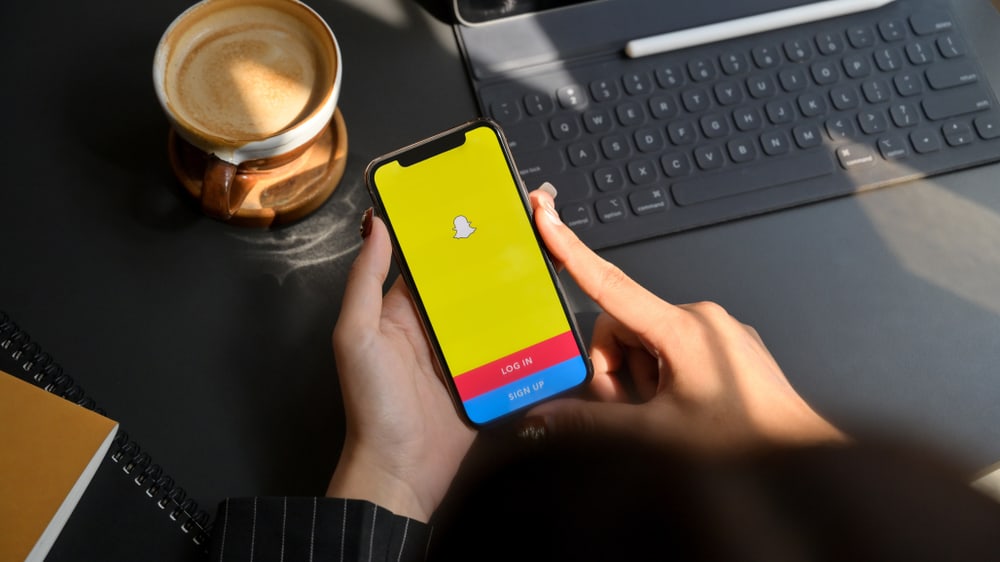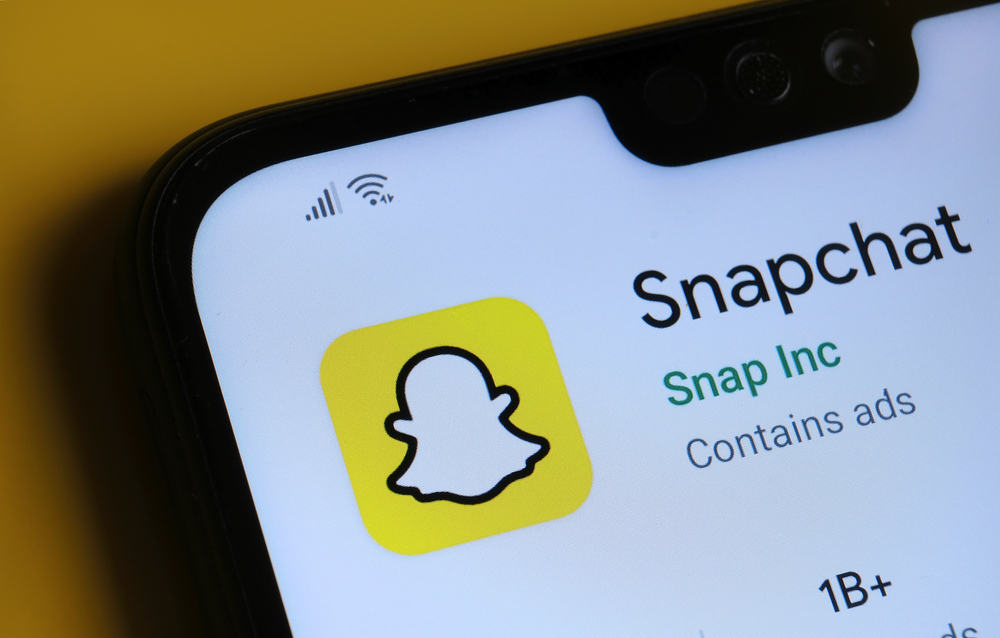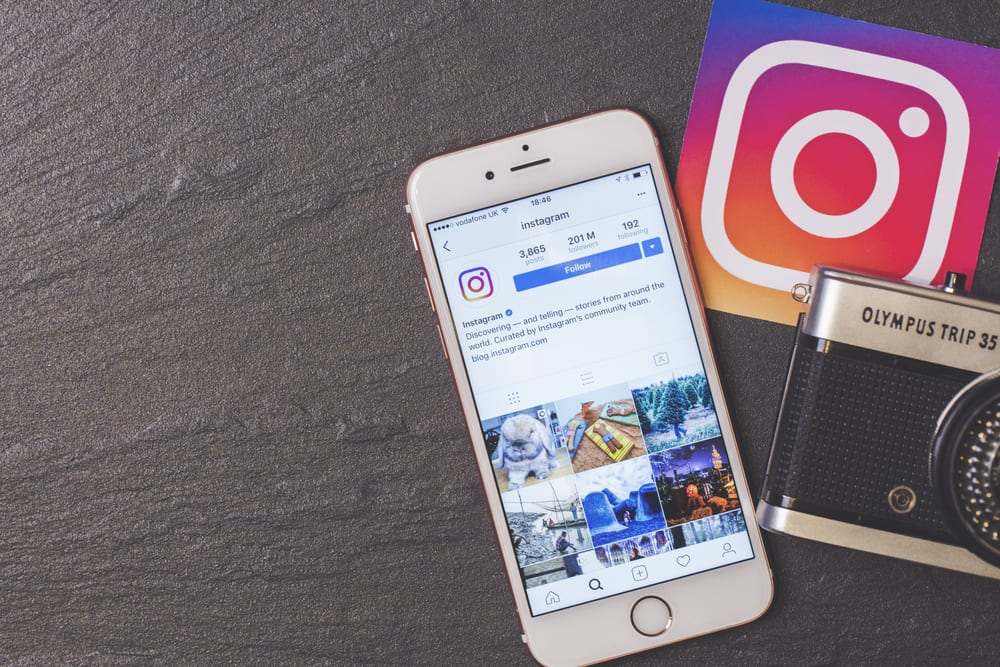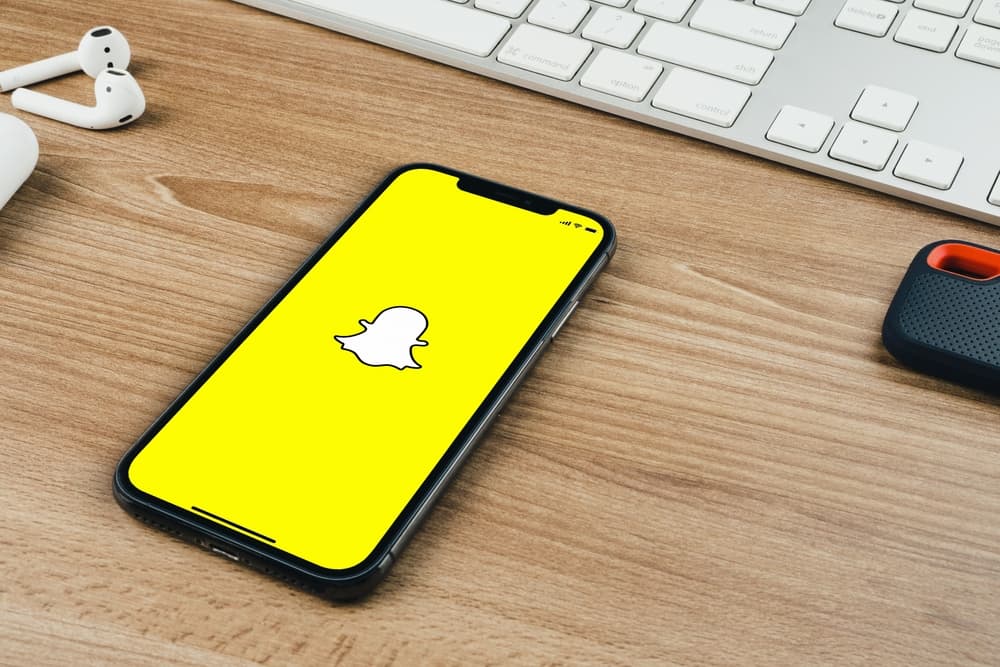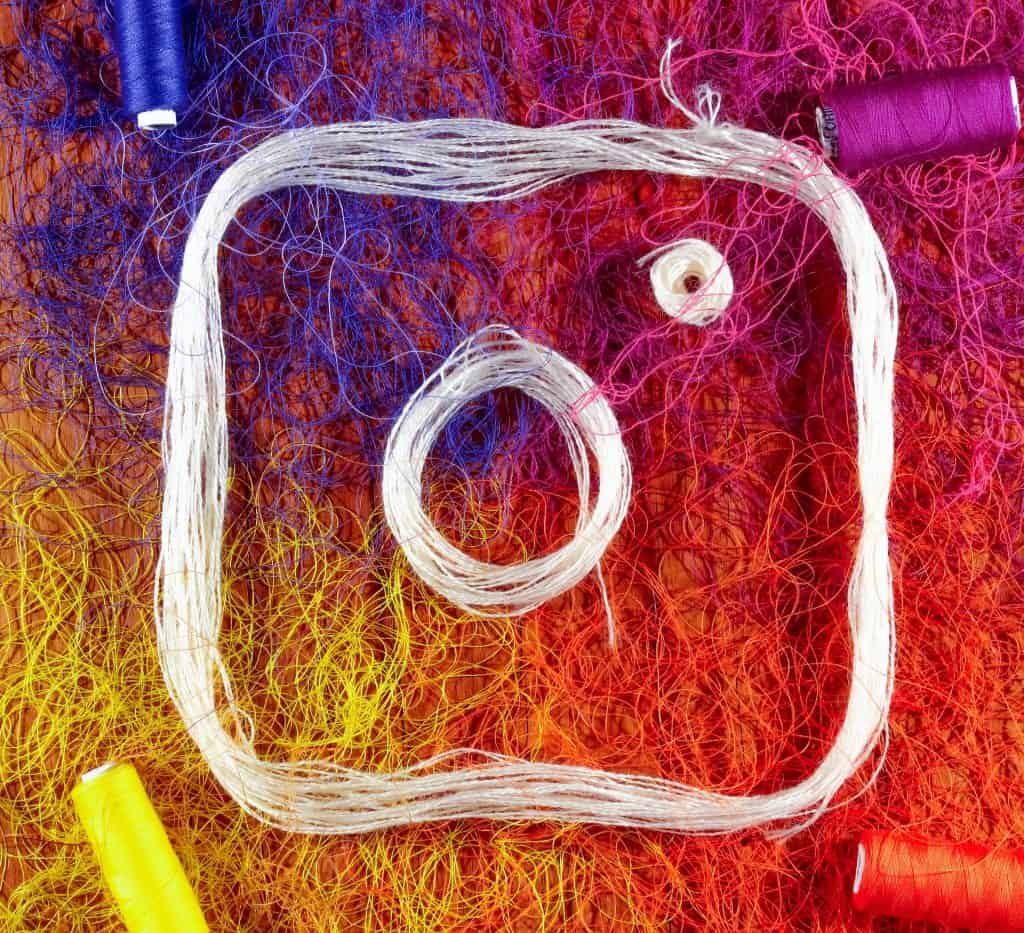Did you log into your Instagram from your friend’s account? Great! Now, Instagram will save your account on your mobile with the help of the default Instagram feature. Well, this feature is to ease switching between different accounts quickly.
So, when you open your profile next time, you won’t have to enter credentials again and again. However, sometimes this feature can cause problems when you accidentally leave your account remembered on Instagram.
To remove your account from the remembered accounts, head over to the Instagram settings and log out all logged-in accounts. Now select the “edit” option and hit “x” in front of the account that you want to delete.
If you want to remove your account from the list of Instagram accounts with saved passwords, you’ll have to follow a few simple changes. Don’t worry; we are going to guide you step by step. Today’s article will provide you with a comprehensive guide to removing your remembered account from Instagram. So, let’s break into the article!
How To Remove Your Remembered Account From Instagram
Instagram will help you remember the account credentials, but once it is remembered, it is undoable unless you reinstall your application or reset your mobile data. But, here are a few ways:
Method #1: Remove Saved Login Info
- First of all, head over to Instagram, and enter your credentials.
- Now, you can see your profile picture on the bottom right corner of the screen. Click on it.
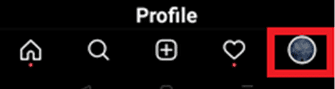
- Now, click on the three horizontal lines.
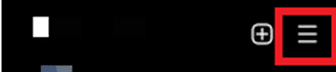
- Down below, you will find an option for “Settings.” Click on it.
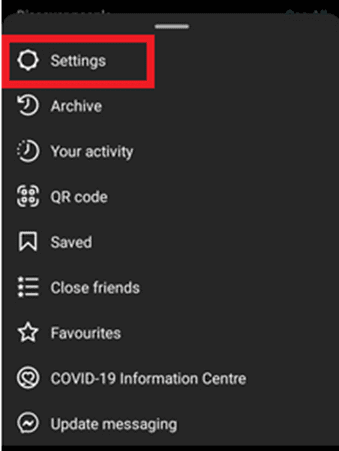
- Here you will find a new page opening. Scroll down and look for “Security.”
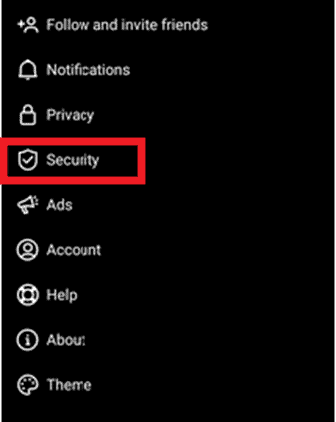
- At this step, you’ll find “Saved Login info.”
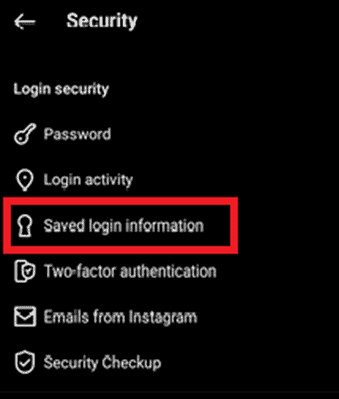
- Now back to the “Settings.”
- Click on your profile photo again, and find “Log Out.”
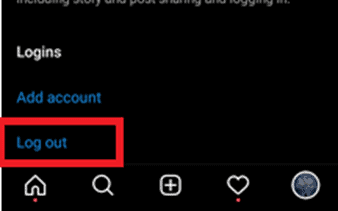
- When you click on the logout option, a small window will appear asking you about logging out of Instagram. There will be another question about remembering your login information.
- Untick the box beside the “Remember my login info” option.
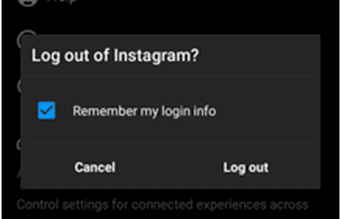
- Tap on “Log out,” and you are successfully logged out of your Instagram account!
- Once you’re logged out of your account, you will find three vertical dots in front of the account name. Click on them.
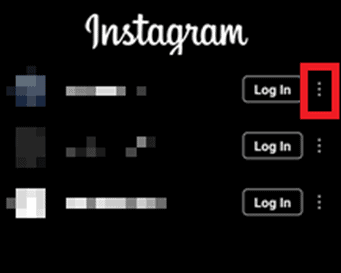
- A pop-up window will appear asking you to “Remove Account.”
- Click on the “Remove Account.”
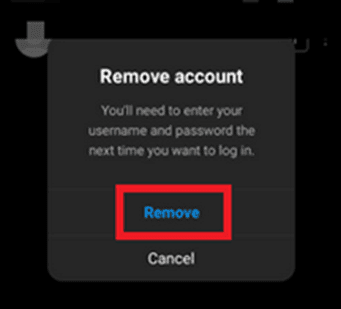
Finally, the device won’t remember your account anymore.
Method #2: Change Password From Another Smartphone Or Device
For instance, if your account is logged into your friend’s or any relative’s mobile, we have another solution for you. In such a case, Instagram also allows you to change your account’s password from another smartphone or PC.
- Open your Instagram account.
- Now, head over to your profile picture on the bottom right corner of the screen.
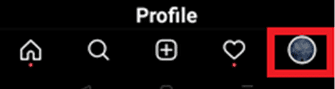
- Click on the three horizontal lines.
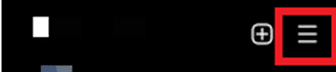
- Now a small section will appear; select “Settings” from it.
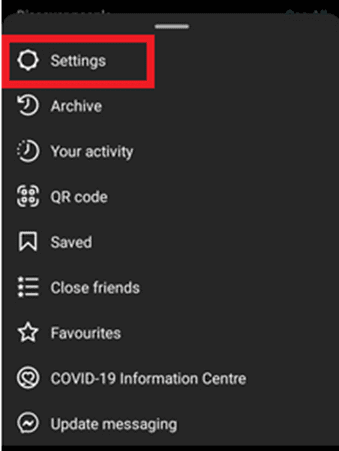
- Here you’ll find a lot of options for your Instagram account. But you have to head over to the “Security.”
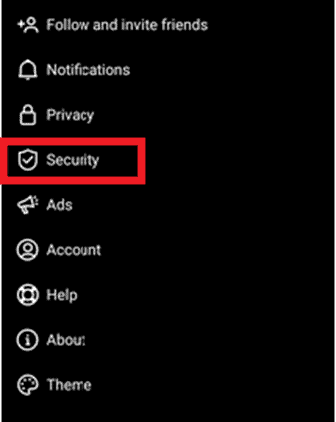
- Under the “Login Security” section, you’ll see an option for “Passwords.” Click on it.
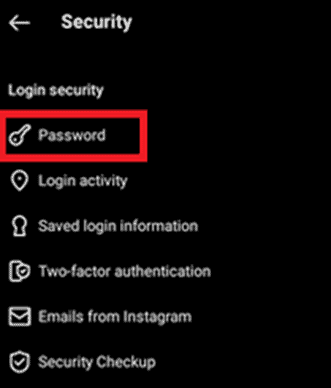
- Enter your current Instagram password.
- Now, set a new password for your account.
- Finally, hit that blue tick on the top right corner of the screen.
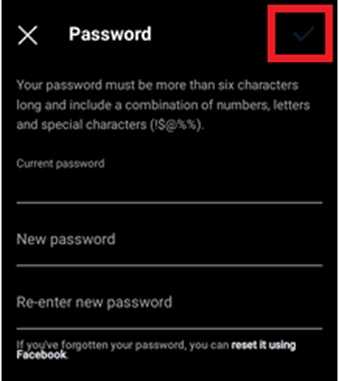
Following these steps, you have successfully changed your password! Ultimately, your account will also be removed from other devices.
Conclusion
These steps will surely help you remove your remembered Instagram account from your device and others. The best part about these steps is that you can conveniently perform the actions from your devices, whether you’re using a smartphone or a laptop.
Frequently Asked Questions
To delete your Instagram account, here are some easy peasy steps for you:
1) Head over to your Instagram and enter credentials.
2) Now open the “Delete Your Account” page.
3) Select a reason to answer Instagram’s question, “Why are you deleting this account?”
4) Finally, hit “delete [username of your account].“
If you want to find your saved accounts, you can follow these simple steps:
1) Open your Instagram.
2) You can see a bar at the bottom of the page.
3) Click on your profile and hold it for a while.
4) You can see all the Instagram accounts that are saved on your smartphone.