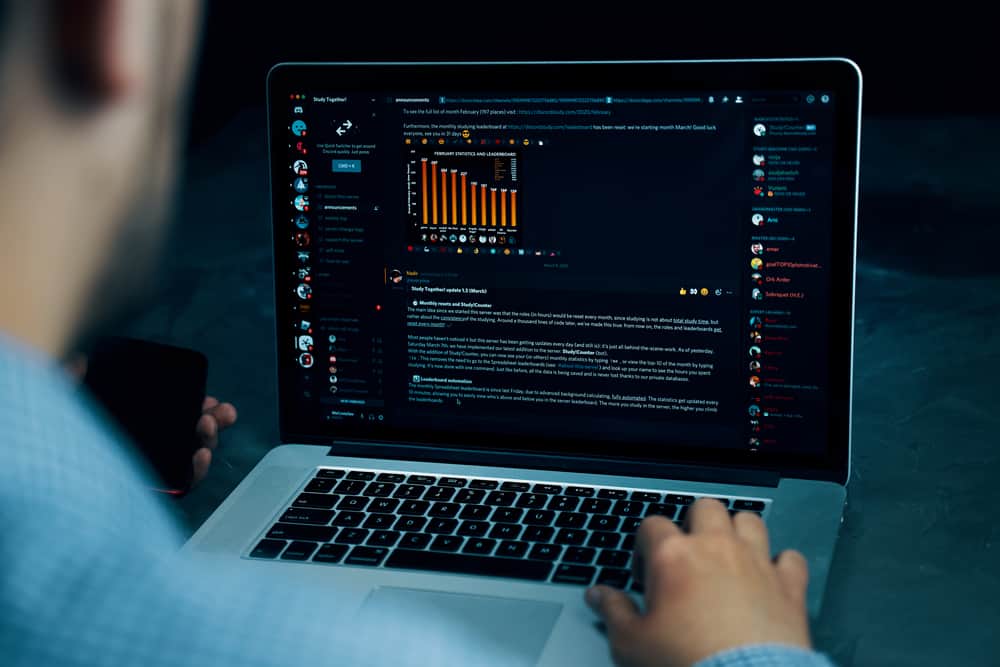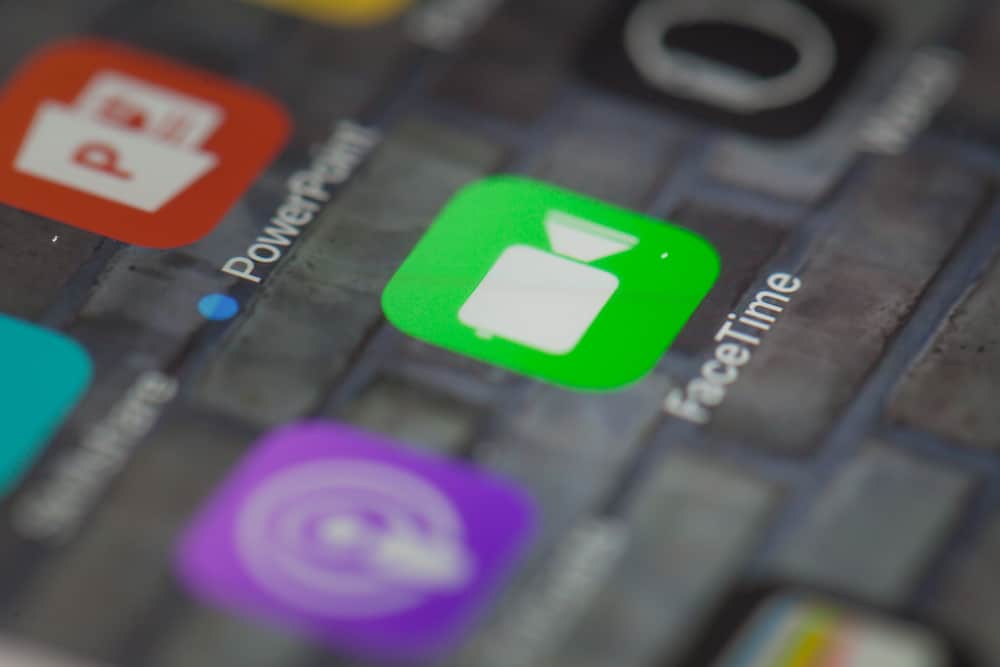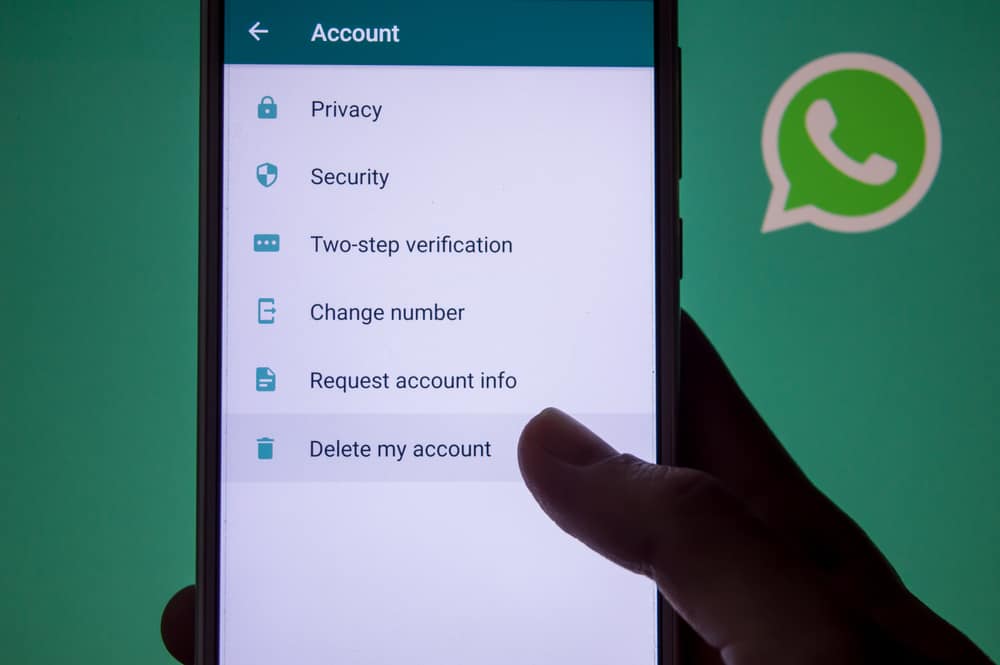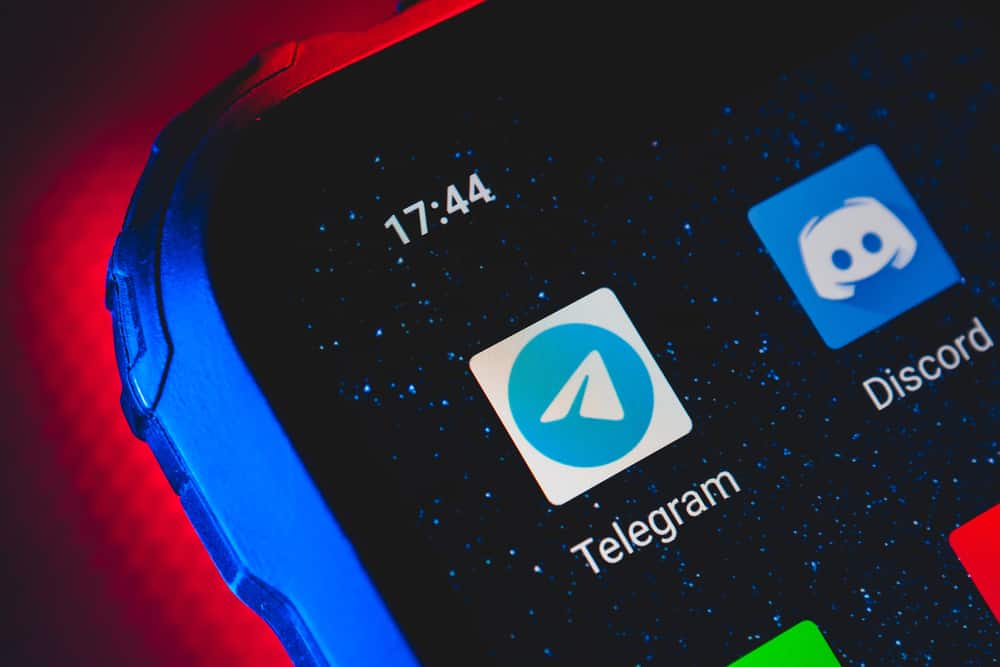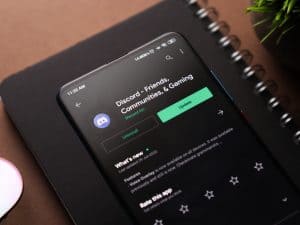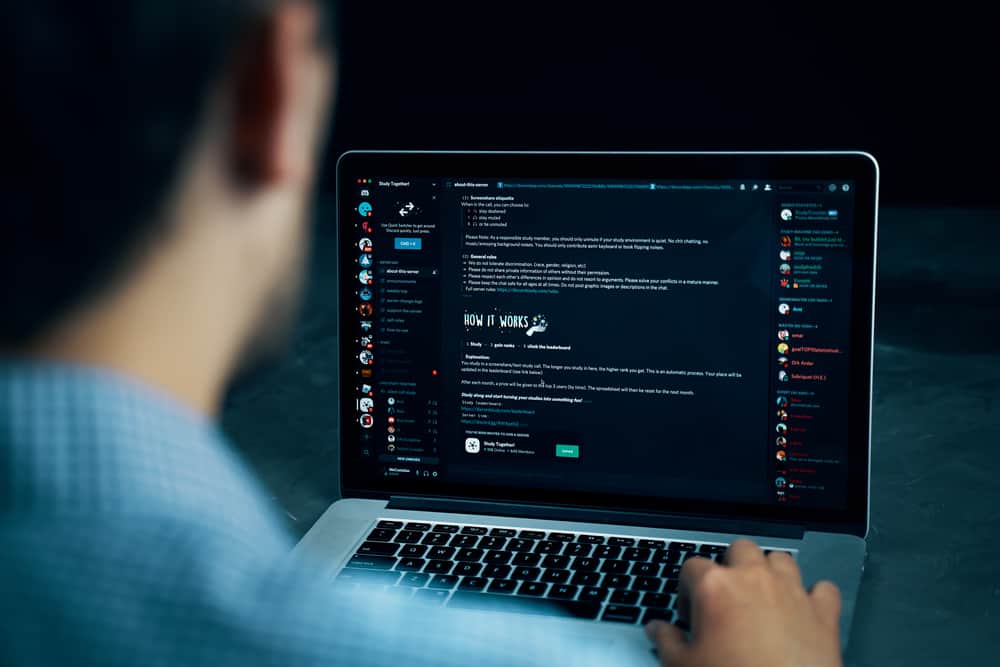
One of Discord’s features is broadcasting your activities to your friends when you have not disabled the status feature.
The feature is suitable for users that love to share everything they do on the platform, but when you want some privacy, you may find it boring.
Are you looking for a way to remove the activity status on Discord? Continue reading this post.
If you are a Discord user that finds the status feature boring, the good news is that you can disable it. Discord users can remove the activity status when using their mobile phones or computers. When using a mobile phone, tap your Discord profile icon once you open it and open “Privacy and Settings”. Find the button indicated as “Display current activity status message” and disable it.
Disabling activity status on Discord when using a computer or mobile phone is easy. But for those that find this difficult, this guide has explained two ways of achieving that, including the steps involved.
How To Remove Activity Status on Discord in 2 Ways
Discord is a popular platform that many players have chosen for gaming and catching up with friends.
One amazing feature it offers is the ability to broadcast the games users play to their friends. Thus, if a friend joins Discord, he can see a game you are playing and where you are.
As much as some players love the feature, others prefer privacy. If you are one of those users that don’t like broadcasting your activities, this section has explained two methods for removing activity status on Discord.
Remove Activity Status on Discord on Mobile Phone
iPhone and Android users can now remove the Discord activity status on their phones, enforcing some privacy when using Discord.’
Although when using your mobile phone, the activity status may not be displayed to others, you may want to remove the activity status such that when you join public stages, other users won’t be aware of your activity.
- Open Discord on your mobile phone.

- Click the profile icon.
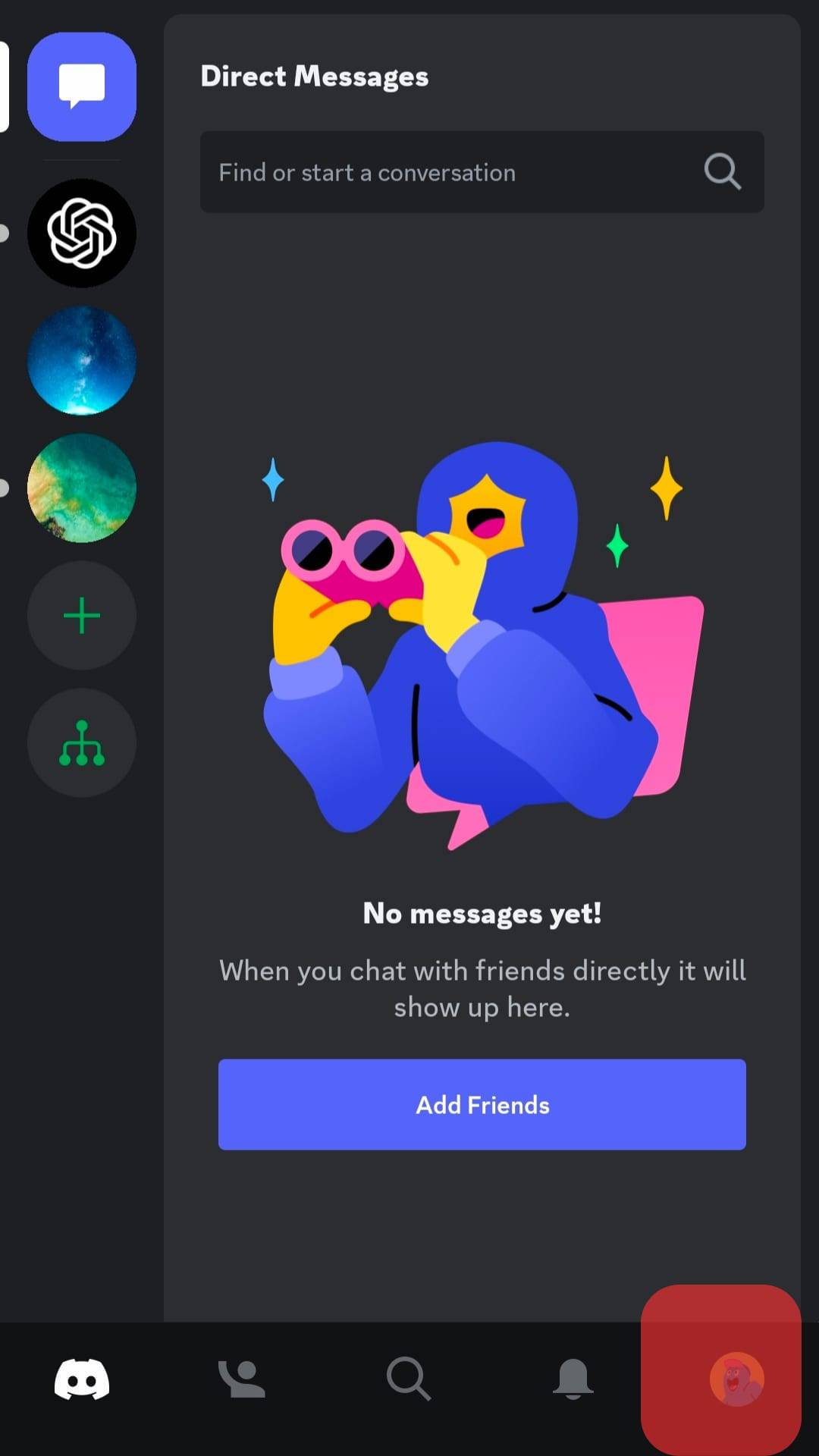
- Choose the “Privacy & Safety” option.

- Find the “Display current activity as a status message” button and disable it.
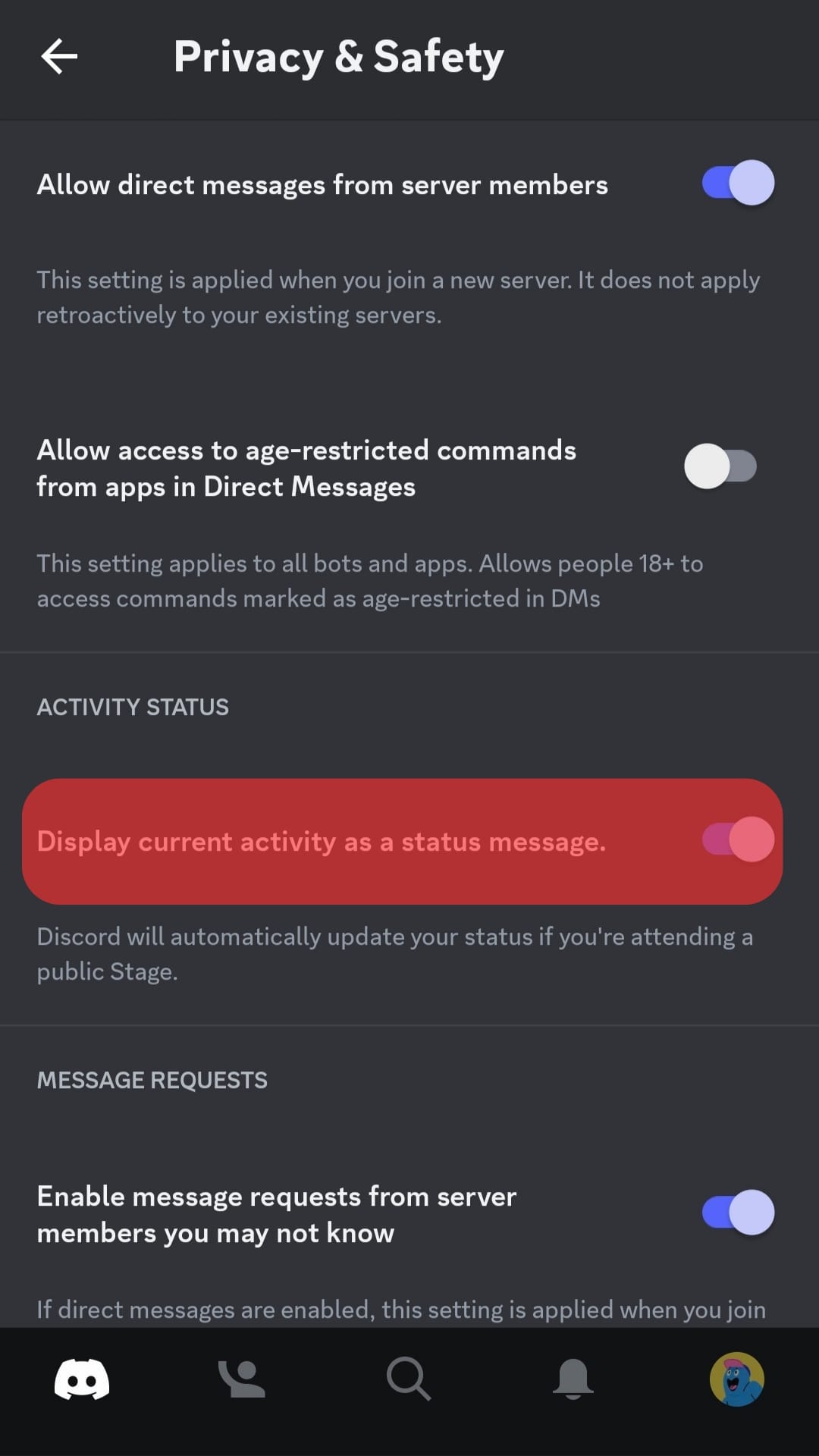
Remove Activity Status on Discord for Windows and Mac
Discord users using a Windows or a Mac computer can remove activity status on their Discord for every Discord user. This method is suitable if you want privacy, without exceptions on who can see your activity.
- Open Discord on your computer.

- Click the Settings (cog) icon next to your username.

- From the “Settings” page, choose the “Activity Privacy” option.
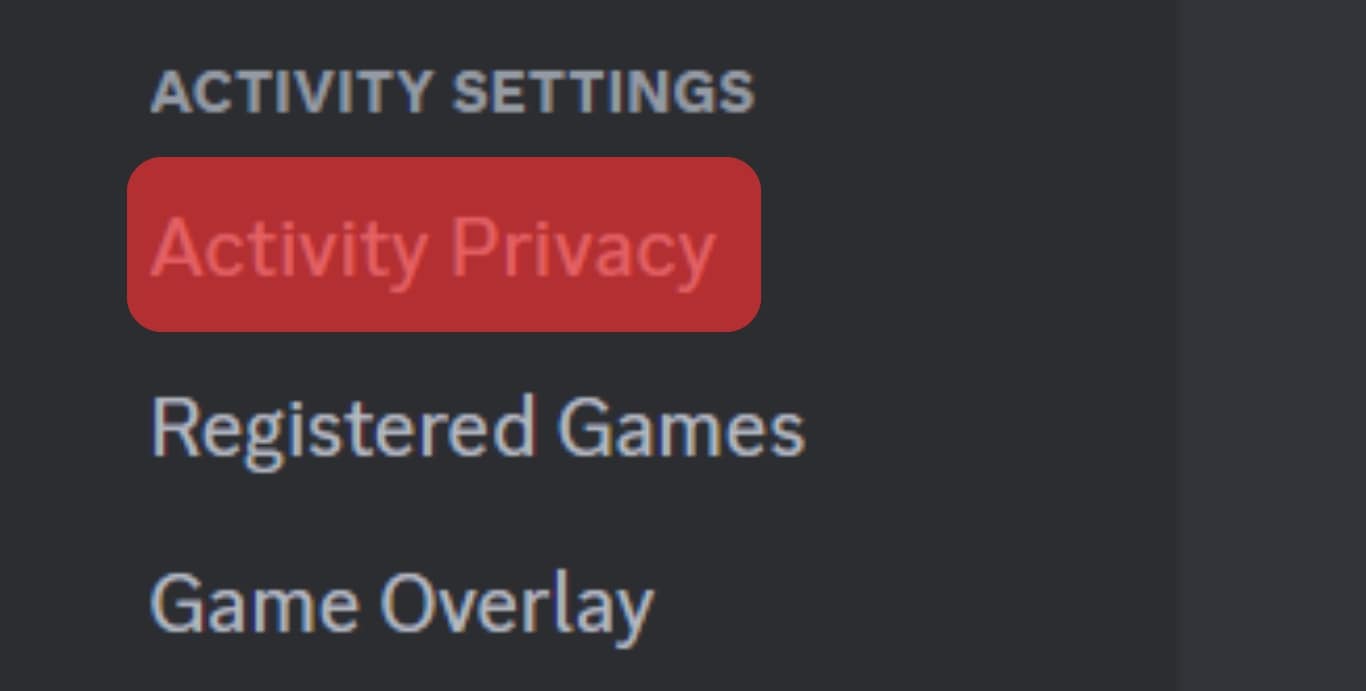
- Find the “Display current activity as a status message” button and disable it.
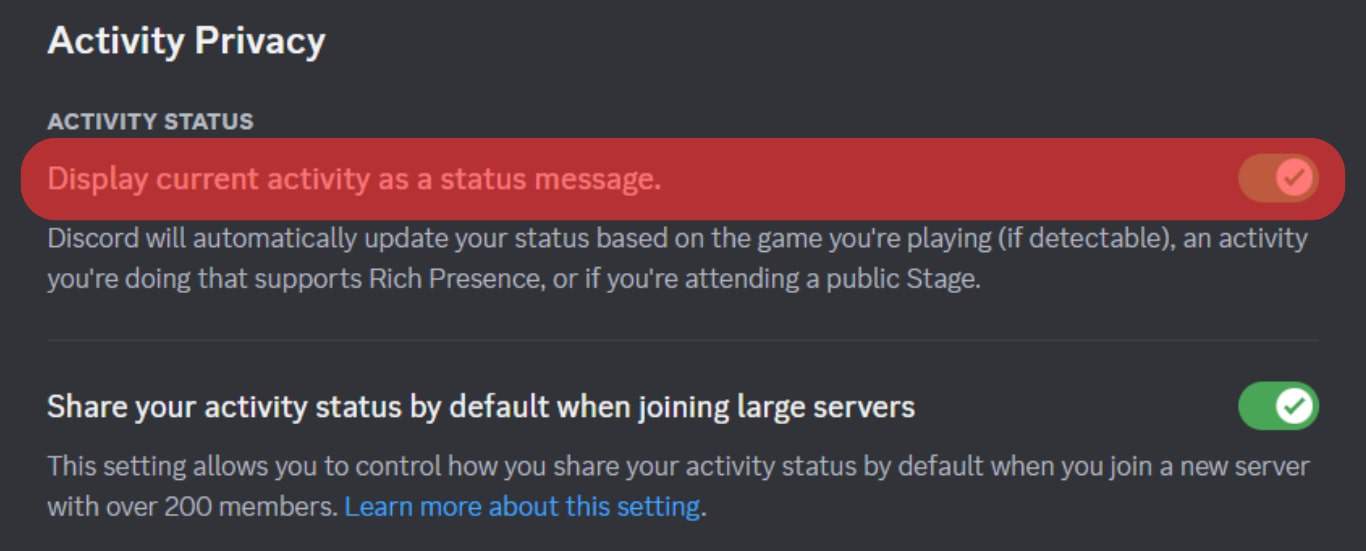
With the steps in this section, you can remove your activity status, hiding the games you are playing on Discord. Moreover, it is important to note that all activity, including Spotify activity status, will not be shown once you disable the button.
If you have more apps supporting rich presence, the activity status will be removed by disabling the activity status. Also, when you perform the steps on a computer, you don’t have to repeat the steps on a mobile because the changes will automatically affect your phone.
Conclusion
Discord activity status is important for users with no issue broadcasting everything they do on Discord.
But if you want privacy regarding the songs you are listening to on Spotify or the games you are playing, this guide has explained the various steps you must undertake to achieve that.
Frequently Asked Questions
Android users can now disable activity status, hiding their activities from other Discord users. You must click your profile icon and open “Privacy and Settings” to disable the button that displays your activity status as a message.