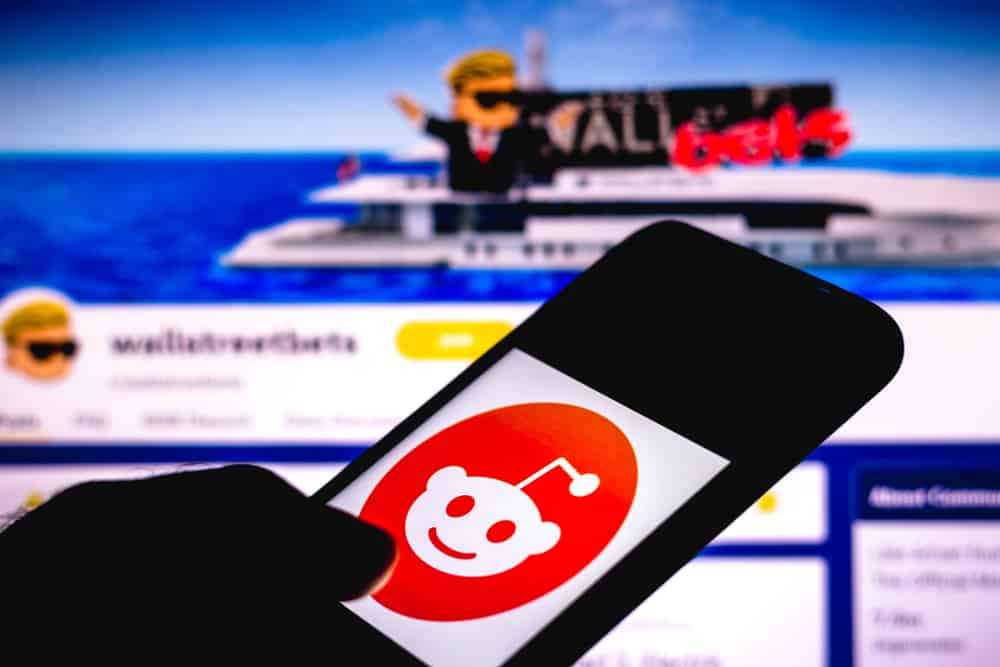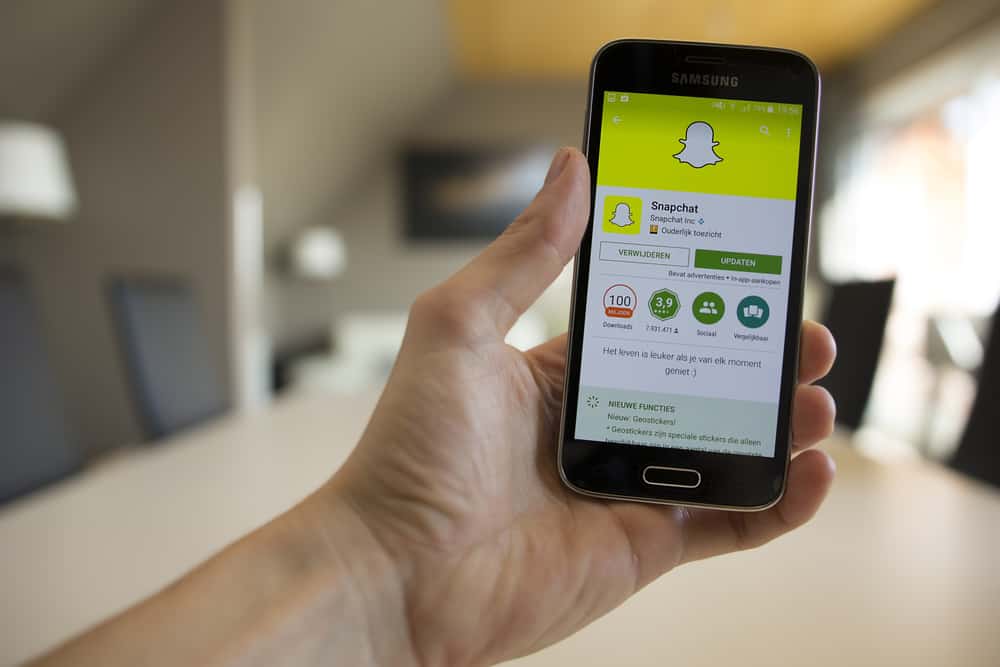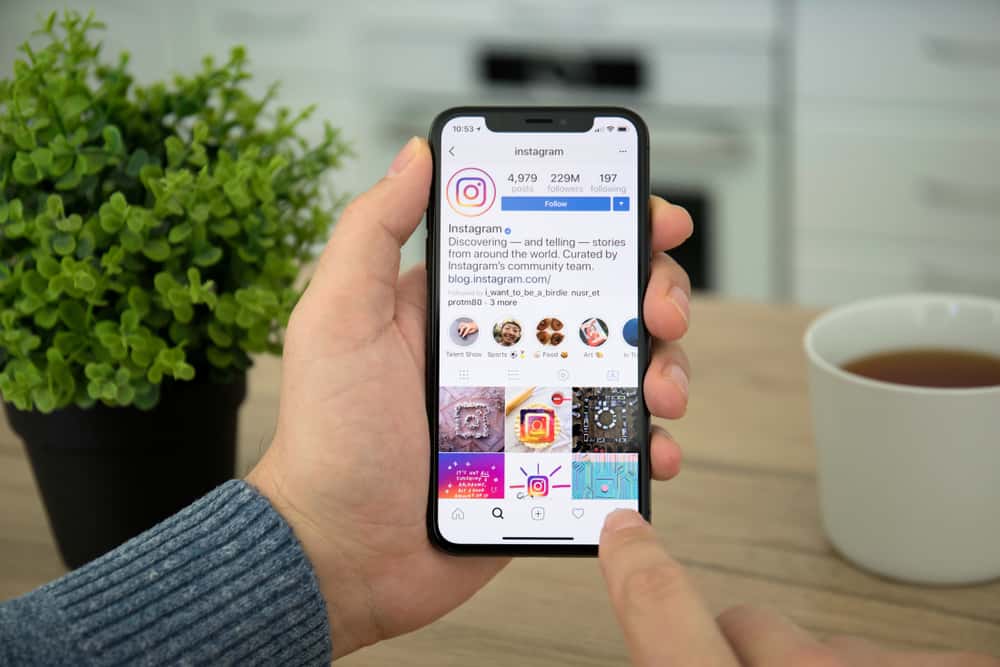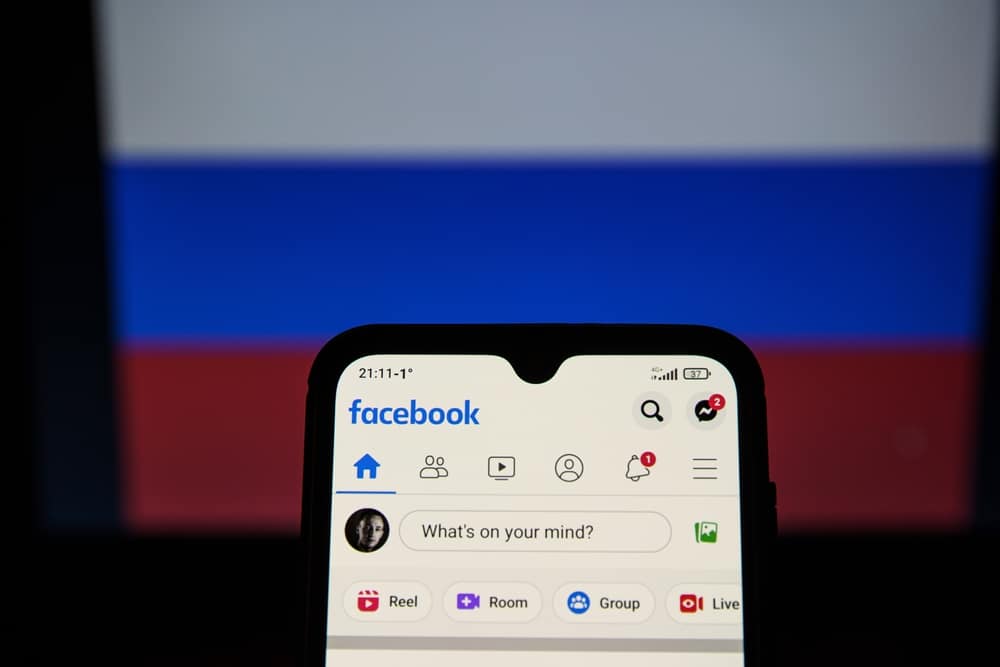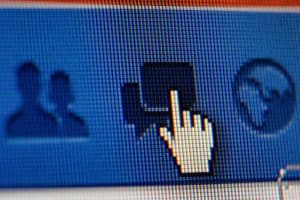Facebook groups can be a great place to find information, but it can also be a place for groups to fall apart, get taken down, and have the admin removed. This can discourage people from working together in a group for a long time.
So, if you’re looking forward to knowing how to remove an admin from a Facebook group, you need to understand certain things.
To remove a group admin, tap the three horizontal lines in the bottom right corner, choose “Groups,” and select your group. After that, hit your group’s name and tap “See All” next to “Members.” Tap the admin name and select the “Remove as an admin” option, and you’re good to go.
This guide discusses the steps in detail on removing admin from Facebook and other relevant concepts relating to the topic. However, it’s important to note that only an admin can remove an admin or moderator role from a group member. So, stay tuned as we kick things off!
Roles of a Facebook Admin
Admins of Facebook groups have the ability to change a group’s description, settings, and tags. Admins can also delete posts and ban or expel users from the group if required.
Why Remove an Admin From a Facebook Group?
There are a few reasons you might want to remove an admin from your Facebook group. Maybe they’re no longer active in the group, or perhaps you don’t get along with them. Whatever the reason, removing someone from their admin position is pretty straightforward.
Remember that if you deprive someone of their admin status, they will no longer be able to delete members or other admins, add admins, or change the group’s settings. Also, note that you cannot remove an admin if they are the owner of the Facebook group.
Facebook is a great way to stay in touch with friends and family. If you are a Facebook group admin, you can remove admins from the group. This is a good option if you want to take a break from the group or you want to remove someone who is breaking the rules in the group.
How To Remove an Admin From a Facebook Group?
Only admins have the power to remove an admin in a group. So, if you’re looking forward to removing an admin from a Facebook group, you must be an admin in the group. Here are the steps to follow:
- Launch the Facebook app and log in to your account.

- Tap the menu tab in the bottom right corner.

- Tap on “Groups.”
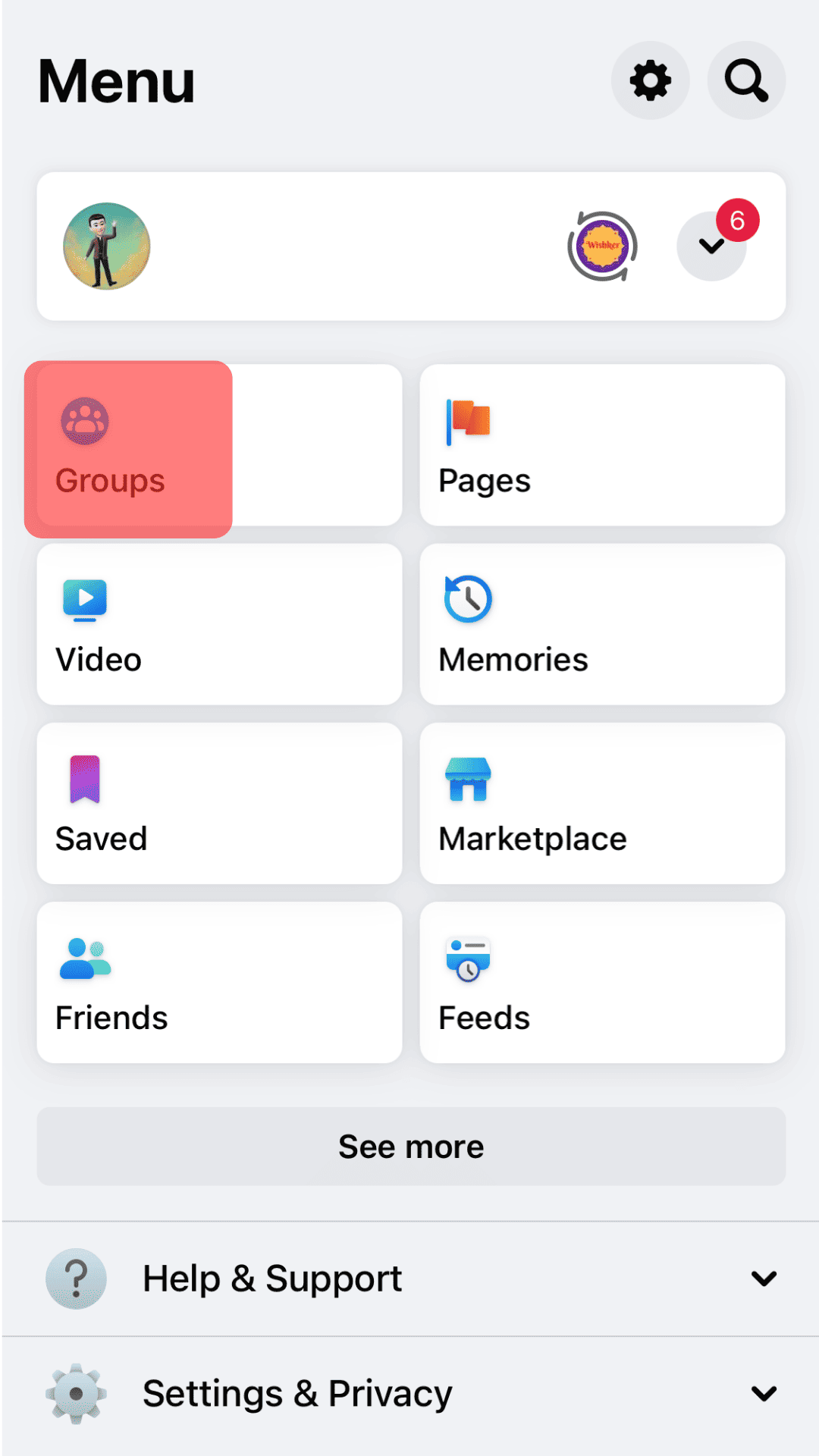
- Open your Facebook group.
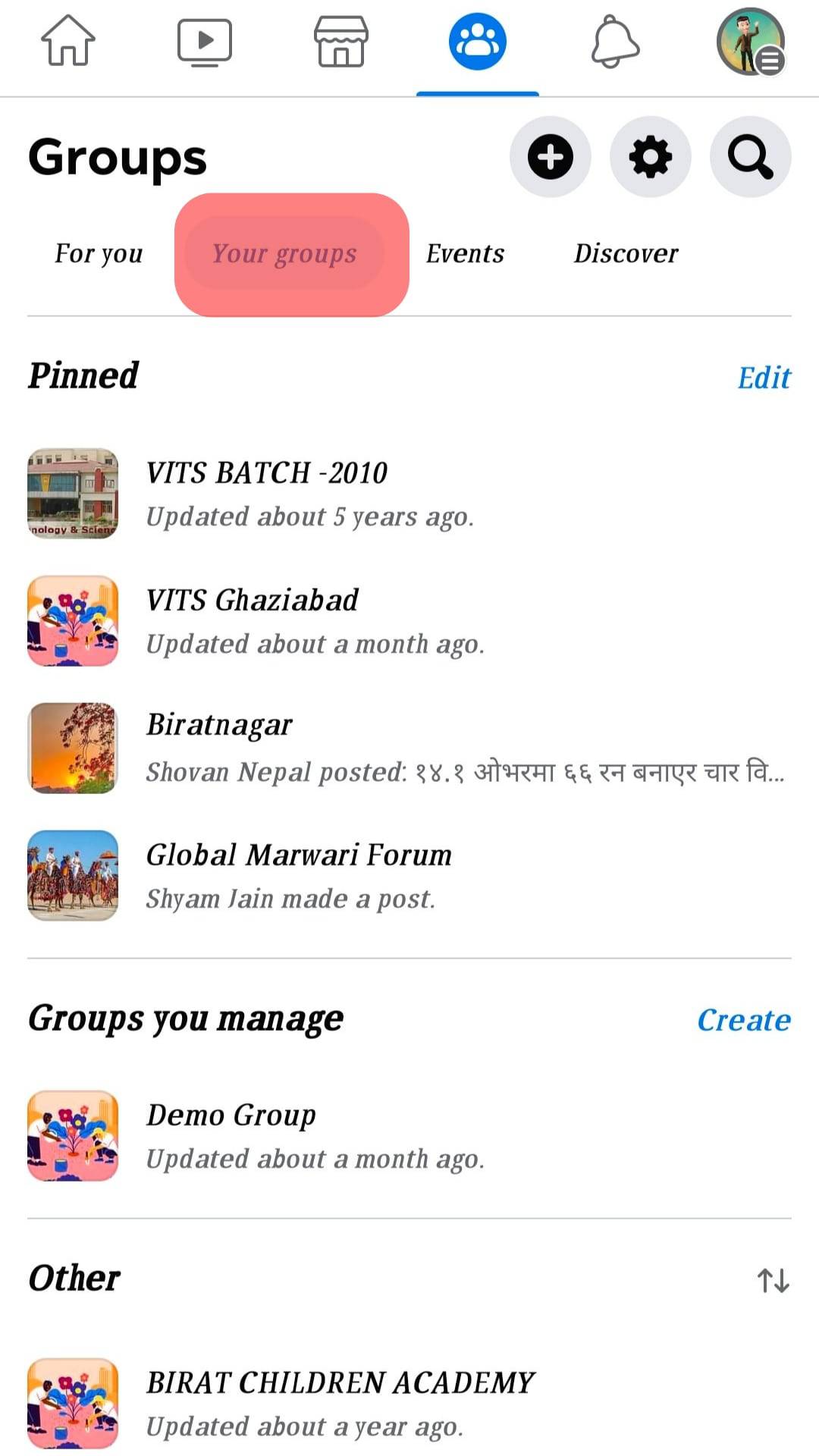
- Tap your group’s name.
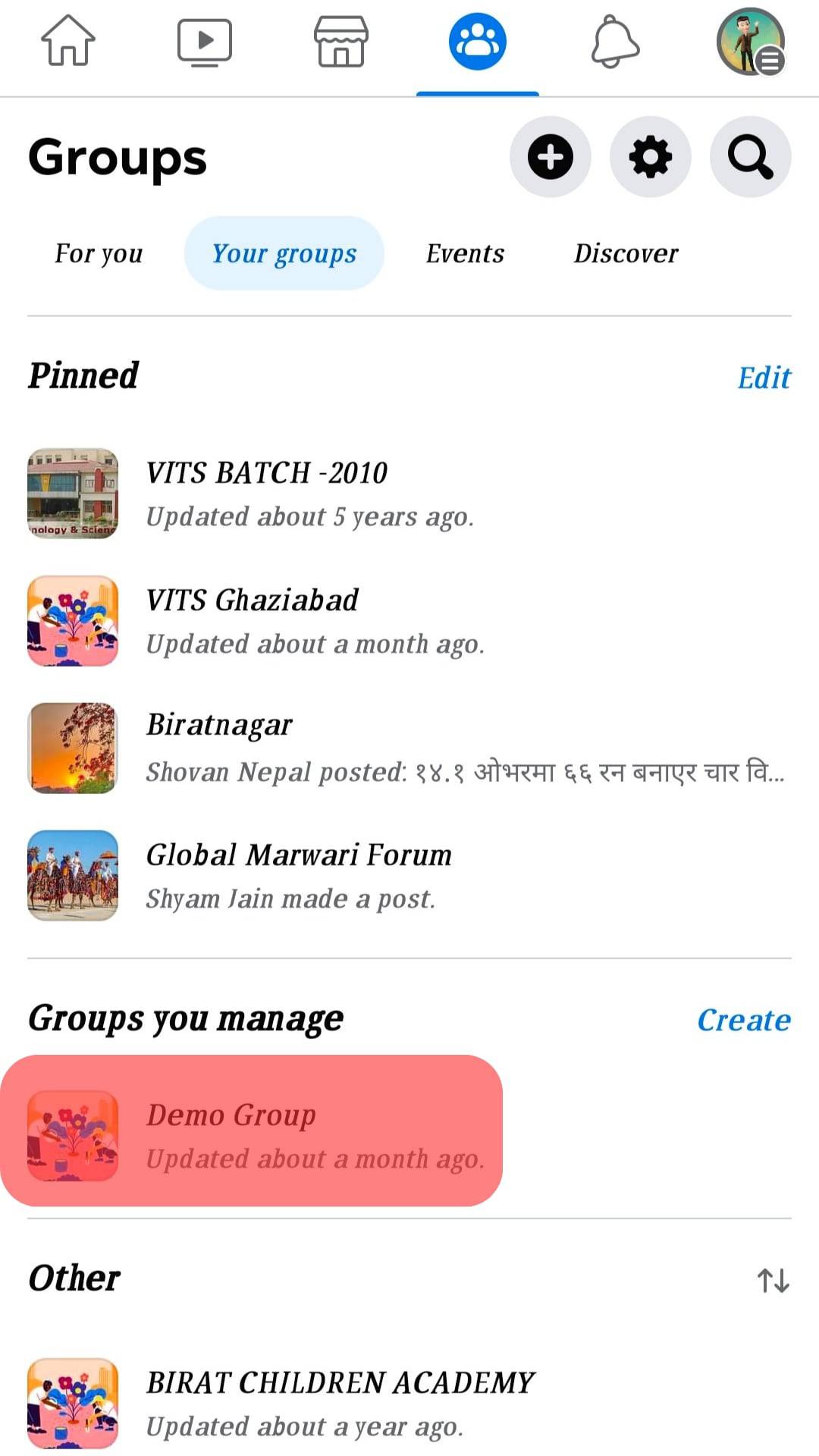
- Tap on “See All” next to the “Members” sections.
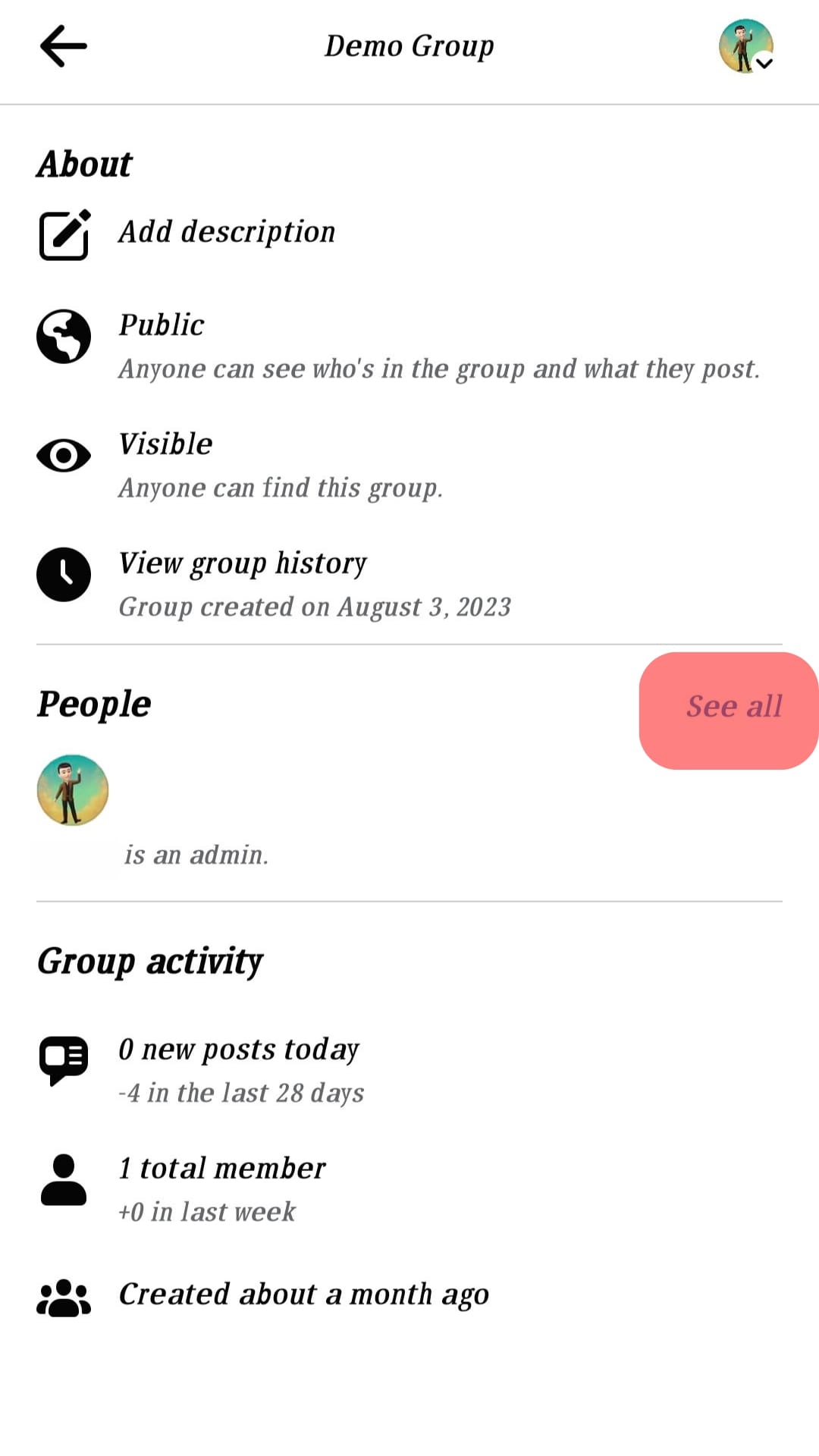
- Next, select the name of the admin you want to remove.
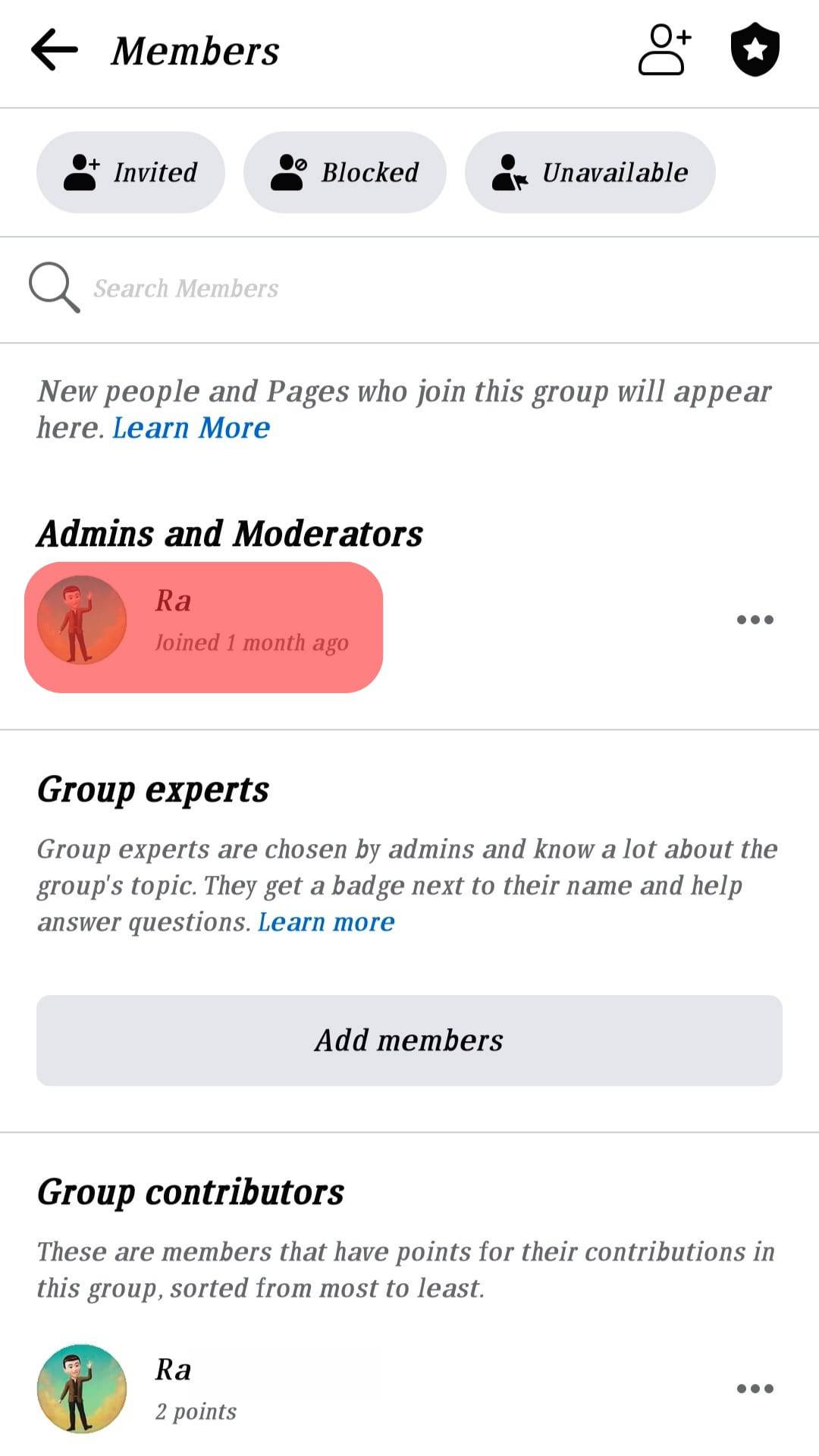
- Select the “Remove as an admin” option.
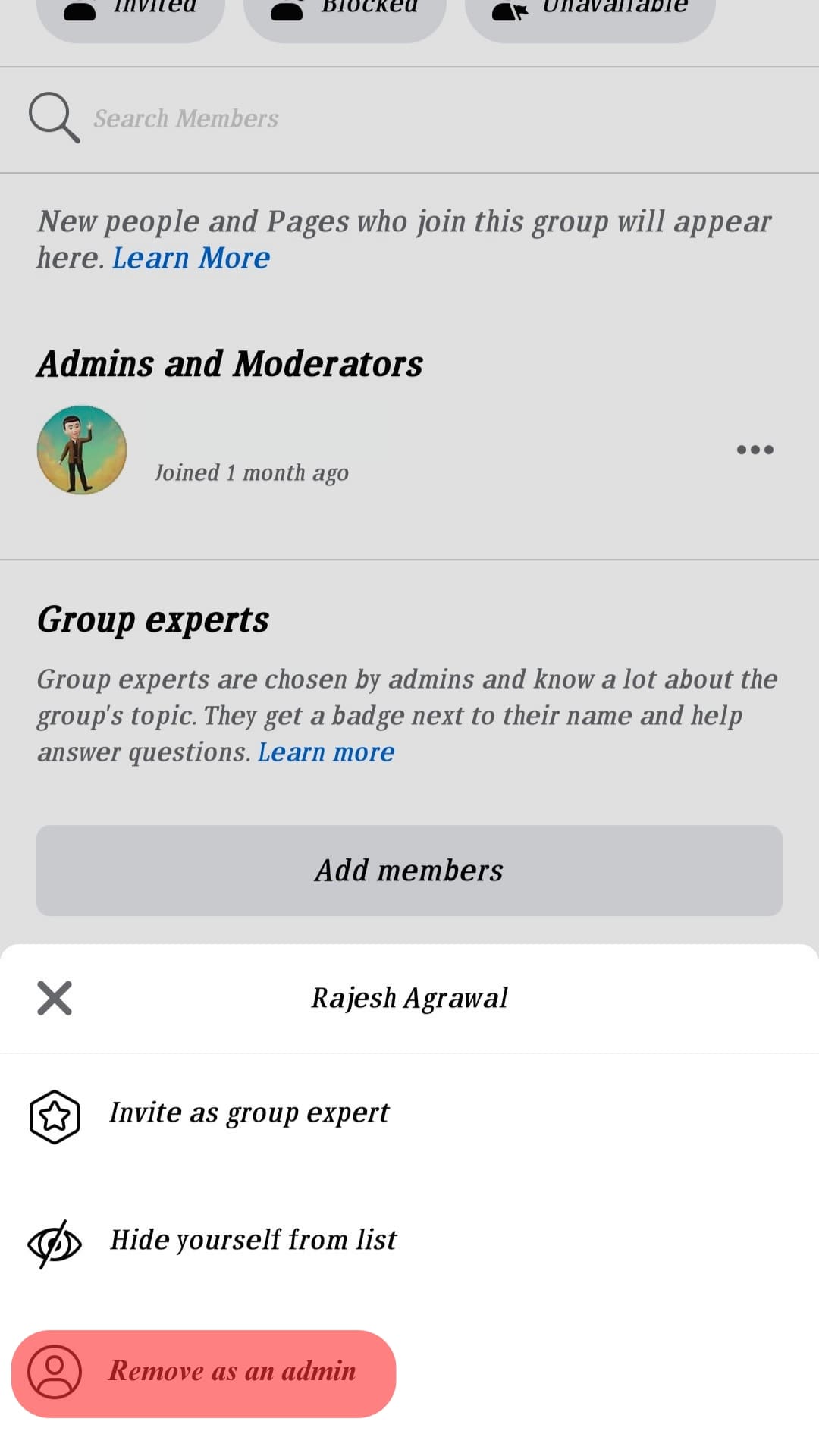
Conclusion
There you have it, a quick and easy way to remove an admin from a Facebook group. As you can see, the steps are pretty straightforward.
Let’s do a recap! To remove a group admin, open the group and tap on the group’s name. After that, choose “See All” next to “Members.” Choose the admin name and hit “Remove as an admin.” Having followed these steps accordingly, you’re good to go.
FAQs
You are automatically an administrator if you create a group, but any other member may easily be added as an extra administrator. You must first select at least one other member as an administrator if you wish to quit the group you founded. Due to that, the new administrators will assume management tasks, and you will be disconnected from the group.
If the admin or moderator believes someone is breaching group norms, they can remove or ban the user from the group. As for members, they can only report their fellow members to the admin for wrongdoing; they cannot remove or block them. This role is only held by the admins and moderators of that specific group.
To make someone a moderator or admin of your group, go to the menu tab of Facebook, tap “Groups,” and select your group. Then, tap on your group’s name and select “See All” next to “Members.” Select the member you want to upgrade to the admin role and click on the “Add as admin” or “Add as moderator” option. The contact then assumes the role of an admin or moderator.