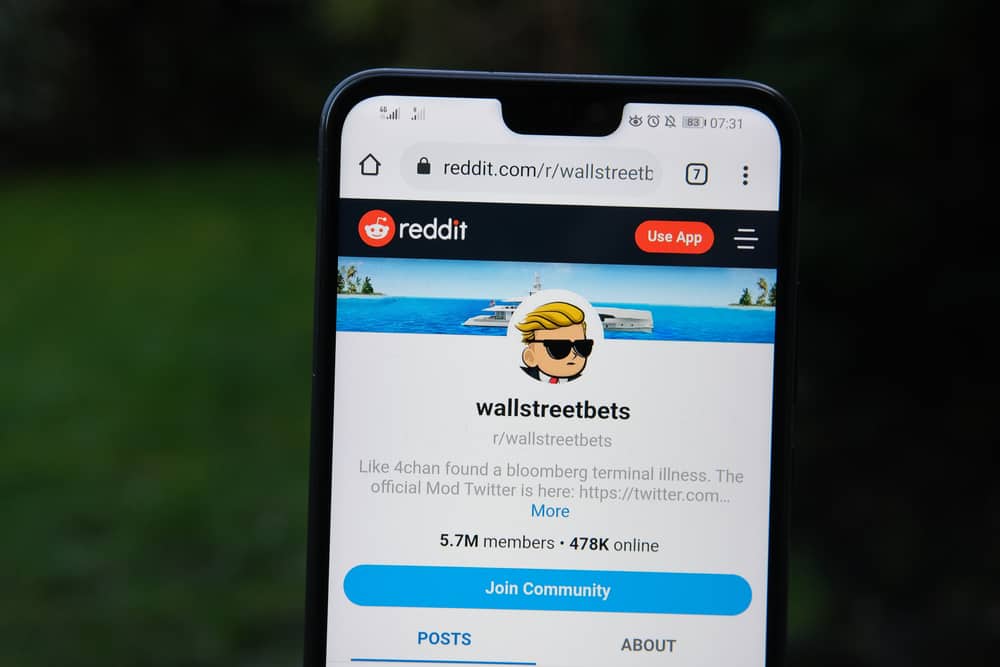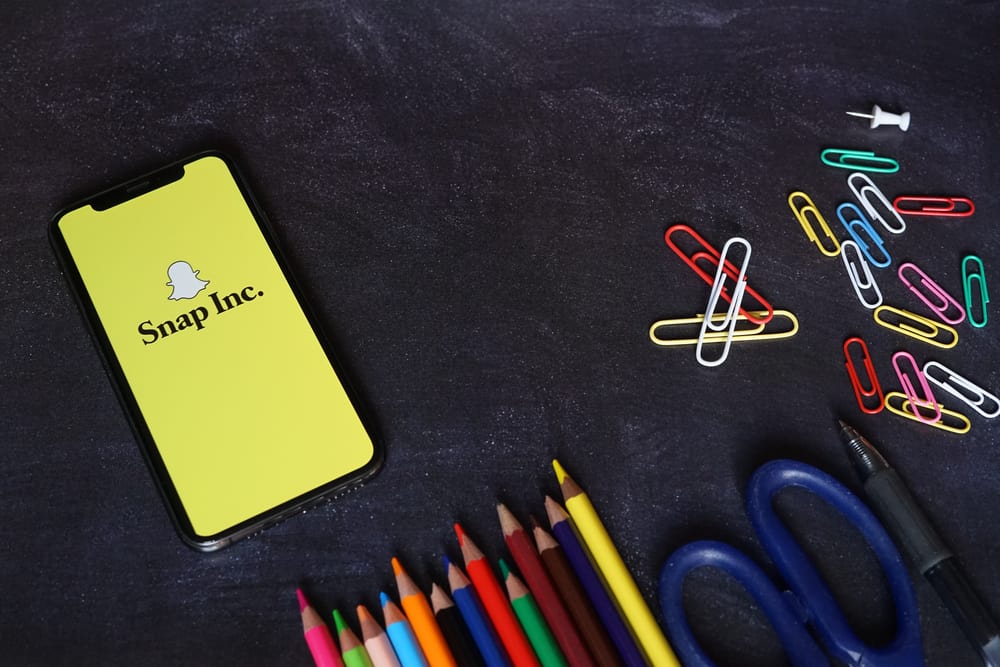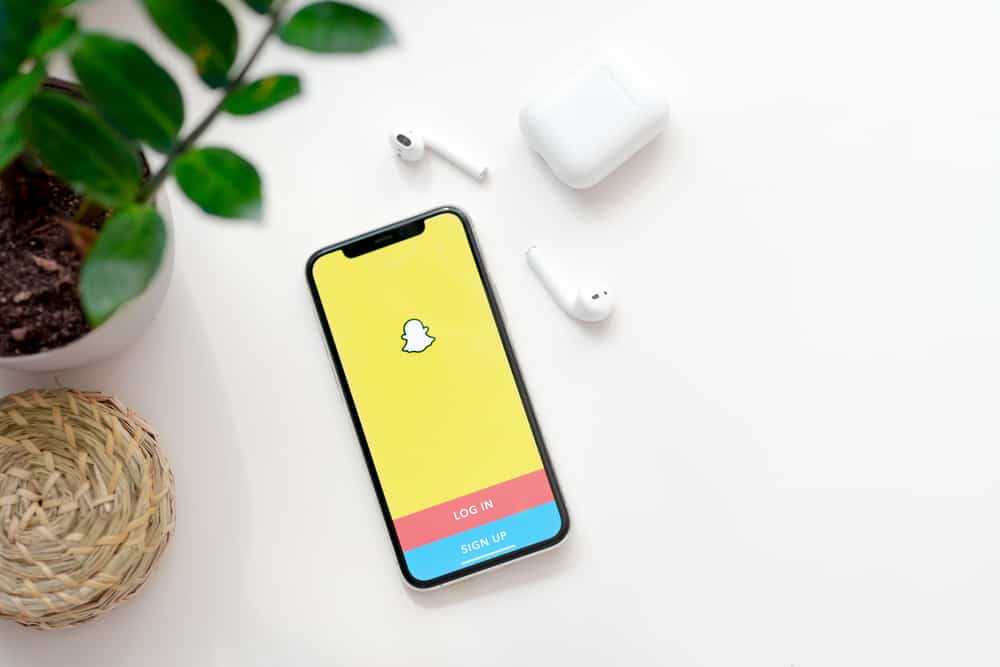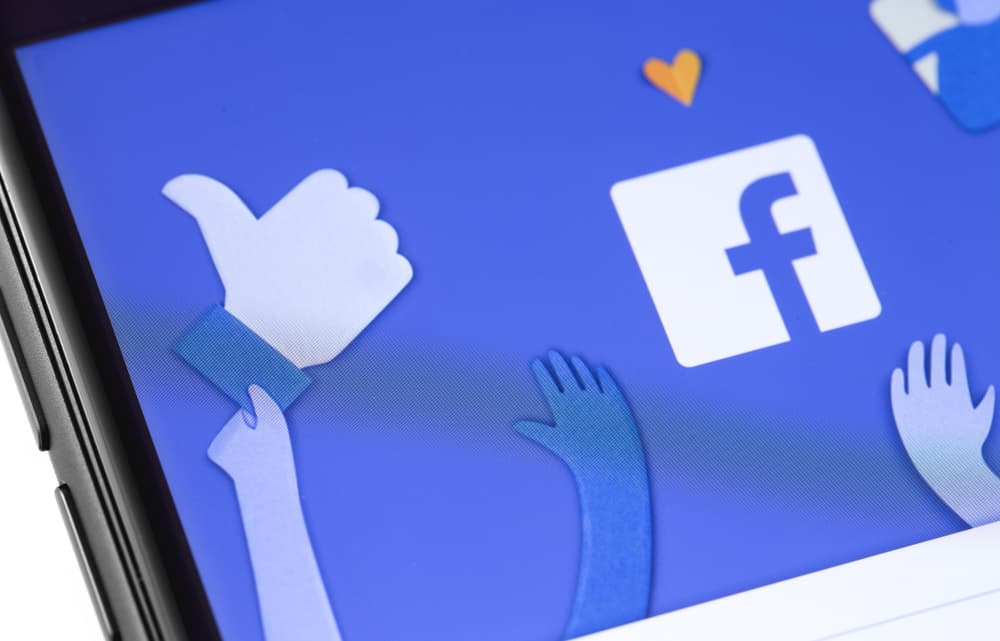
Have you ever wondered how Facebook decides what to show you on your feeds?
One of the things shown on your feeds is your favorites.
Favorites on Facebook can include posts from your friends and pages.
If you are stuck on removing your favorite on Facebook, read this guide for quick steps.
Facebook allows users to remove favorites when they no longer want someone’s posts to appear on their Feed. You can remove feeds on the Facebook mobile app by clicking the menu icon and tapping “Settings and Privacy.” Tap on “Settings,” go to the “Preferences” section, and click on “News Feed.” A new tab will open, and you can click on “Favorites” and the person you wish to remove from favorites.
New Facebook users may find it hard to remove favorites on the platform. The guide has explained how you can see feeds from favorites on Facebook, easily manage your favorites, and decide what to be shown and not shown. Let’s dive into the topic!
How To See Feeds from Favorites on Facebook
Facebook usually shows its users their favorites in the News Feed.
If you are not sure the posts you are seeing on your Feed are from Favorites, you can sort them and ensure Favorites comes first.
There are various ways of seeing favorite feeds, as shown in this section.
See Favorites from the Menu
Follow these steps:
- Open the Facebook mobile app.

- Tap on the menu icon identified by three lines or the profile icon.

- Tap on the “Feeds” option.
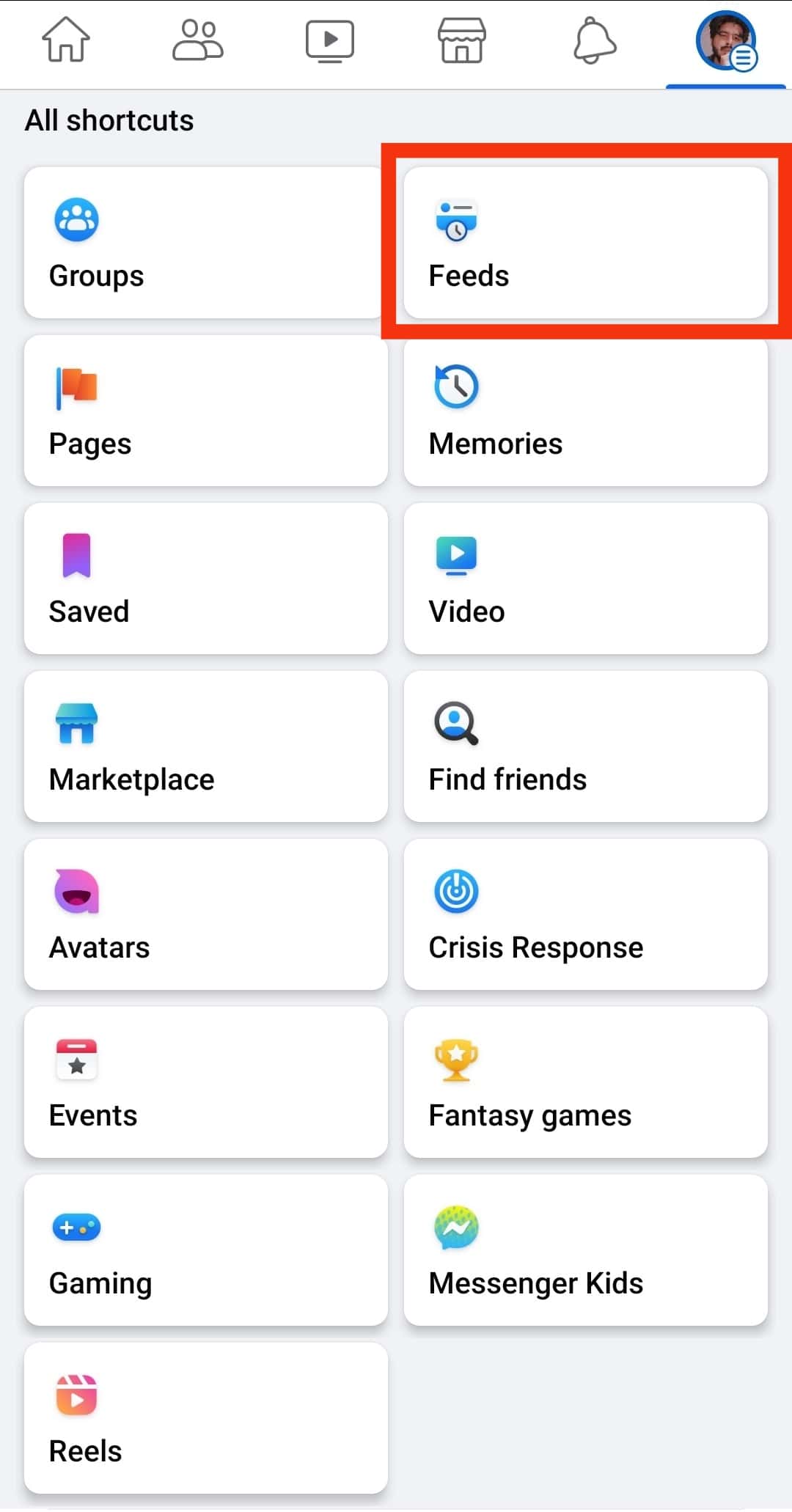
- Tap on the “Favorites” tab at the top.
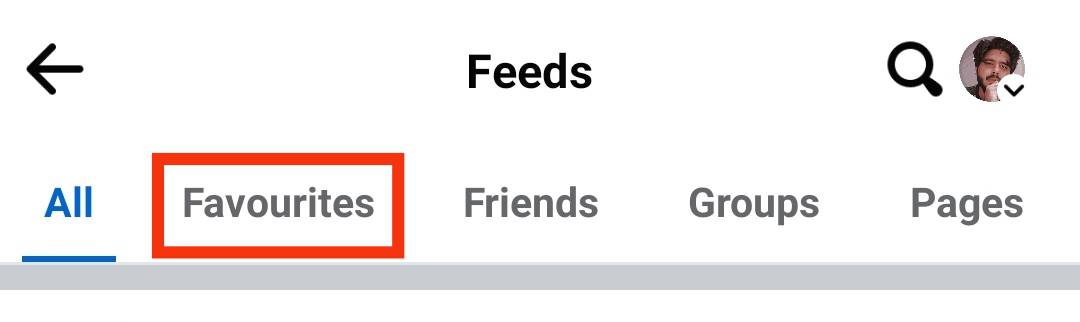
Alternatively, you can tap the search bar on the Facebook home screen and type in “Favorites.”
How To Remove Favorites on Facebook
If you no longer want to see posts from a person, you may want to remove them and add something else that interests you.
Removing a person or a page from favorites is easy, as you can achieve it from the mobile application and the website.
Using Facebook Mobile App
Facebook mobile users who wish to remove some favorites can follow the steps below:
- Launch the Facebook mobile application.

- Tap on the menu icon.

- Tap on “Settings & privacy.”

- Tap “Settings.”
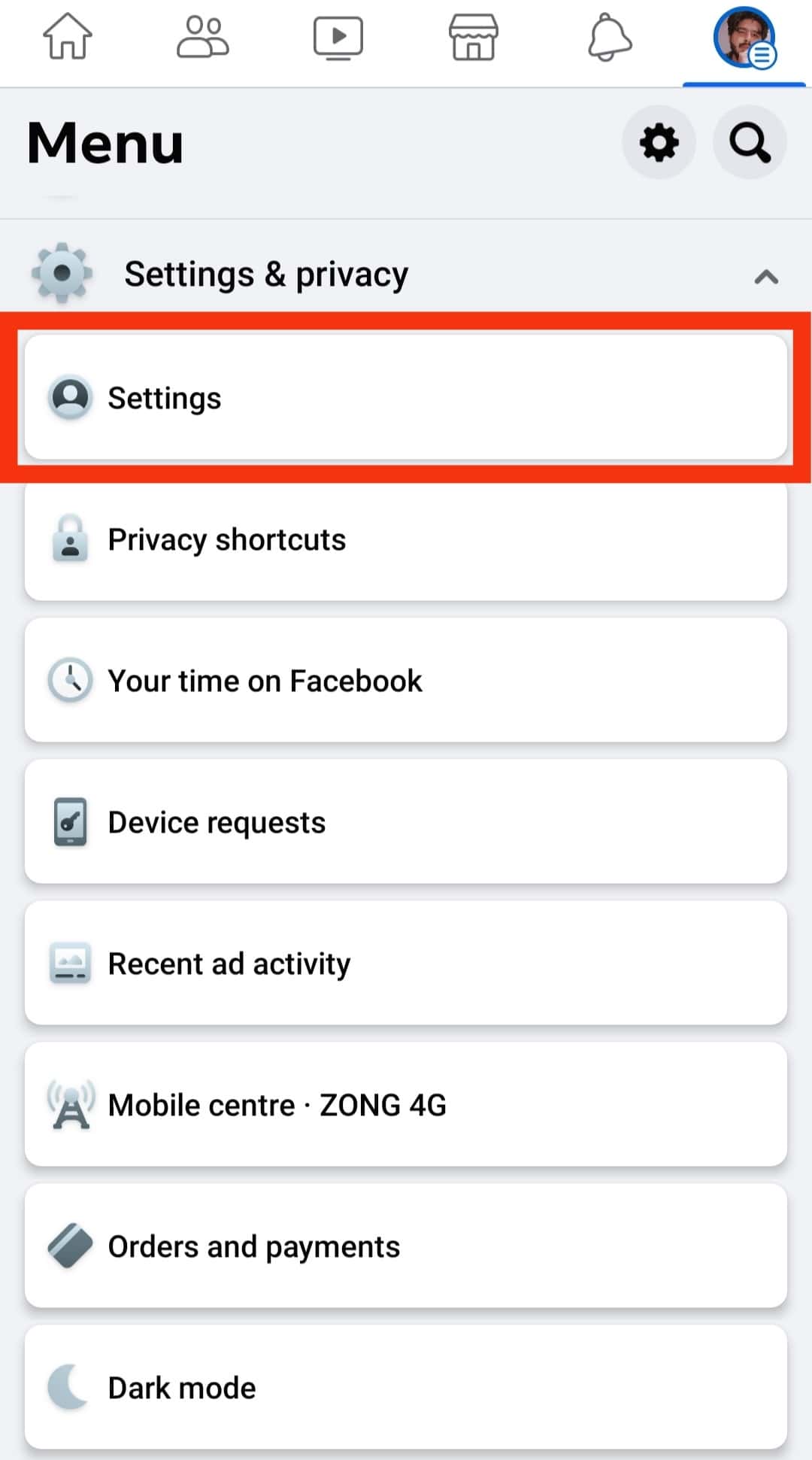
- Go to the “Preferences” section and select “News Feed.”
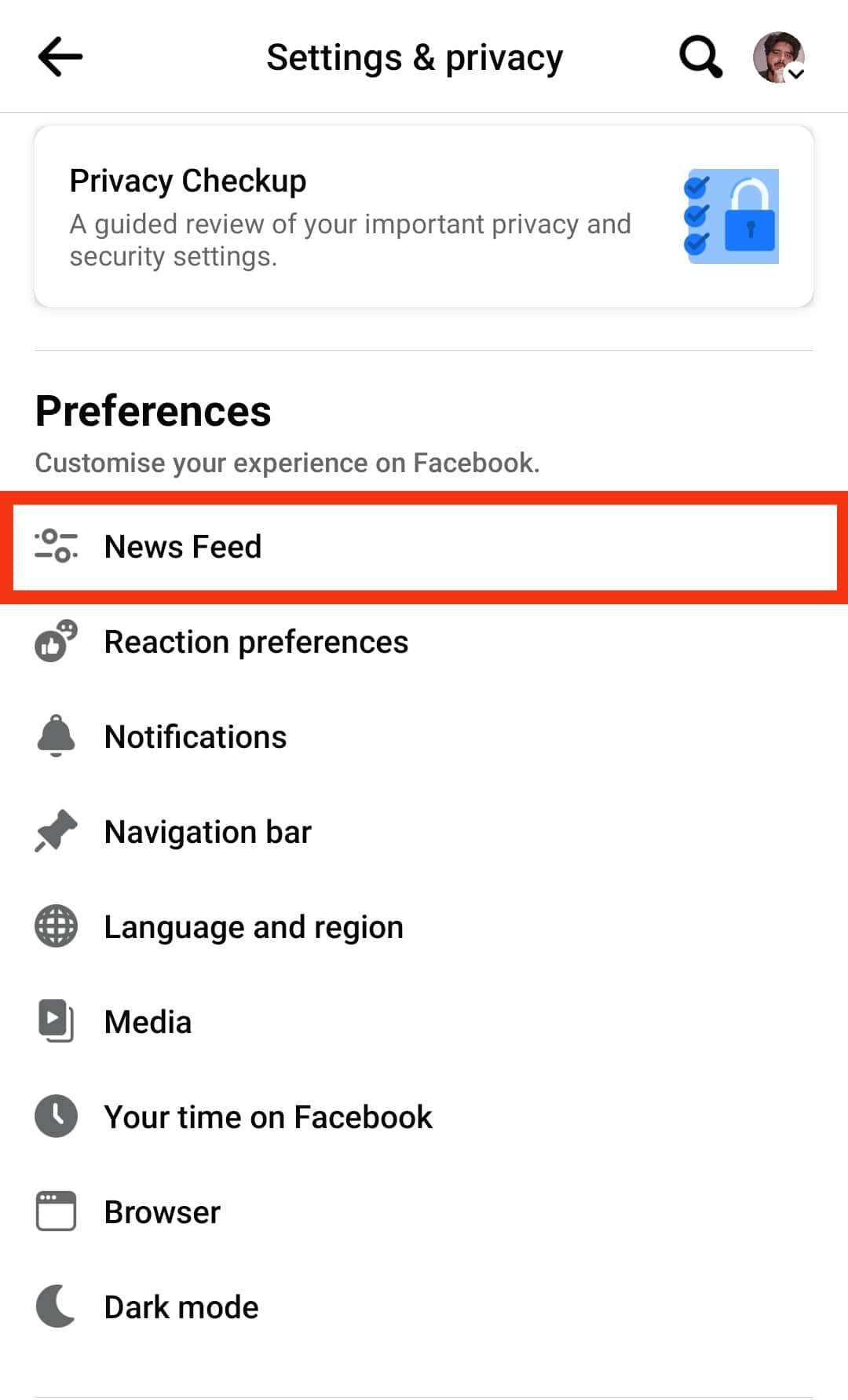
- Tap on the “Favorites” option.
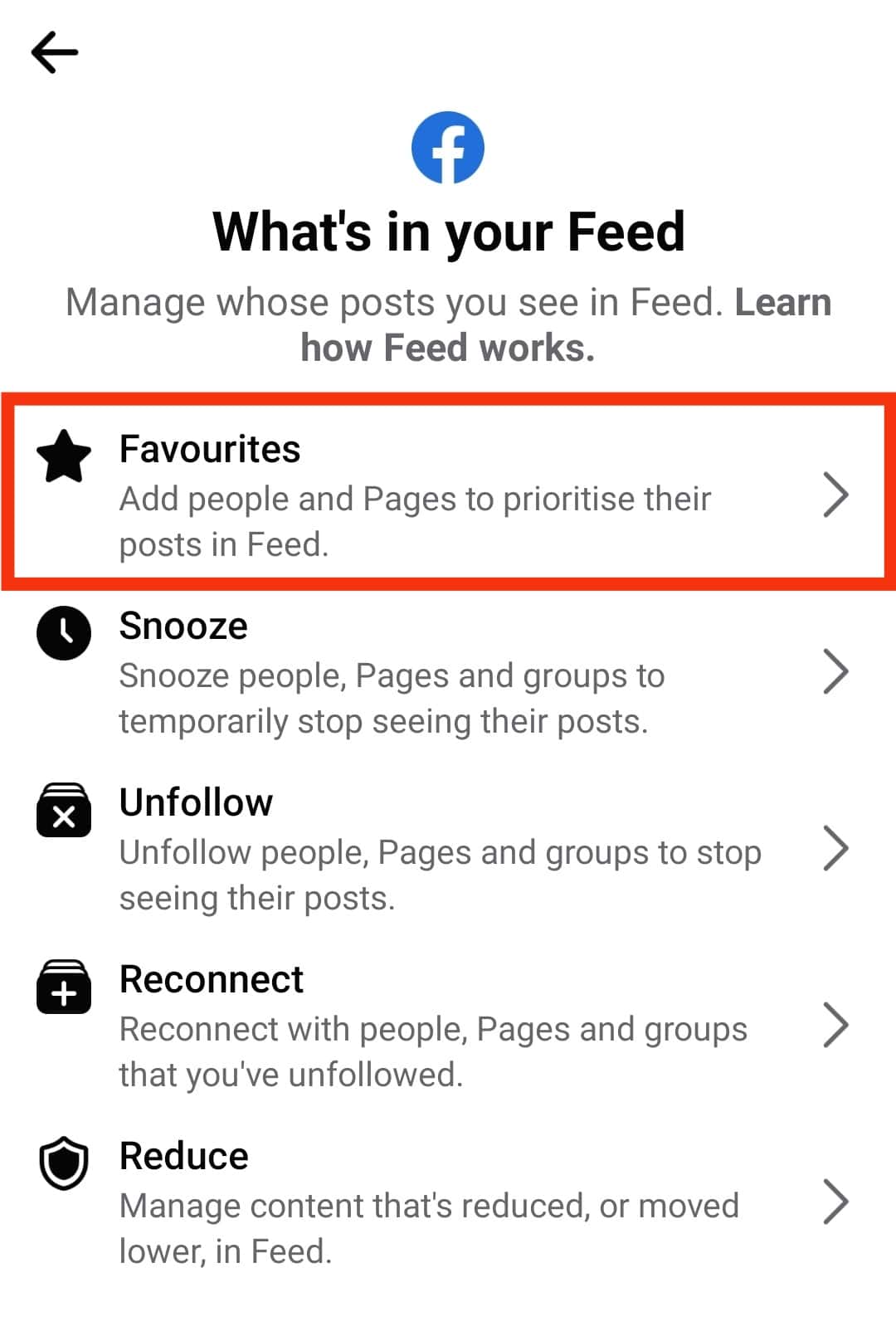
- You’ll see a list of all your favorite people and pages.
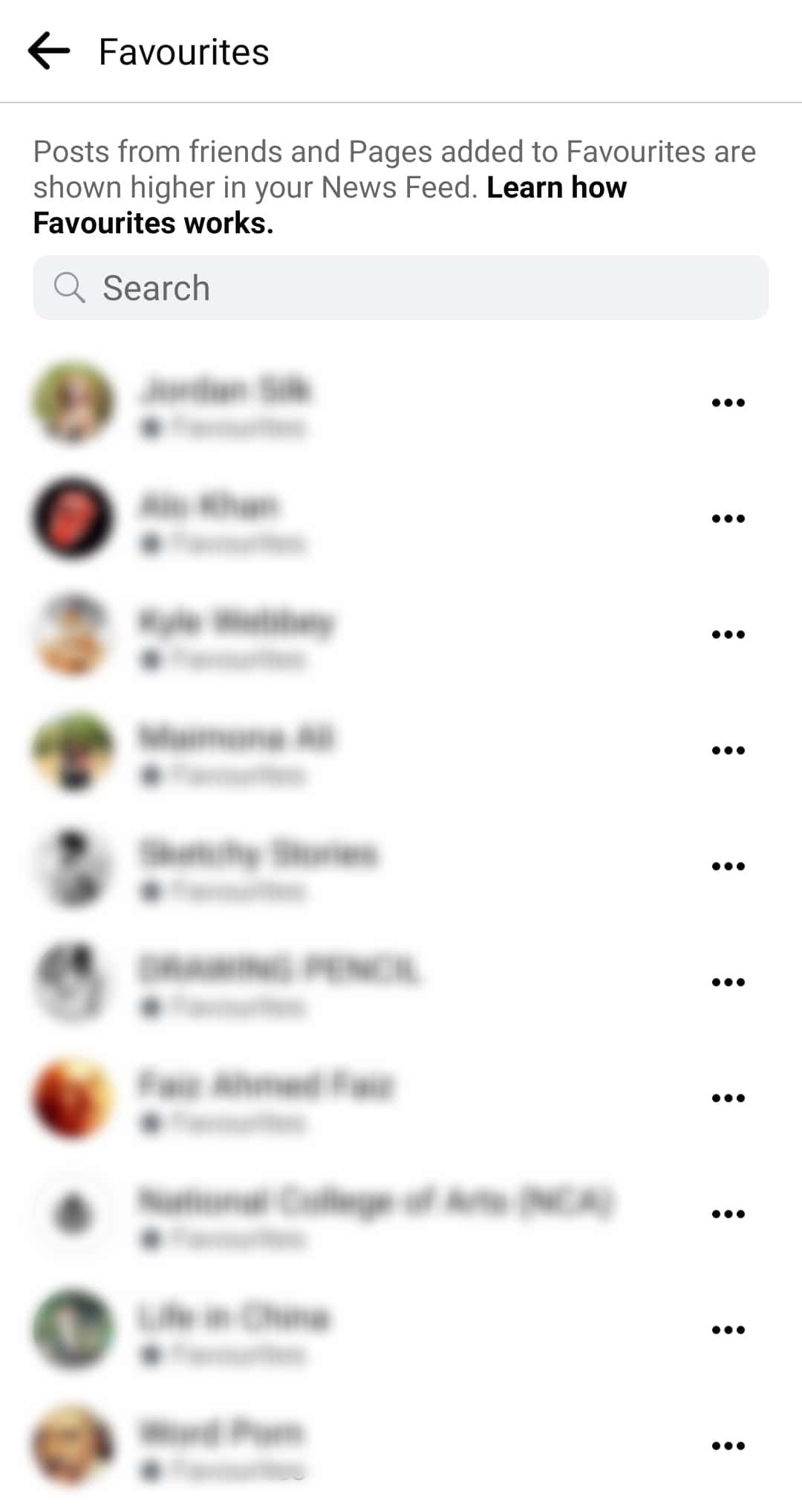
- Go to the person you wish to remove or a page, and tap the three dots icon next to it.
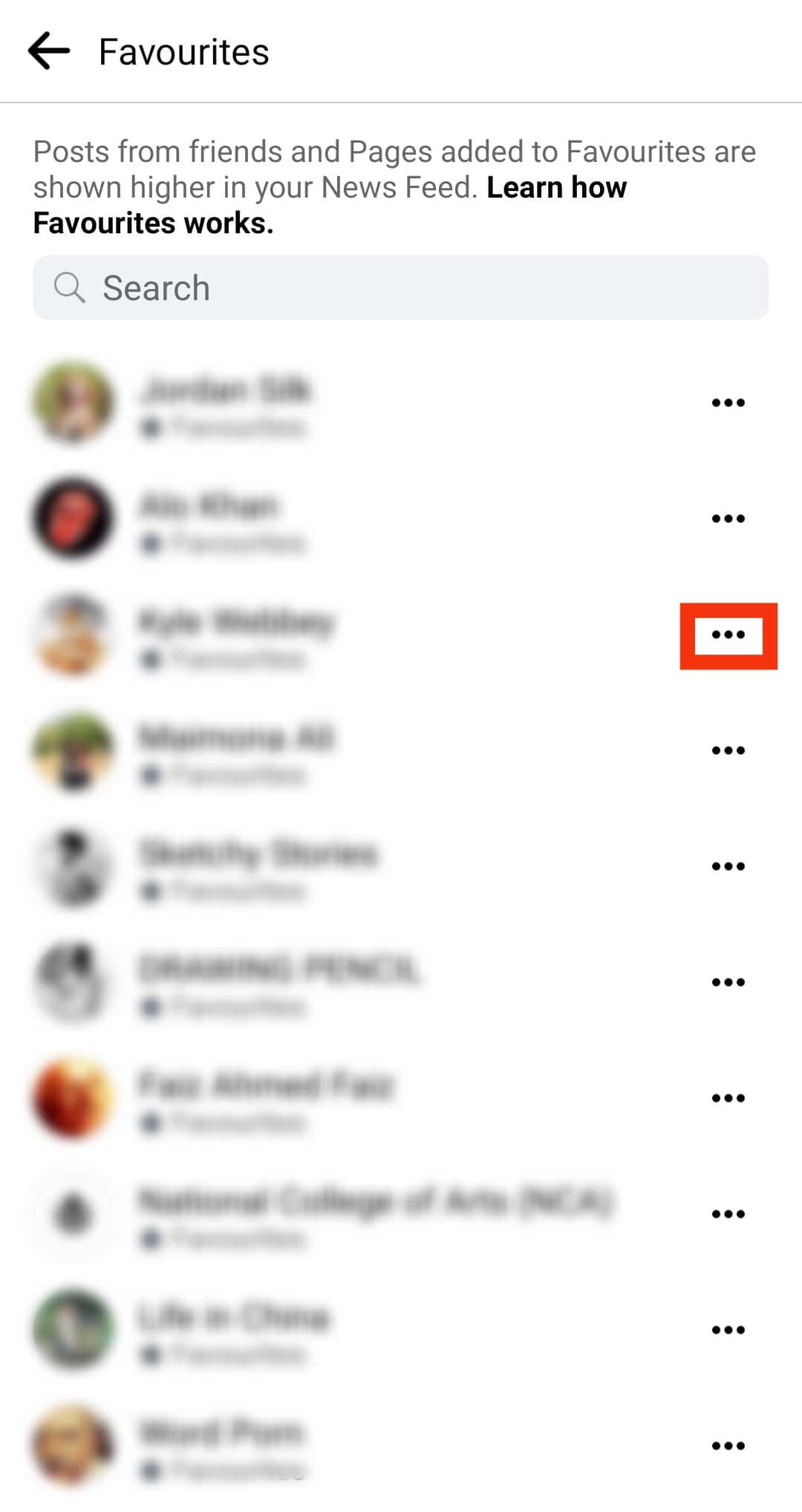
- Tap on “Remove from favorites.”
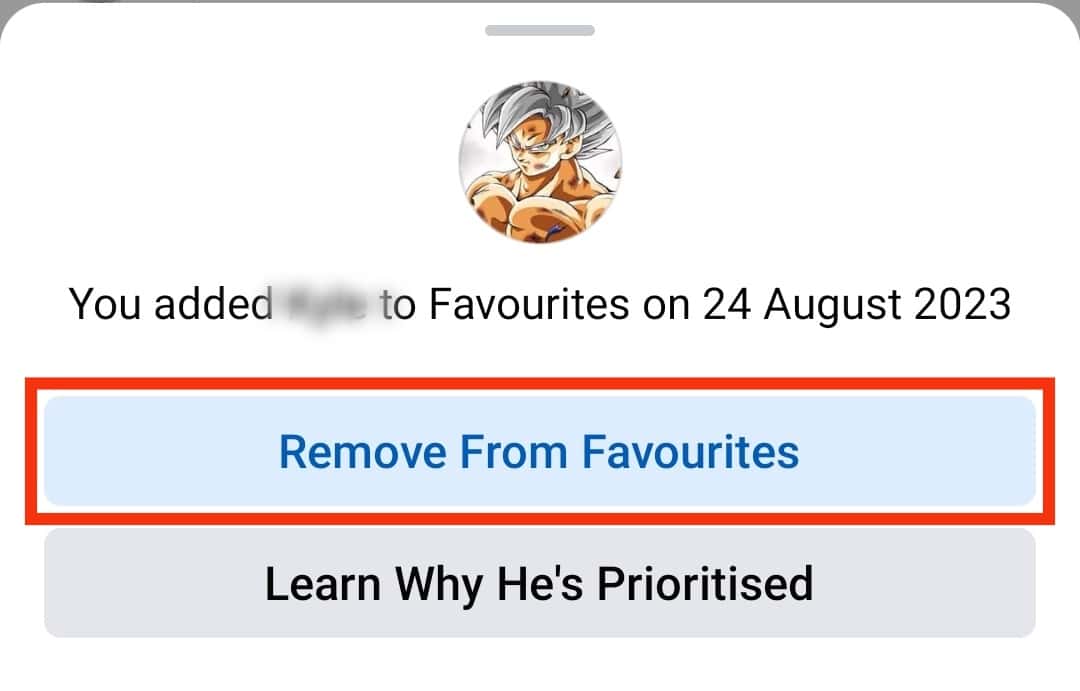
Using Desktop Browser
Follow these steps:
- Open Facebook on your preferred browser.

- Click on the profile icon indicated at the top right.
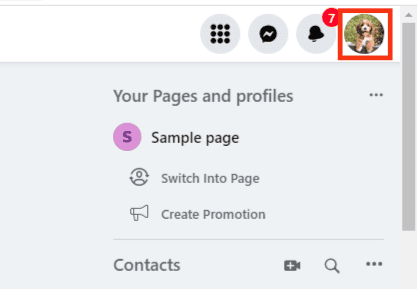
- Click on “Settings & privacy.”
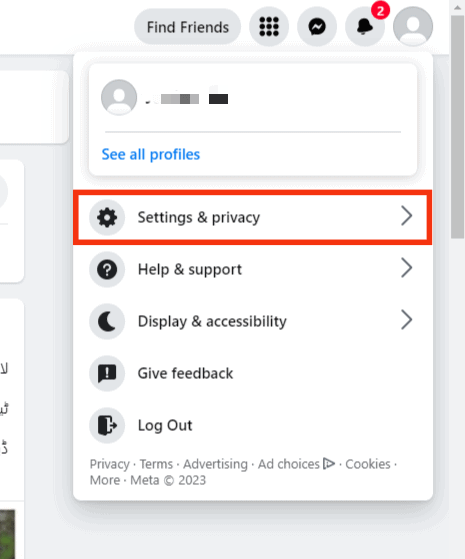
- Tap on “Feed” from the “Settings & privacy” menu.
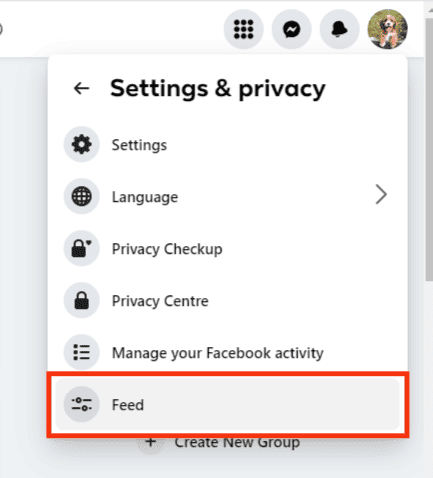
- Click on “Favorites.”
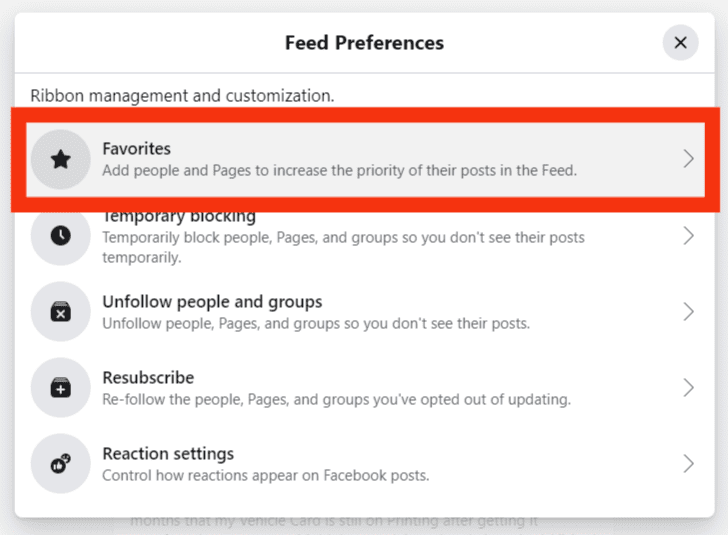
- All your Favorites will have a blue star, while those you have not added to your favorites will have a black star.
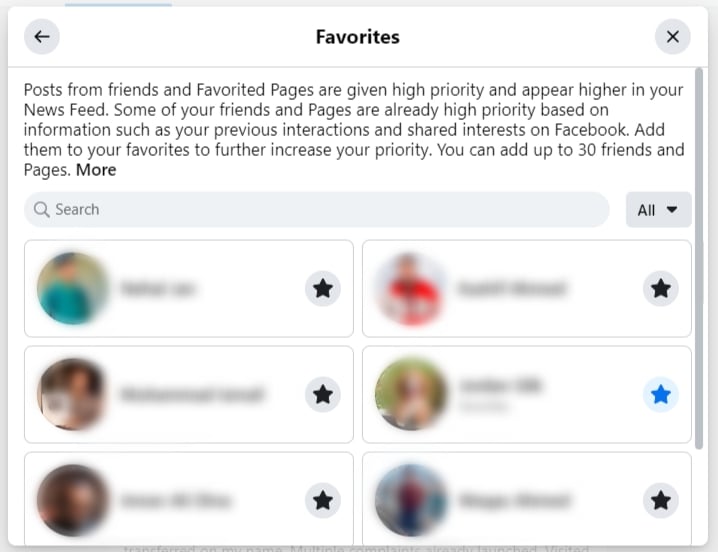
- Go to the person with a blue star you wish to remove, and click on the star to ensure it turns black. You can repeat the same steps for pages as well.
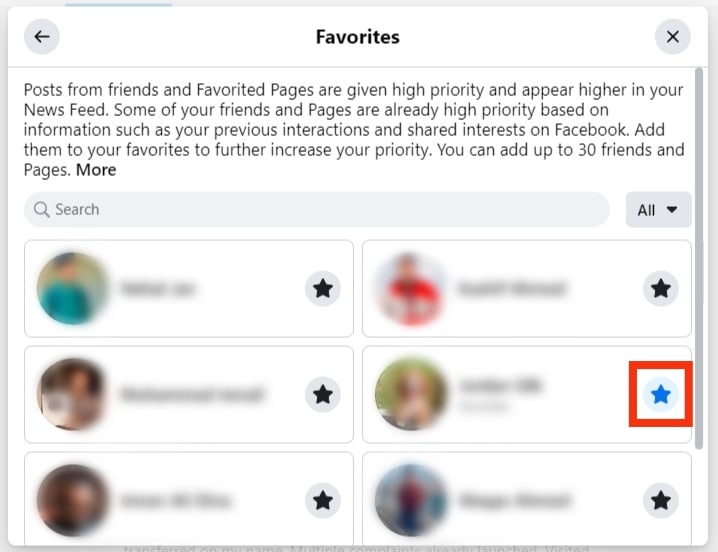
How To Add Favorites on Facebook
Adding a person or a page to favorites is not different from removing one.
If you wish to add a person to Favorites, follow the steps outlined in the previous section.
If you are on a mobile application, you will notice that the button changes once you add a person or a page.
On the desktop, the star will change to blue once you add a person or a page to your favorites.
Conclusion
Facebook is a great platform for allowing you to decide what appears on your news feed.
If you think your favorites are boring and need to remove them, read this guide for simple steps on achieving your aim when using a desktop or the Facebook mobile application!
Frequently Asked Questions
Yes. Facebook allows its users to choose what appears on their favorites. If you no longer want to view posts from one of your friends, you can remove them from your favorites by clicking on settings and choosing “News Feed.” Navigate to the “Favorites” section and click on the person you wish to remove.
Favorites are normally listed on top of your Feed. Alternatively, you can click on the favorites icon beside the video icon on the mobile application to view posts on favorites alone.