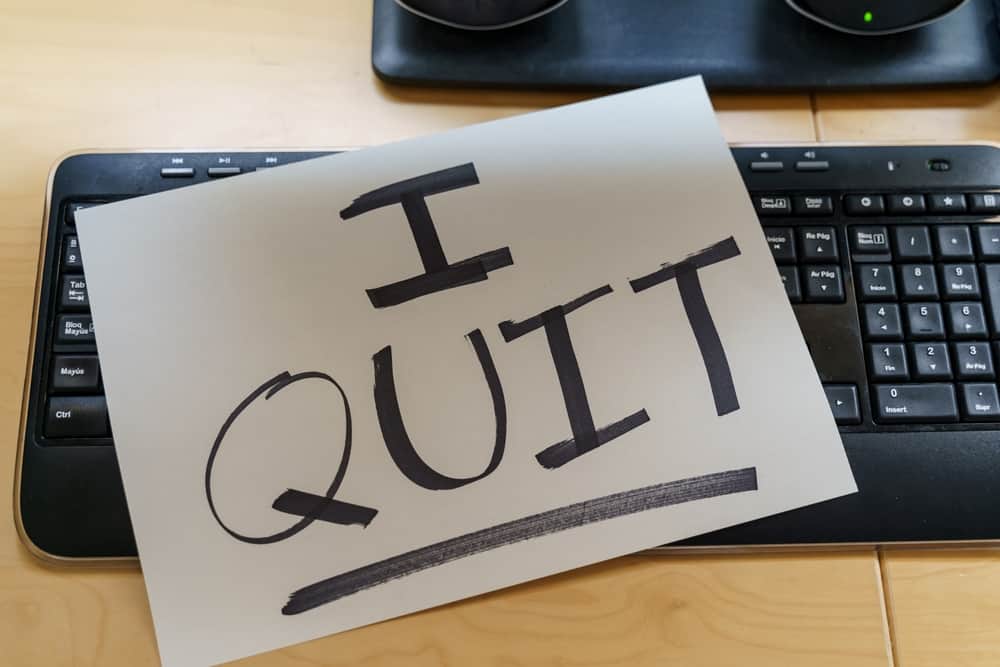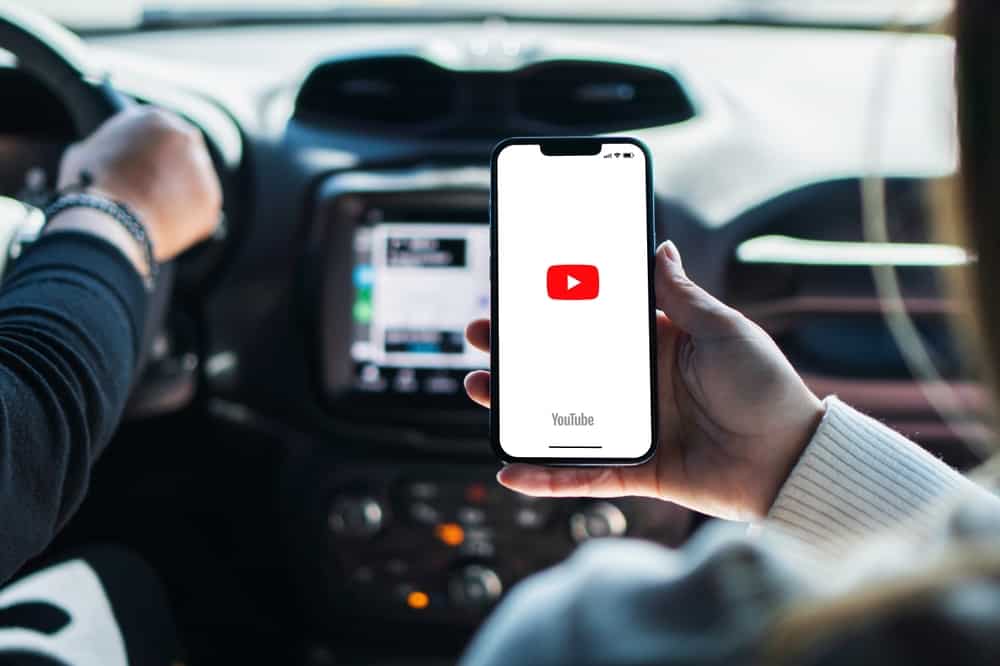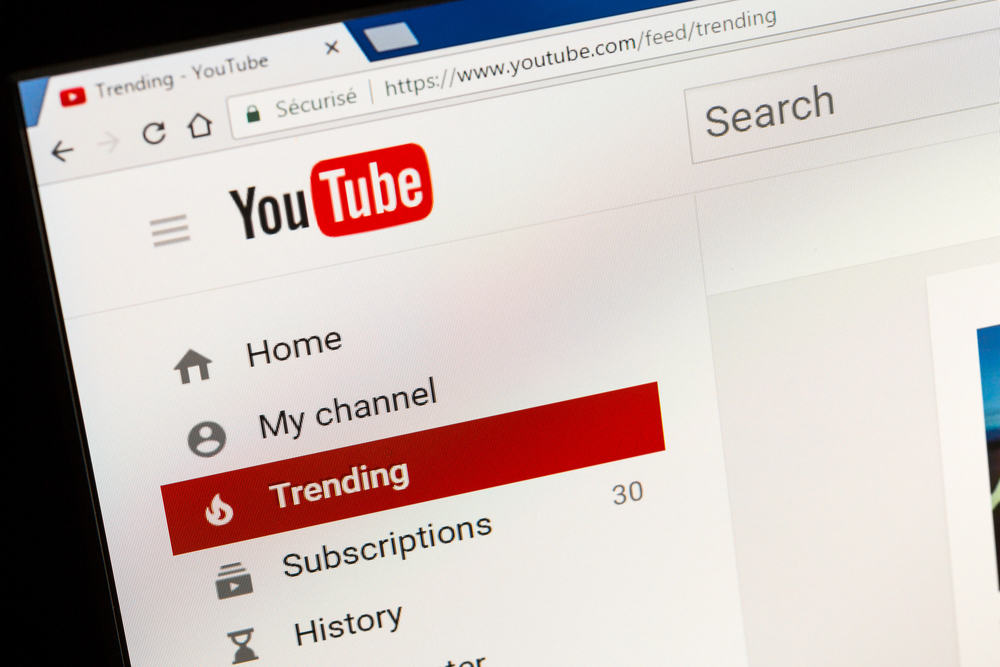
As a content creator, you may collaborate with other creators to enhance each other’s growth.
One way to achieve that is by featuring each other’s channels. Doing so helps your subscribers to access other channels and click on them.
However, you may no longer want to feature a given YouTube channel. In that case, you can remove it anytime, and the steps to follow are easy.
You can remove a single featured channel or all the featured channels. Open YouTube Studio on your browser and click the “Customization” section. Next, locate the three dots next to the “Featured Channels” section and tap on them. Click the “Remove section” option to remove all the featured channels. Alternatively, click the “Edit section contents” section and click the trash icon.
We will define what featured channels mean on YouTube and their importance. Next, we will understand what steps you should follow to remove featured channels on YouTube. Let’s dig in!
What Are YouTube Featured Channels?
YouTube allows anyone to create a YouTube channel. When you do, you can engage with other creators to help promote your channel and enhance its growth.
A featured channel is one that you promote on your YouTube channel. That way, someone interacting with your YouTube channel page will access and find the “Featured Channels” section.
The idea is to encourage your subscribers to engage with the featured channel. That way, you help the other channel to gain more views and subscribers.
Ideally, the featured channels refer to all those channels displayed on your YouTube page for visitors to see. They are mainly channels that share the same content as yours or your friend’s.
When you access your YouTube channel’s profile page, you will notice a section for featured channels. Any channel you choose to feature will appear in this section for anyone to see.
Featuring channels is handy to help someone’s channel get the limelight. Whenever someone sees a featured channel, they are likely to interact with it.
How To Remove Featured Channels on YouTube
When you feature someone’s channel, you aim to help their channel grow, right? However, you may no longer want to continue featuring a given YouTube channel.
When such a case happens, you can remove the featured channel on YouTube. You can remove a featured channel or decide to remove all the featured channels.
How do you achieve that? Read on to see what steps you must follow to remove featured channels on YouTube.
How To Remove a Featured Channel on YouTube
Sometimes, you may get that you want to remove only one featured channel and leave the rest. You have room to select which featured channel you want to remove instead of removing all of them. For that, follow the steps below.
- Open YouTube Studio on your device.
- Locate the “Customization” option and click it.
- Next to the “Featured Channels,” click the three dots.
- Select the “Edit Section Contents” option.
- All the featured channels will appear. Click the trash icon next to the channel you want to remove.
That’s it. The selected channel will get removed from your featured channels without affecting the other channels.
How To Remove All the Featured Channels
Sometimes, you may want to eliminate all the featured channels on your YouTube channel. For that, there is an option to remove all the featured channels, giving you room to start afresh. Follow these steps.
- Access YouTube Studio on your device.
- Click on the “Customization” option.
- Find the “Featured Channels “section and click the three dots next to it.
- Click the “Remove Section” option on the menu that will appear.
With that, all the featured channels on your channel will be removed, and you can resume enjoying your YouTube channel with no featured channel appearing on your pages.
Conclusion
Any featured channel will appear on your channel’s page. This post has described the steps to remove a featured channel or clear the entire section for the featured channels.