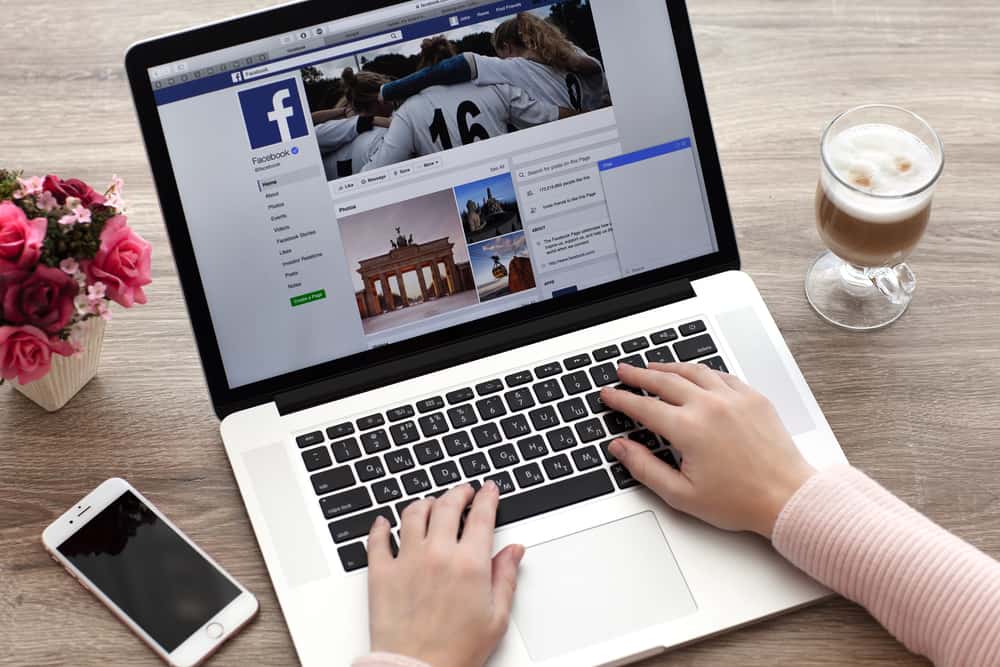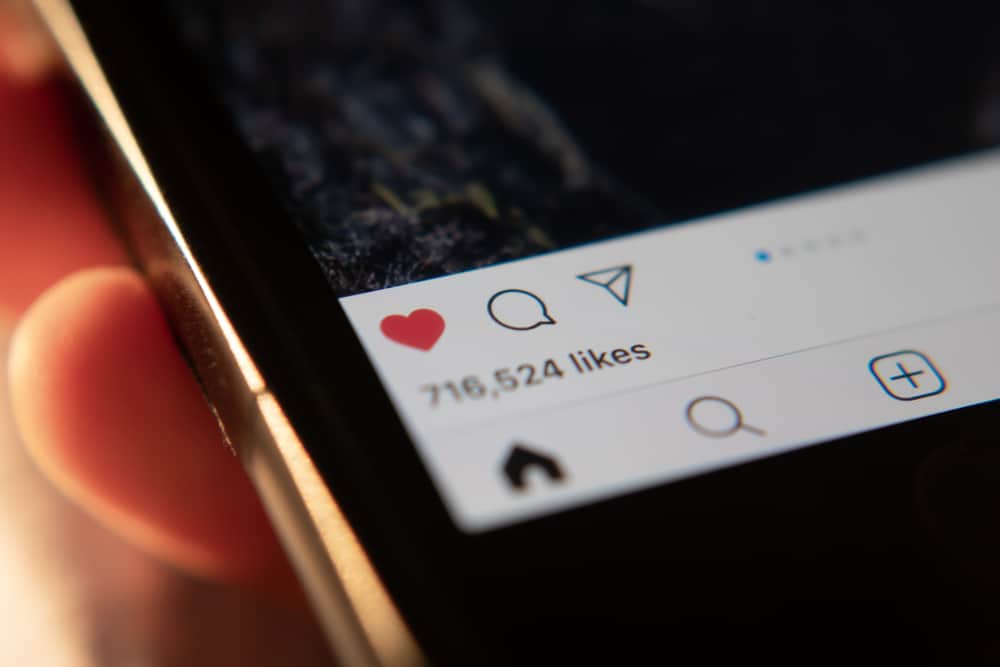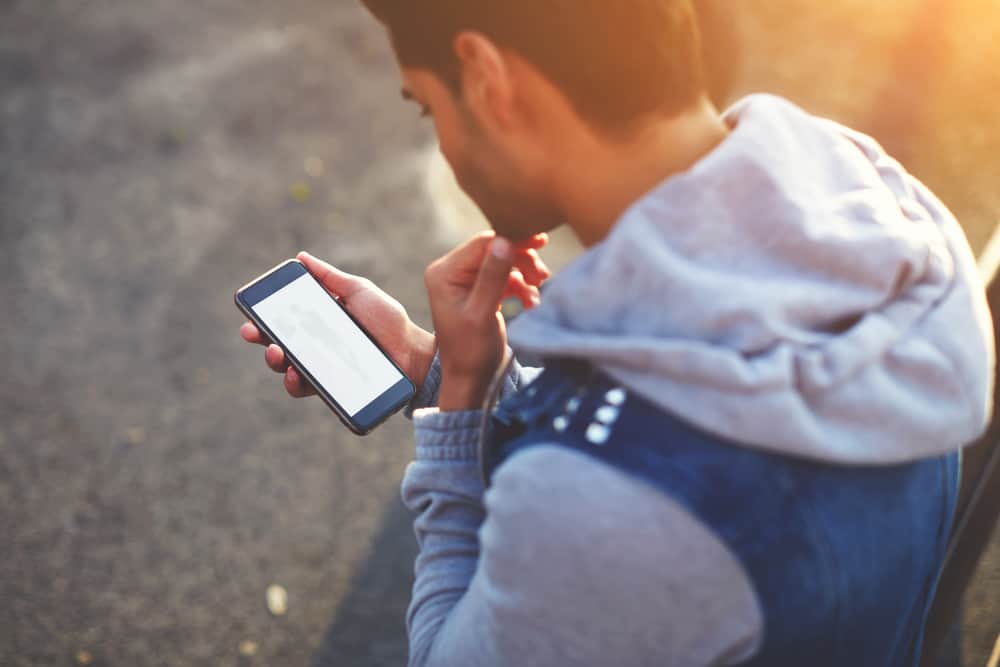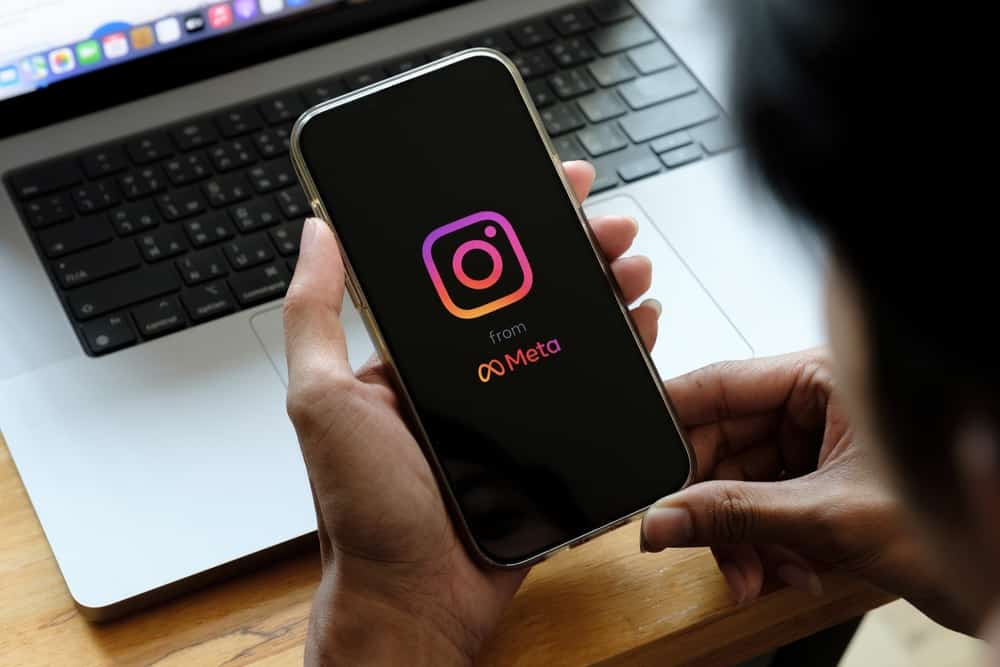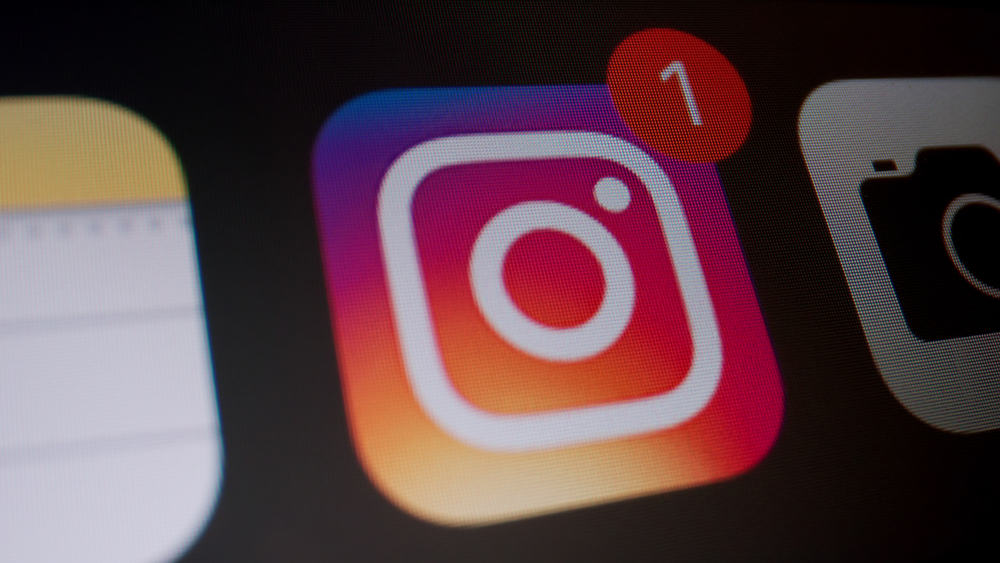When achieving various milestones in your life, the urge to share what’s happening may take the better part of you.
Luckily, Facebook allows updating activities about your life under the life events. If you feel you need to edit something about your life event or delete the life event altogether, you can do so from your Facebook account.
Access your account and navigate your “Life events” section to remove life events on Facebook. There, you can see the various life events that you’ve added. Clicking the three dots next to the life event will open a menu, and you can choose what action you need to perform. To remove the life event, click the “Delete” option.
We’ll cover what life events on Facebook are and the steps to remove a Facebook event. Besides, we will see the steps for removing life events on Android, iOS, and desktop. Lastly, we will see the answers to common questions asked by users about Facebook life events.
What are Life Events on Facebook?
Facebook strives to give users a better experience. One way is by allowing them to update their audience about what’s happening in their life currently.
It could be about family, jobs, hobbies, and other life updates. When you need to share these details, you can access the “Life Events” section of your Facebook account and manually create new life events.
Furthermore, you can add your life events without posting about them, and Facebook will automatically update your life events when you change various portions of your profile. You control how you want your life events to be and can edit or delete the life events from your profile.
How To Remove Life Events on Facebook
Removing a Facebook life event or editing it is easy. It could be you no longer want to get associated with a given life event, and, in that case, you can use the methods below to remove it.
You can remove life events on Facebook using your PC or the mobile app. Take a look!
Method #1: Removing Facebook Life Events on PC
Follow the steps below:
- Open your Facebook account on your desktop.
- Tap your profile icon at the top.
- Click on your name to view your profile.
- Once on your profile page, click the “About” section.
- Click the “Life events” on the left panel.
- All your life events will get displayed.
- Locate the one you wish to remove and click the three dots next to it.
- A menu with different options will appear. Click the “Delete” option.
You’ve successfully deleted your life event.
Method #2: Removing Facebook Life Events on Mobile
You can still delete a Facebook event using an Android or iPhone. Follow the steps below:
- Open the Facebook app and access your account.
- For iPhone, click the three lines at the bottom.
For Android, click the three lines at the top. - Next, click on your Facebook name.
- Scroll down and find the “Life events” option under the “Manage posts” option.
- Find the post you wish to delete and click the three dots next to it.
- Finally, click the “delete” option from the menu options.
With that, you’ve managed to remove life events on Facebook and can repeat the steps to remove other life events.
If someone tagged you in a life event, you have no means of removing the life event.
Conclusion
Life events are a great way of updating your Facebook audience about what’s happening in your life and are a good way of preserving memories.
If, at some point, you feel you need to disconnect from a given life event, use the methods covered in this article to remove life events on Facebook.
Frequently Asked Questions
To create a life event on Facebook, navigate to the “life event” section on your profile. You can select a category of the life event you wish to create there. Once you have the category, add photos or videos relating to the life event. Also, add a title for your event and choose who to share the event with. Finally, click the “submit” button, which will create your life event.
Yes, it’s possible. To remove your life event, open your Facebook profile and navigate to the “about” section using a computer or “manage posts” using a mobile phone. Click the “life events” option and the three dots next to the life vent you want to remove. Lastly, click the “delete” option that will appear on the menu.