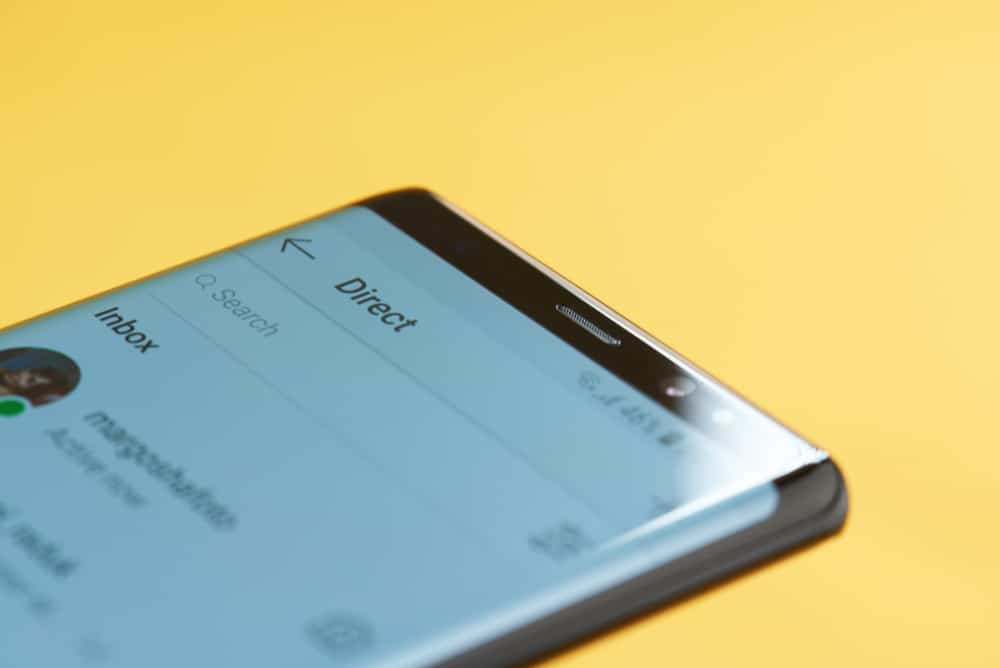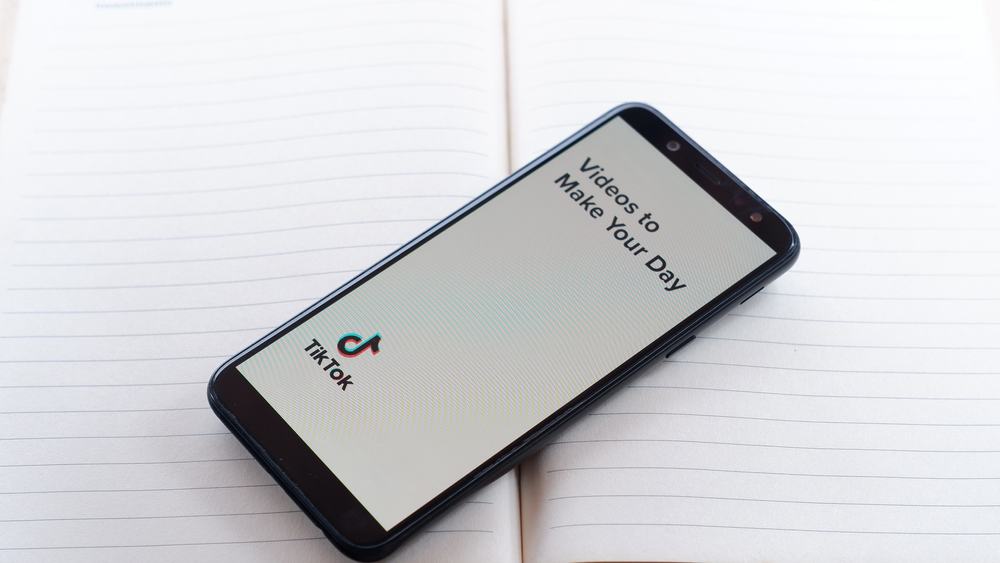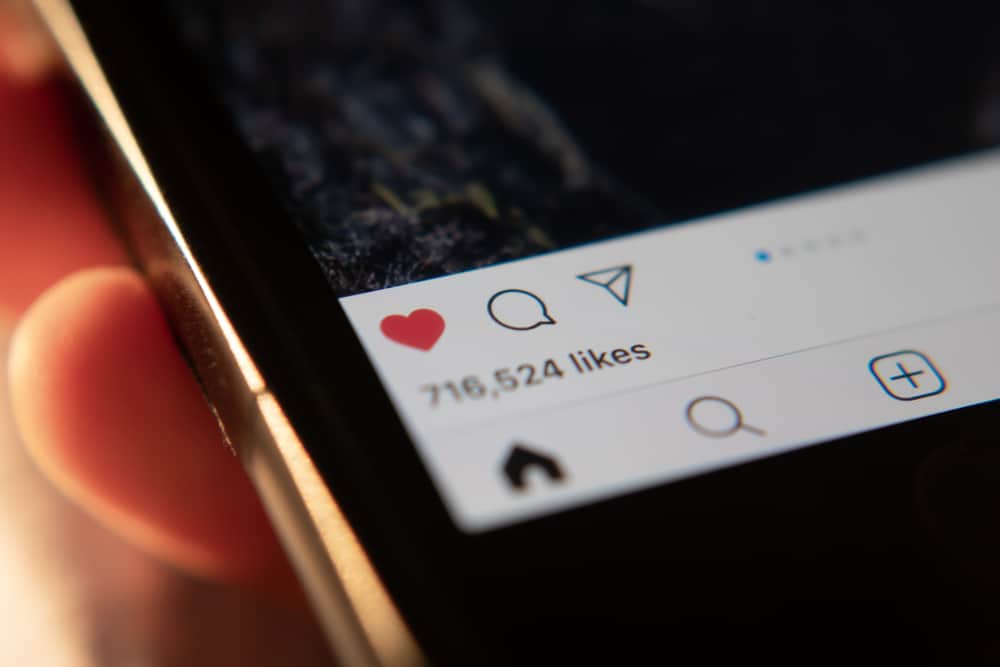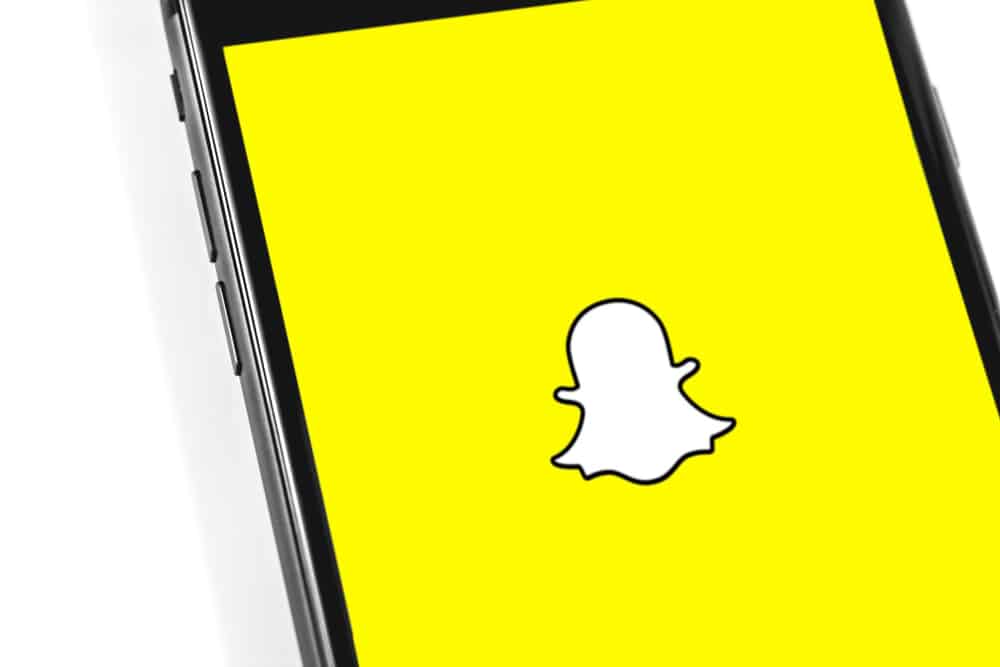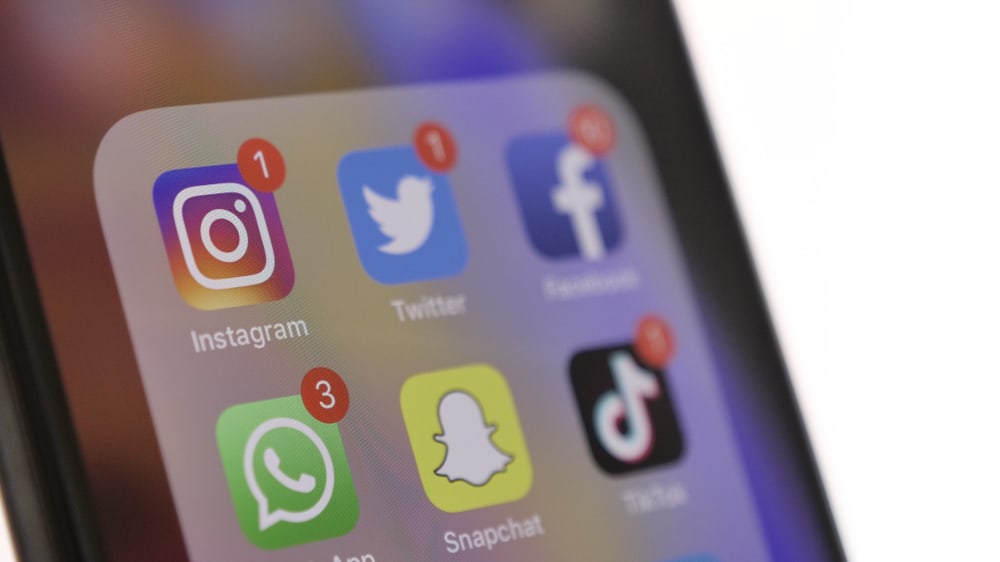
The beauty of amusing filters and exciting clips lured you to Snapchat. You’ve created your Snapchat account. Added a mobile number to prove ownership. But now you feel anxious and exposed, laying bare your number on Snapchat. I imagine you’re looking for ways to unlink the phone from your account.
You need a phone number or a valid email address to verify your Snapchat account. Once you connect the number to your account, you can’t directly detach the phone number unless you delete your account. But there are tricks you can use to “remove” the number from your Snapchat. You can hide the number, create another Snapchat using the same phone number, or replace it with a different number.
Seems challenging? Don’t fret. I’ll give you a detailed guide on how you can hide, replace, or create a new account to unlink the number from your Snapchat.
Let’s hit the nub and fix the Snapchat number removal issue.
Why a Phone Number?
Snapchat needs your phone number for account verification. It also uses the number to protect your account from malicious users. Your phone number makes the two-factor authentication process possible.
Snapchat also uses your phone number to send information concerning your account, Snapchat products, and updates.
Also, linking a number to your account makes it easier for friends to find you. But you can always turn off the phone discoverability option.
All in all, any person with the skills can access your phone number. So, how can you remove the number?
Removing a Number From Snapchat
You may have noticed that there is no option to delete your number from Snapchat settings. Let’s try deleting the number directly from the app.
- Start the app and head to Settings.
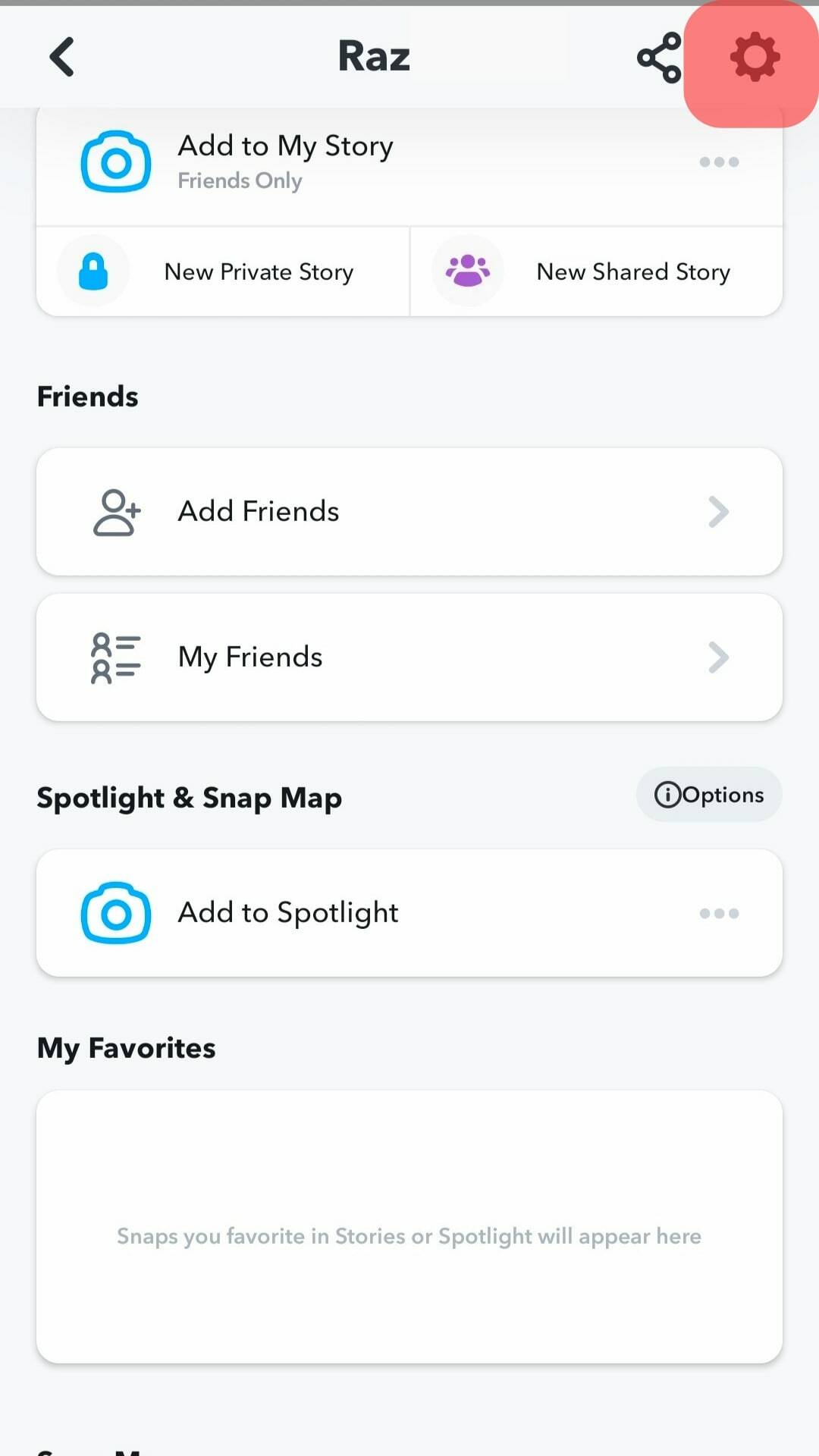
- Select the “Mobile number” and press “Verify”.
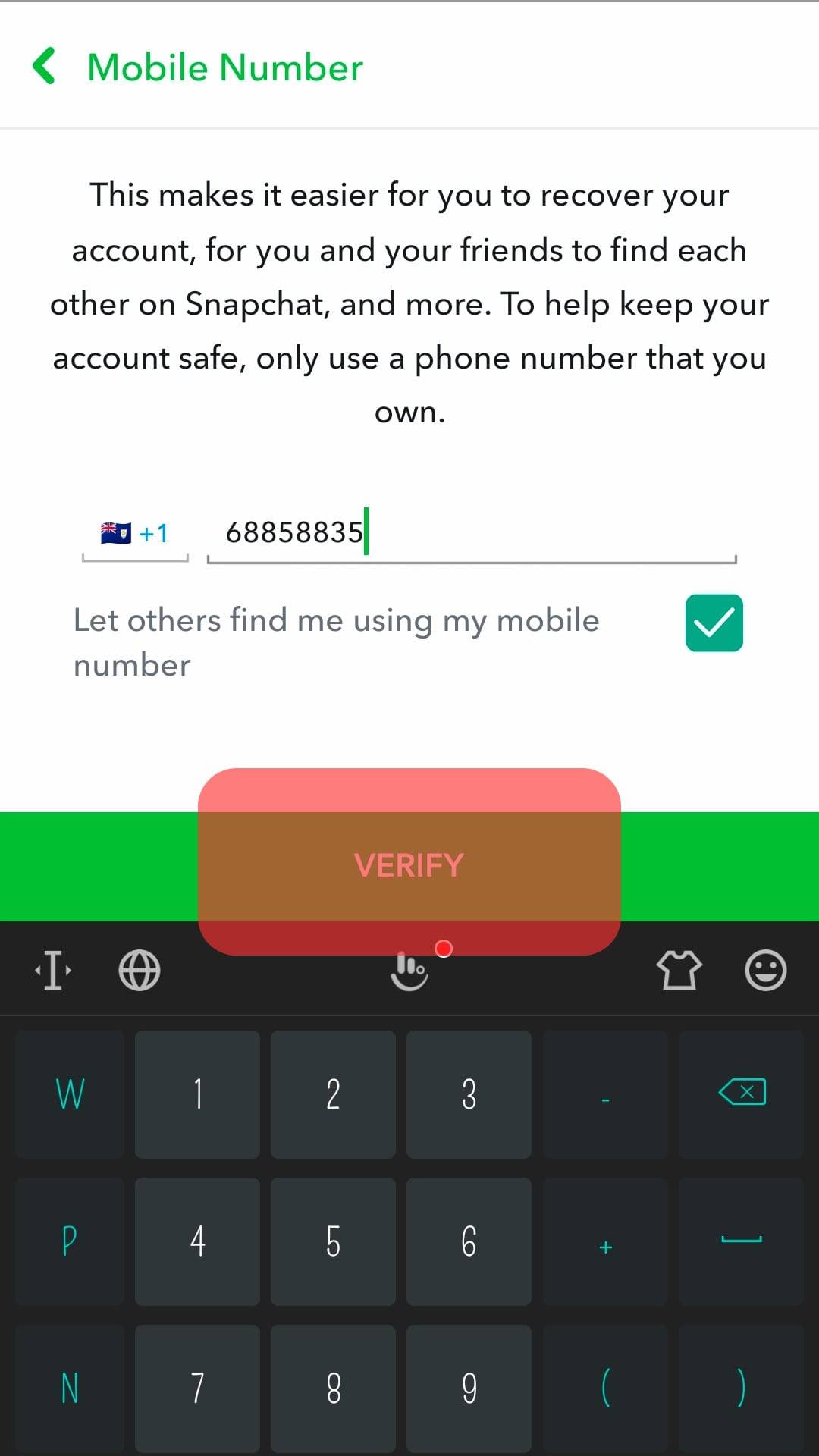
- Tap “Delete”.
If you go back to your Settings page, you still see the number.
Fortunately, they are ways you can circumvent the settings and remove the number.
Hide the Number
You can remove the number by making it undiscoverable or hidden. Although it’s not technically removing the number, hiding the number makes it undiscoverable.
Snapchat doesn’t display your number, but people can find you on Snapchat via the number. Generally, Snapchat uses your number to help you connect with people on your contact list. When Snapchat users add your number to their contact list, they will see you are on Snapchat. Therefore, they can connect with you on Snapchat using the contact.
But you have an option to make the number obscure.
- Open the app and go to your profile.
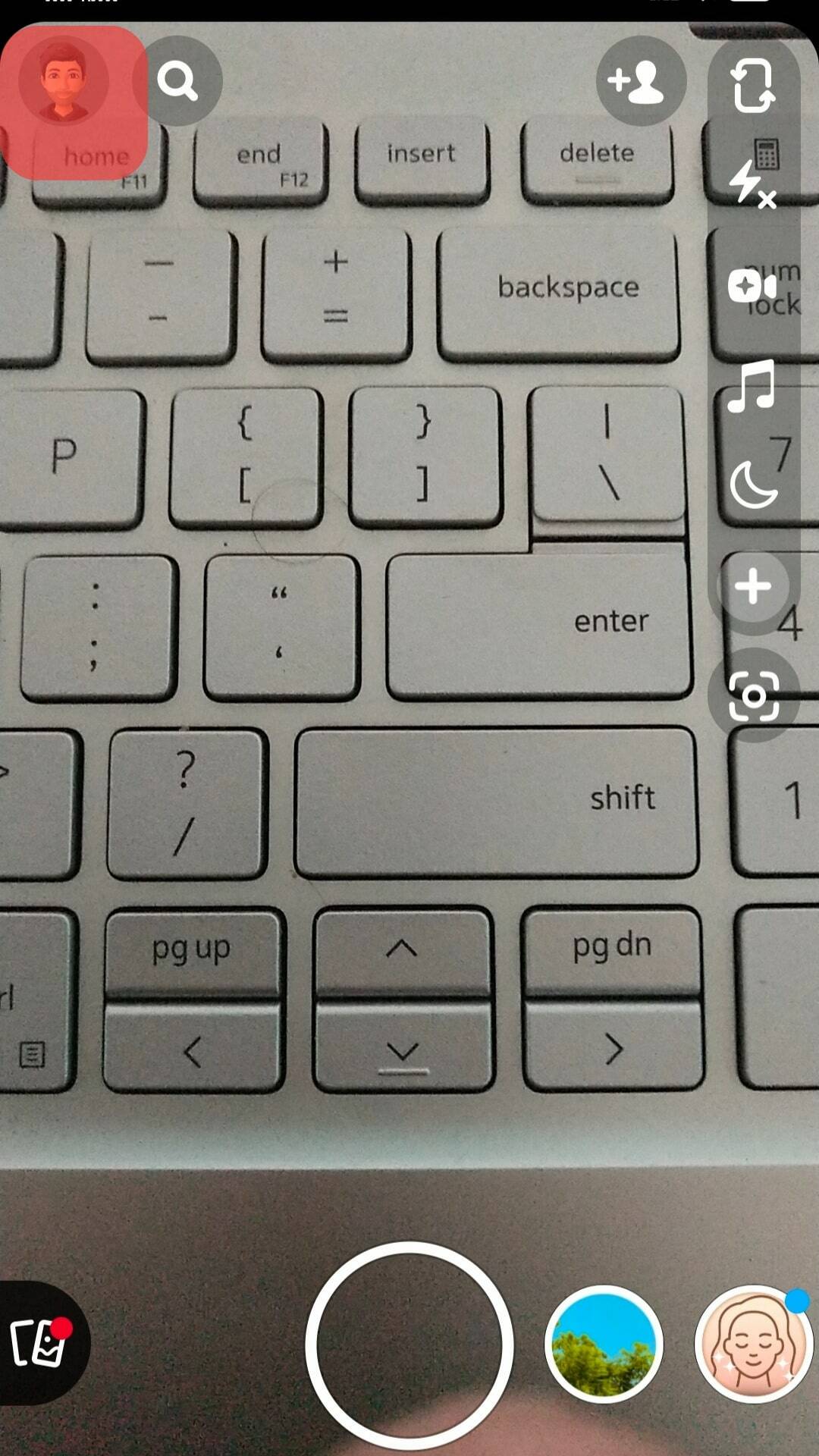
- Tap the Settings icon.
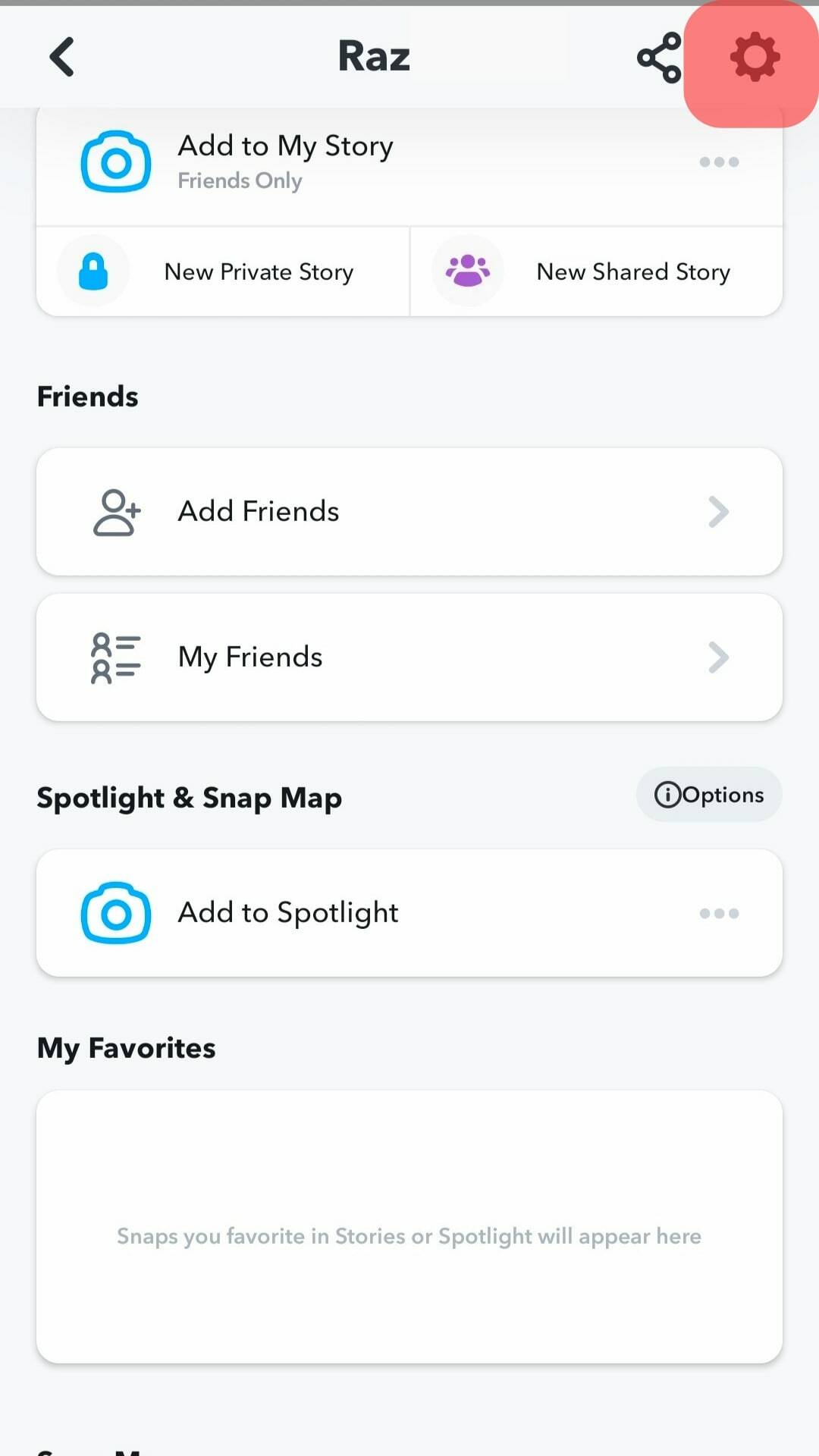
- Go to a Mobile number.
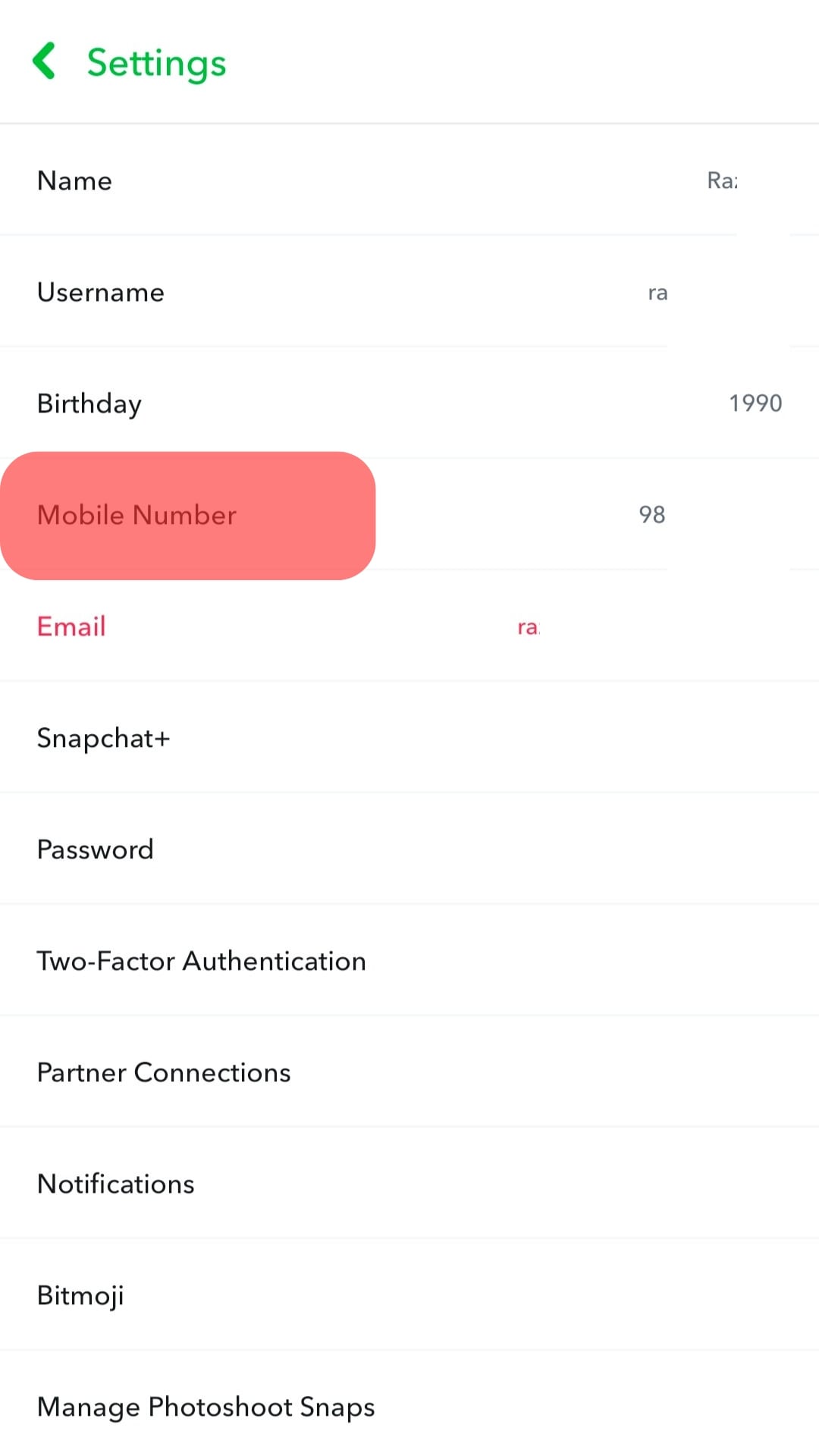
- Turn off the “Let others find me using my mobile number” option.
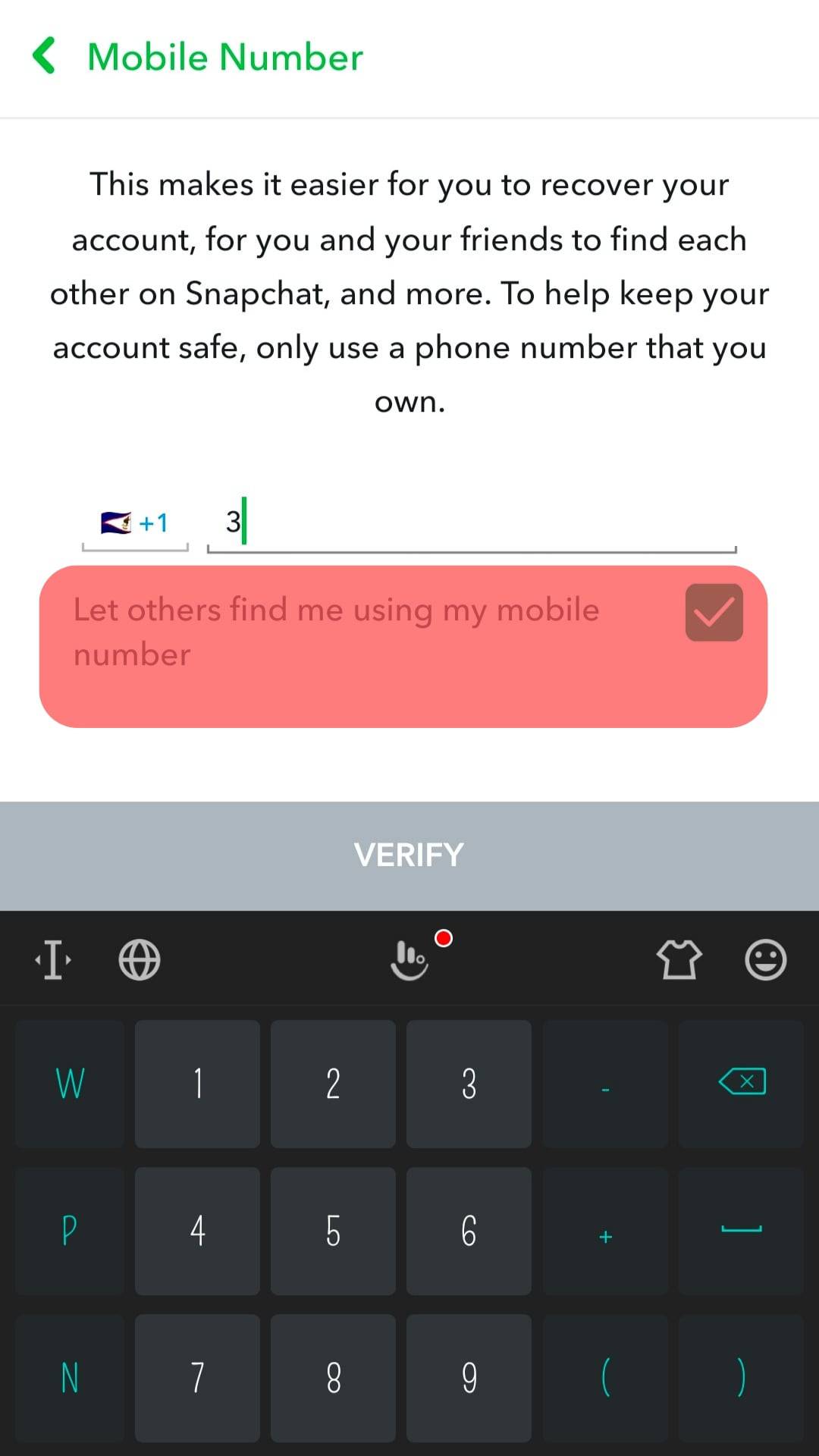
Yes, your number may be on Snapchat servers, but people will not find you or add you using the number.
Disable Two-Factor Authentication and Use the Number on a New Account
Instead of hiding the number, you can also go one step further and use the number to verify a new account. Start by disabling two-factor authentication.
- Launch the app and tap the Bitmoji icon to access your profile.
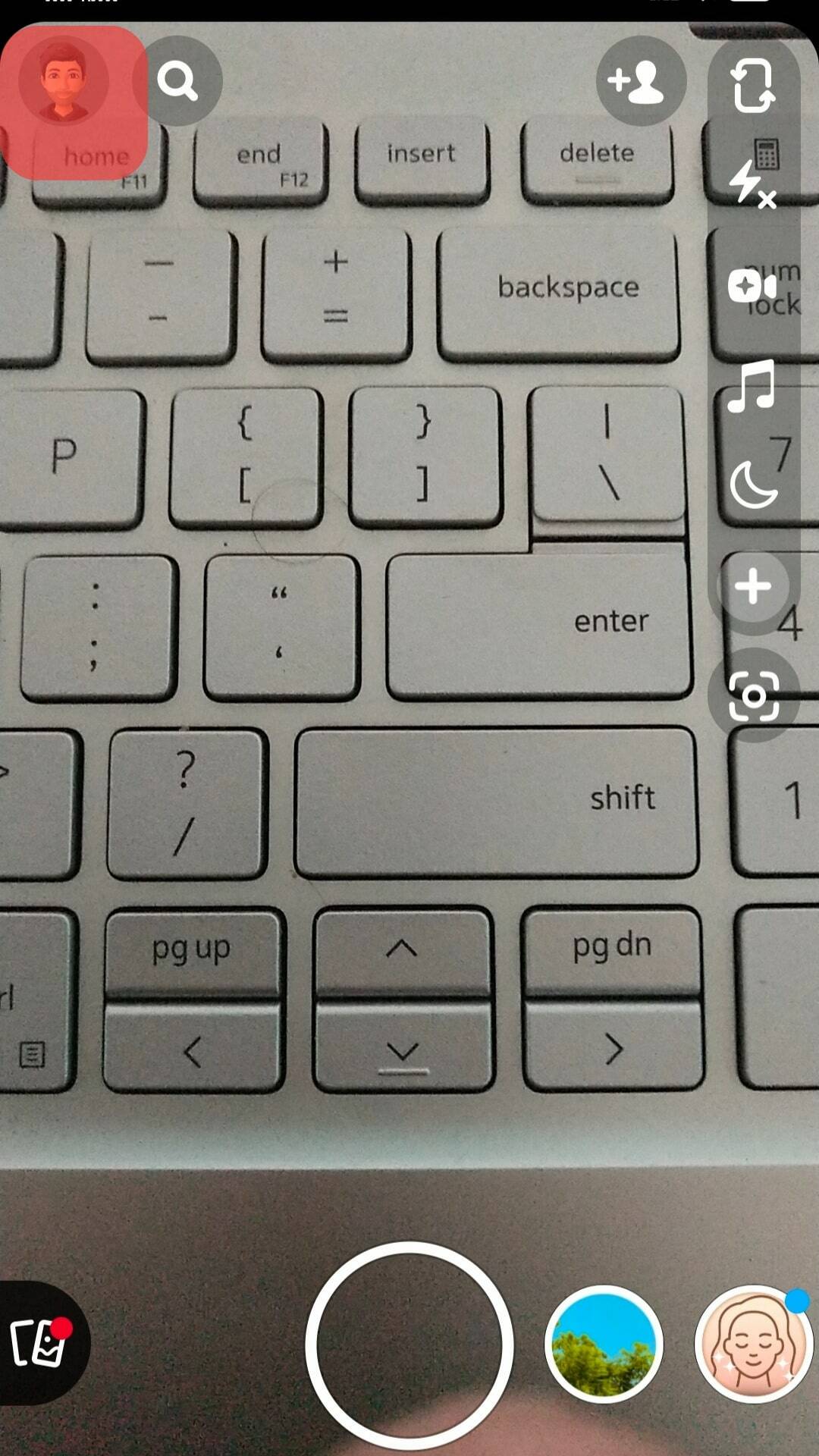
- Click the Settings icon.
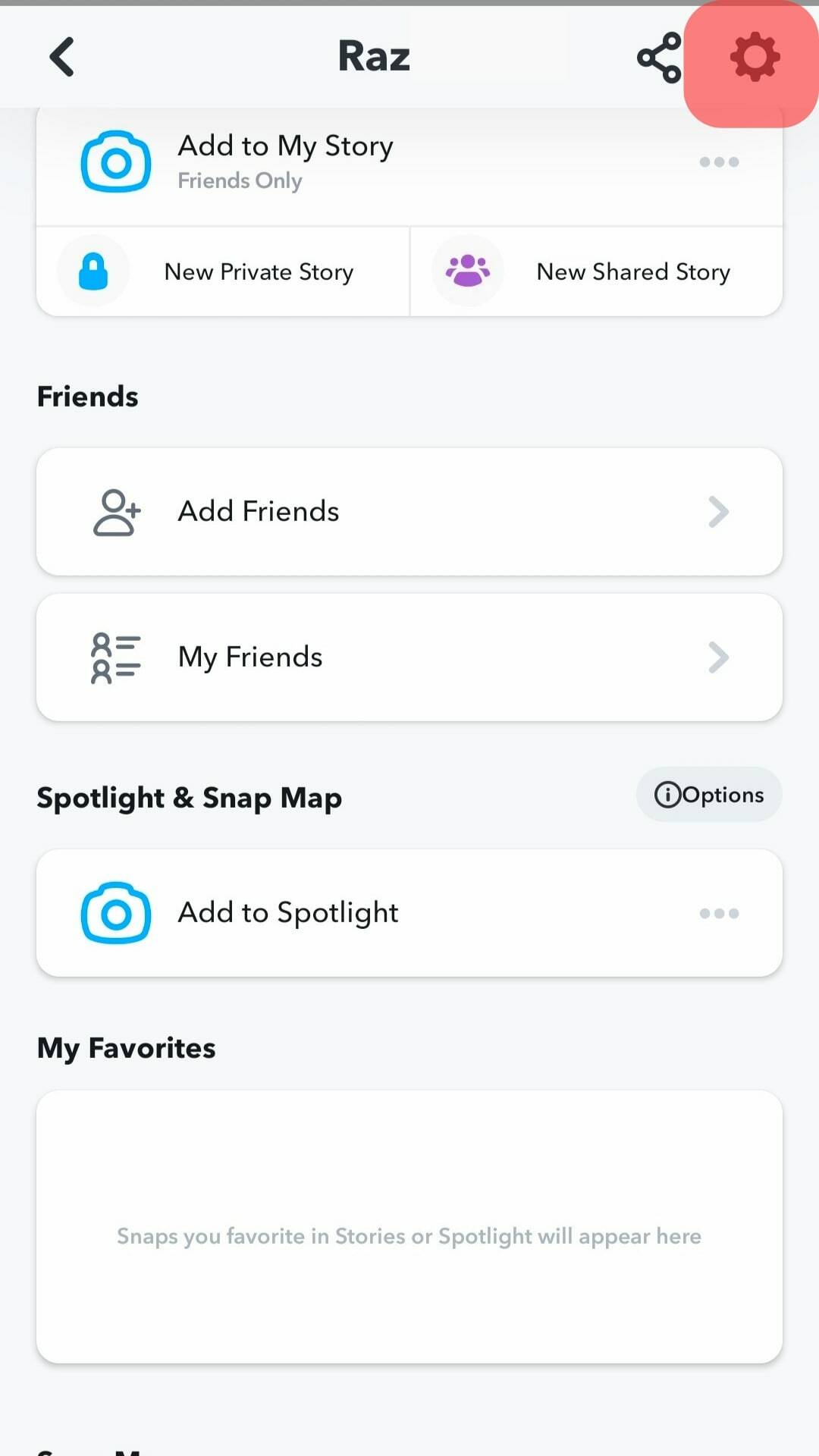
- Skip to the “Two-Factor Authentication” option and click it.
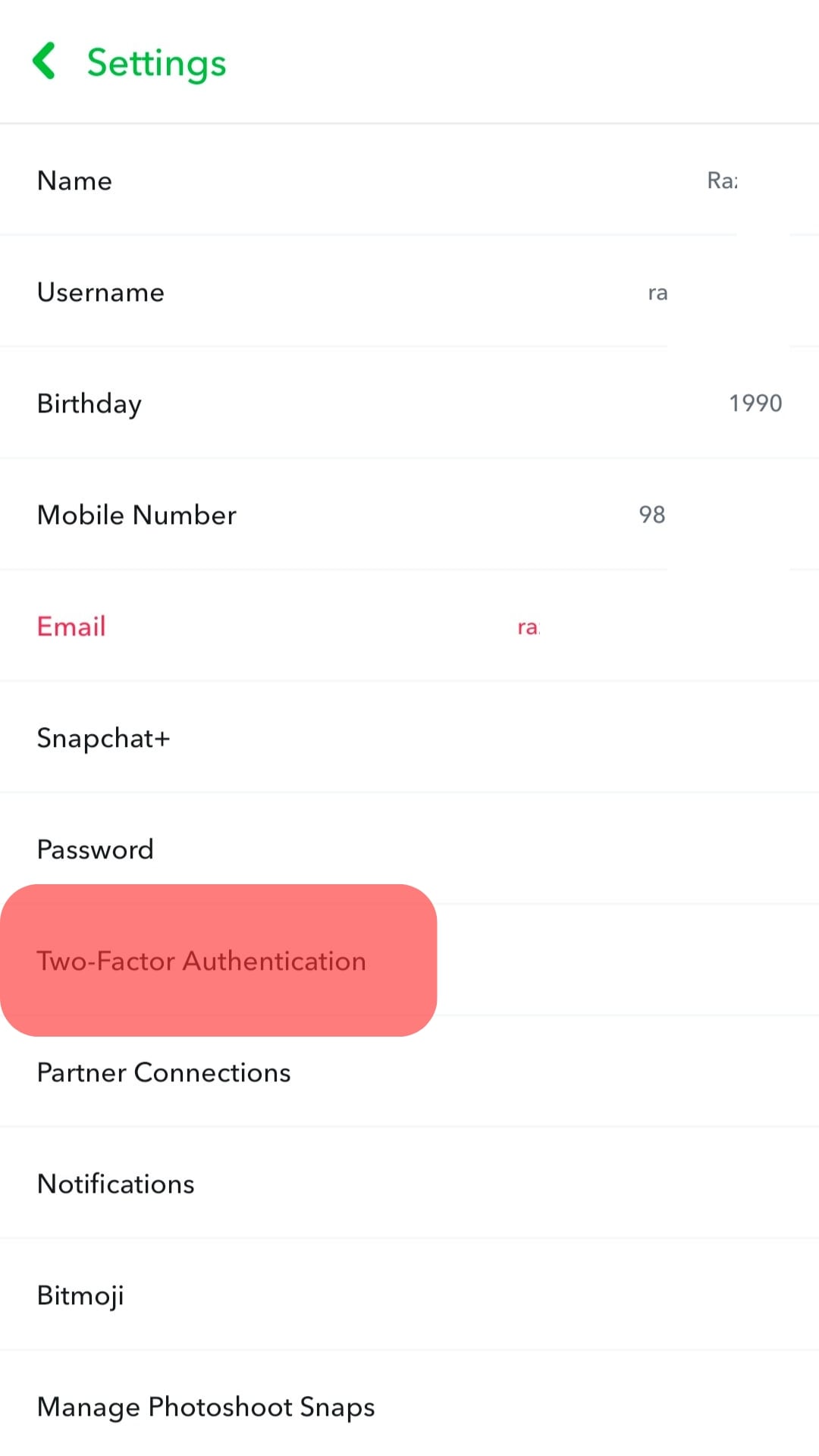
- Toggle off all the options on the Two-Factor Authentication screen.
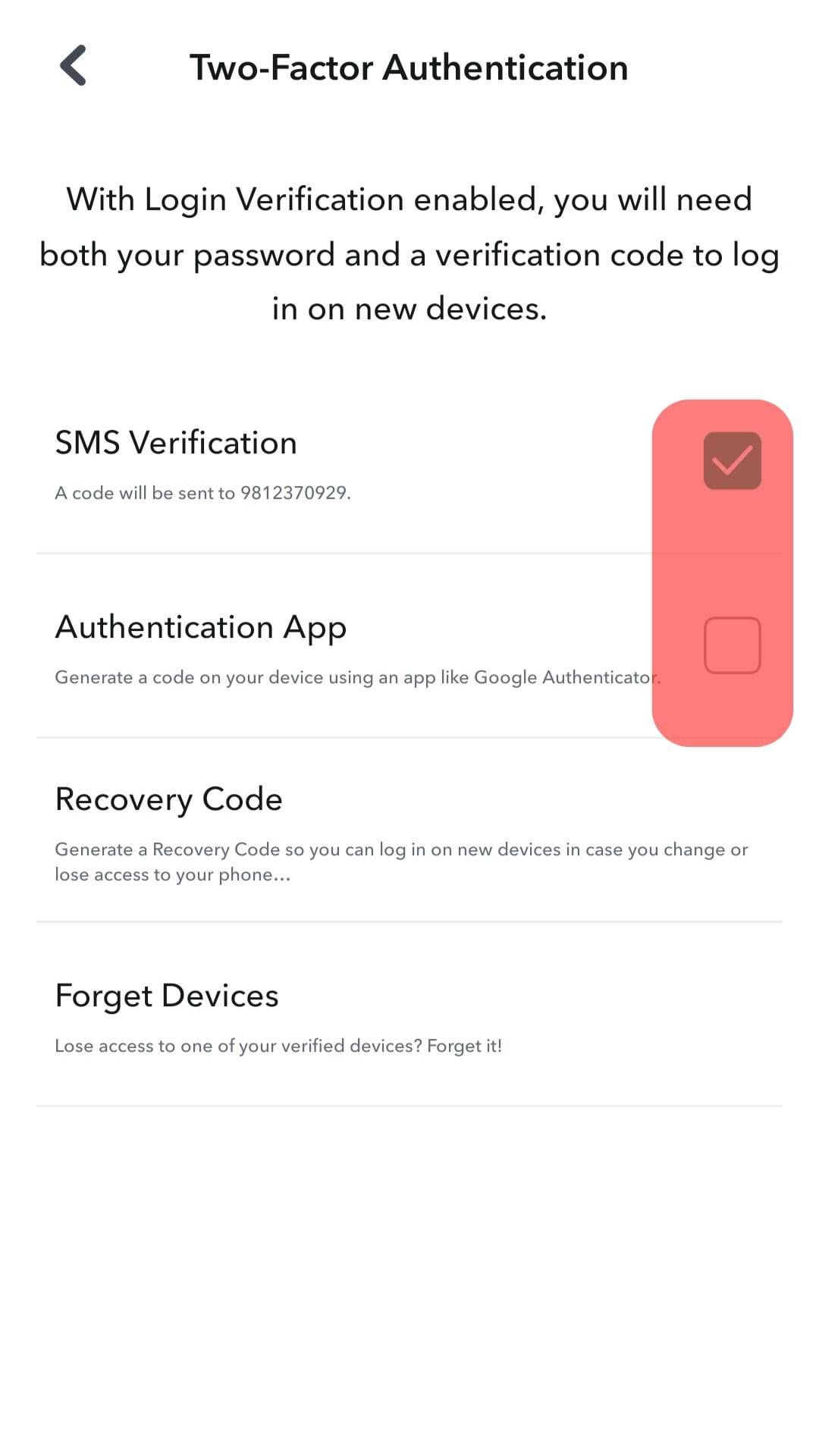
- Click “Disable” on the confirmation page.
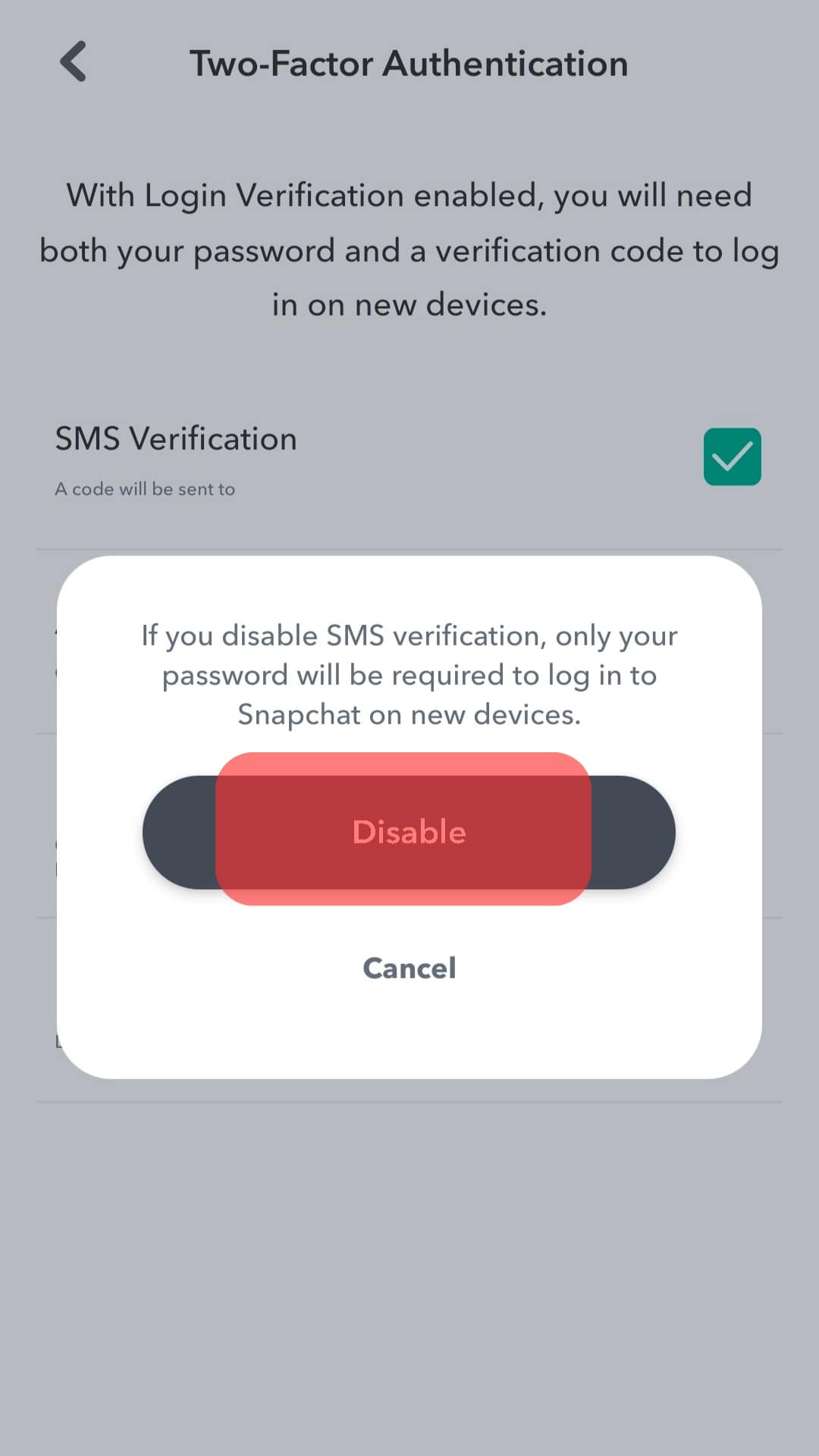
Go back to the setting screen and log out.
- Sign up for a new Snapchat. Add all the details as prompted by the on-screen instructions.
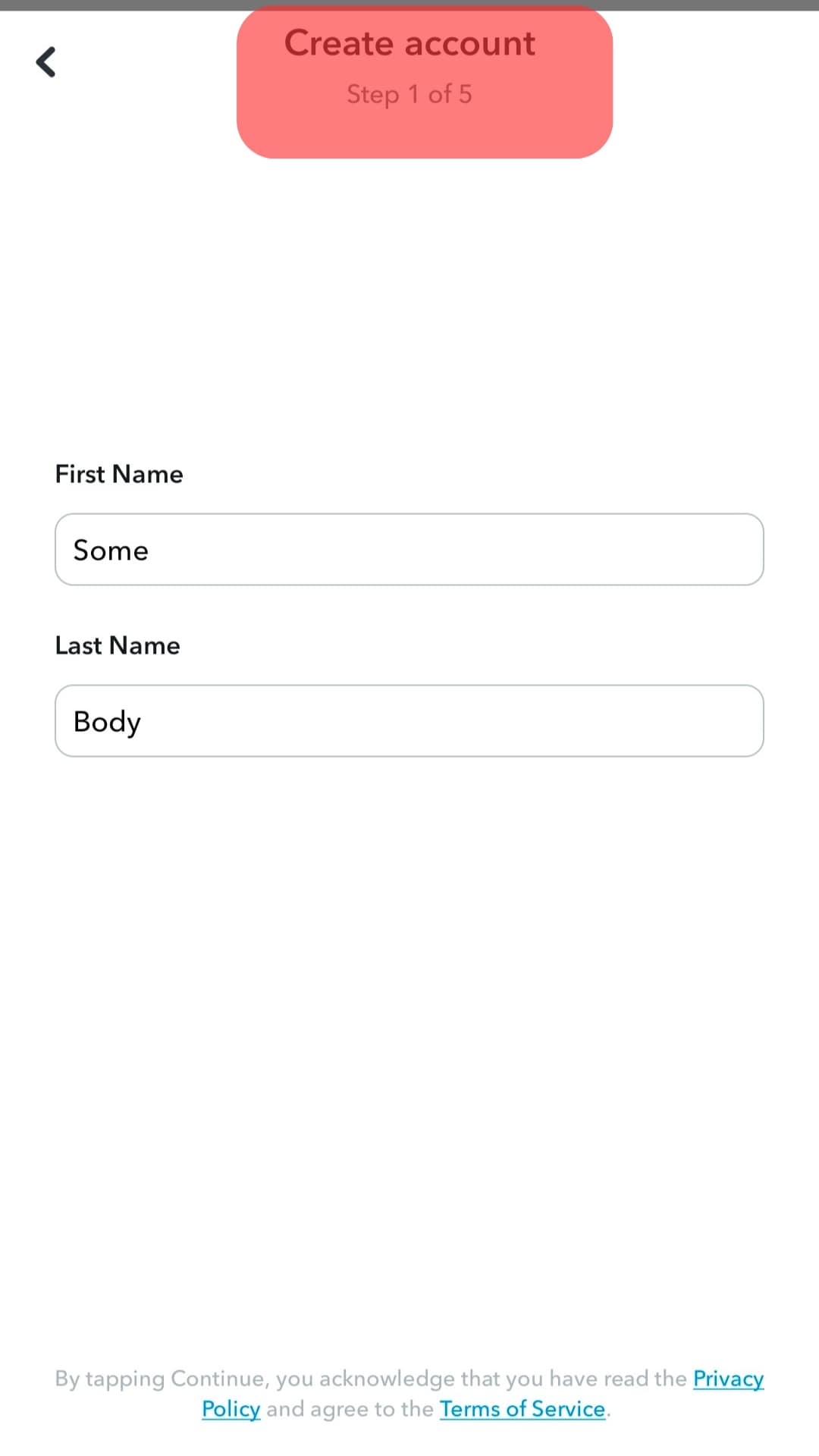
- Enter the number you used on the other account to verify the new account.
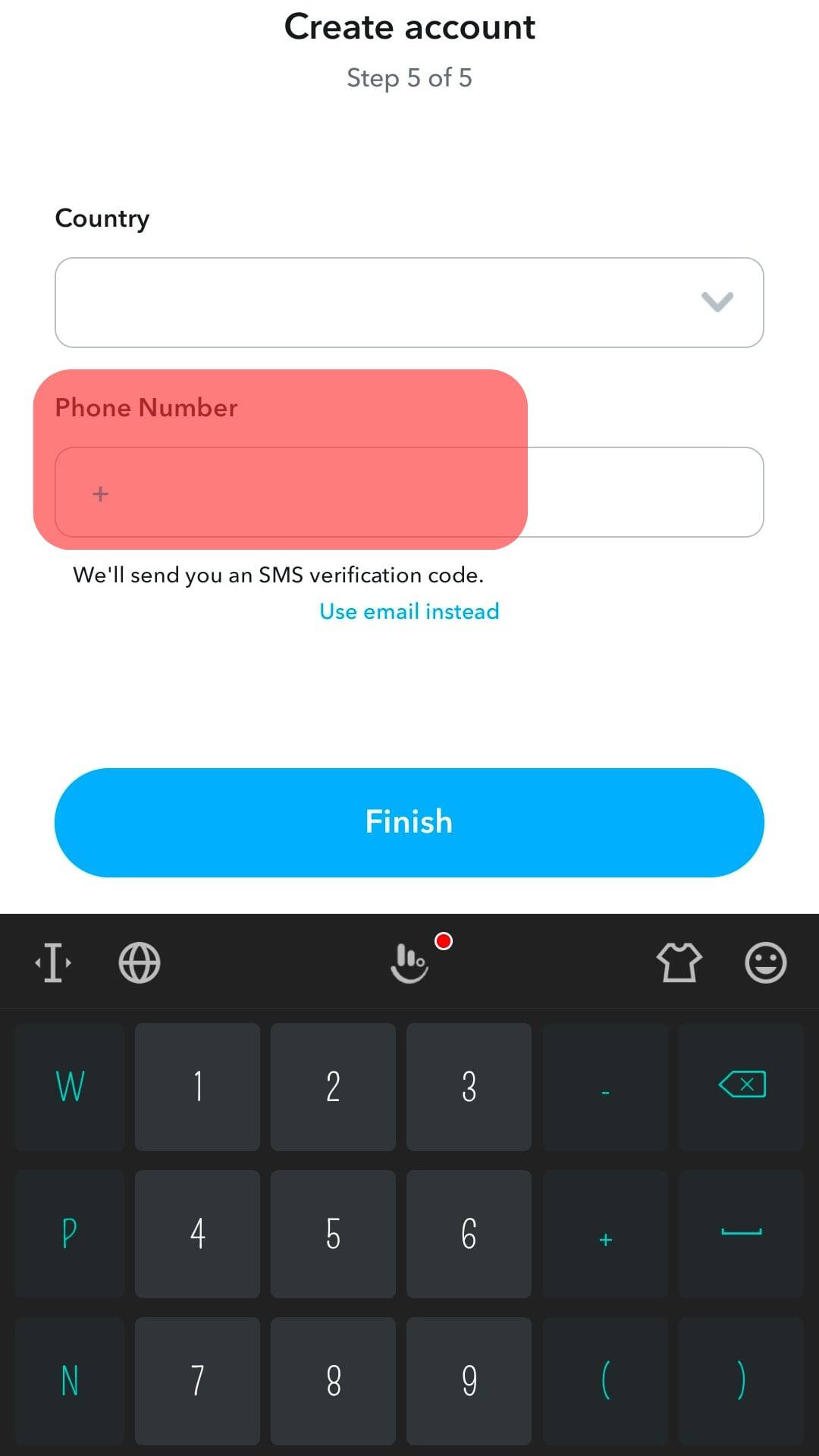
- Snapchat will send a code. Once verified, Snapchat links the number to the new account.
- Log in to your primary account. Go to the Mobile number screen. You’ll notice there is no number.
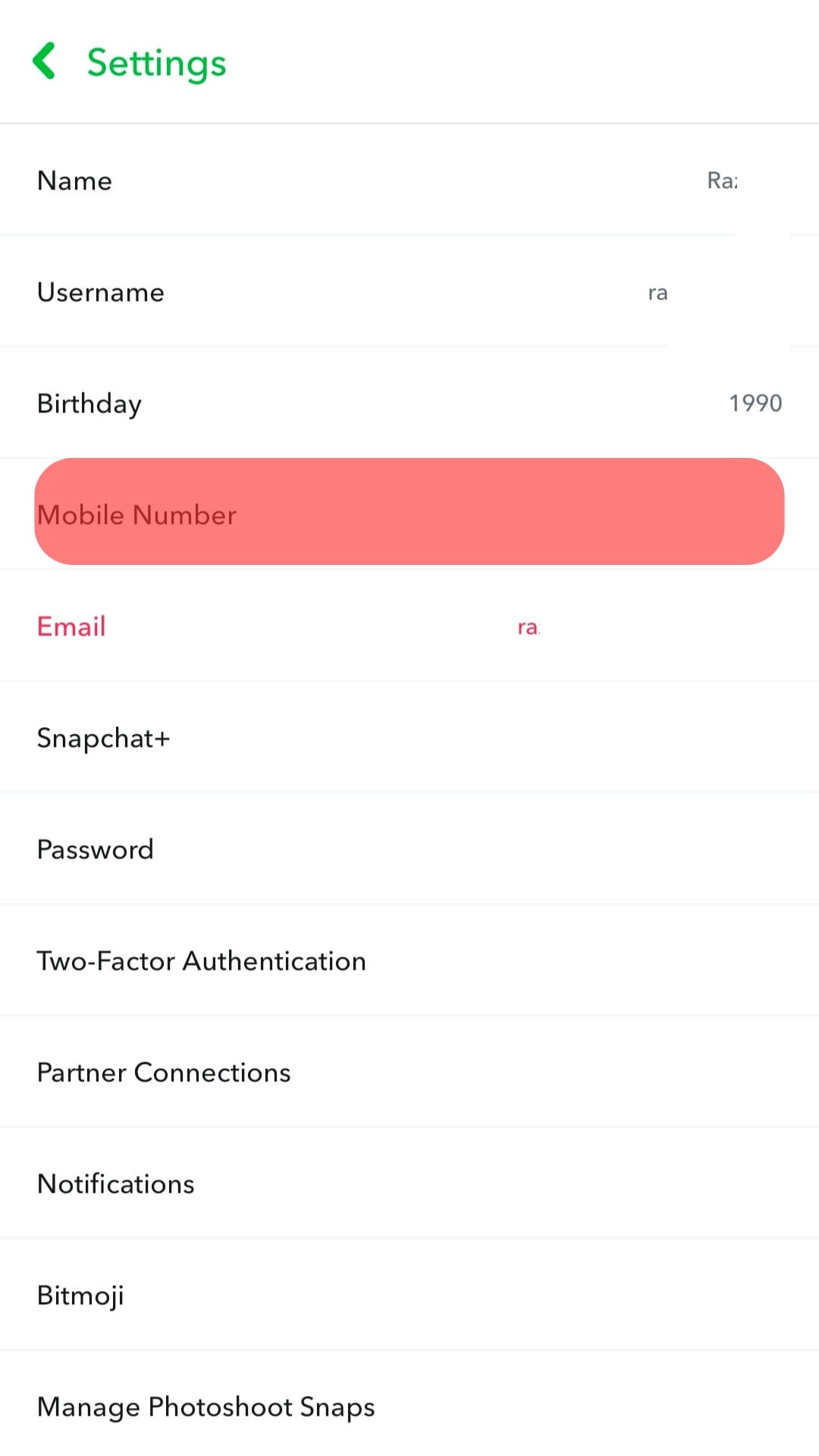
Once you’ve confirmed the number is gone, delete the new account.
Snapchat may fail to verify the new account if:
- You’ve linked the number to several Snapchat accounts.
- You linked the number to an account Snapchat deactivated because of violating Snap’s Terms of Service or community guidelines.
- You didn’t disable the two-factor authentication.
- You’ve used a VPN to create the new account.
- You input an incorrect verification code.
Delete Your Account
If the above methods fail, you may resort to deleting the account. However, this should be your last option.
- Log in and tap on Bitmoji.
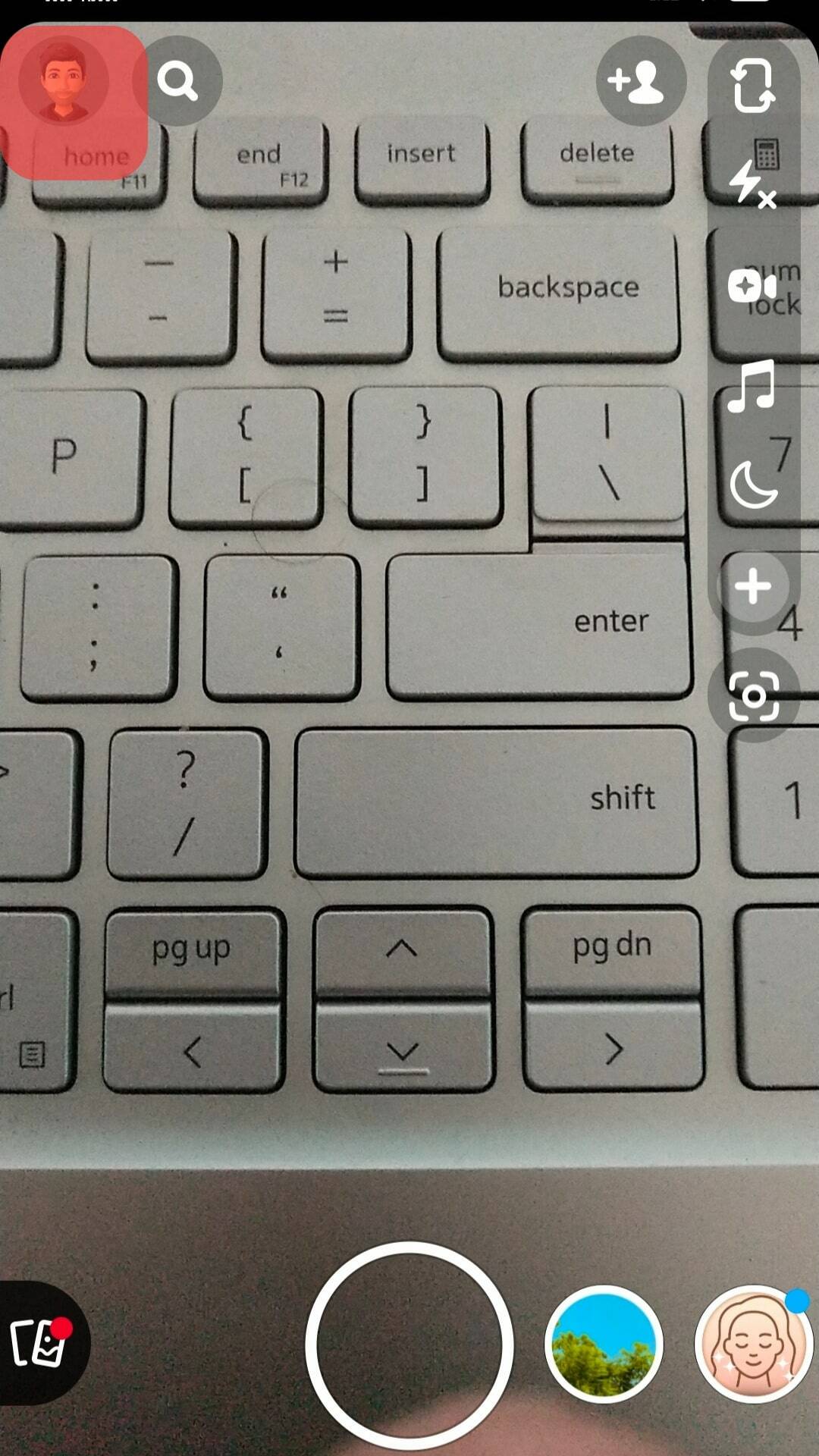
- On the profile screen, click the Settings button.
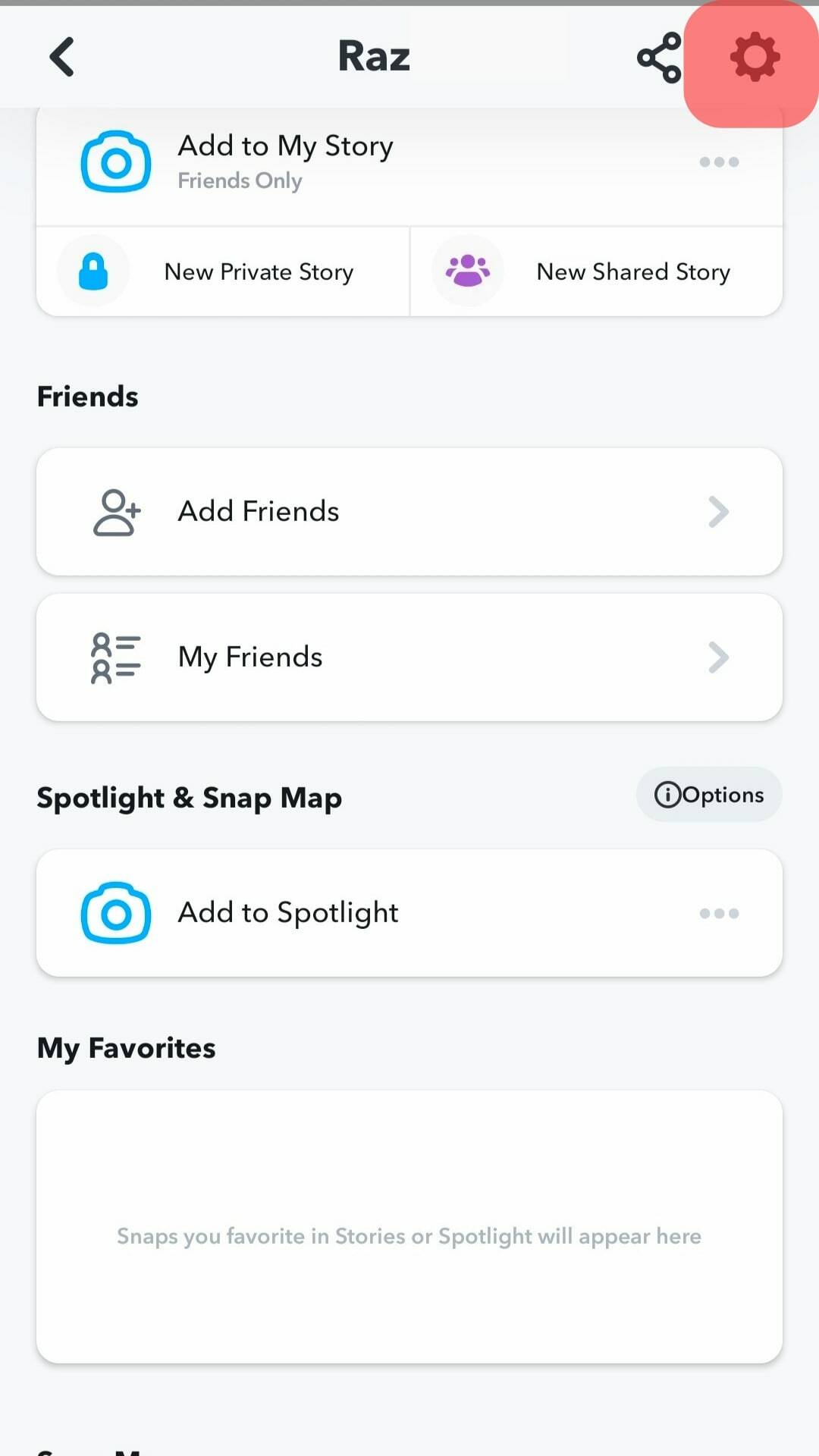
- Go to Profile Settings and tap the “Delete Public Profile” option.
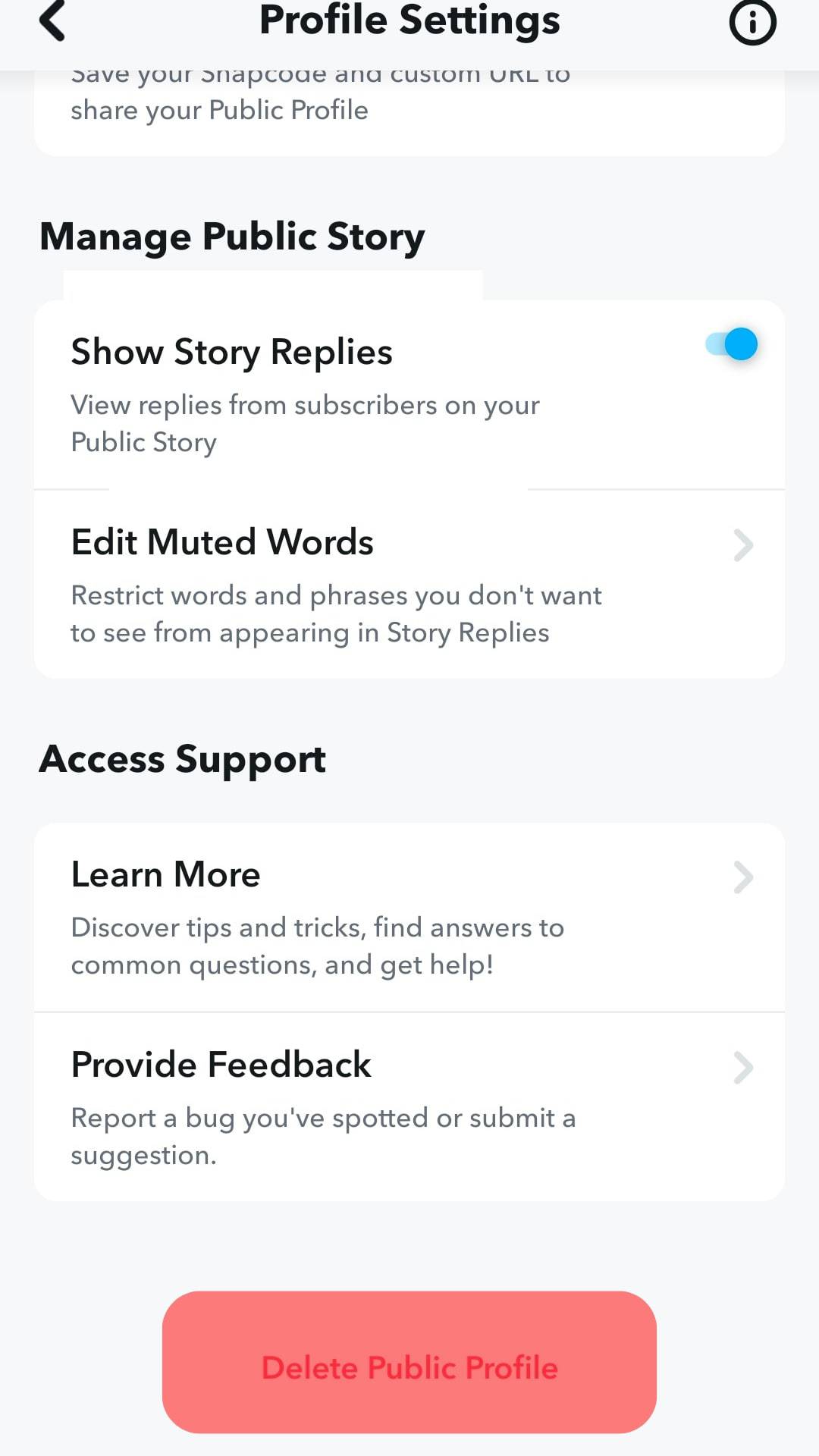
Snapchat will deactivate your account and permanently delete it after 30 days.
A Wrap
You don’t need a number on your Snapchat if you’re rattled by the thought of an unknown person accessing it. You can delete it and still keep using your account without risking deactivation. Follow the tips above.
FAQs
Yes, you can. You can replace the number through these steps.
1. Open your account and head to the profile page.
2. Click the Settings button.
3. Go to the Mobile number option and erase the number.
4. Type the new number and click verify.
5. Snapchat will request a code via call or text. Tap your preferred choice.
6. Type the code sent to verify the number.