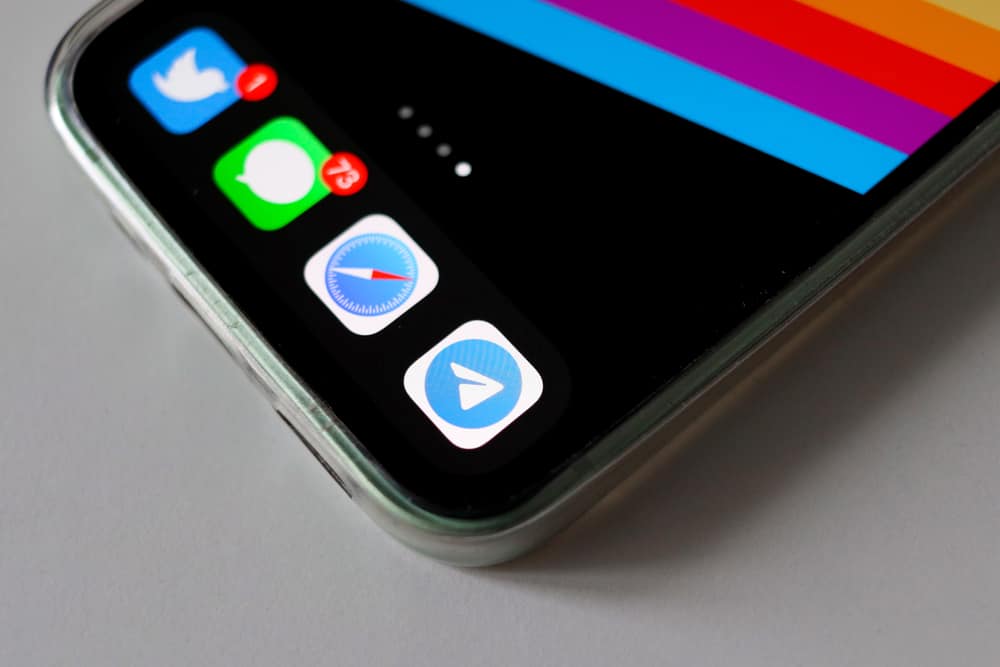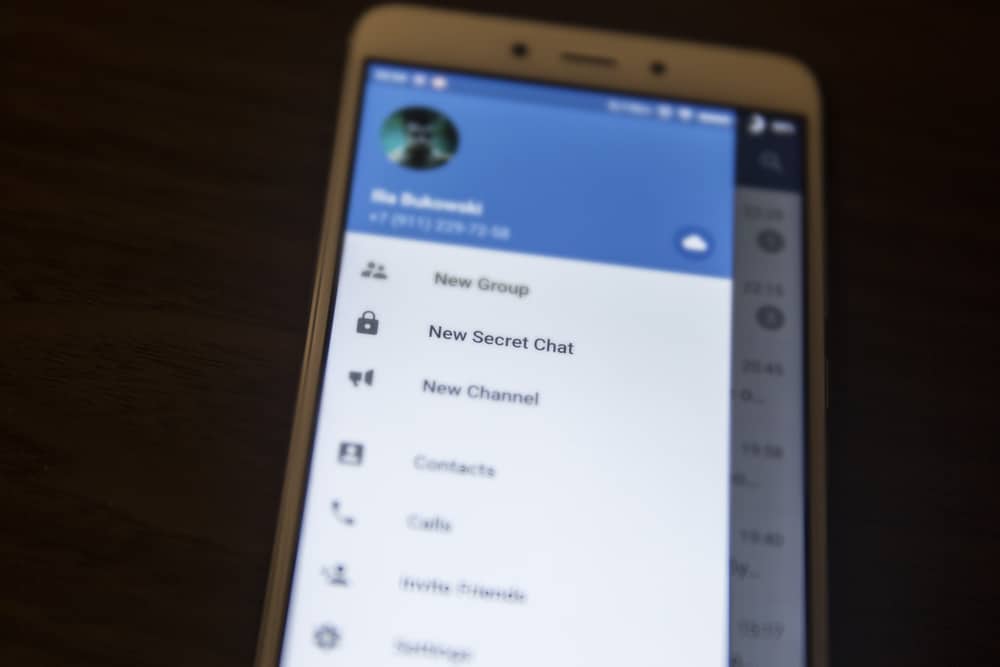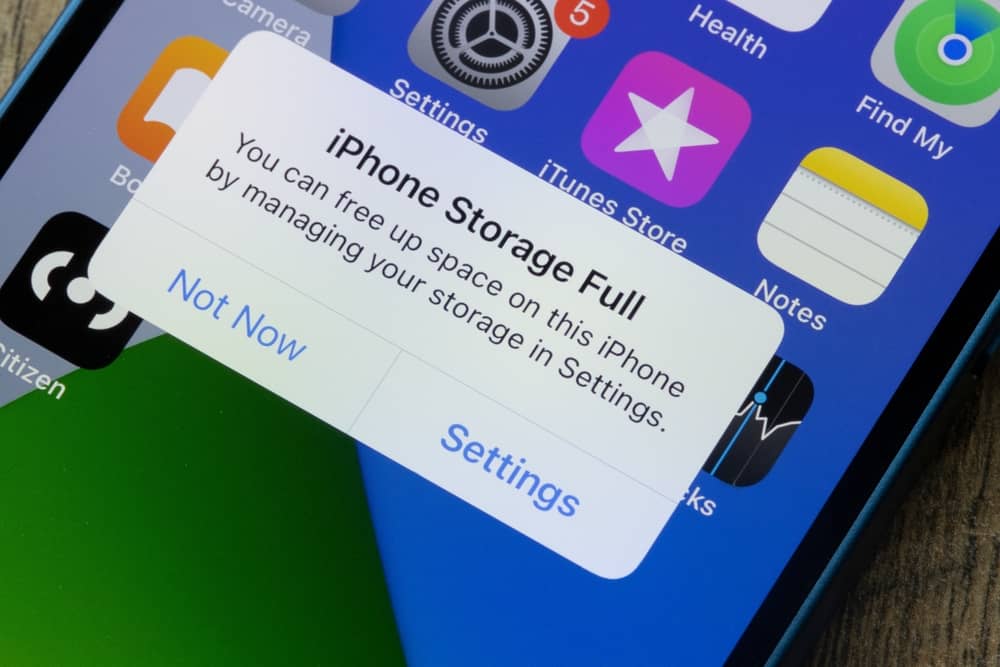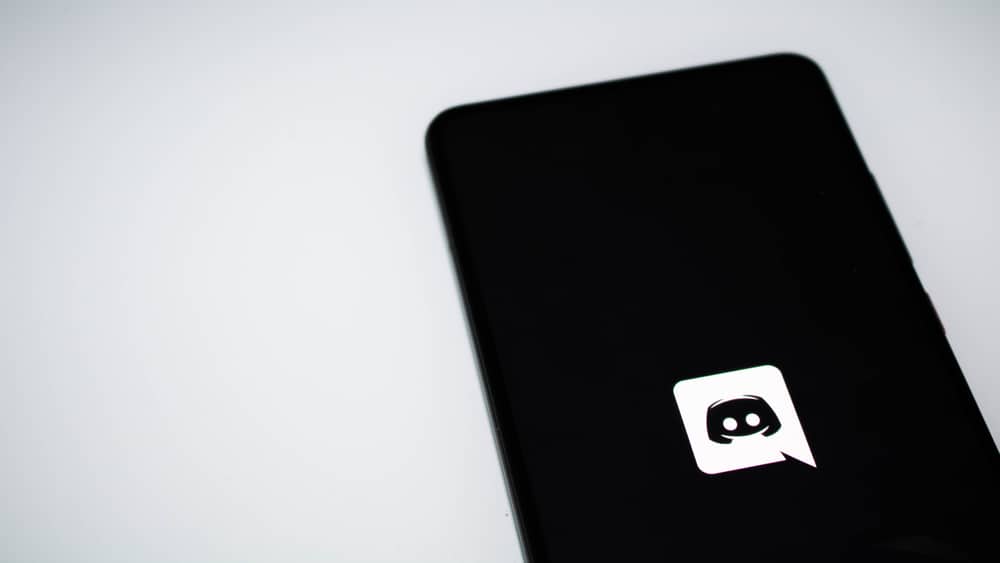Adding someone as your Discord friend is an excellent way to connect with them and share ideas. Discord has different ways you can use to chat with someone.
Aside from creating a Discord server where any random person can join, you can use Discord groups. Unlike servers, Discord groups are restricted to friends only. You can add and remove someone from the group easily.
You can remove someone from a Discord group on your mobile or desktop. Open the Discord app and access the “Direct Message” section on the mobile version. Open the particular Discord group and tap the people icon at the top. Select the target user and tap “Remove from group.” As for the Discord desktop, access the group chat where you want to remove a member. Tap on the members and right-click on the target member, then click the option for “Remove from group.”
We will present the steps for creating a Discord group chat while discussing what a group means on Discord. Moreover, we will see the steps to remove someone from the Discord group. Let’s begin!
How To Add Someone to a Discord Group
When you have Discord friends, you probably communicate via Direct Messages, but creating a group chat is also possible! Here, the Discord group represents a common communication space with a limit of 10 members.
Conversations shared inside the Discord group remain private; strangers can’t access your Discord group chats. A Discord group has fewer features than a Discord server, but it is ideal when the people you wish to chat with are your Discord friends.
Anyone can create a Discord group, but you can only add your Discord friends as members. Here’s how you create a Discord group chat.
For Discord Mobile
- Open your Discord app.
- Swipe right on the main window.
- Tap the message icon at the top.
- Tap the message icon with a plus icon at the top.
- Select friends you wish to add to the group chat.
- Once the group is created, send a message to activate the group.
For Discord Desktop
- Open your Discord account via the desktop app or web version.
- Access the Home tab on the left and click the Direct Message icon.
- Tap the message icon at the top.
- Select your friends (group members) and click “Create group DM.”
Once you send a message, every member will see it, and your group will be activated.
How To Remove Someone From Discord Group
Anyone who creates a Discord group becomes the admin or moderator. Only them can remove someone from the group. There are various reasons for removing someone from a Discord group. It could be the person talking in abusive language, harassing others, causing chaos, etc.
Removing the person is easy; you can do it with just a few steps. Let’s see how to remove the person from your group on Discord mobile and desktop versions.
On Discord Mobile
- Open the Discord app on your phone.
- Tap the three lines at the top or swipe right on your screen.
- Tap the message icon to bring up the Direct Messages section.
- Open the target group chat.
- Tap the person/members icon at the top.
- Find the target member and tap on their name.
- Hit the “Remove from group” button to remove the particular member.
You’ve successfully removed someone from your Discord mobile group chat.
On Discord Desktop
You can achieve the steps below on your Discord desktop app or from the web version.
- Open your Discord account.
- Open the Home tab on the left and access Direct Messages.
- Open the group chat containing the target person.
- Access the group members.
- Right-click on the target person and select the “Remove from group” option.
It’s that simple!
Conclusion
To remove someone from a Discord group, access the group members and find the target person. We’ve seen the steps to follow to remove someone from a Discord group on your mobile and desktop.