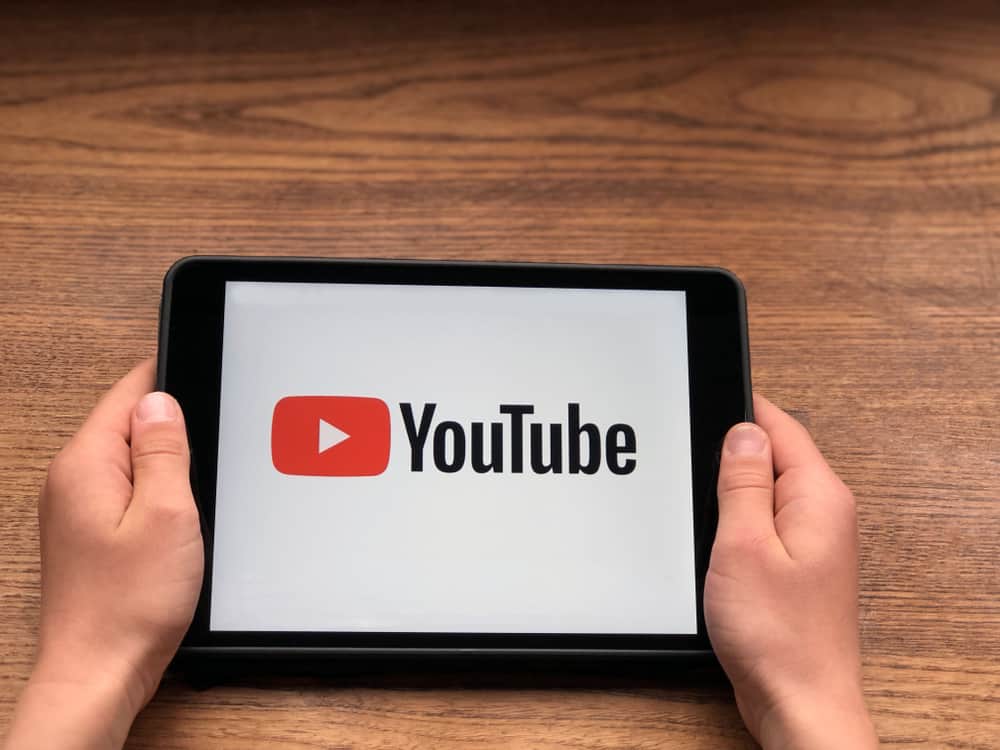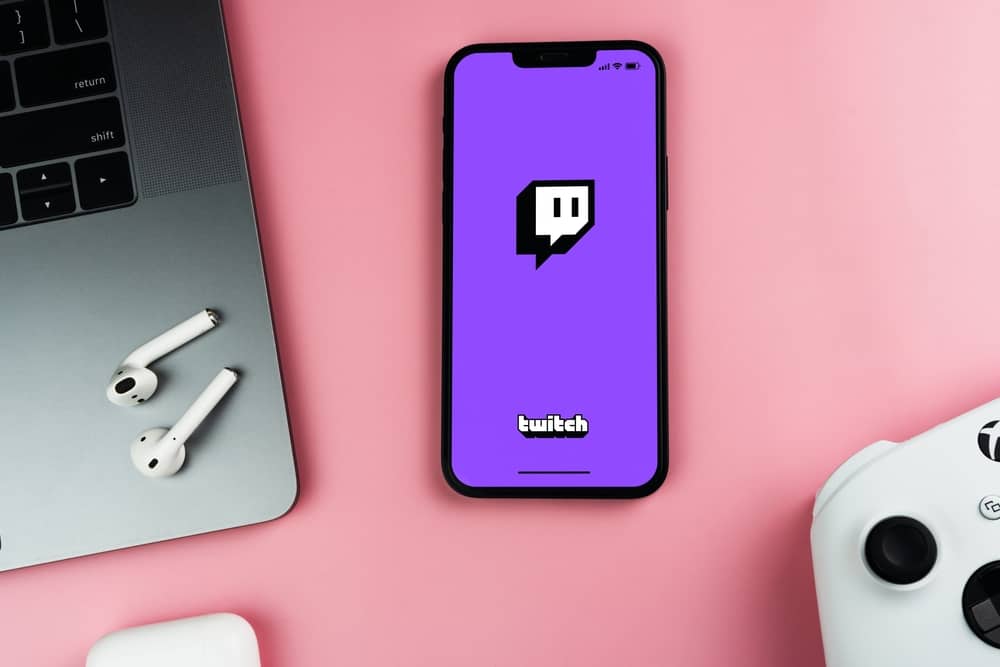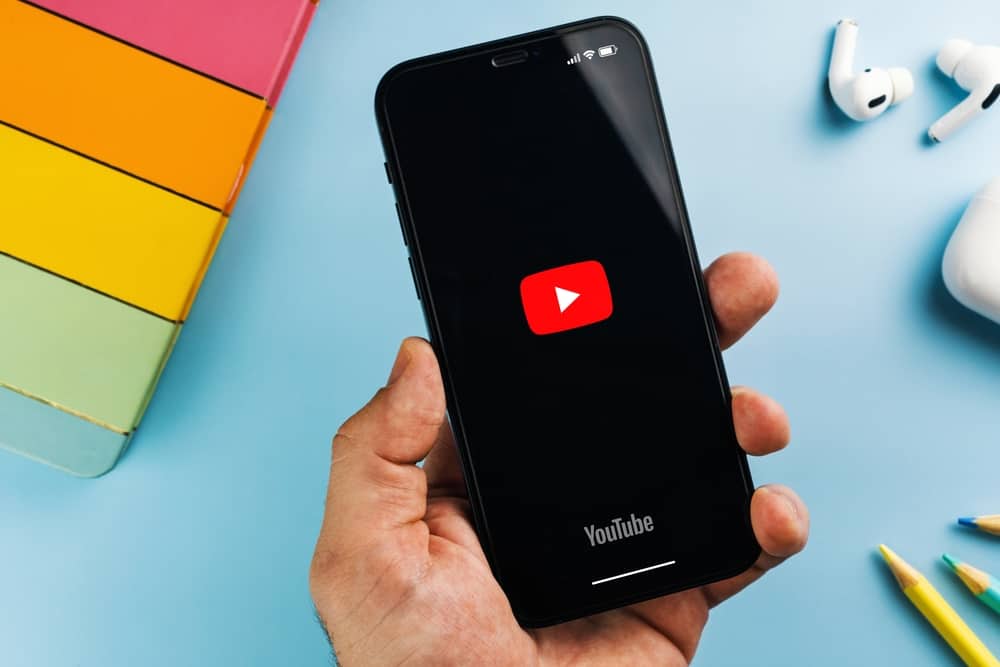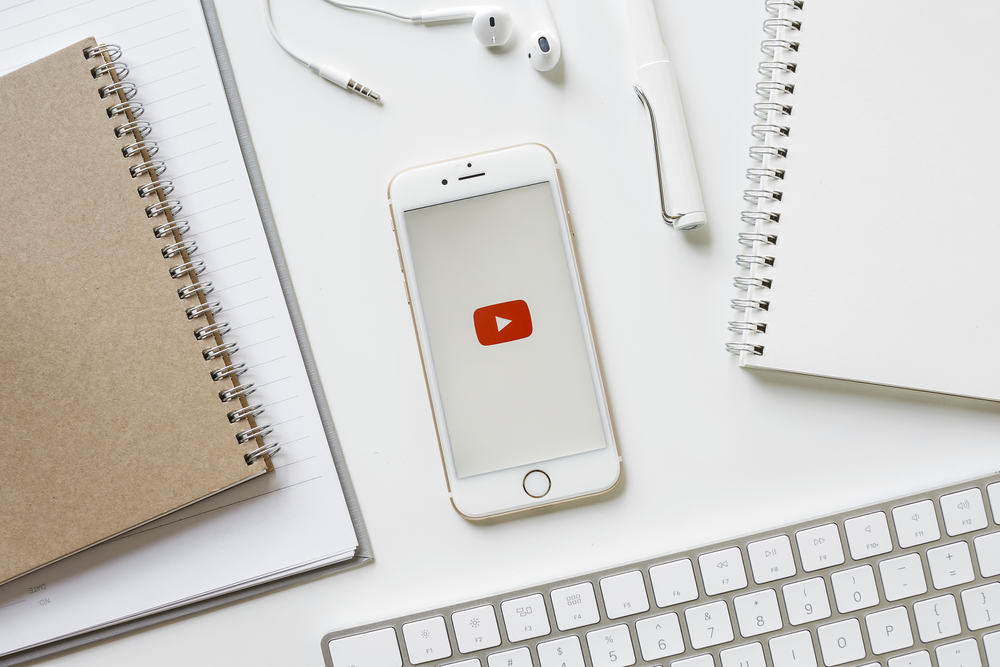
Repeating YouTube videos is a convenient way to get the most out of your favorite content. Whether it’s your favorite artist’s new song, a workout video, or a chill work playlist, YouTube lets you automatically repeat videos. How do you repeat YouTube videos?
Open the YouTube app and play the video you want to repeat. Tap anywhere in the video as it plays to show the video control menu. Tap the settings icon and select “Loop Video.” Your video will play on repeat until you close the player. On a computer, access YouTube and open the video. Right-click anywhere on the player and select “Loop.”
This post overviews repeating YouTube videos and shows how to do it on a mobile and computer.
Overview of Repeating YouTube Videos
Some YouTube videos are so good that you play them repeatedly. Maybe your favorite artist released a new banger, and you can’t get enough of it, or you found a great Indie music playlist that motivates you to work.
Whatever the reason, repeating a YouTube video lets you get the most out of content that you love. While you can manually play the video to the end and start the playback all over again, there are simpler ways to play videos on repeat.
Both the web platform and mobile app provide a loop feature that allows you to play the video on repeat. Once you enable this feature, your video will play on a loop until you close the player or manually play a different video.
Additionally, there are third-party apps that let you play YouTube videos on repeat. For this guide, we will focus on the official way, using YouTube’s video playback features. Let’s get started.
How To Repeat YouTube Videos
YouTube’s video playback settings let you customize your playback to suit your preferences. If you want to play a video on repeat, you can do so on the web platform and the mobile app.
How To Repeat YouTube Videos on Mobile
Follow these steps to play a YouTube video on repeat.
- Launch YouTube on your device.
- Locate the video you want to play on repeat and play it.
- Tap anywhere on the media player as the video plays to show the playback menu.
- Tap the settings icon at the top right corner of the player.
- Select “Loop video” on the menu that appears and ensure the feature is turned on.
You have successfully enabled an automatic loop on the video. It will repeat until you close the player or manually play another video.
How To Repeat YouTube Videos on Desktop
Here is the step-by-step guide to repeating a YouTube video on a desktop.
- Navigate to YouTube on your web browser and sign in to your account.
- Find the video you wish to play on repeat and play it.
- As the video plays, right-click anywhere in the player.
- Select “Loop” on the menu that appears. You’ll see a tick icon appear alongside the Loop feature.
You have successfully enabled the repeat feature on the YouTube video.
Winding Up
Some YouTube videos are so good that you want to play them repeatedly. Thankfully, YouTube has a playback feature that lets you play a video on repeat.
This loop feature is available on the web and the mobile app media player. Once you enable the feature, your video plays repeatedly until you close the player or manually play a different video.
FAQs
Yes, the YouTube app has a repeat button, usually called “Loop Video.” Tap anywhere on the media player to show the playback menu as the video plays. Tap the settings icon and select the “Loop video” feature.
Occasionally, YouTube will count repeat views as additional views. However, not all replays are counted as views because YouTube seeks only to include natural views.
Yes, you can loop a YouTube music video for an hour. Once you enable the loop feature on a YouTube video, the video plays repeatedly until you close the player or play another video.
The YouTube loop option is on the video playback menu. To see this menu, play a video you’d like to loop. As the video plays, right-click anywhere on the media player. A menu appears, containing the loop feature as one of the menu items.