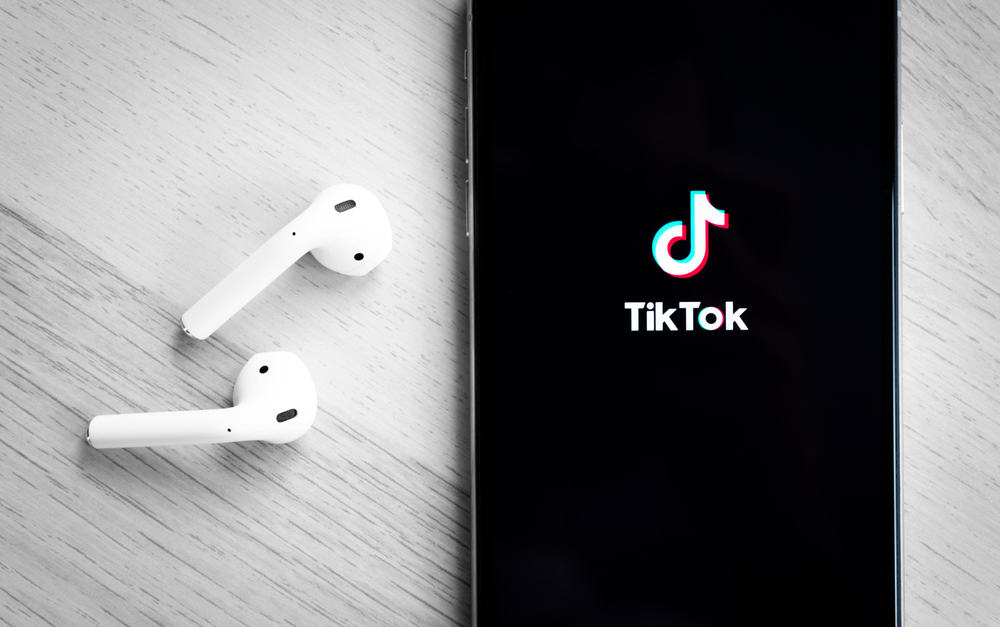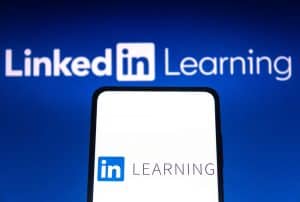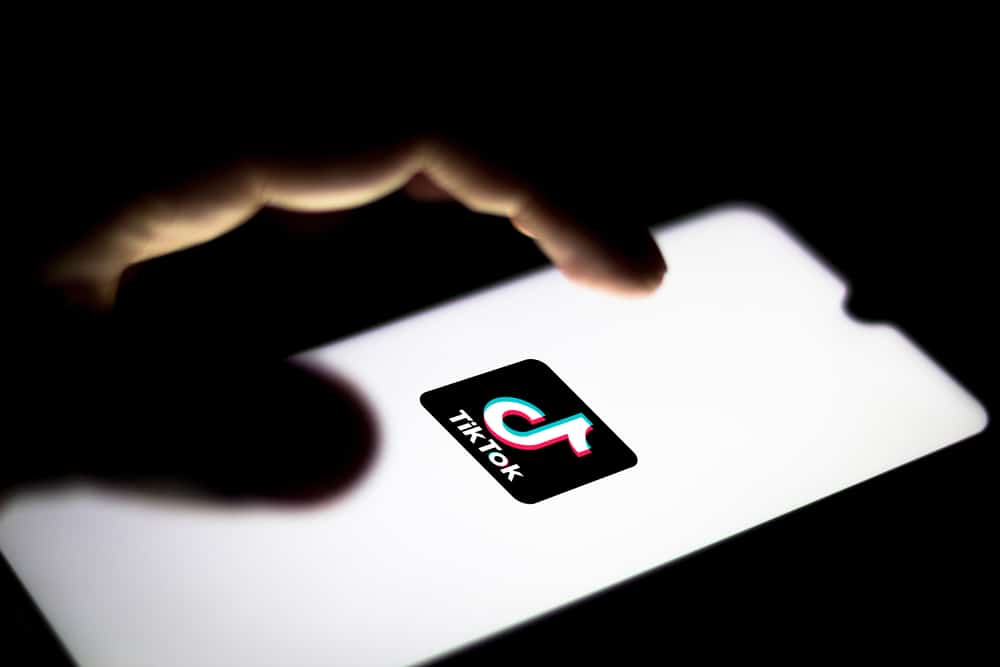
Engagement on any social media platform is a two-way street. If you long to make your audience stick around, you need to show that you care about them too!
If you want to improve your engagement, let us sum it up in a sentence: “Comments are the doorway to a better engagement on TikTok.”
If you’re not replying to comments, you’re missing out on an opportunity to connect with your audience. So how do you respond to a comment on TikTok?
Tap on the chat bubble icon on any video to access the comment section, and tap on the comment you wish to reply to. In this window that opened, type out your comment and hit send! You can also reply with a video if you reply to a comment under your own video.
In this informative article, you’ll learn the step-by-step process of replying to comments on TikTok. Also, we’ve touched upon some commonly asked questions about answering on Tiktok.
Let’s get started, shall we?
Where Are Comments on TikTok Located?
To start, you need to know where the comments section is located on TikTok. For that, open up the app and find any video. On the screen’s bottom left corner, you will see three icons. One of them is a heart, one is a chat bubble, and the last one is a share icon.
Tap on the chat bubble icon. This will open up the comments section for that video. Now, you can start replying to comments!
How To Reply to a TikTok Comment?
Replying to comments on TikTok is pretty straightforward. Follow this step-by-step guide:
- Open the TikTok app on your mobile device.
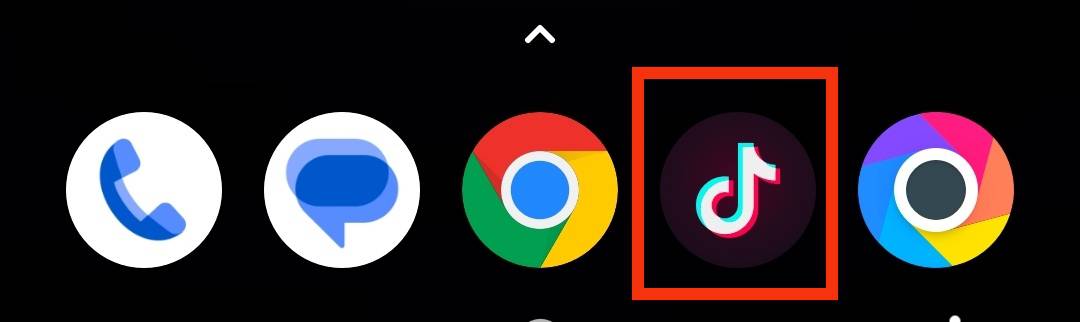
- Find the video you like to comment on and tap the chat bubble icon to go to the comments section.
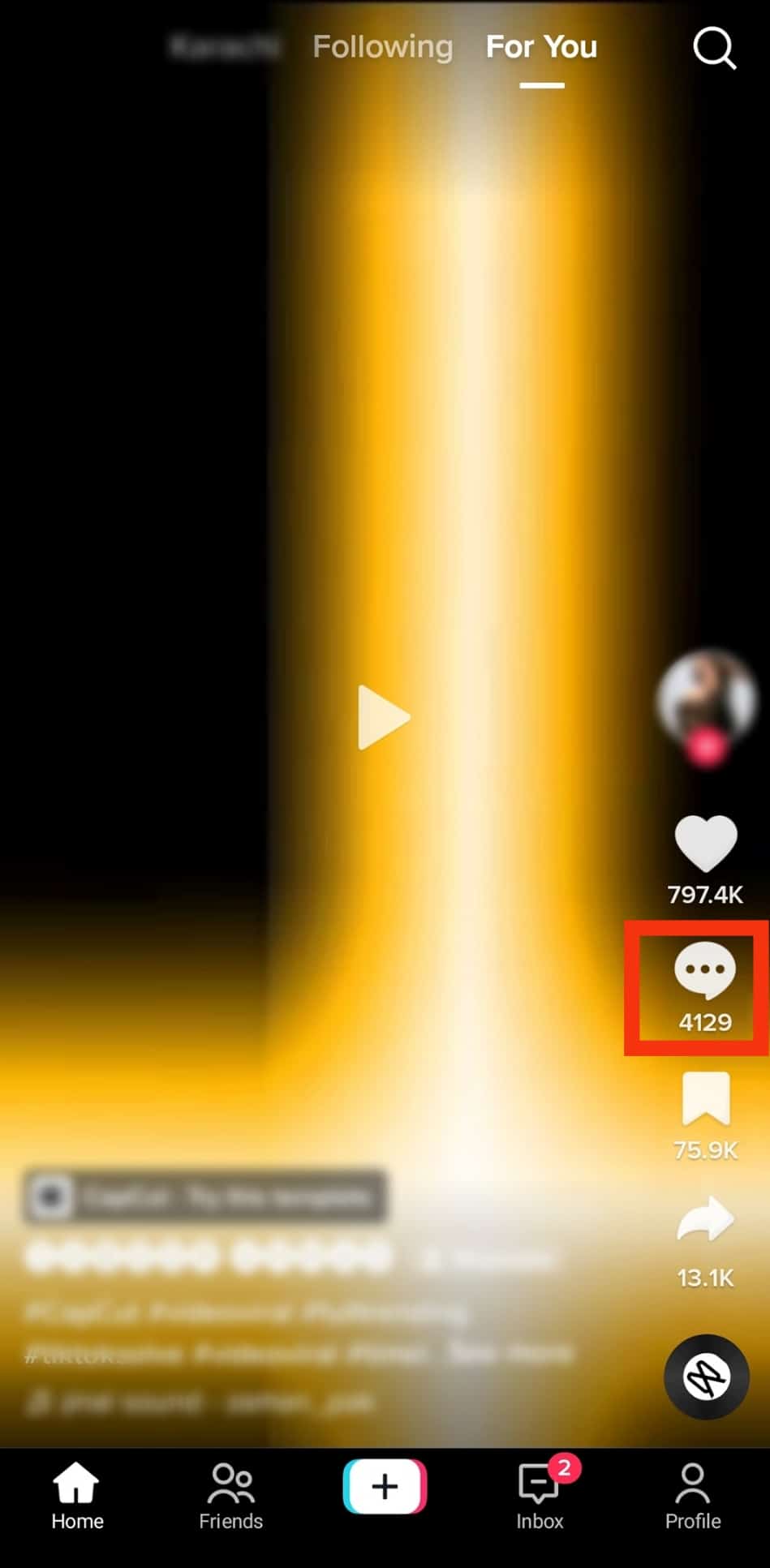
- Find the comment you want to reply to and tap on it.
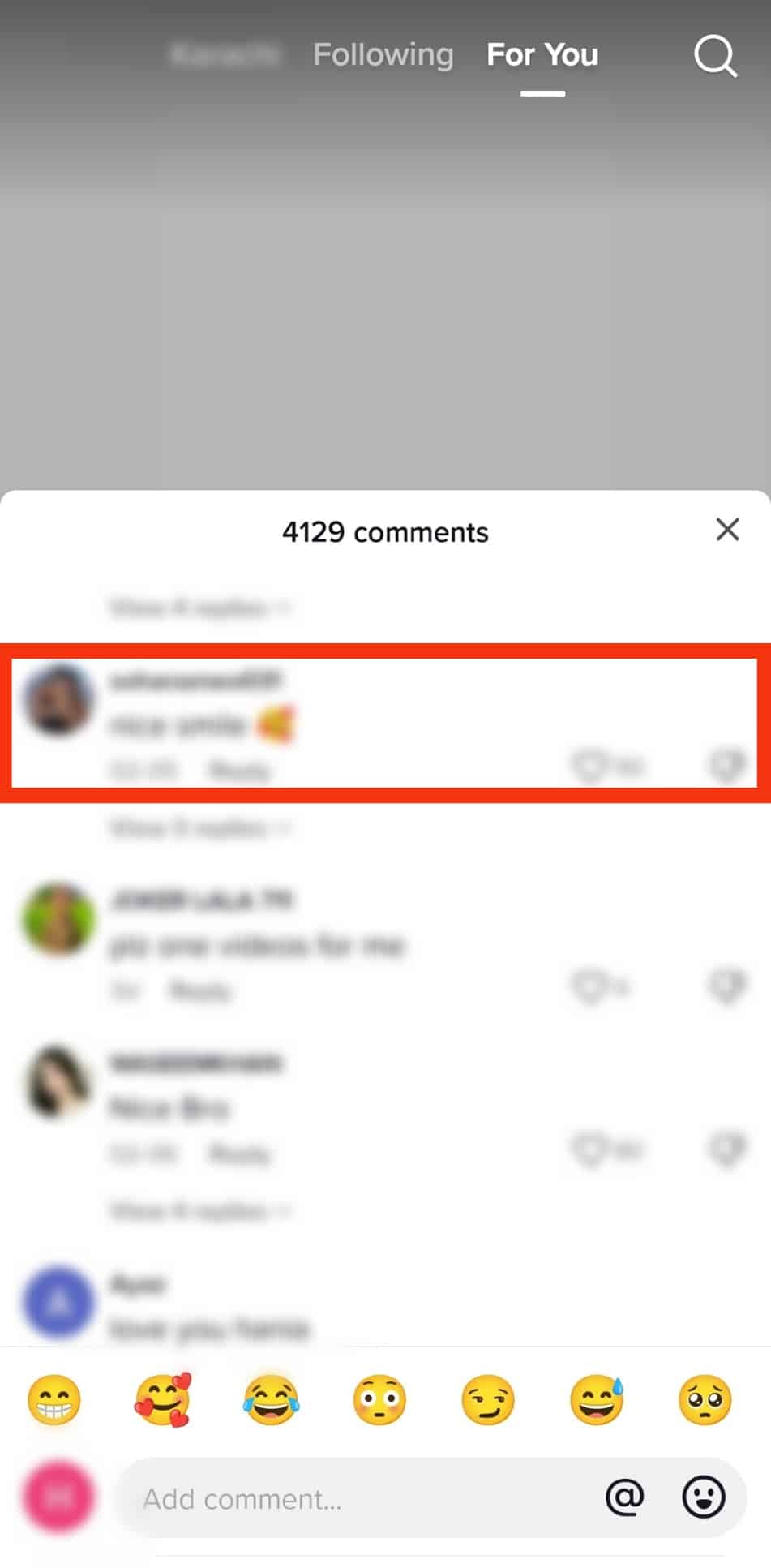
- In the pop-up window, you will see the username of the person you are replying to.
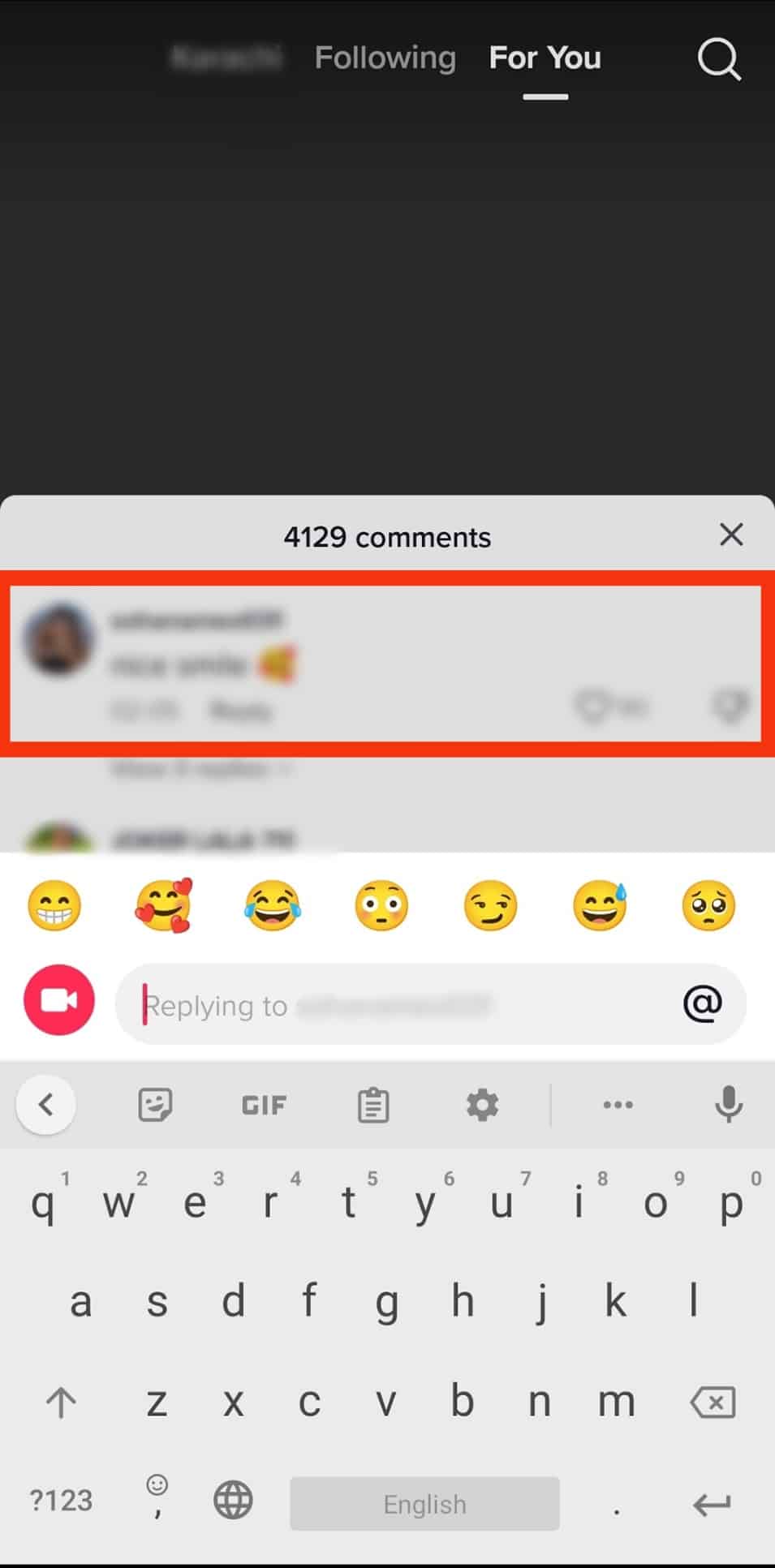
- Write your reply in the text field and tap on the “Send” icon, and you are done.
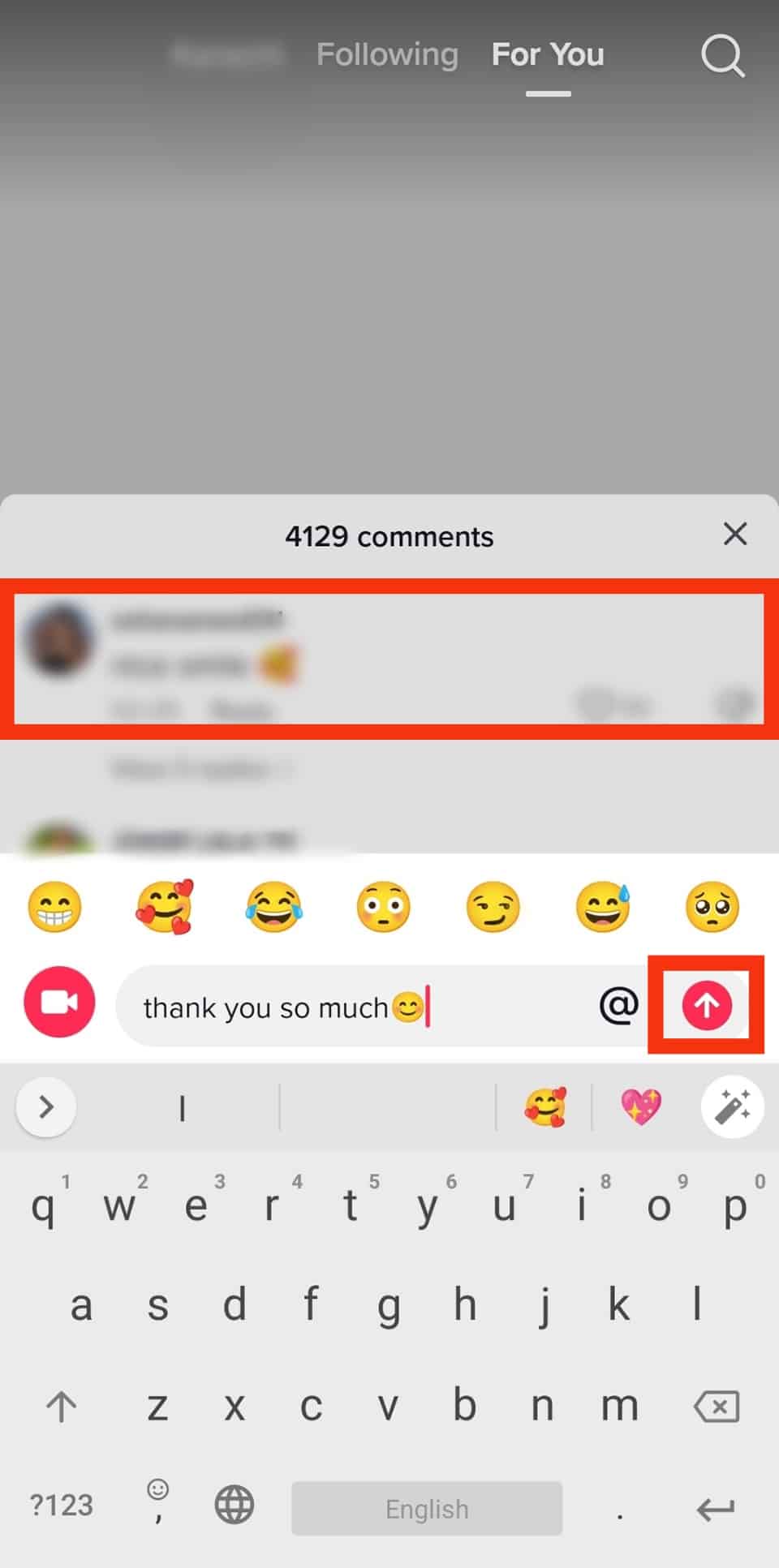
How To Leave a Video Reply on a Comment
Replying to comments with videos is a great way to show your audience that you care about them and that you are paying attention to what they are saying. It is also a great way to get more views on your videos!
Here’s how you can reply to a comment with a video:
- Open TikTok on your mobile device.
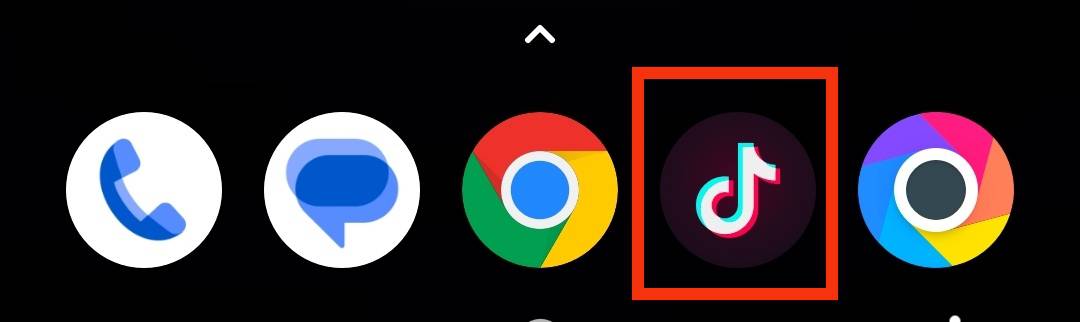
- Open the video that has the comment you’d like to reply to & tap the comments icon on the right.
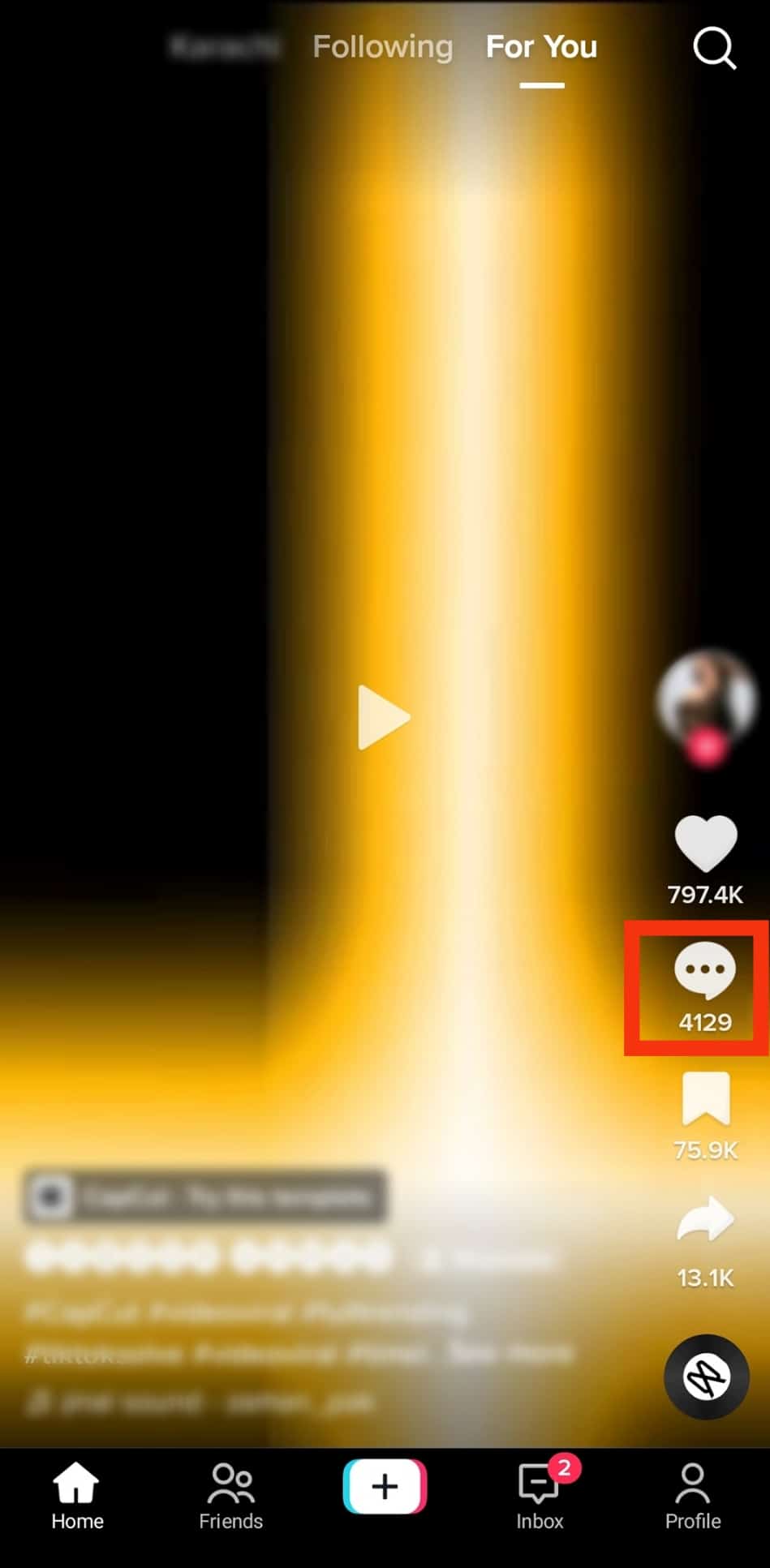
- Tap on the comment you’d like to respond to.
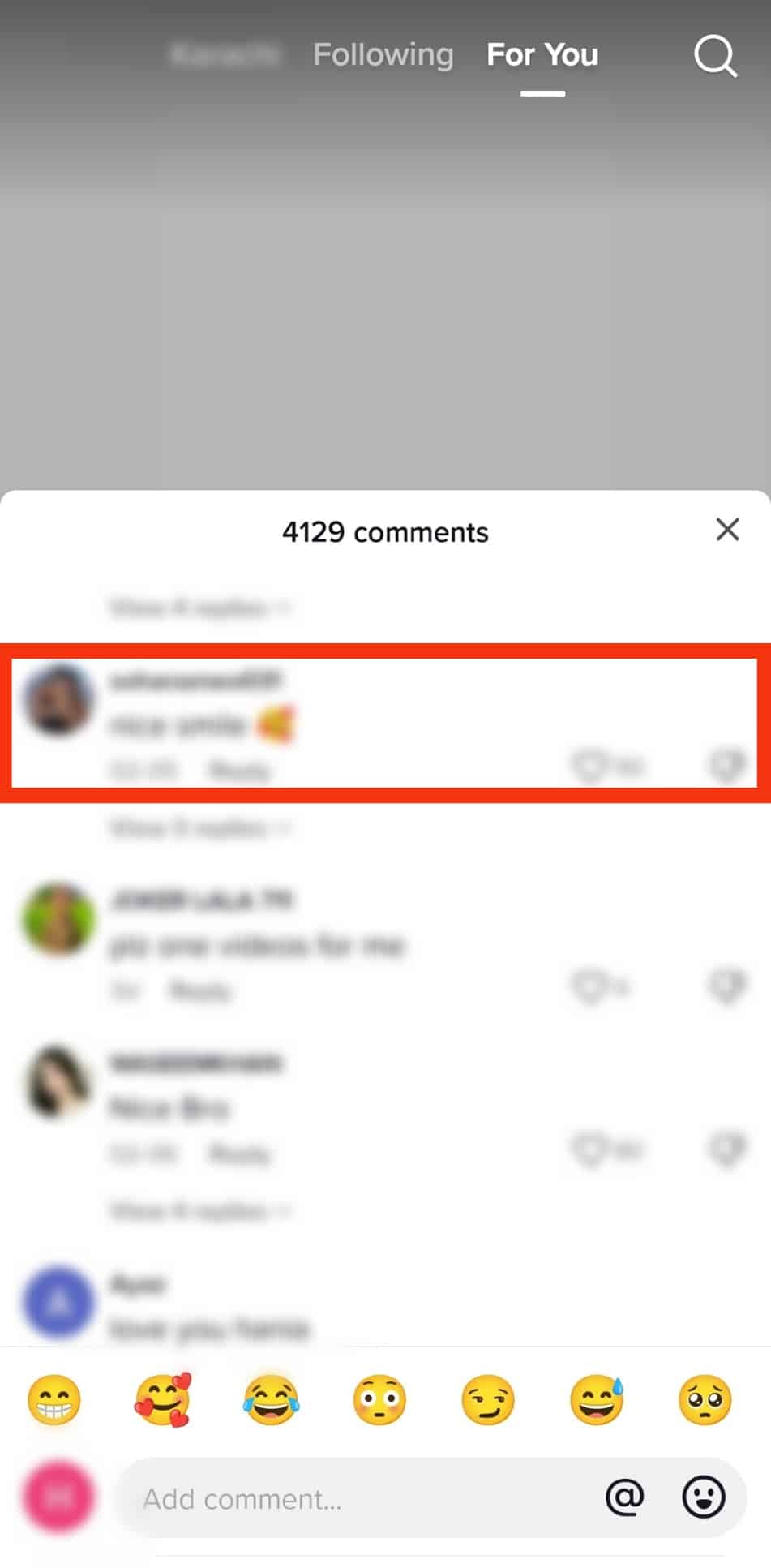
- On the left of the text box for typing a comment, you will see a “Record” button. Tap on that icon to open up the camera. You can now record a video reply.
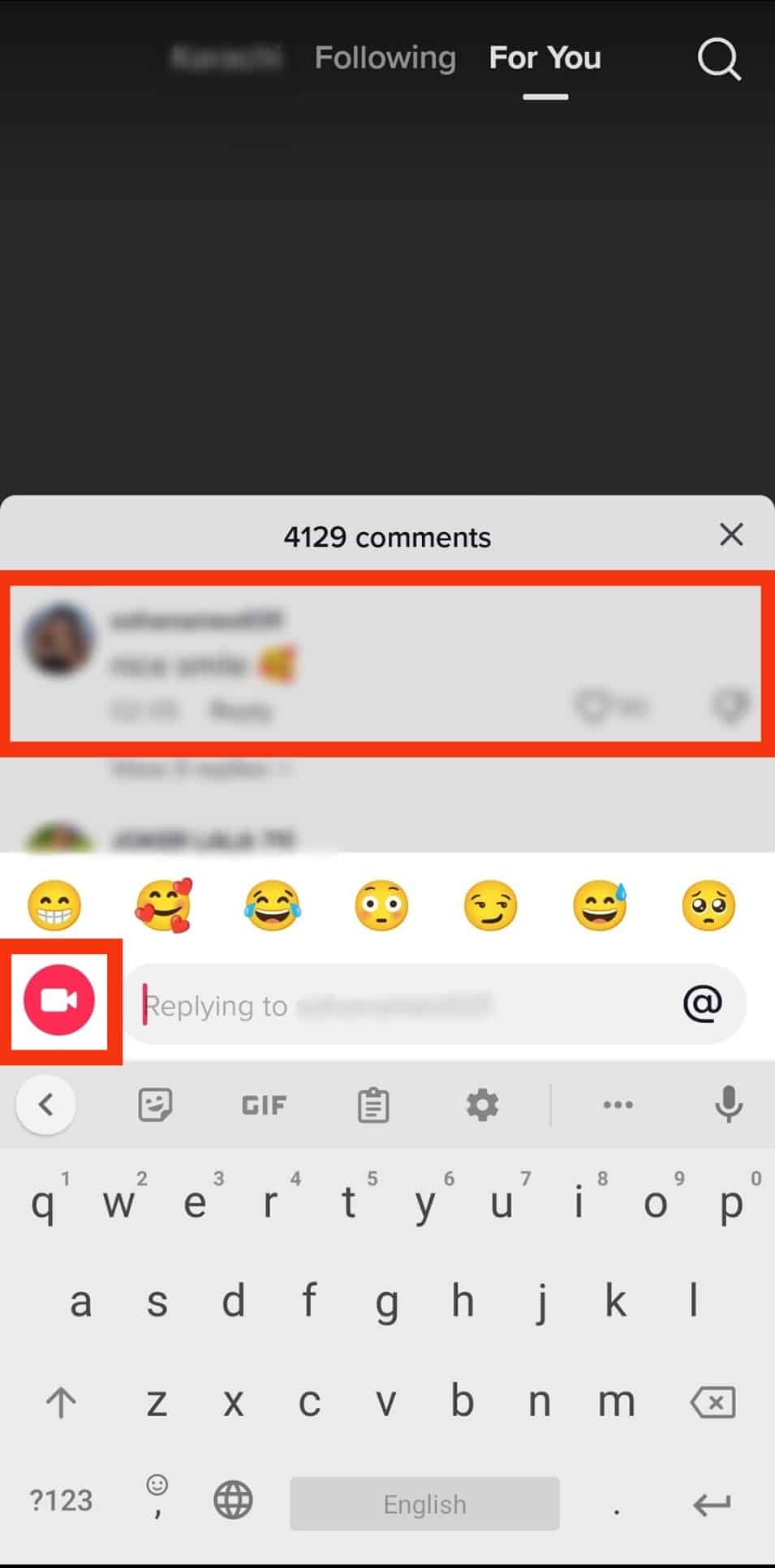
- After recording and editing, tap on the “Post” button. And you are done!
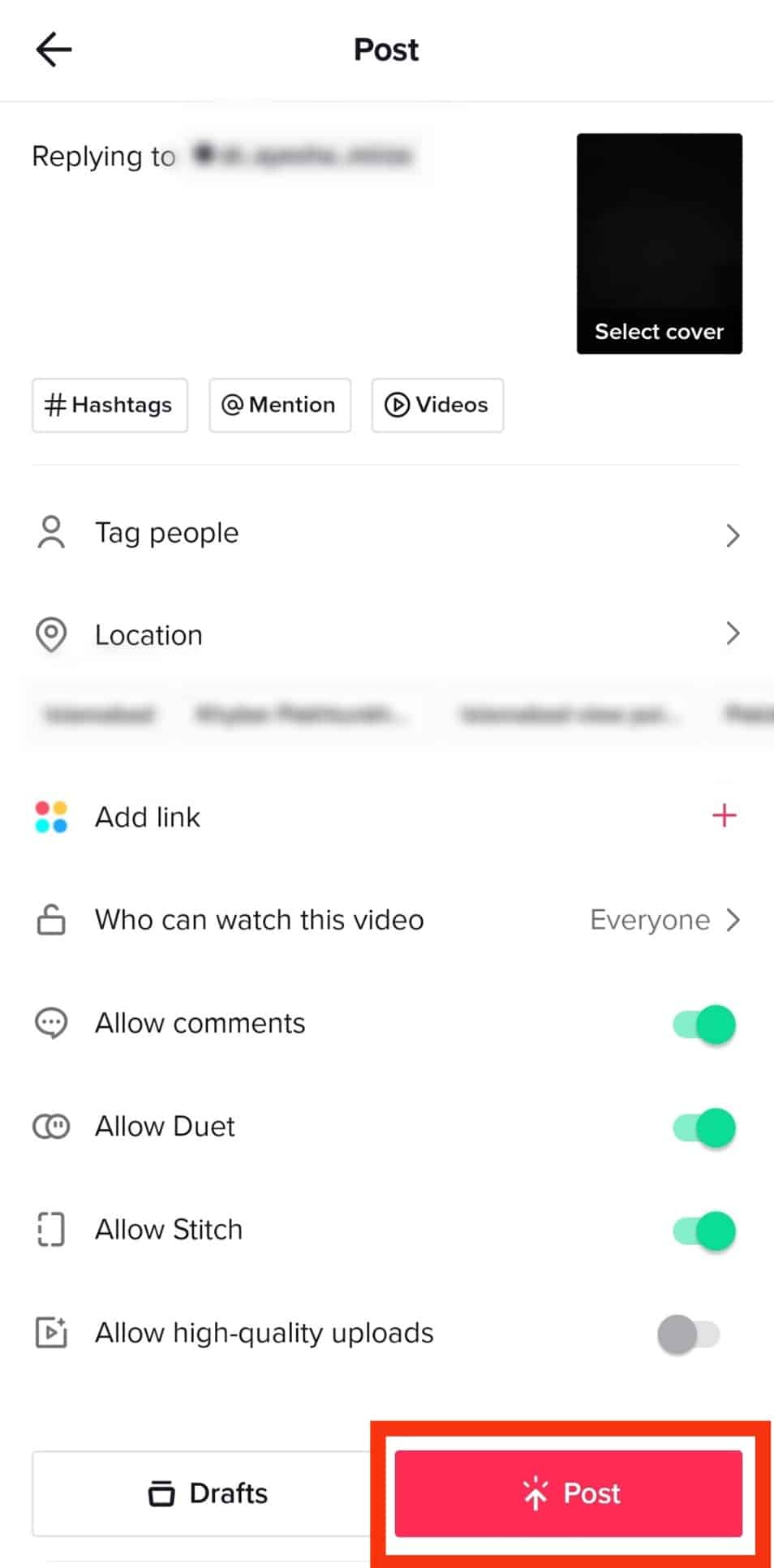
The video will appear in your video’s comment section and on your main page as a separate post.
You can only leave a reply to a comment with a video on your own videos. Moreover, you cannot reply to a comment with any previous video. TikTok doesn’t allow that as of now.
Conclusion
When you reply to comments, you increase the chances that other users will see and engage with your content. It’s a brilliant way to build a flourishing bond with your audience and show that you’re paying attention to what they’re saying.
With that said, we’ve explained how you can reply to comments on Tiktok, both with text and videos. We will also cover some frequently asked questions about commenting on Tiktok.
So go out there and start replying to comments!
FAQs
Yes, you will get notified if someone replies to your comment on Tiktok. You will get notified in the app itself as well as email notification if you have the notifications turned on.
Yes, unless you’ve turned off the option in your privacy settings. By default, anyone who can see your profile can also see your comments. You can change your preference from the privacy settings.
To delete a comment, tap the three dots next to the comment and then tap “Delete.”
If you come across a comment that isn’t following Tiktok’s Community Guidelines, you can tap and hold the comment and then choose “Report.” Tiktok reviews it and takes appropriate action.
If Tiktok finds that your comment breaks the Community Guidelines, your comment may be removed. You can also face other actions, including suspending or banning your account.
Yes, you can turn off comments for an individual video or for each video you post. In the case of a particular video, tap on the three dots in the bottom right-hand corner and then turn the toggle “Allow comments” off under “Privacy Settings.” If you want to turn off comments for all videos going forward, then visit your profile, and under “Settings and Privacy”, you can allow comments from “Everyone,” “Friends,” or “No one.”