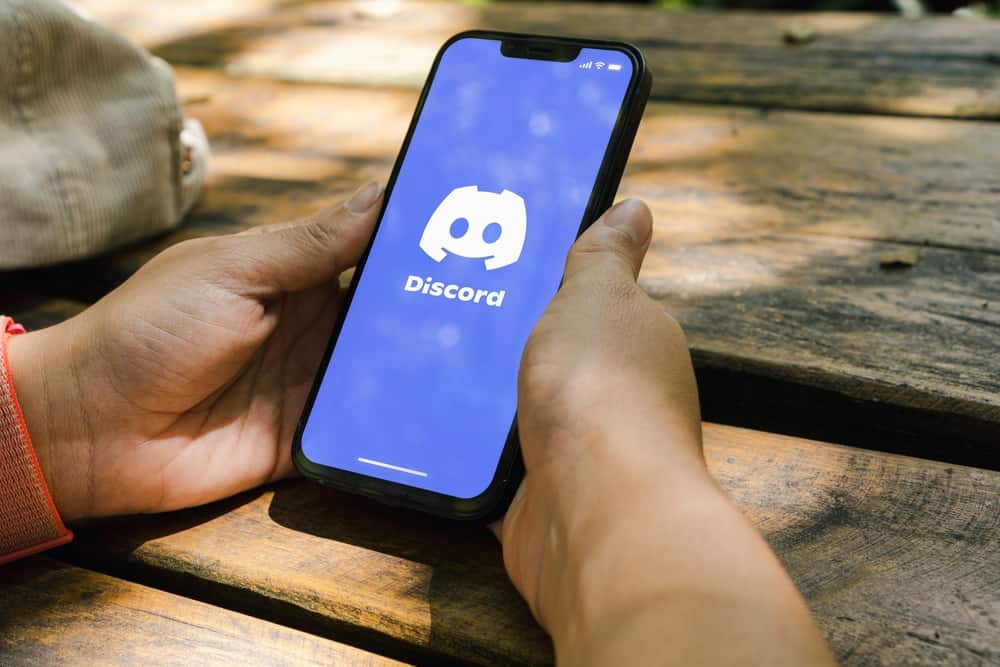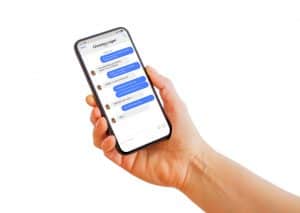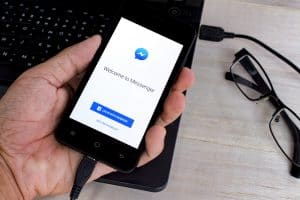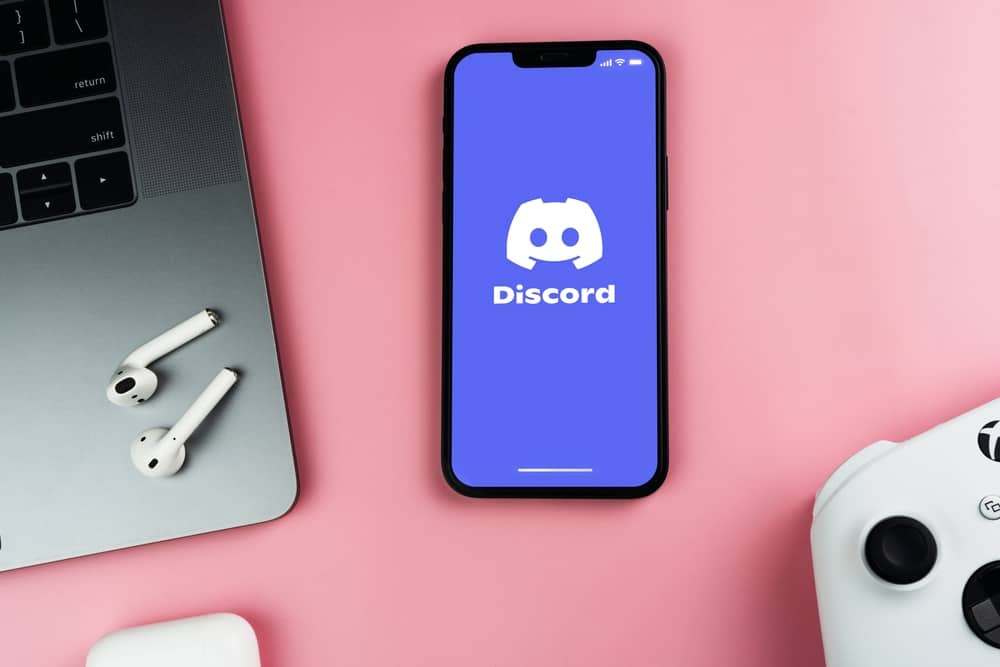
Discord is the biggest VoIP platform for connecting gamers and other users to communicate via calls and messages. You can create a voice channel on Discord and communicate with Discord friends.
Besides, Discord offers various audio settings that you can modify to adjust to your preference.
When you have an issue with the audio settings, you can decide to regain the default settings, and resetting the audio settings is your best option.
Resetting Discord audio settings is only available on a desktop. So, open your Discord account on your desktop app. Once it opens, click the settings icon at the bottom. On the “User settings” page, click the “Voice & video” option. Once you do, click the “Reset Voice Settings” option. On the confirmation prompt that will appear, click the “Okay” option to complete resetting your audio settings.
This guide digs into understanding circumstances that call for resetting Discord audio settings. Next, we will present the steps to reset your Discord audio settings on a desktop. Further, we will discuss commonly asked questions about resetting Discord audio settings.
Why Reset Discord Audio Settings?
Discord allows users to customize various user settings, including voice & video.
Customization enhances the user experience, but that’s not always the case. Sometimes, you may experience issues with your voice on Discord, such as your microphone not picking up or your headphones not producing sound.
When such glitches begin, a reliable fix involves resetting the audio settings. Using the default settings saves the day, and we will see how to reset the audio settings in the next section.
How To Reset Discord Audio Settings
Similar to how Discord allows users to customize their settings, resetting to use the default configurations is straightforward.
However, you must use your Discord desktop or mobile version. Using the Discord mobile app won’t work in this case.
Here’s how to reset Discord audio settings:
- Open the Discord desktop app.

- Locate the settings icon at the bottom and click on it.

- Select the option for “Voice & Video” under “App Settings.”
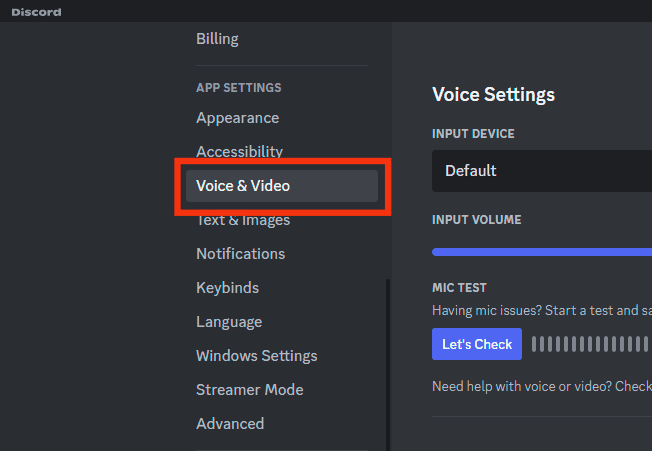
- On the next window, scroll down to the bottom and click the “Reset Voice Settings” button.
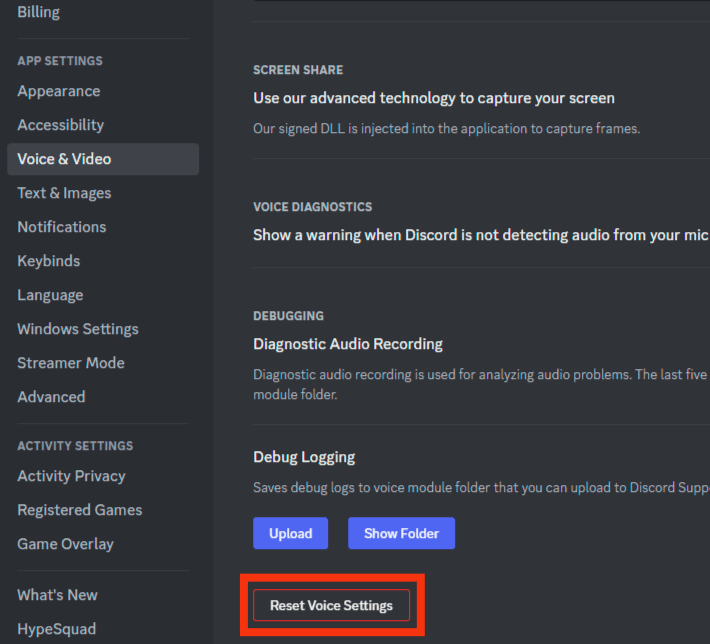
- Discord will display a confirmation prompt. Authorize the action by clicking the “Okay” button.
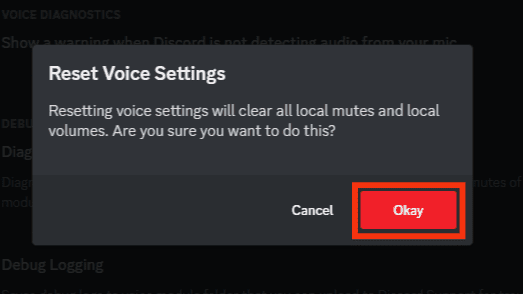
The above steps are how you reset your Discord audio settings. So, if you are using the Discord mobile app, you must access a desktop or browser to access the user settings, reset your audio settings, and use the default settings.
If your Discord was experiencing trouble with its audio, resetting the audio settings can help fix the error.
Conclusions
When experiencing audio problems on Discord, most people resort to resetting their audio settings. That way, using the default settings helps fix the audio issues and can be a quick fix for the audio errors.
Access the user settings on your desktop to reset your Discord audio settings. Under the “Voice & video” option, click the “Reset voice settings” button. Refer to the article for detailed steps for the same.
Frequently Asked Questions
Start by opening your Discord account using the Discord desktop app. Next, click the gear icon to open the “User settings” options. Locate “Voice & video” and click on it. A new window will open. Locate the “Reset Voice Settings” button and click on it. Confirm your action by clicking the “Delete” button in the confirmation prompt. That’s it. You’ve reset Discord audio settings.
No, you can’t. Discord mobile doesn’t have features to allow resetting of the audio settings. However, you can access the “Voice & video” settings using your desktop Discord app and use it to reset the voice settings.
Problems with Discord audio are not new. One way of fixing the audio issue is by resetting your voice settings using the steps presented in this guide. Other fixes include checking if the input and output sources are well configured. Access the voice & video settings on your settings and configure them where necessary.