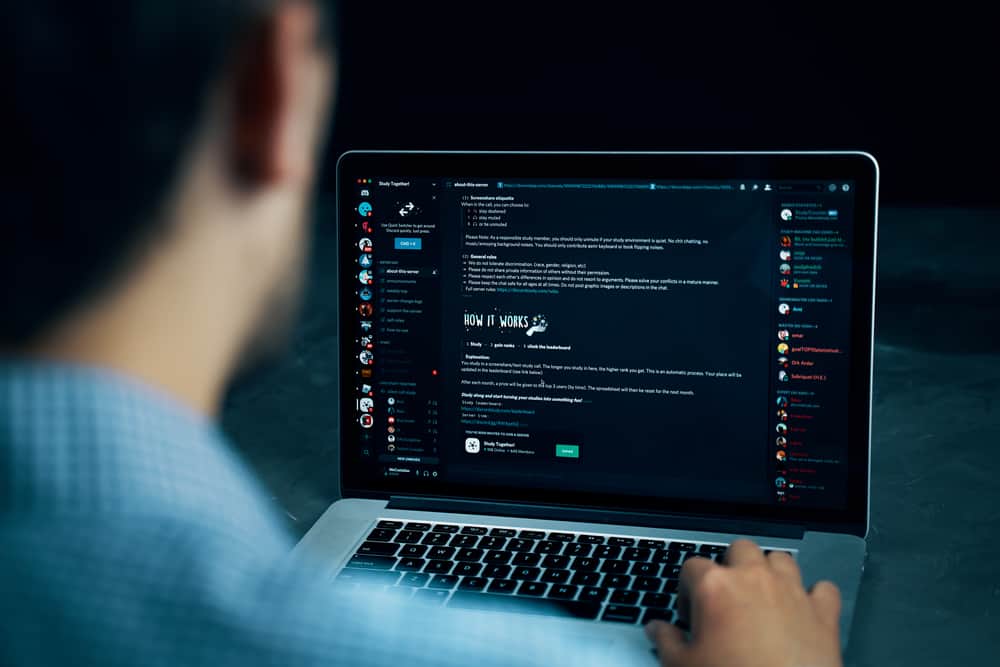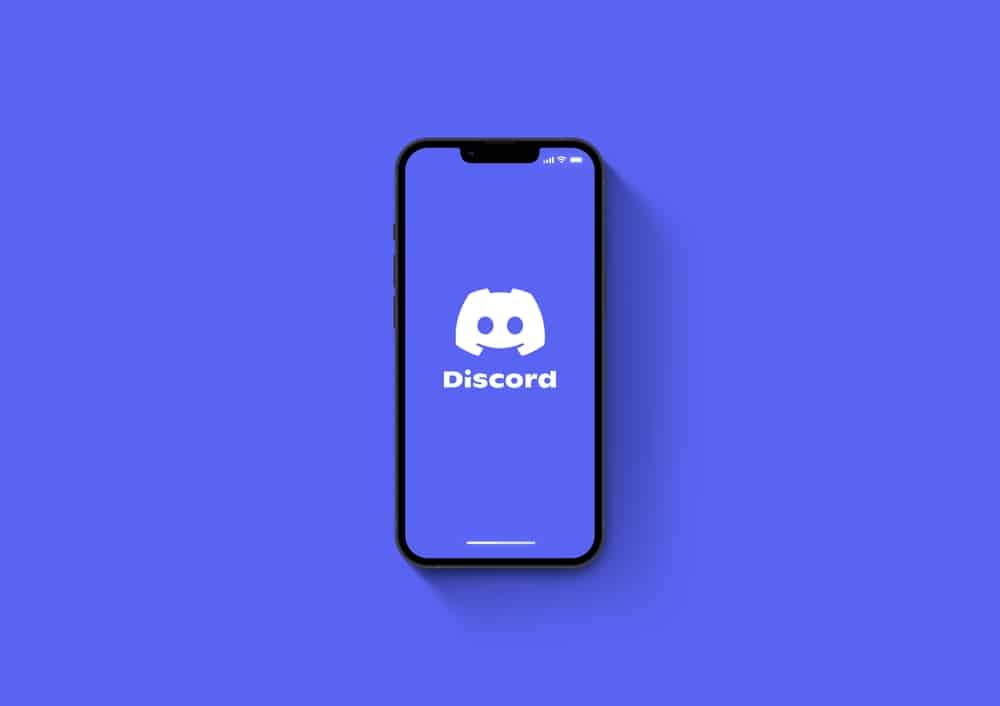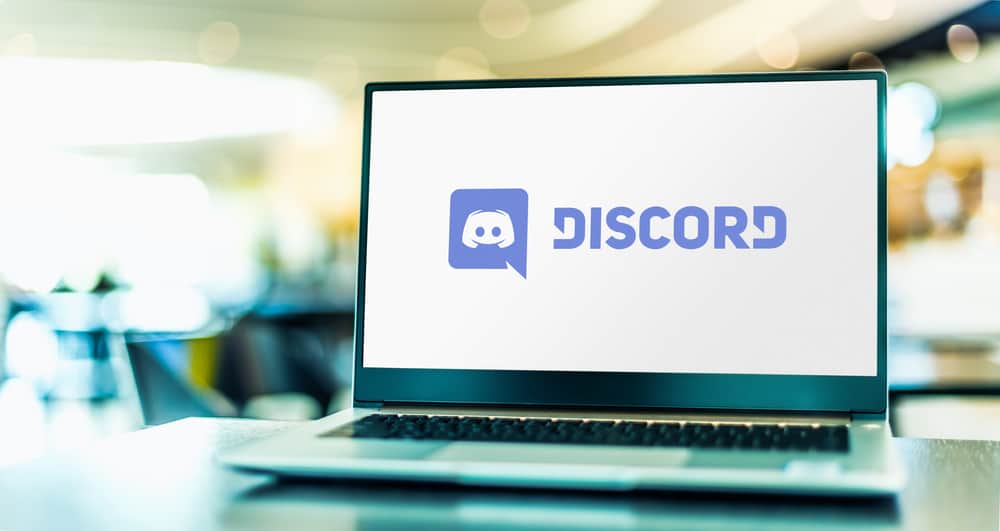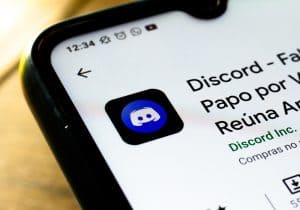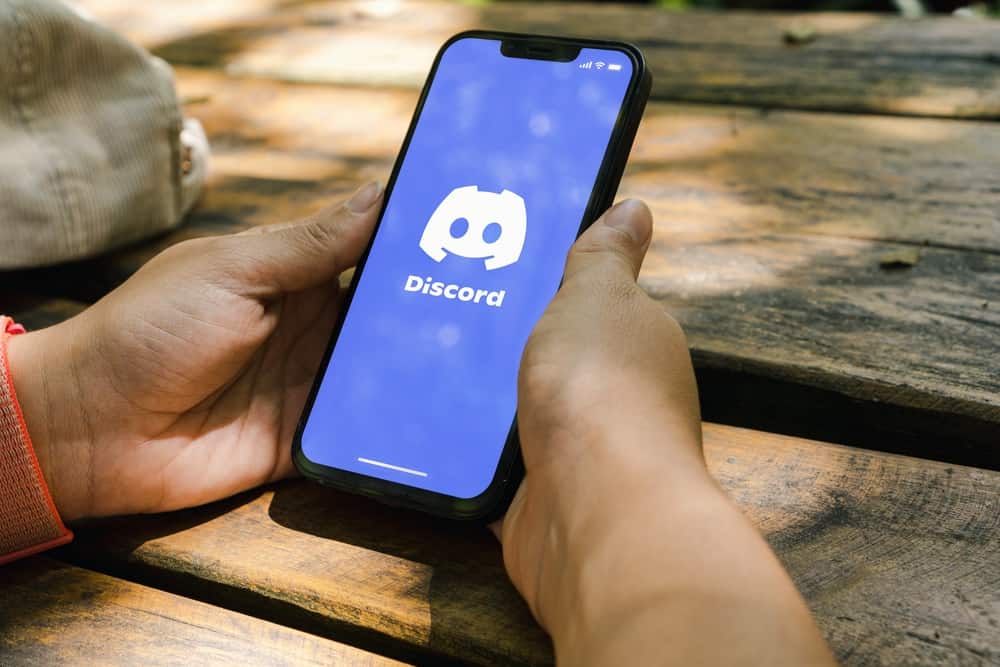
Did you know Discord is one of the best apps allowing users to customize everything?
Users can customize various settings and set up bots to help them achieve multiple functions.
But sometimes, you may make changes that may negatively impact your Discord, requiring you to reset Discord settings.
This guide has explained the various ways you can reset Discord settings.
There is no one button for resetting everything on Discord to normal, but you can set individual Discord settings manually. For instance, you can reset Discord voice settings by going to the “Voice & Video” section and taping the “Rest Voice Settings” button.
You may make some Discord changes that can affect Discord negatively. This guide explains the steps involved when changing Discord Settings like Voice and Language. If you want more ways of resetting Discord, stick around!
How To Reset Discord Settings
Discord allows you to customize your application to your liking, and when you make changes you find unsuitable, you can undo them by resetting them. There is no button for resetting all Discord changes, but there are several settings you can reset, as discussed below.
Reset Discord Voice Settings
One of the Discord settings you can reset is the voice settings.
The following are the steps for resetting voice on Discord:
- Open Discord on a PC.

- Open settings by clicking the gear icon.

- Check the left-side menu, and choose “Voice & Video” from the “App Settings” section.
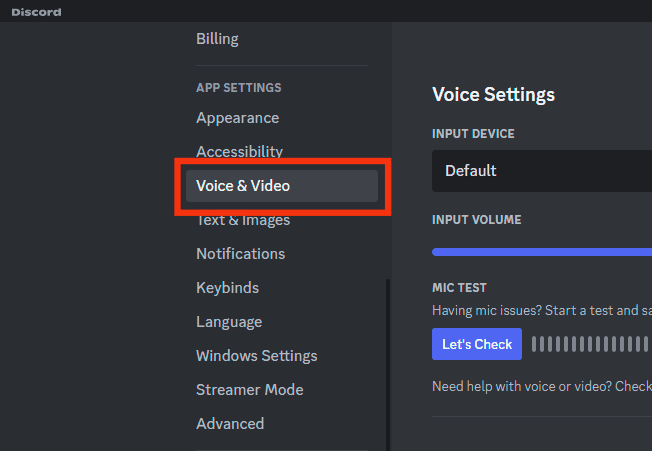
- Scroll downwards to the “Reset Voice Settings” button and click it.
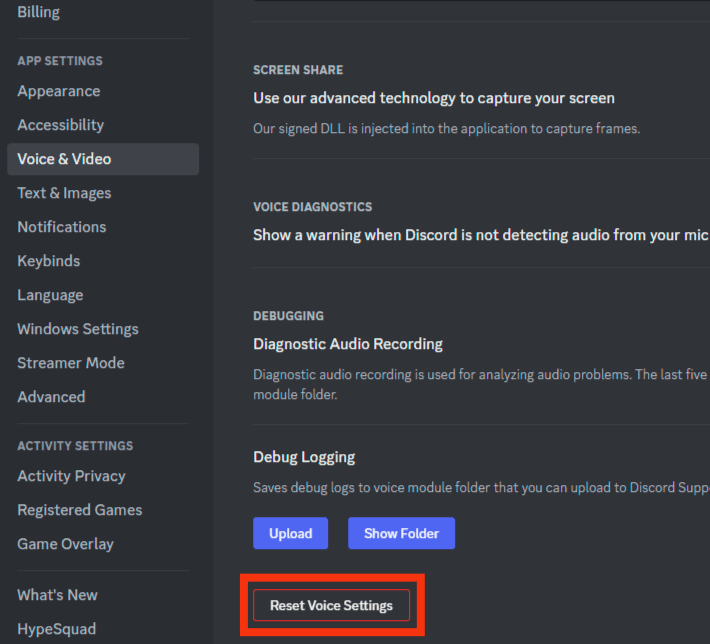
- Confirm your intentions by clicking on “Okay.”
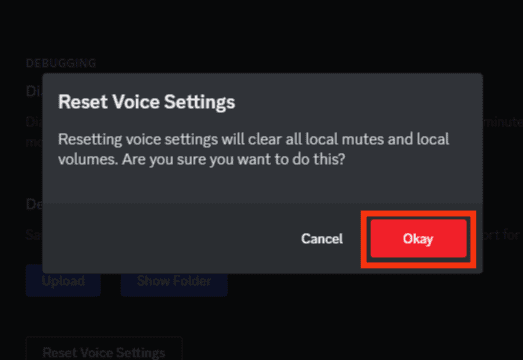
When performing the above steps, ensure you are not opening the Discord mobile version because it may not contain the option. You can open Discord on the web to achieve the steps.
Reset Discord Language Settings
If you find you have accidentally tampered with your language settings on Discord, you can reset them as indicated below.
On Desktop
Follow these steps:
- Access Discord on a PC.

- Click on the gear icon next to your username.

- On the left menu, select the “Language” option.
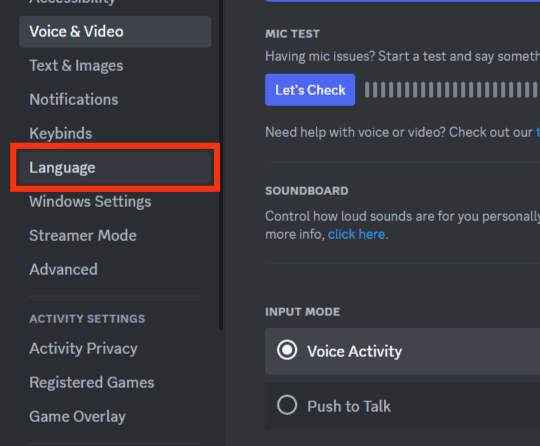
- Select the preferred language.
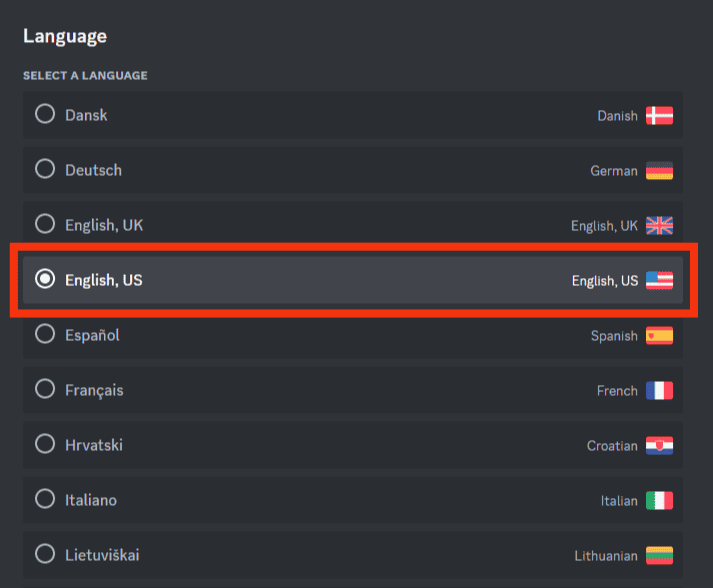
On Mobile
Follow these steps:
- Launch the Discord mobile application.

- Tap your profile picture.

- Scroll through the settings and tap on “Language.”
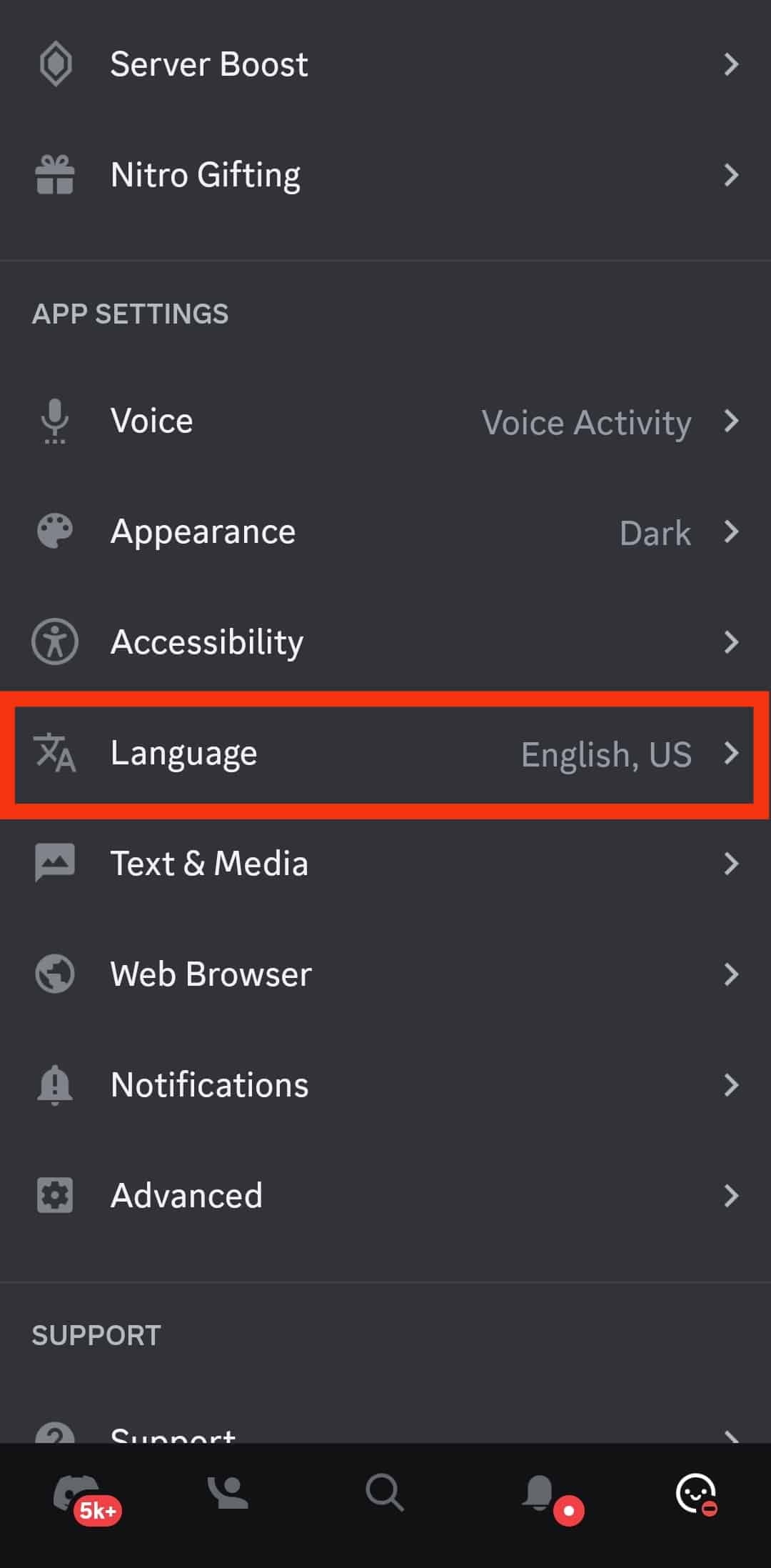
- Select your desired language.
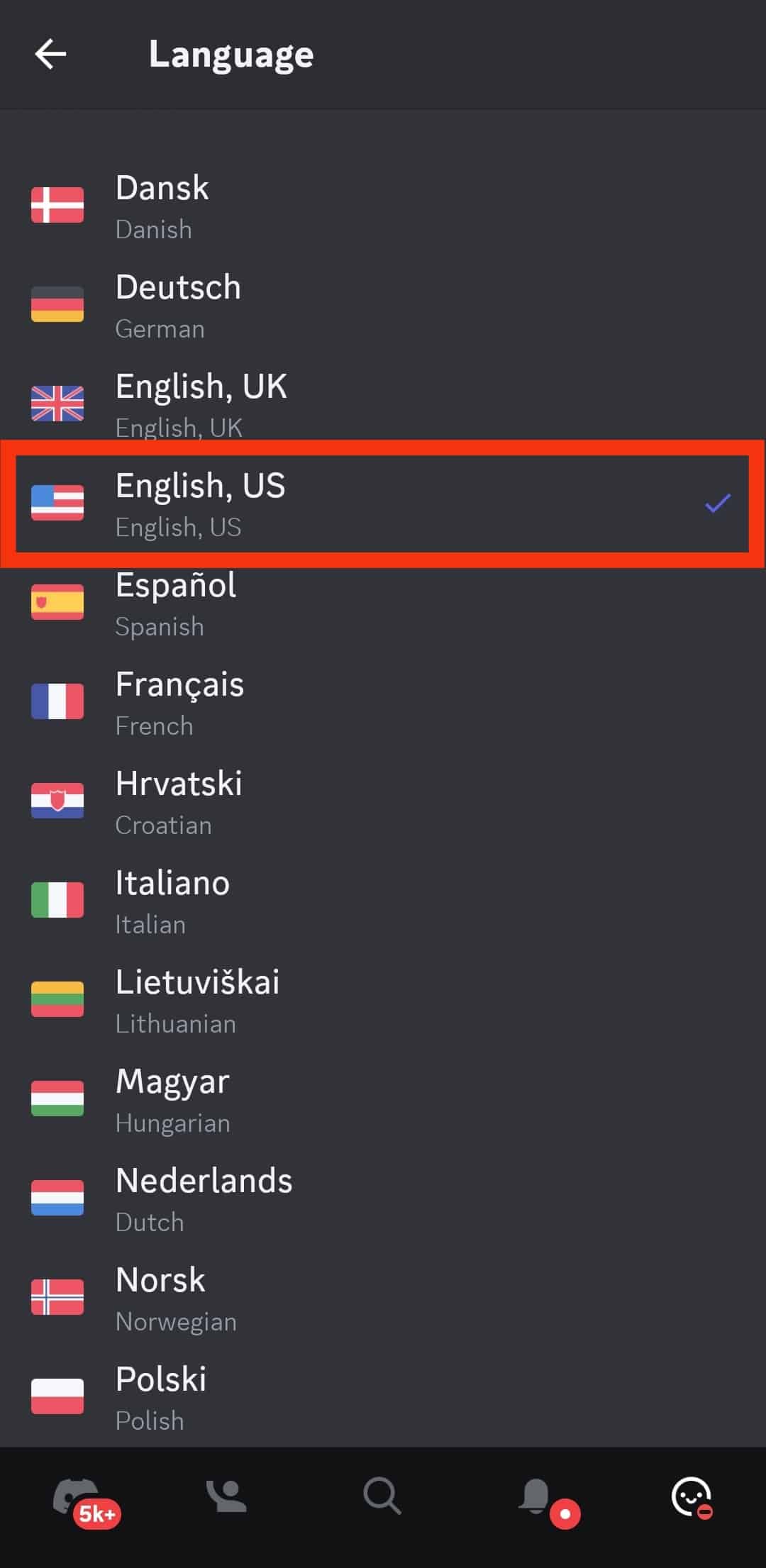
Reset Discord Settings by Logging Out
Logging out of Discord and logging back in is another simple way to reset other Discord settings. Before you start resetting Discord manually, it is advisable to log out and log back in, as indicated here.
On Desktop
Follow these steps:
- Open Discord on your PC.

- Click on the settings icon.

- Scroll the left panel to the bottom.
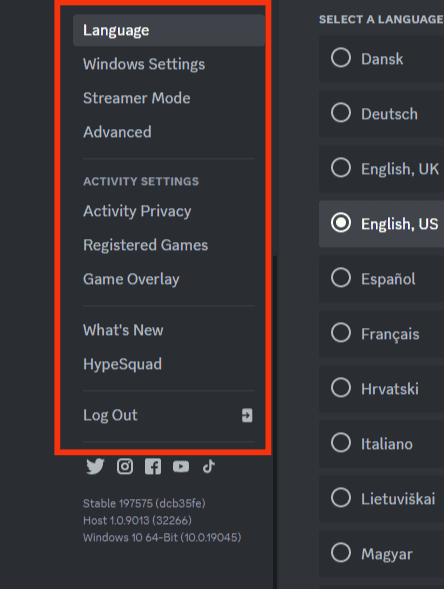
- Click the “Log Out” option.
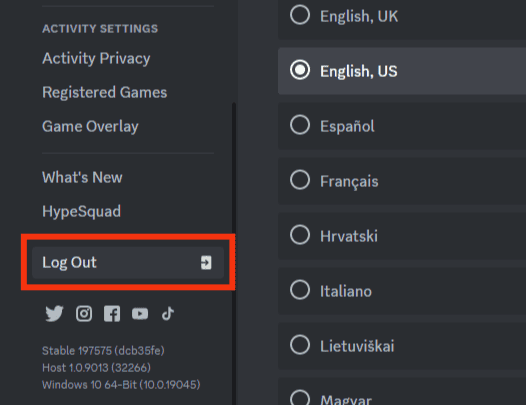
- Click on “Log Out” again to confirm it.
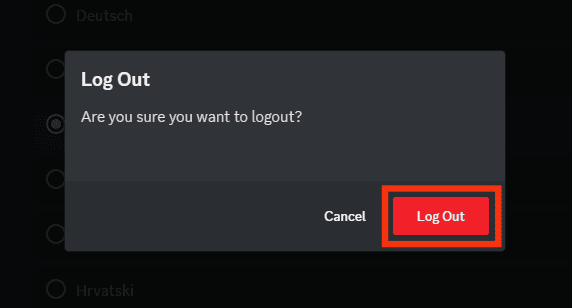
On Mobile Phone
Follow these steps:
- Launch Discord on a mobile phone.

- Tap on your profile icon.

- Scroll to the bottom and tap on “Log Out.”
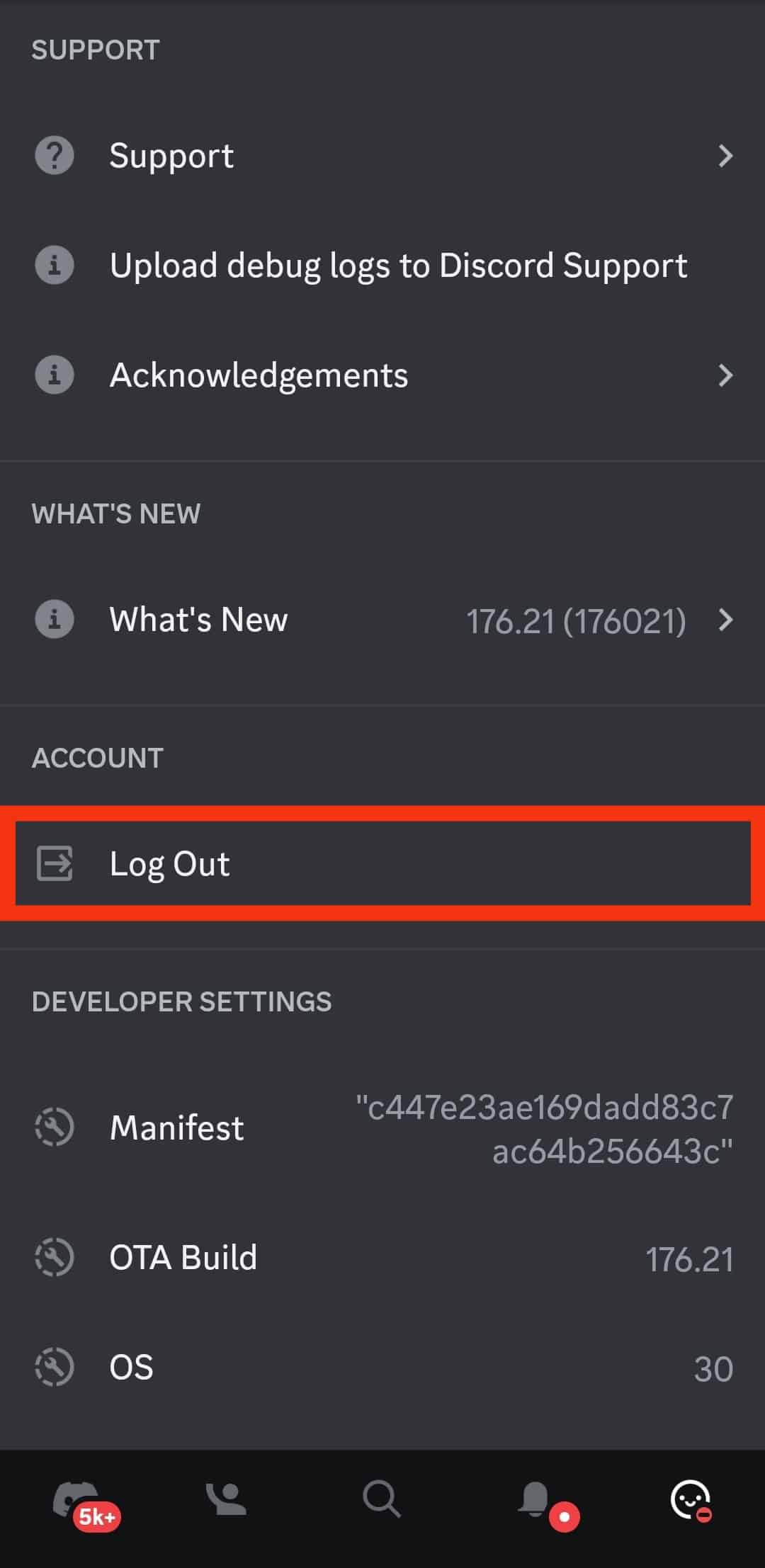
- Tap on “Log Out” again to confirm.
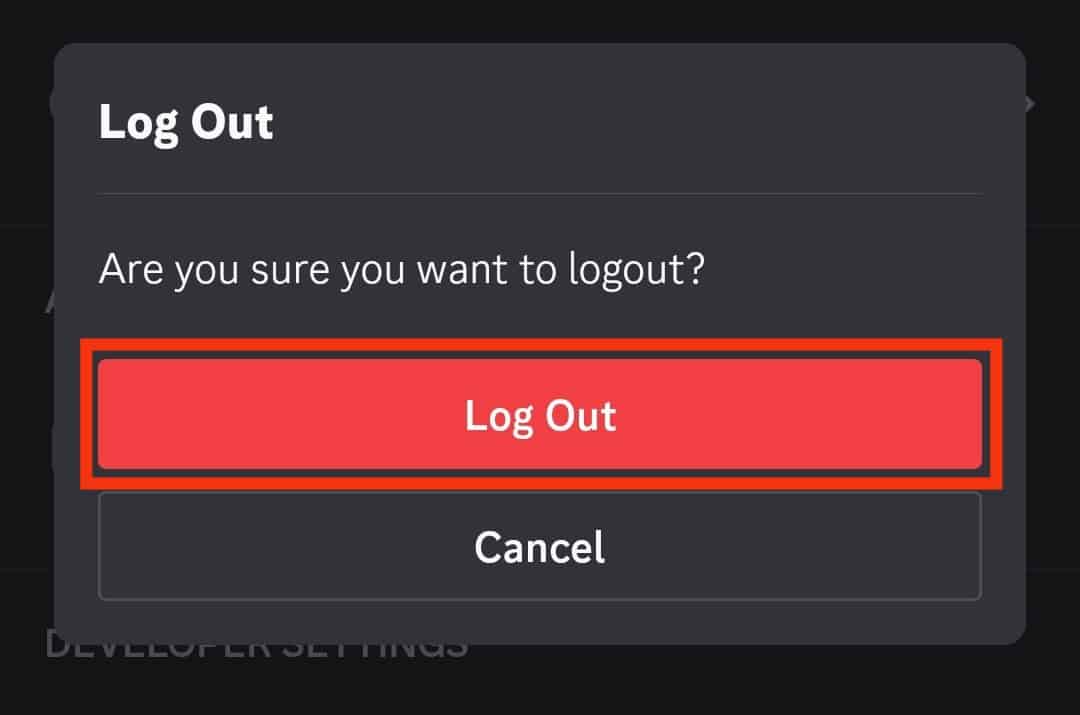
Once you have logged out, use your Discord credentials and log in again. Some minor settings, like Keybinds, are reset by logging out and back.
Conclusion
Discord has not offered a single button that users can press when they want to rest Discord Settings.
But that does not mean you can’t reset settings on Discord.
If there are specific settings like voice and language you may want to reset; this guide has explained the steps involved.
Frequently Asked Questions
Discord allows users to reset settings manually. Thus, you can manually reset such settings if you made voice changes that you find unsuitable or realize your Discord indicates a foreign language. But if you are looking for a single button to reset everything, there is no such button on Discord.
Experimenting with a Discord server can mess up some functionality you may want to reset. Unfortunately, there is no option for resetting a Discord server. If you must reset a Discord server, you can create a new server and invite all members or manually reset specific settings you altered.