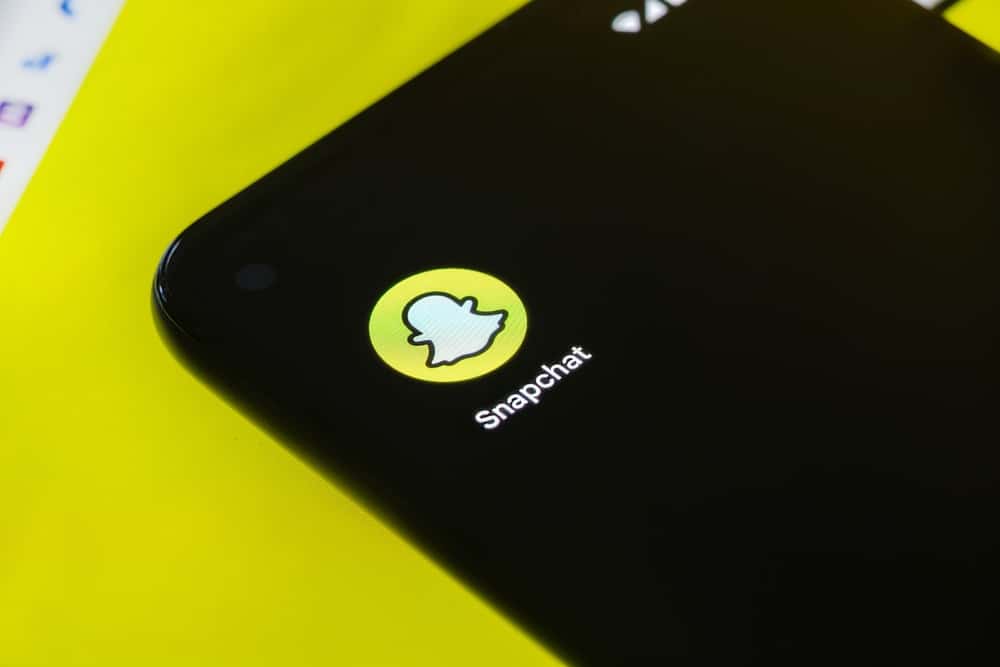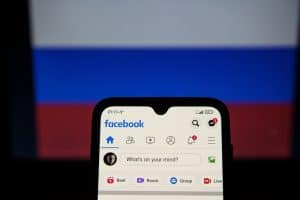TikTok reflects a distinguished and unique social media platform. It has revolutionized the video-watching method. The shorter, crispier, and on-the-go use of TikTok has let it stand out from the competition.
The number of TikTok users is surprising and wonderful. As per 2021 stats, it has 656 million downloads worldwide, with users spending about 824 million US dollars on TikTok. It is the reason behind the success of many young talented influencers.
If long and explanatory videos bore you and you are fond of quick solutions, TikTok is the best match for you. However, your videos must adopt a unique style to elevate their reach. This scroll and watch social media platform has myriad options and effects for that purpose.
These effects include slow motion, reverse, zoom in or out, glitch, and many more. The effects are facile when it comes to applying them to your videos. The cool thing is that you can record the video on TikTok and import the pre-recorded video. Afterward, the in-built video editor of TikTok will pave the way for effortless top-notch editing of your videos.
Reversing videos is more accessible, but audio reversing is tricky. You can’t reverse audio on TikTok. However, many third-party applications are here to facilitate you, like Kapwing.
We will cover an easy and quick method to reverse audio for your TikTok videos.
Reversing Audio On TikTok
As we mentioned, TikTok has an in-built efficient video editor that will transform your videos into outstanding content. Unluckily, it misses the same option for audio content.
For instance, if you reverse a video, the sound remains intact. You will play the video in its opposite frames. However, the audio will not match the video, and the content will never thrill your audience.
If you are fond of reversing the sound, you must think out of the box. So, you have to access a third-party platform to reverse your audio file. There is a procedure that you can use for this purpose.
In this stepwise process, we will use an online reversing tool, Kapwing. Kapwing is a wonderful tool that offers numerous solutions to your video editing problems. For instance, you can edit your videos, remove the background, and grow your content with this simple digital tool.
How To Reverse Audio On TikTok
Step #1: Save the Audio on the Device
Before reversing the audio, you must keep the audio on your device. Here you can face two cases, an audio file or a video. If you have audio on your phone, you are good to go.
On the contrary, you must change the video to audio using an online converter. First, download the video from TikTok to your device and load it into the online converter. After the conversion, you will have the audio file for the next step.
Step #2: Go to Kapwing’s Website
Access the Kapwing website on your phone or PC browser. There are some handy options that you can use to create and edit incredible videos.
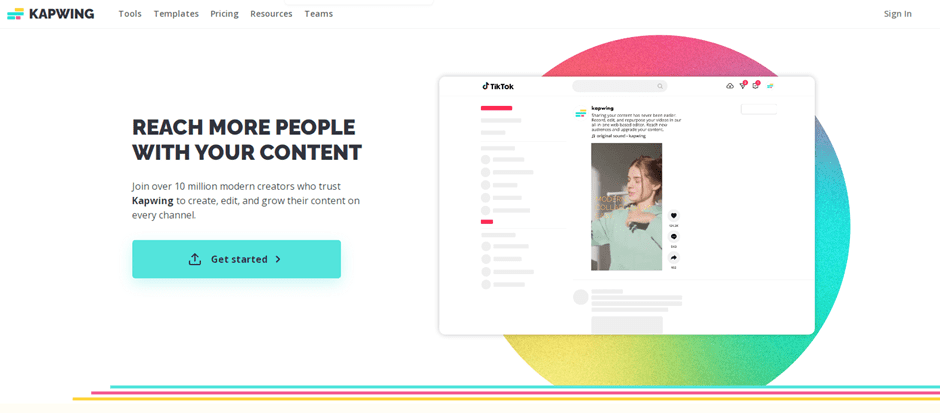
Step #3: Find Reversing Tool
Navigate to the reversing tool on the website. Click the “Tools” button on the homepage’s top navigation bar. Then, come down and click on “View All”. Using the search bar, type “Reverse Video” and open the option.
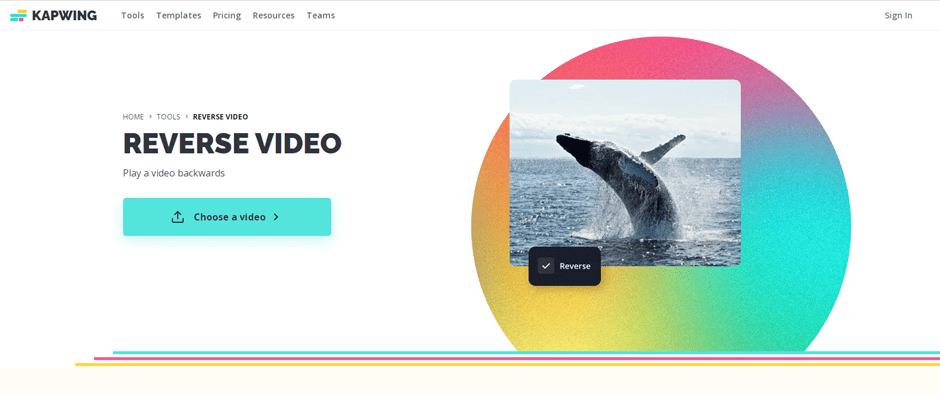
Step #4: Reverse the Audio
Click the “Choose a Video” button to open the interface where you can add media. On the left side, hover over to “Audio” and click on it. Then, you can drag the audio file stored on your phone or PC.
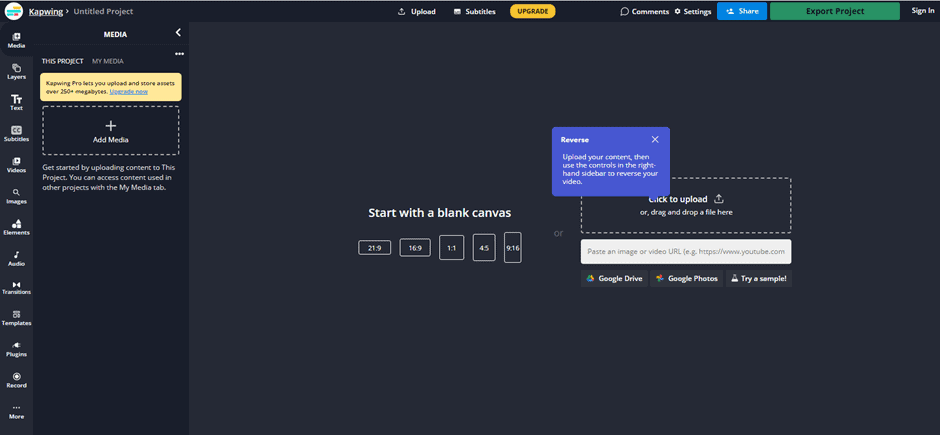
Step #5: Download
The process to download the reversed audio file from the website. Enjoy and play the sound backward.
Step #6: Add the Audio to Your Video
Open the TikTok app, and create or open your recorded video. Then, click on the “Sound”, silence the original sound, and load the reversed audio file. That’s it!
How To Reverse Video On TikTok
Unlike the audio reversing process, video reverse is easier. You can recreate your videos backward in the TikTok application. Here are the steps:
- Open the TikTok application on your Android or iOS device.
- Record your video by tapping the “+” or “Add” button at the bottom center.
- You can shoot or bring in the pre-recorded video.
- Click the “Next” button after the completion of the recording process.
- You will see the “Effects” option at the bottom of the screen.
- Hover over many effects and find the “Time” effect.
- You will see the “Reverse” option here; tap on it.
- The editor will reverse your video so that you can publish it.
Summing Up
TikTok is the leading short-video content platform where many creators put their efforts into bringing valuable content. As a creator, you must view the interest of your audience in your mind.
It is where the in-built effects of TikTok play a crucial role. But you can’t use the reverse effect for audio in TikTok as it will play the sound the same way with backward playing video. So, we use a third-party tool to enjoy the feature.
Frequently Asked Questions
Shazam is the best application that will help you find any song that you like on TikTok. Sometimes, you come across a song on TikTok that grabs your attention, but the lyrics are unknown to you. In that case, download the Shazam app on your phone and play the song on TikTok. The app will discover the full sound for you on YouTube.
Kapwing is the best tool to reverse audio on any device. Whether Android, iPhone, or PC, this tool can play the video backward. The interface of the Kapwing website for the iPhone is different from the PC. However, reversing steps are the same as we mentioned earlier in this article.
There are a few causes behind your out-of-sync videos on TikTok. The primary reason is the video’s frames per second (FPS). Other causes are older versions of the TikTok app, corrupted audio files, or cache files.