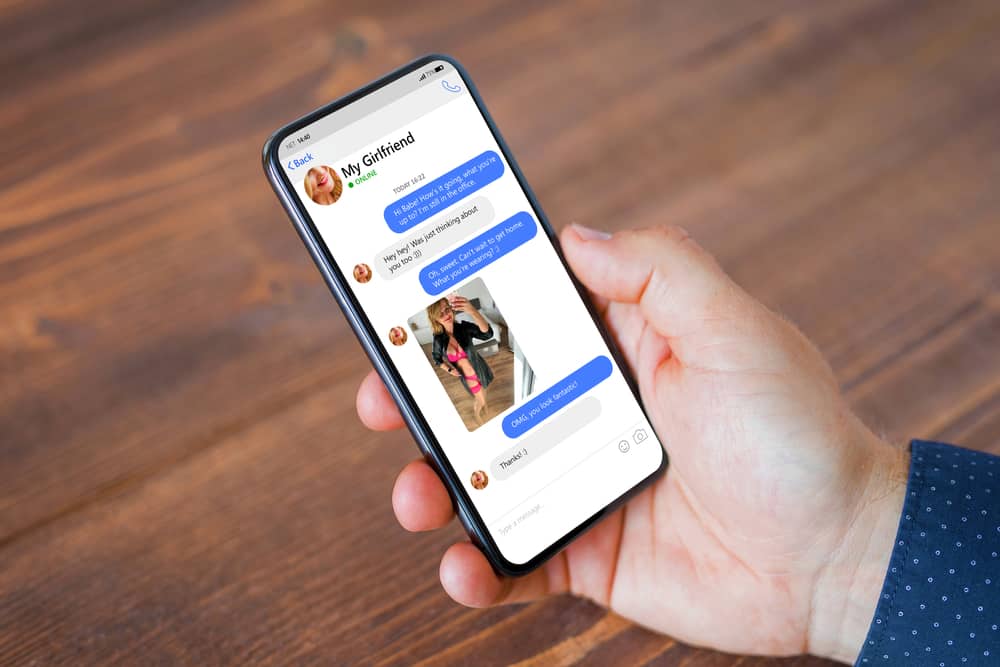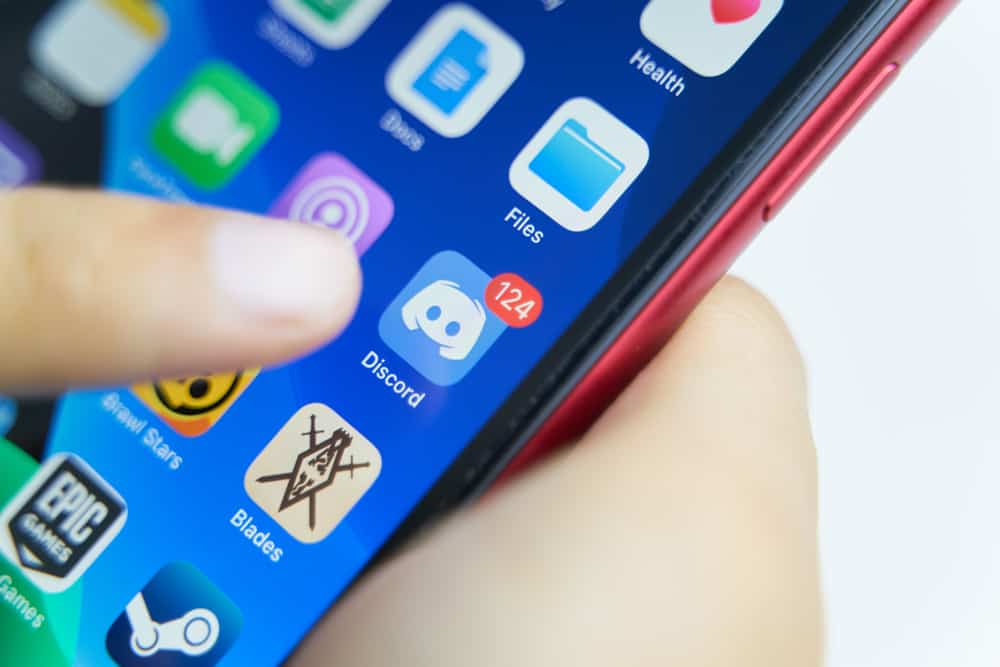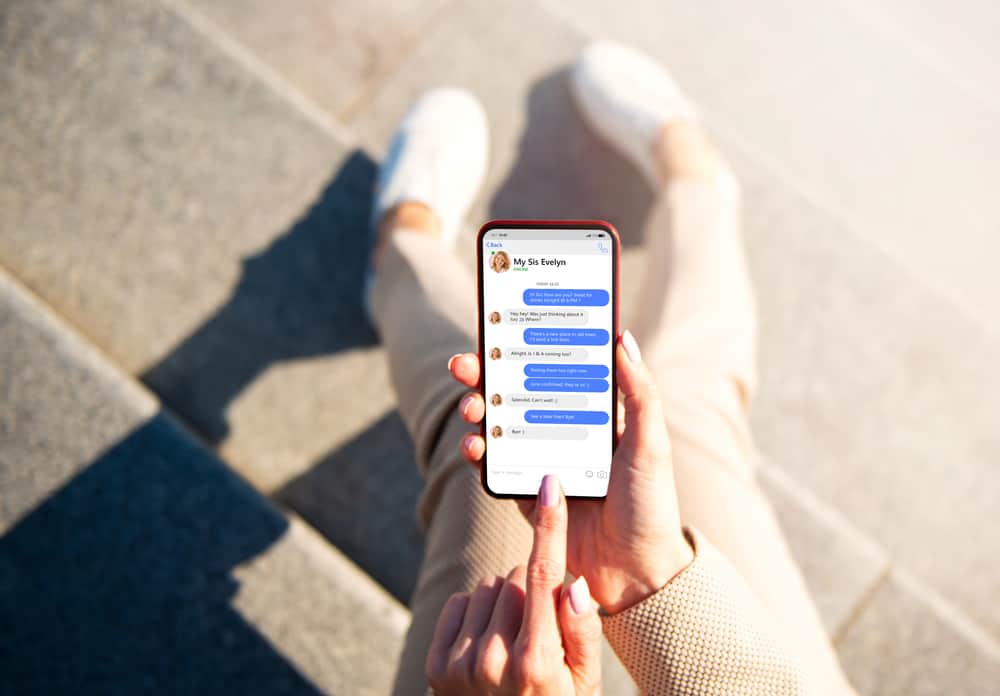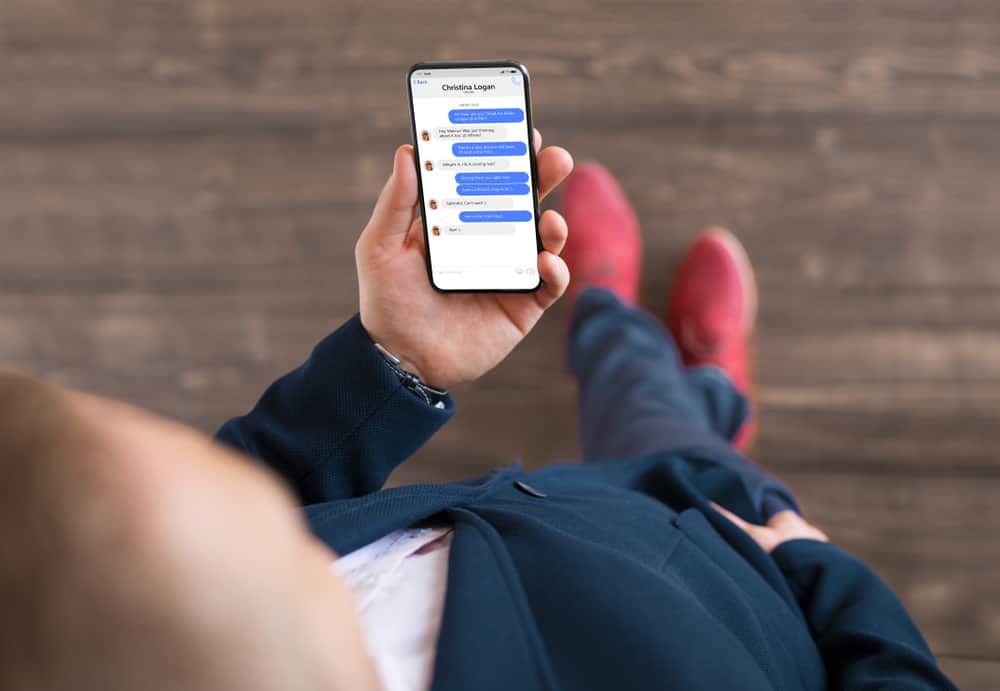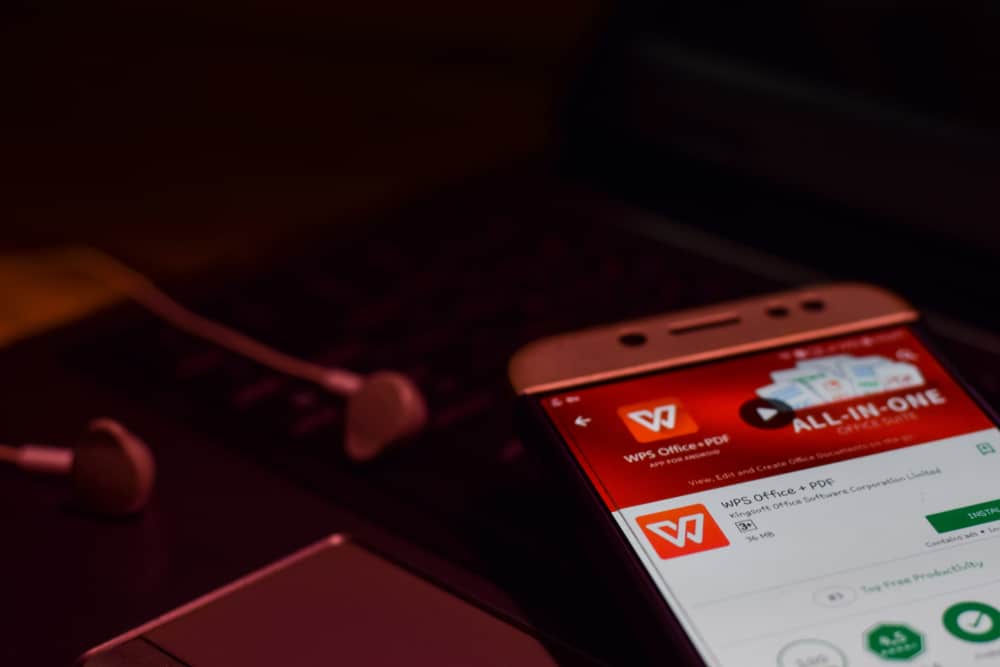
Messenger has been around for quite some time as the messaging platform that has become stiff competition for WhatsApp. Ironically both platforms are from Facebook (Meta), but still, people compare both.
Messenger has many features on par with WhatsApp, except one. For the longest, Messenger did not allow users to send PDF or other document files on Messenger.
Fortunately, Messenger has resolved this grievance of the users now. Messenger allows you to send PDF files and also download them. If you cannot wrap your head around how to save PDF files received on Messenger, we can help you.
To save a PDF file received from Messenger on iOS, tap on the file to open it. Next, tap the “Share” icon and go to Safari browser to save the PDF file to iCloud. On Android, tap on the shared PDF file to be redirected to a browser to download the file in Google Drive or OneDrive. Messenger website users can click on the received PDF file to start the auto-download of the file on computers.
Let us walk you through the complete guide to saving PDF files from Messenger on your computer and Android or iOS device.
How To Share PDF Files on Messenger
Sharing files on the Messenger web version is an easy endeavor. All you need to do is locate the chat to whom you want to send PDF files and open it.
- Next, tap the “Attach a file” button on your left next to the “text box.”
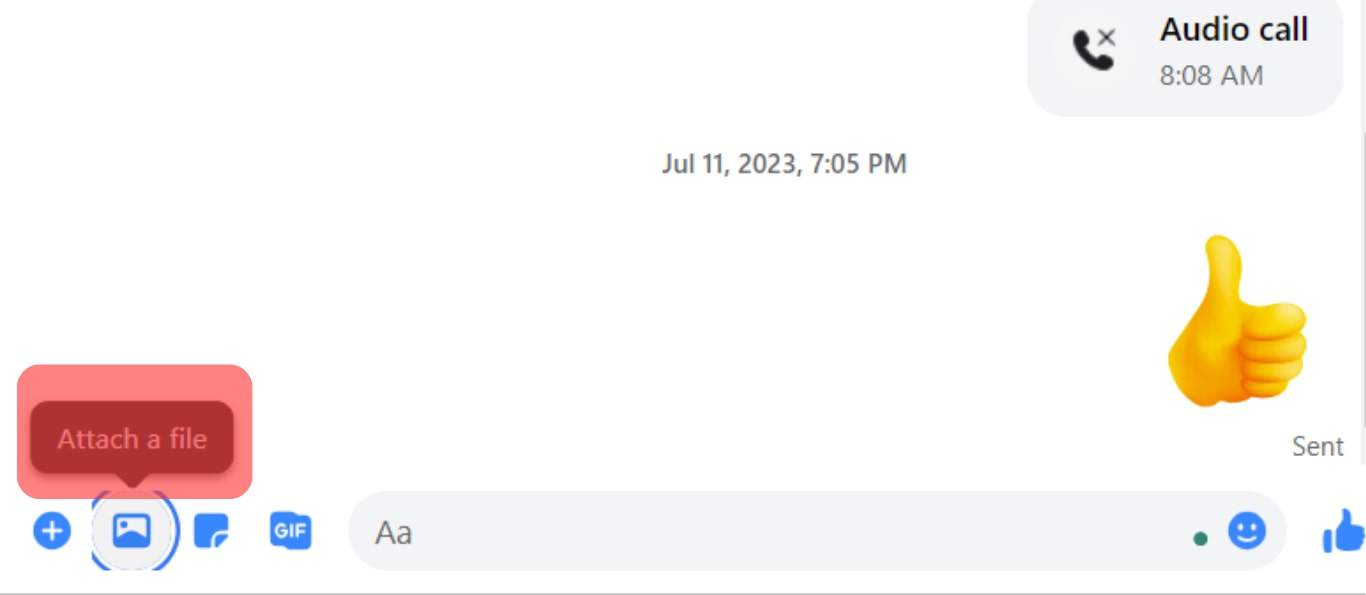
- Now, select the files from any folder on your desktop to share them on Messenger.
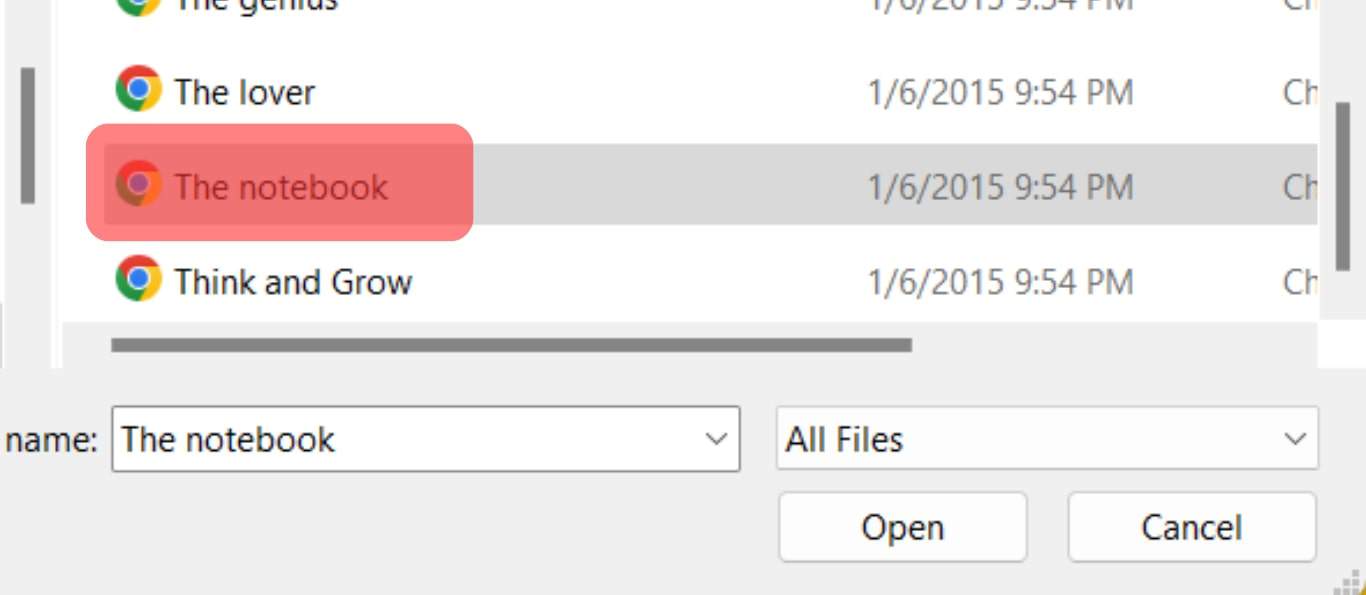
iPhone users can locate the PDF file anywhere saved in their device (iCloud Drive or Phone) and open it there.
- Then tap on the little share icon at the bottom and select the “Messenger” app from the apps featured.
- Select any contact to whom you want to send the file and tap “Send” to send the PDF file.
Android users can use Messenger Lite to send PDF files, as the Messenger Android app does not support this function.
Step-by-Step Guide To Save PDF Files From Messenger
It is the step-by-step guide to help you save PDF files on your devices received from Messenger.
On Desktop
It is easier to save PDF files received from Messenger via the web version on the browser. Follow these steps.
- First, open your browser and navigate to the Messenger website.
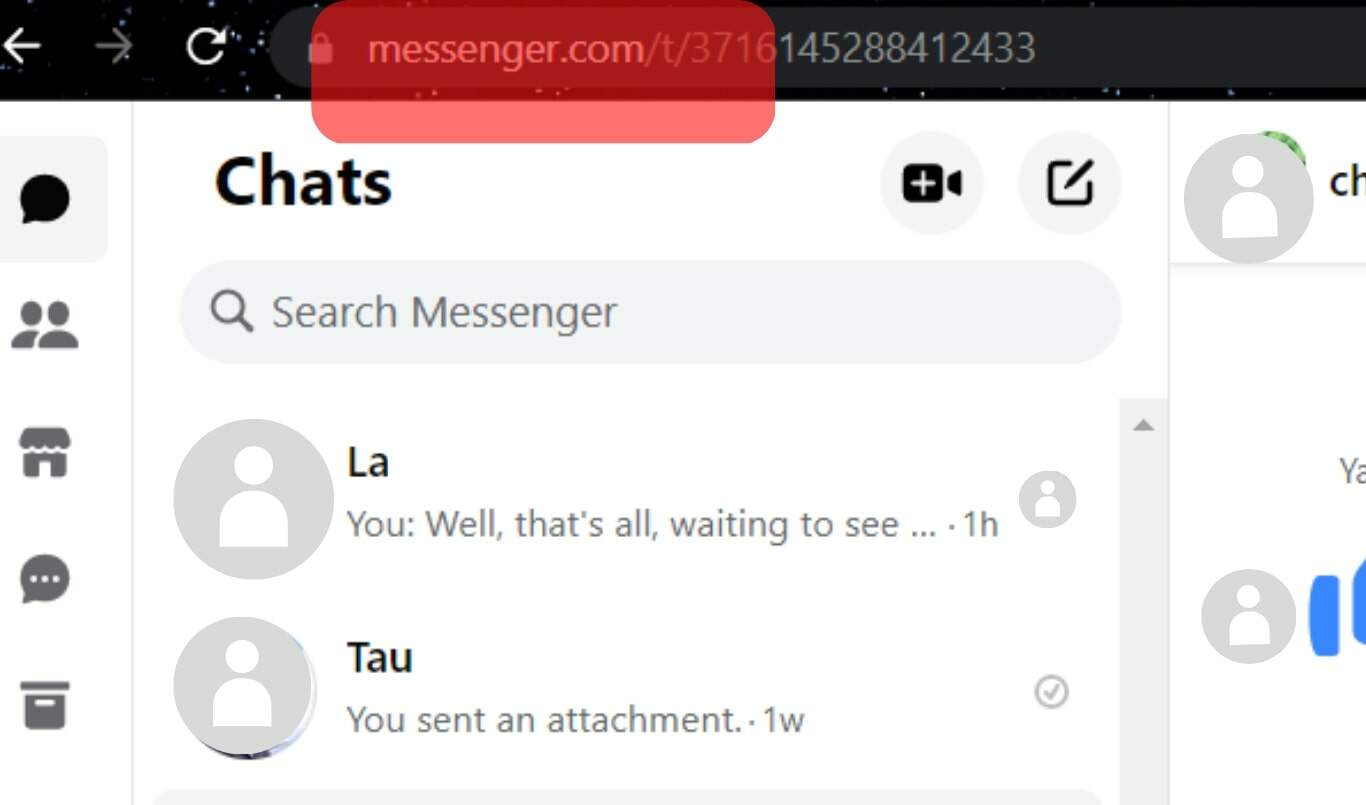
- Now, find and open the chat that shared PDF files with you.
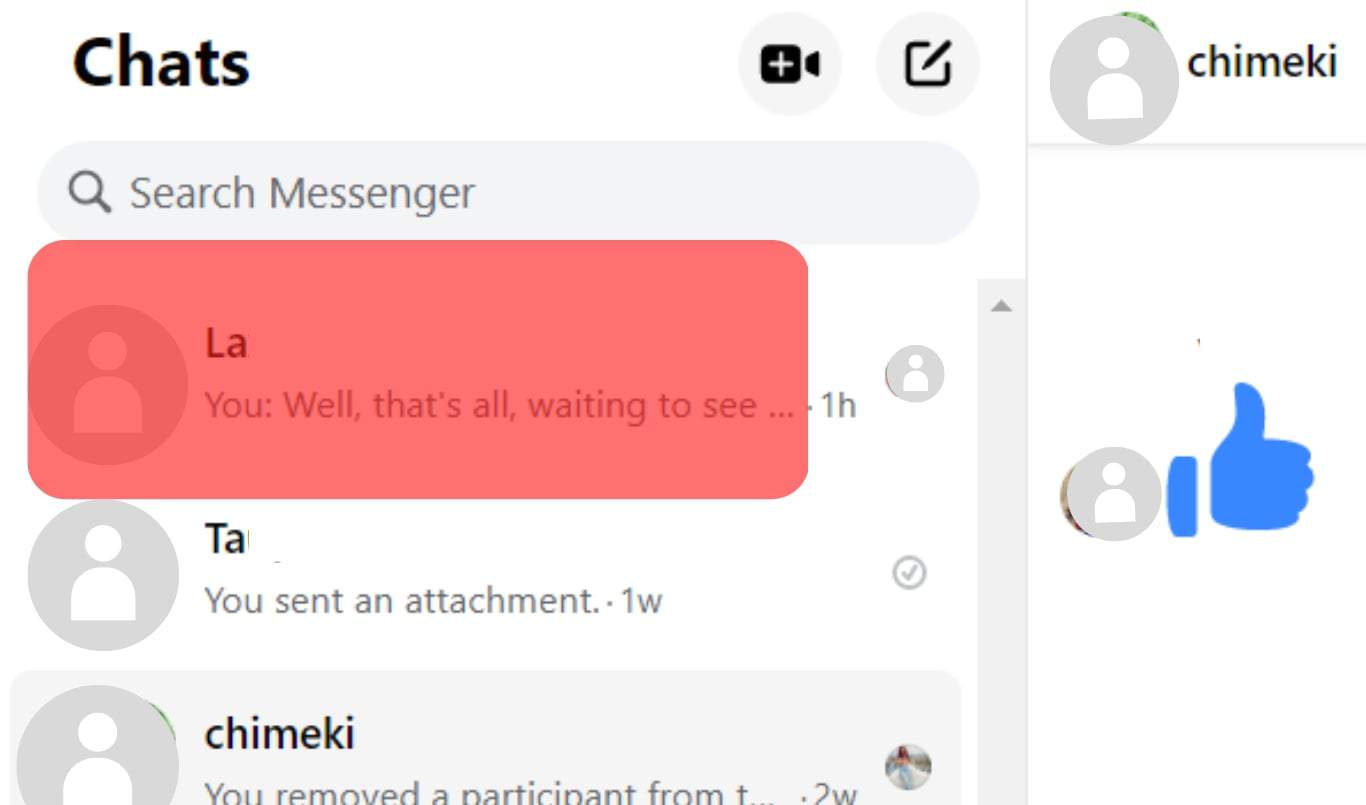
- Next, tap on the “Media and files” option on the window at your right to view all the files shared in the conversation.
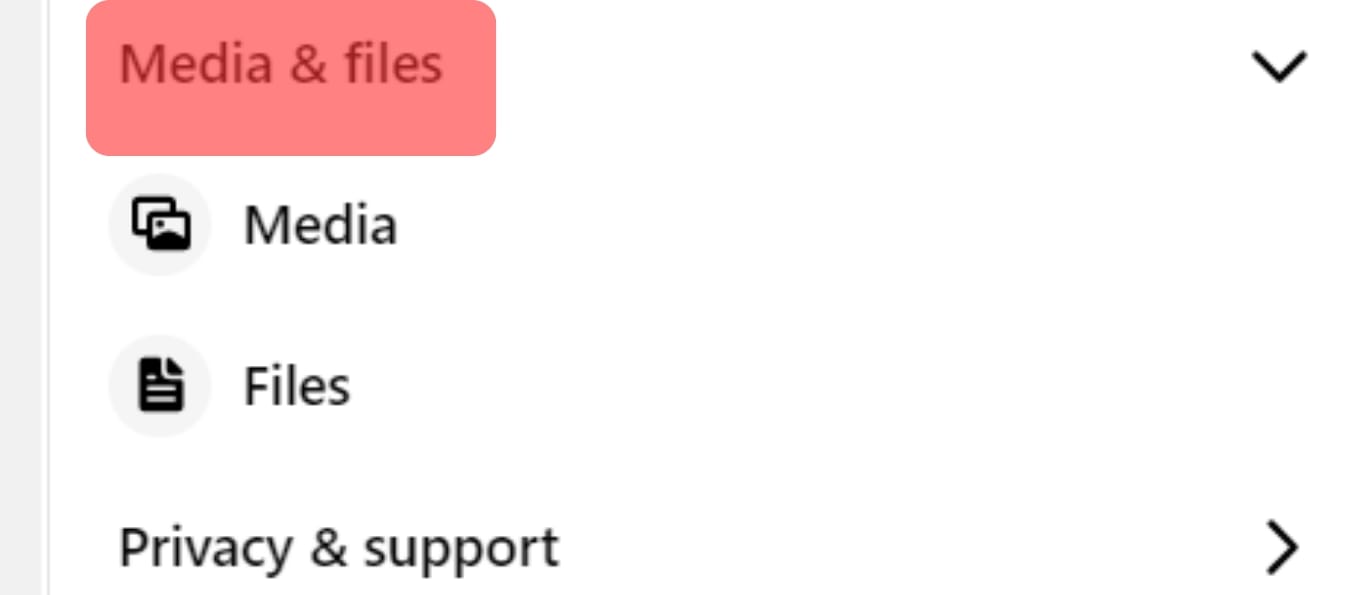
- Once you locate the file, click on it to start downloading.
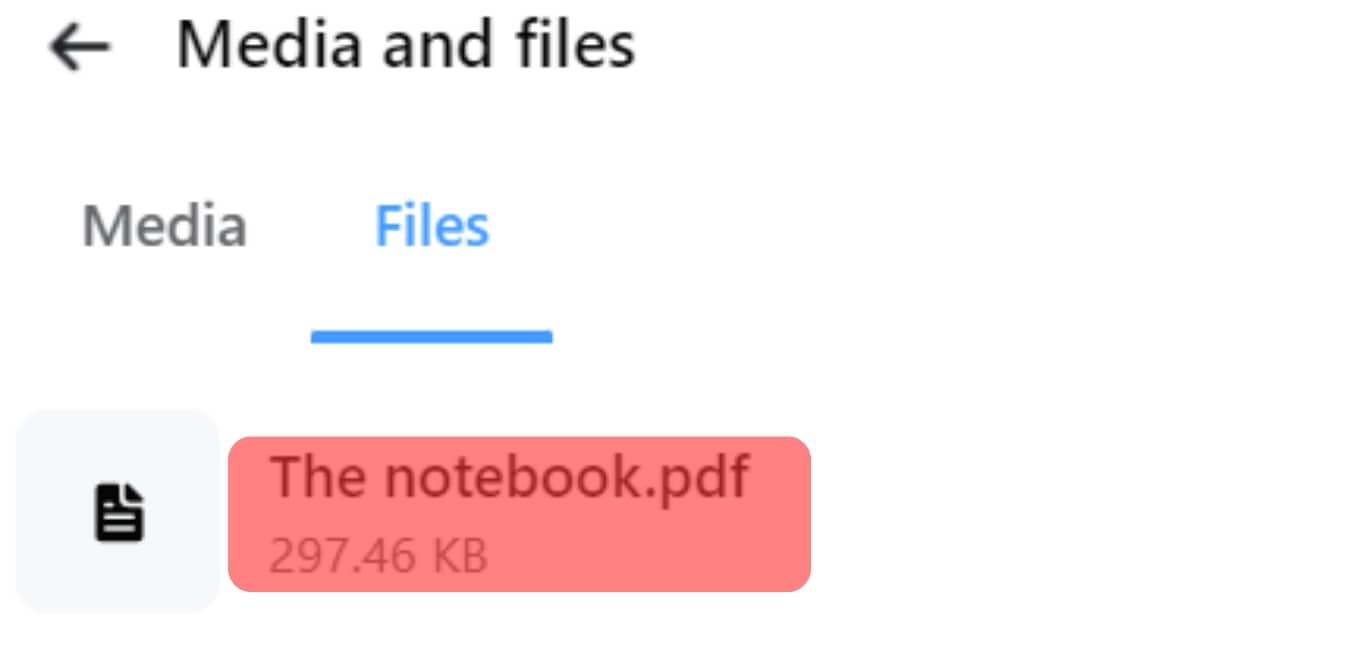
Now, you can find it in your Windows computer’s “Downloads” folder to open it or move it to other folders.
You can open the Facebook app to access Messenger chat.
On Android
First, let’s talk about how to save PDFs from the Messenger Android app.
- Launch the Messenger app on your Android phone.

- Find and open the chat where you have received the file.
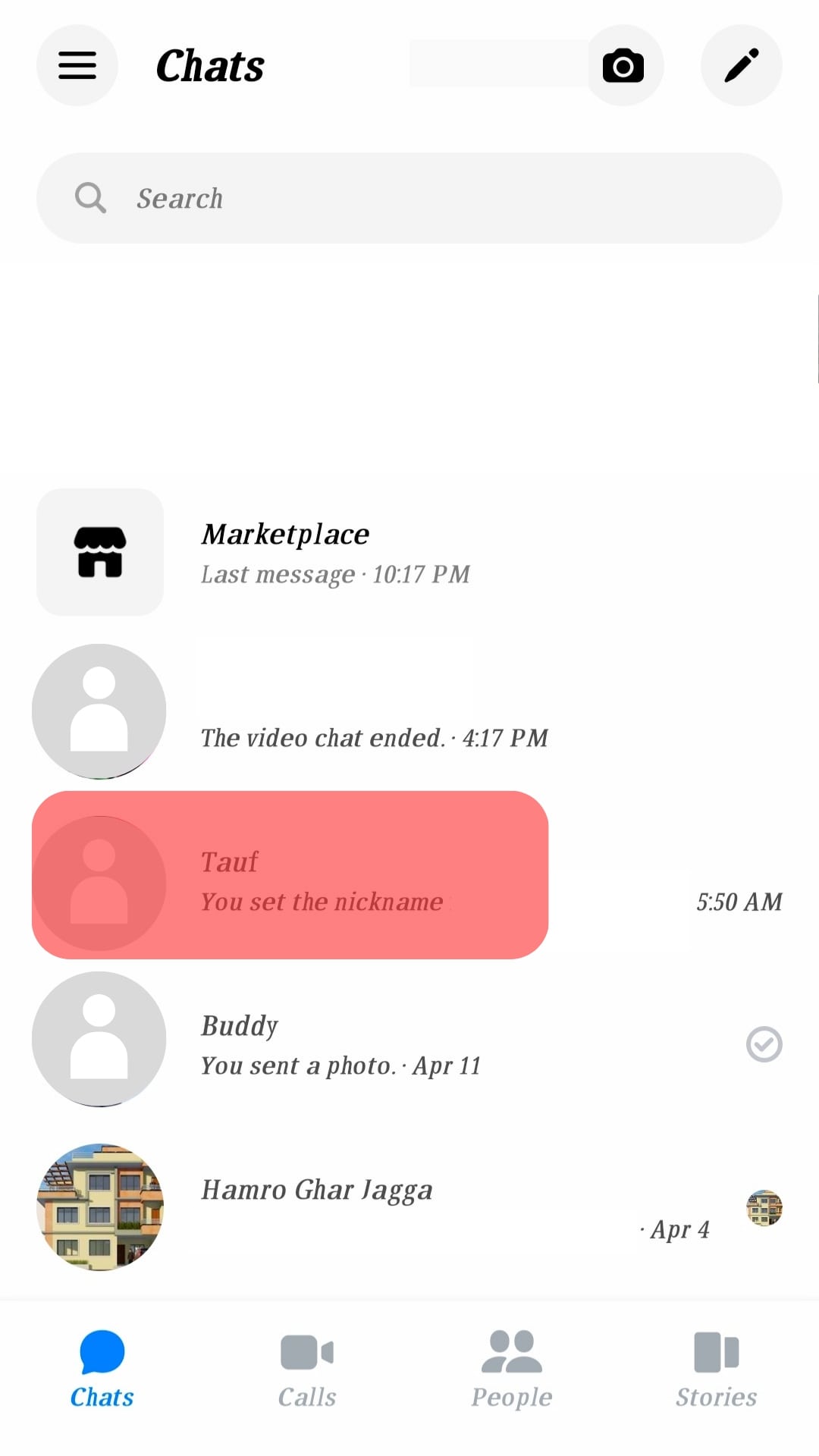
- Tap the “i” button on the top right and then tap on “View media, files, and links” to see all the files shared.
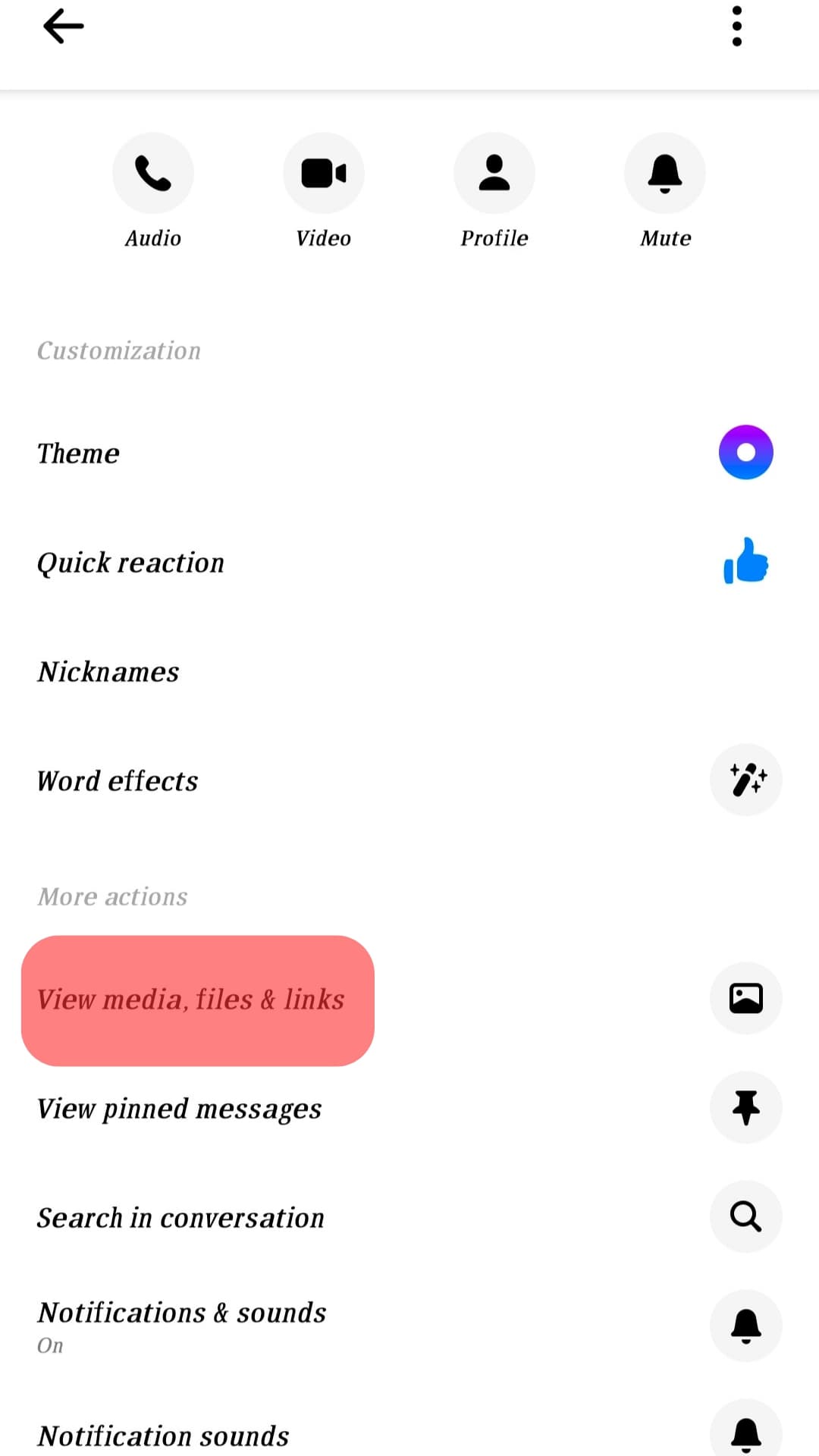
- Open the “Files” tab, find your desired PDF file, and tap it.
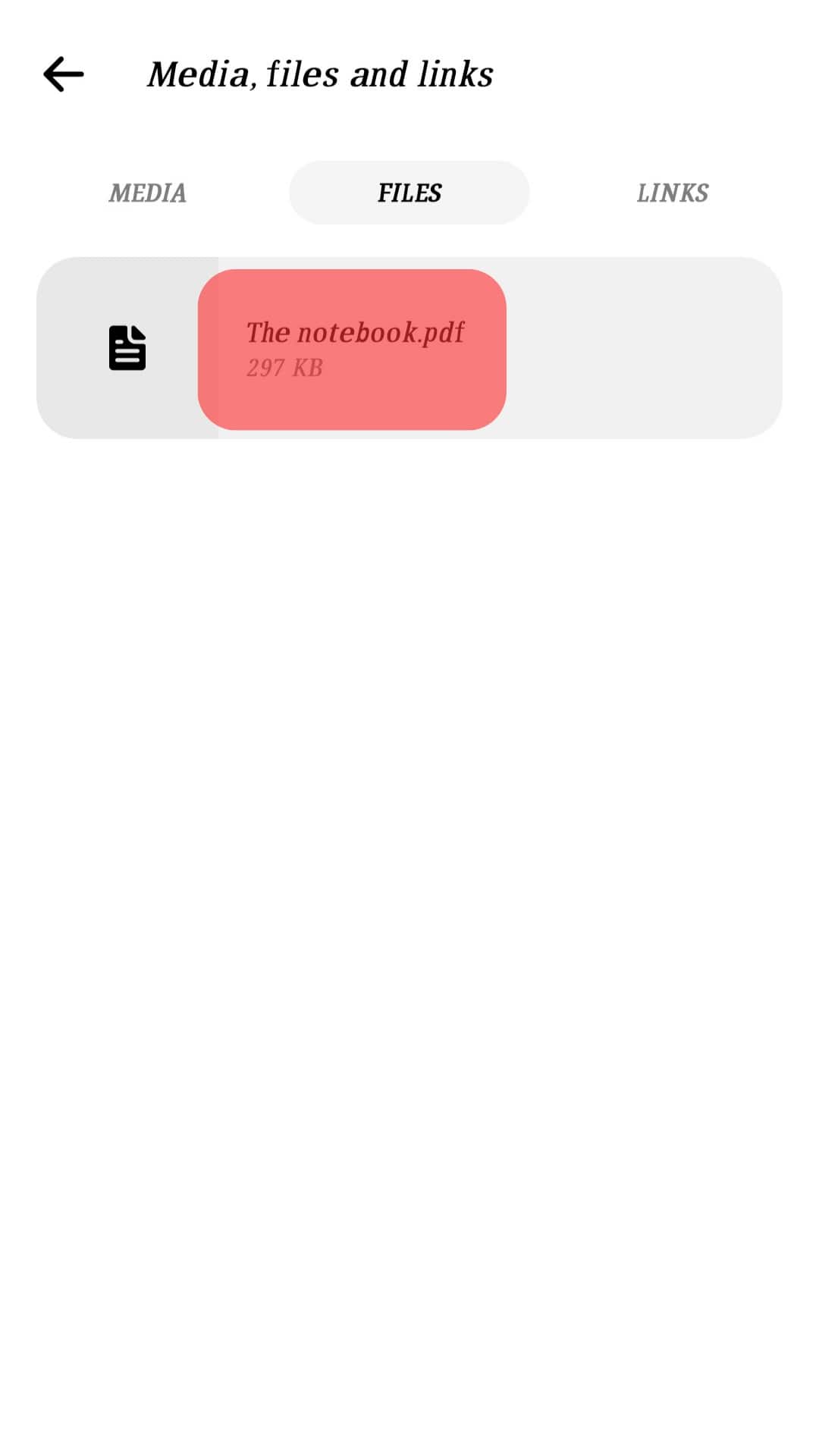
- Tap on the “Download” button in the pop-up.
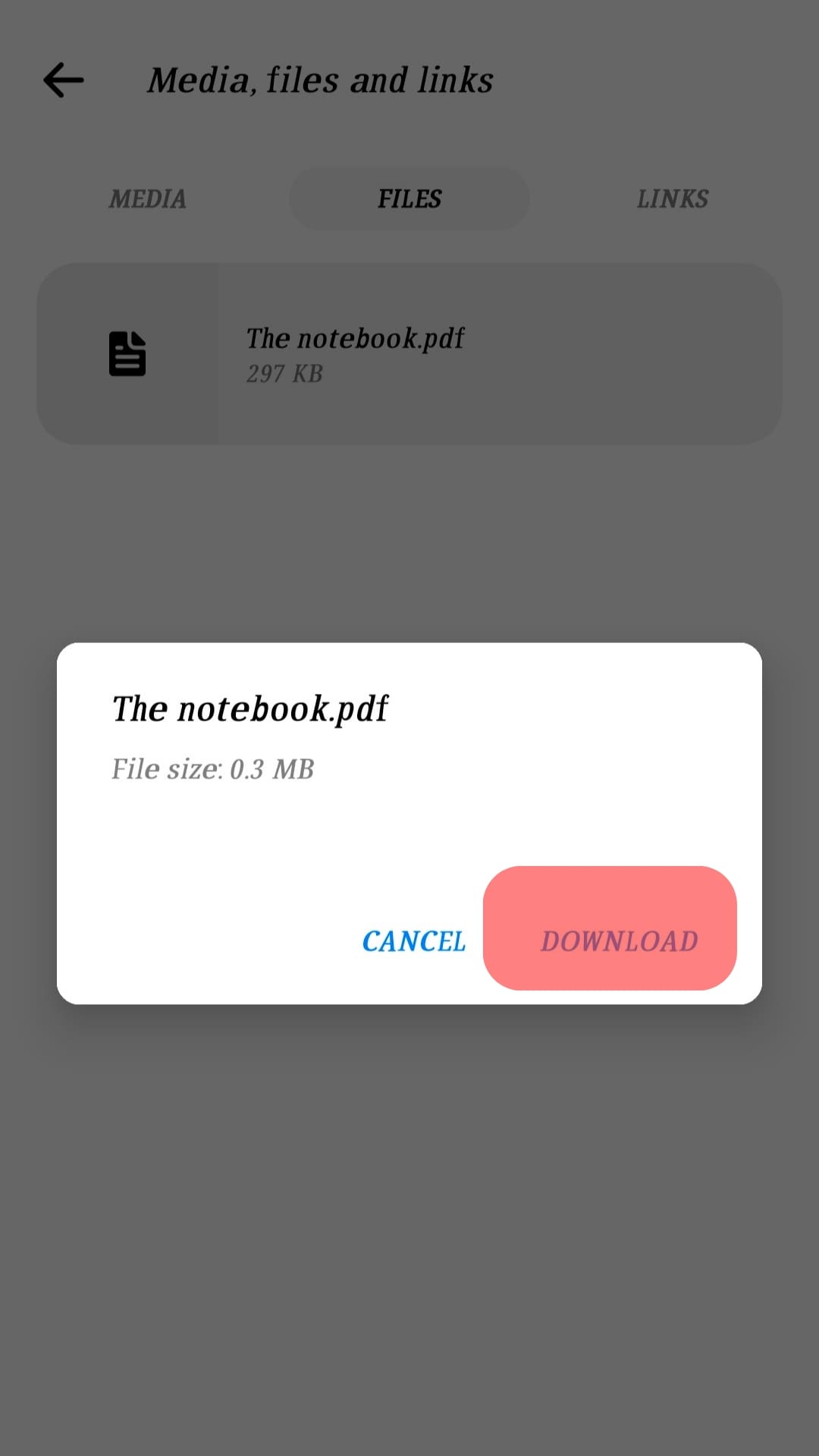
- Your phone’s browser will now open, where you need to confirm the download again.
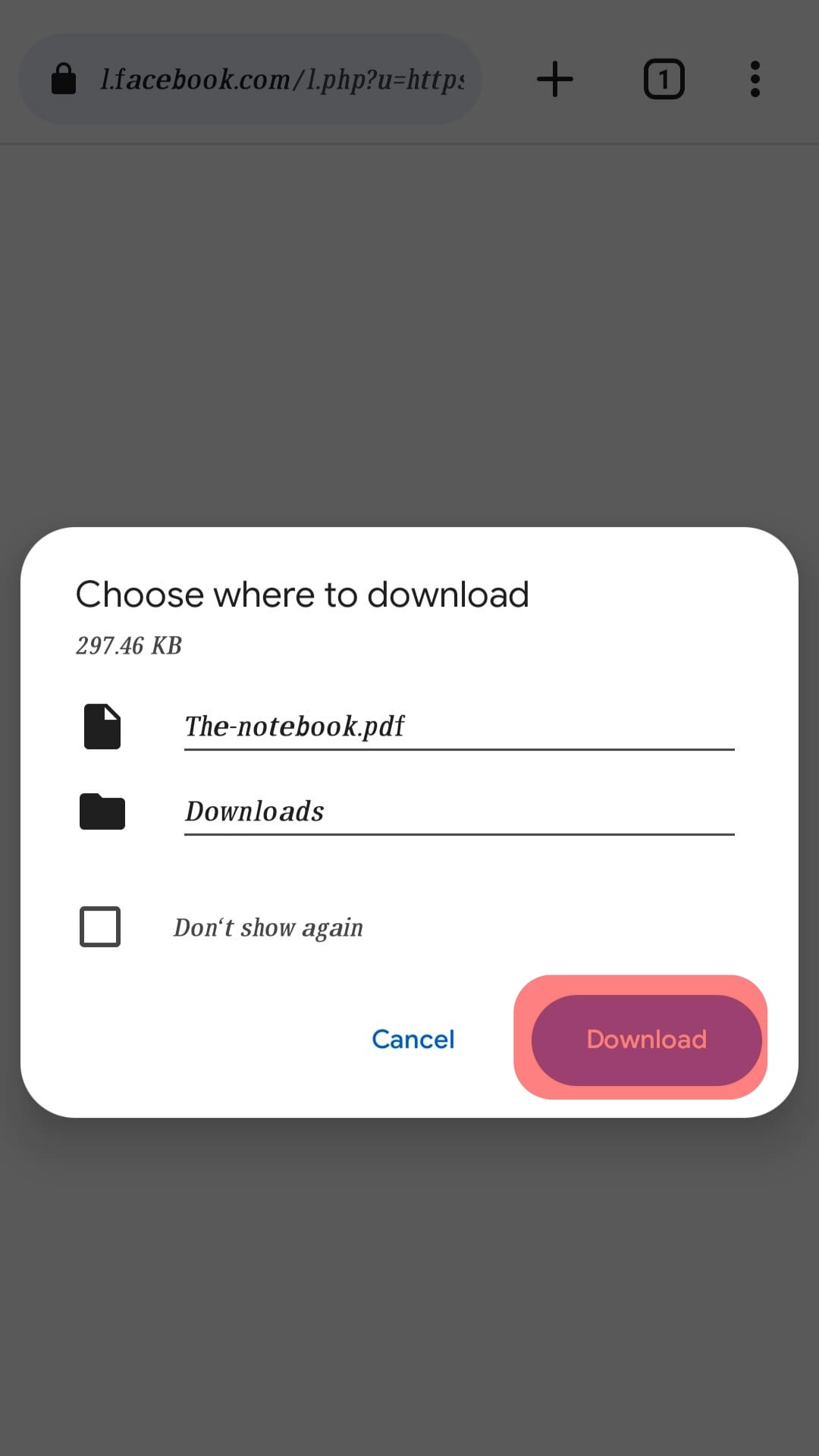
Once the file is downloaded, you can locate it on Google Drive or OneDrive. If you have Adobe Acrobat Reader, you can find pdf downloaded files there too.
On iPhone
- Launch the Messenger app and find the chat where your target files exist.
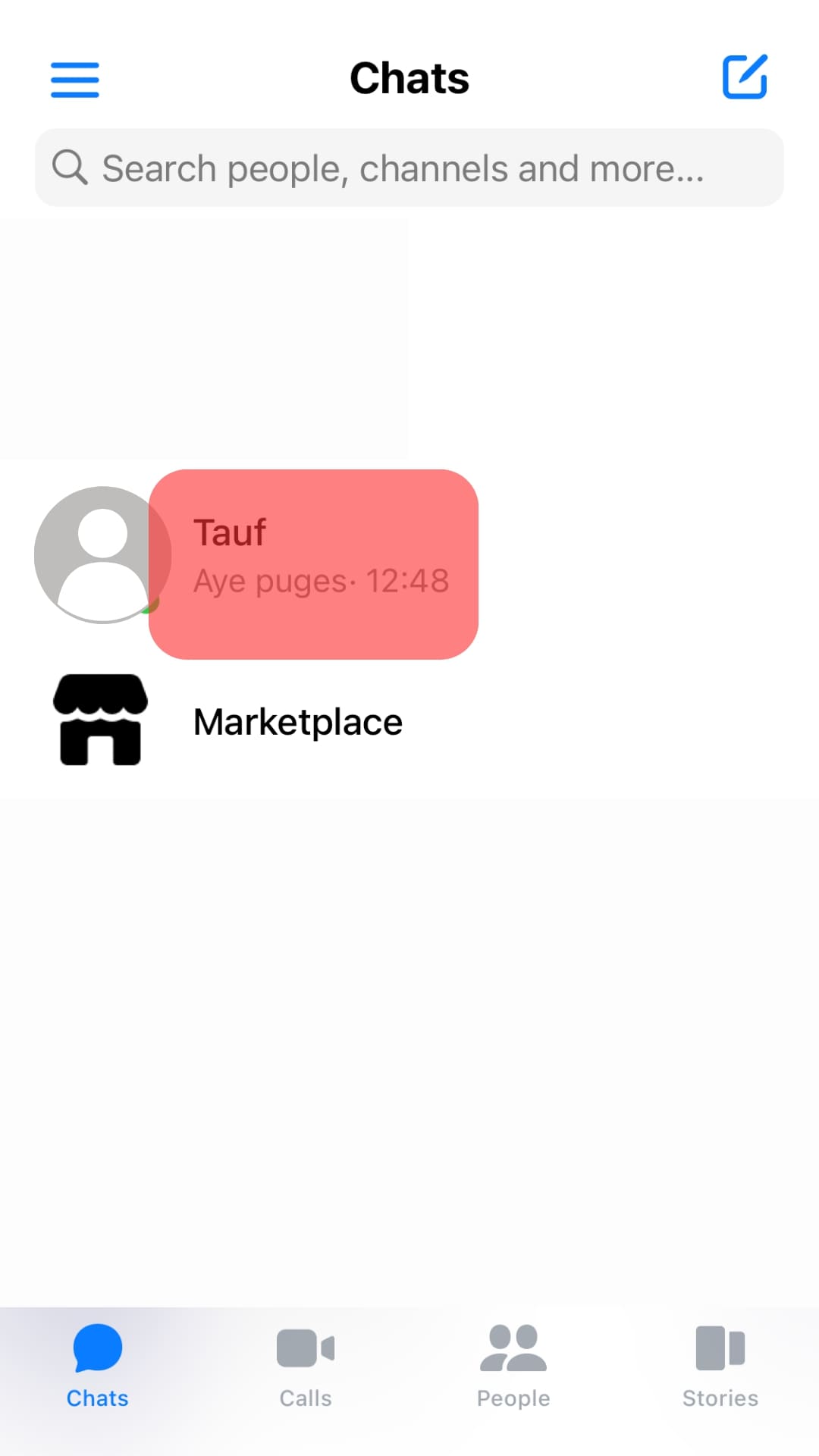
- Tap on the username on top of the specific chat window.
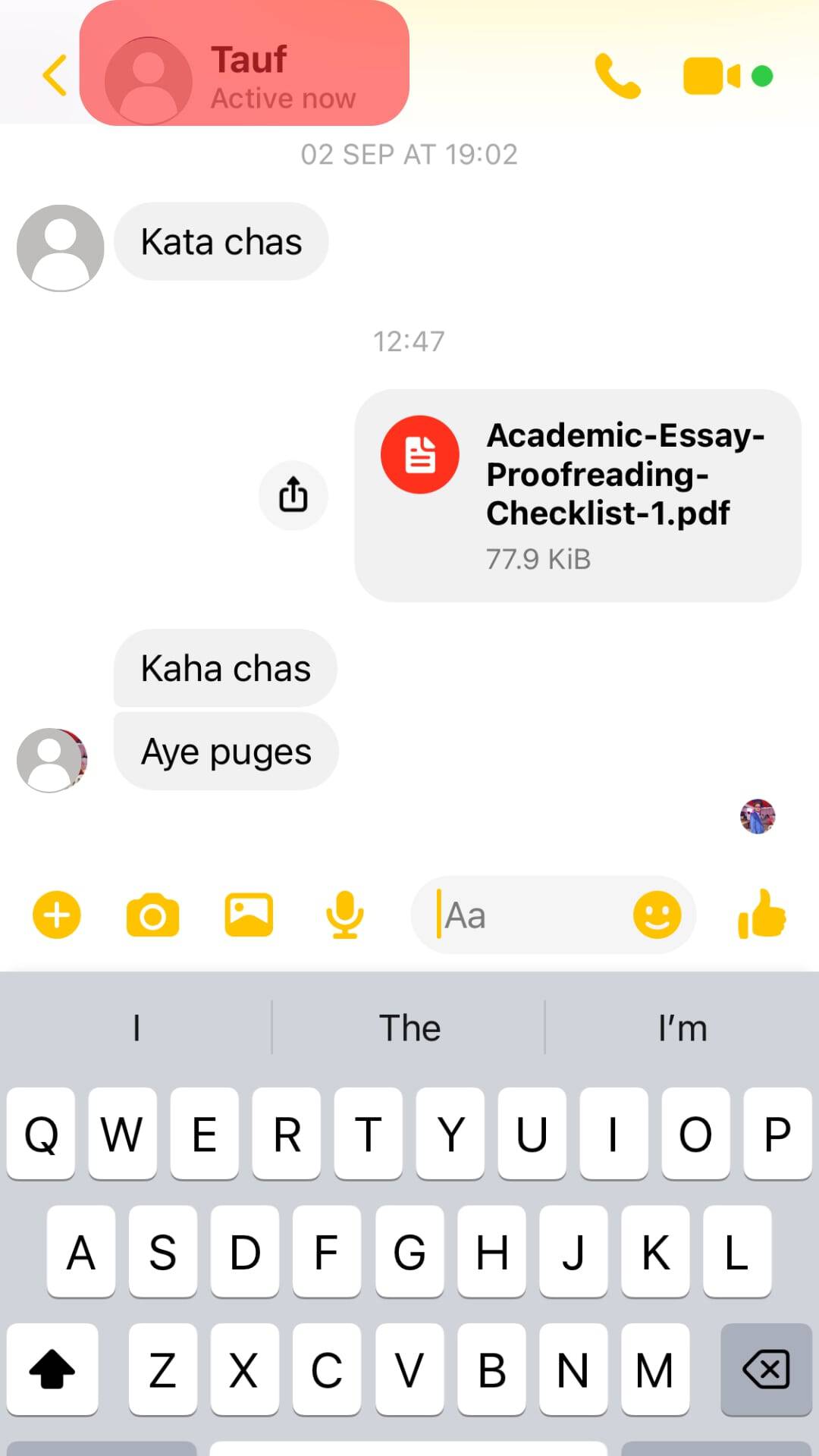
- Select “View media & files” from the menu.
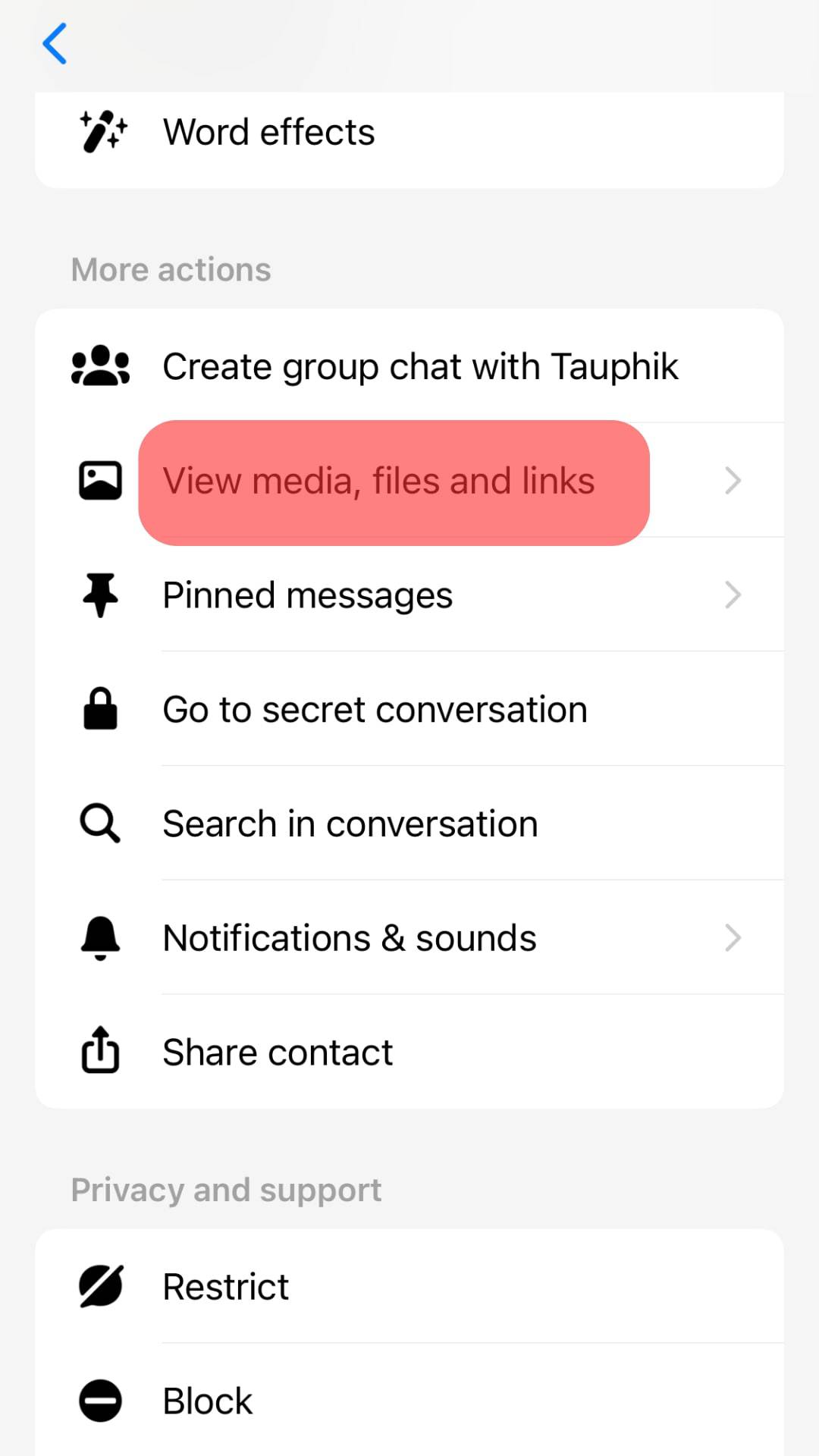
- Under “Files,” find the target PDF file and tap on it.
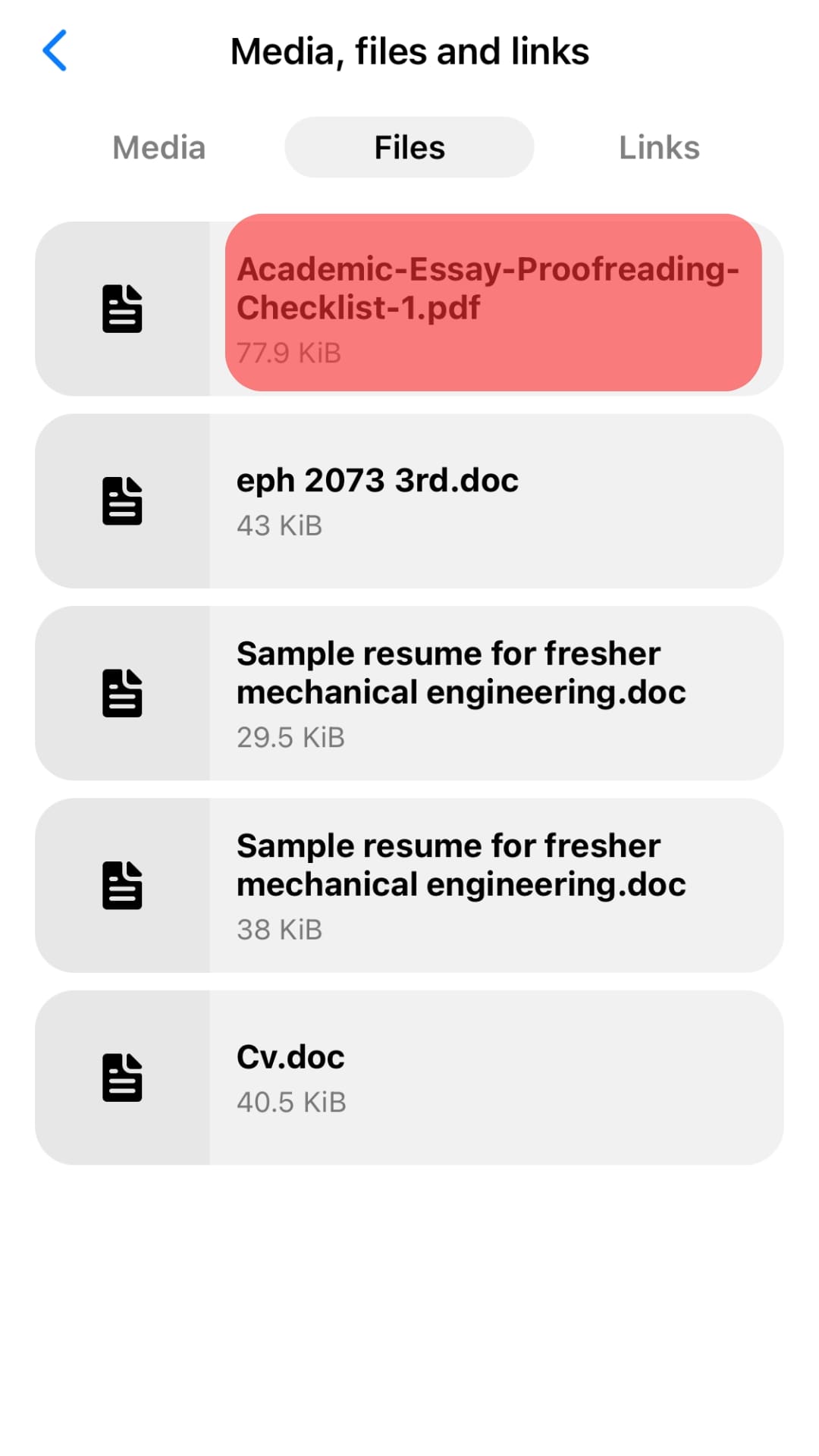
- As soon as you tap it, it will instantly open.
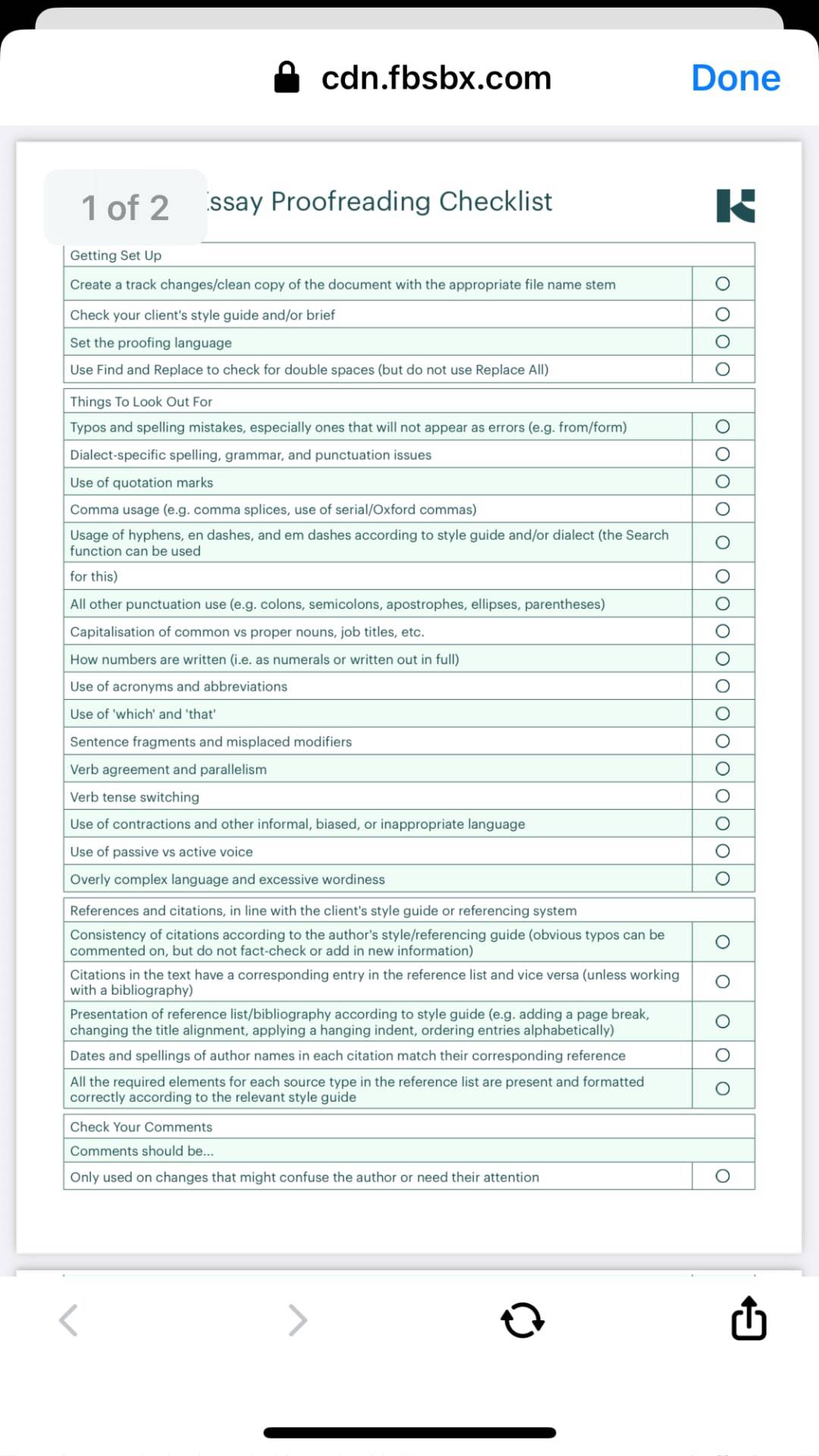
- Now, tap the share icon at the bottom right of the file.
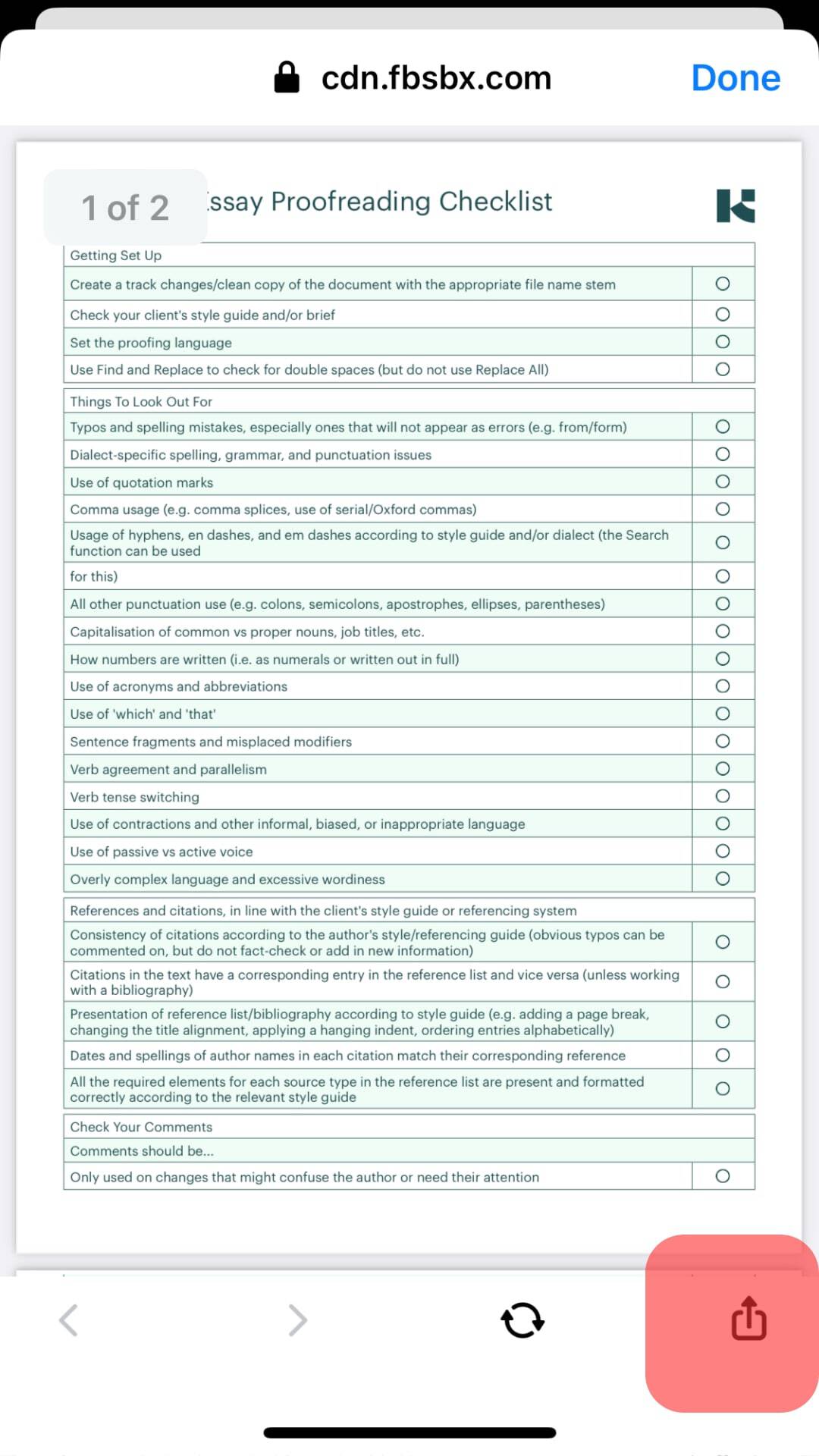
- Tap on “Open in Safari” from the menu. You will be redirected to the Safari browser.
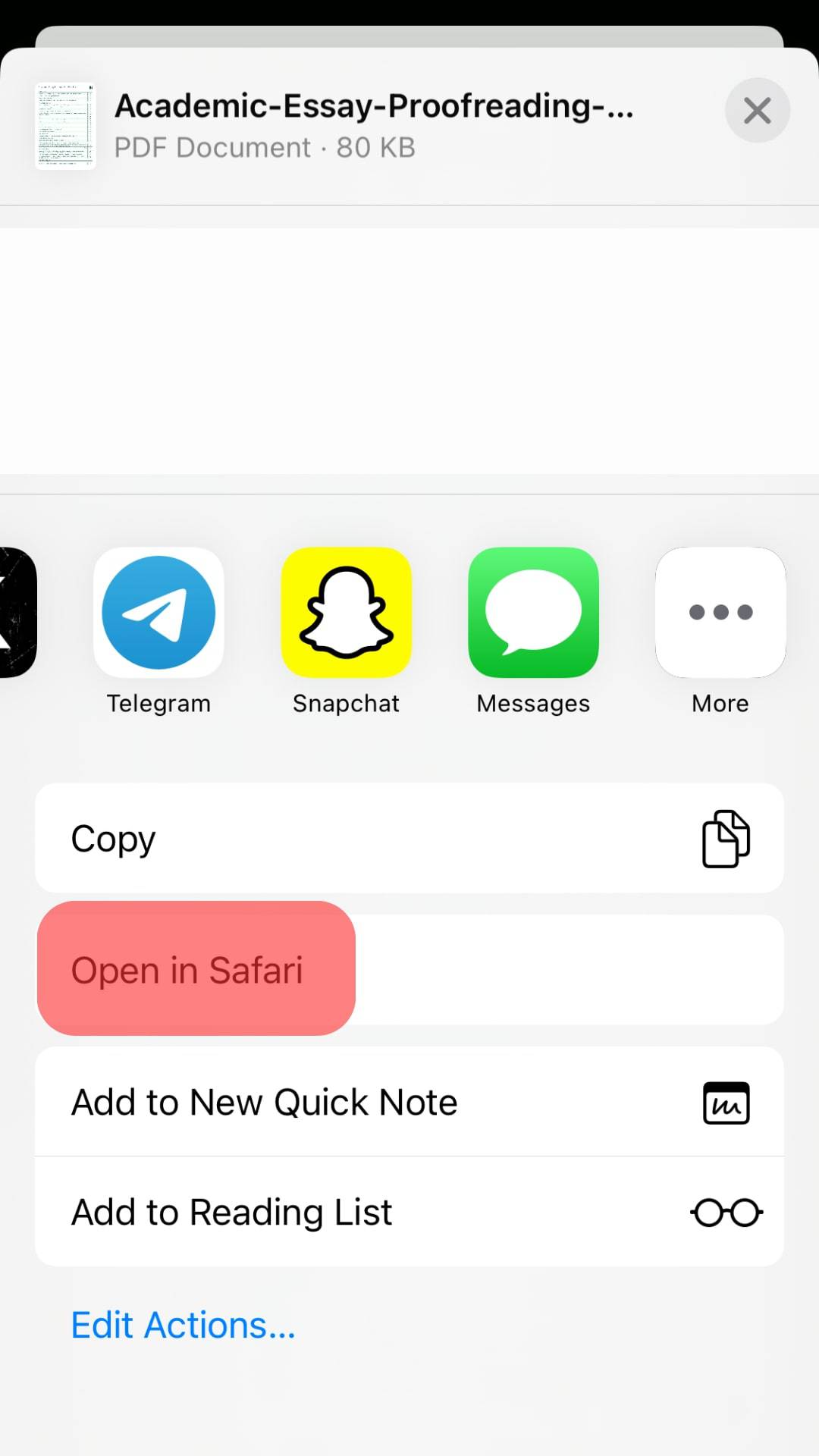
- Tap the share icon again on the browser and select “Save to Files” to download the file to your iPhone.
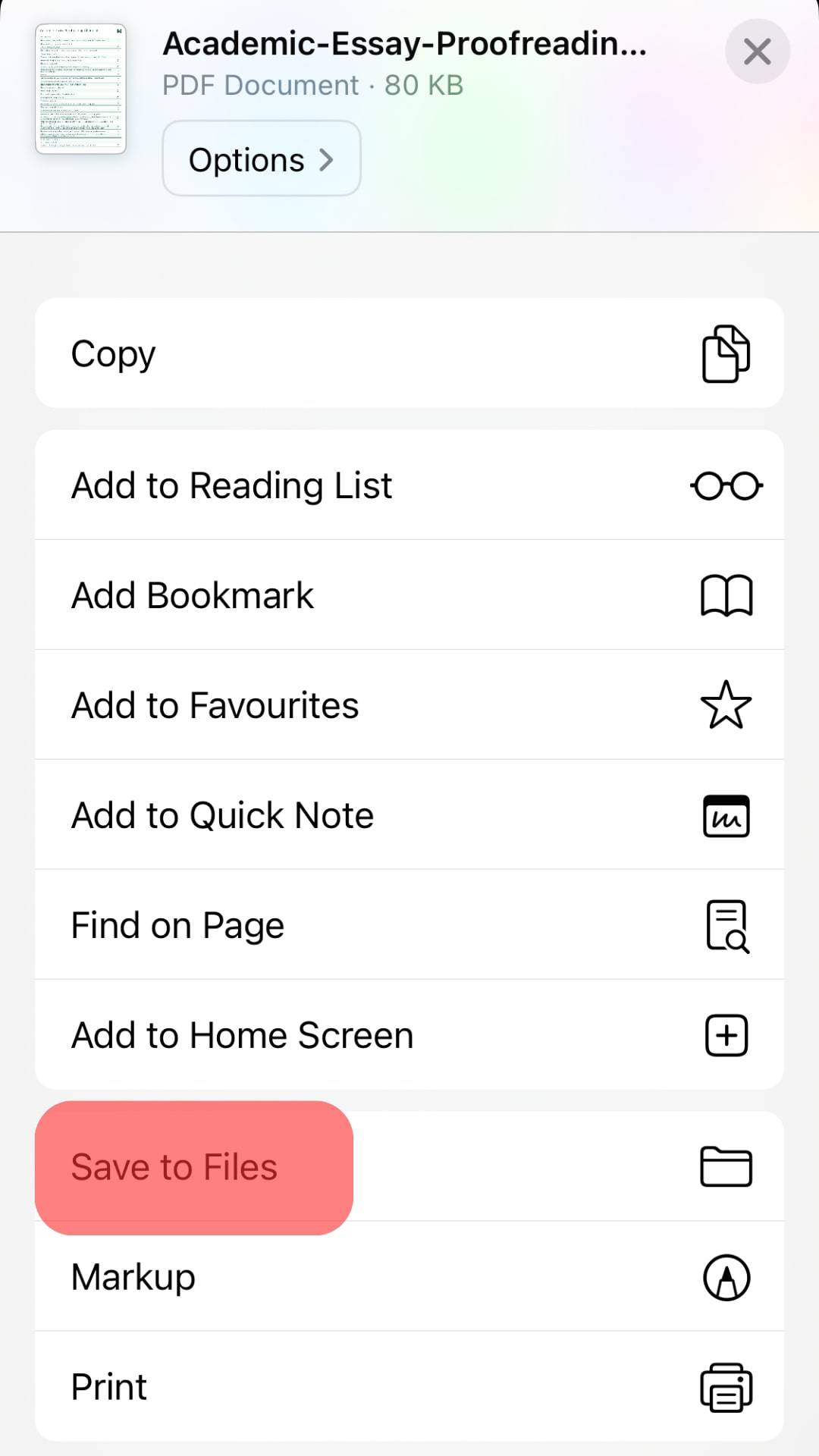
Conclusion
Messenger allows you to share PDF files and save them conveniently on your devices to access them whenever you want.
Unfortunately, for Android users, the sharing PDF files feature is still missing; on iOS, the process is still not as straightforward as on WhatsApp. So, we can say Messenger still has to go a long way to be on par with WhatsApp with this function.
For now, use our guide to share PDF files on Messenger on all kinds of devices and also download them for easy access.