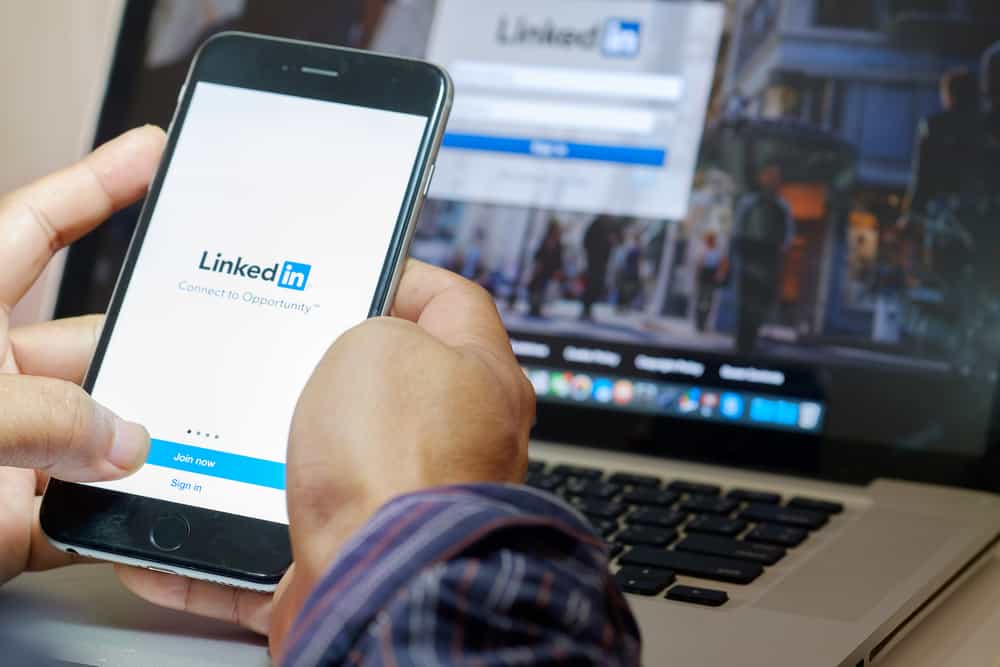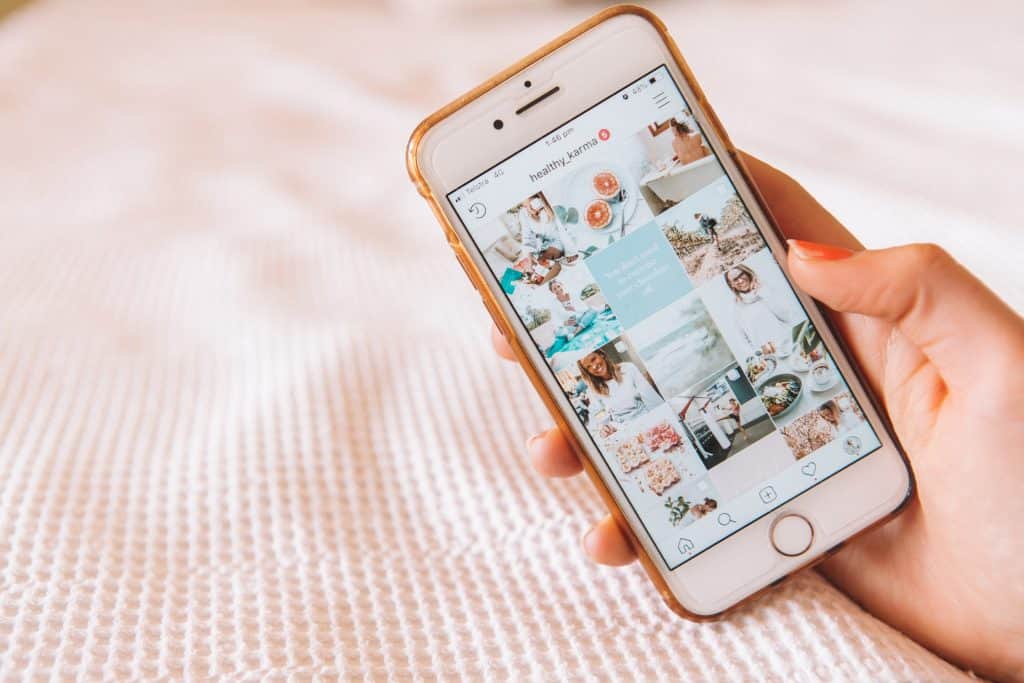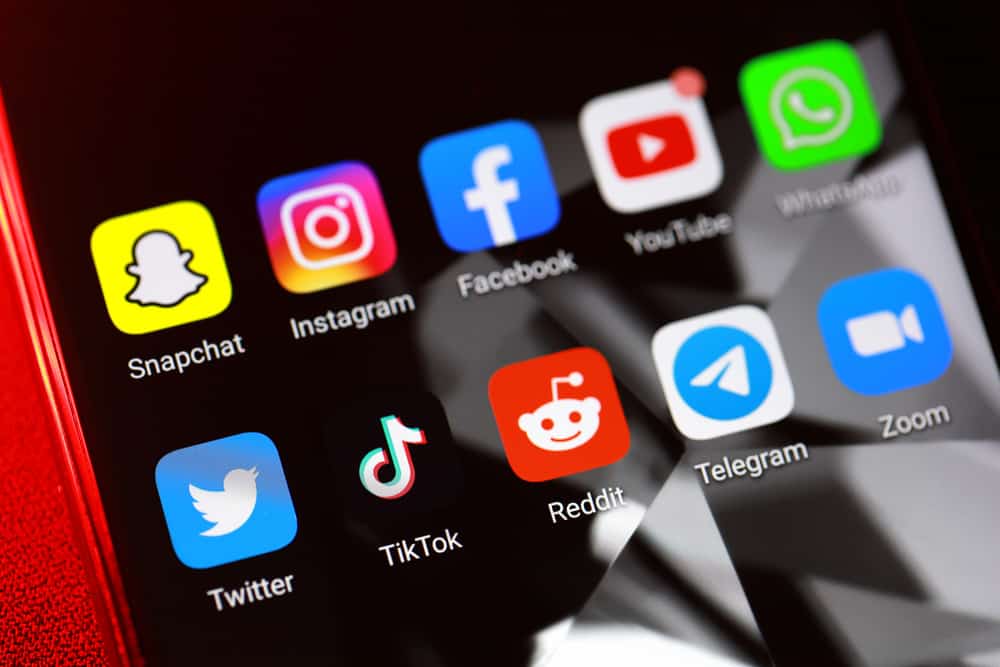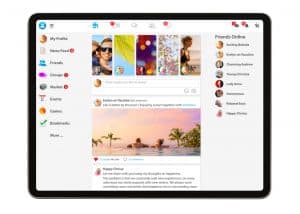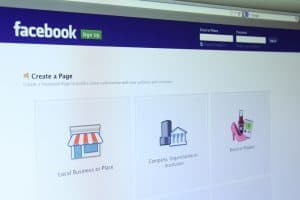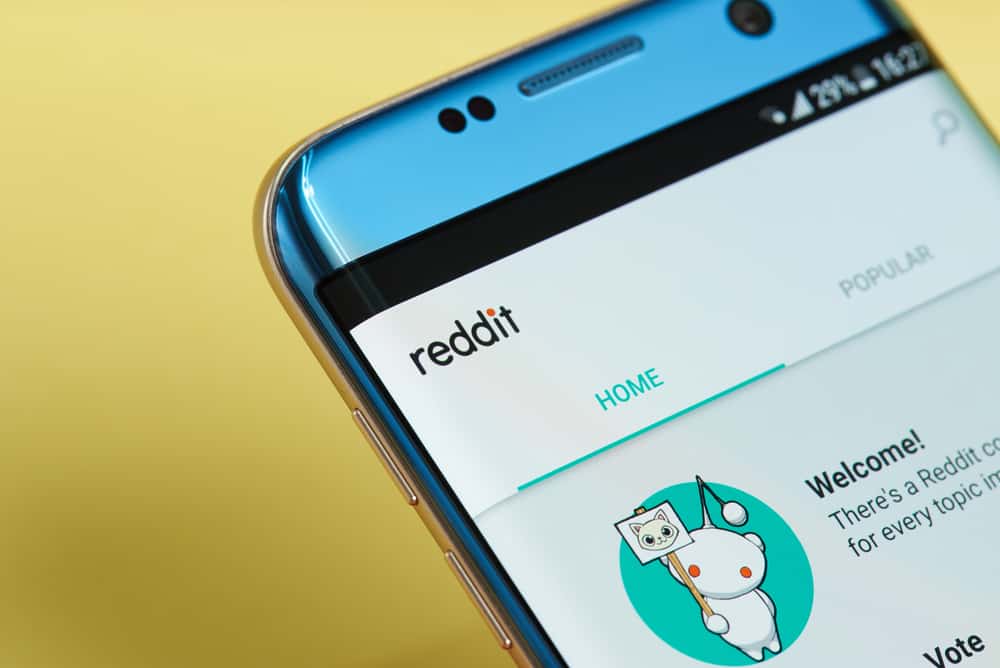Messenger is a great platform to communicate with your Facebook friends.
You can chat, voice, and video call. Furthermore, Messenger allows the recording and sharing of audio files.
On the bright side, that’s a great feature as it saves time texting, where you can record an audio and send it instead.
The problem comes when you wish to store the audio file on your phone, as Facebook doesn’t offer any official way to do so.
If you wonder how to save Facebook audio messages to your phone, there is a trick to use. By sharing the audio message with yourself, you can use your browser on a PC to access the same audio message and download it. Facebook Messenger provides no direct way of saving the audio file to your phone. Luckily, the trick provided in this article does the magic!
We’ll cover the saving of voice messages on Android and iPhone. We will also cover the commonly asked questions about saving phone audio messages. By the end of this guide, you will understand how to download and access your fun times and memories through audio messages on your phone. So, why don’t you stick around and learn?
Saving Facebook Audio Messages on Phone from Messenger
Facebook Messenger offers no direct means of downloading an audio message. The available option you have is to do so from the website. This section will cover saving audio messages for Android and iPhone devices.
Method #1: For iPhone Devices
Earlier, Facebook Messenger allowed users to open and access the mobile version from a browser and download audio messages.
However, you will be directed to the Messenger app if you attempt the same. Don’t get frustrated. You can still bypass this and get your favorite audio message saved on your iPhone.
Follow these steps:
- Open the Messenger app on your iPhone.

- Tap on the chat with the audio message.
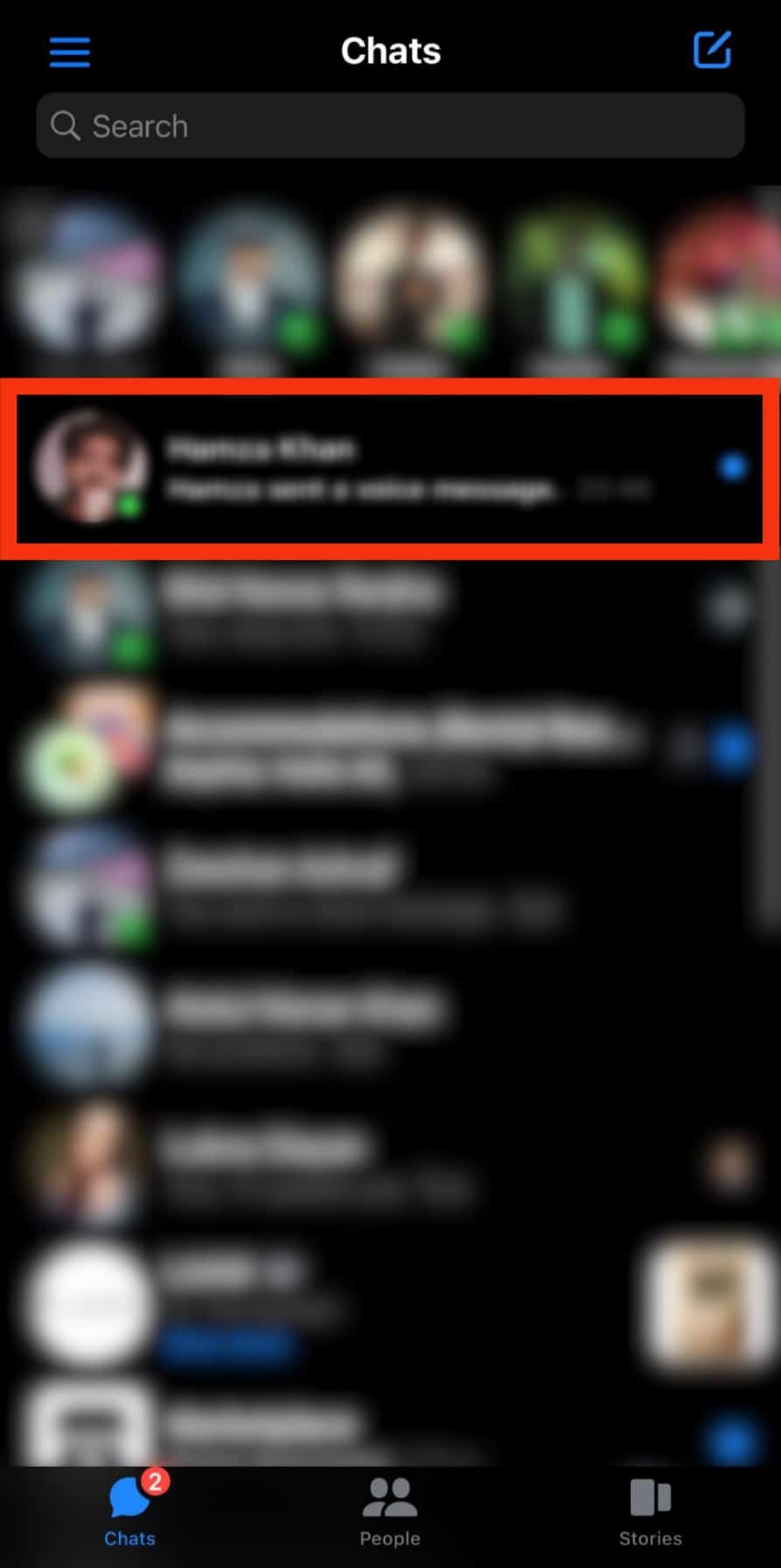
- Find the audio message you wish to save and long-press it.
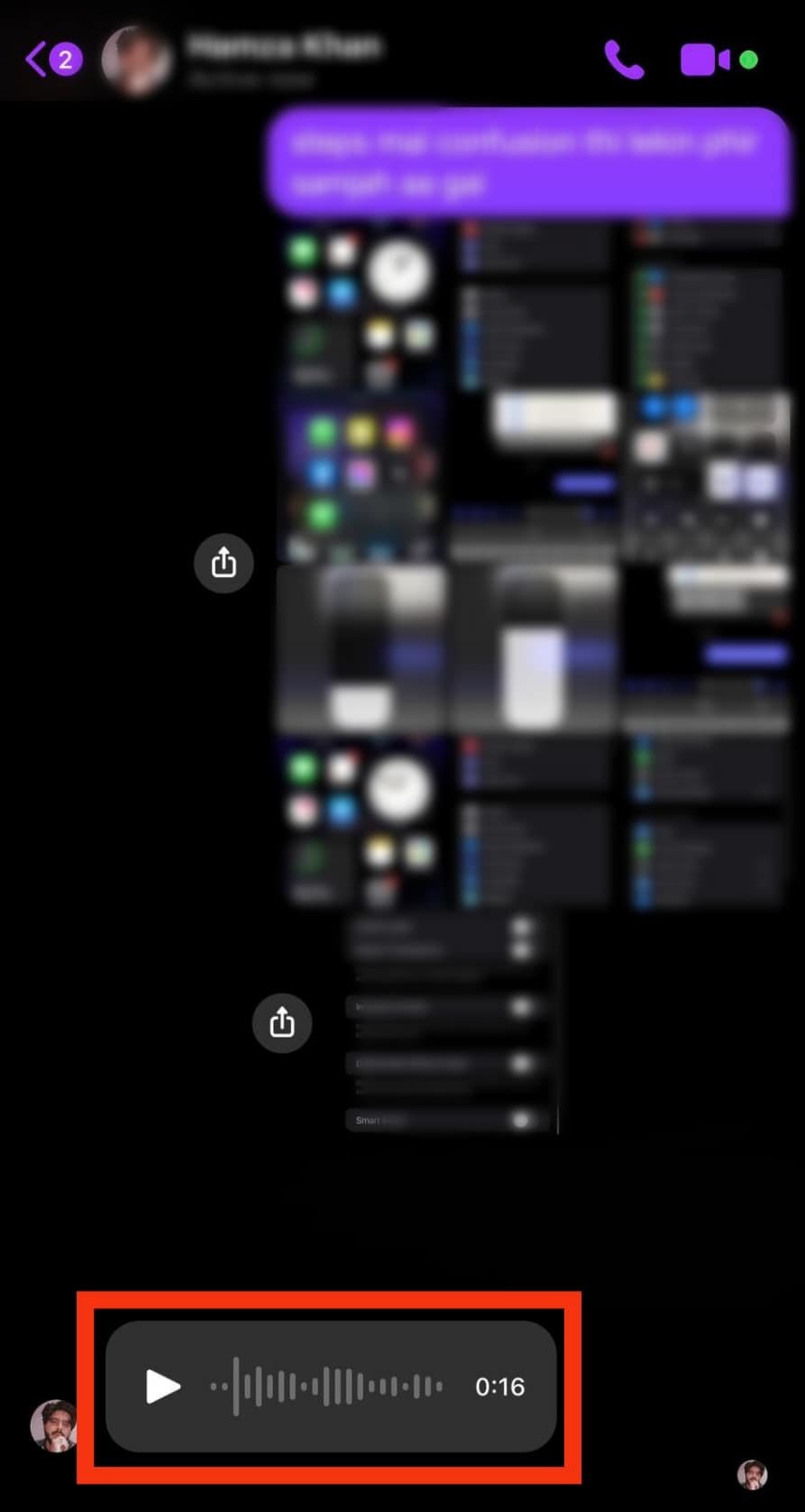
- Tap on the “More” option.
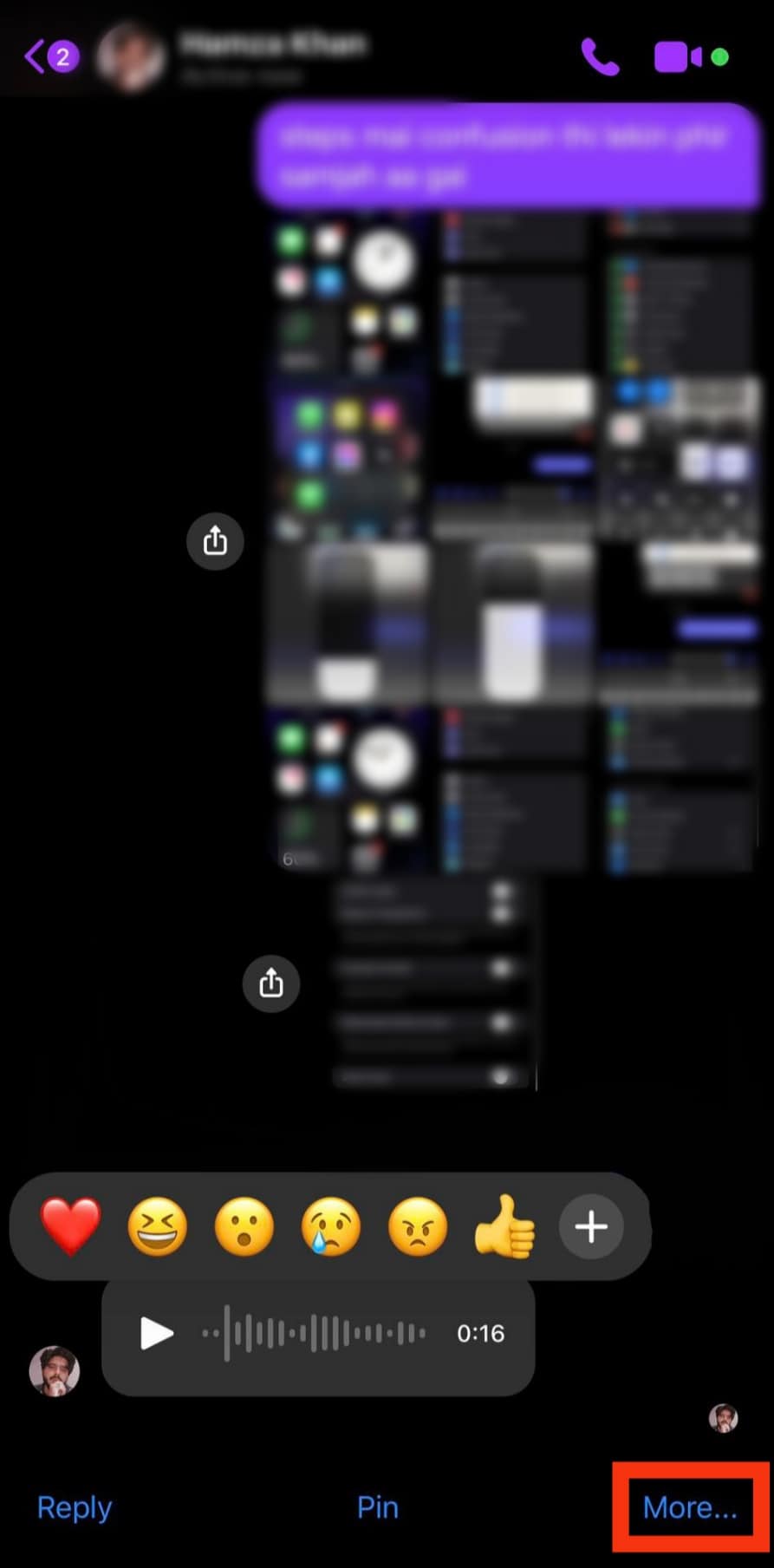
- Tap the “Forward” option at the bottom of your screen.
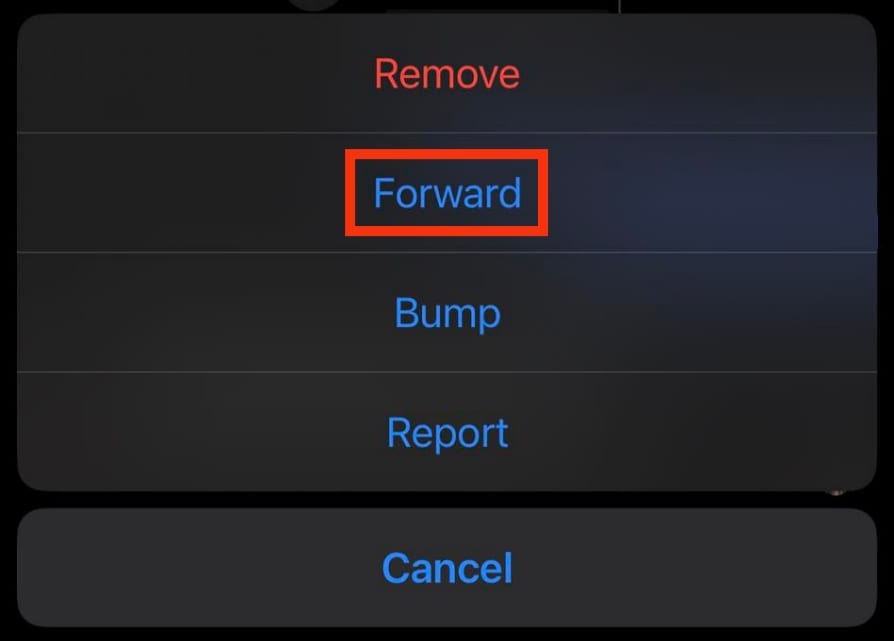
- Search for your name from the search bar.
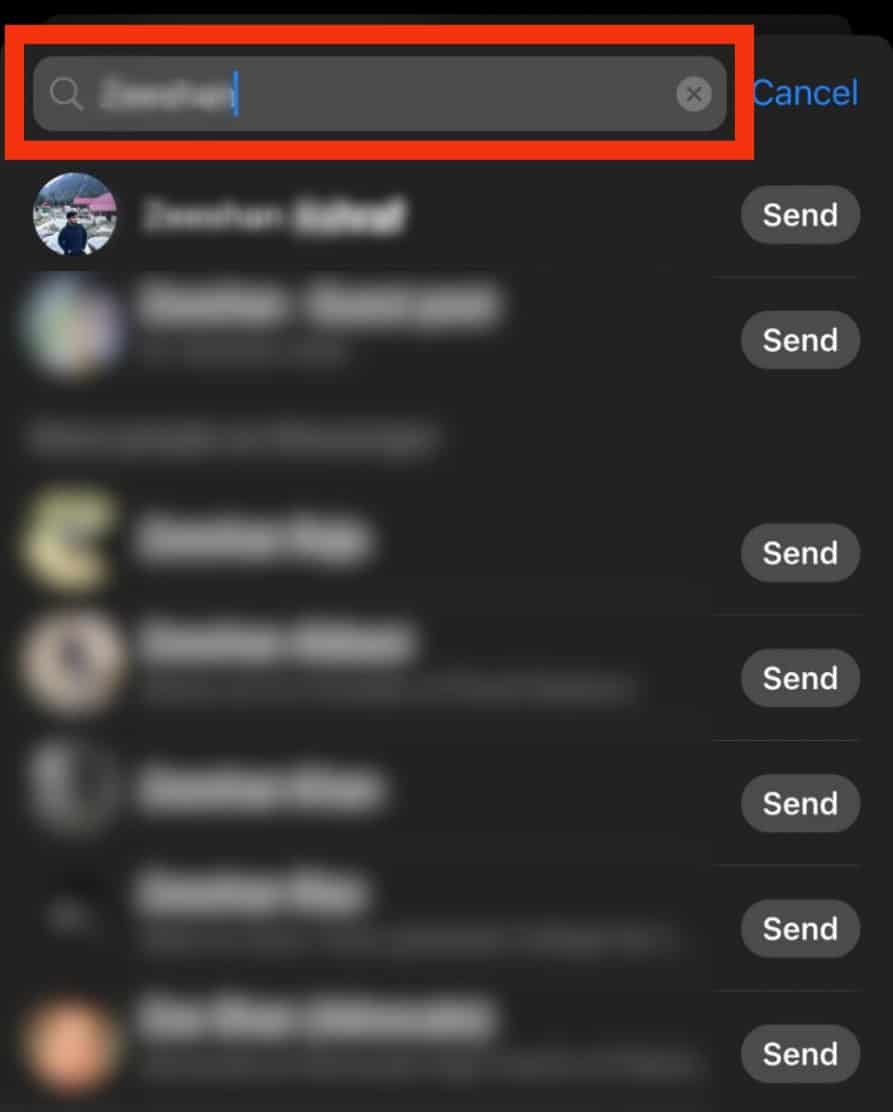
- Tap the “Send” button next to your name. This will send the audio message to you.
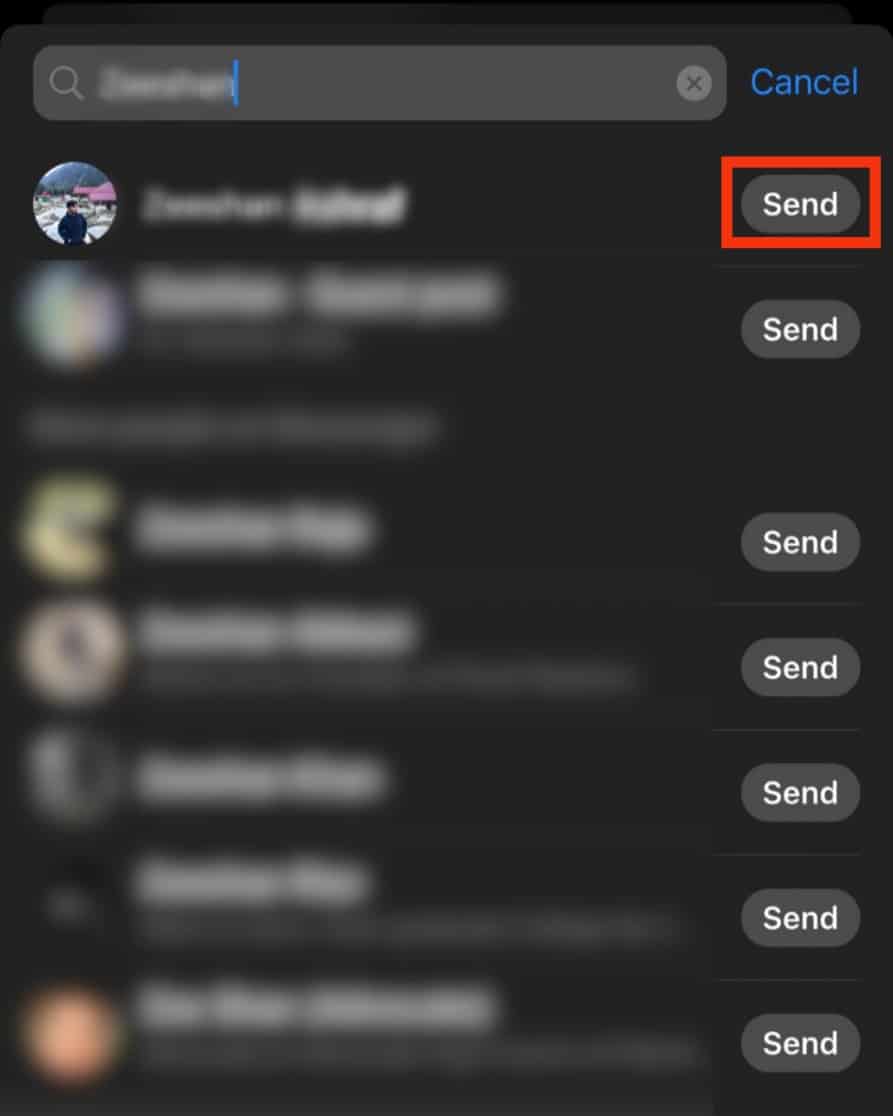
- Navigate to this link on your favorite web browser on your PC.
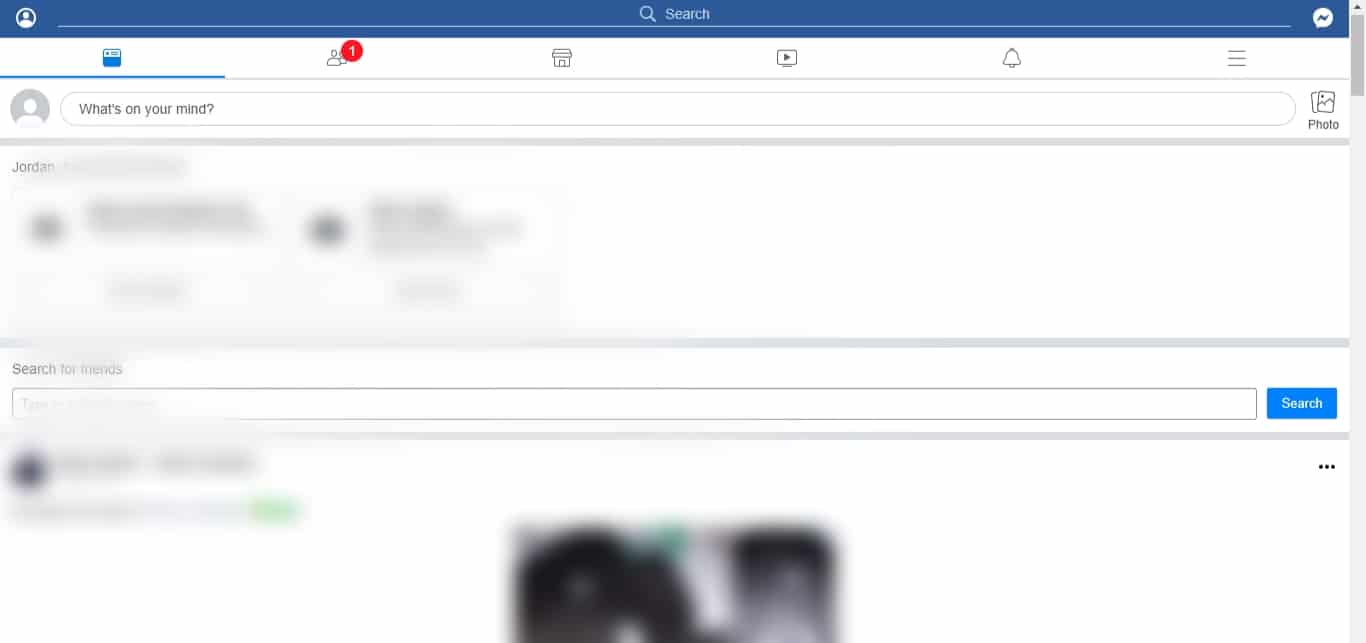
- Click the Messenger icon in the top right corner.
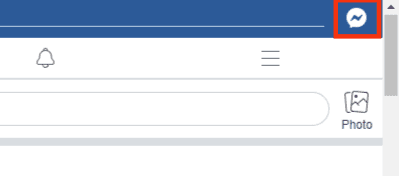
- Tap on the audio message you sent to yourself.
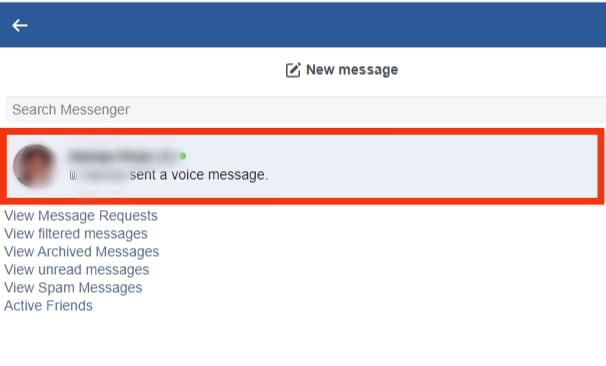
- Click the three dots next to the audio message on the right.
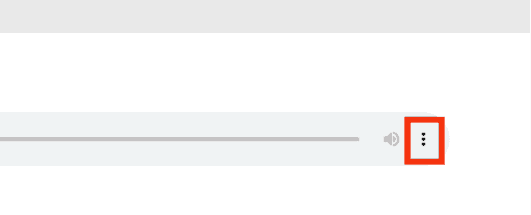
- Select “Download.”
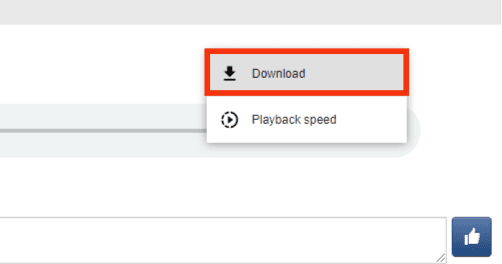
That’s it! The audio message will get saved on your PC. You can locate it and send it to your phone via cable, email, or any other convenient method since it gets saved as an mp4.
Method #2: For Android Devices
Like iPhone, Android’s version of Facebook Messenger has no feature to save your audio messages. The option available is to access all your Facebook media files, excluding voice messages, which is unhelpful in this case.
What should you do then? Follow the steps below:
- Open the Messenger app.

- Navigate to the chat with the audio message.
- Press and hold the audio message you wish to download from your chats.
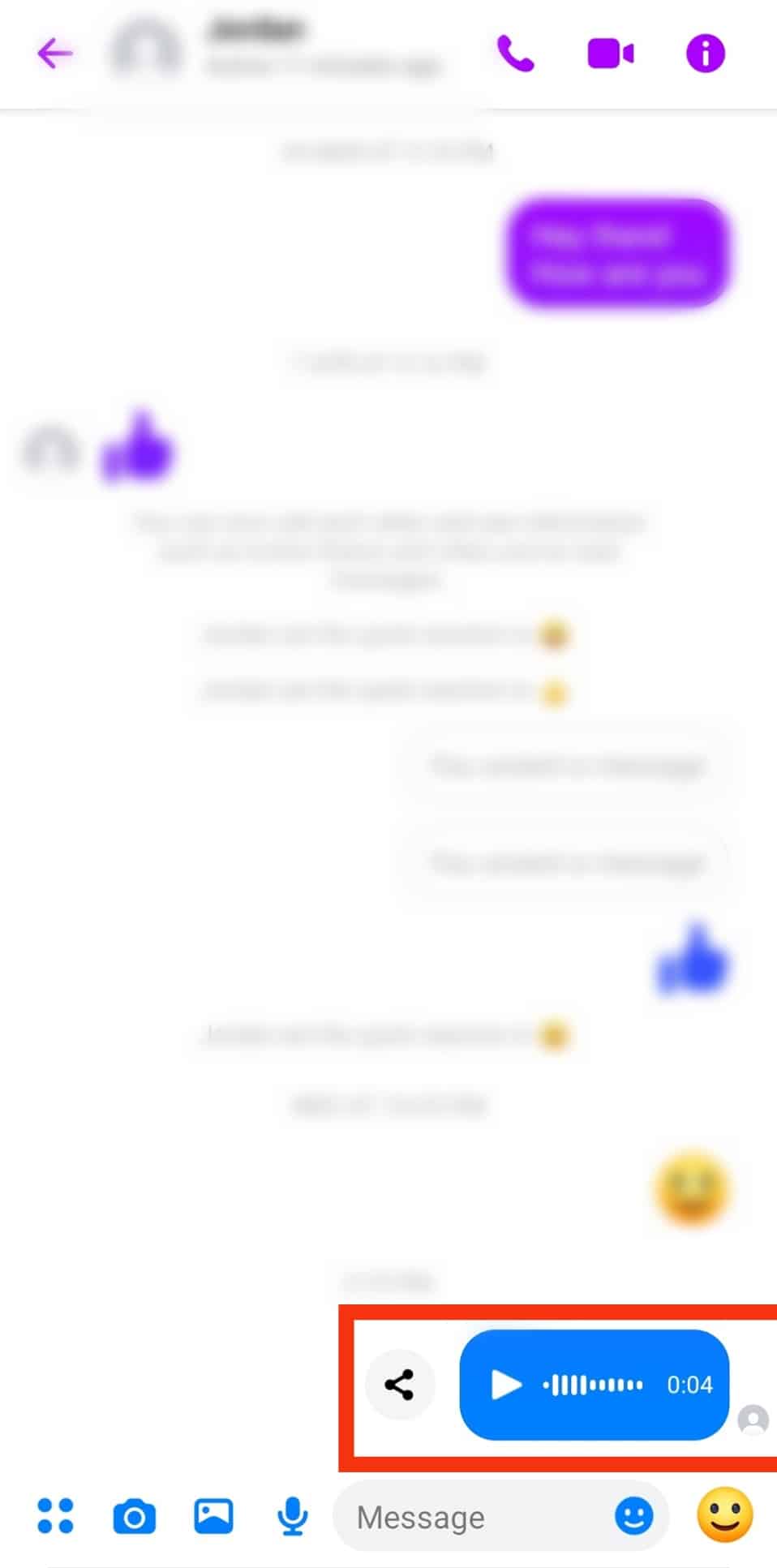
- Tap the “Forward” option.
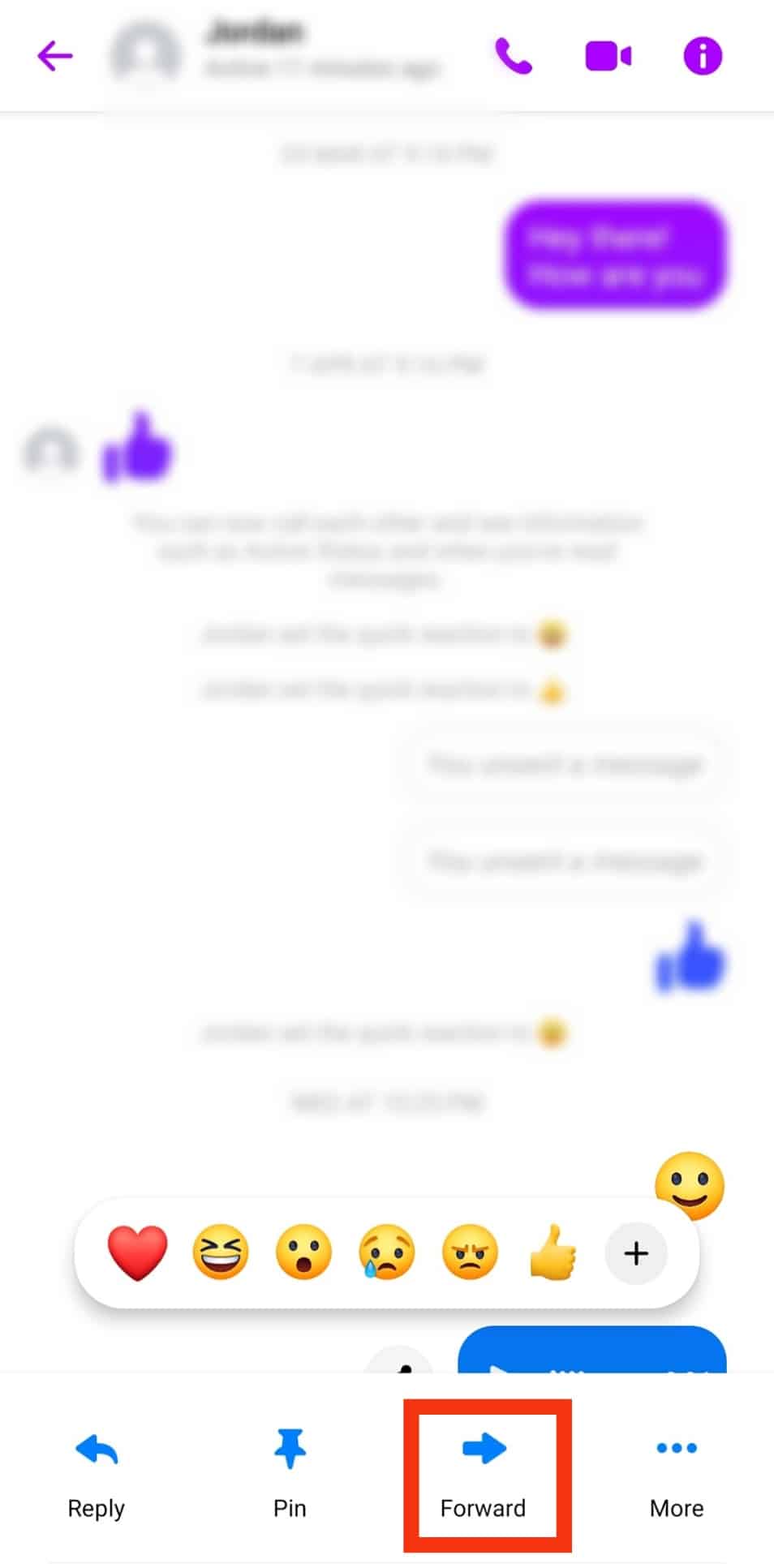
- Tap on the search bar that appears.
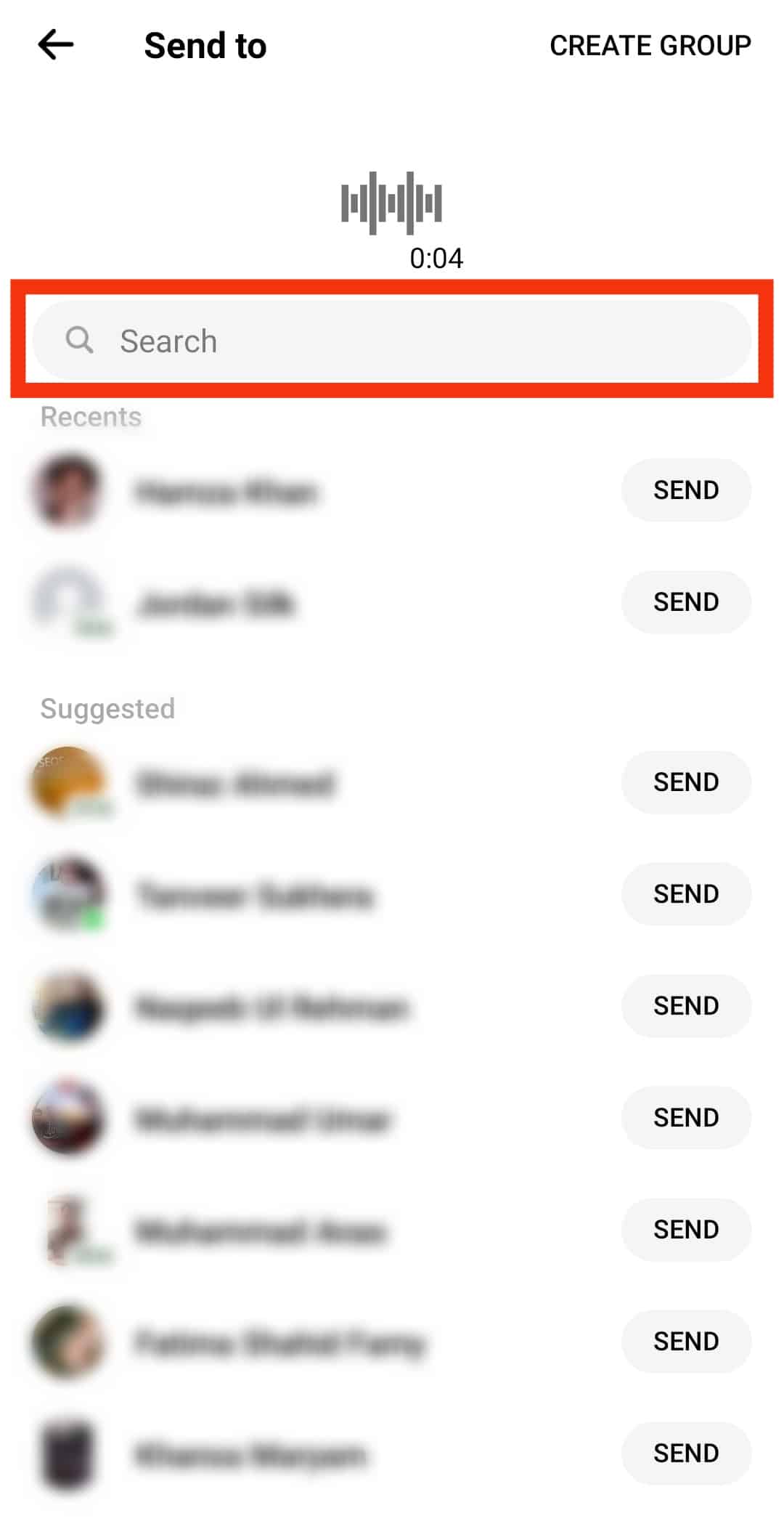
- Enter your name in the search, and once it displays, tap the “Send” button on the right. That will send the audio message to you.
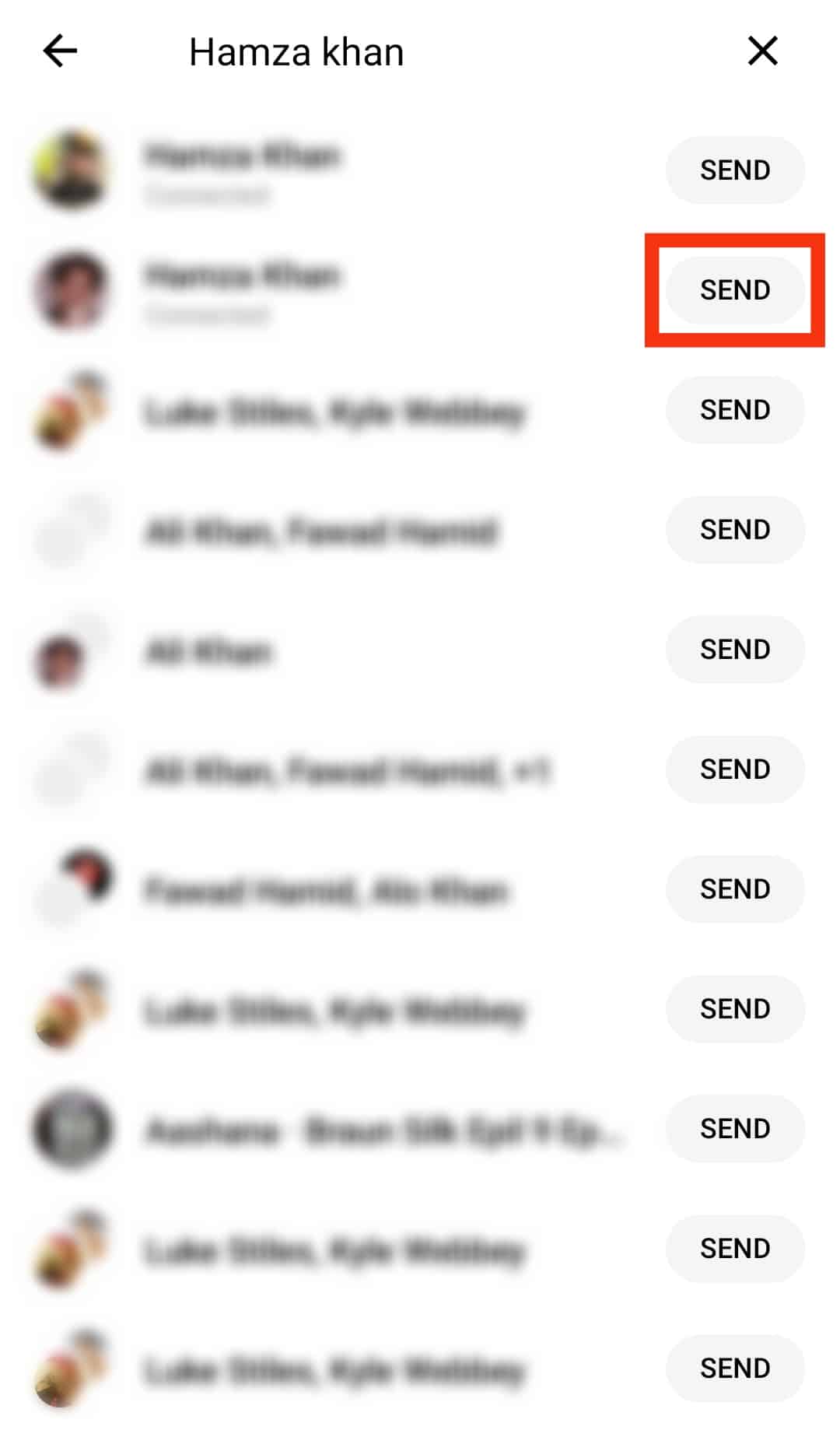
- To save the audio message, open https://m.facebook.com/ on your browser on a PC.
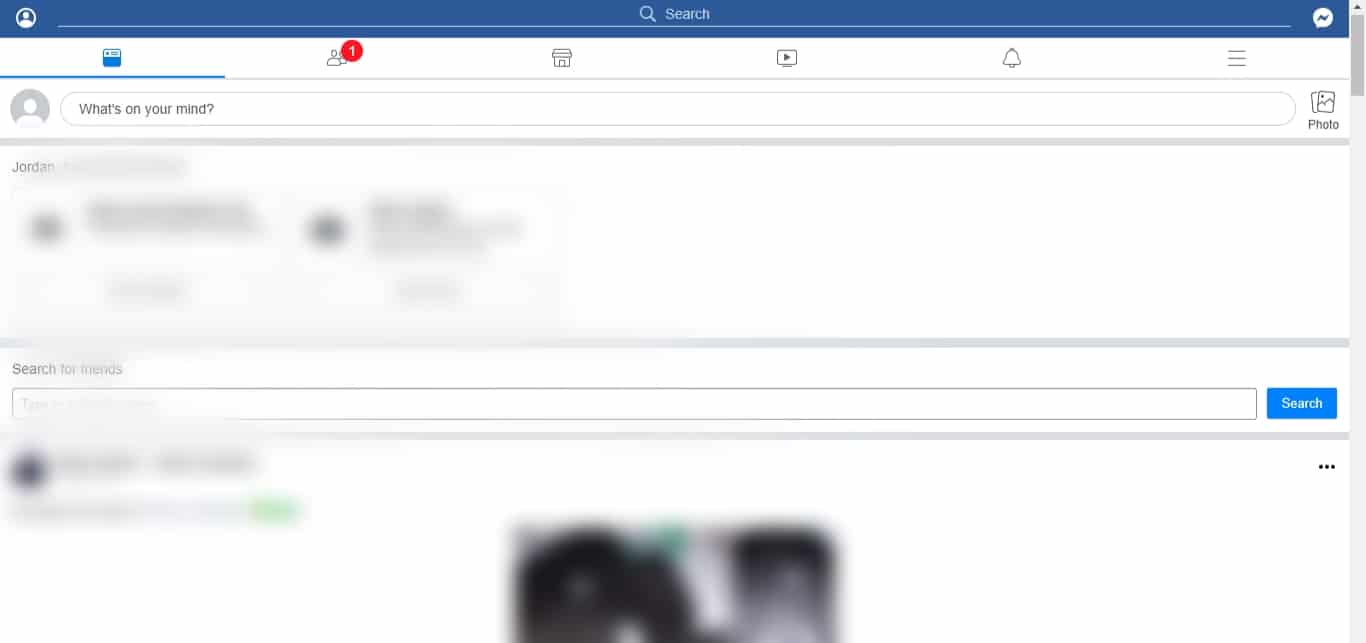
- Locate and click the Messenger icon on the top right corner.
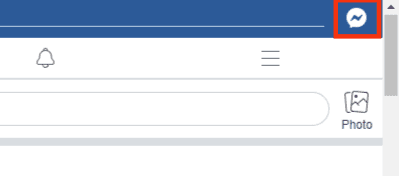
- Tap on the message you sent to yourself.
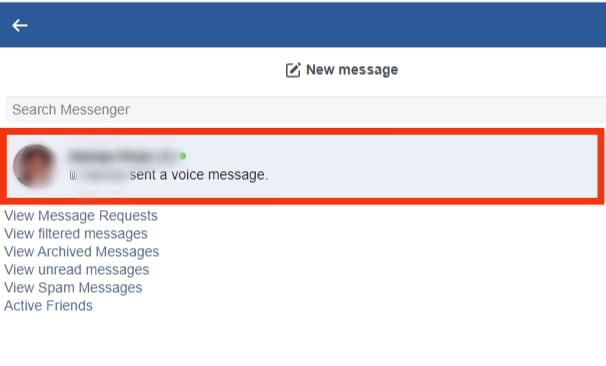
- You should see your target voice message on the screen. Click the three dots icon next to the audio message.
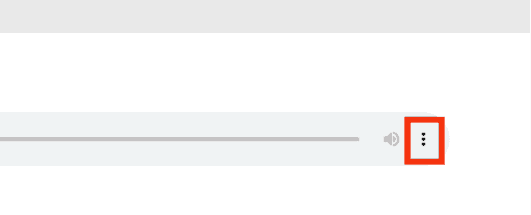
- Click the option to “Download,” which saves the message on your PC.
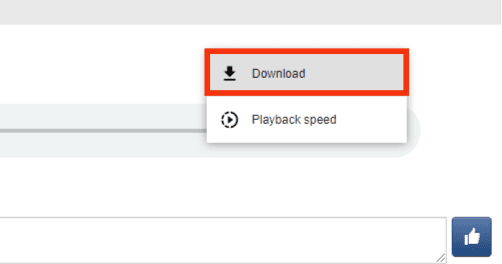
Conclusion
We’ve covered the two ways to save Facebook voice messages on your phone.
So, whether using an Android or iPhone, you now understand the steps to save your favorite audio message from Facebook Messenger to your phone.
Frequently Asked Questions
Unfortunately, there is no direct way to do so. However, you can use the steps in the article to save the audio message to your phone.
No, you can’t. The only option is to access Messenger from the website, click the three dots next to the audio message and forward the message to your target person.