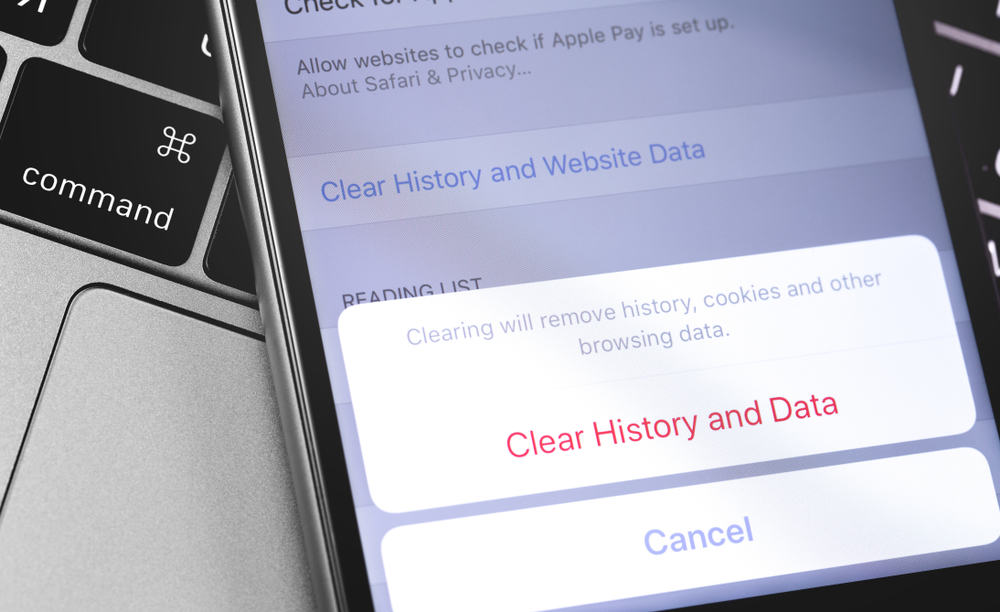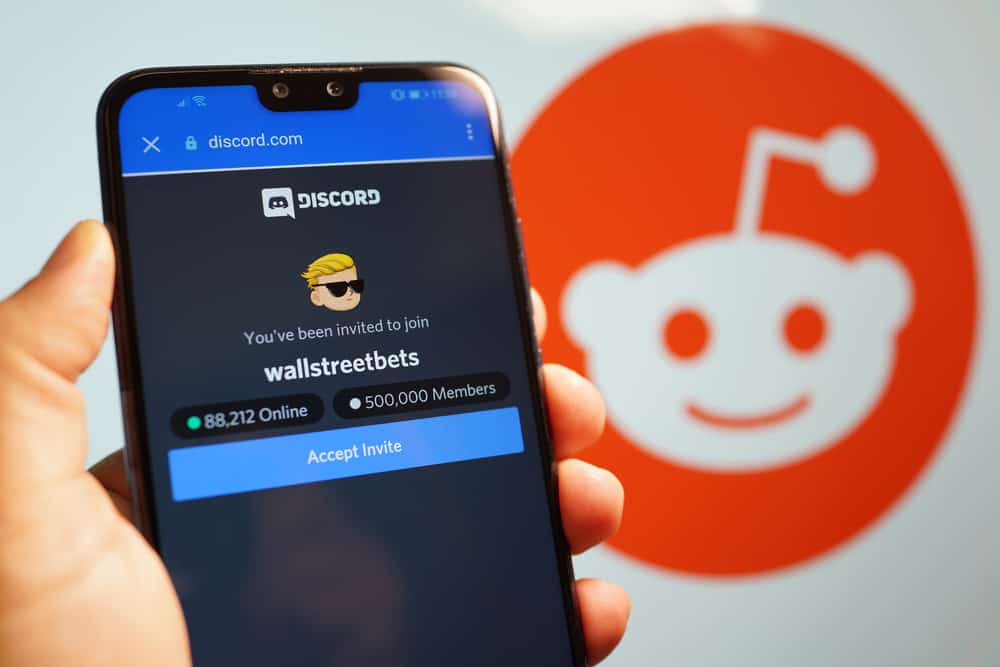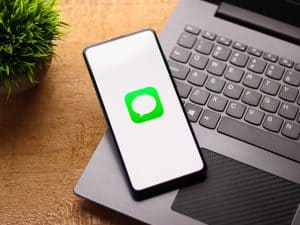Messenger is a suitable application that many people have found useful for easily sharing files away from the public. Did you know you could download that beautiful video your friend sent you on Messenger? This guide has explained the working methods you can use when downloading a video from Messenger.
It is easy to save a video from Messenger to your laptop using a Windows computer. If you are using Windows, save the video to Facebook, navigate to Saved items, and when you see the video you downloaded, click on it to download it automatically.
People have had issues downloading videos they receive on Messenger to their laptops or mobile phones. If you are one of such individuals, this guide has explained how to do it using a laptop. Moreover, it has explained how you can save videos on Messenger on your phone.
How To Save Videos From Messenger to Laptop
Save Videos From Messenger to Laptop on Windows
If you are using a Windows laptop, there is the most straightforward trick you can use to save videos you receive on Messenger. Thus, once you open your browser, proceed as explained below.
- Log into Facebook Messenger.
- Open the chat that contains the video you want to download.
- Find the video and double-click on it to open it.
- Once the video opens on full screen, navigate to the top of the screen and find the download icon.
- Click the download icon, and the video will get downloaded.
- You will see a notification at the bottom of the screen when your download is complete.
- Right-click on it and select the “Show in folder” option.
- You can view your downloaded video or transfer it to a new folder.
Save Facebook Videos to Your Laptop Using Fdown.net
If you want to save videos from Facebook, you don’t have to worry because you can do it using third-party websites like Fdown.net. This method requires you to get the URL of the Facebook videos, then open the FDown.net website to save the video, as explained below.
- Open Facebook, and find the video you want to save.
- Open the video and copy the URL.
- Paste the copied URL on a browser and edit it. Replace the www section with m and let it look like m.facebook.com/watch…
- Open Fdown.net and paste the copied link.
- Click the “Download” button.
- Save the video in the location of your choice on your computer.
How To Save Videos From Messenger on Your Mobile Phone
It is easy to save a video from Messenger using a mobile phone, and you can do so without opening other websites.
- Launch Messenger on your phone.
- Open the conversation containing the video you want to download.
- Long press on the video and select the “Save video” option.
- Alternatively, you can click on the download icon, beside the Settings icon, at the bottom of the screen when you open the video on full screen.
- Open the gallery on your phone, and you will see a video saved from Messenger.
The video will be downloaded on the mobile phone, and you can access it from the downloads folder.
Conclusion
Messenger users have had issues when they want to save videos on a laptop or phone. This guide has explained how to download a video from Messenger on a computer. Additionally, if you are using a mobile, download a video to your gallery, as explained here.
Frequently Asked Questions
Users can save videos they receive from their friends on Messenger using a simple trick. Allow the video to download; double-click on it to display it on the entire screen as it plays. Click on the download icon, and the video will be stored on your computer, wherever you save it.
You can easily use your mobile phone to save a video by opening Messenger and finding the video you want to save. When you open the video, click on the download icon, and the video will be saved to your gallery.