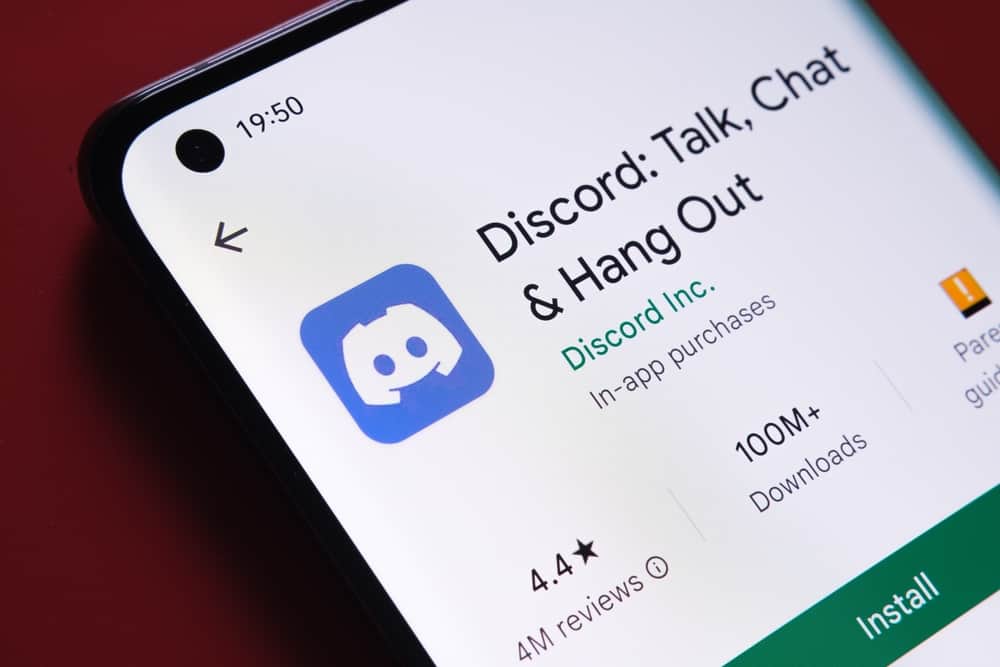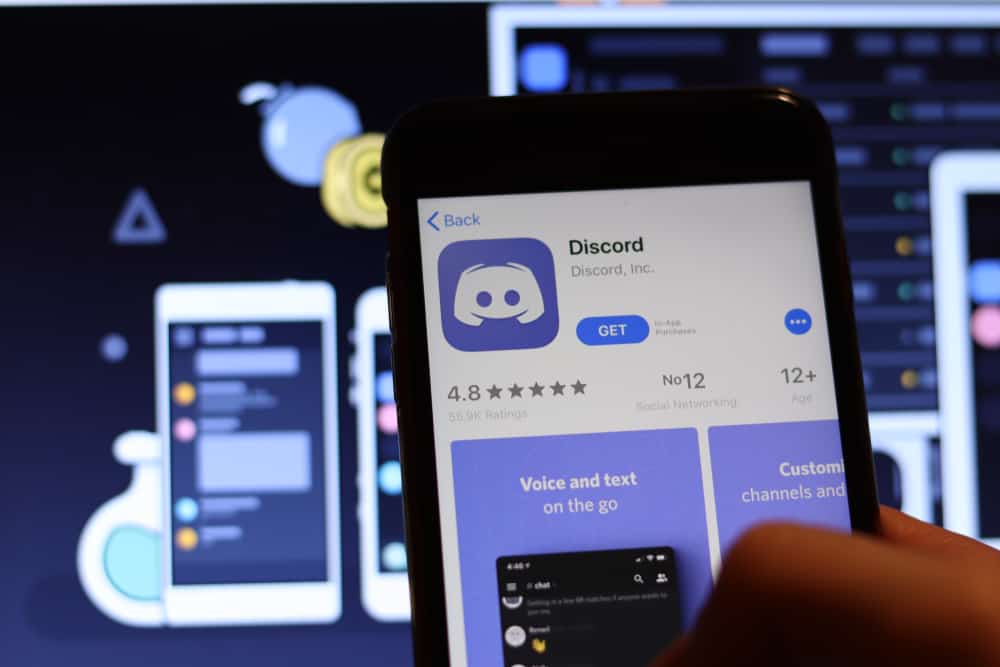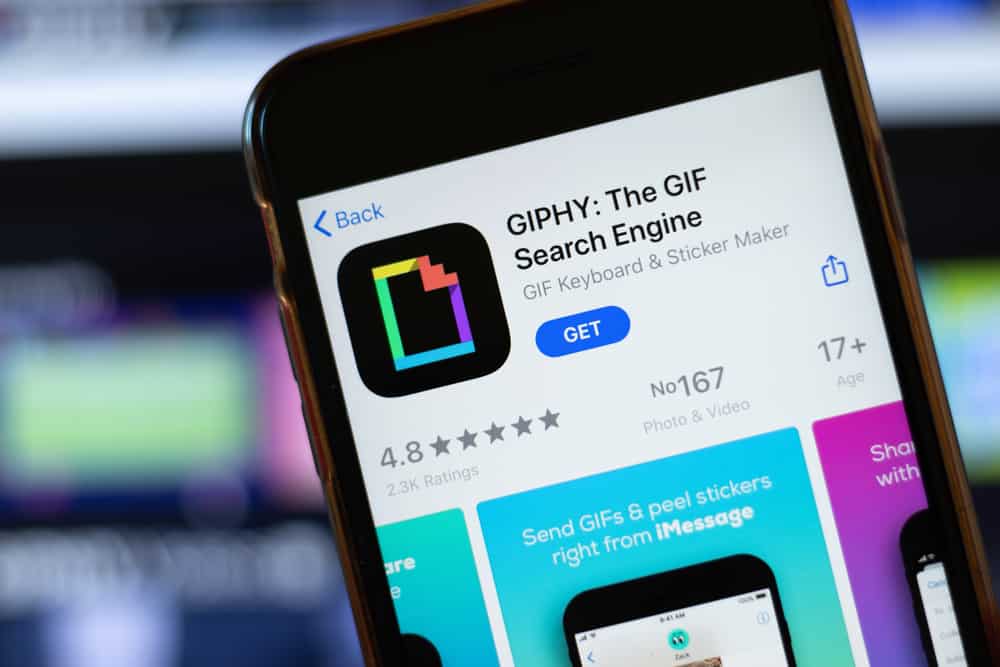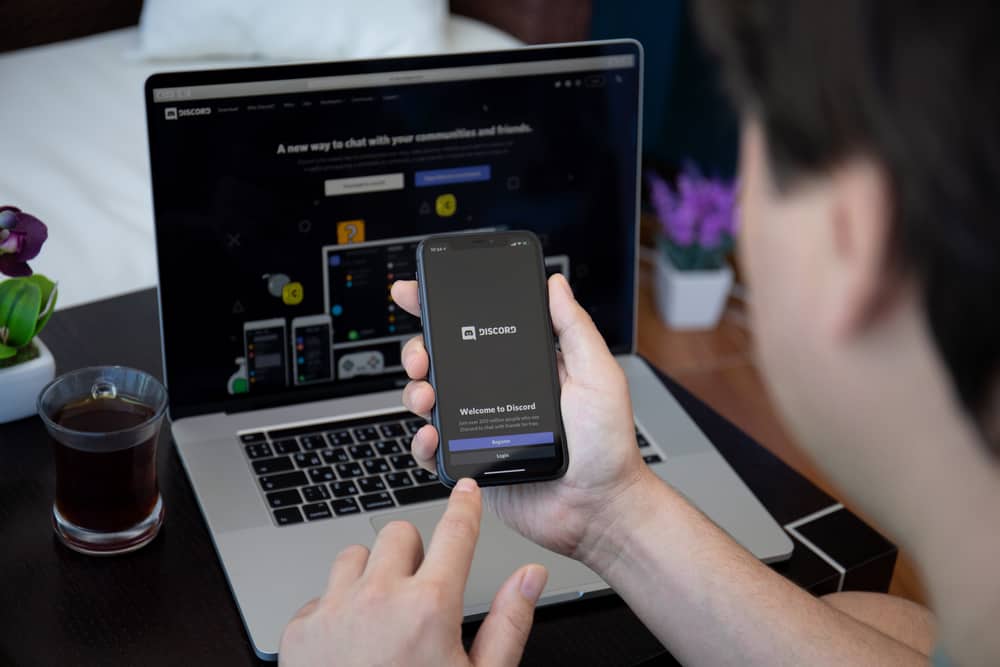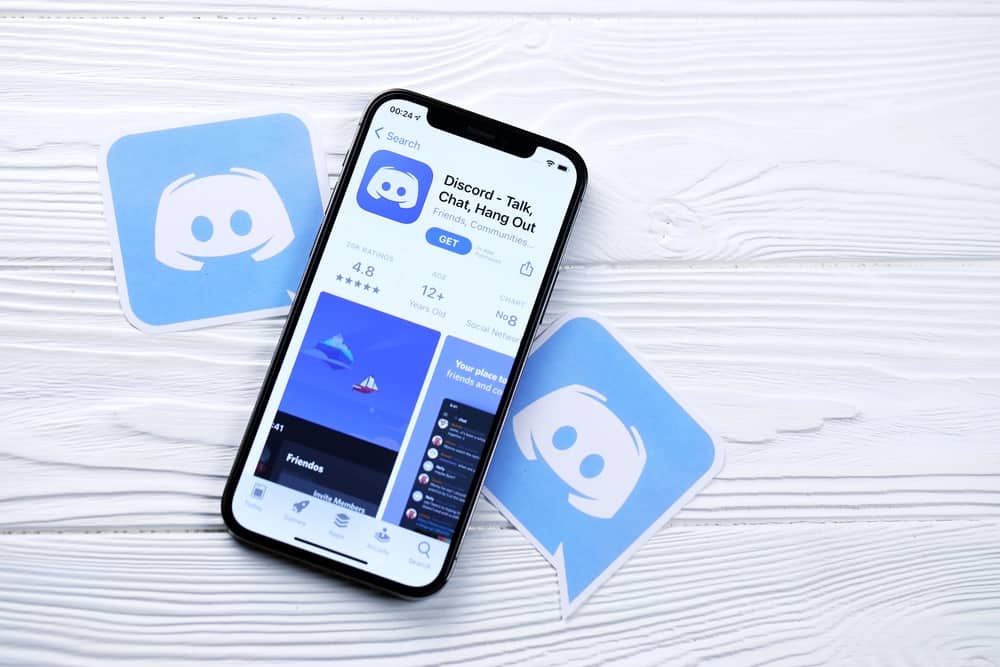
Discord is a perfect place to hang out with friends, make new ones, and interact with like-minded social media users.
Whether you are looking for gaming buddies, study partners, music fans to discuss the latest Beyonce album, or meme enthusiasts to brighten your day, there is a server dedicated to what you are looking for.
But how do you search for Discord servers when you join the platform? Is there a dedicated search button on the mobile and desktop apps? Are there third-party apps specializing in Discord server search?
Read on to learn more about how to search for a Discord server.
To search for a Discord server on the desktop app, click the compass icon on the left. Select a category of the server you are looking for; you can choose among “Gaming,” “Music,” “Education,” “Science & Tech,”” Entertainment,” and “Student Hubs.” Scroll through the shown servers and select one you’d like to join.
This guide shows you how to search for a Discord server on the desktop and mobile app.
How To Search for a Discord Server
Finding and joining Discord servers can be challenging when you’re new to the social platform. There are over 6.7 million active Discord servers, some private and others public.
However, you don’t get any meaningful results if you search for a server using the search button. So how exactly do you find and join servers on Discord?
The desktop app has a menu option that lets you explore Discord servers.
The compass-like icon leads you to a window that lets you search servers using a keyword or by category. Unfortunately, the mobile app lacks this menu option.
Let’s take an in-depth look at how to search for a Discord server in both the desktop and mobile apps.
How To Search for a Discord Server on Discord Desktop App?
Follow the steps below to find and join Discord servers on the desktop app:
- Open Discord on your PC.
- Click on the compass icon on the left.
- Select a category of the server you are looking for. For instance, select “Gaming” if you are searching for gaming servers.
- Scroll through the servers under the selected category.
- Choose one you’d like to join.
- Click ‘Join [server name]‘ at the top.
Alternatively, you can enter the keyword in the search bar in the “Home” category. Follow these steps to search for a Discord server using this approach:
- Once you have clicked on the compass icon, select “Home.”
- Enter your keyword in the search bar. For instance, enter “Music” if you are searching for music-related Discord servers.
- Press Enter.
- Scroll through the results and select your preferred server.
- Click “Join [server name]” at the top.
How To Search for a Server on the Discord Mobile App?
Unfortunately, Discord doesn’t have a dedicated search button to search for servers in the mobile app. At the moment, you need a third-party app to search for a Discord server on the mobile version.
Let’s learn how to search for a Discord server using third-party apps. The process is similar whether you use the desktop or mobile app, so we will combine the sections.
How To Search for a Discord Server Using Third-Party Apps?
Third-party apps like Disboard, Discords.com, and Discord Me provide a one-stop directory where you can find popular Discord servers.
The sites parade the top servers, including fan reviews and votes to help you decide the server that suits you best.
For instance, if you are looking for gaming servers, you will see several gaming servers graded based on votes and user reviews.
Additionally, you’ll see the servers with the most members and active users to further help you decide which server is best for you.
How To Search for a Discord Server on Disboard?
Follow the following steps:
- Go to https://disboard.org/ on your favorite browser.
- Select “Servers“ on the main menu.
- Choose a category.
- Explore the available servers.
- Select a server and click “Join This Server.”
- Tap the “Accept” button.
Alternatively, follow these steps:
- Go to https://disboard.org/.
- Enter your keyword in the search bar.
- Click “Search.”
- Explore the results.
- Select a server and click “Join This Server.” You’ll be redirected to Discord.
- Accept the invite.
How To Search for a Discord Server on Discord Me?
Follow the steps below:
- Go to https://discord.me/servers on your favorite browser.
- Select a category.
- Explore the available servers. Alternatively, enter your keyword on the search bar.
- Choose a server and click “Join Now.”
- You’ll be redirected to Discord. Accept the invite.
How To Search for a Discord Server on Discords.com?
Follow the steps below to find servers on Discords.com:
- Go to https://discords.com/ on your favorite browser.
- Enter your keyword in the search bar. Alternatively, select a category.
- Click the magnifying glass icon.
- Explore the servers.
- Choose a server and click “Join.”
- You’ll be redirected to Discord. Click the accept button.
Winding Up
We’ve covered how to search for a Discord server on both the desktop and mobile Discord app.
Which method works best for you?
Kindly share any concerns or comments about searching for a Discord server.