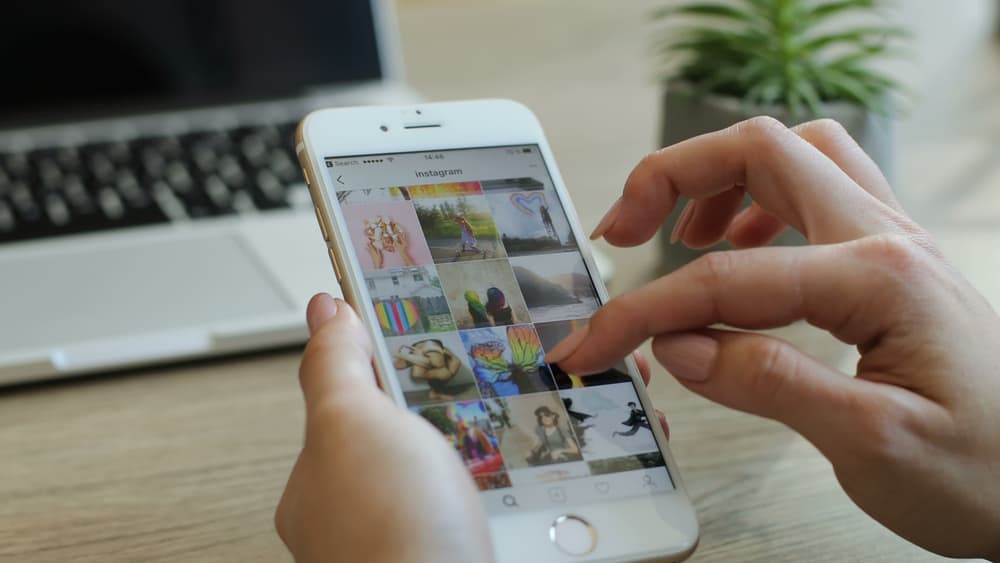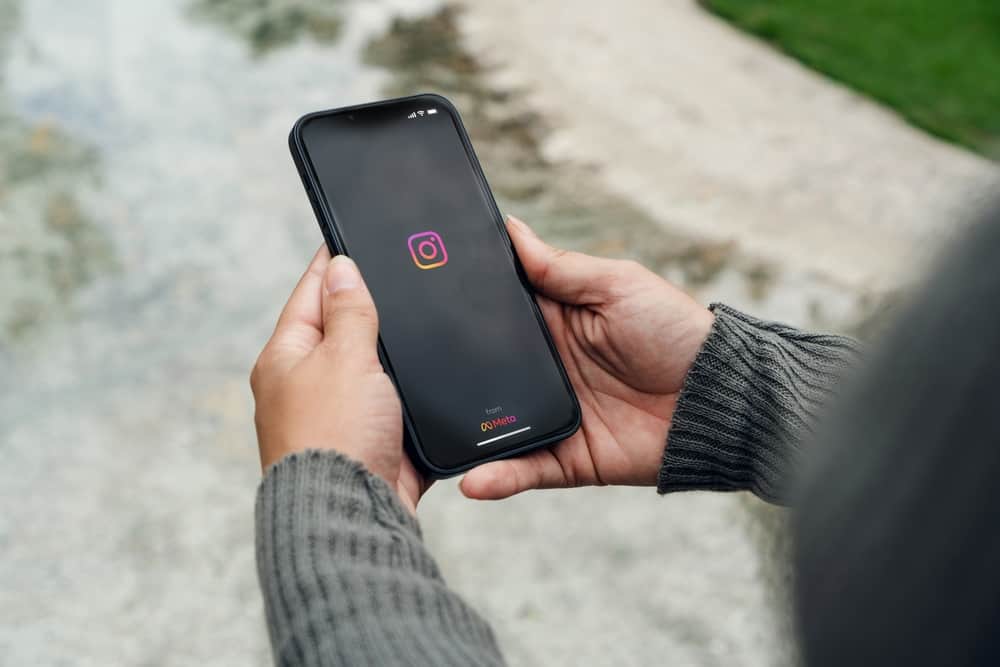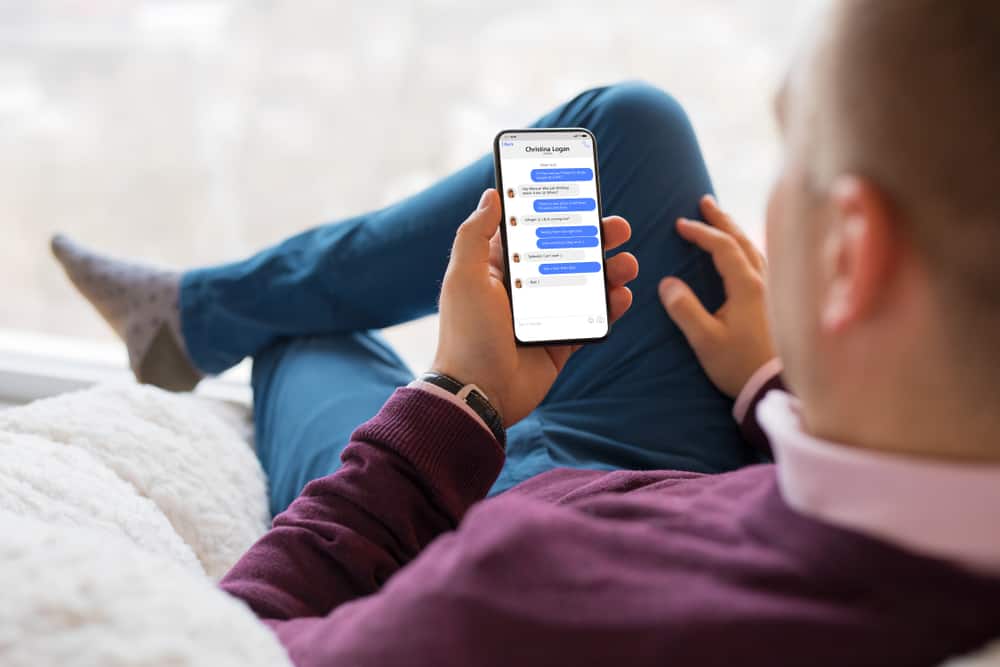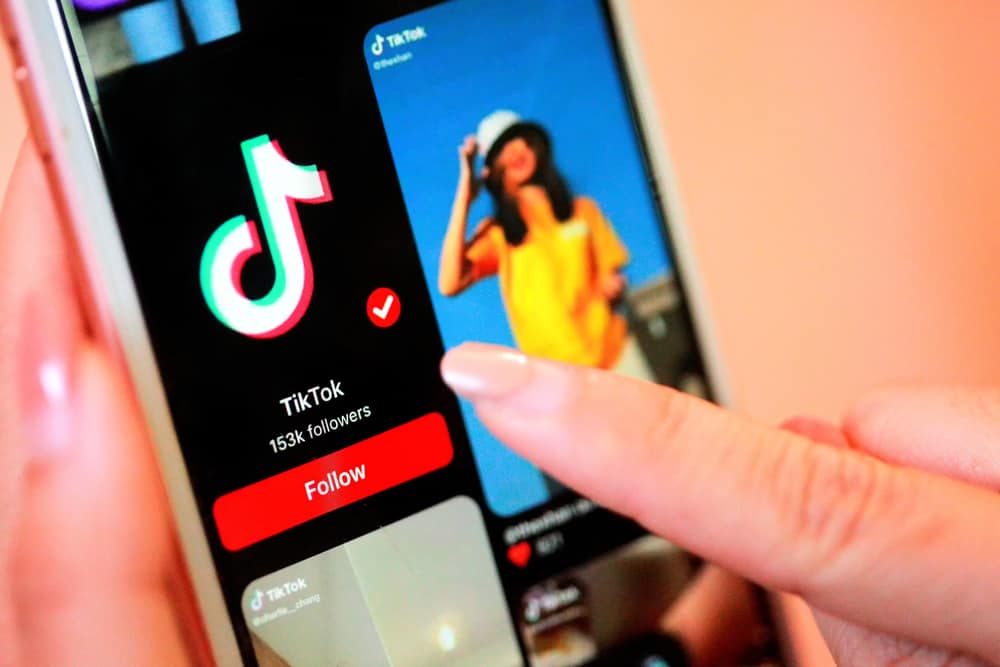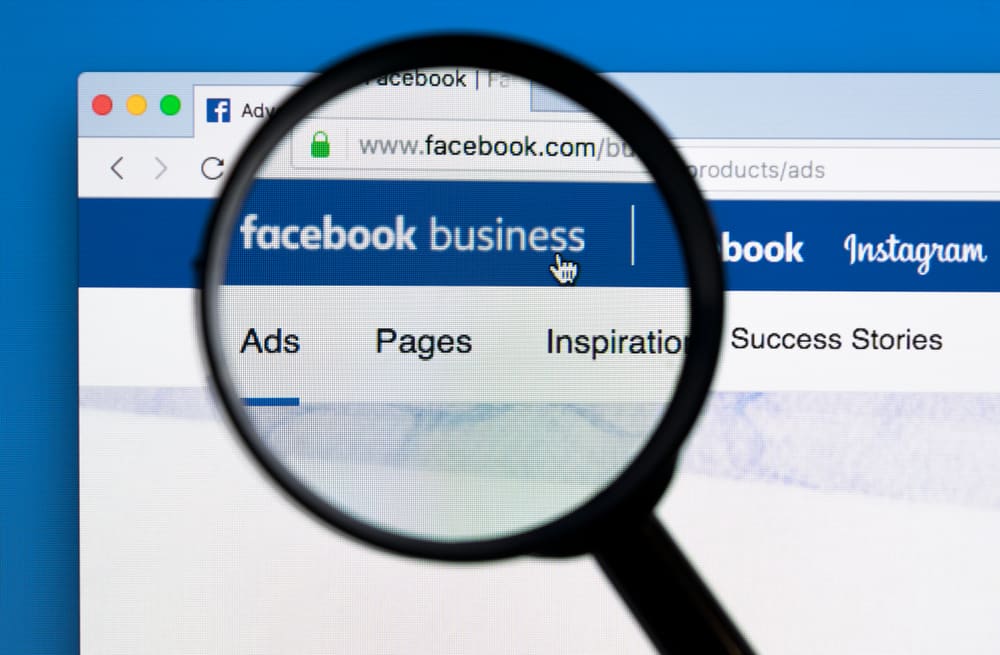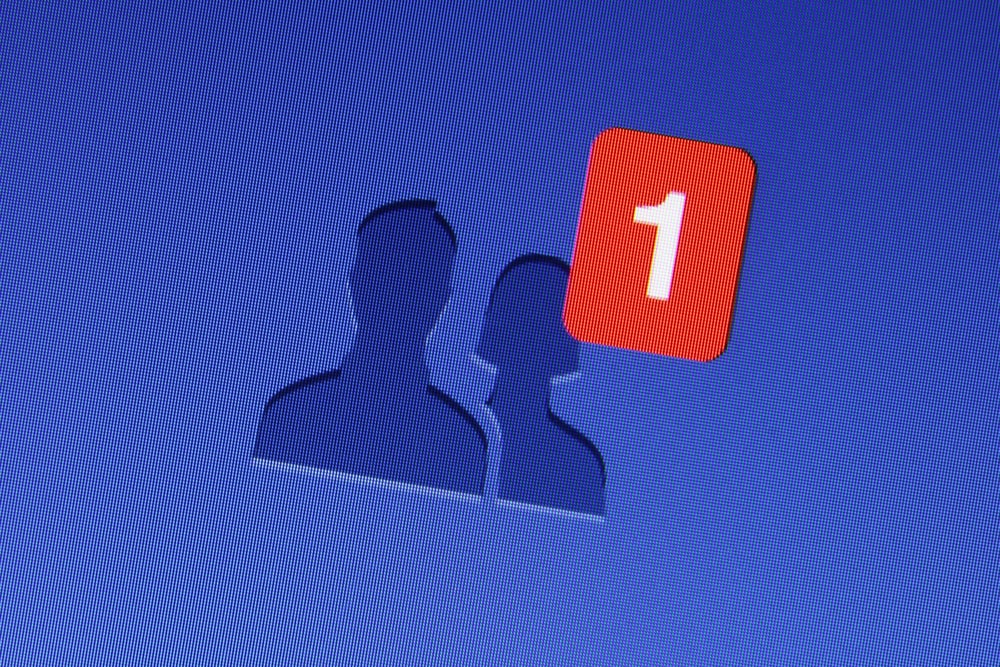
Facebook has always focused on maintaining your friendships and staying connected. That’s one reason Facebook started in the first place. Facebook now creates video compilations with your friends and allows you to share them on your timeline.
However, sometimes you might miss your friendship video, and here’s why you need to know how to see your friendship video on Facebook.
Usually, Facebook will show your friendship video on your feed. But if you don’t see it on your home page, you can visit the ‘Memories‘ section to watch the friendship video. Keep in mind that you can find the video only on your friendship anniversary. You can find out your friendship anniversary in the activity log.
Friendship videos appear in your feed to commemorate the date you befriended someone on Facebook or the day you listed your friendship as an ‘anniversary.’
Let’s dig deeper into the methods of checking your friendship video on Facebook.
Ways To See Your Friendship Video on Facebook
You mainly have two methods to share your friendship videos on Facebook. Let’s take a look at the first method.
Method #1: Through the Memories Feature
Step #1: Log In to Facebook
Start by navigating to Facebook on your web browser and log in.
Step #2: Navigate to Memories
Next, click on the “See more” button in the left navigation. New options will come up; click on “Memories.” “Memories” is also infamously known as “On this day” on some social media sites.
All your memories from this day of previous years will be displayed upon clicking it.
Step #3: Watch and Edit the Video
When your video has been curated, you will see an option of “Watch Yours.” By clicking on it, you can play the preview.
By clicking the edit button, you will be able to change the font or order of the images in your friendship video before clicking on share!
Unfortunately, you can only use those photos that you and your friend are tagged in.
Step #4: Share the Video
To share your friendship video with the public or just with your friends, you should tap on the ‘Share‘ button below the video.
You can select who can see your video within your settings, and if you don’t want anyone to see it, you can restrict the video for them.
However, sometimes you miss the exact date that Facebook creates these videos for us. However, that’s still fine. There’s another way to access and share friend videos if you missed the ‘On this day’ feature.
Let’s look at another method you can use to retrieve missed videos.
Method #2: Check Your Facebook Newsfeed
You also have the option to directly share your friendship video from your newsfeed:
- Navigate to Facebook and log in.
- Check your feed for the friendship video. It is usually located at the top of your feed.
Chances are if there’s a friendship anniversary, there might be a video ready for you on your newsfeed. You can see your friendship video and decide what you want to do with it from there.
How To Find Your Friendship Duration on Facebook?
Facebook also allows you to learn when you became friends with someone and how long you have been friends. This is usefully for targeting the specific dates for your friendship video. Imagine not visiting Facebook on the anniversary; you’ll have to wait for another year.
Here’s how to find the of your friendship anniversary.
Step #1: Log In to Your Facebook Account
Navigate to Facebook on your favorite browser and sign in to your account.
Step #2: Access the Activity Log
Tap on the arrow at the top right of the screen. From the drop-down menu, select “Settings & privacy.” Next, select “Activity log.”
An activity log is a place you can find an overview of all the posts and activities you’ve made. You can even find posts in which you’ve been tagged or mentioned in the activity log. The good thing is that only you can use your activity log since it’s private.
You can also download your activity log to your mobile phone or computer to track it.
Step #3: Choose the Year You Wish To Review
Once you look at your activity log, you need to set up some filters. To make things easier, you can set a filter by date based on the rough idea of when you met the person.
Click on the date button at the top left and select the year. Finally, choose “Save changes.” You can also set a month if it helps you further.
Step #4: Access the Added Friends Section
In your activity log, you’ll find several different activities. Select “Connections,” from the left navigation and then select “Added friends.” You’ll see all the friends added at specific dates.
Step #5: Find Your Anniversary
To find your friendship anniversary date, scroll through the list until you find the friend you’re looking for. Now you can set yourself a reminder to look for a friendship video on a specific date.
The friendship anniversary date is determined by the day your friendship request was accepted not sent.
Endnote
It’s always fun to watch a video compiled from your memories. The Facebook friendship video with your friends is a humble reminder of how long our networks have been around. Sharing these memories every now and then is a great way to honor friendships. It’s also a friendly reminder to revisit every year.
The most significant part is that we don’t have to go into any trouble to create these videos. Facebook has done the hours of work with a simple click of the mouse.
FAQs
To get a Friendversary video on Facebook, you have to be friends with someone for at least a year. When you’ve been friends for a year, the person will receive a notification that it’s time to make a Friendversary video. If they accept your request, they’ll make a video and post it on their profile.
To edit your friendship video on Facebook, first, open the video on Facebook. Then use the editing tools to add or remove clips, change the order of the clips or add text or stickers. Once you’ve edited your video, simply click ‘Publish’ to save your changes.