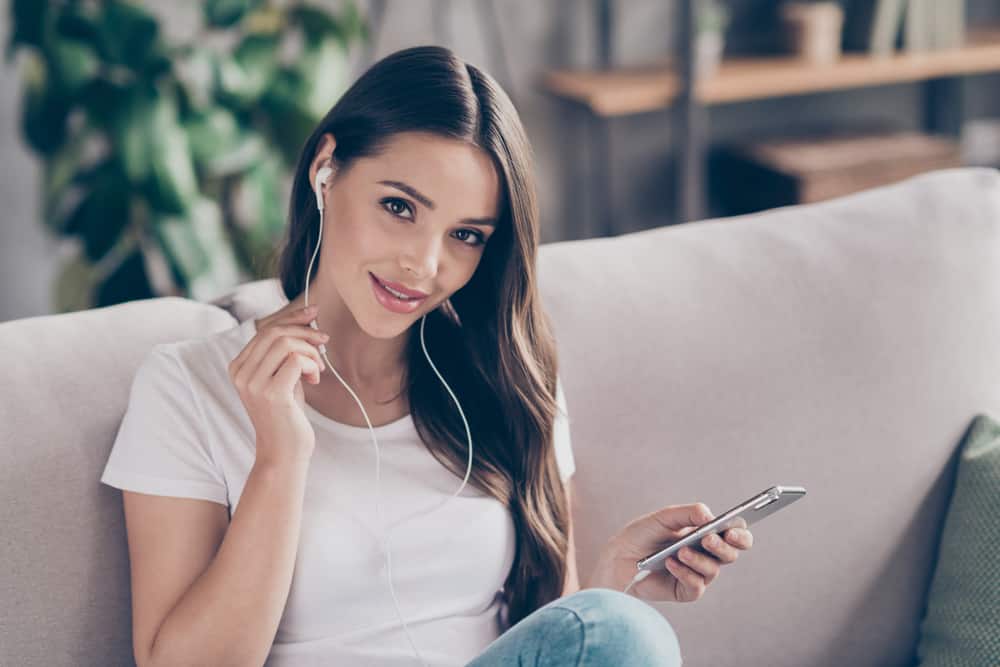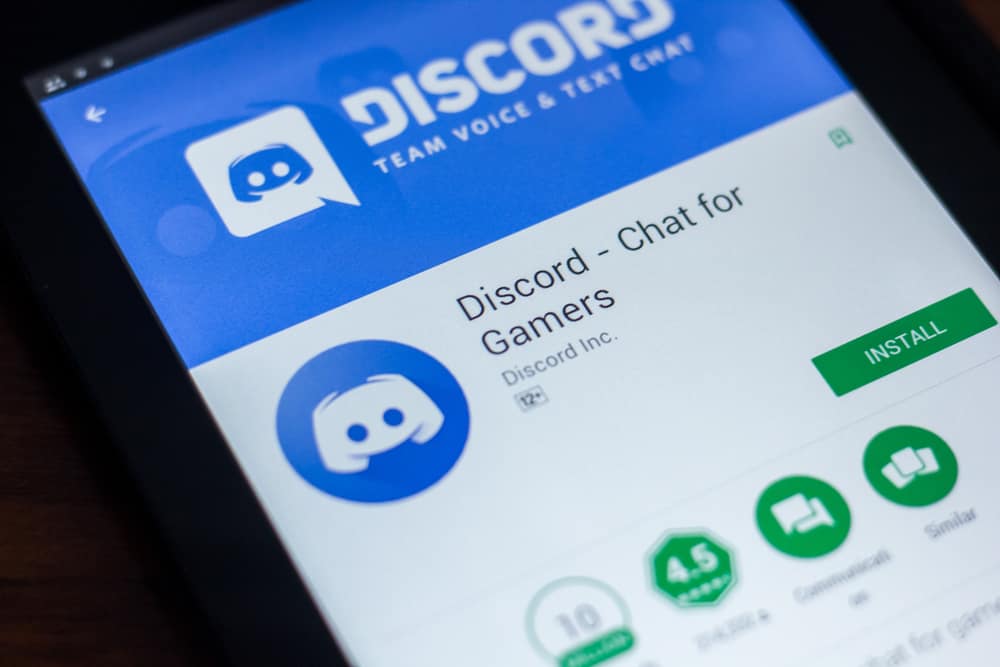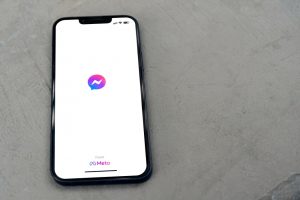Discord is a platform with more than 100 million users who utilize it to stay in touch with a community of friends and like-minded individuals.
The social platform has exciting features that allow users to send videos and voice messages. Users also get the opportunity to interact with developers and game communities.
Discord has servers that allow users to create and join small groups, making interactions seamless. It is normal to be curious about the number of individuals in a Discord server before joining. So, how can you find it out?
The easiest way to see how many people are in a Discord server is through the Discord app on your phone using these steps. Navigate to the server you are curious about and tap the three dots in the top right corner. You will see the member count right below the server name.
Discord servers are an essential element of the social platform. The article gives a good description of how to see how many people are in a Discord server on several devices.
An Overview of Discord Servers
A Discord server is a space in the platform that could be private or public where like-minded individuals with the same interests interact freely. Anyone with a Discord account can create a server.
Discord servers are divided into two types of channels – text and voice. The channels might have varying restrictions and are typically focused on particular subjects.
Users can send messages and share documents and photographs in text channels anytime. The rest of the server members can view whatever is shared.
The voice channel is more engaging because users can communicate through video calls, voice, and screen sharing with the rest of the members of the server.
After creating the server, the next step is always to invite friends and other interested parties to increase engagement in the space.
Most of the servers in the platform are small and only accessible via an invitation. However, some expansive servers are public, and any Discord user can join.
Finding Out How Many Members a Discord Server Has
You can check how many people are in as you decide whether to join a private or public Discord server. Below are some ways you can see how many people are on a Discord server.
Method #1: Through the Description and Invite Link
The easiest option is to check the number of people in a Discord server through the description and invite link. However, the method only works for public servers.
When you search a server on the Discover page, you will see the number of members and active or online users.
For private Discord servers, you need to wait until you get an invitation link. Be sure to check the description or details of the invite link to view the number of members on the server.
You have to be quick because it will be impossible to see the figures once the link expires.
Method #2: Using the Discord App on Your Phone
Are you curious to discover how to check how many people are on a Discord Server? It is simple to check the number of individuals in a Discord Server using your phone.
You do not need to be the creator or administrator of the Discord server to see the figures. They are always accessible to any curious mind interested in the information.
Follow the steps below to find out the number of people on a Discord Server using your mobile device:
- Open the Discord app on your mobile device.

- Tap the hamburger menu icon at the top.
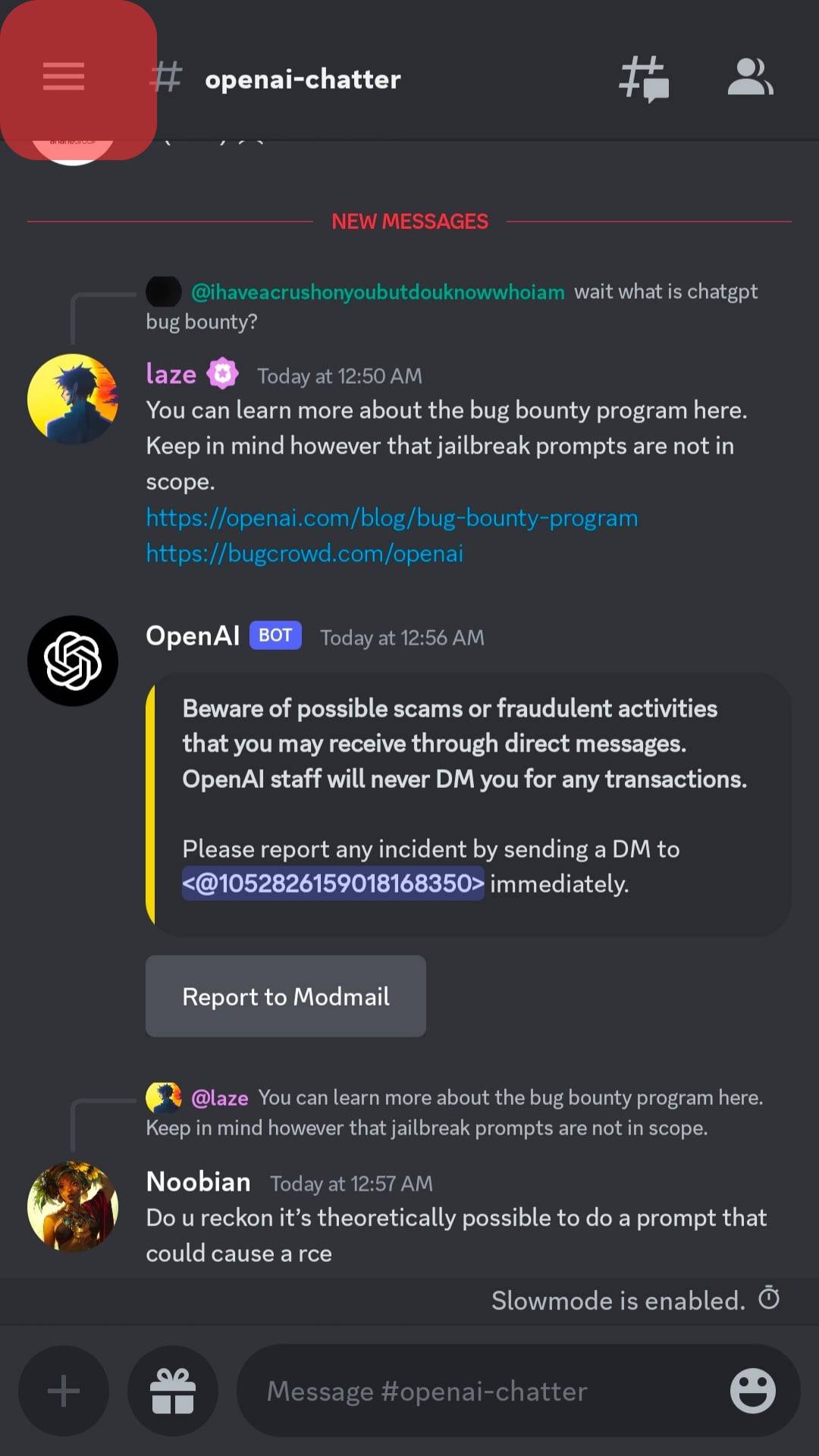
- Select any server you are part of and are curious about the number of members.
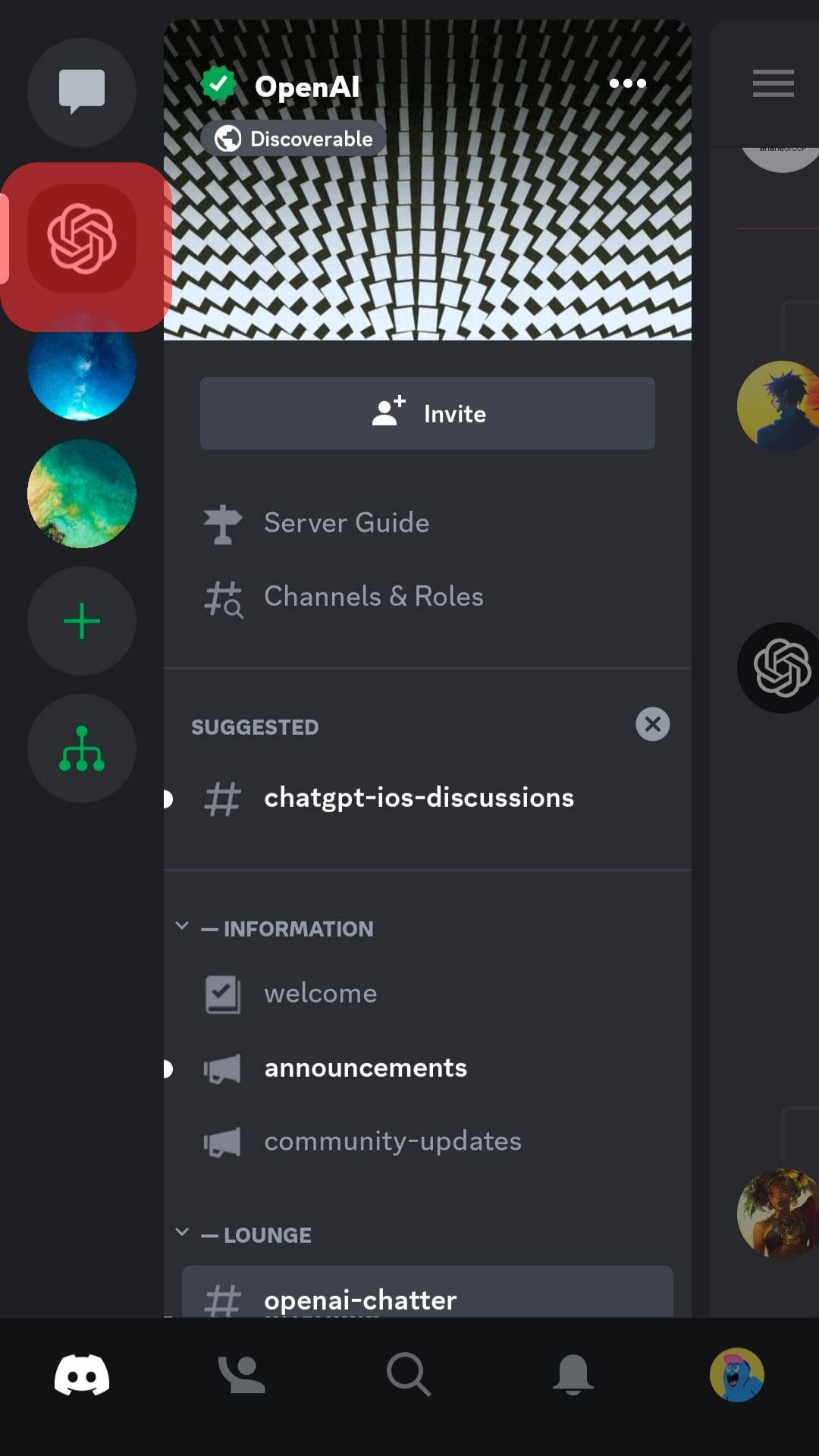
- Tap the three dots in the top right corner.
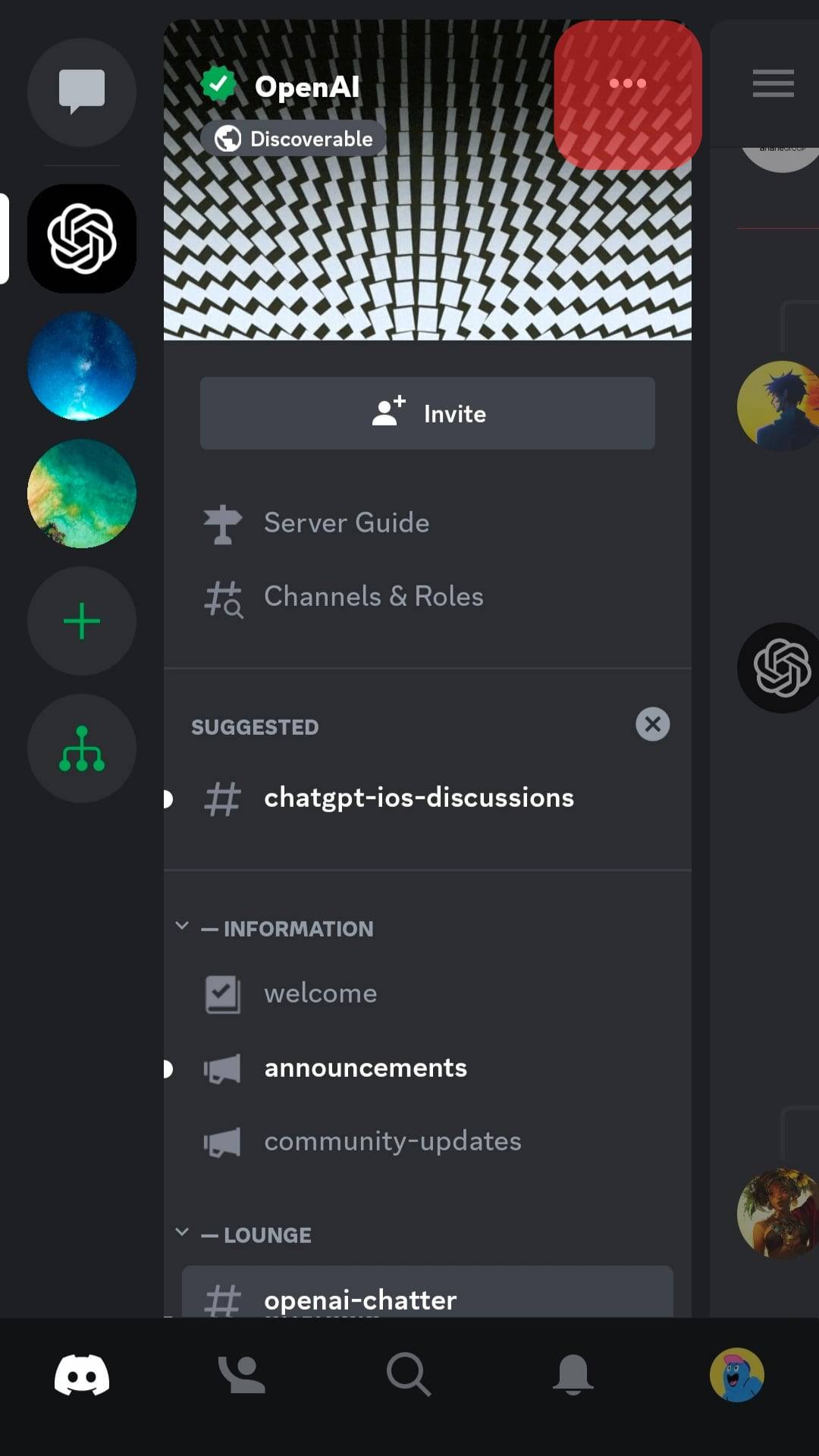
- View the number of members that appear under the server name.
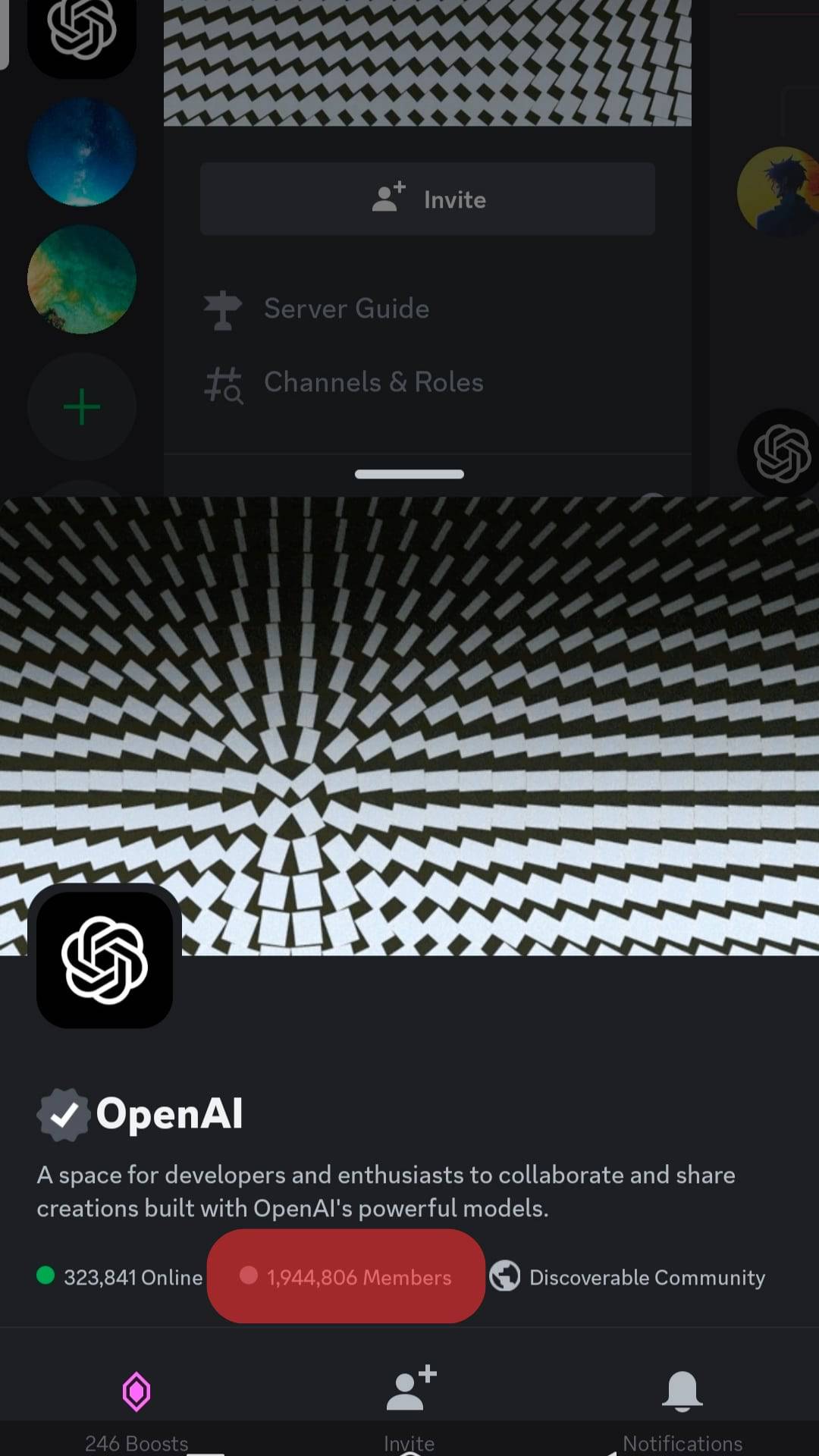
Aside from the number of members, you will also see the individuals online on the server.
Method #3: Using the Discord App on Your PC
Follow the steps below to view the number of people in a Discord server using your PC:
- Open the Discord app on your PC.

- Select a server on the left-hand side.
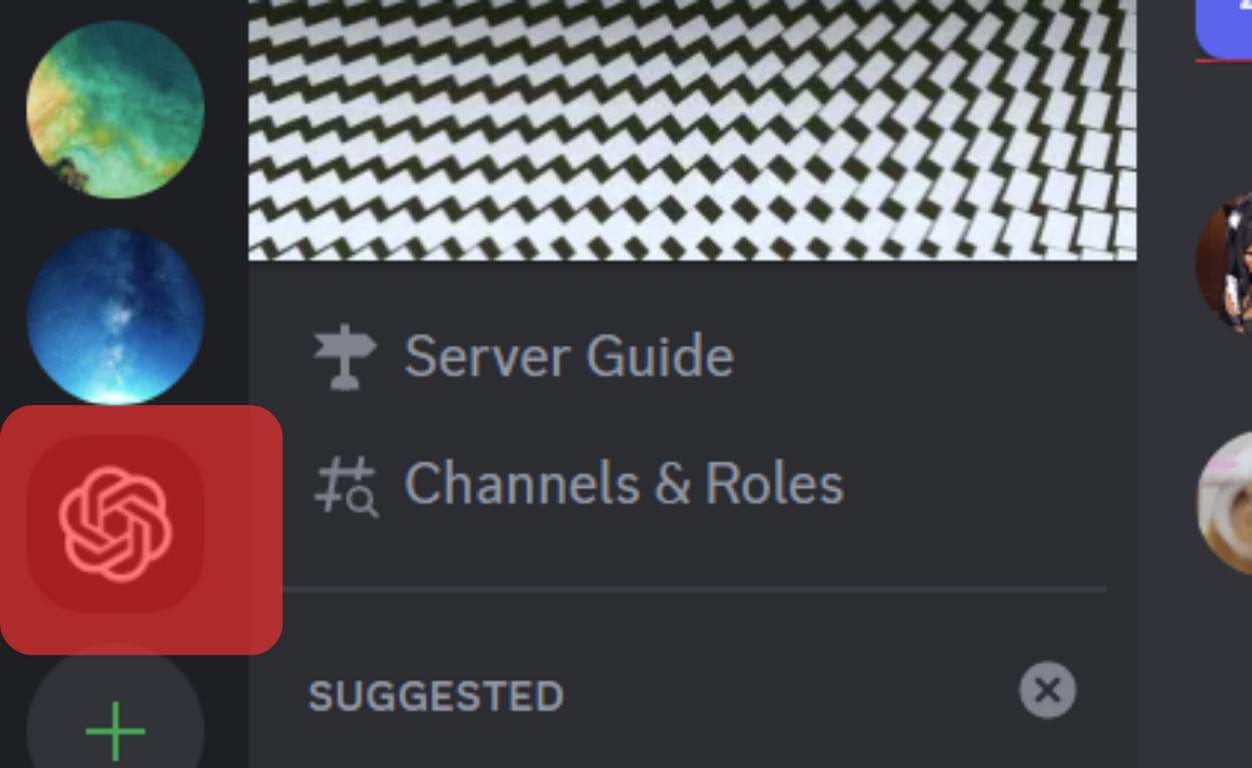
- Click the two-person silhouette icon on the top right-hand side of your screen.
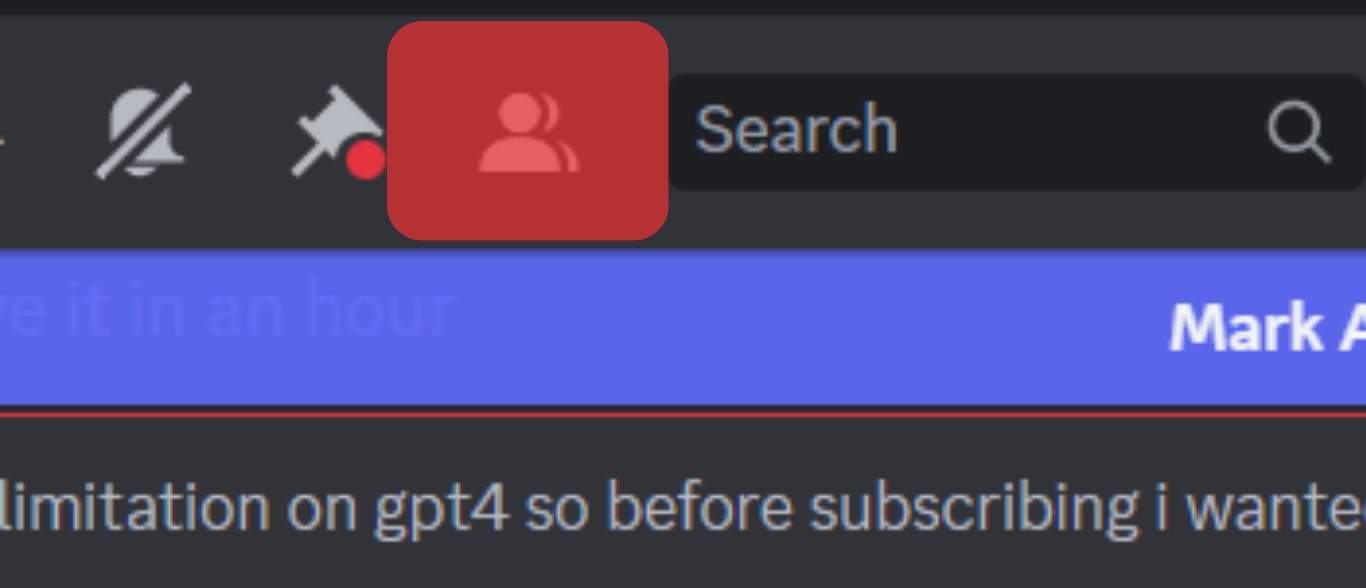
- View the number of online and offline members on the right side.
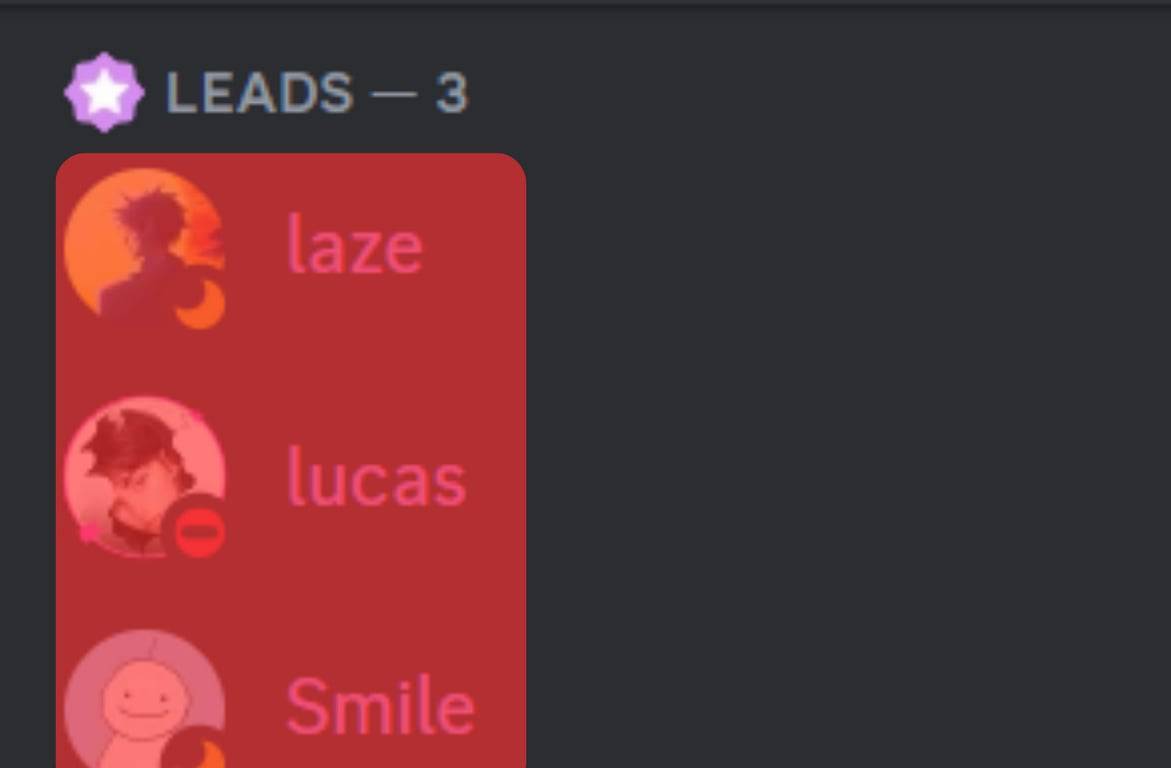
Method #4: Using the Settings Section on the Server Page
You will find the most information about a Discord Server in the settings section. However, to access the section, you need to be the creator of the server.
An alternative way is getting permission from the owner of the server. You can request the owner to permit you or decide to apply as an administrator.
Here is how you can check the number of members in a server in the settings section:
- Open the Discord app on your PC.

- Navigate to the server in question.
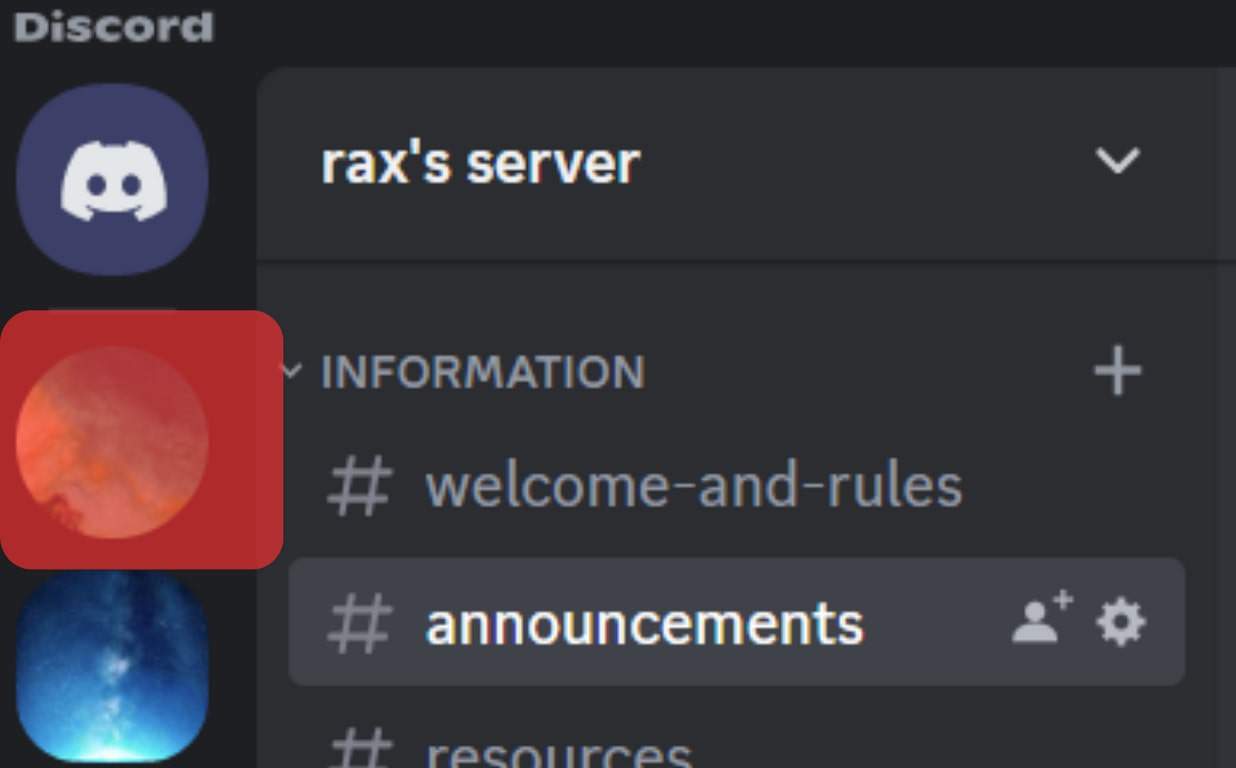
- Tap the server’s name at the top.
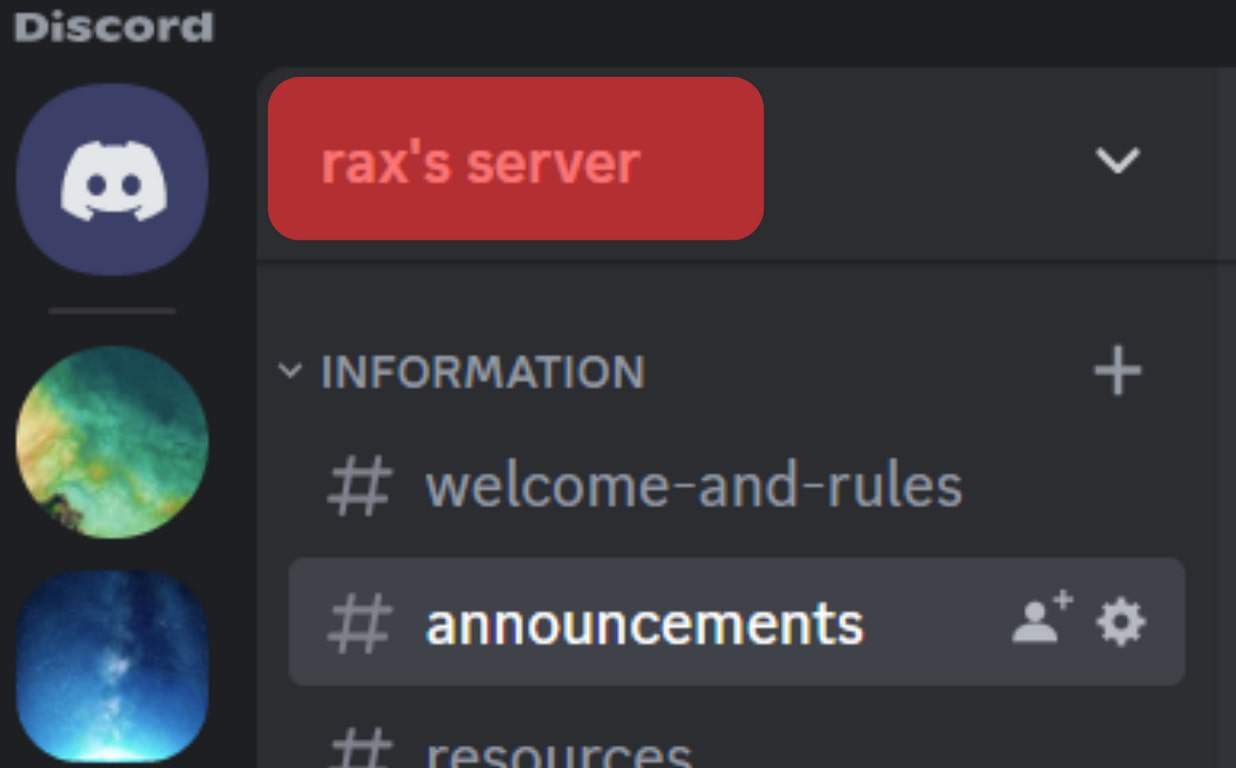
- Select “Server Settings” from the drop-down menu.
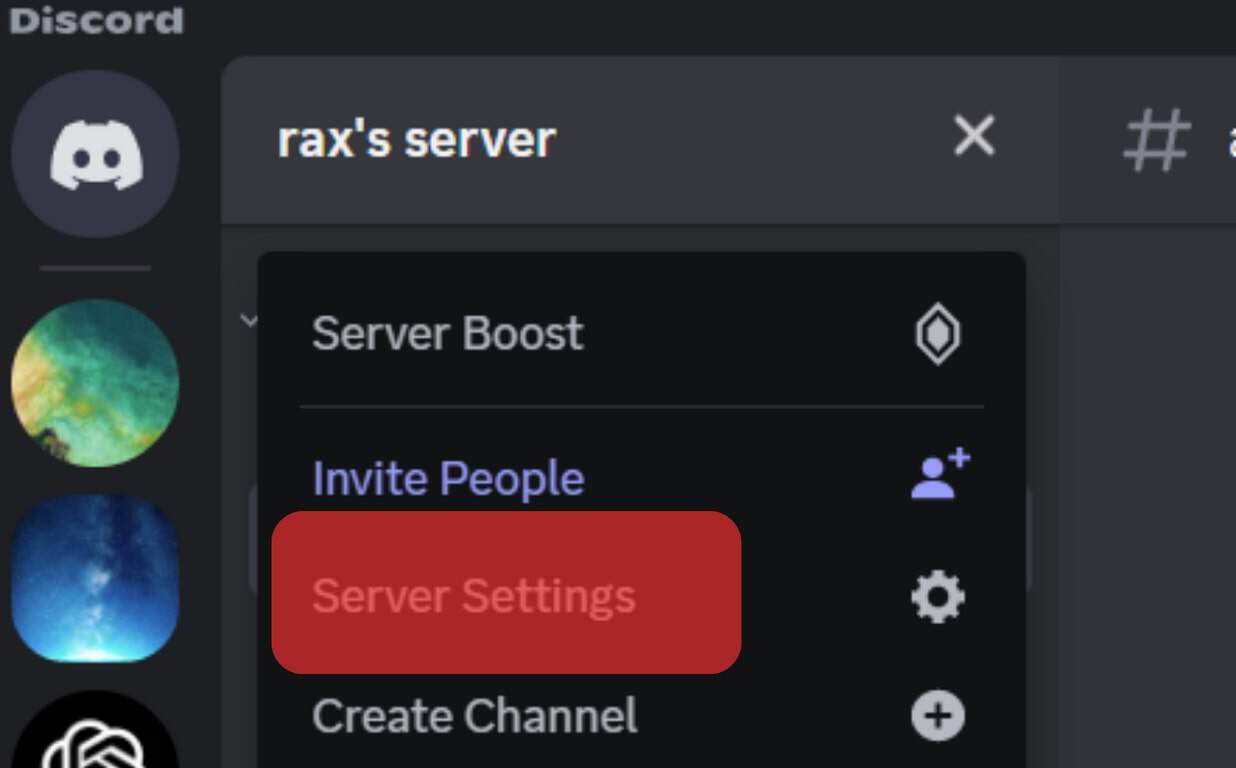
- Click on “Members” under “User Management.”
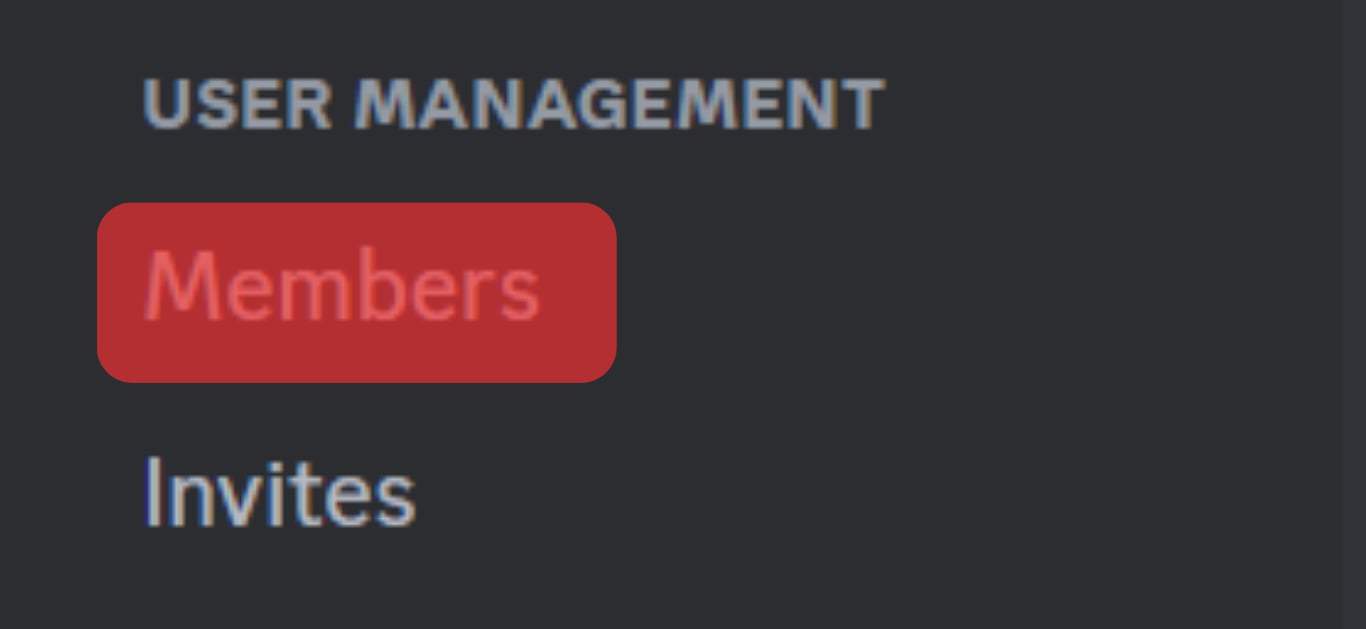
- View the number of members at the top.
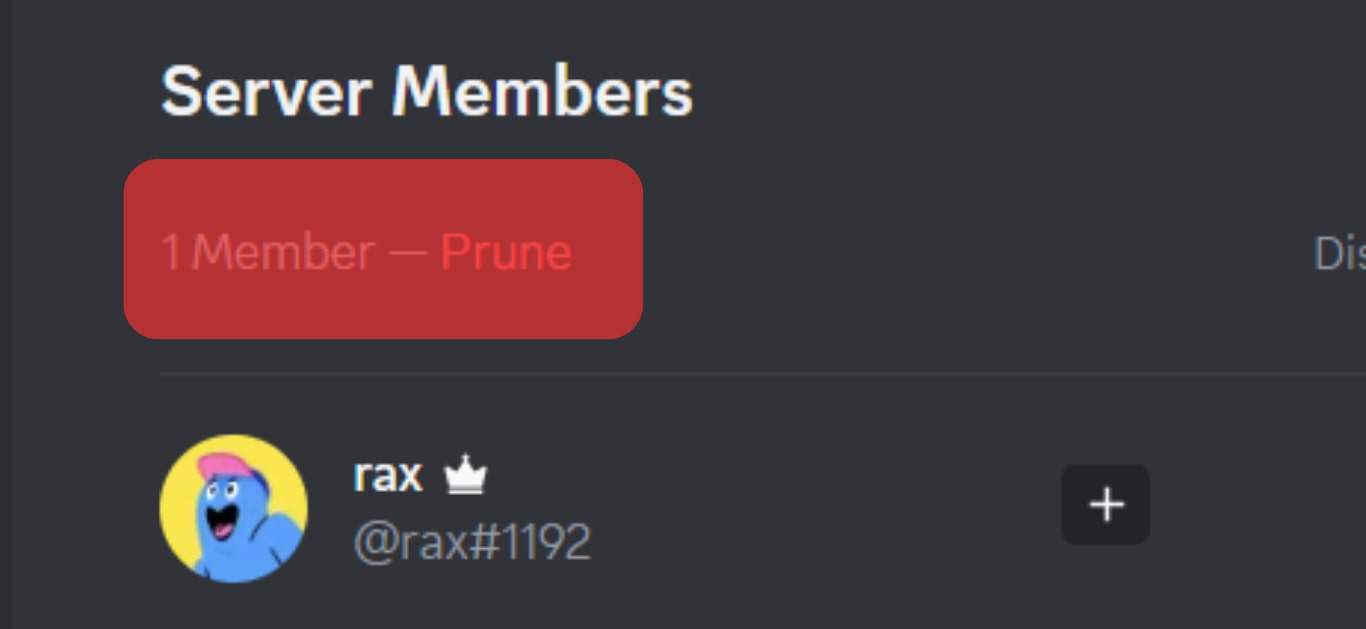
Summary
It is okay to be and stay curious about social platforms that you love and are interested in learning more about with time.
As you may have seen from the article, it is easy to see the number of people on a Discord server. You only need to follow the steps carefully, as indicated.