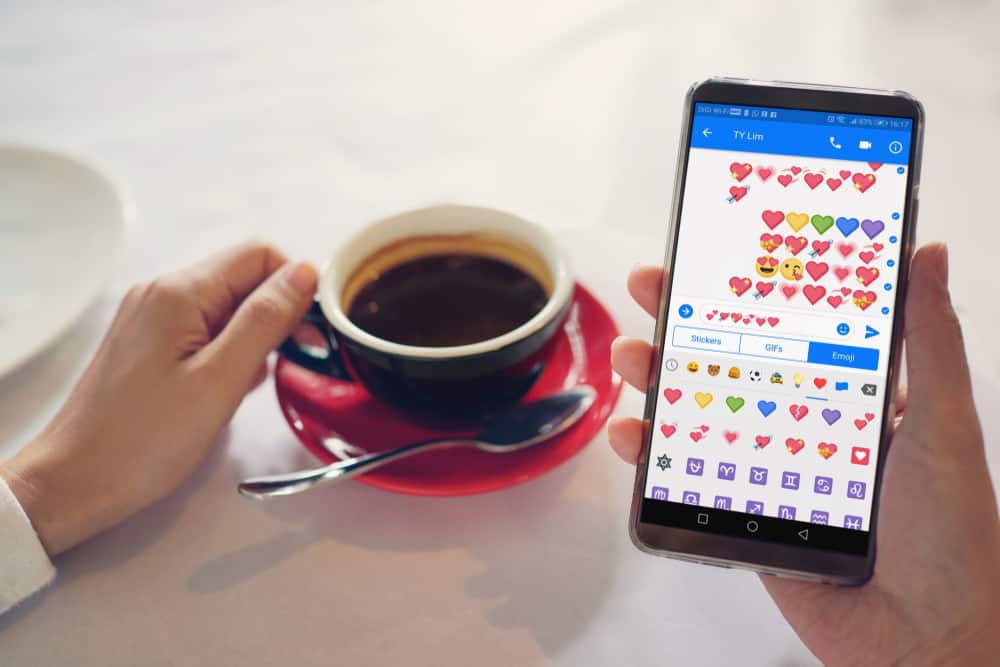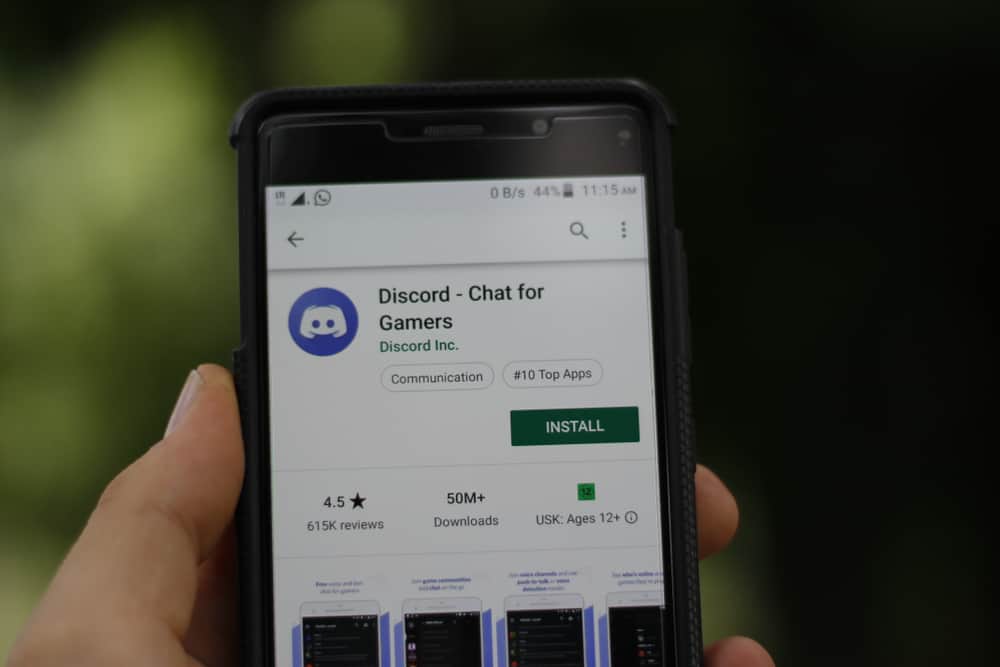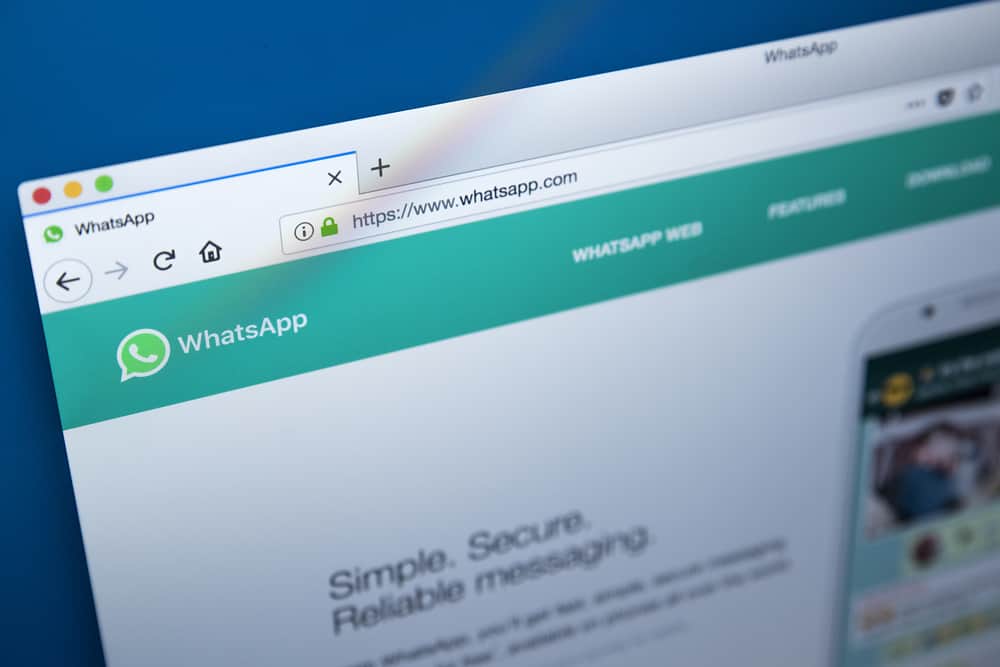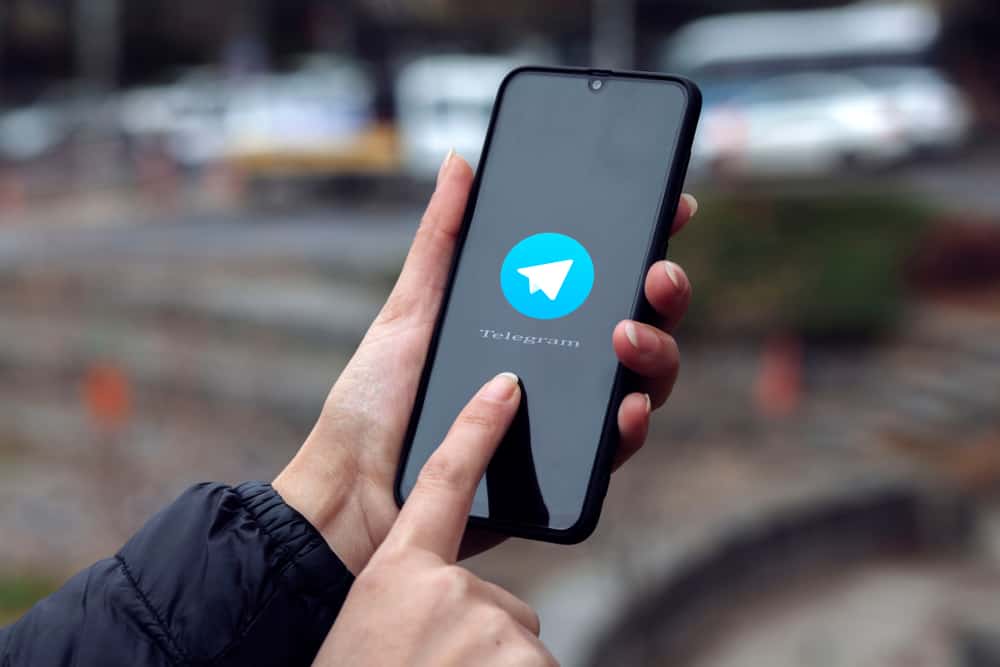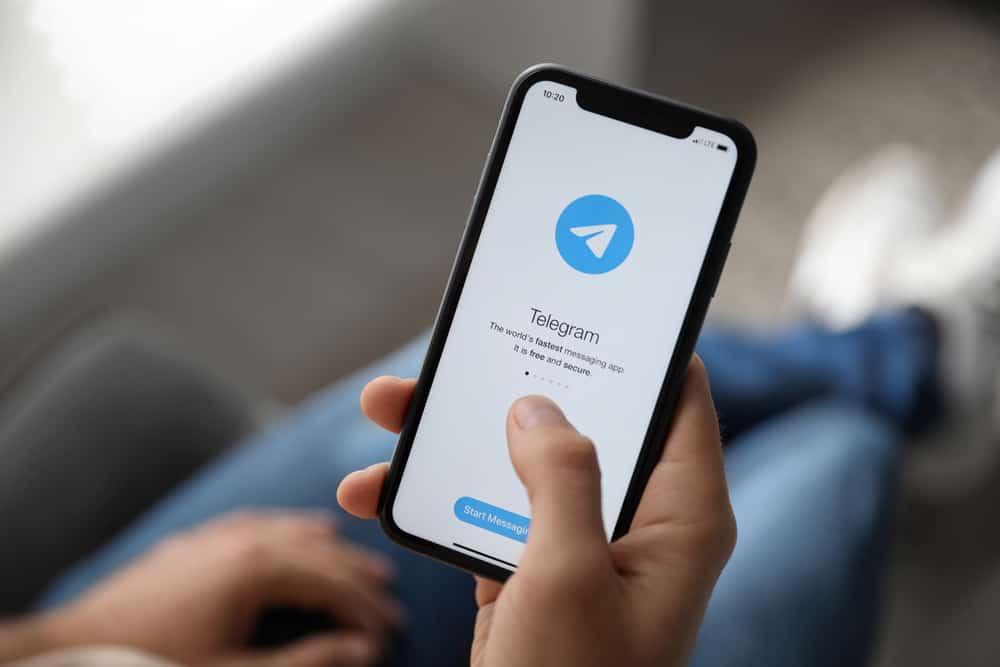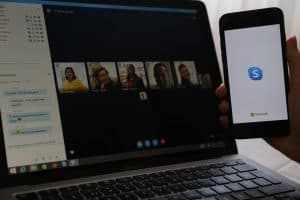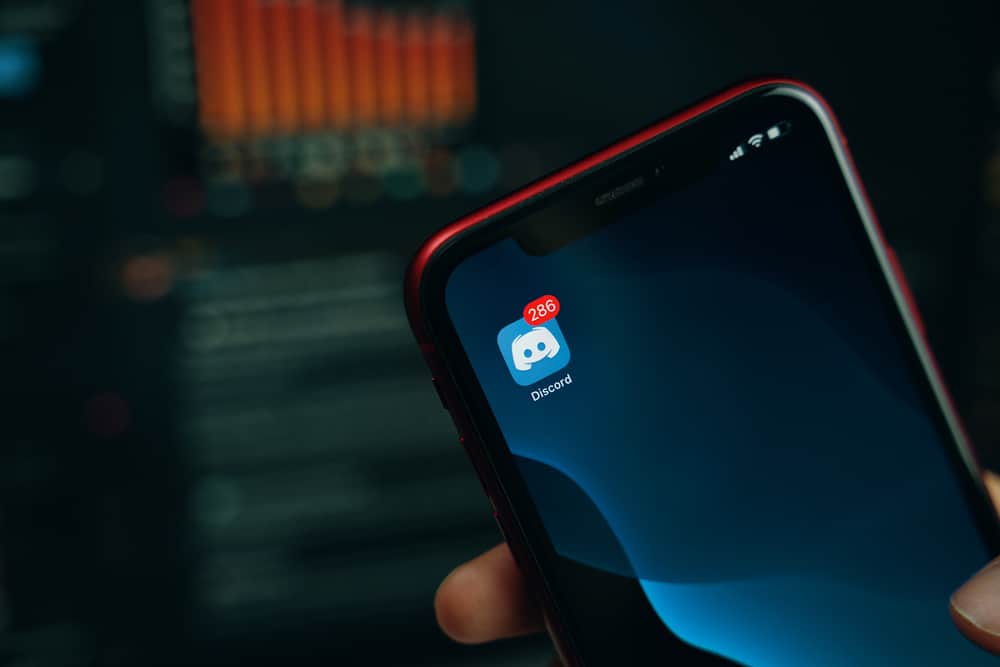
When you have a Discord account, you can connect with your Discord friends to communicate via text and voice. When you create a Discord server, you can use the text and voice channels to talk with other server members.
Still, you can message your Discord friends directly. You may get confused about where to find your Discord messages when you are new to Discord. Luckily, that ends today!
You can access Discord messages on your server’s text channel or the DM section to find the conversations you’ve made with your Discord friends. To open DMs, open your Discord application, and click the Discord/message icon in the top left corner. Once it opens, click on the target friend to access the messages you’ve shared with the friend. Open the particular server and its text channel for the Discord server messages. All messages shared on the server will be available.
First, we will see how to send messages on Discord. Next, we will discuss how and where to see messages on Discord on your Discord desktop and mobile versions.
How To Send Messages on Discord
Discord allows you to message your Discord friends or text on a server you’ve joined. We will cover the steps for both instances.
Direct Messages
You can only send DMs to someone you’ve connected with on Discord and only if they have allowed it on their end. To connect with someone, you must send them a friend request.
Alternatively, you can DM someone on a given server, but if they have adjusted their privacy settings to block new messages from strangers, you can’t message them.
For Discord Desktop:
- Open your Discord application.
- Click the Discord home icon on the left sidebar.
- A list of your Discord friends will appear.
- Click on any of the friends to open the conversation window.
- Type your message and send it.
For Discord Mobile:
- Open your Discord mobile app.
- Tap the three lines at the top left.
- Tap the message icon.
- On the “Direct Messages” window, tap on your target friend.
- On the conversation window, type your message and send it.
Wait for a reply from your Discord friend to create your conversation.
Text Channel
When you create a server or join an existing server, you can text to engage with other server members. The process is the same using the mobile and desktop Discord application.
- Open your Discord application.
- Open the particular server.
- Click on the text channel from those listed.
- Once in the text channel, create your message and send it.
Every server member will see your message, and they can reply to it.
How To See Messages on Discord
We’ve seen how to send messages on Discord. So, how do you see messages on Discord? It could be you want to see the messages shared in a given server or the replies from your Discord friends that you sent DMs earlier. Use the method that works best for your case.
See DM On Discord Mobile
Any messages sent by your Discord friends are available in the DM section.
- Open your Discord mobile app.
- Tap the three lines at the top left.
- Tap the message icon.
- Open any available conversations on the “Direct Messages” window.
- You will see all the messages you’ve shared with a particular friend, and you can reply where necessary.
See DM On Discord Desktop
- Open your Discord application.
- Click the Discord home icon on the left sidebar.
- A list of your Discord friends will appear.
- Open any of the conversations.
- You will see all messages you’ve shared with that person in the conversation window.
See Server Messages
You can access new messages on the text channel when you have new messages in a given server. You only need to open your Discord application, open the server, and access its text channel. You will find all the messages and can scroll to see past messages.
Conclusion
When you want to see messages on Discord, open your application and access the direct messages section or the text channel for the particular server. You will see all the shared messages.