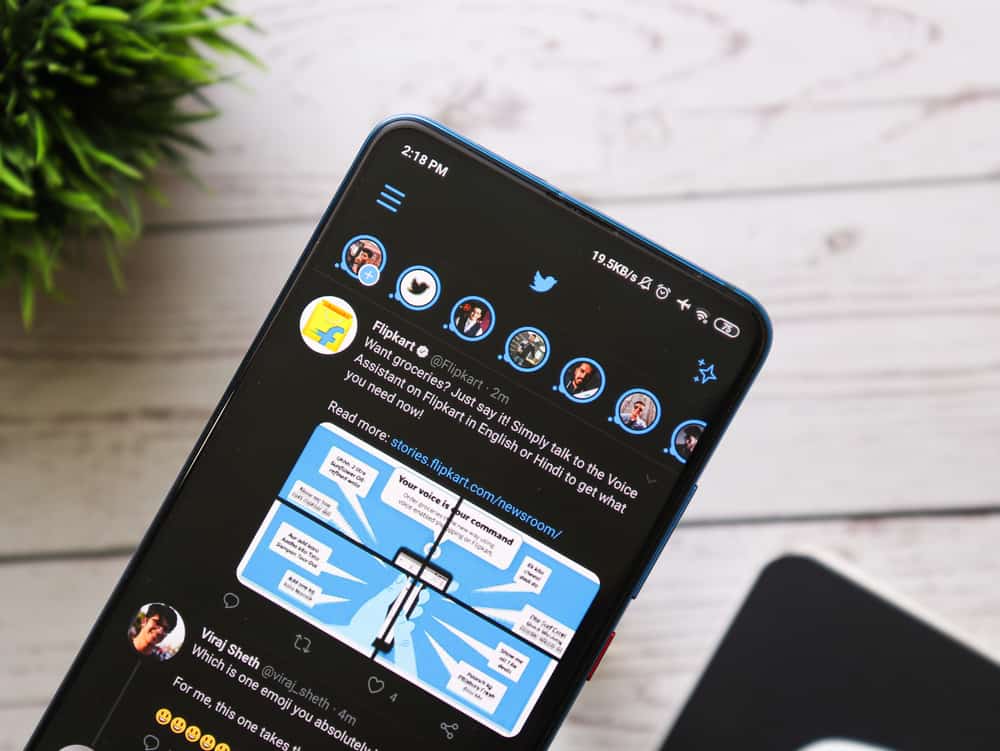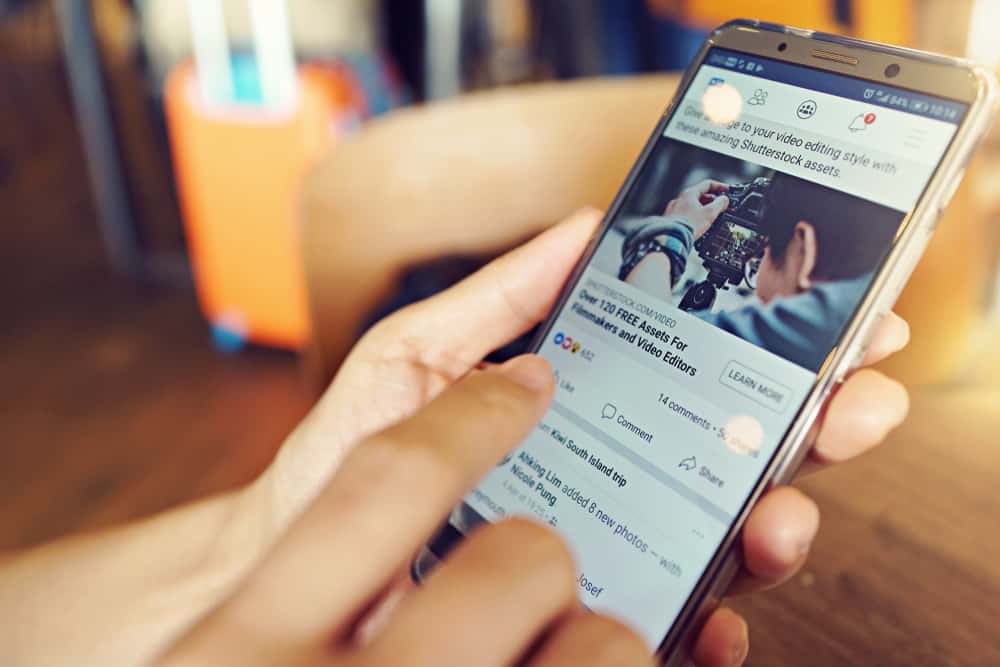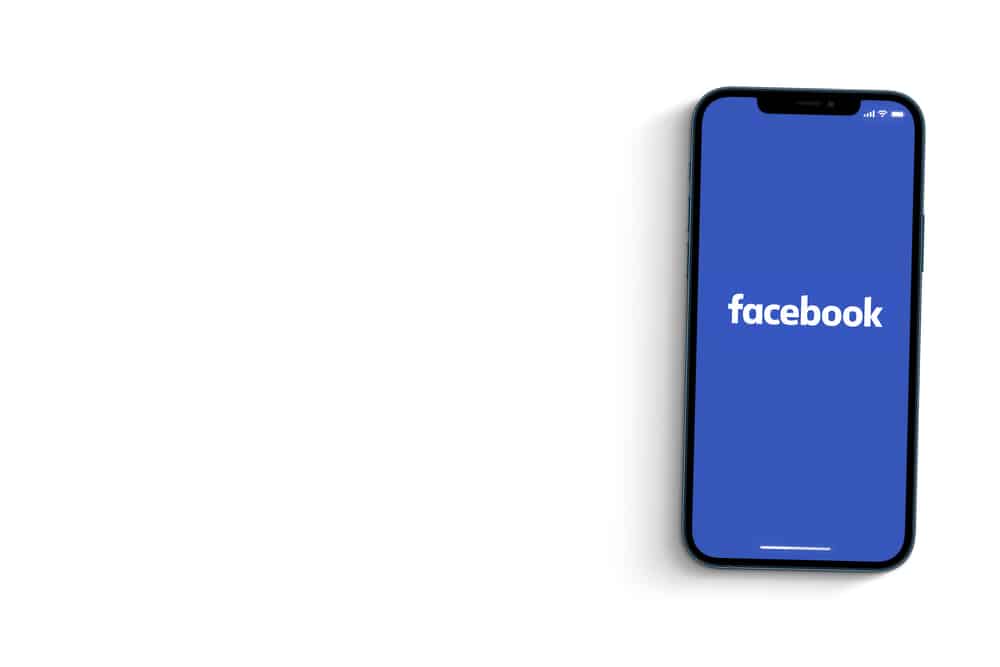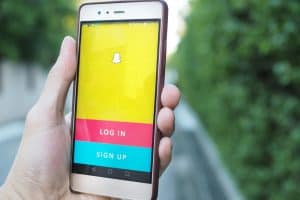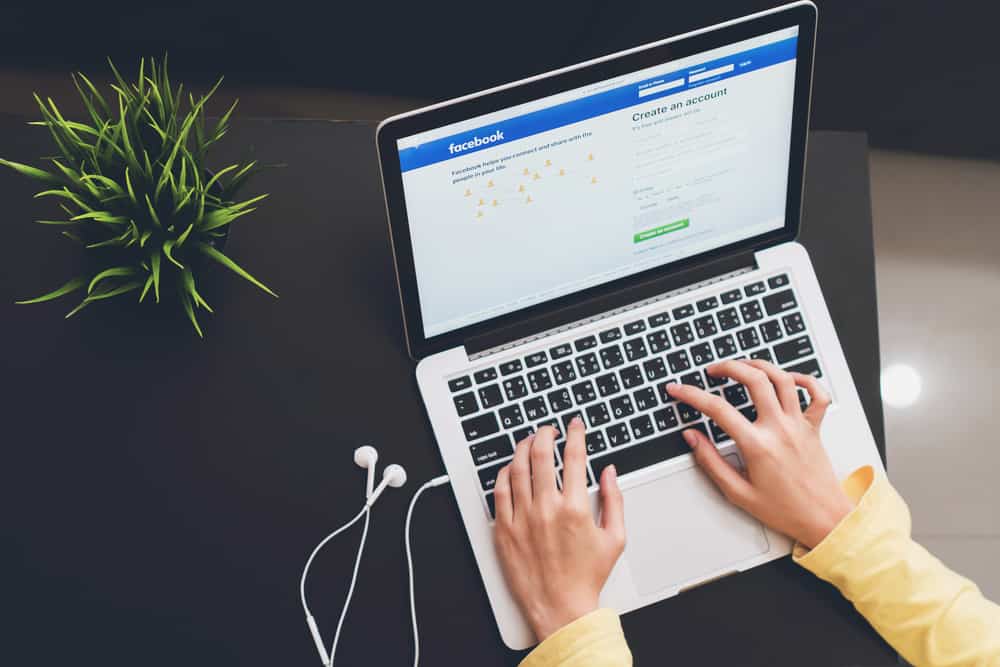
You might have liked a lot of pages on Facebook over the years. When Facebook first began, Liking a Page was a way to tell other people what you were interested in, whether it be movies, music, activities, or something else. Everyone had their own thing they liked.
When you like a page, it doesn’t just say I like this. It really means that you are subscribed to the updates of the page. You may only want to be updated about what your favorite band is doing or if a new episode of your TV show is coming up.
But instead of liking just those things and nothing else, it’s good to like some funny pages – after all, there might be some hilarious memes worth checking out.
To see the Pages Feed, go to your Facebook home page and look over at the left-hand side, below your profile picture. You should see “Pages Feed”; if you click that, you will see a list of pages you are subscribed to or followed.
You may have wondered which pages you liked and how many there are. You might also consider deleting some, so they don’t clutter your page. Here’s how to find all of your liked pages on Facebook.
How To Find Liked Pages on Facebook on a PC
- Navigate to Facebook and log in.
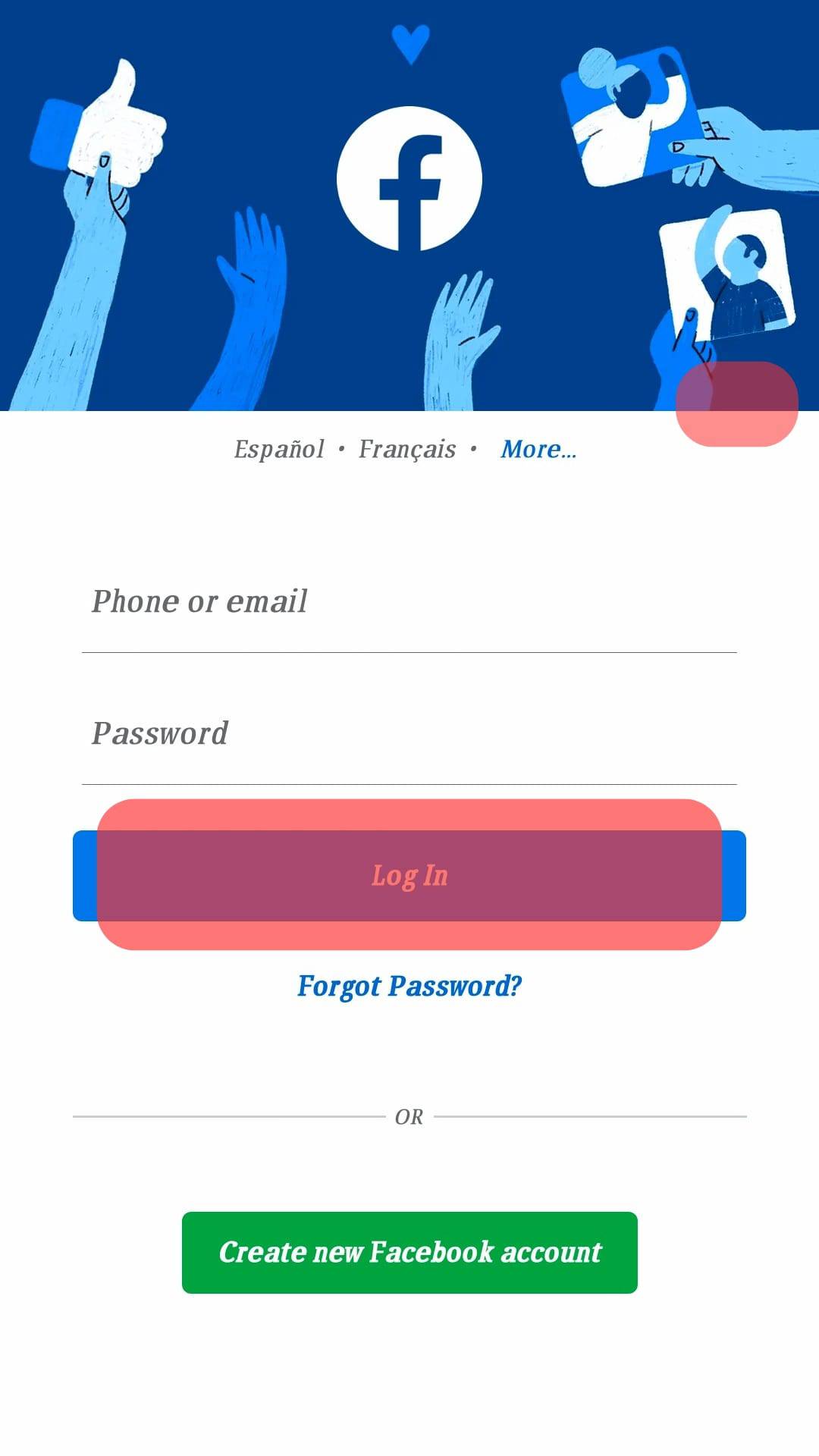
- Click “See more” in the left menu under “Watch”.
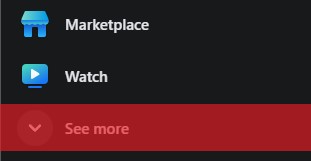
- Select “Pages” from the left menu.
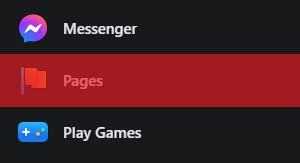
- Click on “Liked Pages.”
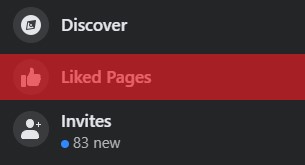
- You will now see all the pages you like and follow.
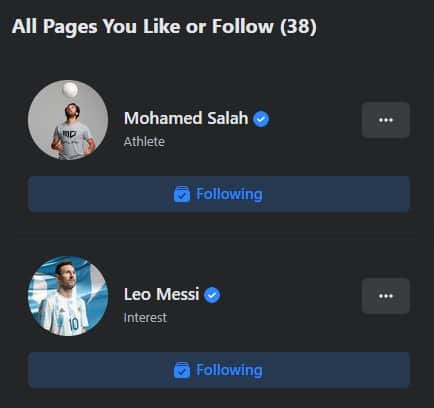
How To Find Liked Pages on Facebook Mobile App
- Open the Facebook app on your mobile device and log in.
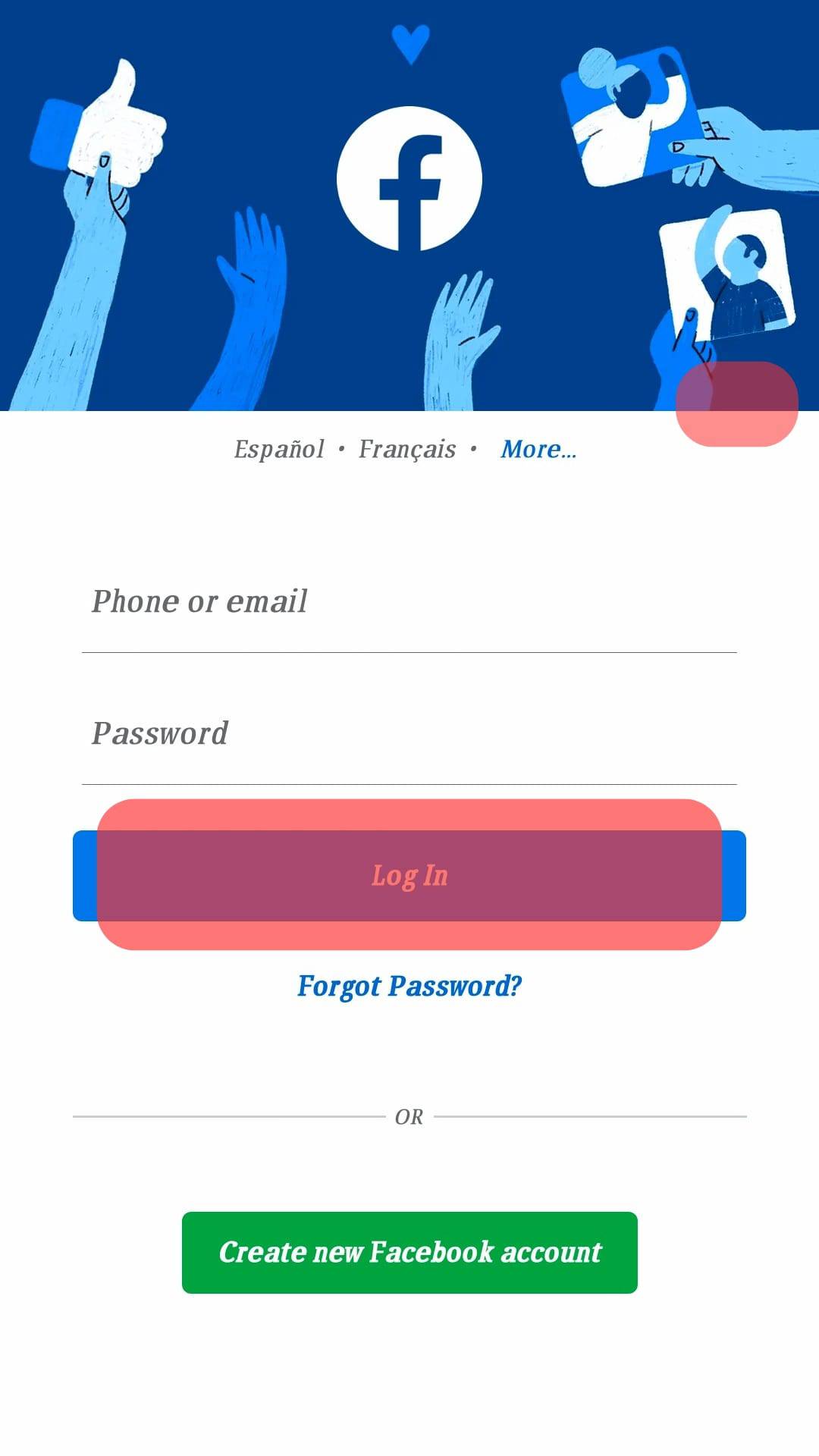
- Tap on the “Menu” tab in the bottom right corner of your screen.

- Select “Pages.”
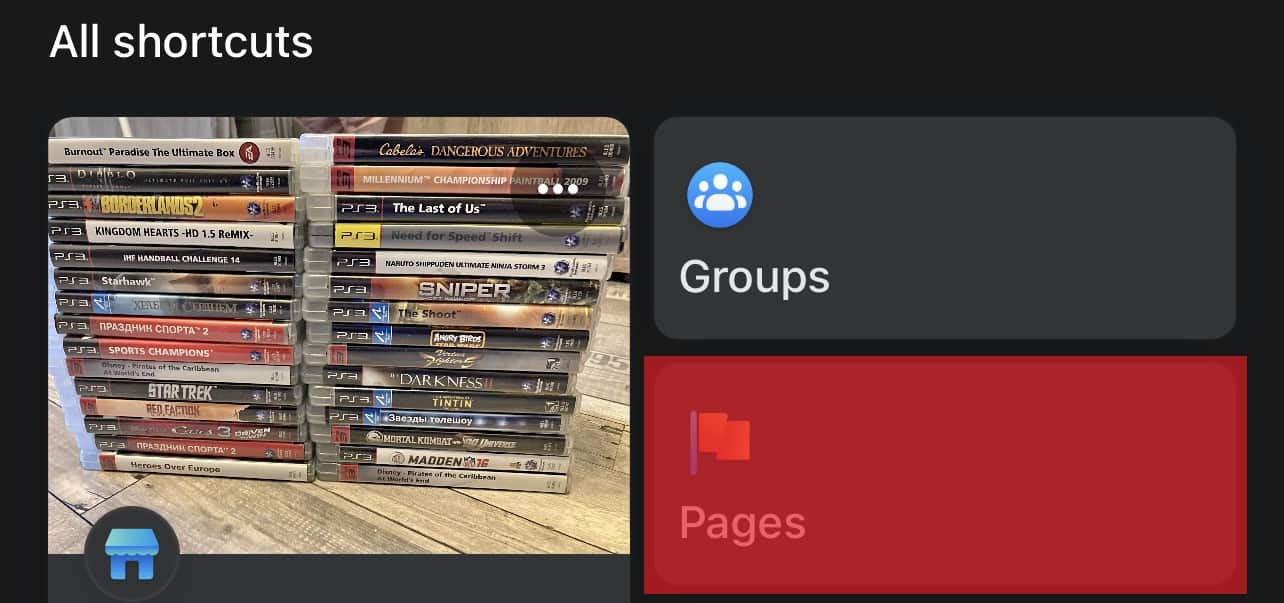
- Scroll left in the top navigation and select “Liked Pages.”
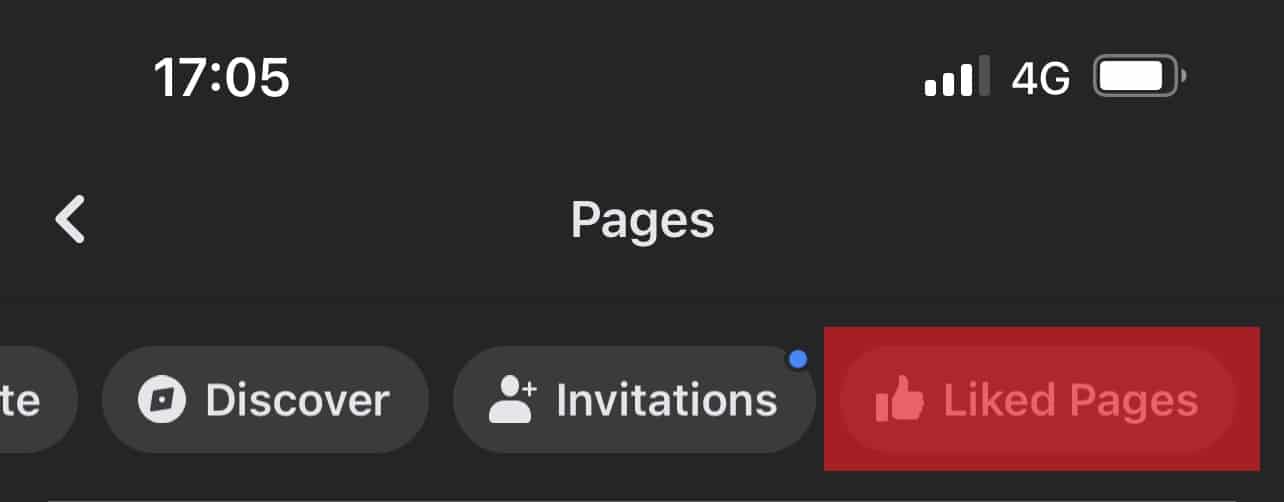
- You will see all of the pages that you like or follow.
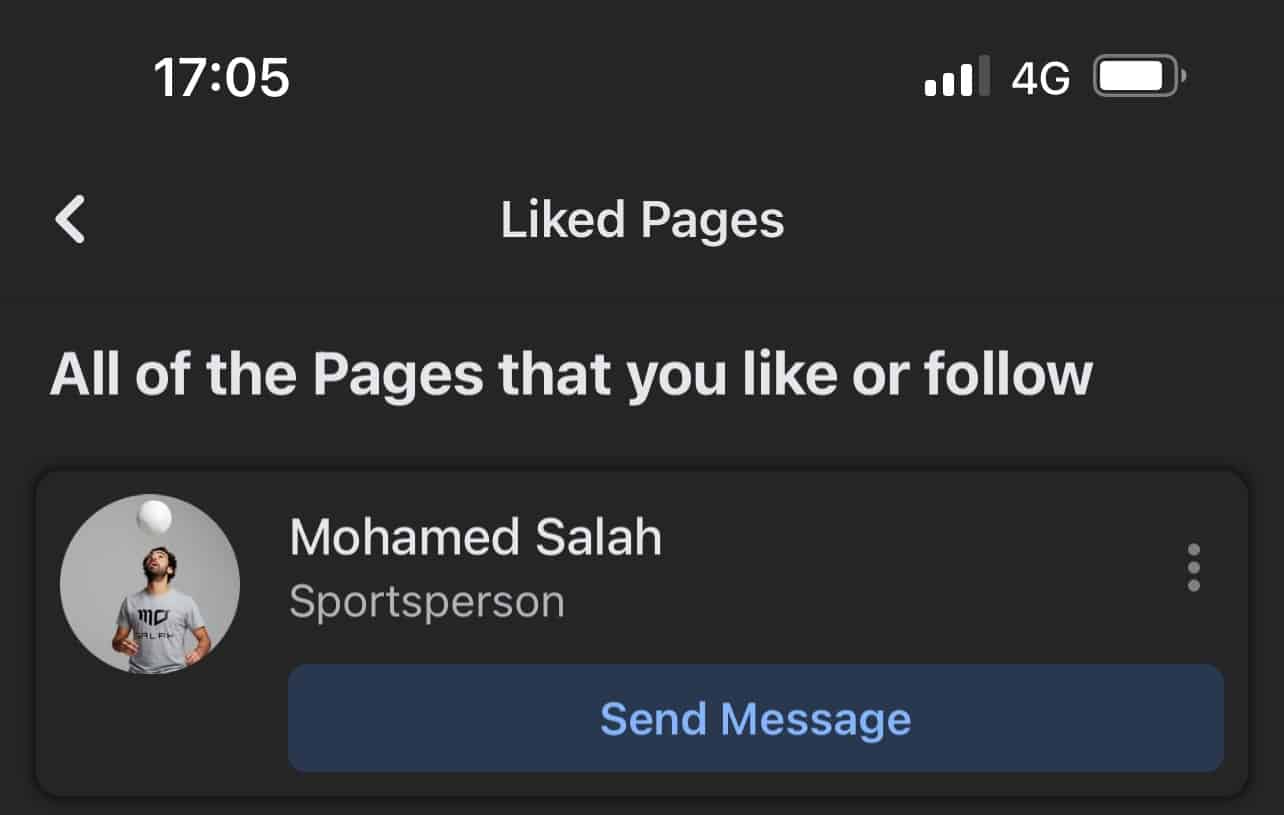
How To Unfollow Multiple Facebook Pages at Once
Here’s how to unfollow many Facebook pages in just a few minutes:
- Navigate to Facebook and log in.
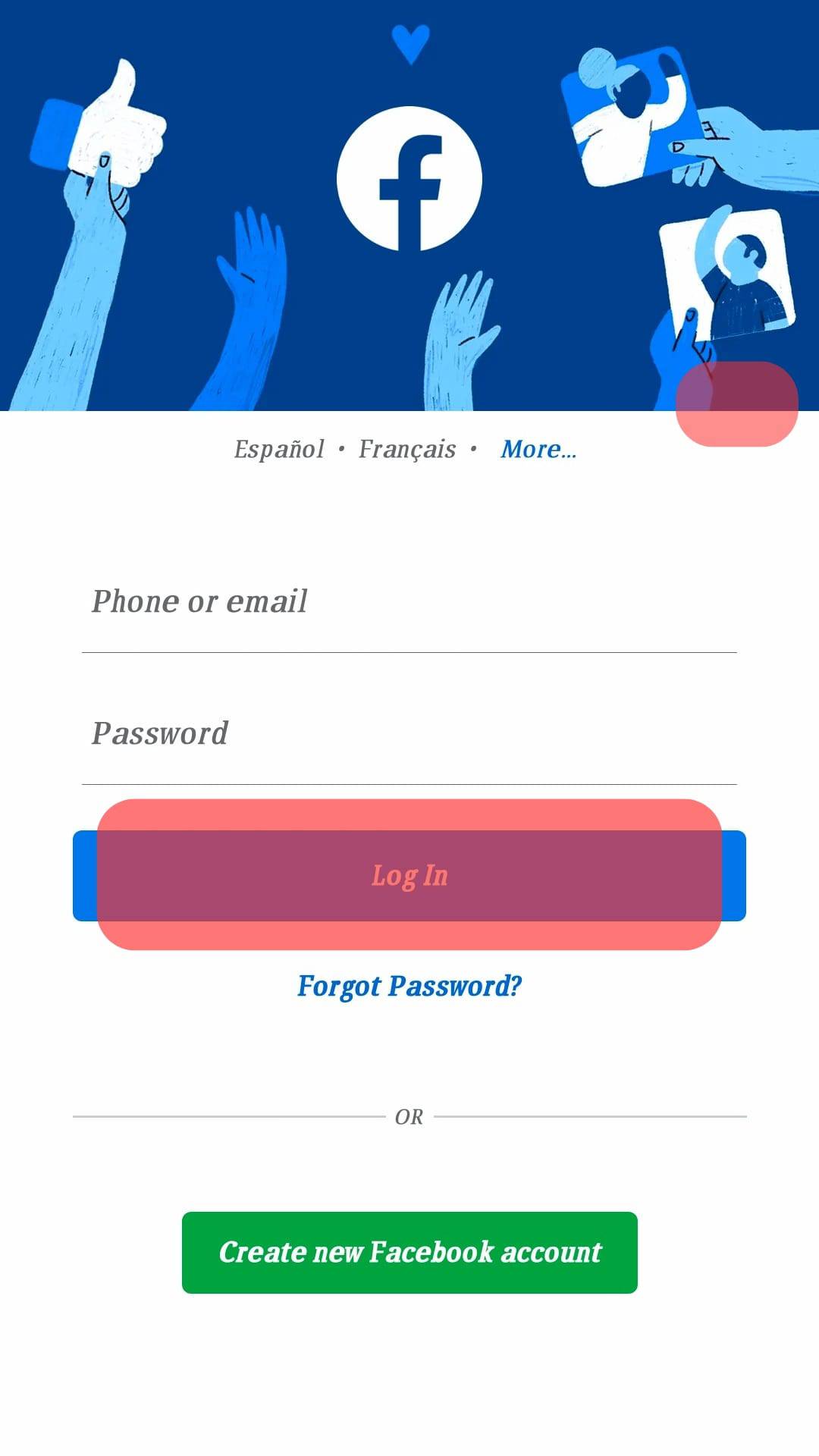
- Click “See more” in the left menu under “Watch”.
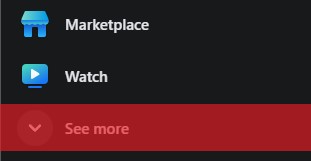
- Select “Pages” from the additional menu items that appeared.
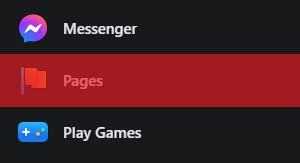
- Select “Liked Pages.”
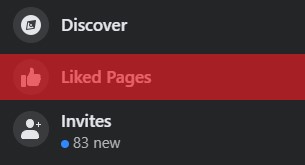
- You will now see all the pages you like and follow.
- If the page has a “Following” button, click on that to unfollow the page.
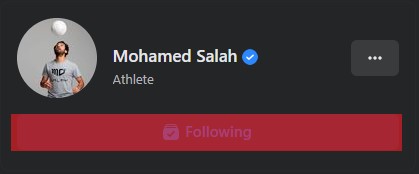
- If there is no “Following” button, click the three dots next to the page.

- Select “Follow settings.”
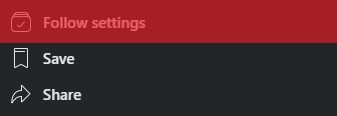
- Tap the “Unfollow this Page” option and click “Update”.
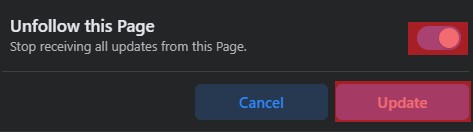
Unfortunately, Facebook does not allow you to unfollow all pages at once, so you have to Unlike them one by one. It can be a bit of a hassle if you have tons of followed pages; trust me, I know.
Useful Tips for Unliking Pages
If you want to know what a website is about before reading, hold down the ctrl and click on the like. This will open the like in a new tab.
If you don’t know what the page is about or if you are no longer interested in it, click on the “Following” button at the top of the page and select “Unfollow this Page”.
Before taking any actions, it is crucial to be sure about unliking the page. Many pages run various giveaways; one of the best ways for them to notify people of their next contest would be through your feed.
Setting up a monthly review of pages you like can save you time. If you make this part of your routine, it will be easier to remember why you liked a page and what they’re offering.
This way, when something changes, for example, the page becomes inactive or no longer gives away prizes, they’ll be easy to notice because they’ll show up in your monthly reminders.
The Bottom Line
In this article, we discussed how you could see pages you like and follow on Facebook. We also gave you a tutorial on unliking pages on Facebook. If you are one of the people who want to keep their social media tidy, we have saved you some trouble.