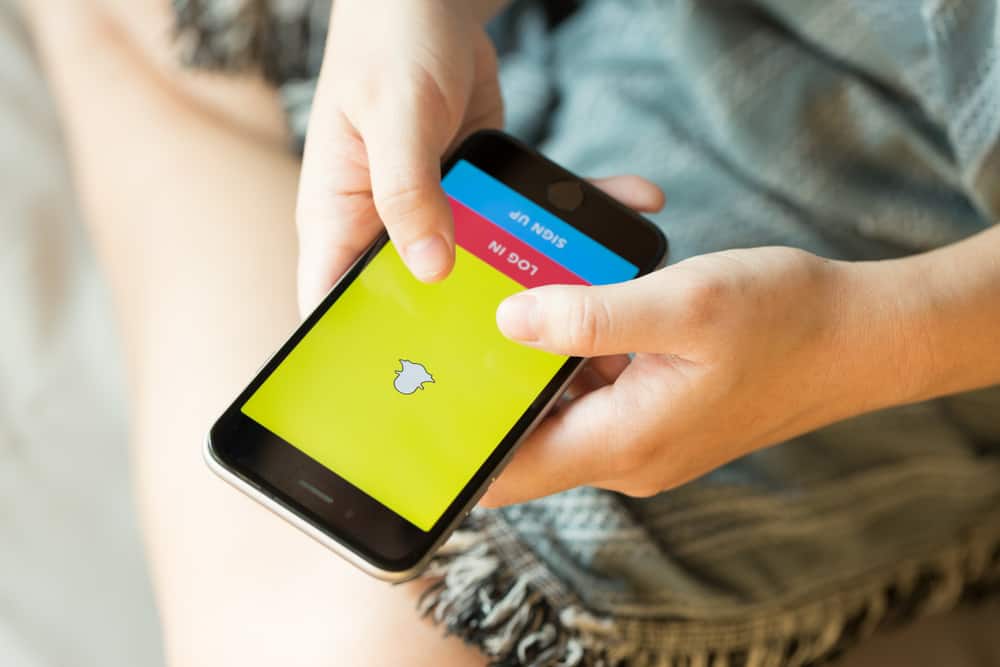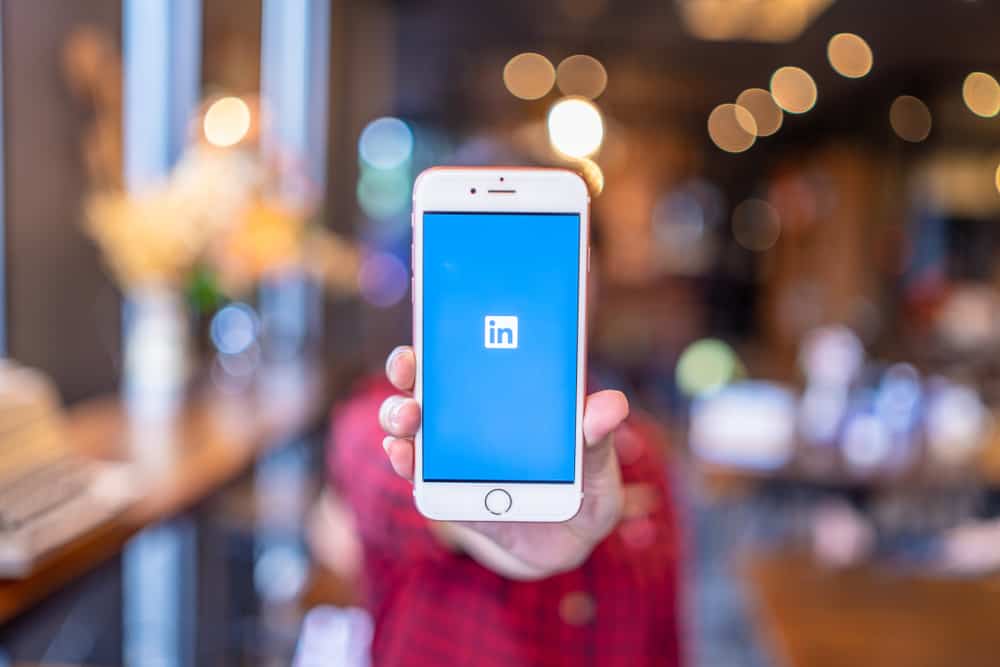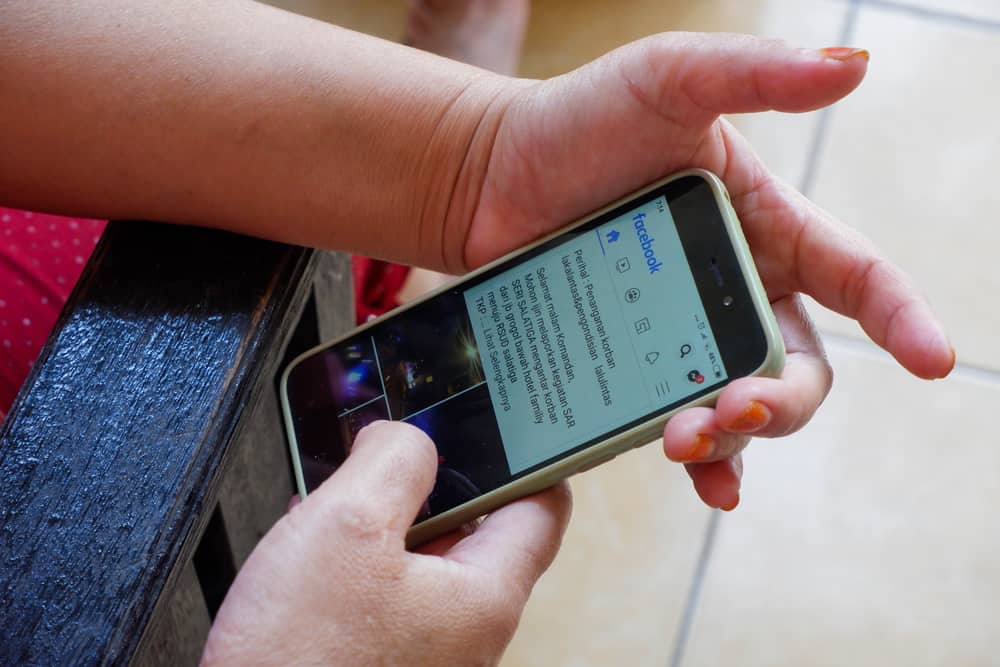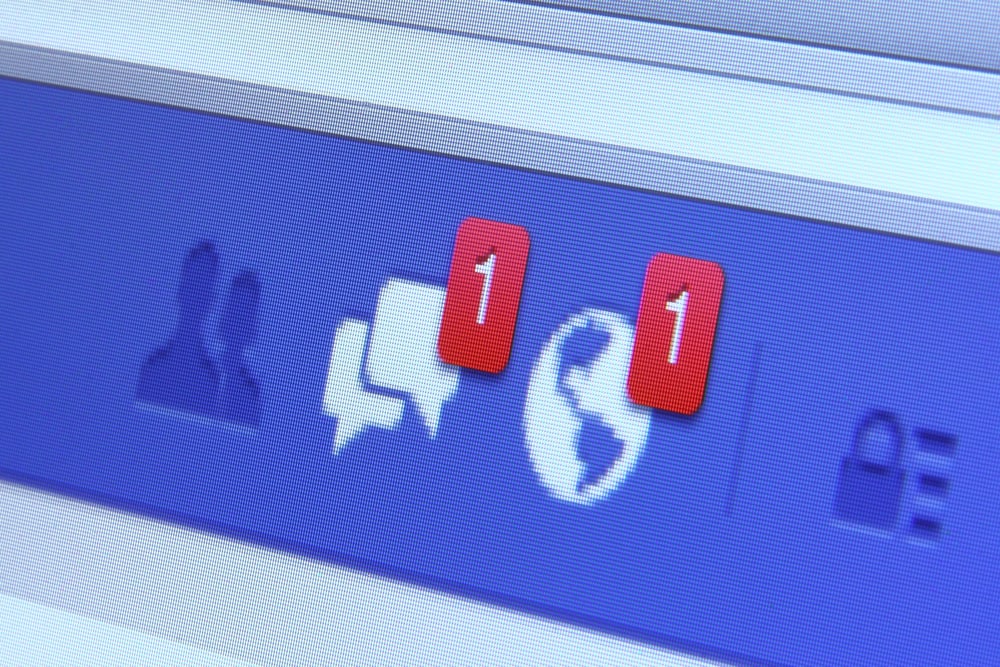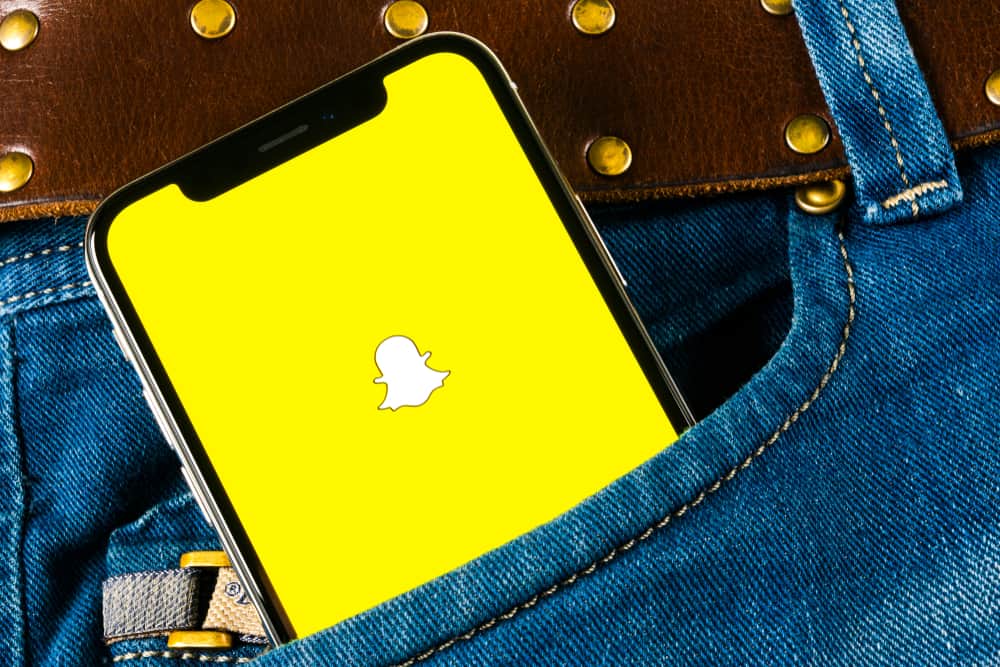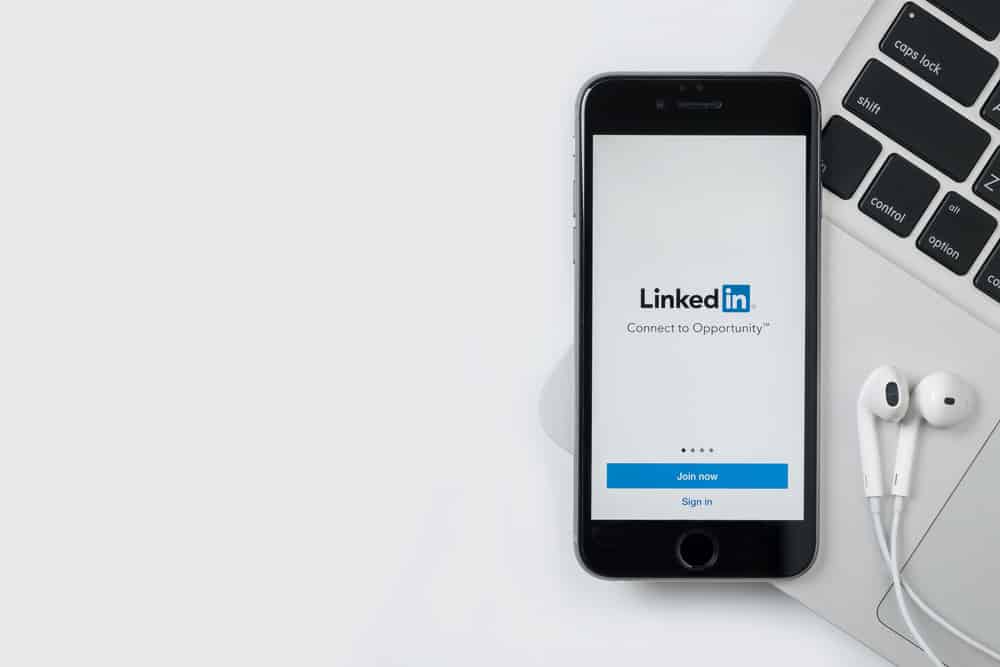
The amount of active social media platforms makes it difficult to keep track of all of them. If you’re active on LinkedIn, you’ll get plenty of notifications every day. Invites are essential to growing your network, so you don’t want to miss out on any important invite.
But, how do you find pending invites on LinkedIn?
LinkedIn sends you a notification when someone sends an invite. However, you can click on ‘My Network’ on your LinkedIn main page on the browser version and review all your pending invites! You can follow similar steps on the LinkedIn mobile app to access your pending invites.
You expand your connections or contacts by sending invites and accepting those invites that are sent to you.
This article will walk you through the steps to see pending invites on LinkedIn. Let’s look into the details of accessing your pending invites on LinkedIn.
How To See Pending Invites on LinkedIn on Your Desktop
Using LinkedIn on your PC is advised because it offers a wide variety of tools and features to maximize the use of LinkedIn. Here’s how you can access invites:
- Launch the browser on your PC and go to www.linkedin.com.
- After logging in, make sure you are on the home page.
- Click on My Network on the bar at the top of your screen.
- Click on Manage on the ride side of the screen. You will now be redirected to all your invitations, where you can check the invitations you have received and sent.
- Upon clicking the Received invitations, you will see all the pending invitations.
- You can then Accept or Ignore the pending invitations.
You can follow the same steps and click on “Sent” to view the invites you sent to other people or your pending invites.
How To See Pending Invites on LinkedIn on Your Mobile App
The LinkedIn phone app is very interactive and as simple as its website. Conveniently, the interface of the LinkedIn app is so easy to work with as it’s a great way to network on the go.
Here’s how you can check your pending invites on the phone app:
- Open the Linkedin app on your smartphone and log in to your account.
- Click on My Network at the bottom of your screen.
- Click on Invitations to open the list of your pending requests.
- Click on the Sent feature to view all invitations that are pending.
You can follow the same steps and click on “Sent” to view the invites you sent to other people or your pending invites.
Why Are Invites Important on LinkedIn?
The more pending invitations you have, the more chances you will be an intriguing person. A higher number of pending invites roughly translates to being popular on LinkedIn.
You can send invites to people by going to ‘My Network’ and sending requests to interested individuals. These are the building blocks of LinkedIn. It works similarly to Facebook friend requests, except this is on a professional site.
People usually send invites to alumni of their universities to build connections. Or invites are usually sent to those individuals who work in the same industry as you. This can help you connect with them better. You can also receive invitations from other people for their pages or events.
Once someone has accepted your invitation, your interactions with them don’t get lost in the sea of other messages.
Your LinkedIn feed looks organized and fruitful with the proper accumulation of invites.
Endnote
There are many advantages to being an avid LinkedIn user. You stay updated on corporate news. You have an opportunity to socialize with your work staff and view potential job prospects.
You can communicate with people working in an array of industries, search for suitable jobs across multiple locations, apply for various positions in various companies simultaneously, take standardized tests to amplify your skill set, and connect with people!
FAQs
Of course, you can! You need to click on the far-right button that says ‘withdraw.’ This feature is useful when you have sent an invitation by mistake or are no longer interested in building a network with someone.
No, they won’t! Linked does not notify when an invitation has been withdrawn. However, if the individual has already checked their invitations manually, then they would be able to know.
There is an expiration time frame of six months, after which invites will go away. Linkedin does this to avoid old invites taking up space.