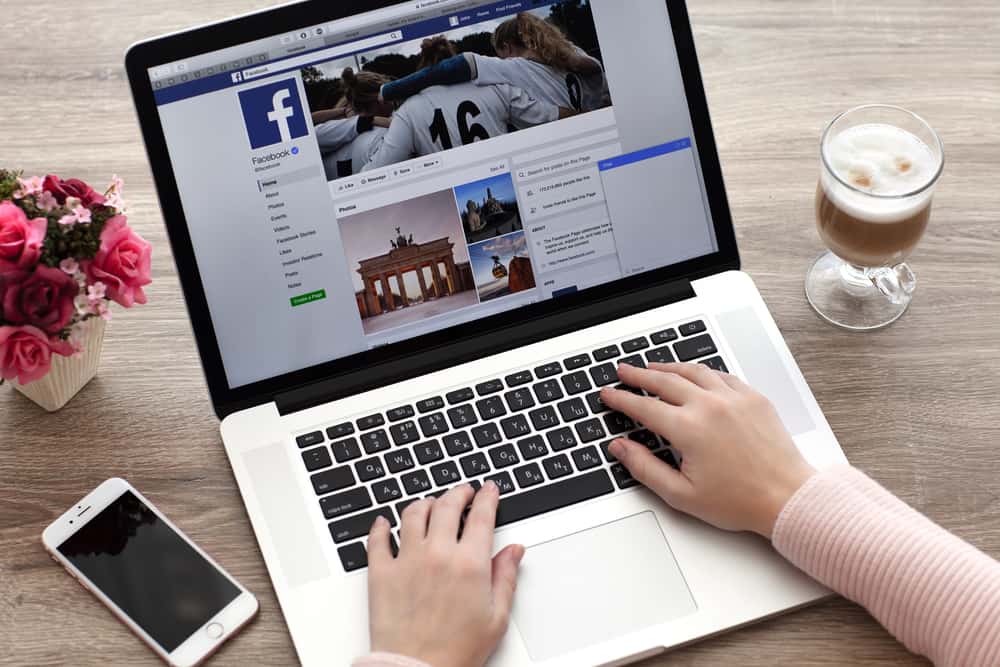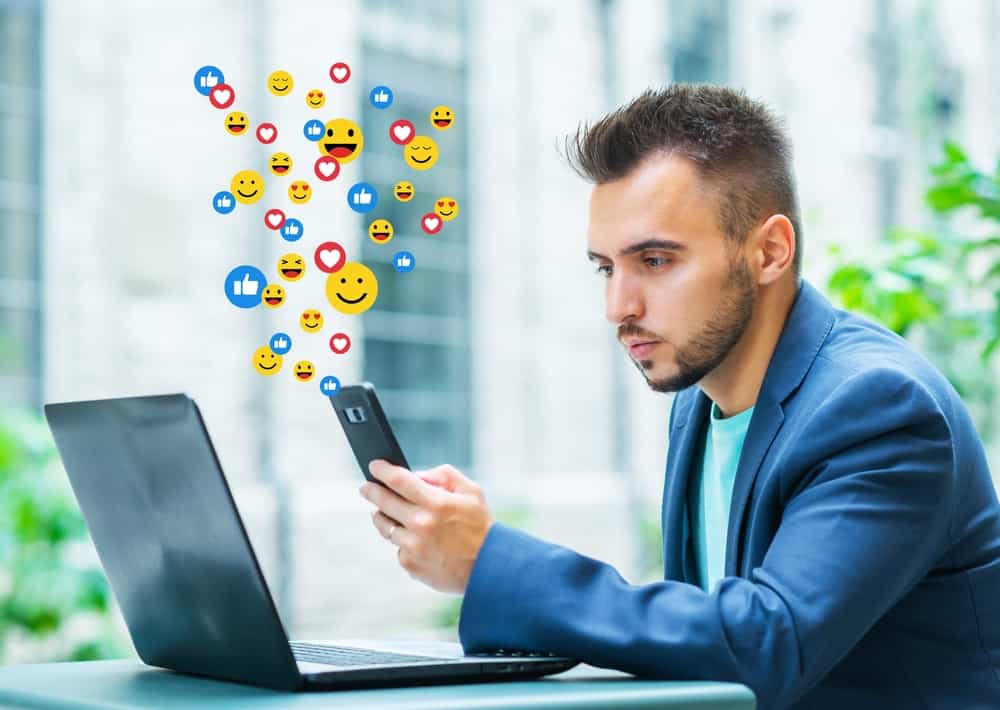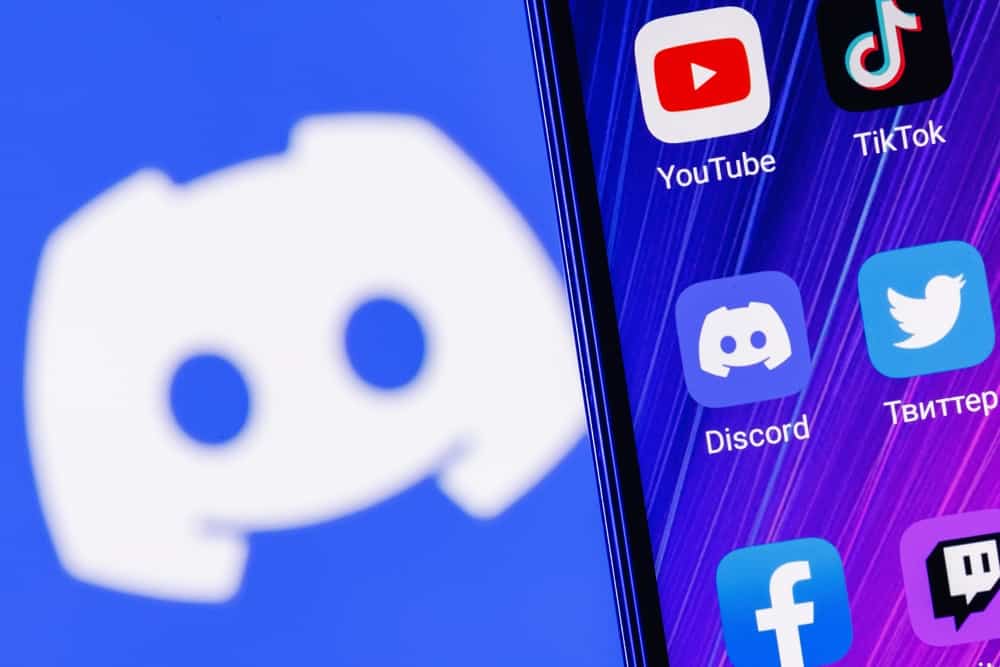
Discord is a video-chatting media app, and although it is newer than some other apps, it has quickly become one of the most popular in its genre.
You could be curious about the Discord servers someone is in with endless servers.
So, how do you determine which Discord servers someone is added to?
If you want to view a list of your friend’s Discord servers, here’s how:
1. Go to your ‘Friends‘ section. It has an icon with a person waving.
2. Click on a user’s name or picture to view their profile.
3. Click on their profile picture.
3. Click on the ‘Mutual Servers‘ option.
5. Look through the list of servers to which you both are added.
Unfortunately, Discord forbids you to look through the entire list of servers followed by a user for privacy reasons. You can only view the servers to which your friends are added. Continue reading this article to view your friend’s mutual servers.
Steps To View The Discords Servers Someone Is In
A user’s Discord server list gives us insight into their interests. Even though you can not view the entire list, you can view mutual servers, which gives an idea of other servers they may be added to.
Here are the steps to it:
- Open the Discord app and log in.

- Head over to your ‘Friends‘ section. It has an icon of a person waving.
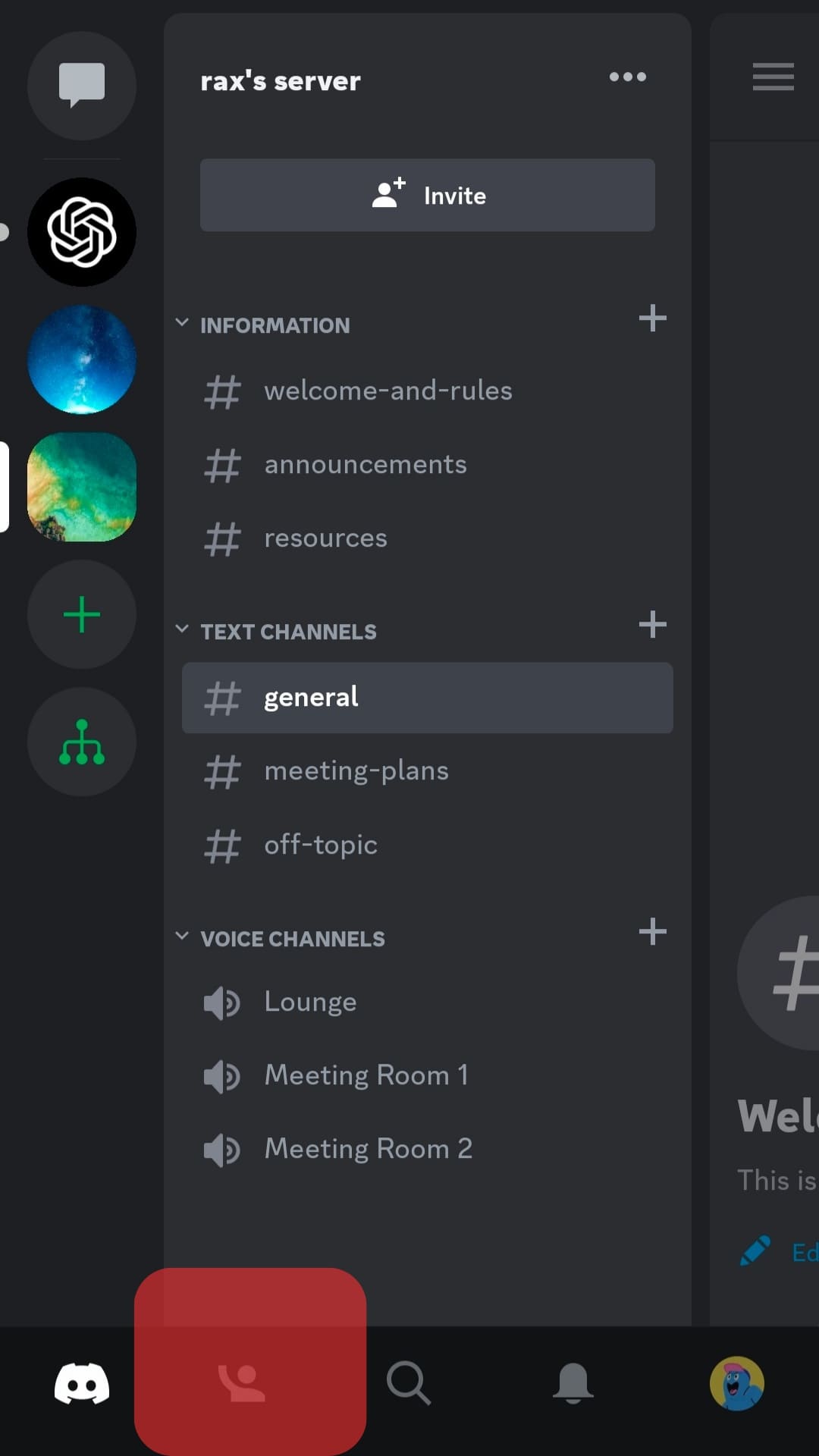
- Tap on their name or profile picture to go to their profile page.
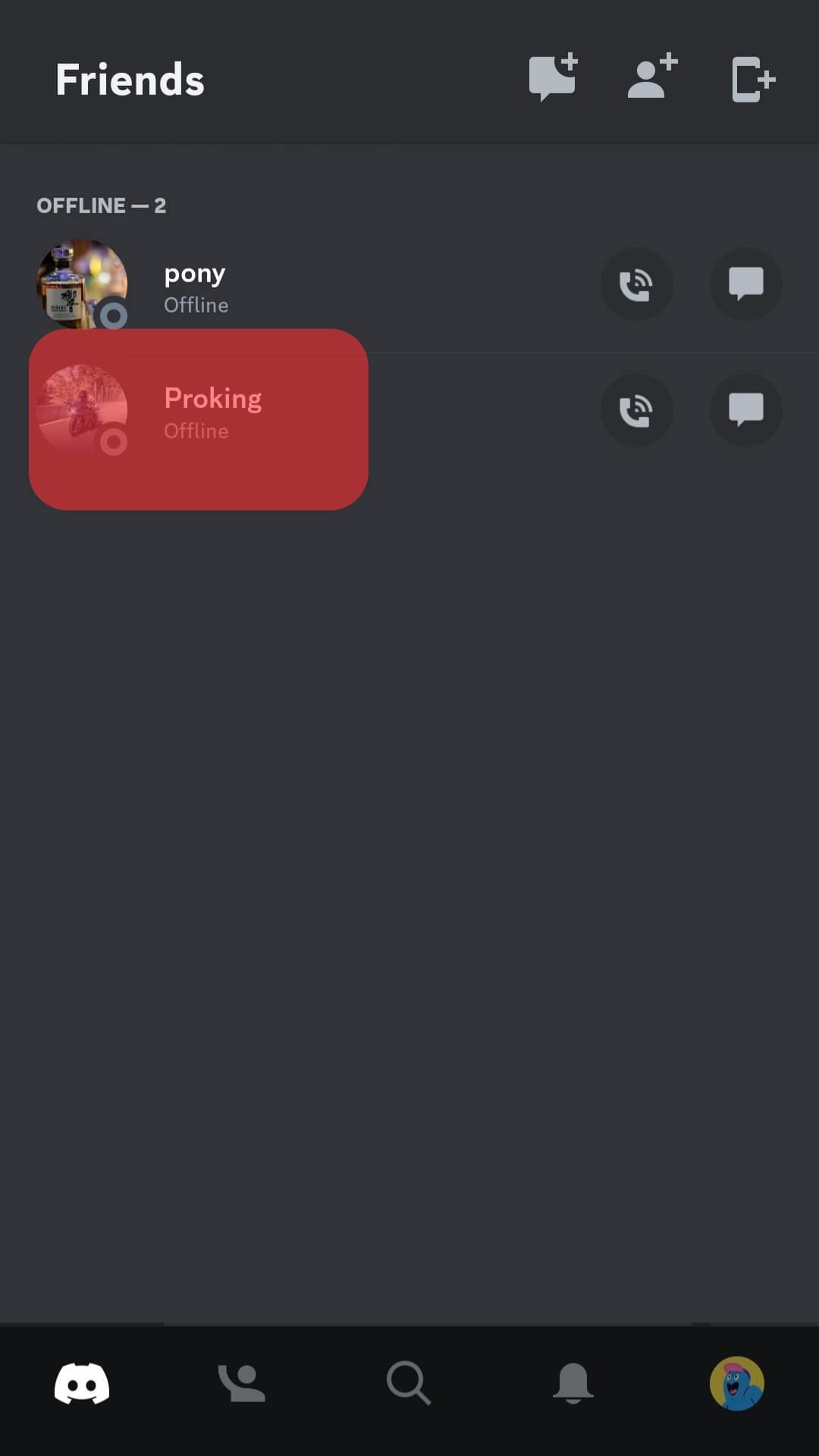
- Tap on the ‘Mutual Servers‘ option.
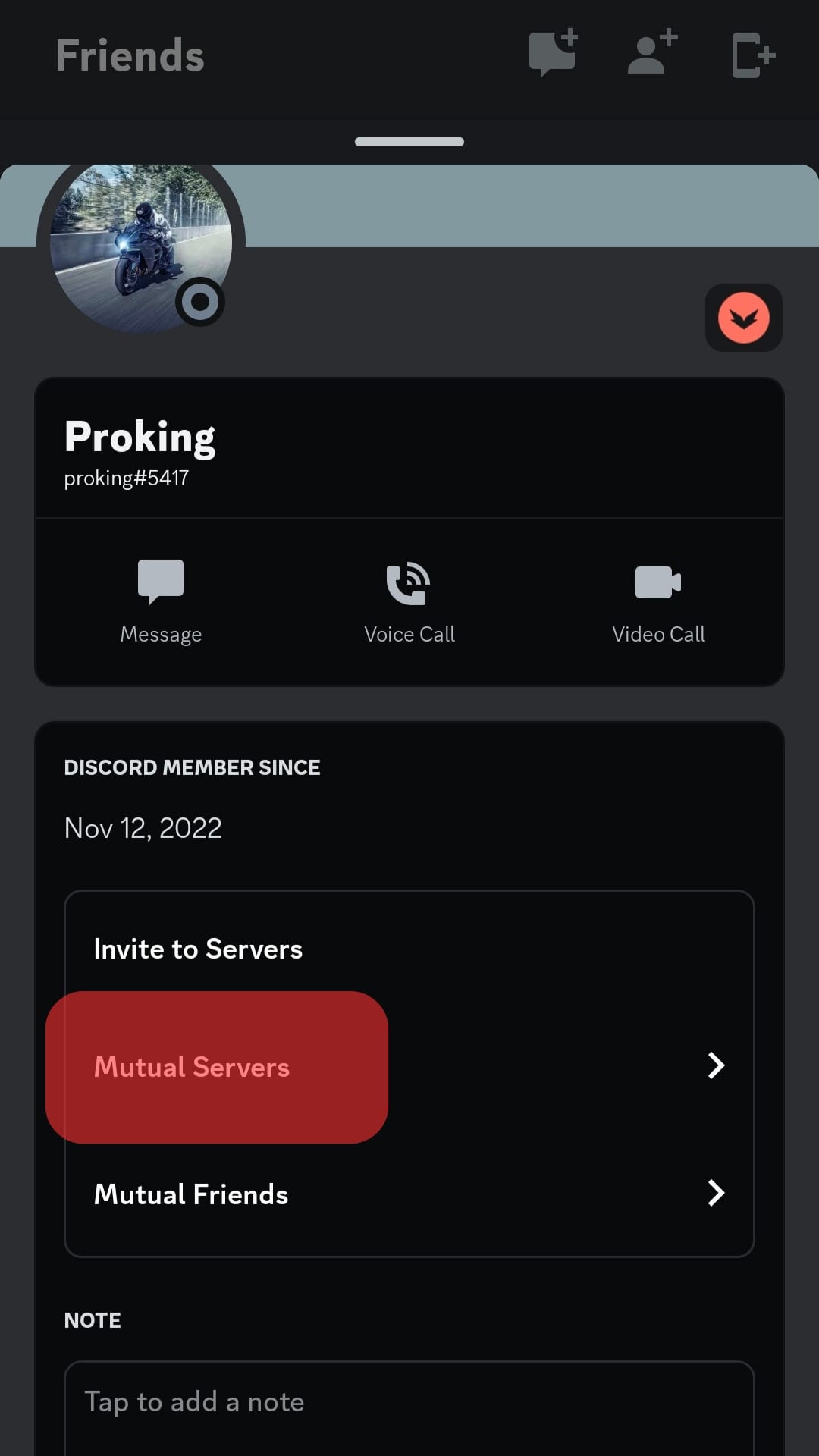
- Look through the list of all the shared servers you have with that specific user.
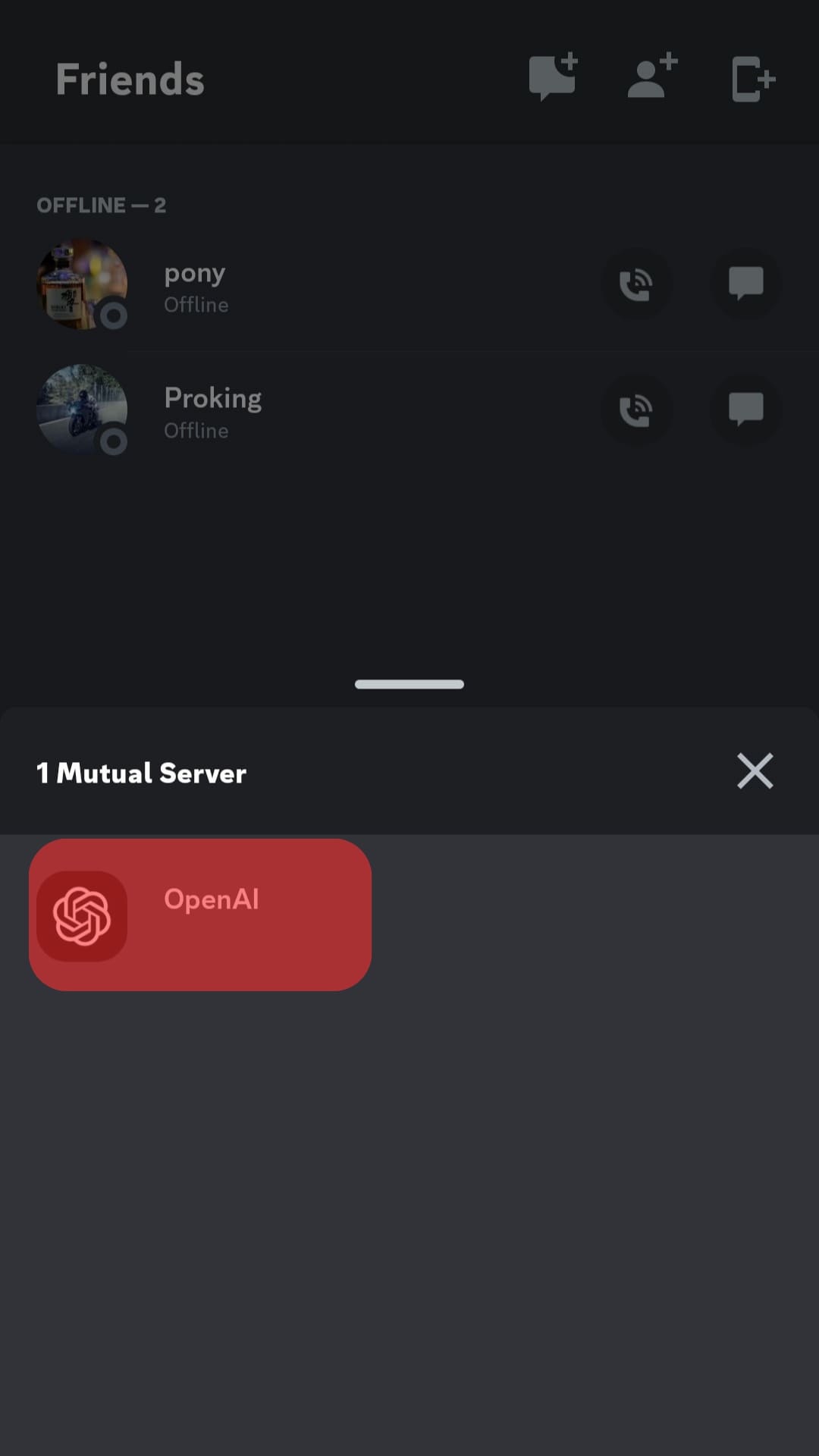
This method is the only way to find out what servers someone is in, even though it’s limited to mutual servers only.
The only way to get a list of all the user’s servers is to join every server on the discord app, which would take ages.
You can alternatively go to a server’s member list to find your friend’s name too.
How To See All the Friends That a User Has?
Like servers, Discord hides a user’s friend list from others for privacy reasons.
You can only access a list of mutual friends between you and a user, whether they are your friend or not.
Here’s how you can find the mutual friend list of a friend on Discord:
- Open the Discord app and log in to your account.

- Tap on the waving person icon at the bottom.
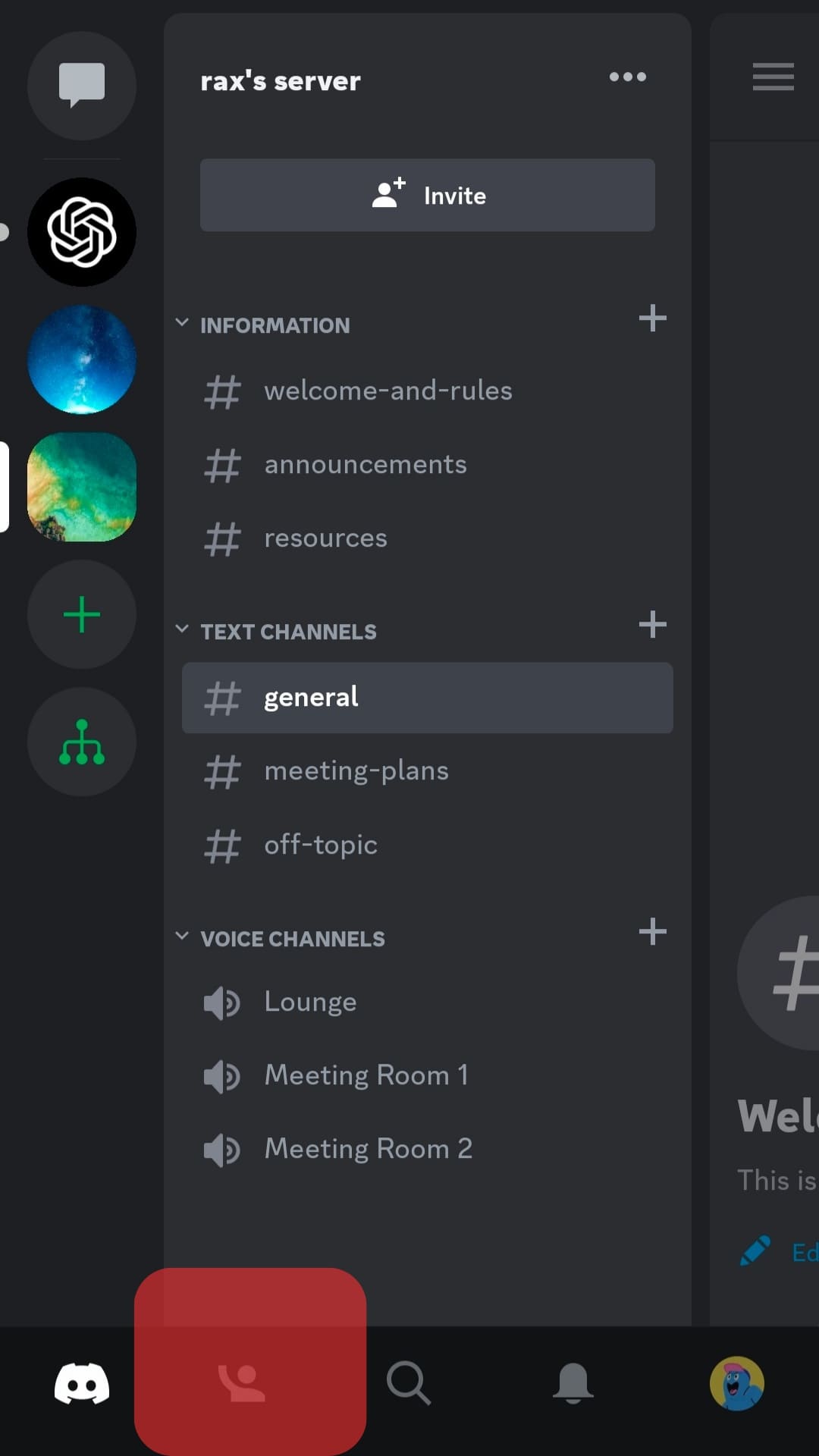
- Click on their name or profile picture.
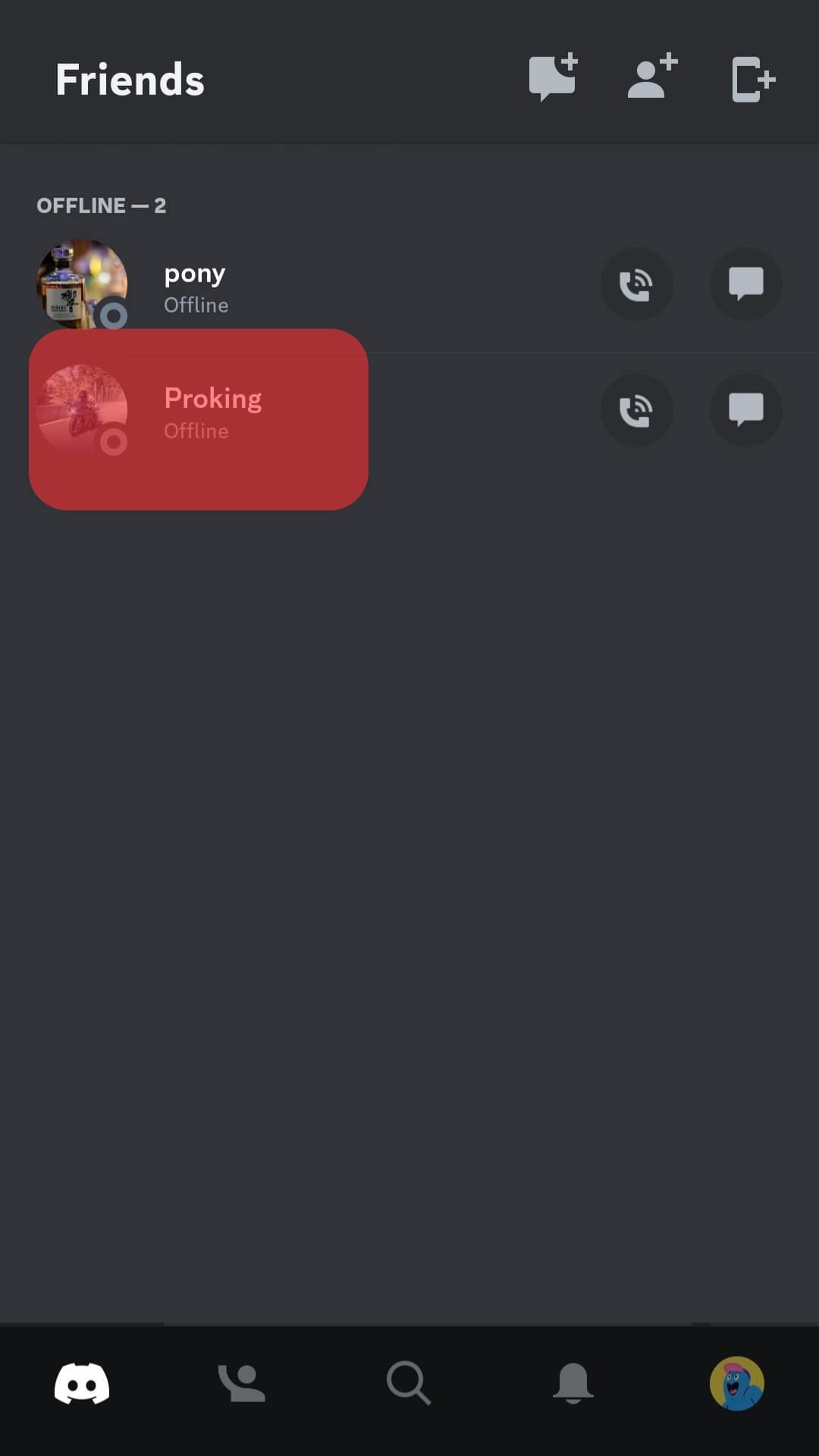
- Choose the ‘Mutual Friends‘ tab. It’s underneath the user’s name and right after the ‘Mutual Servers’ option.
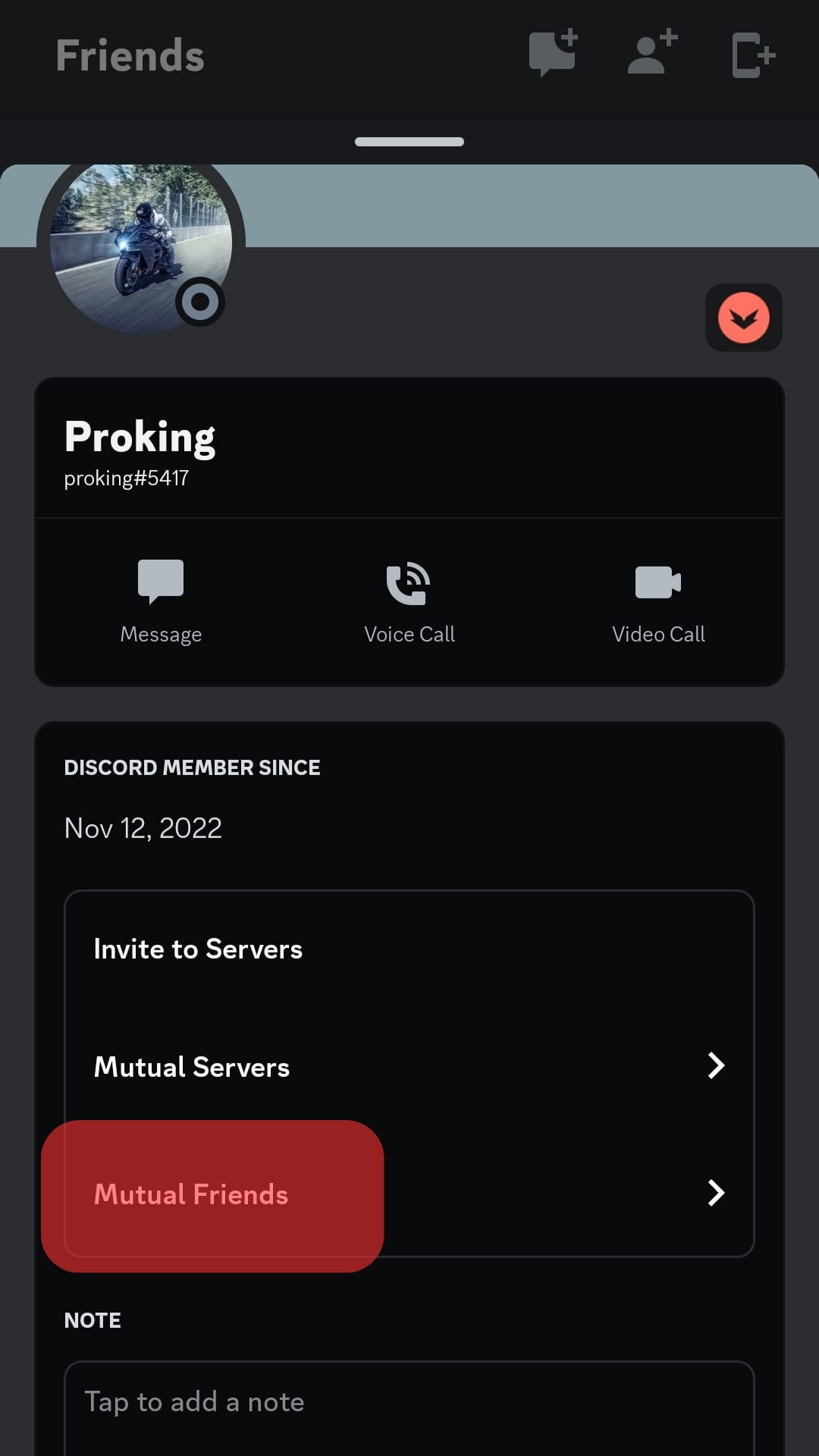
- You can look through mutual friends with that user.
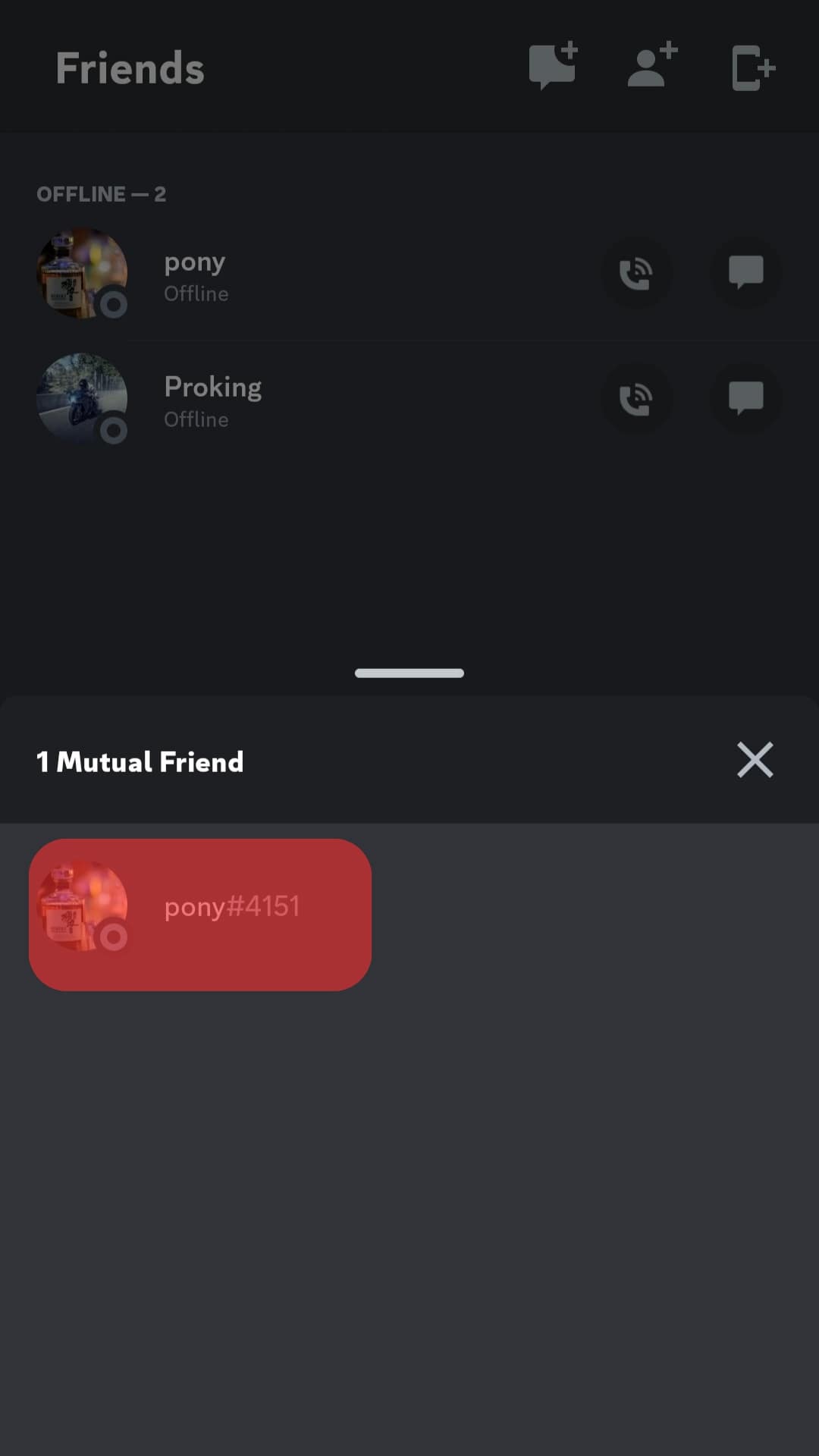
Only your mutual friends will be displayed in this list. However, if you want to know about all of these users’ friends, you can ask them directly and avoid all the hassle!
Conclusion
Overall it’s a relatively straightforward process to see what server a user is a part of on the Discord app.
And while this list only includes the servers you are a part of, it can still give you information on your mutual interests.
If you want to see the list of servers, someone is added to, head to your ‘Friend’ section and choose a friend to visit.
Go to their page and click the ‘Mutual Servers’ option under their username.
This will show you the server list.
There is currently no other way to get your hands on a complete list of servers that someone follows on Discord.
FAQs
Other than the ‘Mutual Servers’ and ‘Mutual Friends,’ there is some more information users can find through your Discord profile. This includes any accounts to other media sites linked to your Discord and whether or not you are online at that time. It is easy to link social media accounts to your Discord.
Similar to the future of other social media apps, the Discord app allows you to see when a user is online. It has a status indicator that turns green when a user is online and may communicate with other users. When the indicator is no longer green, the user may no longer be active on the app.
Messages and call logs between you and any user will always remain private. Even if you follow them back, other users will have no way of accessing such information from their accounts.