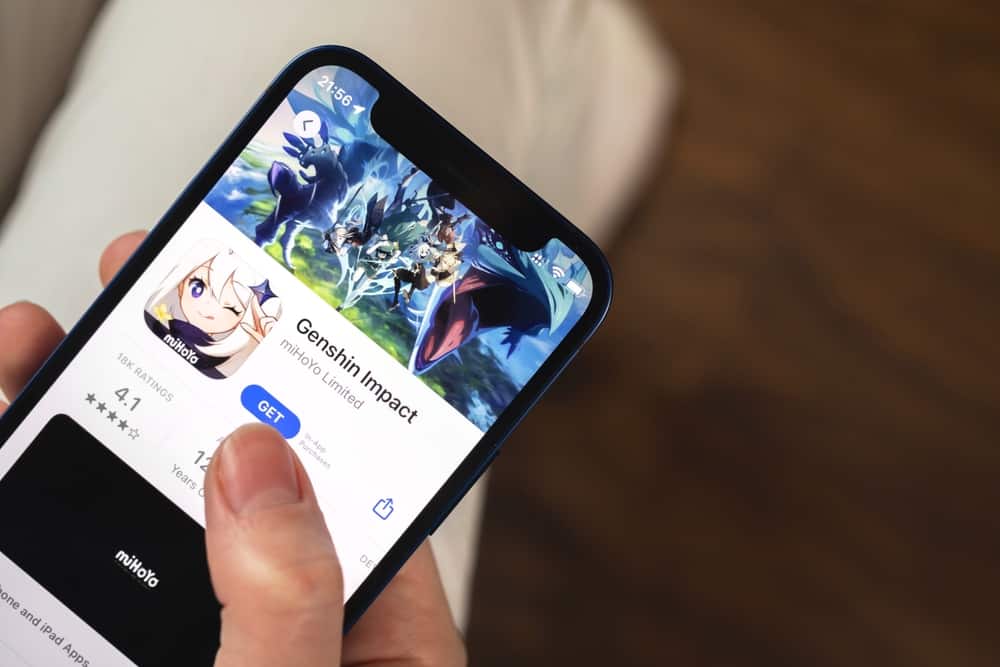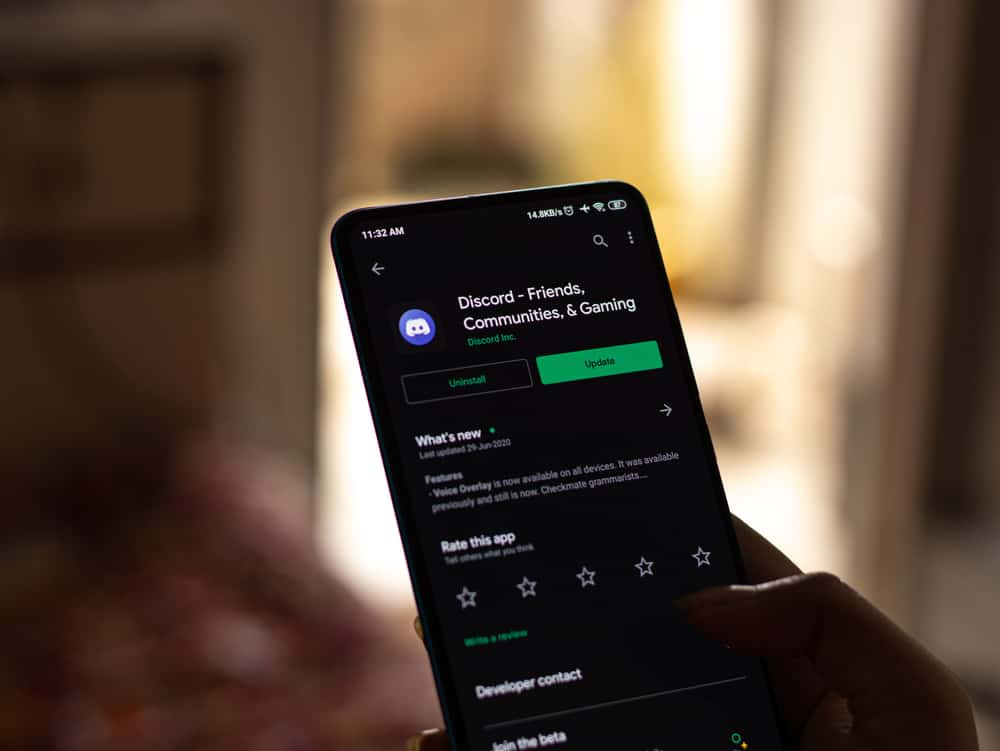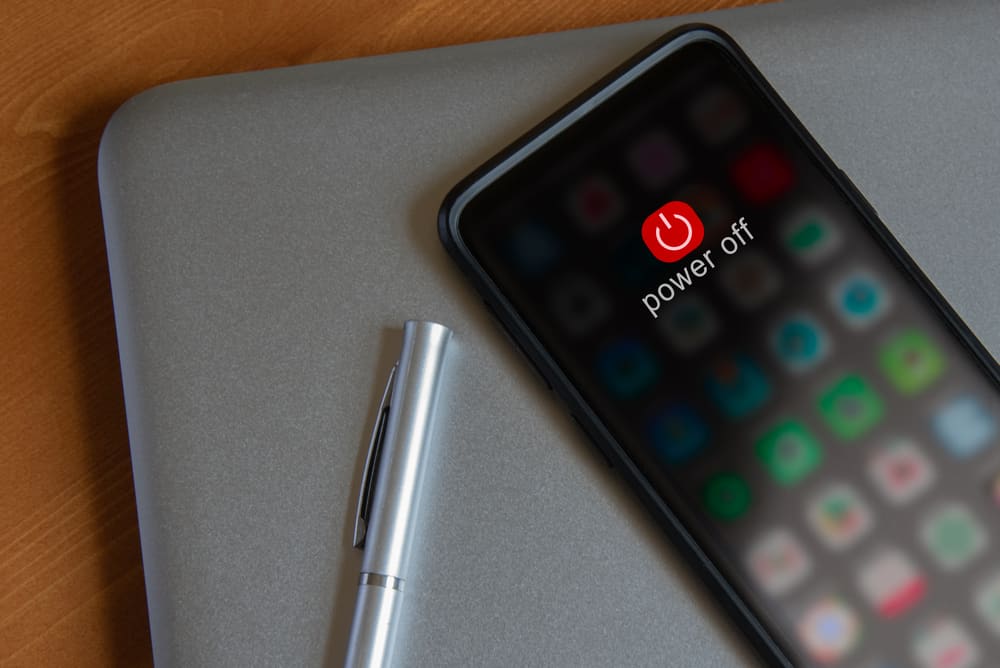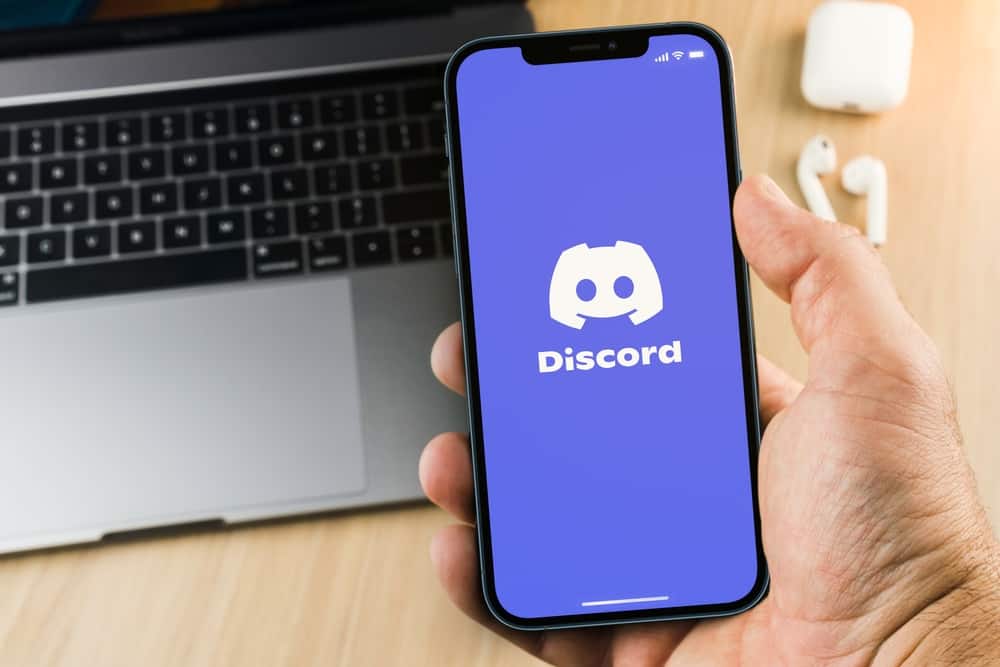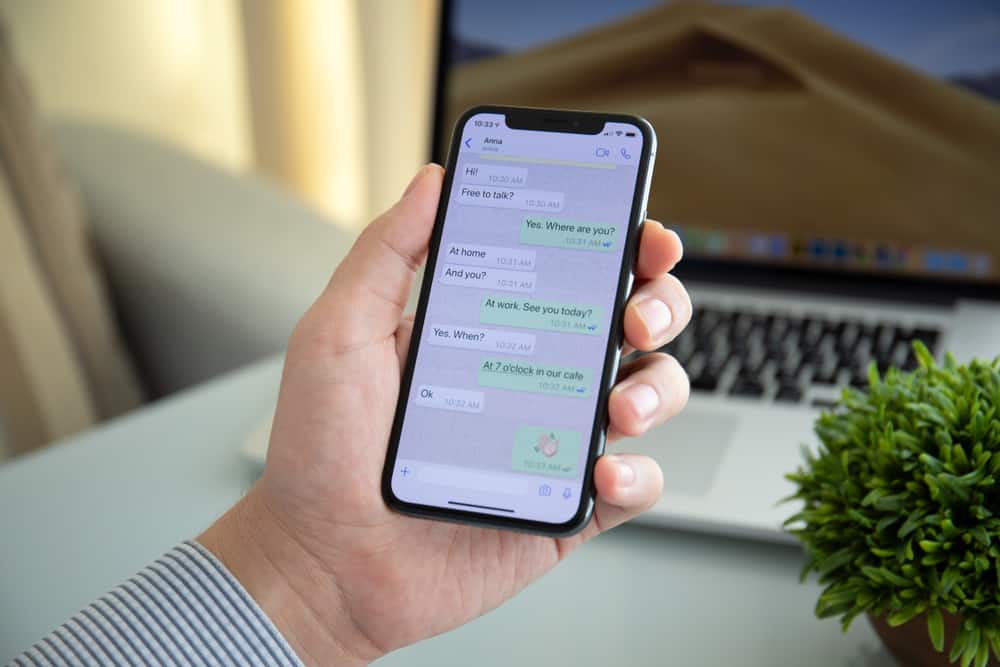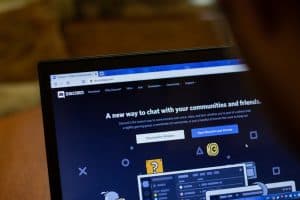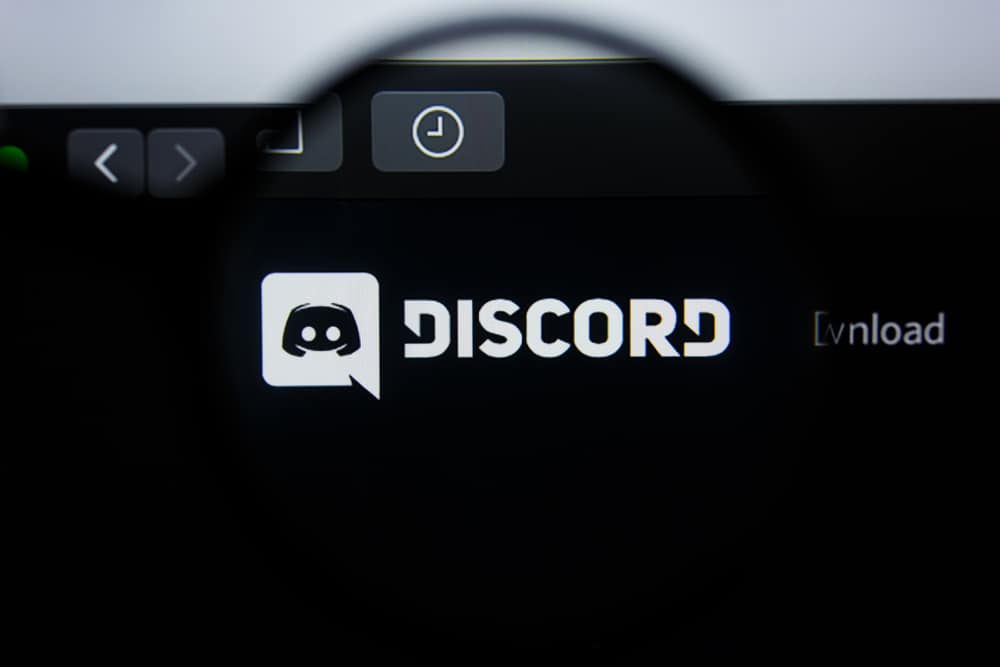
Creating a Discord server is your best option when creating a Discord community or linking with other members.
Usually, a Discord server accommodates many members.
But when you have different servers for various topics, keeping track of the servers you own can be difficult.
Are you curious to know which Discord servers you own? This post will guide you.
Discord lists all servers you own and those you’ve joined on the left. Hence, knowing which servers you own is not obvious unless you check the details of each server to know which one you own. So, open the servers in the list and click on each server’s settings. Click on members to view the list of all members. If you are the owner, your name will have a crown next to it. Otherwise, it means you are not the server owner.
Today’s write-up focuses on understanding a Discord server and how to create one. Still, we will present the steps for checking the owner of a given server in your Discord account.
How To Create a Discord Server?
Anyone with a Discord account can create a server and add members or share the invite link for people to join the server. When you have a Discord server, you can create channels inside the server to facilitate communication.
Besides, any servers you create or join will appear on the left sidebar of your Discord homepage, so you can click any listed servers to open them.
To create a Discord server, follow these steps:
- Open the Discord app.

- Tap the plus icon at the bottom on the left.
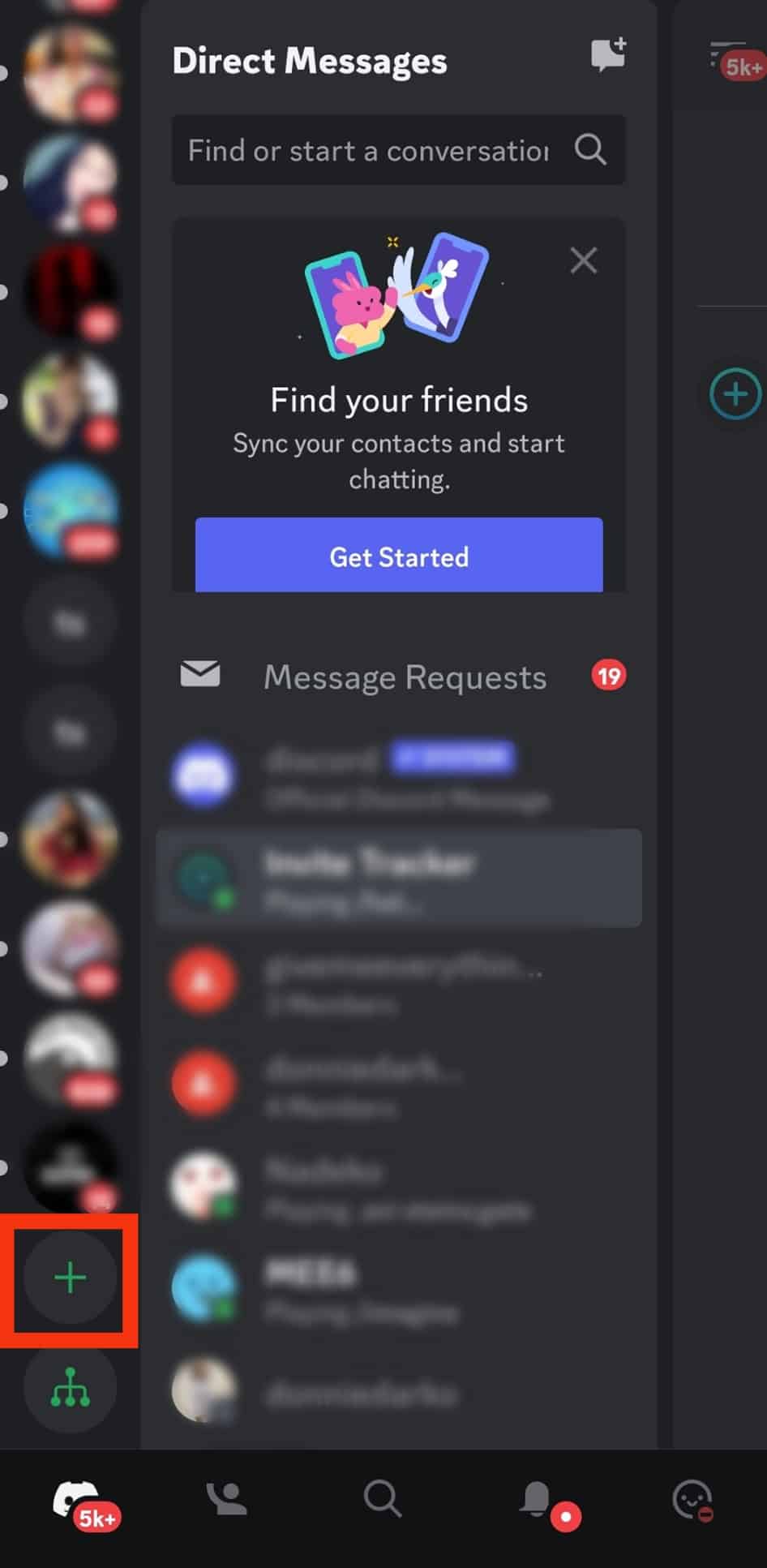
- Tap on the “Create My Own” button.
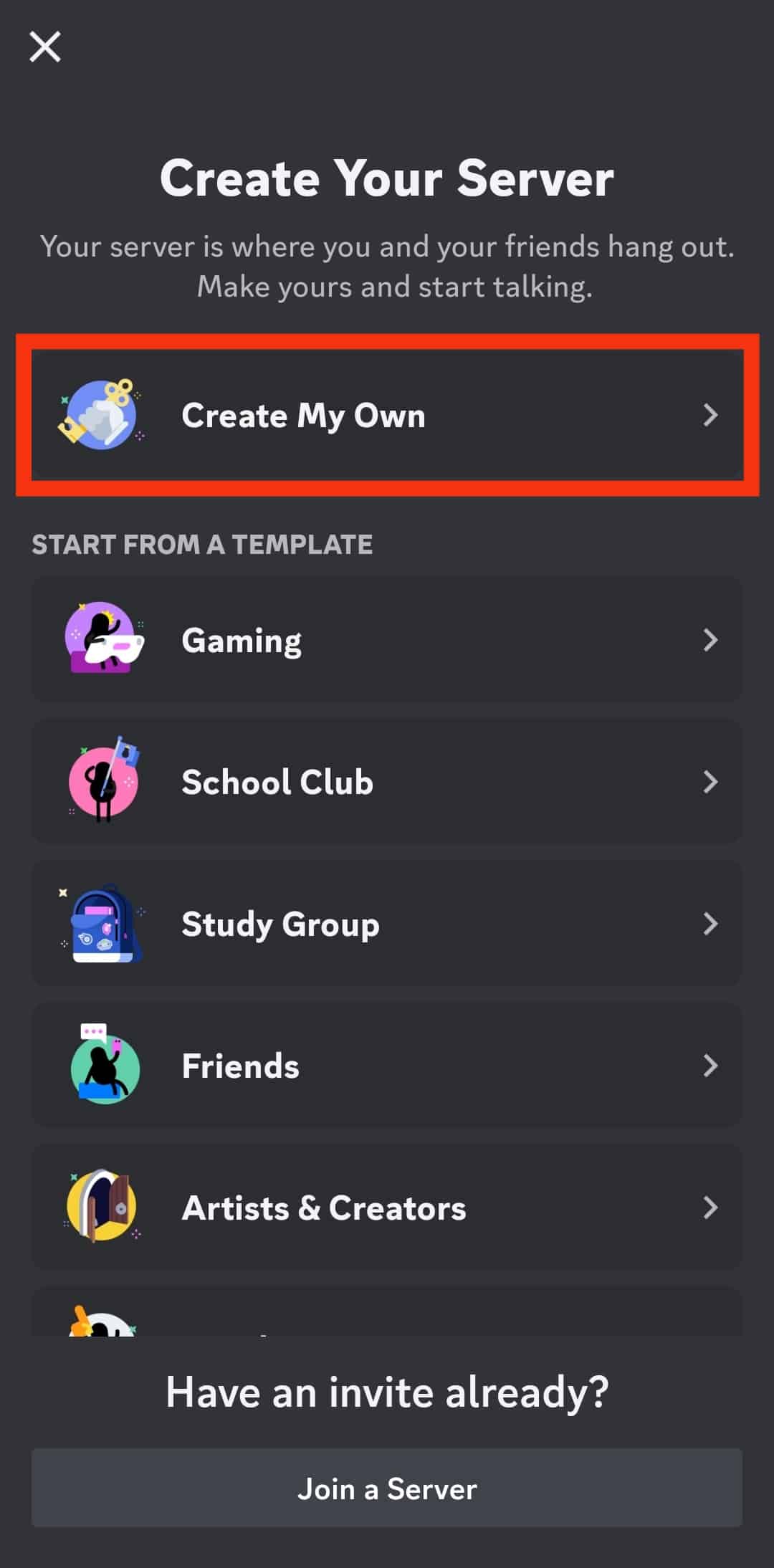
- Select whether you want a public or private server, or tap on “skip this question.”
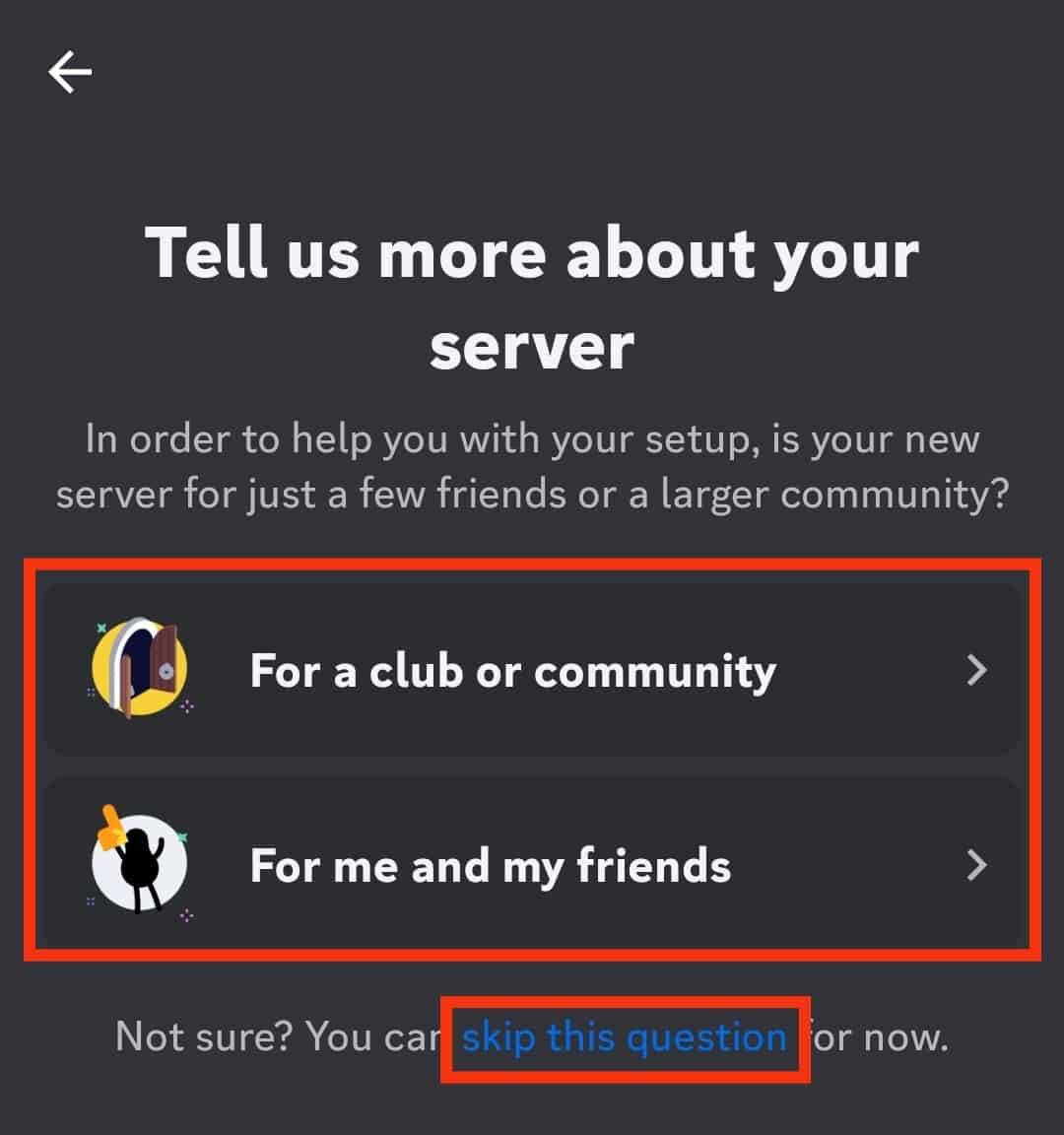
- Set the name of your server.
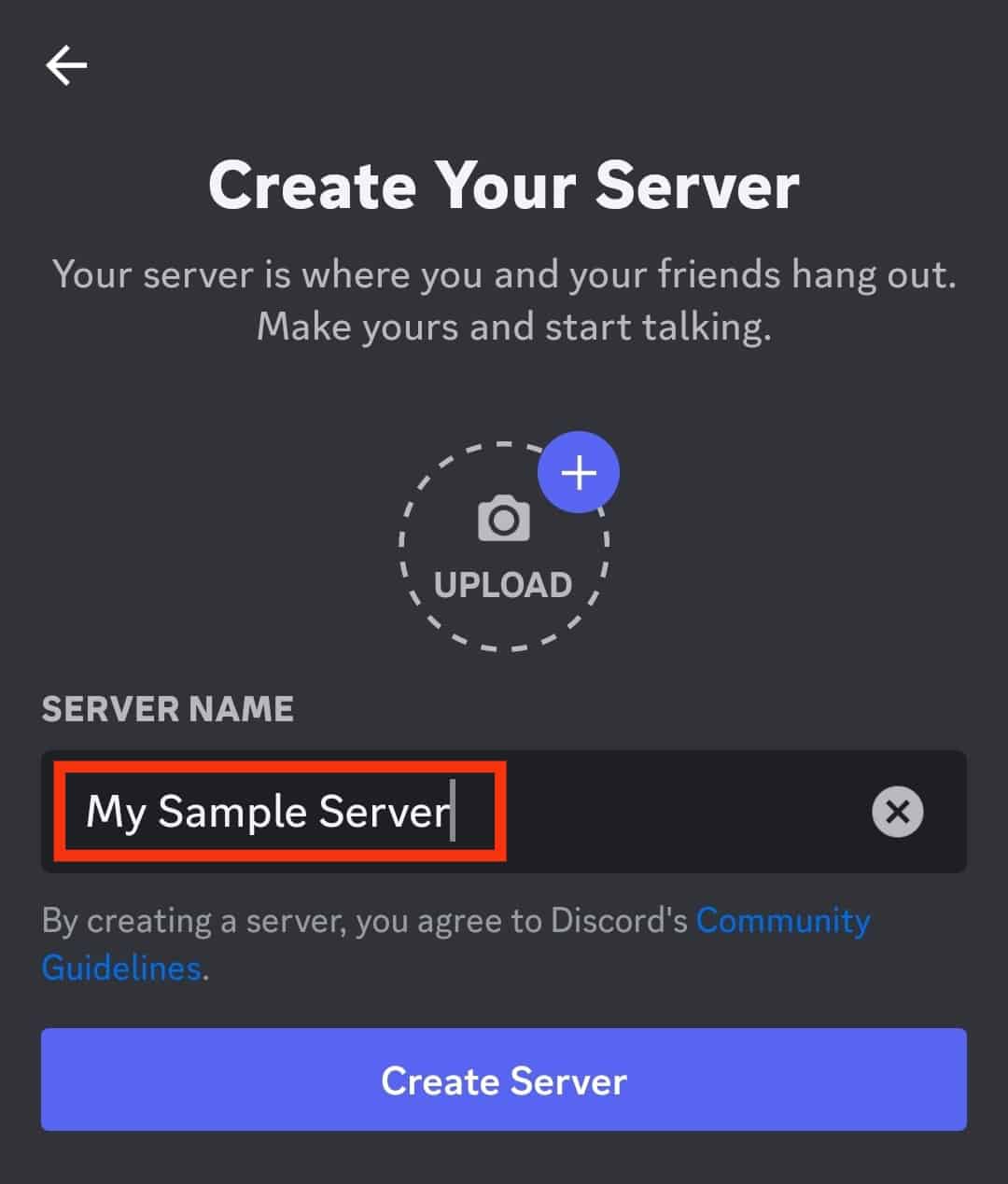
- Upload a profile avatar for your server.
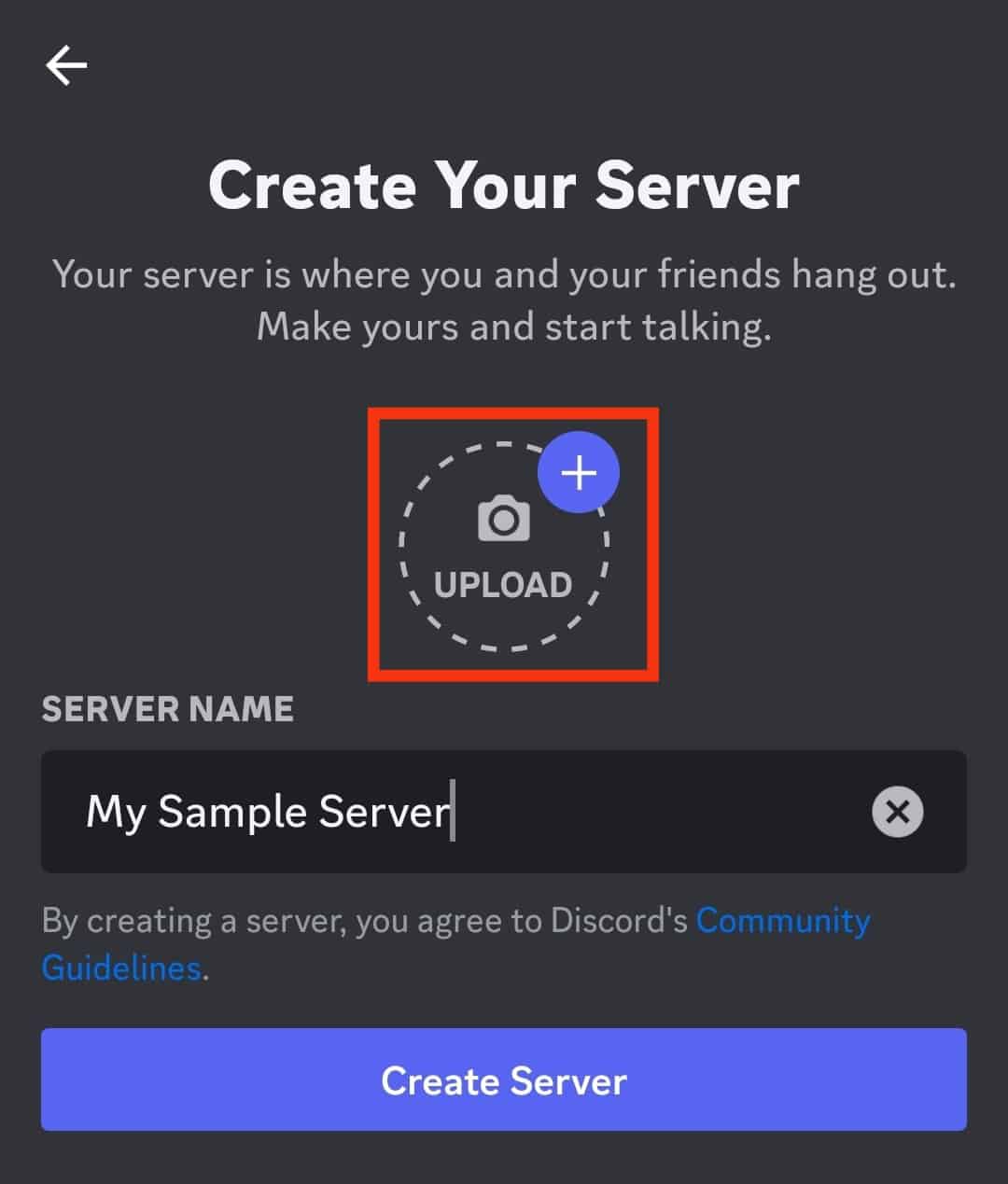
- Once you’ve added all the server details, tap the “Create Server” button.
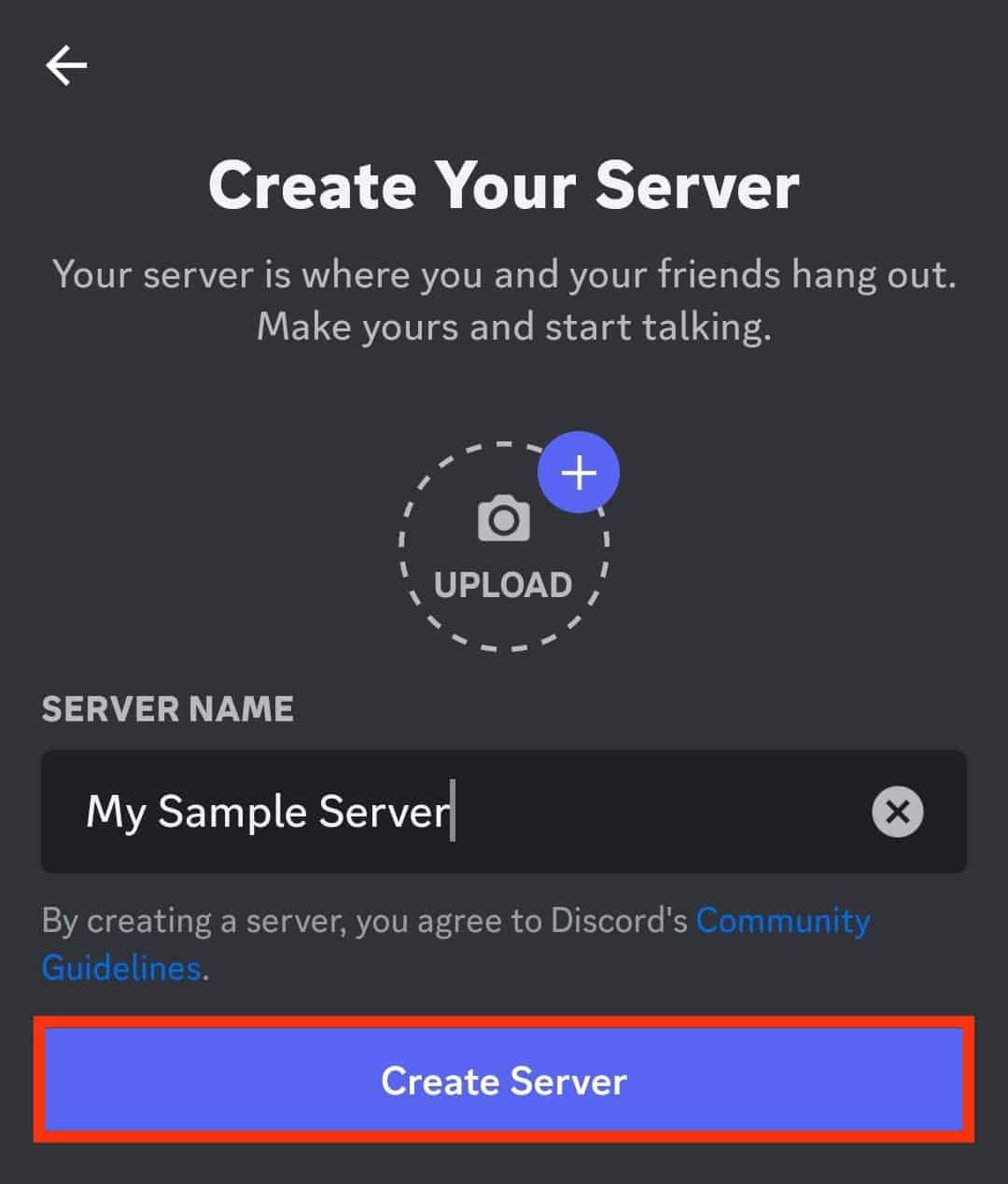
Copy the server link and share it with people who you want to invite to your server. Someone who receives the link can click on it to join your Discord server.
Once you’ve created the Discord server, it gets listed on the left sidebar in an abbreviated format.
How To See What Servers You Own on Discord
When you open your Discord app, all the servers you’ve created or joined are listed on the left. When you want to participate in a given server, you only need to find it on the left sidebar and click on it.
Unfortunately, the servers are listed based on their names, and you can’t know which server you own, especially when you have many servers.
The best chance is to view the server settings to check its name and find the owner. That way, you will see which servers belong to you.
On PC
To check a server owner using a desktop:
- Open Discord.

- Check the servers on the left and click on one of them.

- Tap the drop-down arrow at the top.

- Click the option for “Server Settings” from the options that appear.

- Scroll down and tap on the “Members” option.
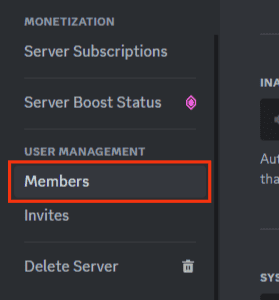
- Find your name on the list of members and check if it has a crown next to it.
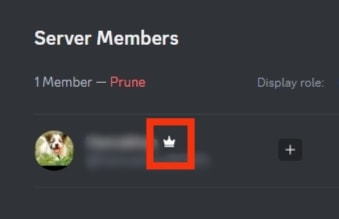
If you own the server, you will see the crown next to your name. If you find no crown, you are a server member, not the owner.
On a Mobile Device
To check a server owner using a mobile phone:
- Open the Discord app.

- Tap on the three-line icon at the top.

- Locate the target server on the left, and tap on it.

- Enter one of the channels and tap the people icon at the top.
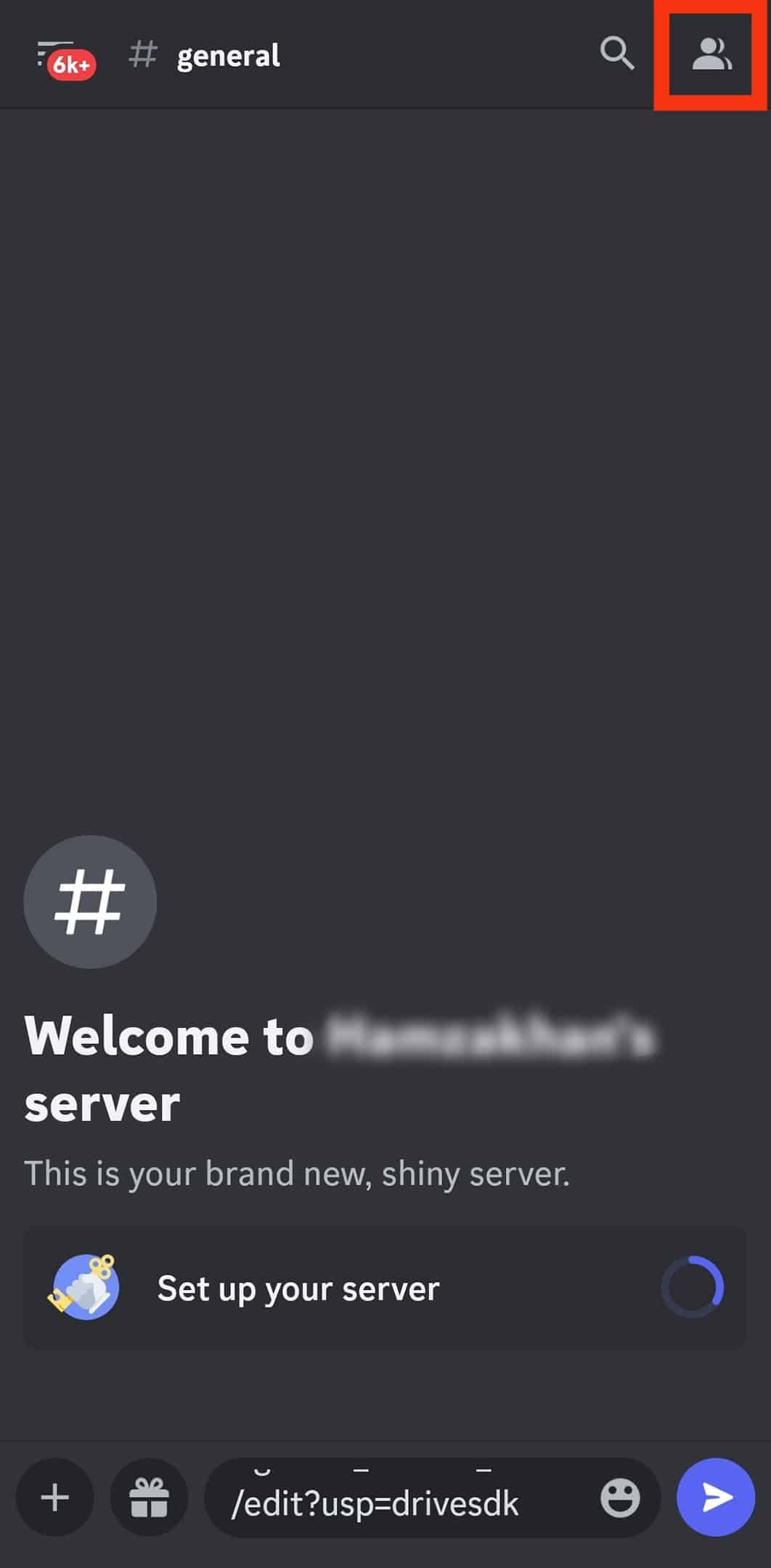
- Find your name in the members’ list.
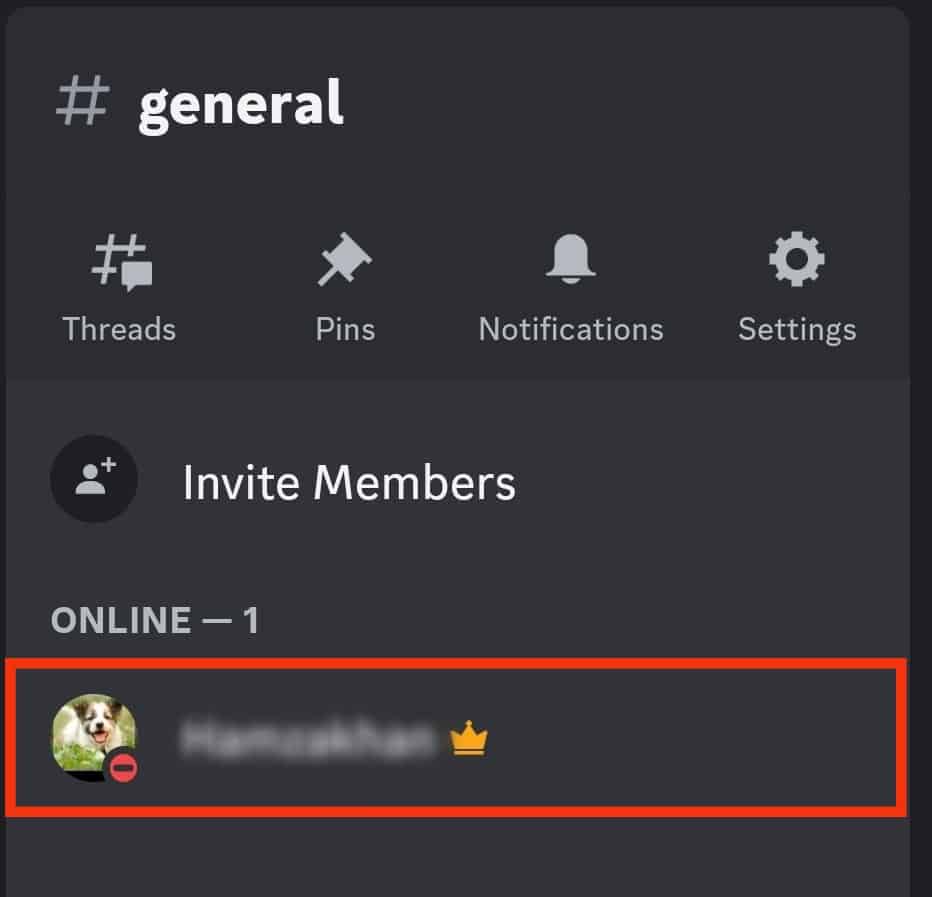
- If you own the server, a crown will be next to your name.
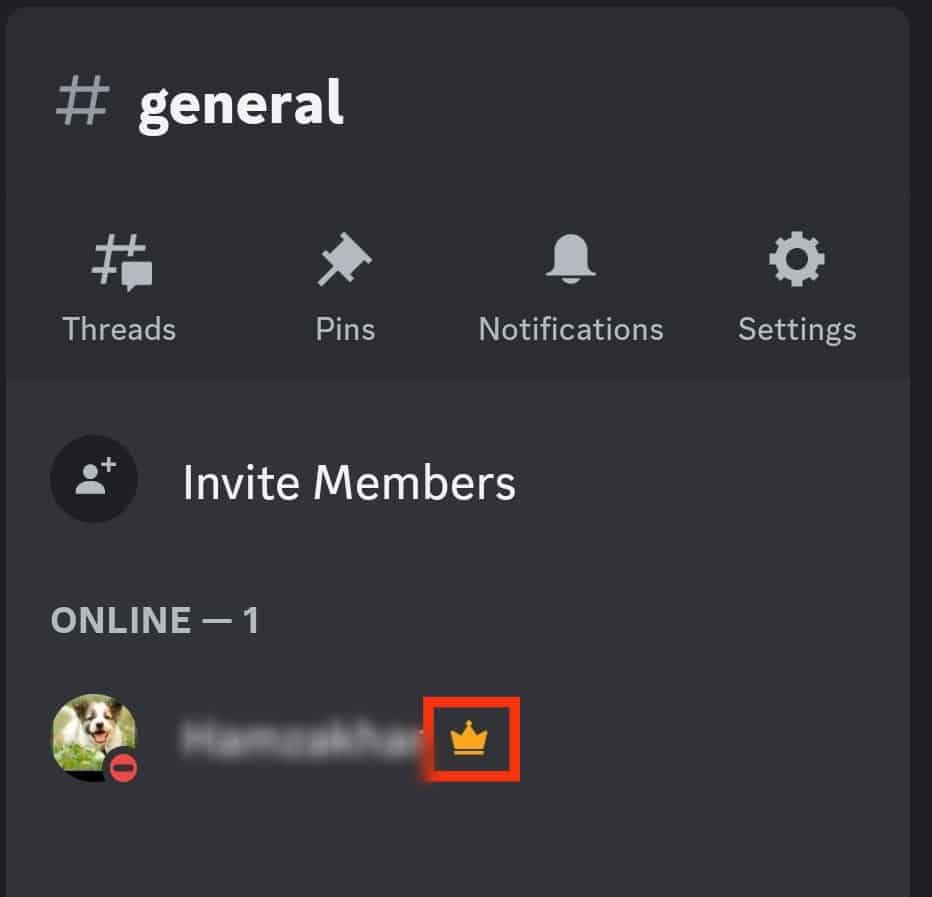
Conclusion
Discord doesn’t offer you a direct means of checking all the servers that you own.
Instead, it lists all the servers you own and those you’ve joined.
So, if you want to know your own servers, open the server and check its settings to view the members.
If you own a server, you will have a crown next to your name.
Frequently Asked Questions
Yes, you can. If you are a member of a given server, open your Discord account and tap on the server you want to know its own. Click on the drop-down button at the top to list the menu options. Click the option for server settings and tap on Members. Search for the member who has a crown next to their name. That’s the owner of the server.