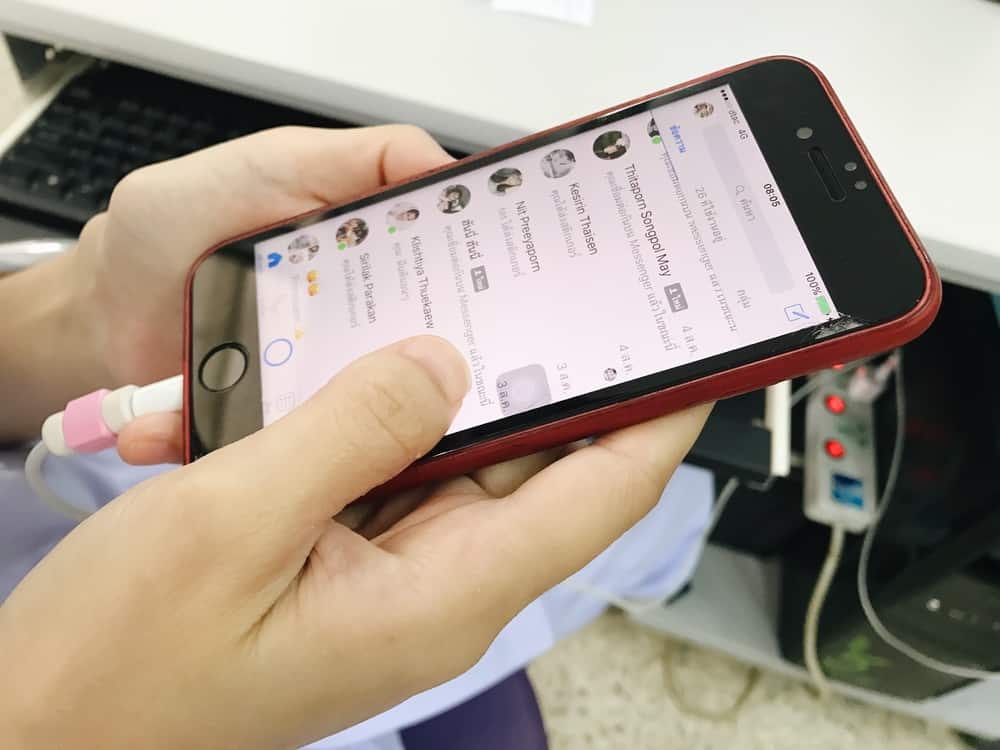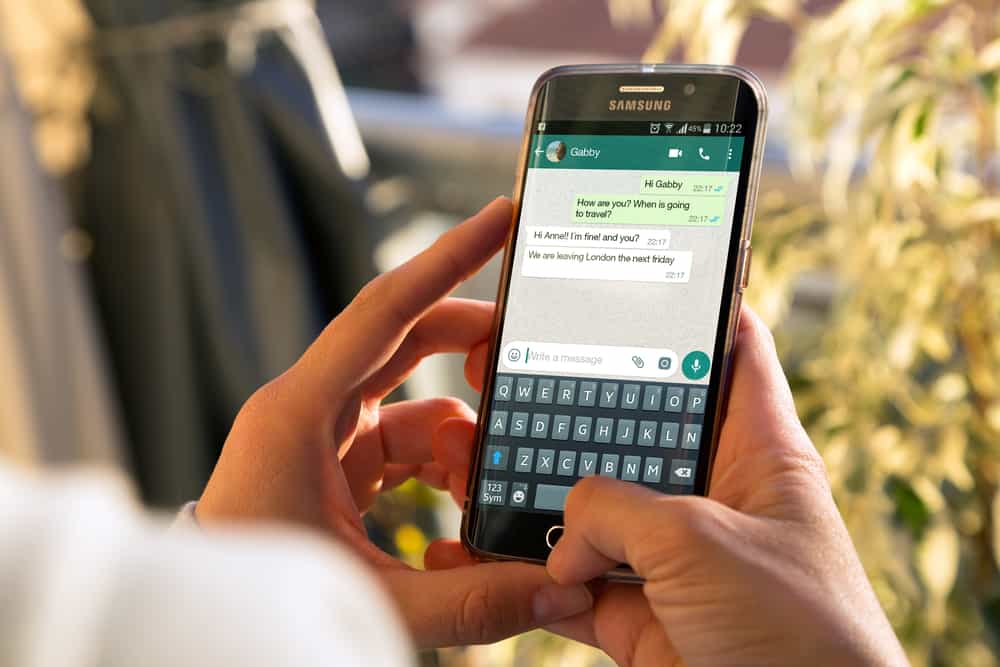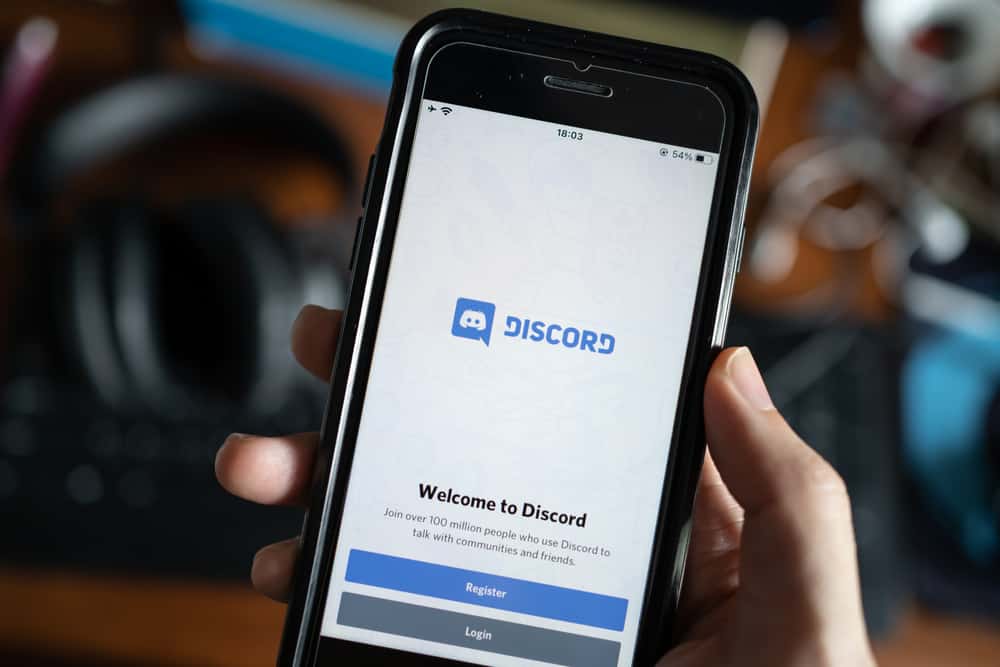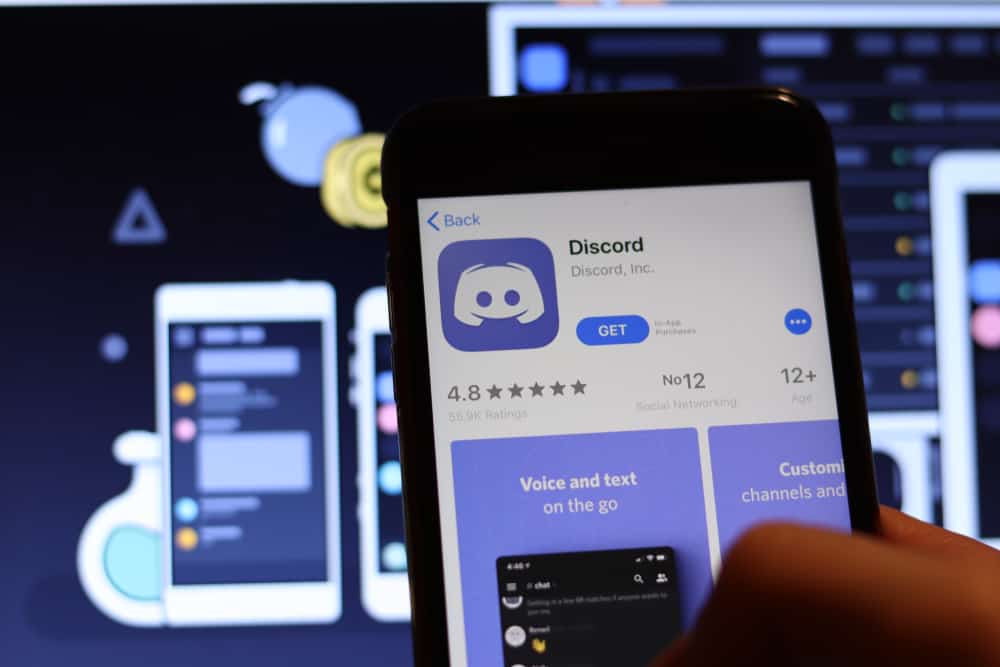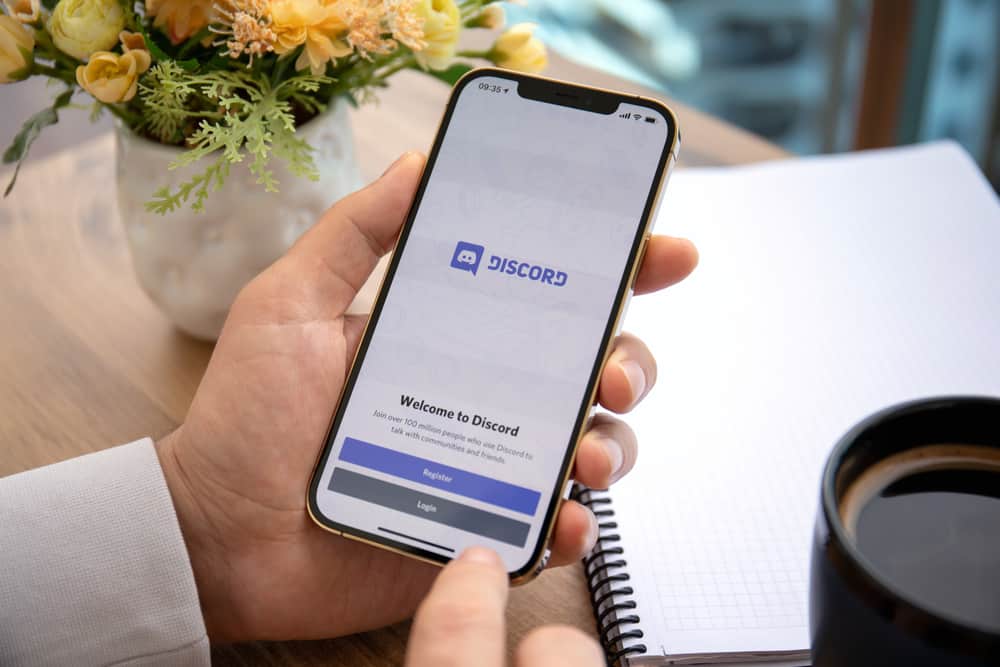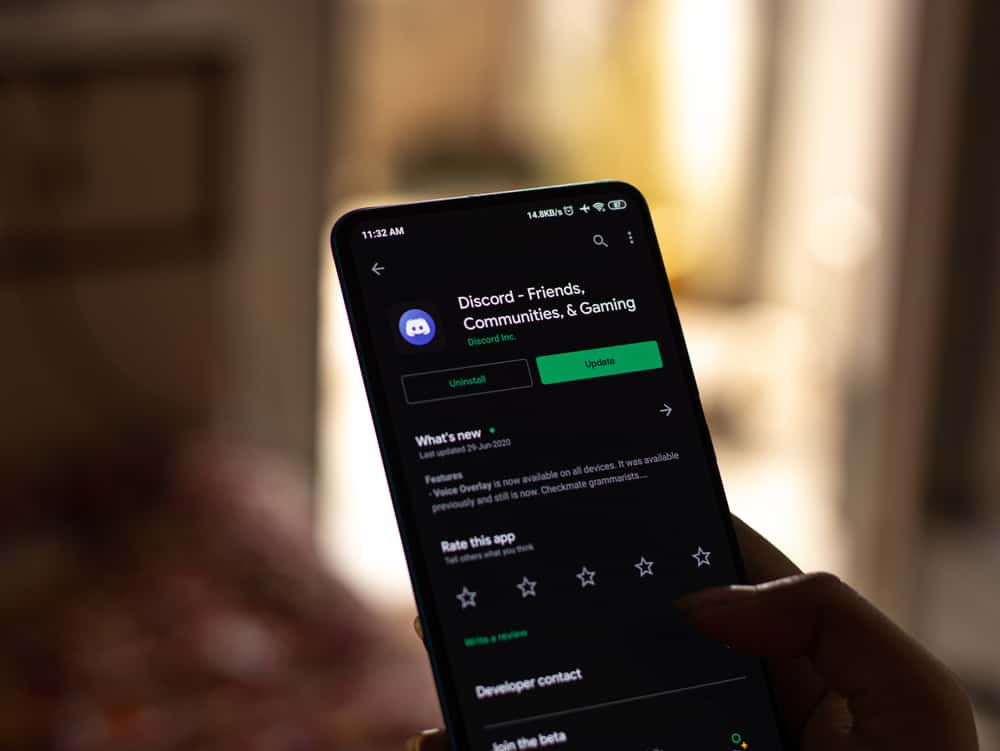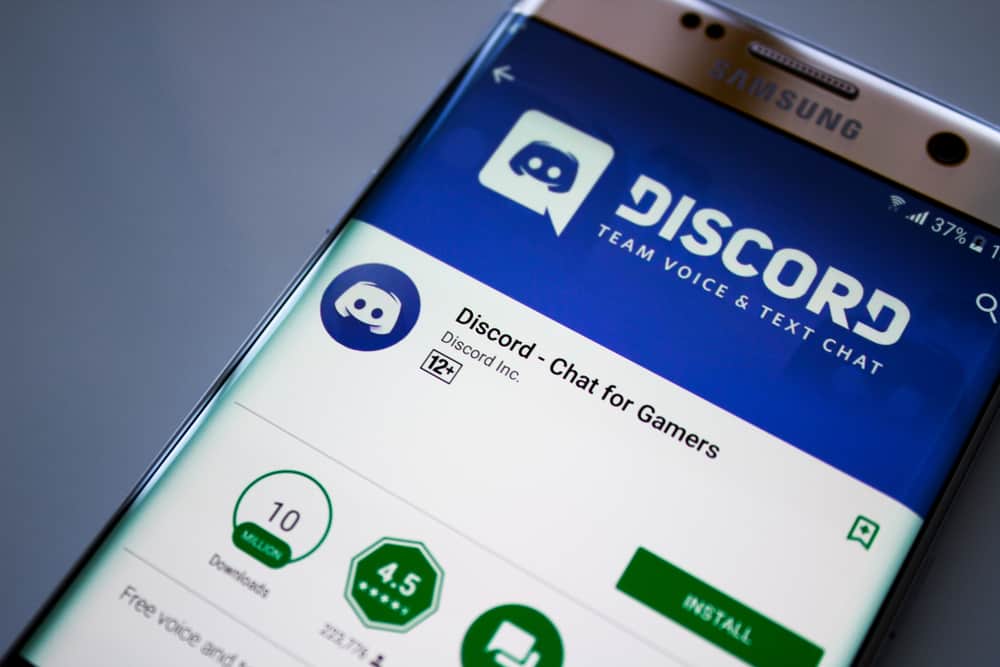
Discord organizes its communication spaces into servers.
Servers are made up of communities with a similar goal. For example, if you like gaming, you can create a server and invite friends who enjoy gaming.
You can share information on the latest games and also catch up.
After joining a server, Discord sends a notification to specific channels. Unfortunately, it doesn’t notify members when one leaves.
Seeing who left a Discord server is relatively easy.
So, how can you go about it?
To see who left a Discord server, you need to add and set up a MEE6 bot on the server. Next, go to the MEE6 dashboard, click “Welcome,” and slide the “Send a message when a user leaves the server” toggle. Finally, fill in the details under the option.
Read on to learn more about the MEE6 bot and to learn to use this bot to see who left a Discord Server.
Overview of Seeing Who Left a Discord Server
Discord servers have several purposes. If you have a community, you can use them to share information.
If your Discord is a family and friends catch-up app, then a server is where you share in-voice messages, videos, files, and other information.
It can be frustrating to learn that someone left a server, mainly if you communicate with them frequently. As noted earlier, Discord notifies members when someone joins a server but doesn’t send notifications when one leaves.
If you want to learn when someone leaves the server, you must use a bot. One of the most popular Discord bots is MEE6.
Bots improve user experience by automating services like sending messages, enforcing server rules, playing music, and sharing and donating tips.
Overall, a bot is an excellent way to help manage a server and offer members a better experience, especially if you manage multiple servers.
In addition to the above features, you can set up a bot to welcome new members and notify you when others leave. This way, you’ll continuously be updated on how many members a particular server has.
It’s essential to note that MEE6 is not the only Discord bot available. But it is a top pick because it has various features and is reliable and user-friendly.
Next, we cover the primary steps to seeing who left a Discord server.
Step-by-Step Guide on Seeing Who Left a Discord Server
As we’ve established, Discord only notifies you when someone joins a server but not when they leave. You’ll need to add a bot to receive notifications when someone leaves.
The best bot to use is MEE6. We’ll show you how to use MEE6 below.
Step #1: Invite MEE6 Bot to Your Server
Here’s how you can add it to your Discord server:
- Navigate to the MEE6 bot on your favorite browser.
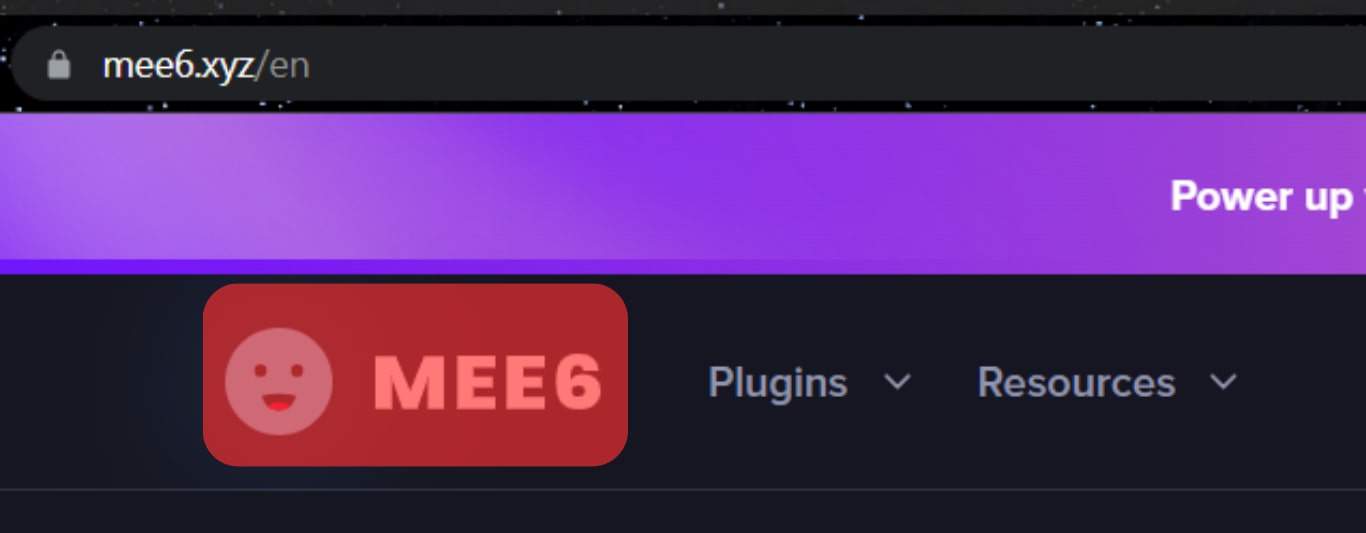
- Click the “Add to Discord” button.
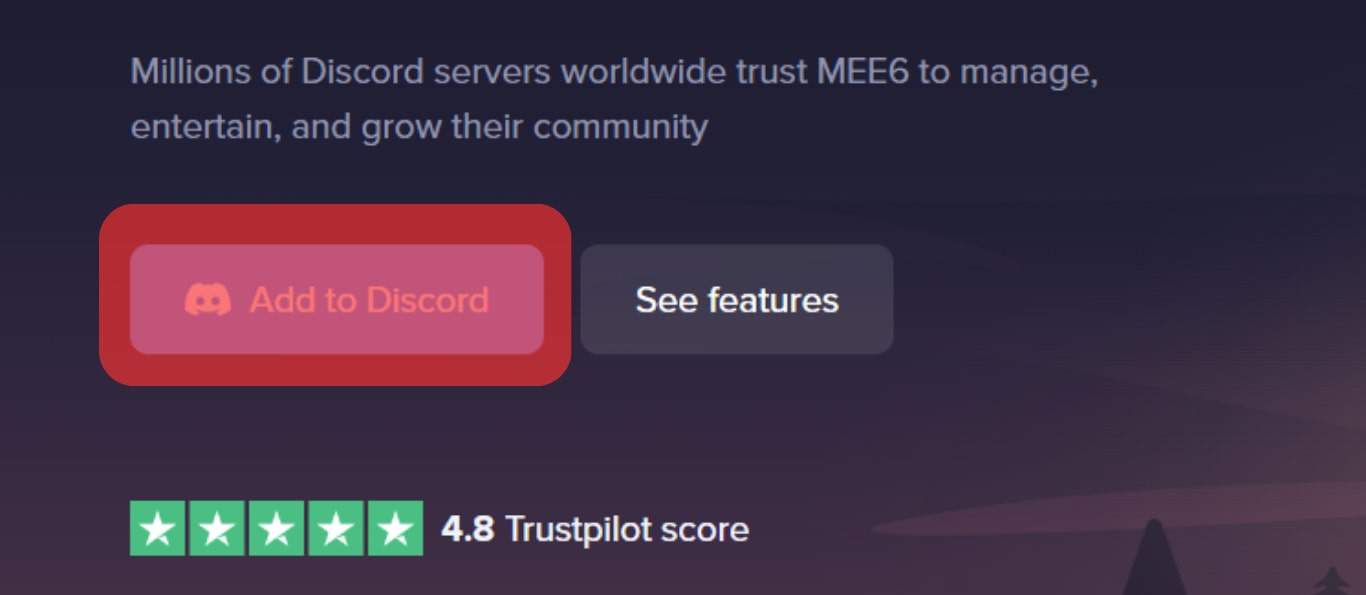
- A list of all the Discord servers you control will appear. Tap the “Setup” button next to the servers to which you wish to add the MEE6 bot.
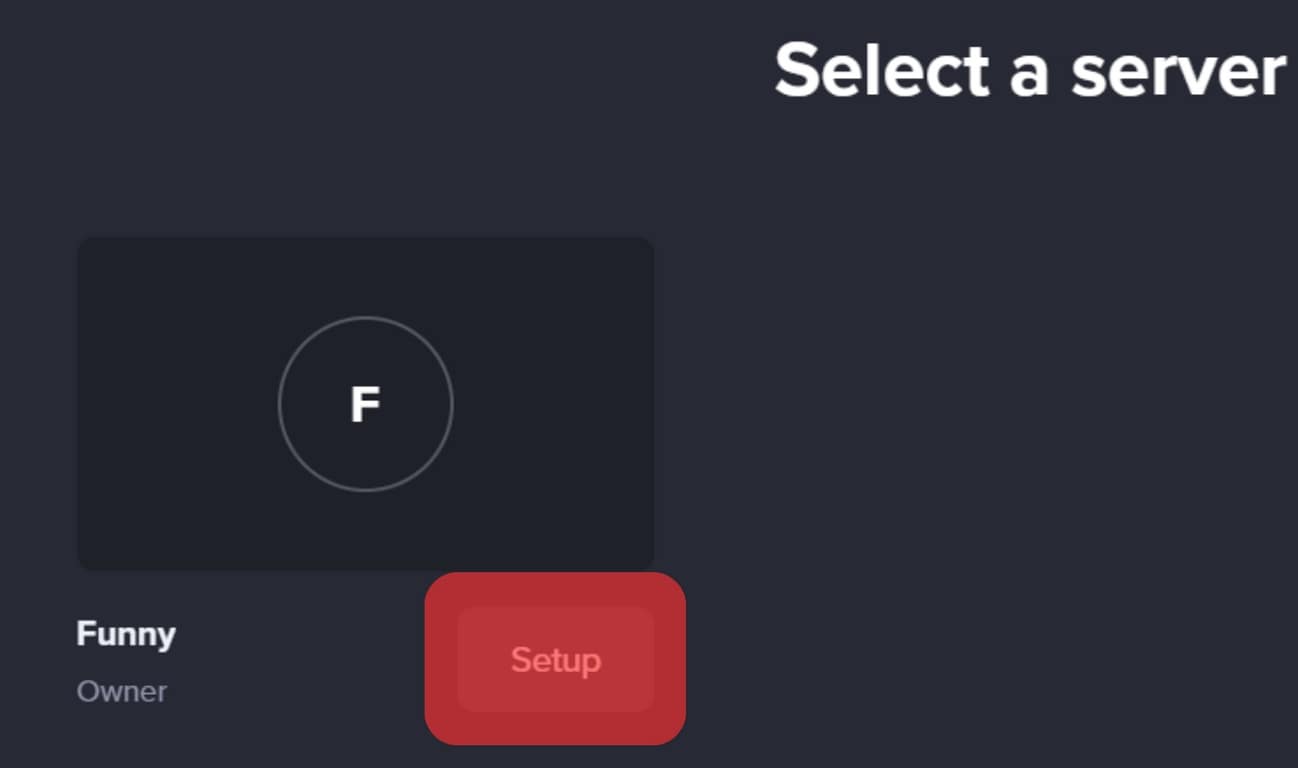
- Confirm that you have set up the correct server and click “Continue.”
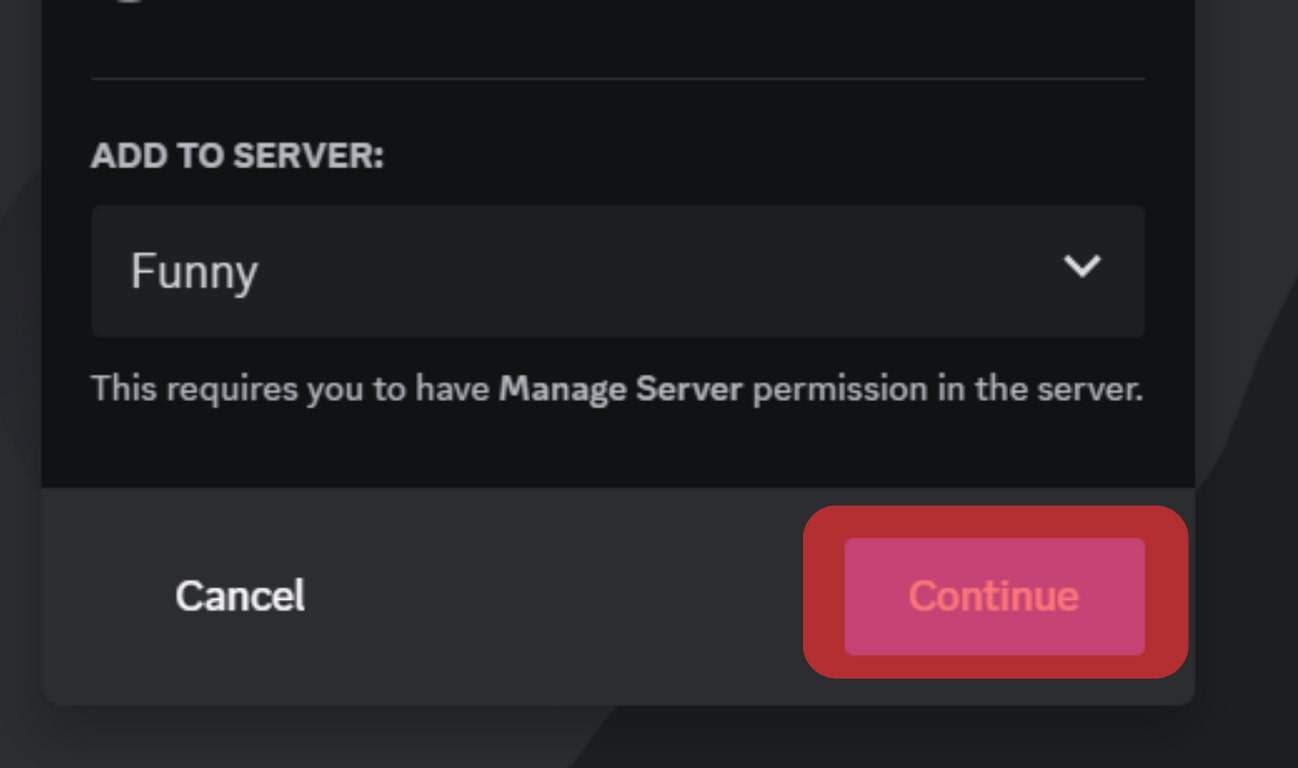
- Review the list of permissions you’re granting the bot and click “Authorize.”
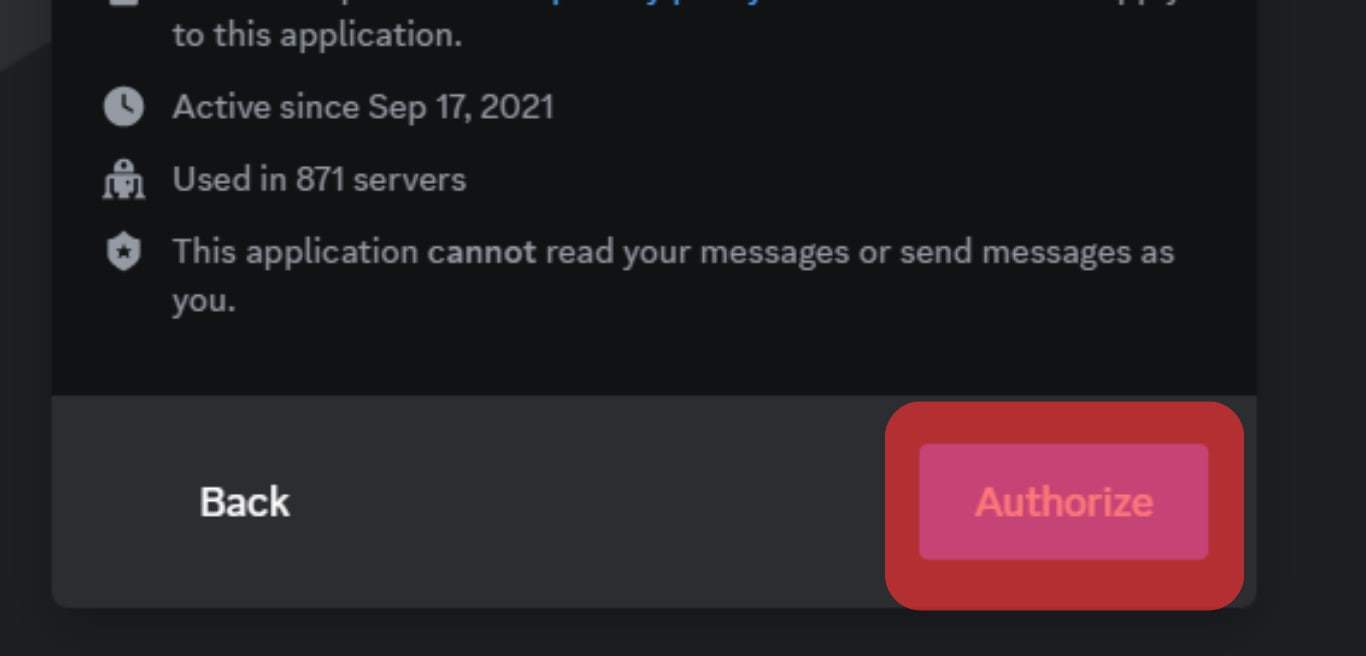
- The bot will redirect to a verification page. Click “I am human” to verify.
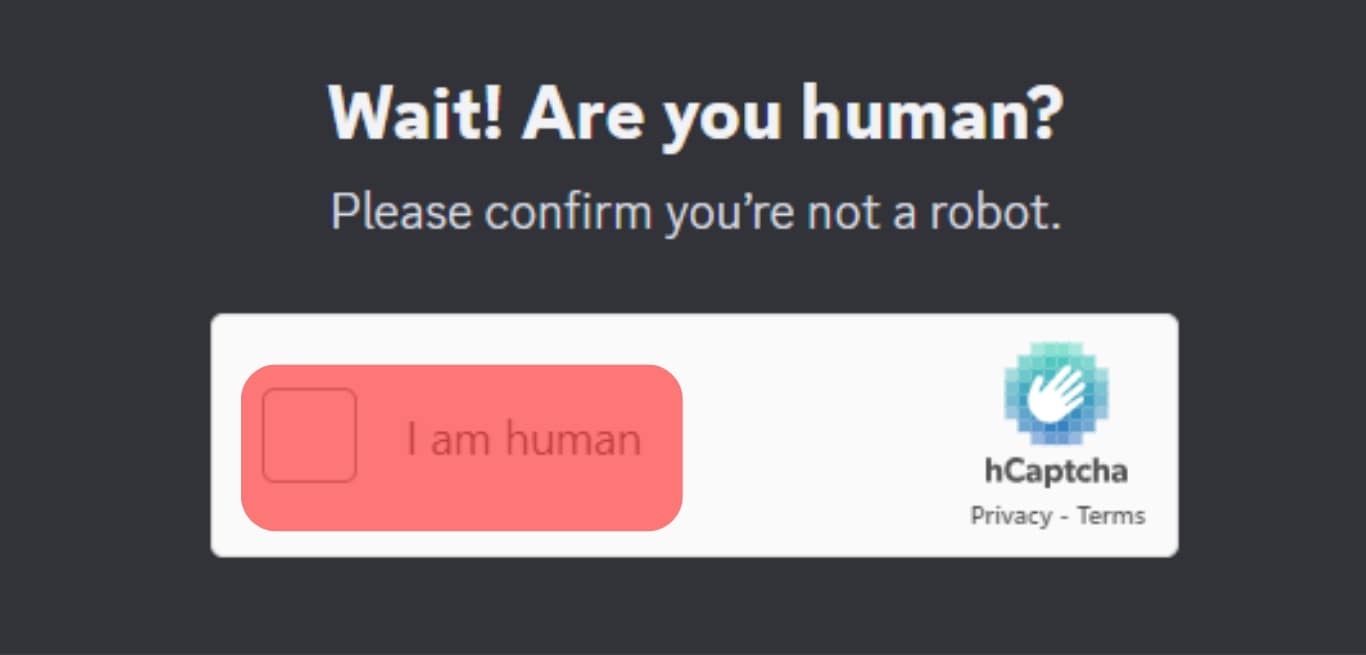
The MEE6 bot will help you customize features, including setting up notifications when members leave a server.
If you created your Discord account using a phone number and not an email, you’d need to add the email to the complete MEE6 setup.
Step #2: Enable a Goodbye Notification
After the MEE6 setup is complete, enable a goodbye notification so you can see who leaves your server.
Here’s how to do it:
- Navigate to the MEE6 dashboard on your favorite browser.
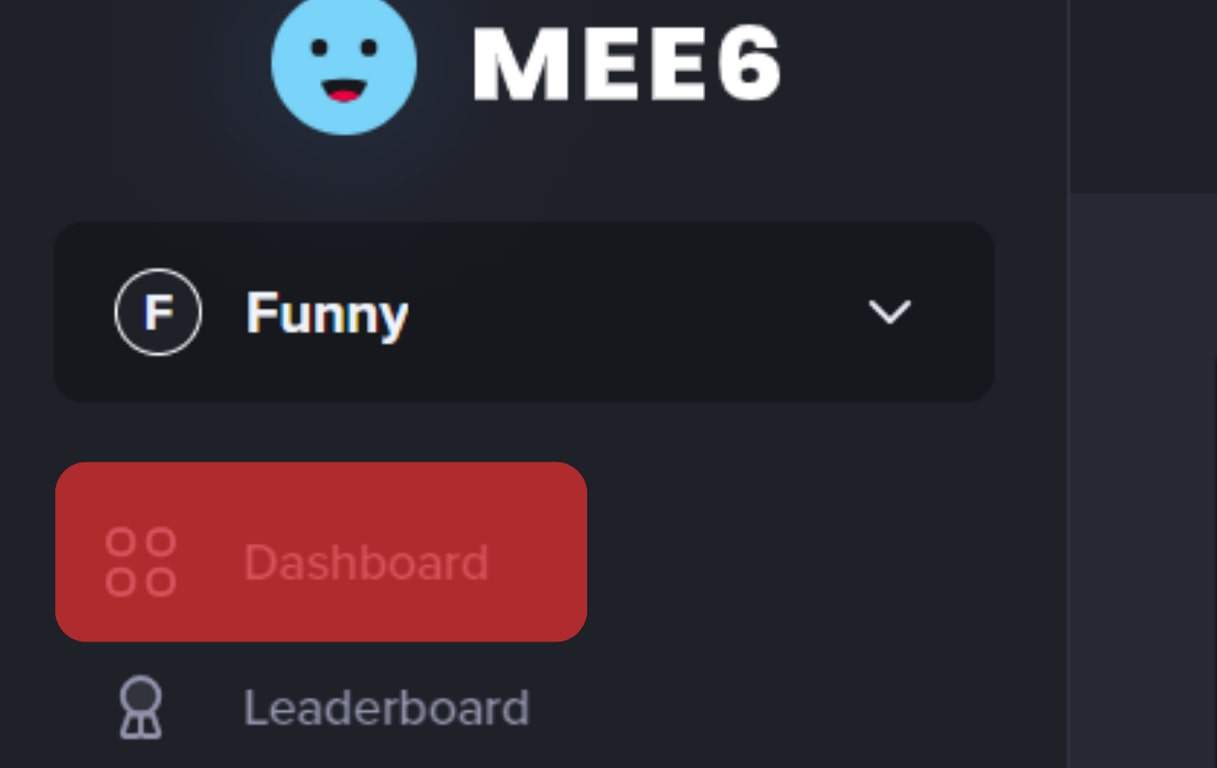
- Click the “Go” button under your server.
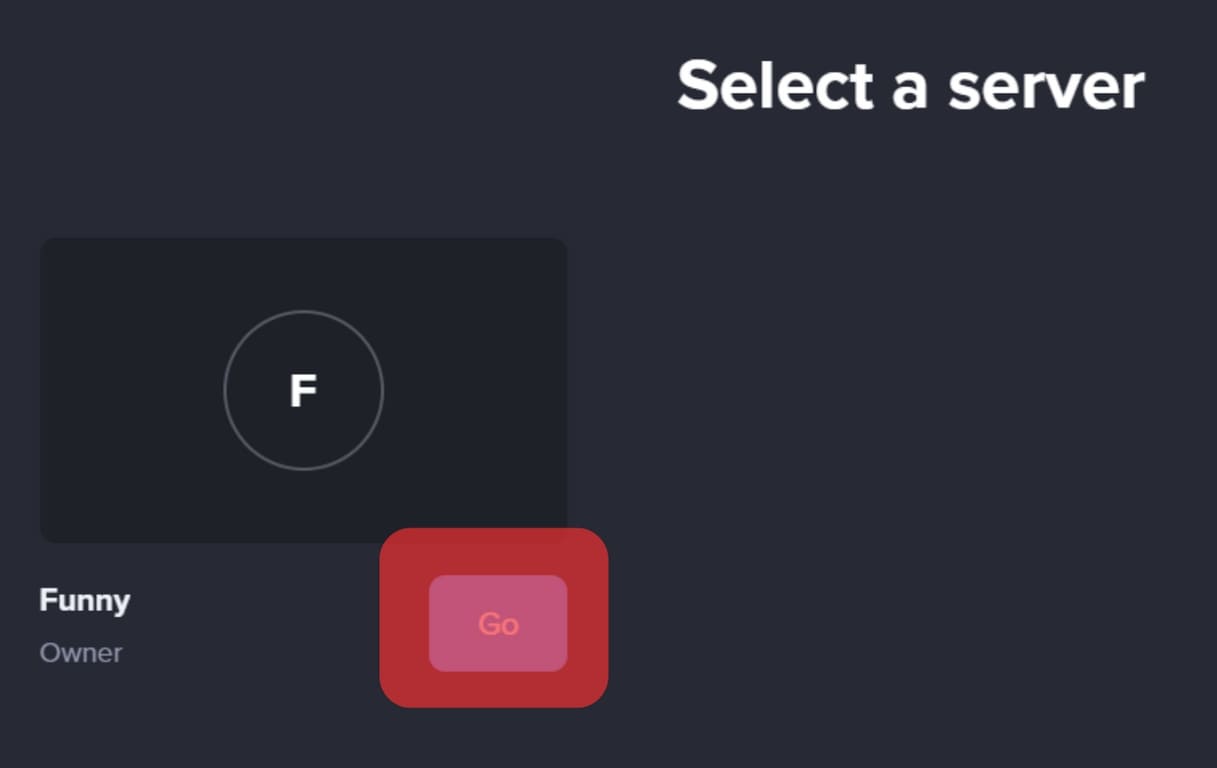
- Select “Welcome & Goodbyes” under “Server Management” from the left navigation.
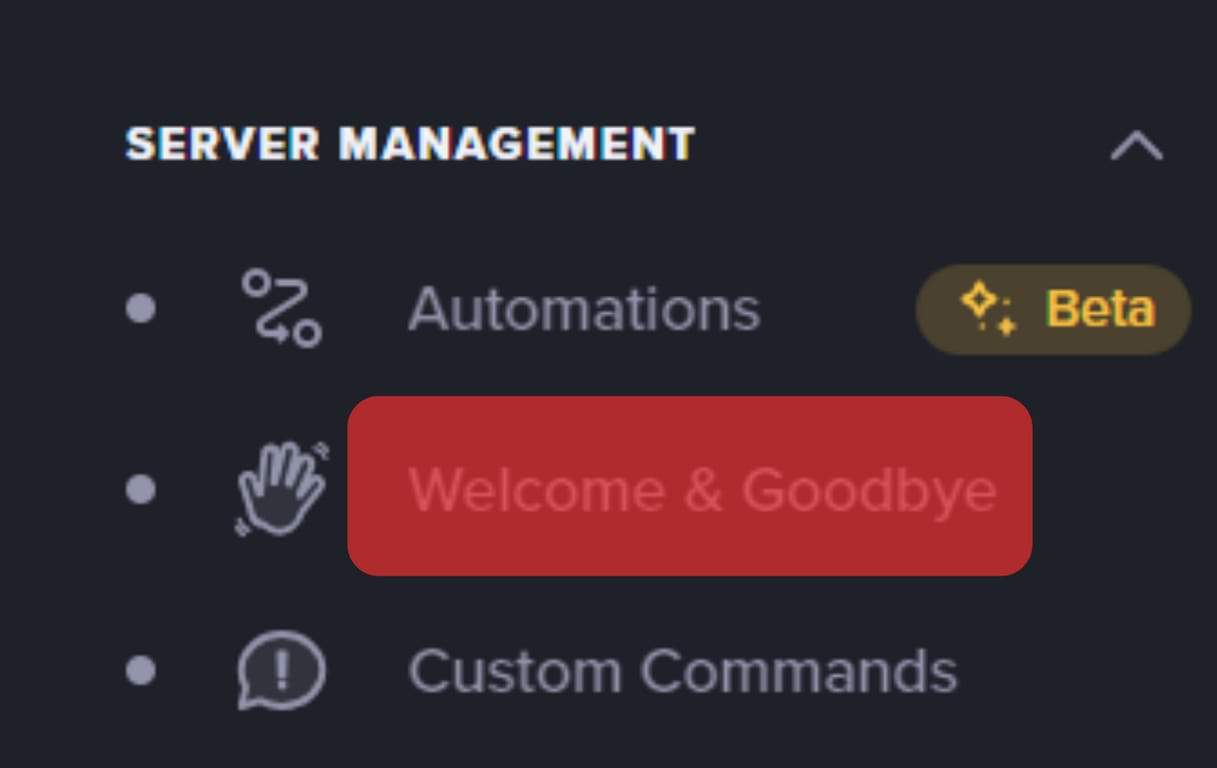
- Slide on the toggle next to “Send a message when a user leaves the server.”
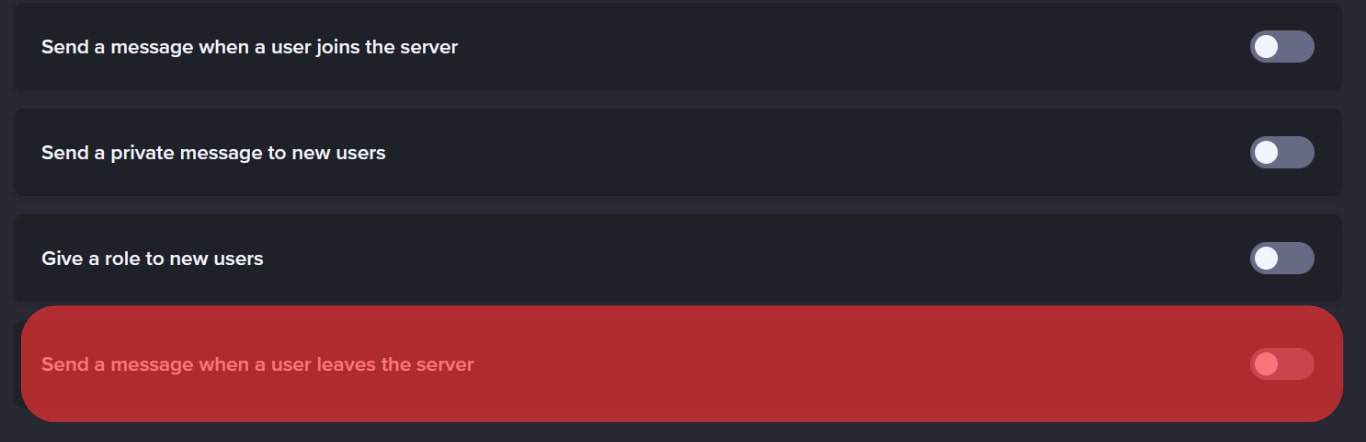
- Select “Goodbye Message Channel.”
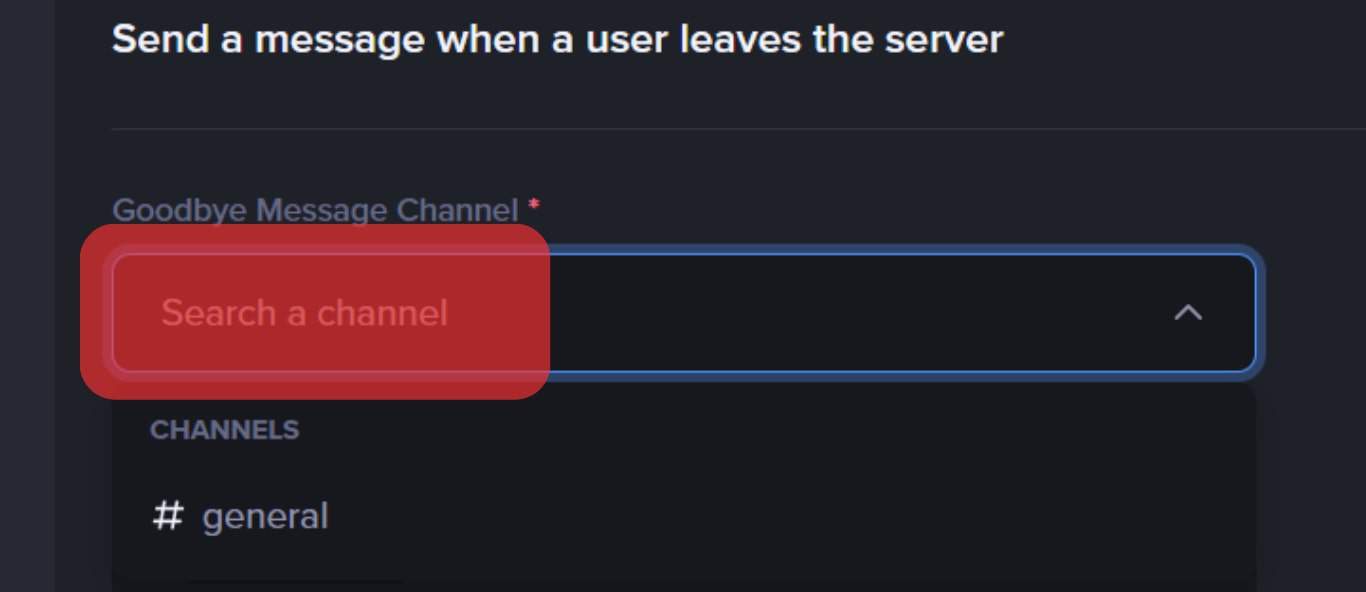
- Edit the “Goodbye Message” if you wish.
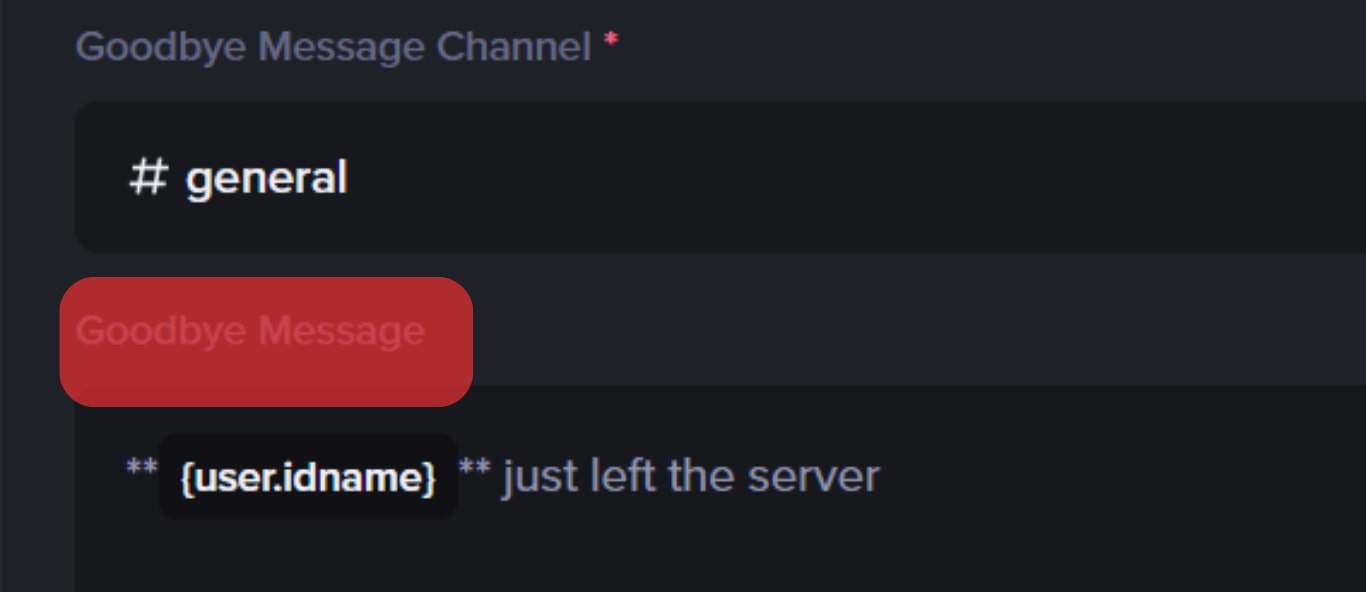
- Click “Save” at the bottom.
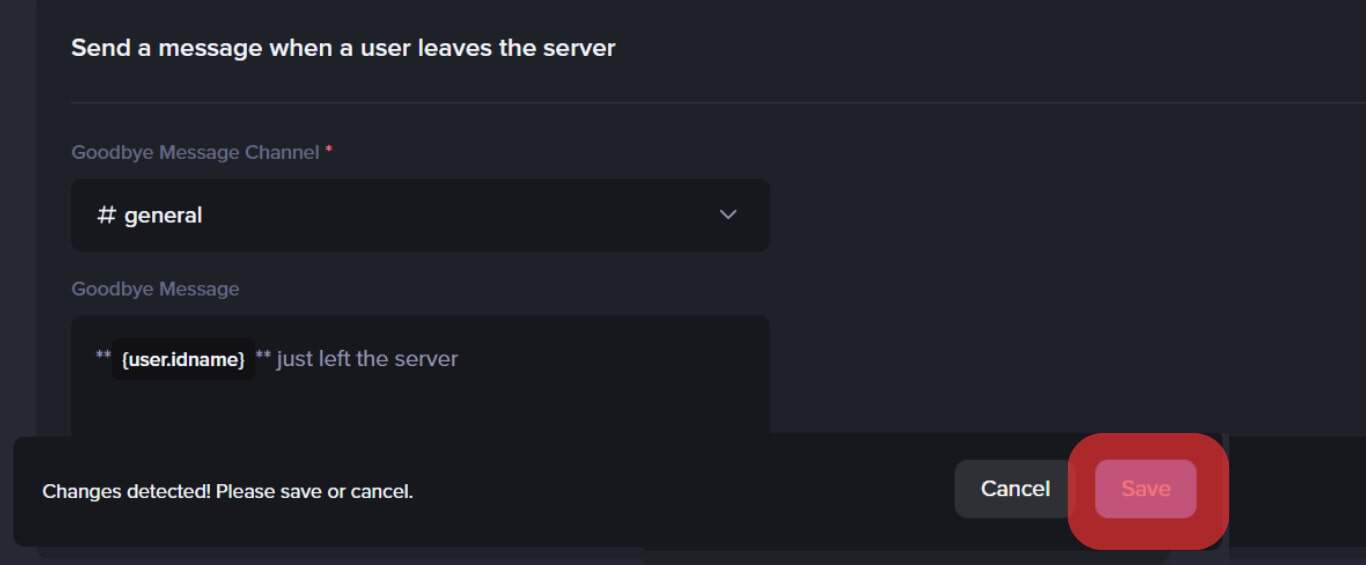
After enabling the goodbye notification, anytime a member leaves the server, the bot will notify you through the goodbye message.
You can tap on the member’s username at the beginning of the goodbye message to see their account details.
Summary
Discord sends an automatic notification when someone joins your server but not when they leave.
You’ll have to use a bot like MEE6 to see who left a Discord server.
After setting up MEE6 with your server, enable a goodbye notification to see who leaves a server.
Besides notifying you when someone leaves a server, MEE6 has other features like playing music, enforcing server rules, and sending messages.