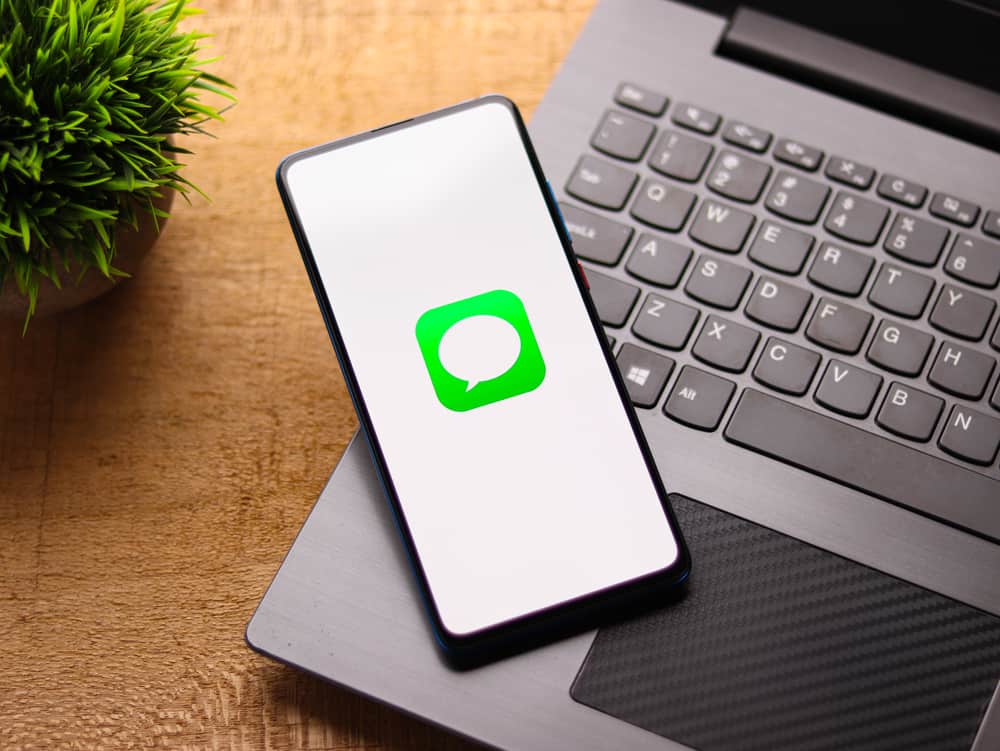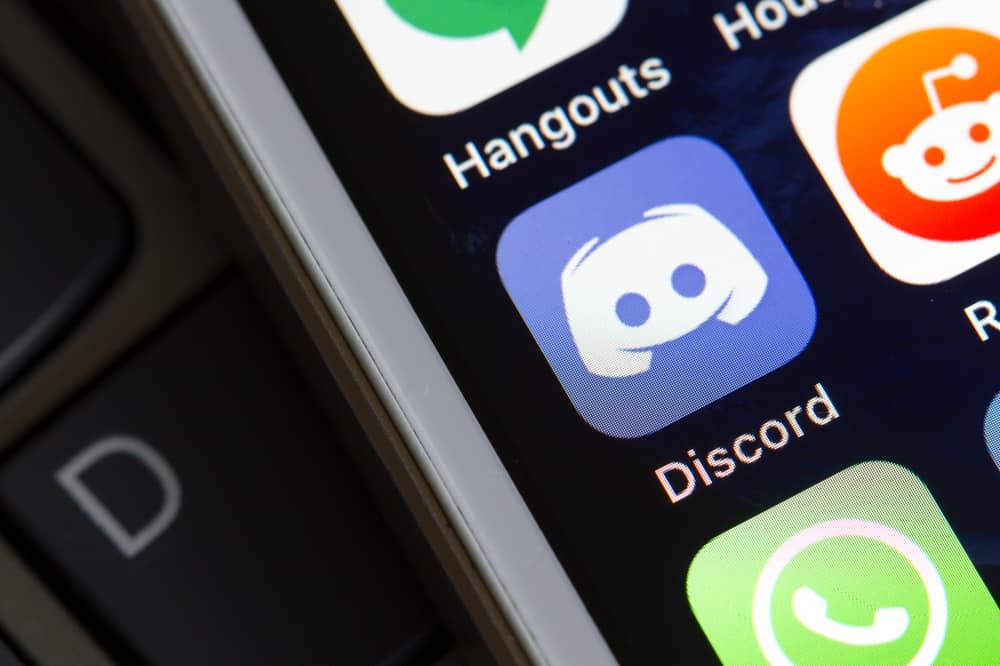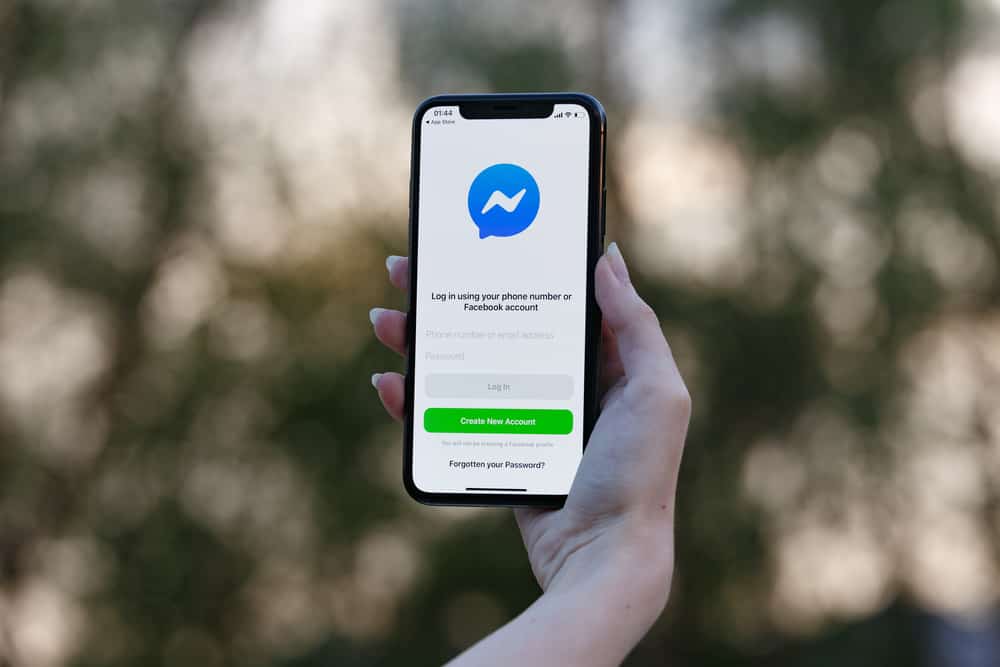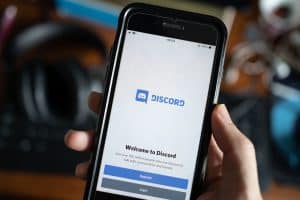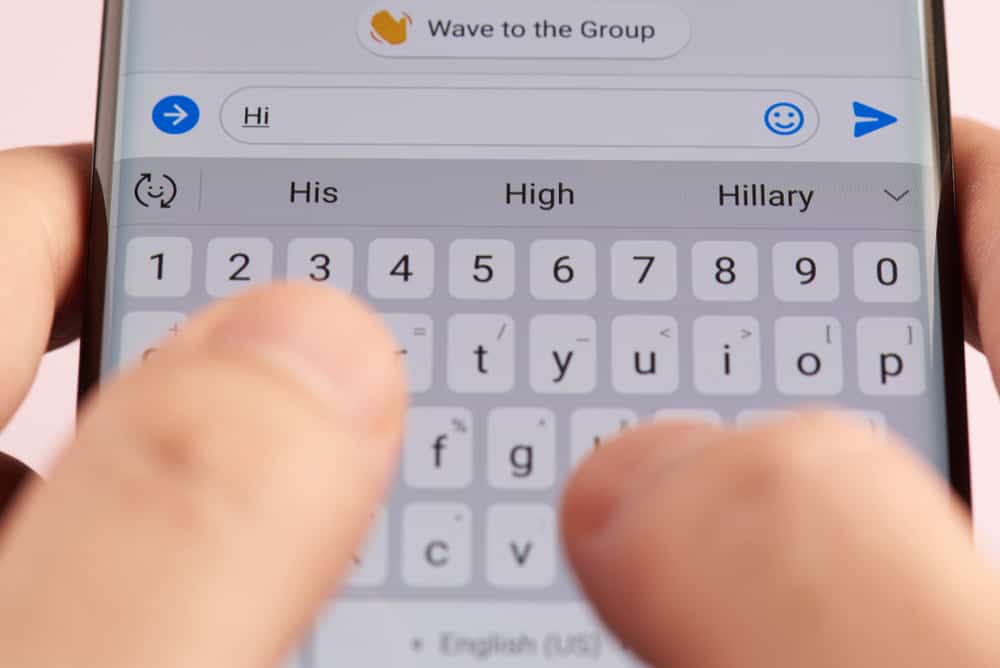
Starting conversations can be hard on social media platforms like Facebook, especially when you don’t know what to say first.
For that reason, Facebook offers the wave feature as an easy way of starting communications and catching up with your friends.
If you have been trying to find a way of sending a wave to your active friends on Facebook Messenger, read this guide!
Sending a wave on Facebook Messenger is easier whether you use the mobile application or the website. If you are using the mobile app, you need to navigate to Facebook Messenger by tapping on the messages icon and going to the people tab. Besides the person you want to send a wave to, click on the wave icon.
When someone has waved at you on Facebook, the least you can do is wave back. If you don’t know how to send a wave on Facebook Messenger, this guide has outlined the steps for you on a mobile application and desktop. Moreover, it has explained what it means when you receive a wave on Facebook Messenger and how you can undo a wave when you send it mistakenly to the wrong person.
What Does a “Wave” Mean on Facebook Messenger?
A wave on Facebook Messenger is the easiest way of saying hello to your friend.
When you receive it, it means the other part is trying to start a conversation with you by starting with greetings.
How To Send a Wave in Facebook Messenger
Here’s how you can send a wave to your friends on Facebook Messenger.
Using a Mobile Phone
If you are accessing Facebook Messenger through the mobile application, proceed as indicated below:
- Open Facebook on your phone.

- Tap on the messenger icon on the top right.
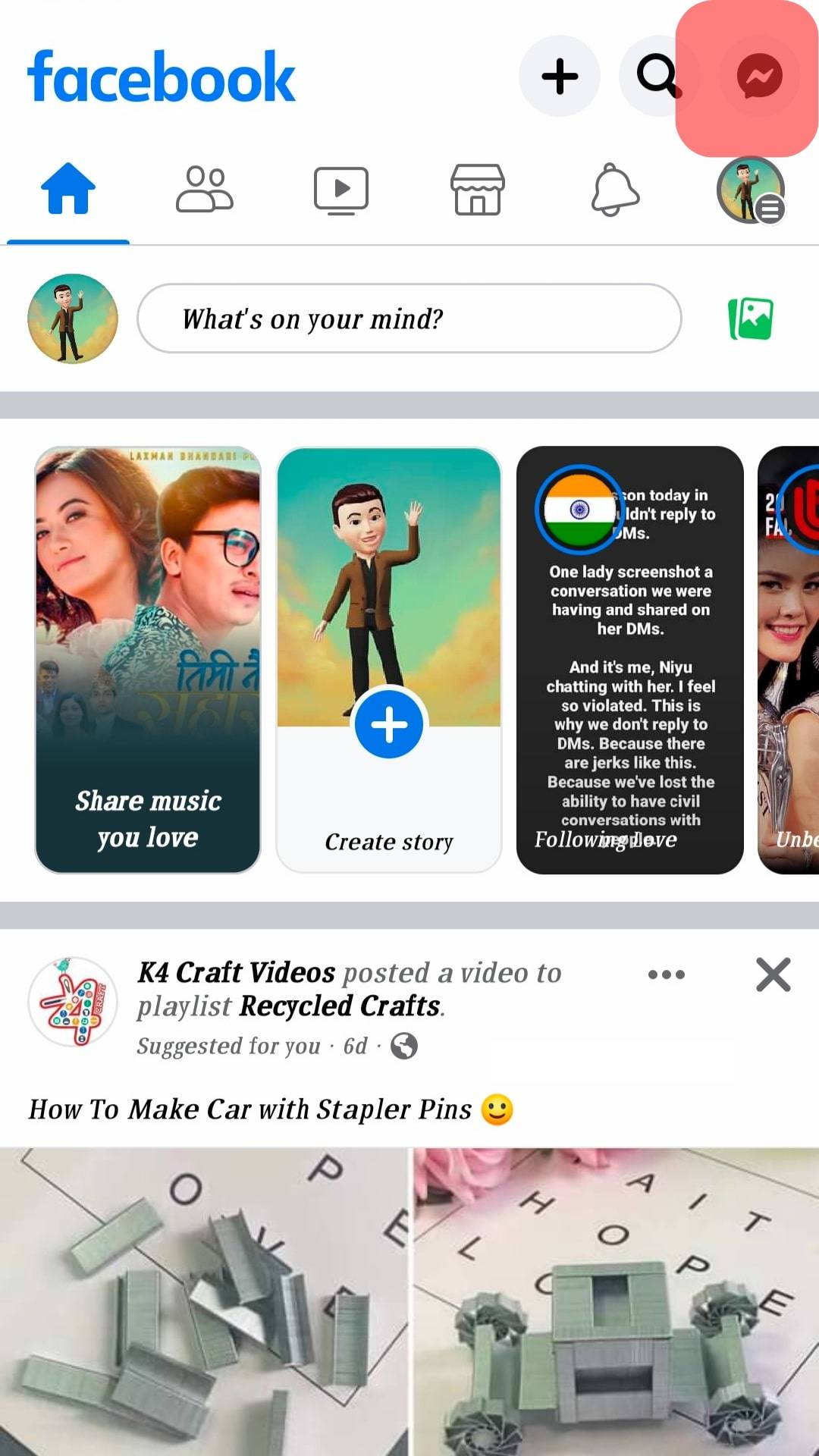
- Once you open the page, you will see active members. Tap on the person you wish to send a message to.
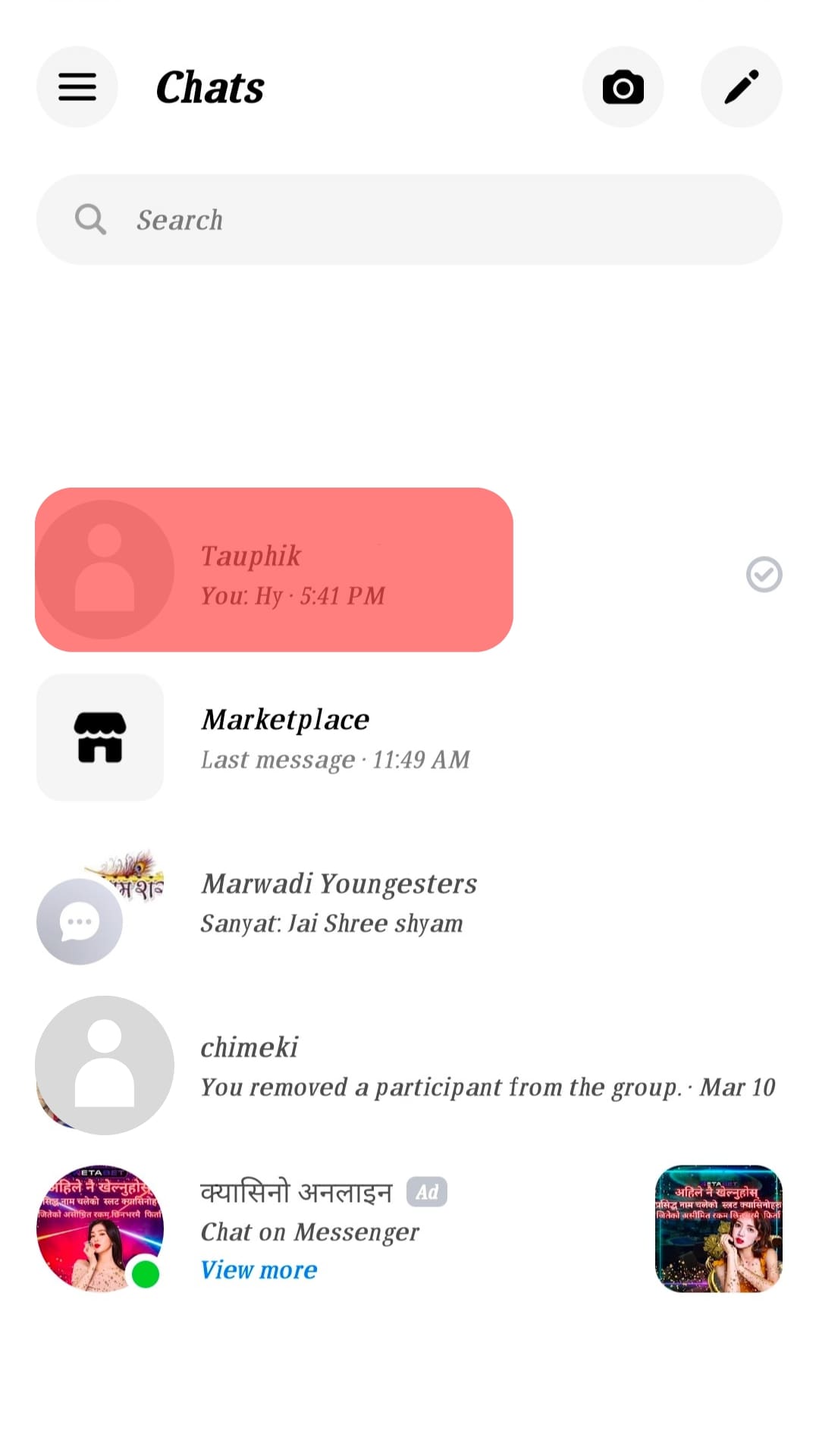
- A conversation screen will get opened. Click on the emoji icon beside the space where you type in your message.
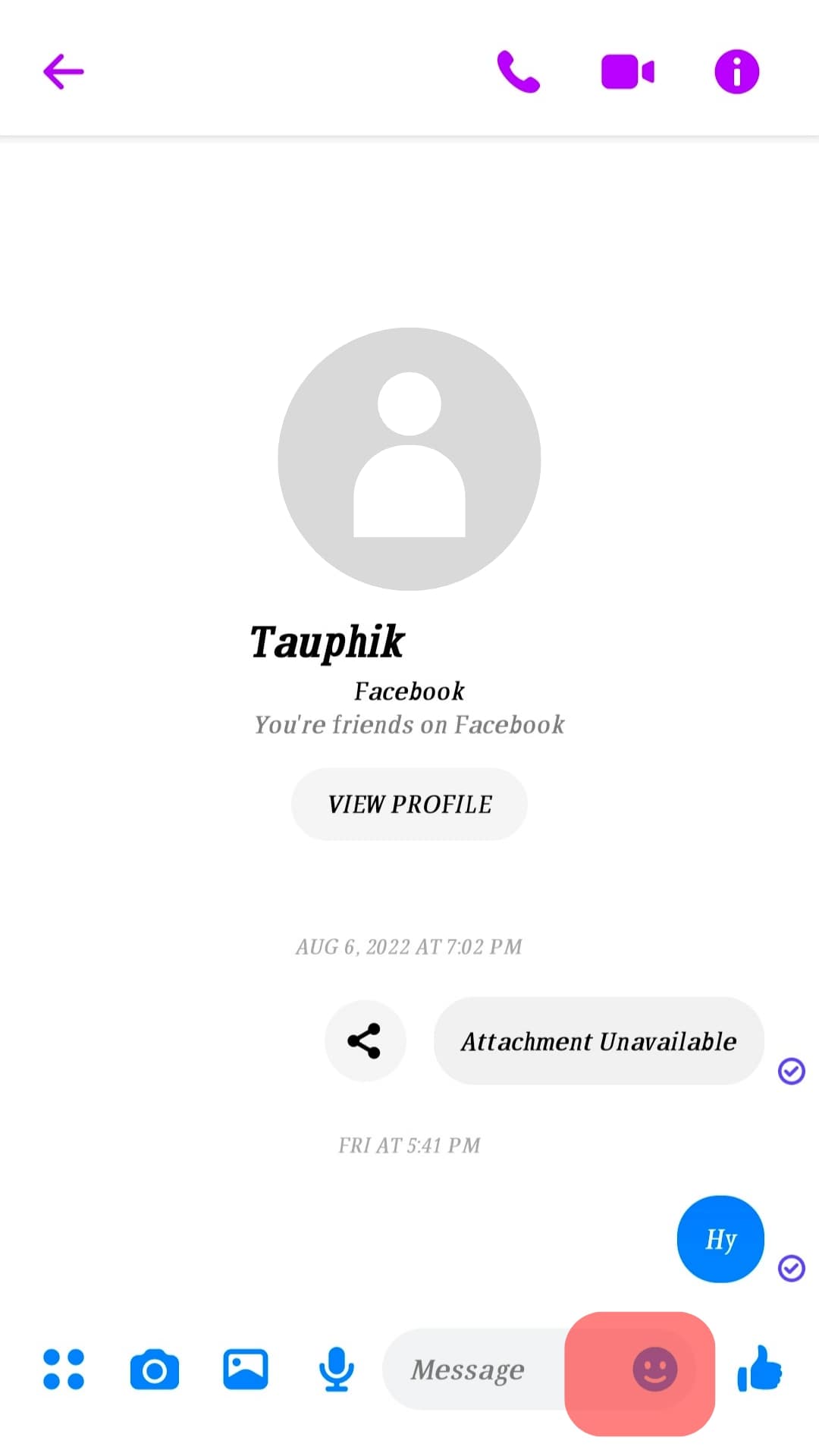
- Other icons will get indicated, and you can scroll and find the wave icon.
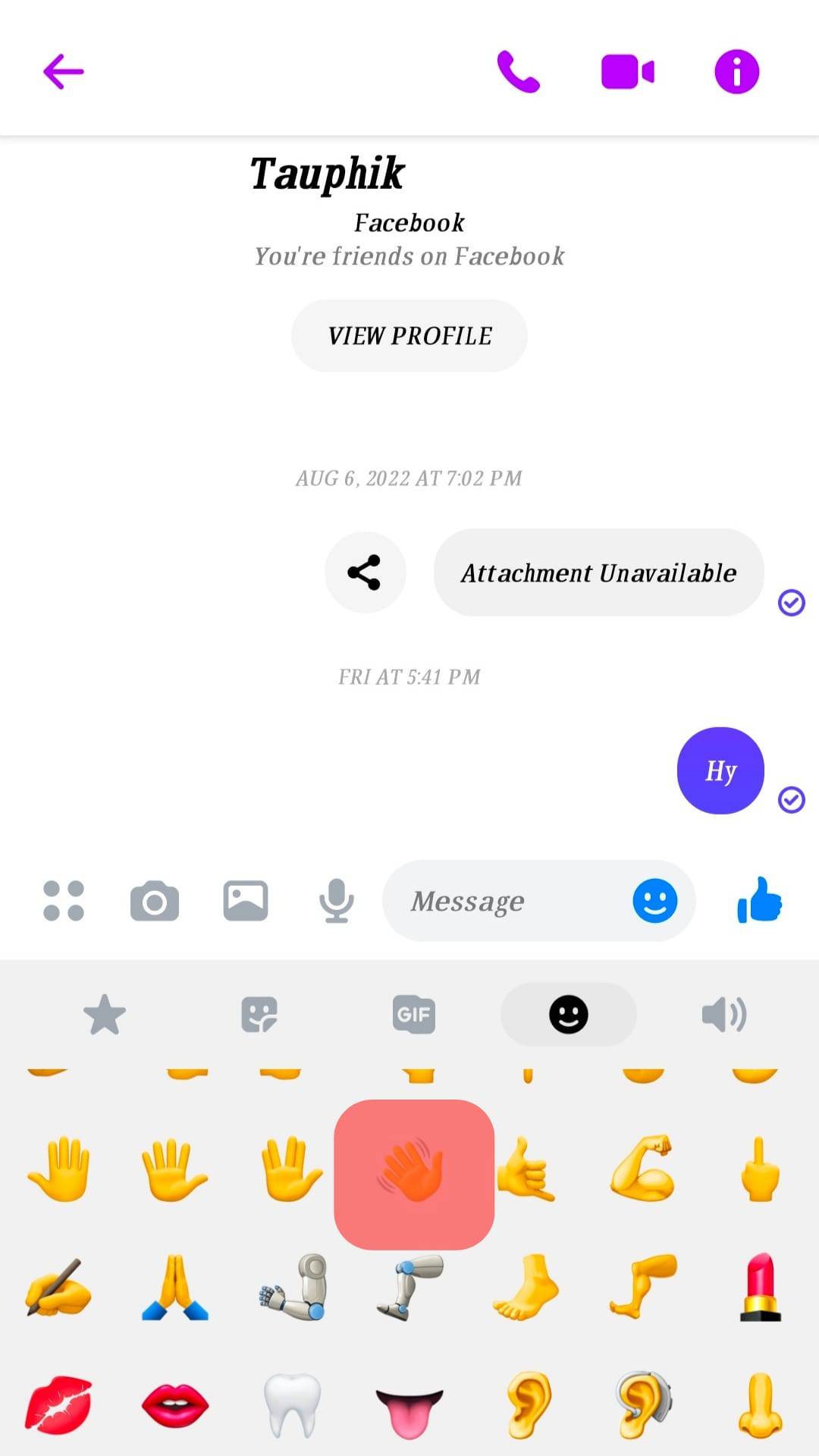
- Tap the send icon to send the wave.
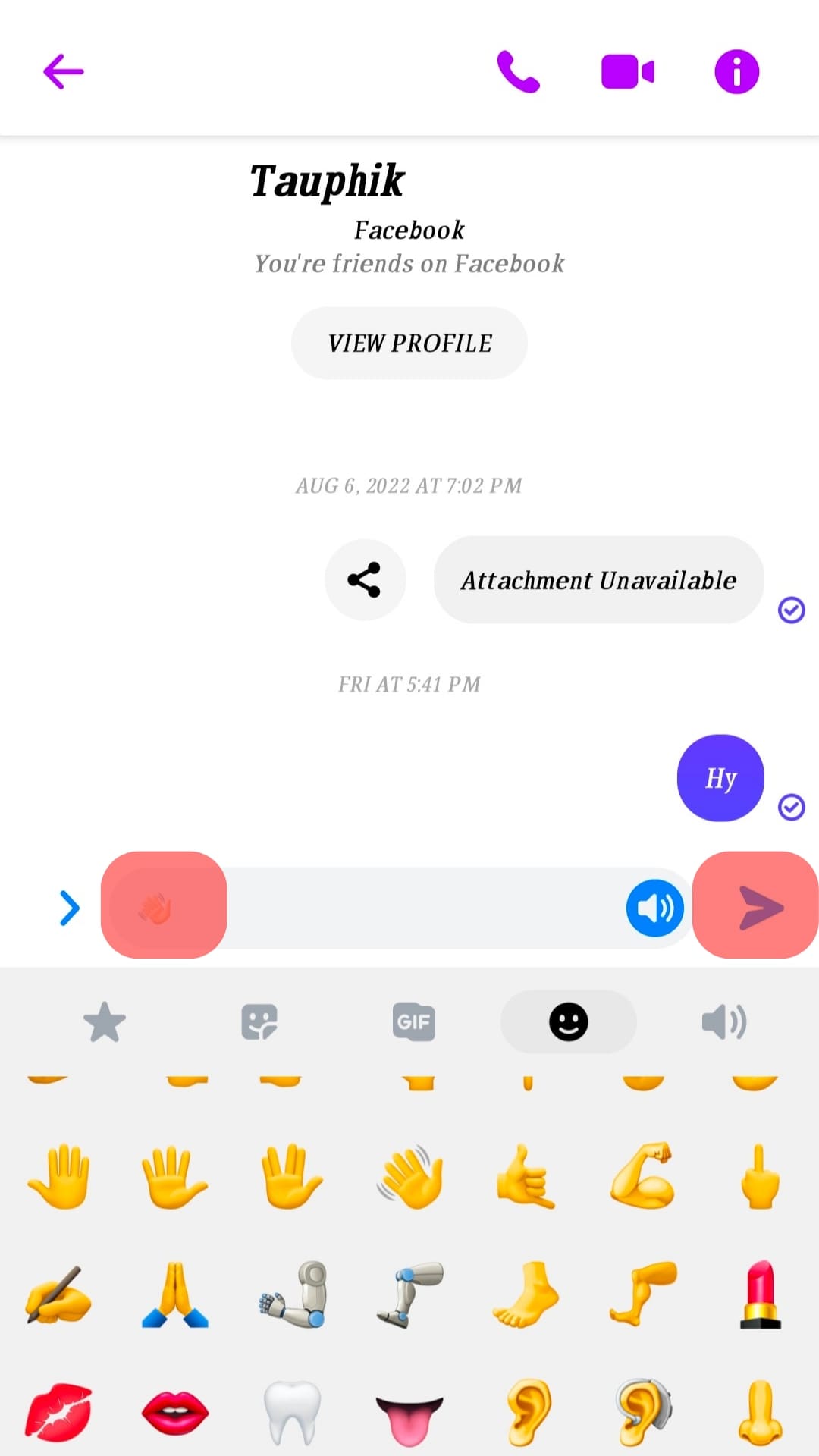
Using a Desktop
If you are accessing Facebook Messenger from a computer, you can follow the below steps:
- Open Facebook on your desktop and log in.
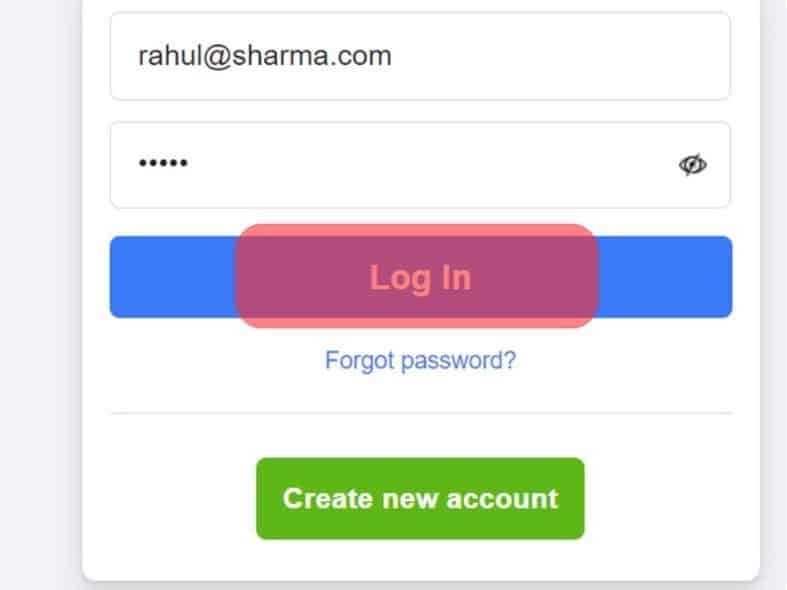
- Tap the messenger icon to navigate to Facebook Messenger.
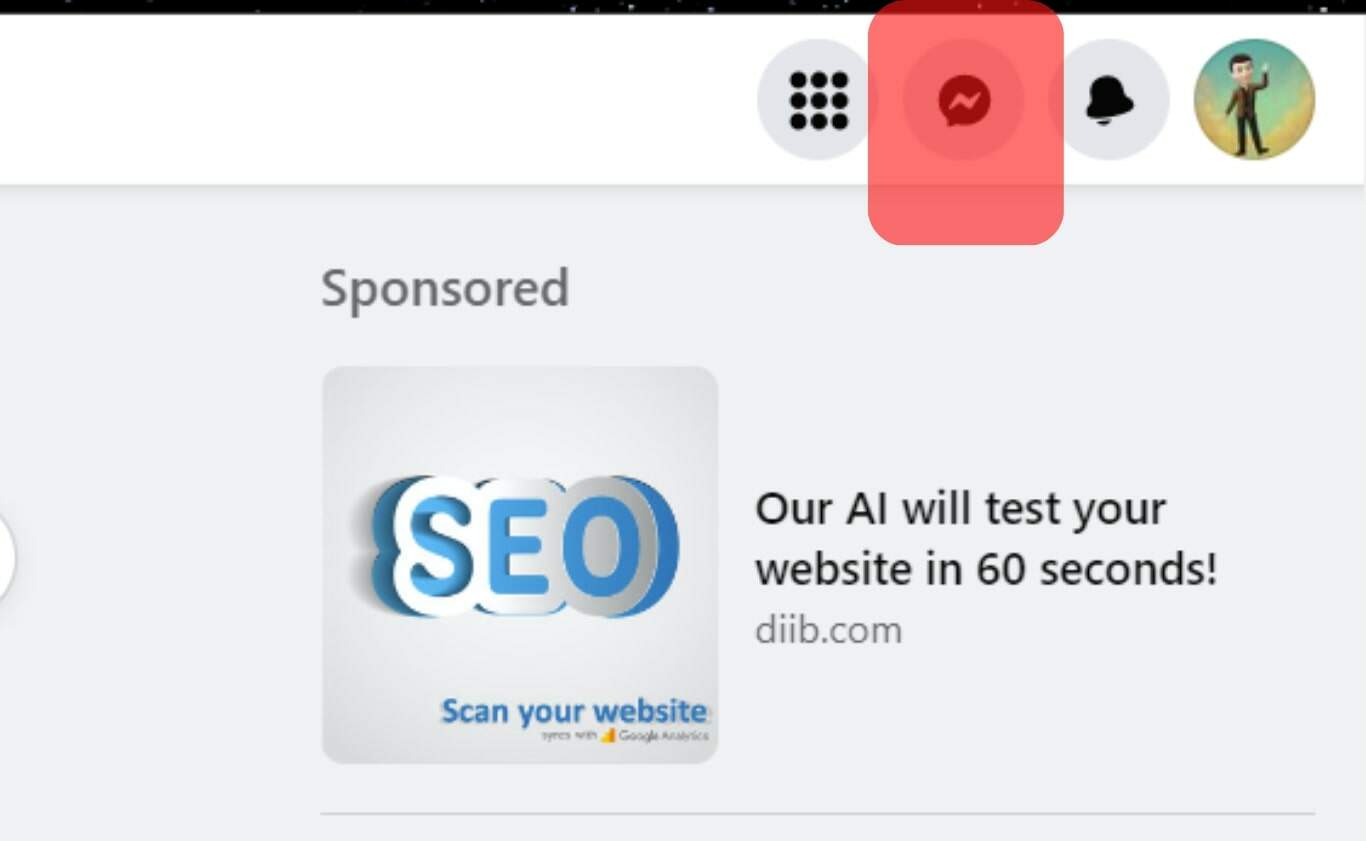
- Tap on “See all in Messenger.”
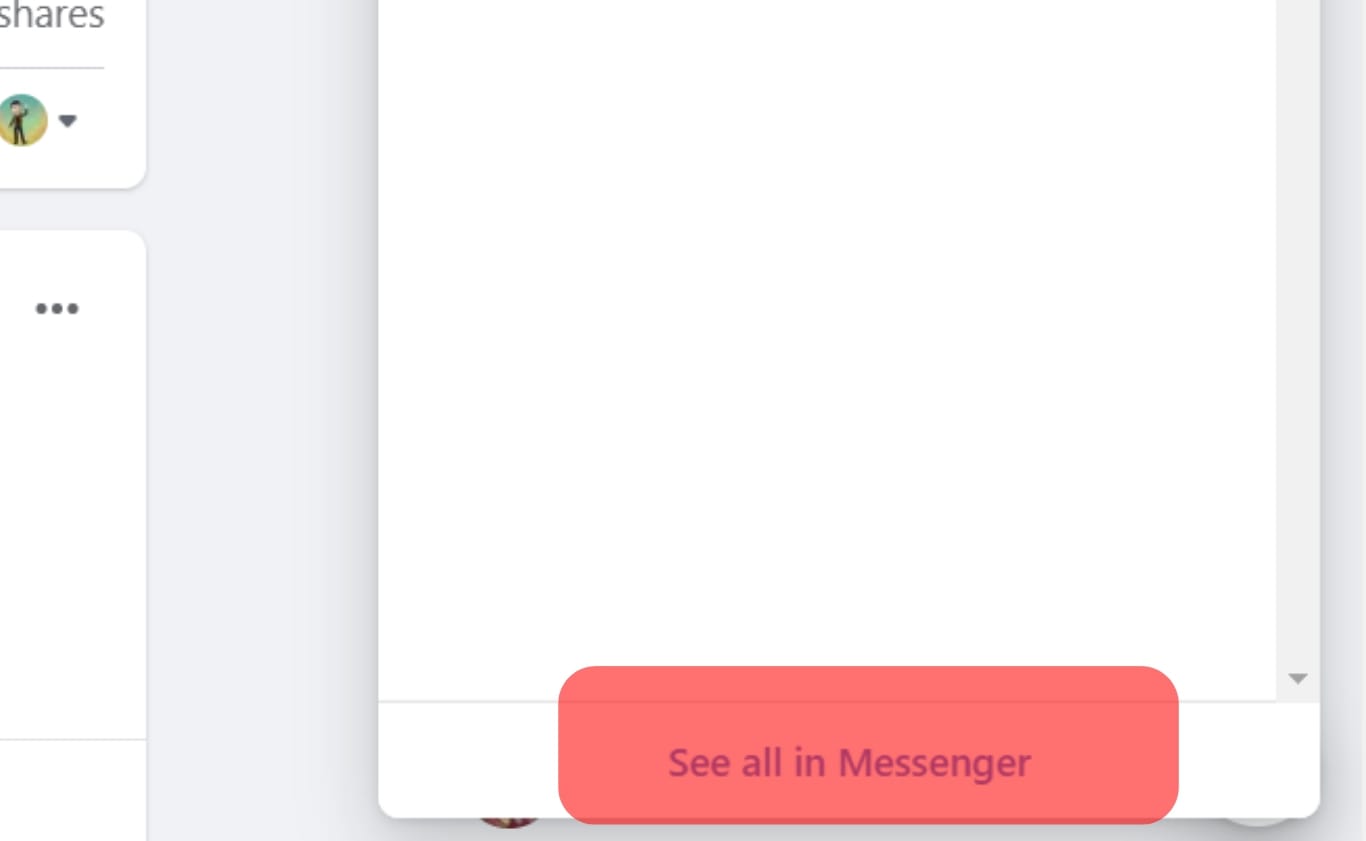
- Select the chat to send the Wave.
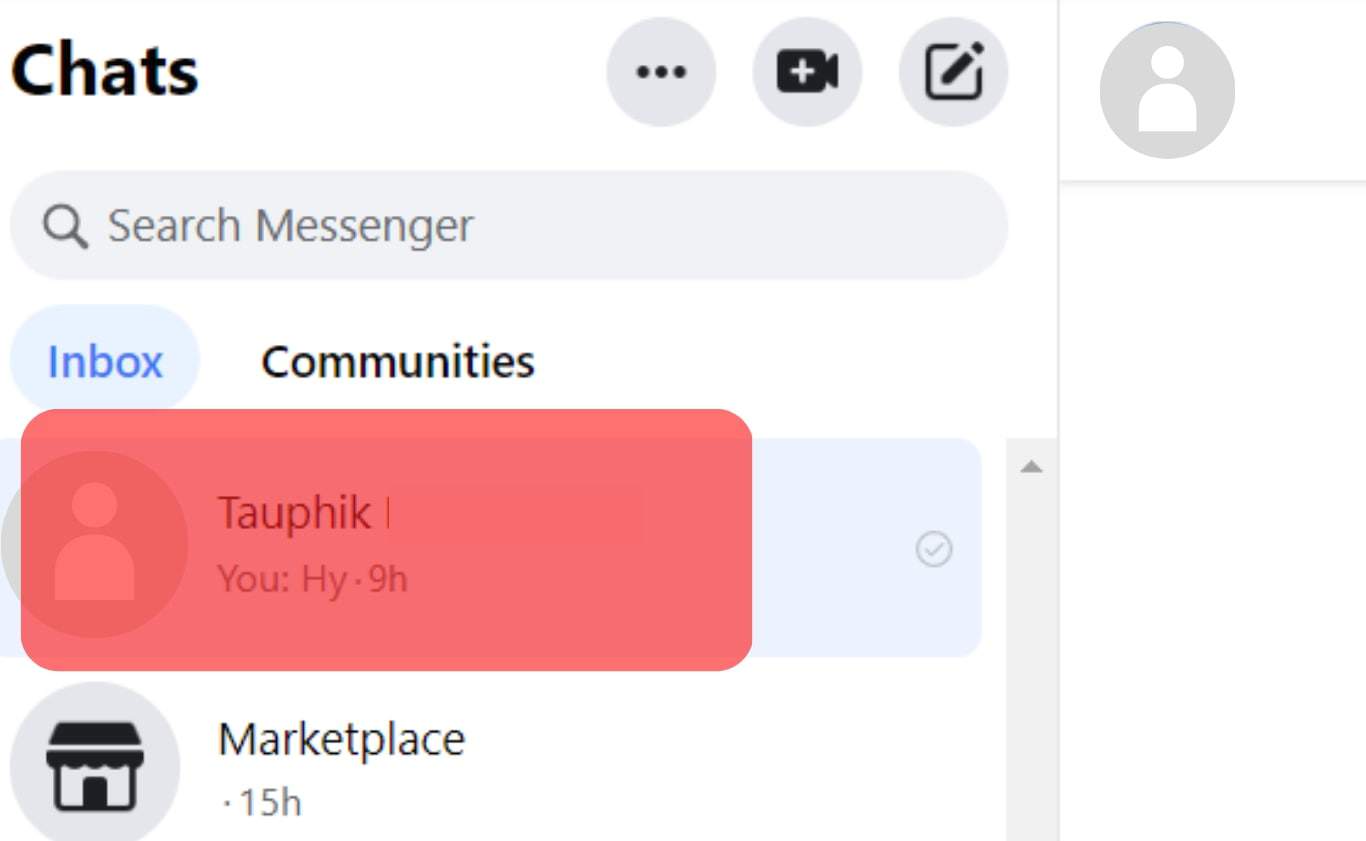
- Tap on the emoji icon.
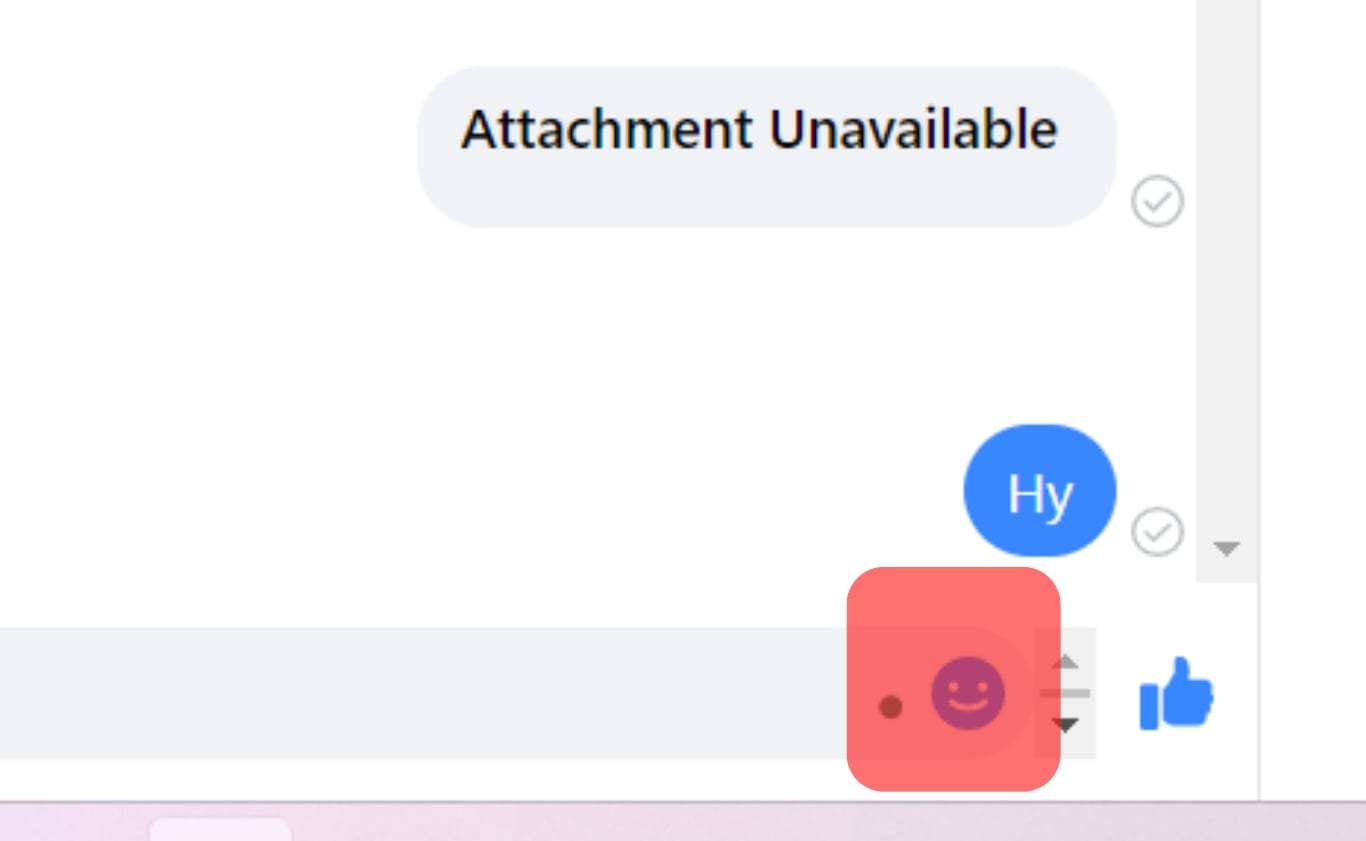
- Find the wave icon and tap on it.
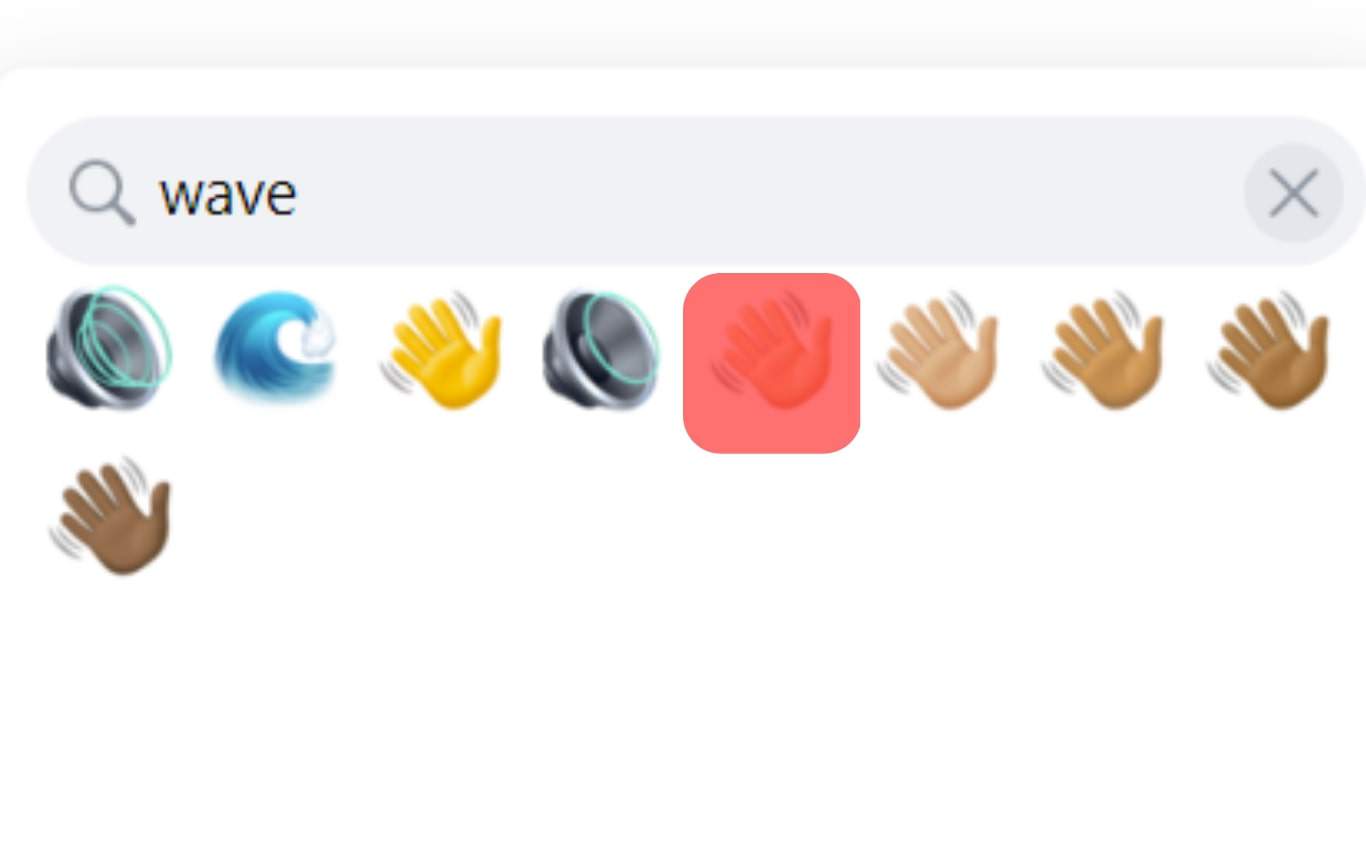
- Click on the “Send” button.
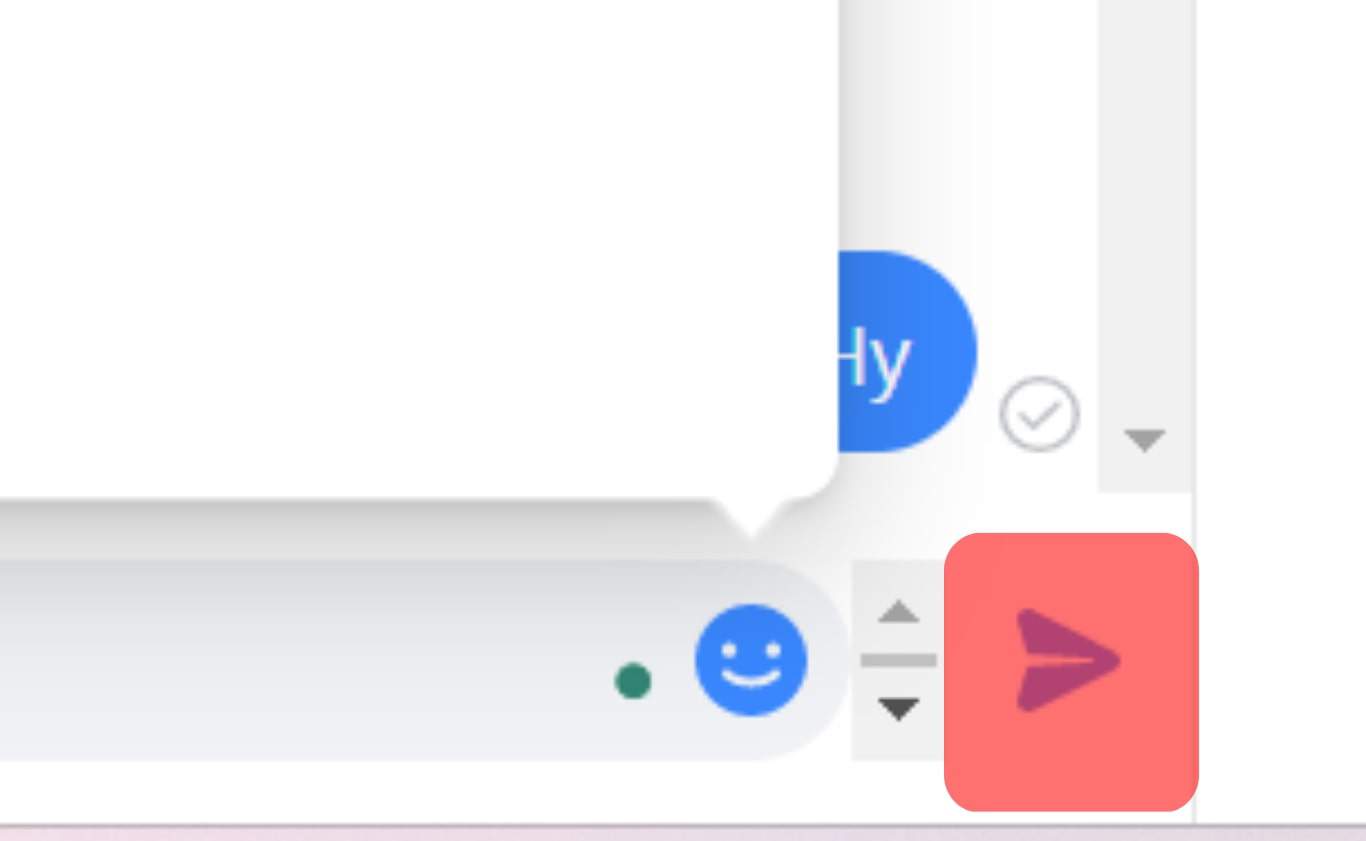
How To Undo a Wave in Facebook Messenger
If you send a wave to a person by mistake and wondering how you will explain yourself, don’t worry because you can remove the wave from the person’s inbox.
To achieve that, do the following:
- Navigate to the chats and choose the chat, where you sent a wave.
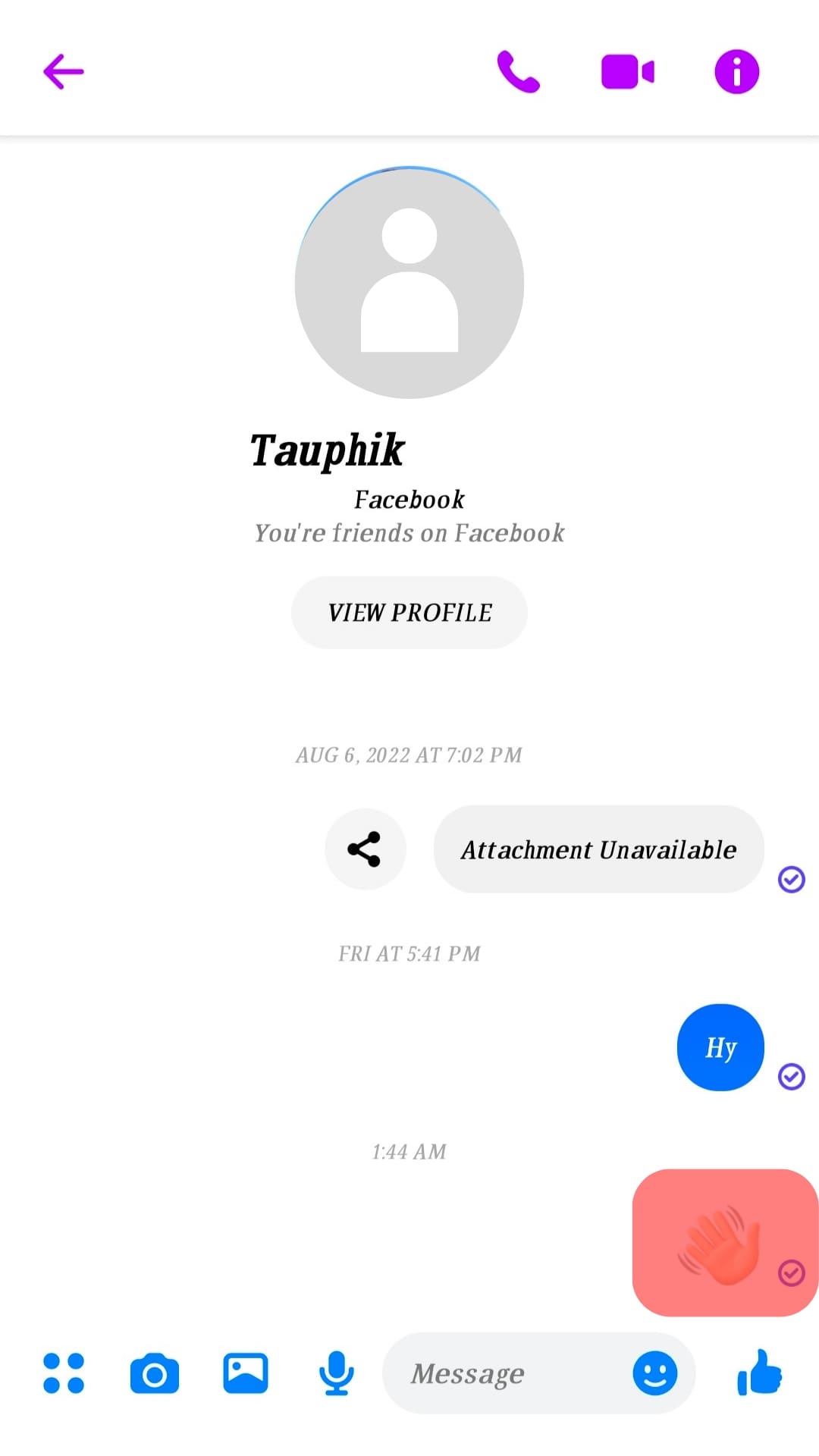
- Hover or Tap on the wave, and you will see three dots.
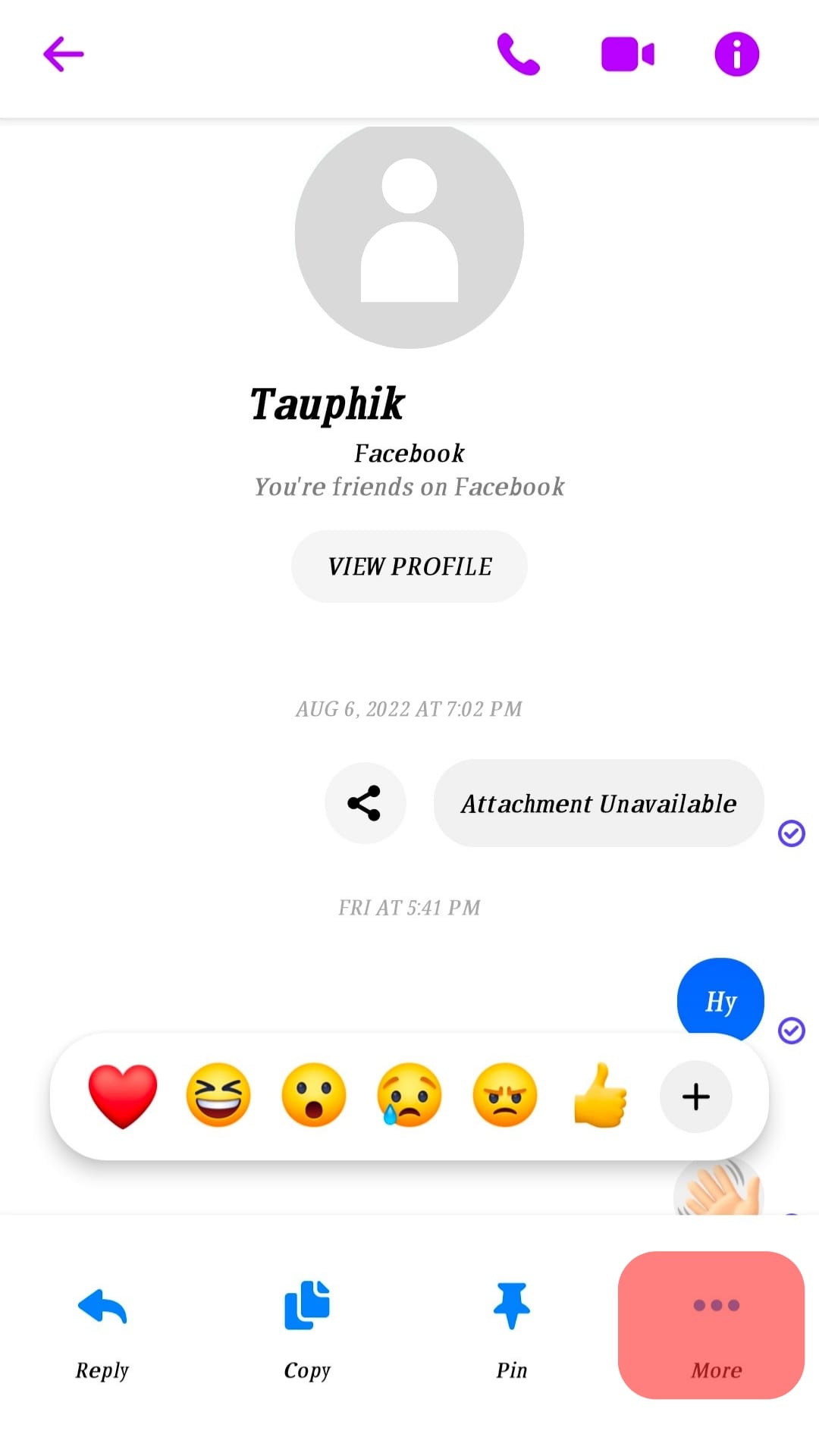
- Click on the three dots and tap the “Remove” option.
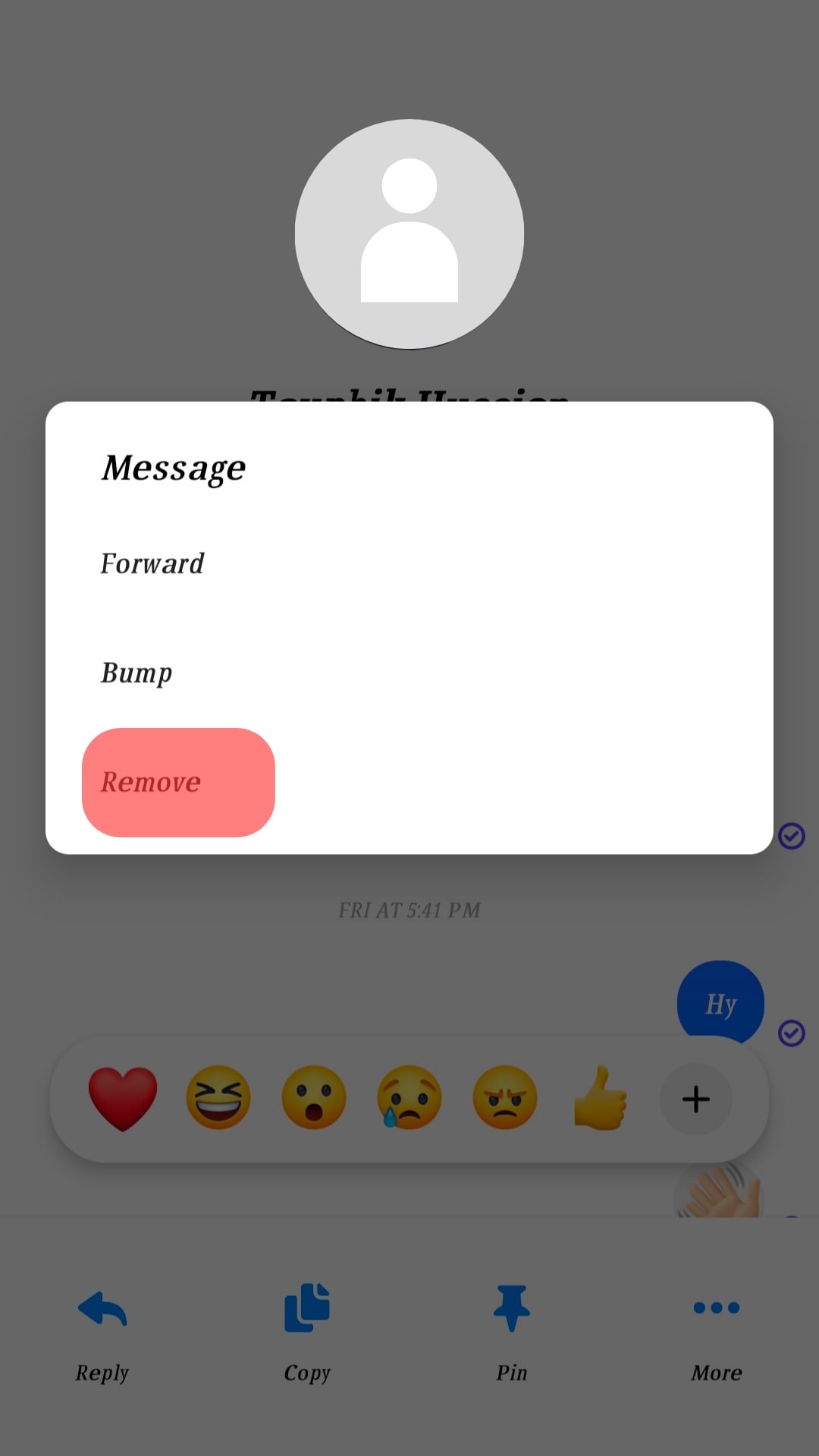
- Select the “Unsend” option.
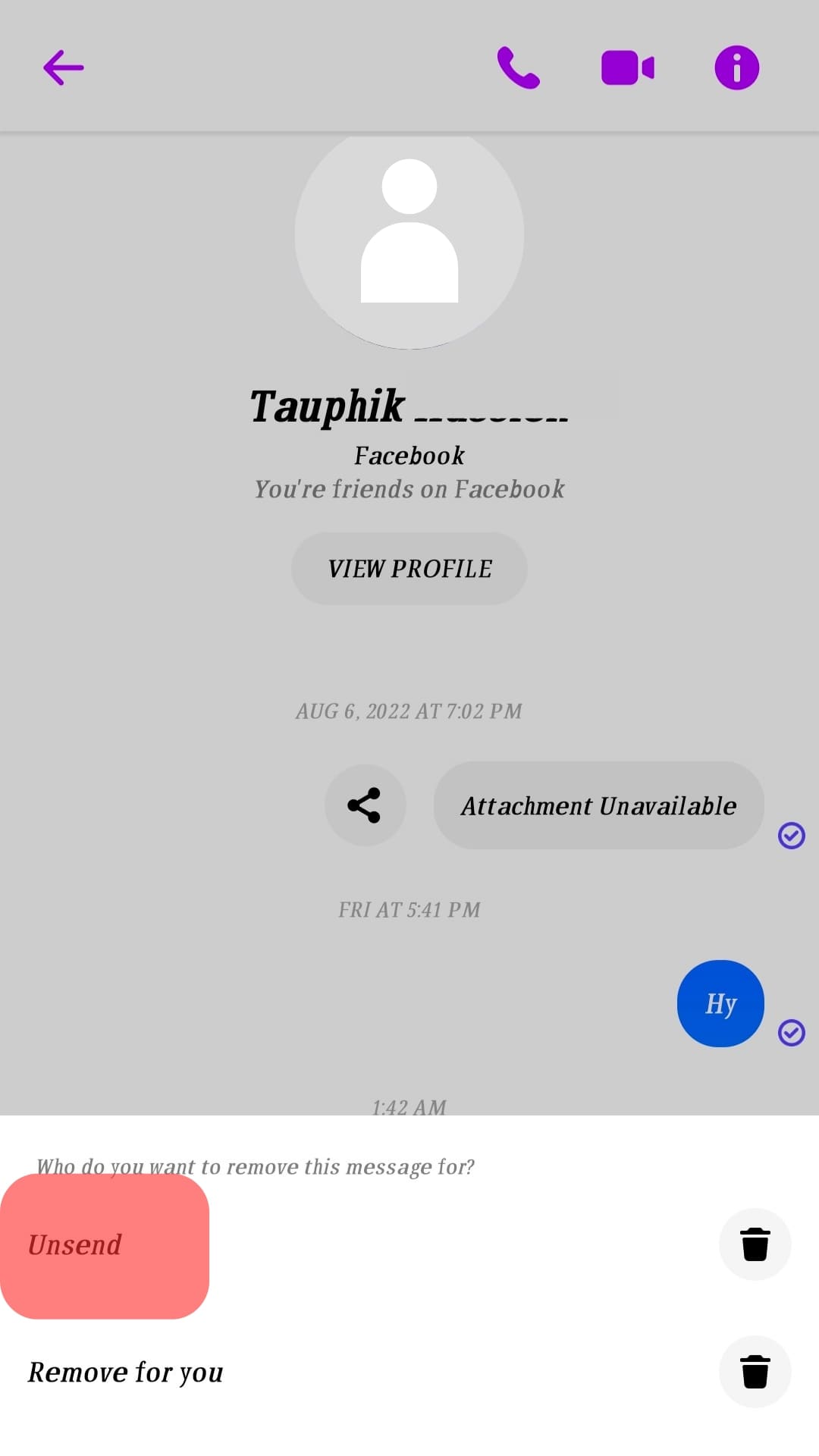
You will notice that your message will be unsent as if you were not in their inbox. But if the person you sent a wave to was online and they replied immediately, you may need to start the conversation or explain it was a mistake.
Conclusion
Facebook has made it easy to start conversations using the wave icon.
With the option, you don’t have to struggle to think about what to say to start a conversation.
If you don’t know how to send a wave to one of your friends on Facebook Messenger, read this guide to discover more tips!
Frequently Asked Questions
Facebook Messenger users can send waves to their friends using mobile or desktop. You only need to open Facebook Messenger, go to the inbox of the person you want to send a wave to, click on the emoji icon, click the wave icon and send it.
If your Facebook Messenger does not have a wave back option, you must ensure your application is updated. Go to the Play Store or App Store and update Messenger, then try waving back.