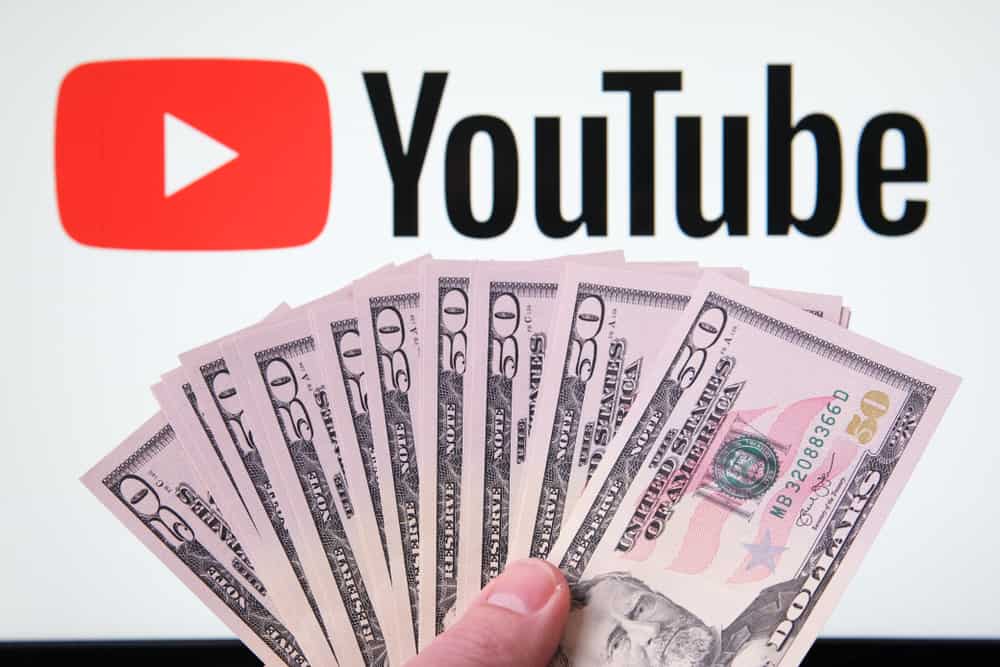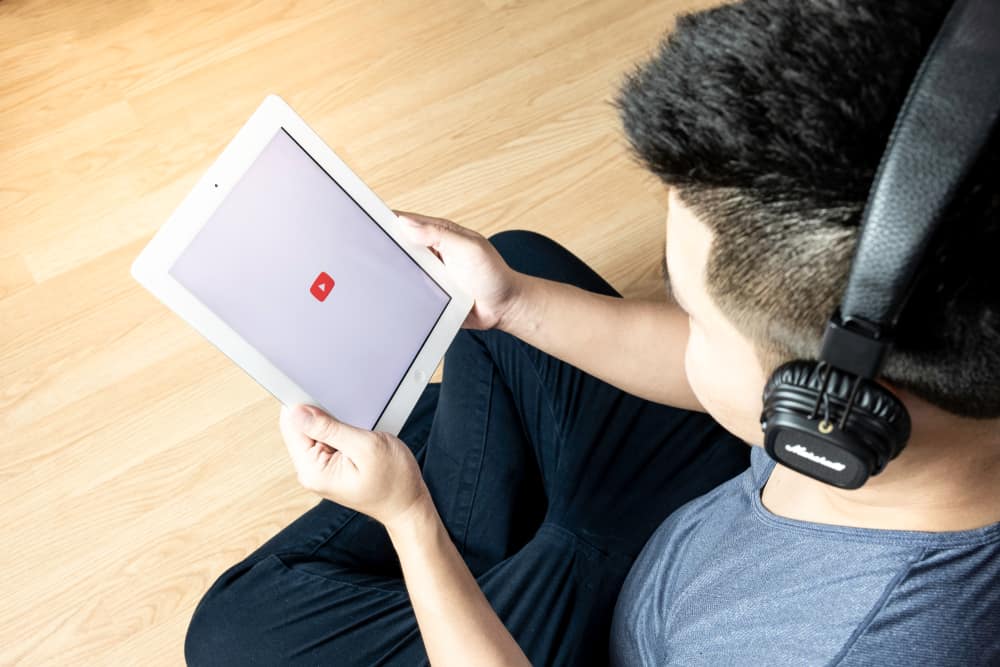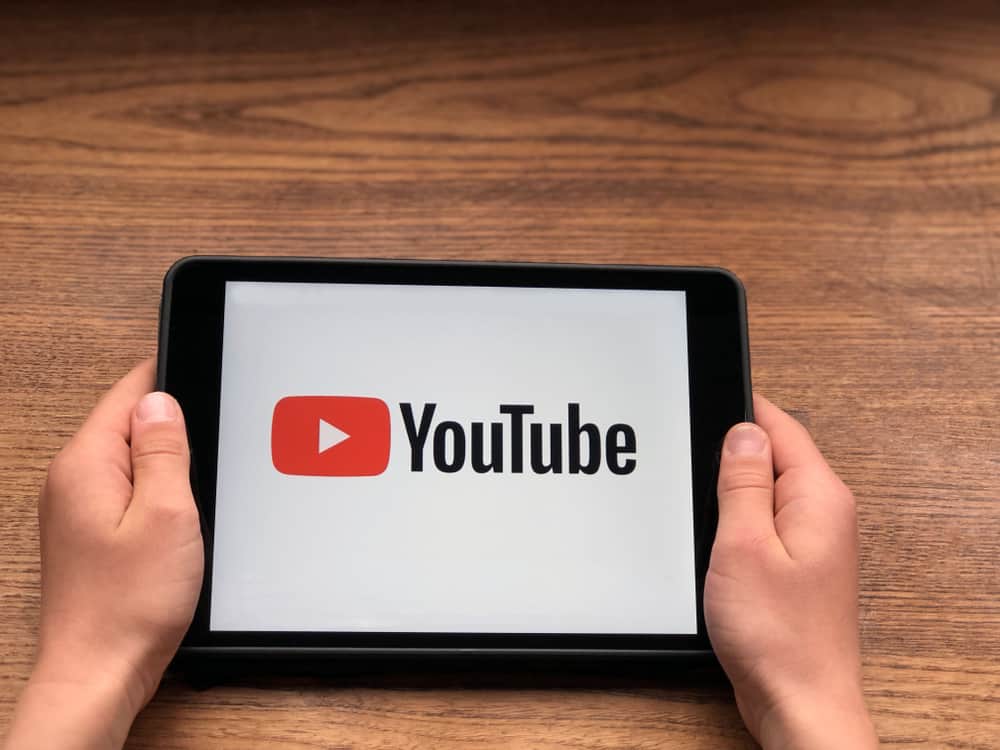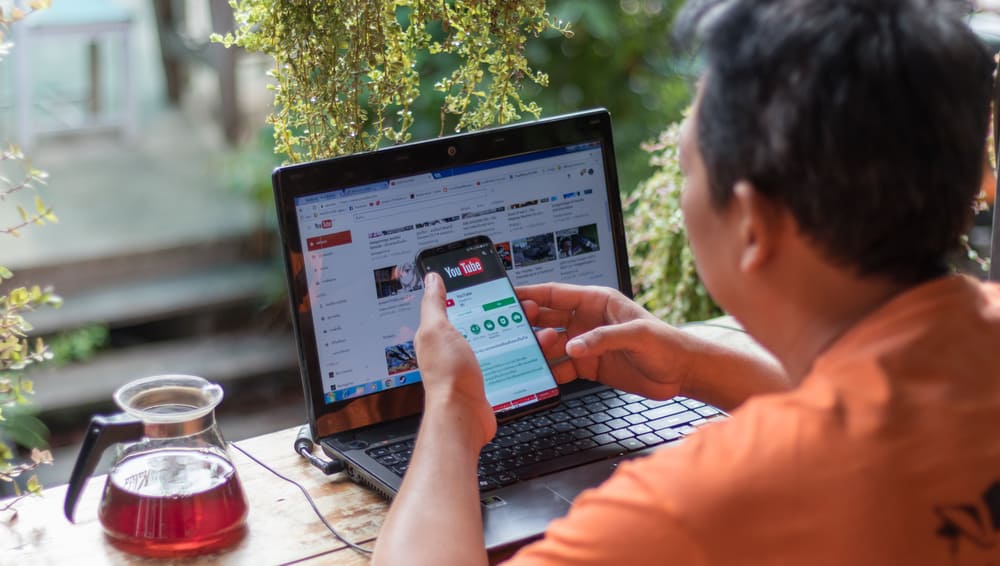YouTube is one of the biggest video-sharing platforms that has content for everyone. Sometimes, when watching something fun, you want to share the exact moment with your friends.
Though you can share the entire video, you know your friend has a significantly shorter attention span and will not watch the whole video for the part you enjoyed.
For all those people with short attention spans – YouTube has created an amazing solution. Now, you can share the video link with a timestamp.
So, your friend can navigate to that specific moment you intended them to see instead of browsing the entire video. Do you want to learn how this works?
There are three ways to share the YouTube link with a timestamp. On the desktop, click the “Share” button on the video and check the “Start at …” box. On mobile, you can edit the end of the video link by inserting the code “&t=” followed by the timestamp in hours (h), minutes (m), and seconds (s). Moreover, you can also share the timestamp in the comment section, which will create a clickable link to that moment in the video.
When you send a YouTube video link with a timestamp, you ensure the recipient does not have to browse the entire video. Instead, they can jump to the main right there, thanks to your link. Let’s learn the easy steps so that next time, you can also share a YouTube link with a timestamp to save everyone’s time.
Method #1: On Desktop
Sending a YouTube link with a timestamp works easier on a computer browser than on a mobile app. Follow the steps below to make it work.
- Open any browser and navigate to the YouTube website.
- Now, search for the video you want to send to your buddy with the timestamp.
- Watch the video or get to the moment/part you want to share with your friend.
- When you reach the exact moment, stop the video.
- Now, click the “Share” button (arrow icon).
- You can see the link with a “Copy” button. Before you copy it, check the box that says: “Start at [Time].” For example, if you want to share the video part at “3:20”, it will say “Start at 3:20.”
- Now copy the updated URL link and share it with your friend wherever you want.
Ensure you stop the video at the exact moment you want to share it to get the URL with the desired timestamp.
Method #2: On Mobile (Manual)
The process is not as eloquent for mobile app users as above on the browser. You must manually twerk the link to be able to send the URL with the timestamp. In mobile phones, if you try to share the link, the link to the video will be shared without any timestamp.
So, follow these steps to edit the URL and insert the timestamp manually.
- Launch the YouTube app on iOS or Android.
- Open the desired video and come to the moment you want to share.
- Now, hit the “Share” button to share the video.
- Next, tap on the “Copy link” button. Paste the link anywhere you can.
- Insert the following “&t=” code to the end of that link.
- After that, insert the timestamp. The timestamp must be translated into hours (h), minutes (m), and seconds (s). So, if you want a timestamp of “3 minutes 26 seconds,” your code will look like “&t=3m26s.”
Once completed, you can share the updated link with your friends, and they can easily navigate to the exact part of the video with this link.
You can manually edit the link in the YouTube browser version by following these steps.
Method #3: In Comments
- Simply navigate to the video and find the desired part timestamp.
- For example, if the desired part begins at 3:26, your timestamp will be this.
- Type that in the comment bar and post the comment.
Now, the timestamp will be converted into a clickable link. Anyone who clicks it can move right to that exact moment.
Takeaway
We explained three methods to share YouTube video links with timestamps. The first method is direct and can only work in the browser version of YouTube.
Alternatively, you can tweak the link and manually insert the timestamp if you follow a guide. And lastly, you can also share timestamps in the comments section for everyone to navigate to the right moment.
With these skills, you can effortlessly share the highlights of any video, making YouTube viewing an even more enjoyable experience for all.