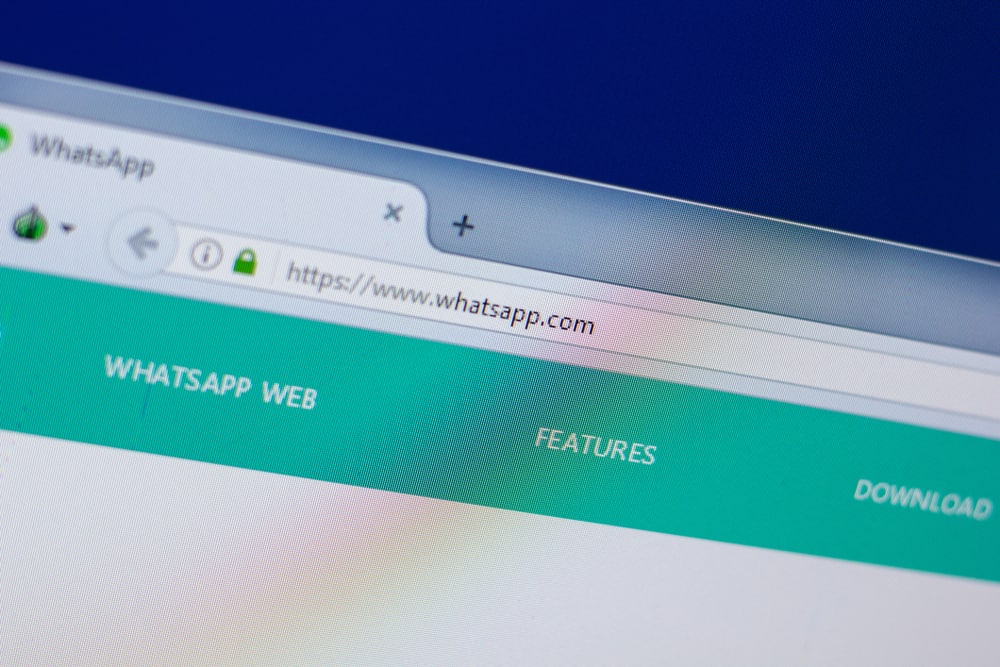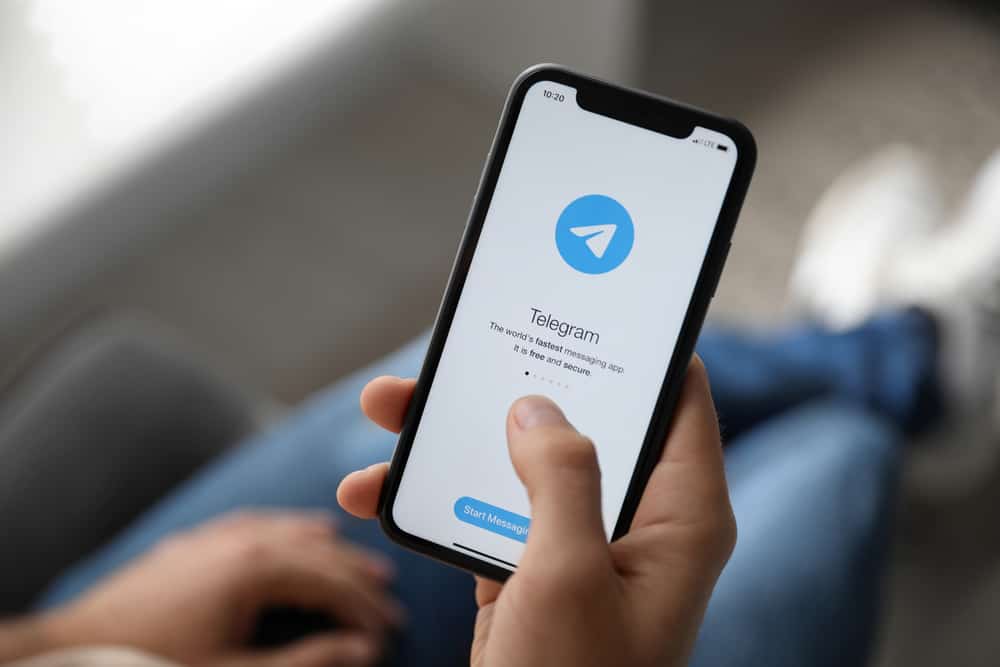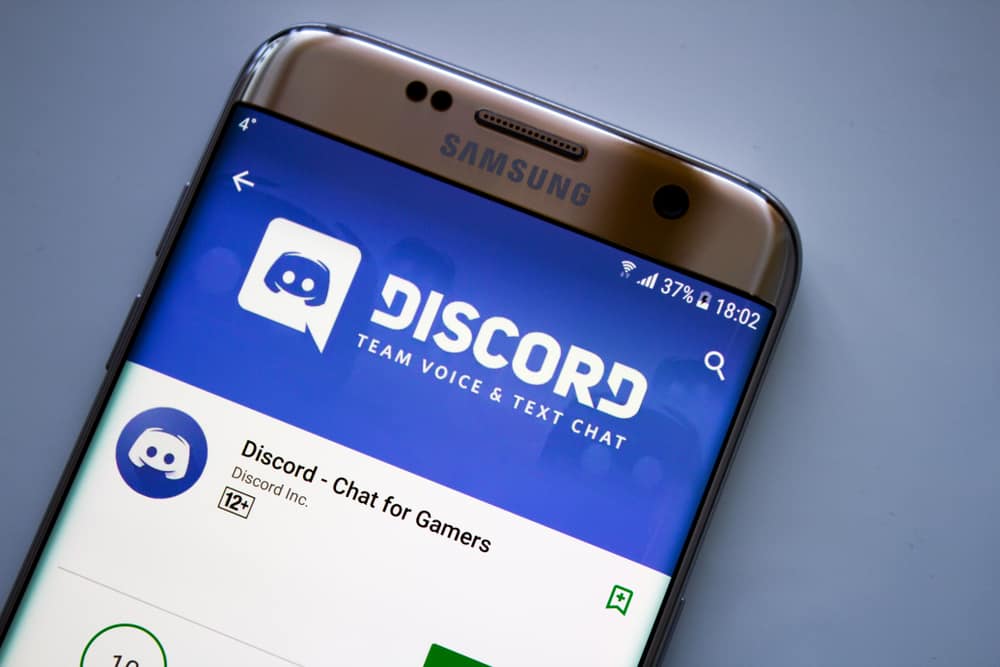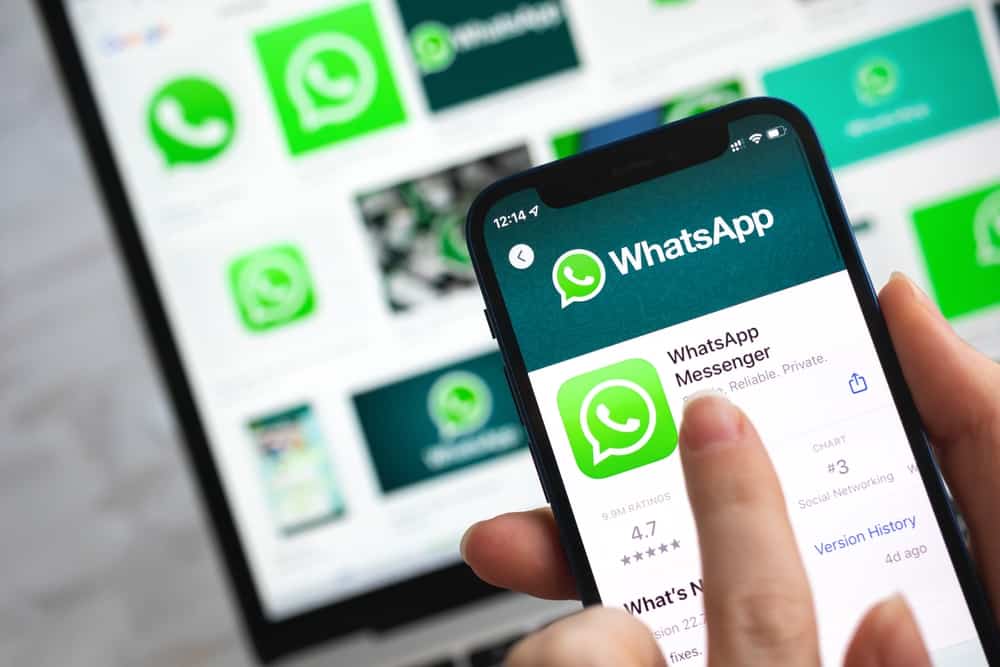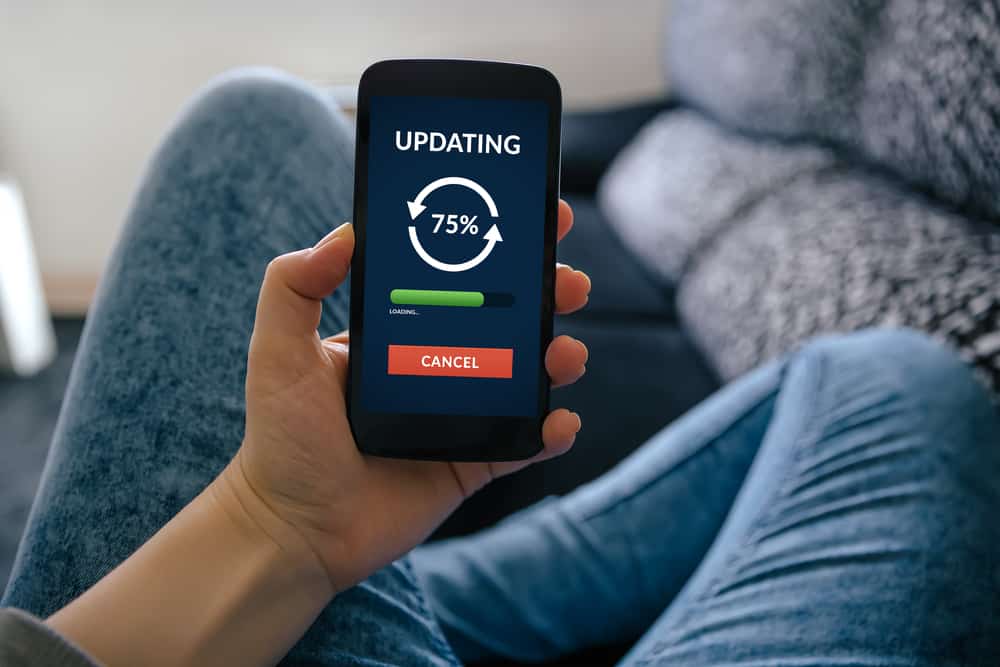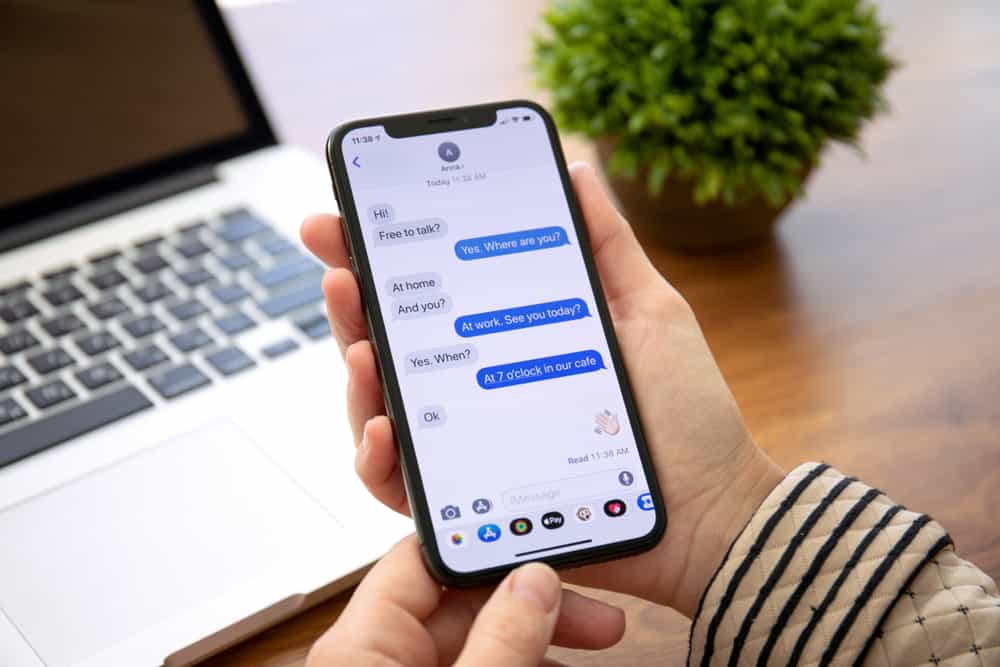
CC is a term used with emails and stands for “carbon copy.” iMessage is a messaging option for Apple users. With iMessage Apple, users can communicate via the internet with minimal effort and without incurring carrier charges.
When texting someone on iMessage, you may wonder if it’s possible to CC someone. Whatever your reason for the thought is, this post will help join the dots.
iMessage doesn’t have an option for someone to CC, as it doesn’t act as an email provider. However, you can copy the iMessage you wish to CC and open your email box. Once you do, you can compose an email to a target person and CC the person you wish to share the iMessage with. With this option, you can CC a single message or share a screenshot of an iMessage conversation. Still, you can directly forward the iMessage to someone via email.
This guide discusses whether iMessage supports CC. We will detail everything you should know about using CC on iMessage and conclude with frequently asked questions. Let’s dive in!
Can You CC on iMessage?
When using iPhone, you may wonder if it integrates with email to facilitate emailing messages to your friends. It could be you want to share a given email with someone or store it as a reference in your email. Whatever your reason is, the main question is whether it’s possible to CC on iMessage.
On iMessage, you can share a message with someone by forwarding it. Similarly, you can forward the iMessage via email and add the recipient’s email, but that doesn’t give you room to CC the iMessage.
When you want to transfer the iMessage to someone while including another person, you must seek a way to CC the iMessage. Although iMessage doesn’t have room to CC when emailing the iMessage to someone, there is another option you can utilize, and we will discuss it in the next section.
How To Send CC on iMessage
When you CC someone when sending an email, you are giving them access to the shared email. That way, they will access the contents of the shared email.
To send CC on iMessage, your best option is to copy the iMessage you wish to CC and compose an email for the same. Alternatively, you can capture a screenshot of the iMessage and share it via email.
When composing the email, you CC the person you wish they access the shared iMessage. Let’s see the steps to follow.
- Open the Messages app on your iPhone.
- Find the particular iMessage conversation and open it.
- Scroll through the conversation and find the particular message you want to share.
- Long-press the message and tap the “Copy“ button.
- Open the Mail app on your iPhone.
- Tap the “Compose” button at the bottom.
- Add the recipient email, and in the “CC/BCC” field, add the email of the person you wish to CC the email.
- Lastly, hit the “Send“ button.
If you have captured a screenshot of the iMessage, you can upload it with your mail app and CC it conveniently.
How To Email an iMessage Directly to Someone
You can send an iMessage to someone via email from the Messages app. This method is ideal when you want to email the iMessage to someone. For that, follow the steps below.
- Open the Messages app on your device.
- Find the target iMessage conversation and open it.
- Long-press the target message.
- Tap the forward icon at the bottom. If you can’t see that option, tap “More.”
- Add the recipient email address in the “To” section in the “New Message” window.
- Lastly, tap the “Send” button at the bottom.
The recipient will receive the iMessage you’ve forwarded to them.
Conclusion
When you want to CC on iMessage, copy and paste the target iMessage into your mail app. Next, add the recipient and CC addresses and send the email.
Alternatively, open the Messages app and find the target iMessage. Long-press on it and click the forward icon. Add the recipient’s address and send the iMessage to them. We’ve seen the steps to follow for both instances.