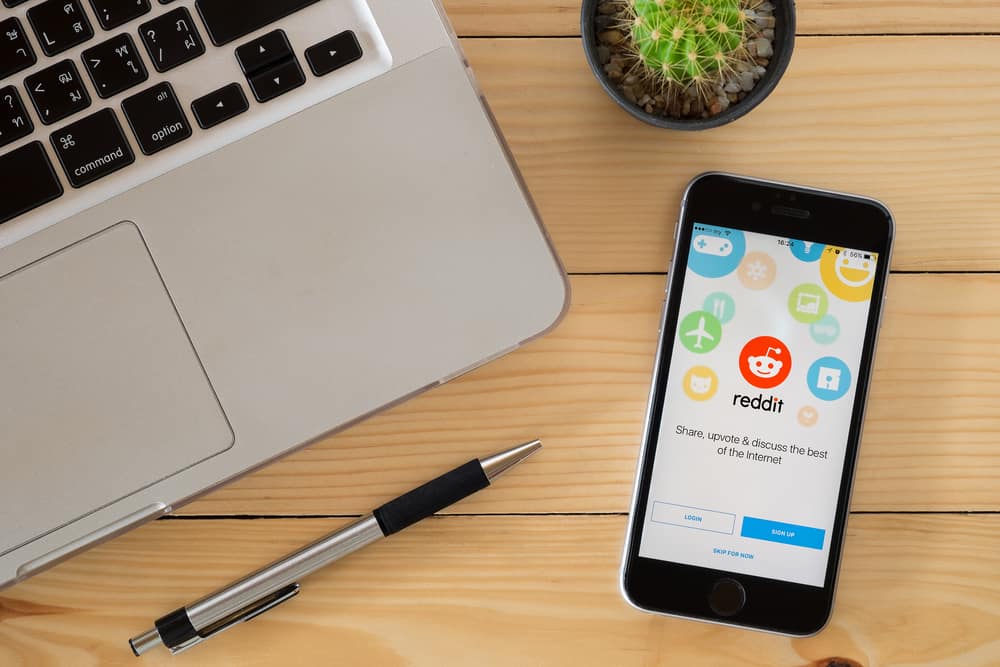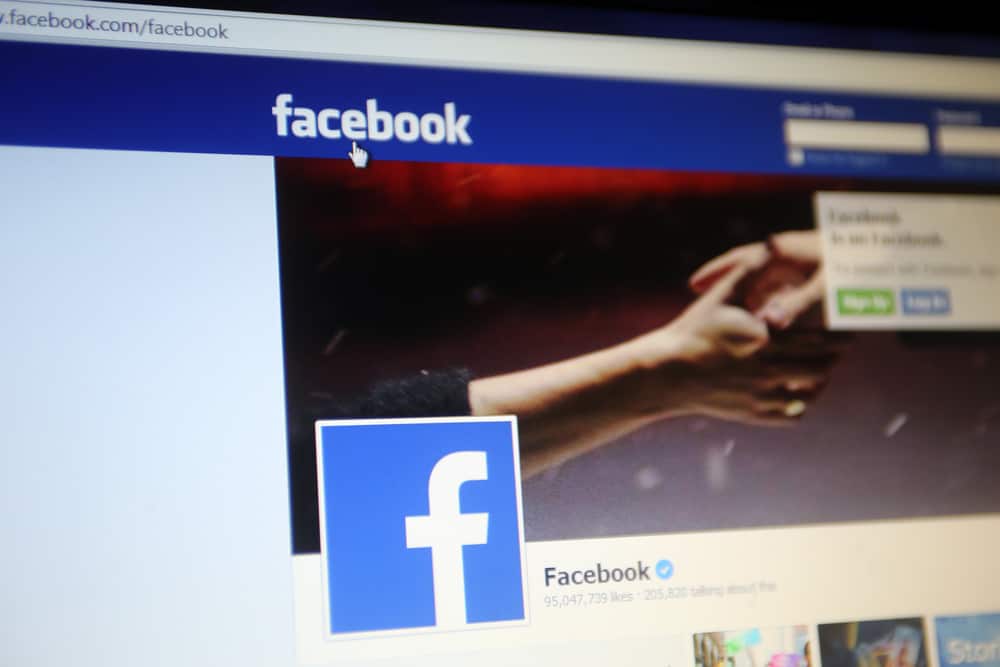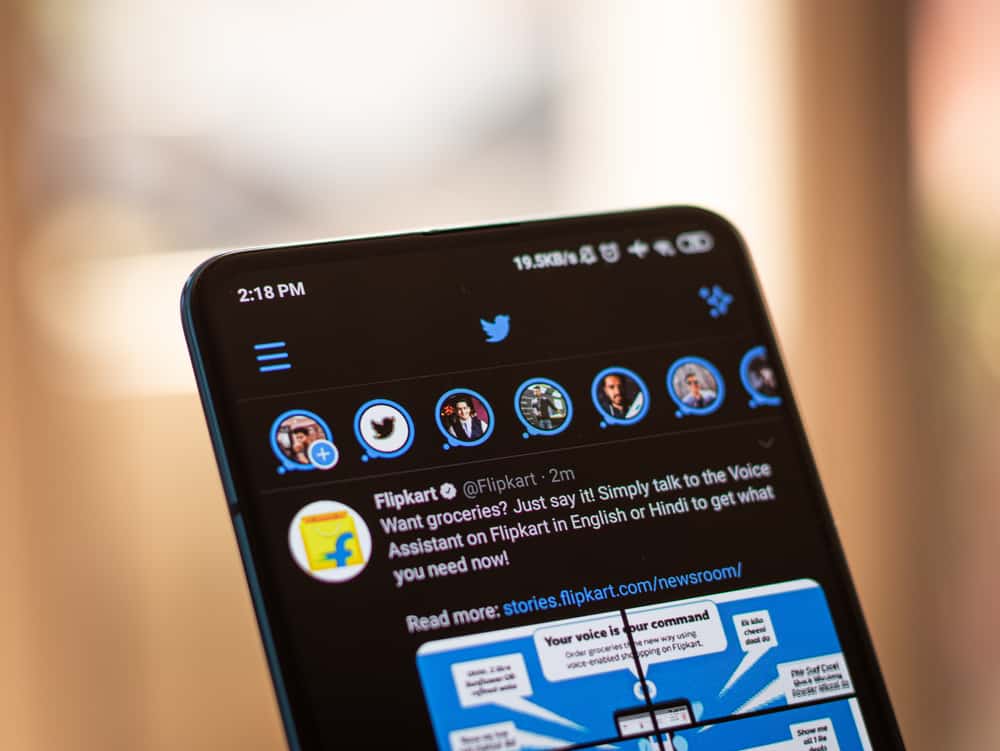Instagram’s popularity has risen steadily over the years.
Currently, this app has an active user population of about 1.4 billion.
There are several reasons why Instagram is popular, but the great reason is that it makes interacting, communicating, and sharing photos with friends and family easier.
Another reason Instagram is popular is its many privacy features that users can use to safeguard their data.
One such feature is disappearing photos.
So, how can you send a disappearing photo?
Follow the steps below to send disappearing photos on Instagram:
1. Open the DM with the person you want to send a disappearing photo to.
2. Tap on the camera icon and take a photo.
3. Select the “View once” option in the bottom left corner.
4. Hit the send button.
If you’re curious about sending disappearing photos and videos on Instagram, this article is for you.
Why Send Disappearing Photos on Instagram?
The demand for simple and effective communication platforms has shifted to social media apps like Instagram.
People today rely on Instagram for many things, from shopping and connecting with friends to launching businesses and sharing and learning about different topics.
Even though Instagram has made it easier to perform various activities, users still have valid concerns about their data privacy.
This makes it necessary for Instagram to add features like disappearing photos to help you share pictures securely.
A disappearing photo stops being visible after the recipient views it. You can send a disappearing photo when you wish to share an image but don’t want the recipient to keep it.
Even though you can ask the recipient to keep a photo to themselves, there’s no guarantee they will. If your picture ends up in the wrong hands, you could become a victim of online harassment.
One of the disadvantages of sending a disappearing photo is that the recipient may not fully view the image before it disappears.
To allow the recipient to replay the photo at least once, enable the “Allow replay” option when sending the disappearing photo.
Even though sending a disappearing photo adds an extra layer of precaution, it still doesn’t protect your image if the recipient screenshots it.
Next, we detail the exact steps to send disappearing photos on Instagram.
Step-by-Step Guide on Sending Disappearing Photos on Instagram
Here’s how to send disappearing pictures on the Instagram mobile app:
- Launch the Instagram app on your mobile device.

- Tap the messages icon in the top right corner.

- Open the chat with the person you want to send a disappearing photo to.
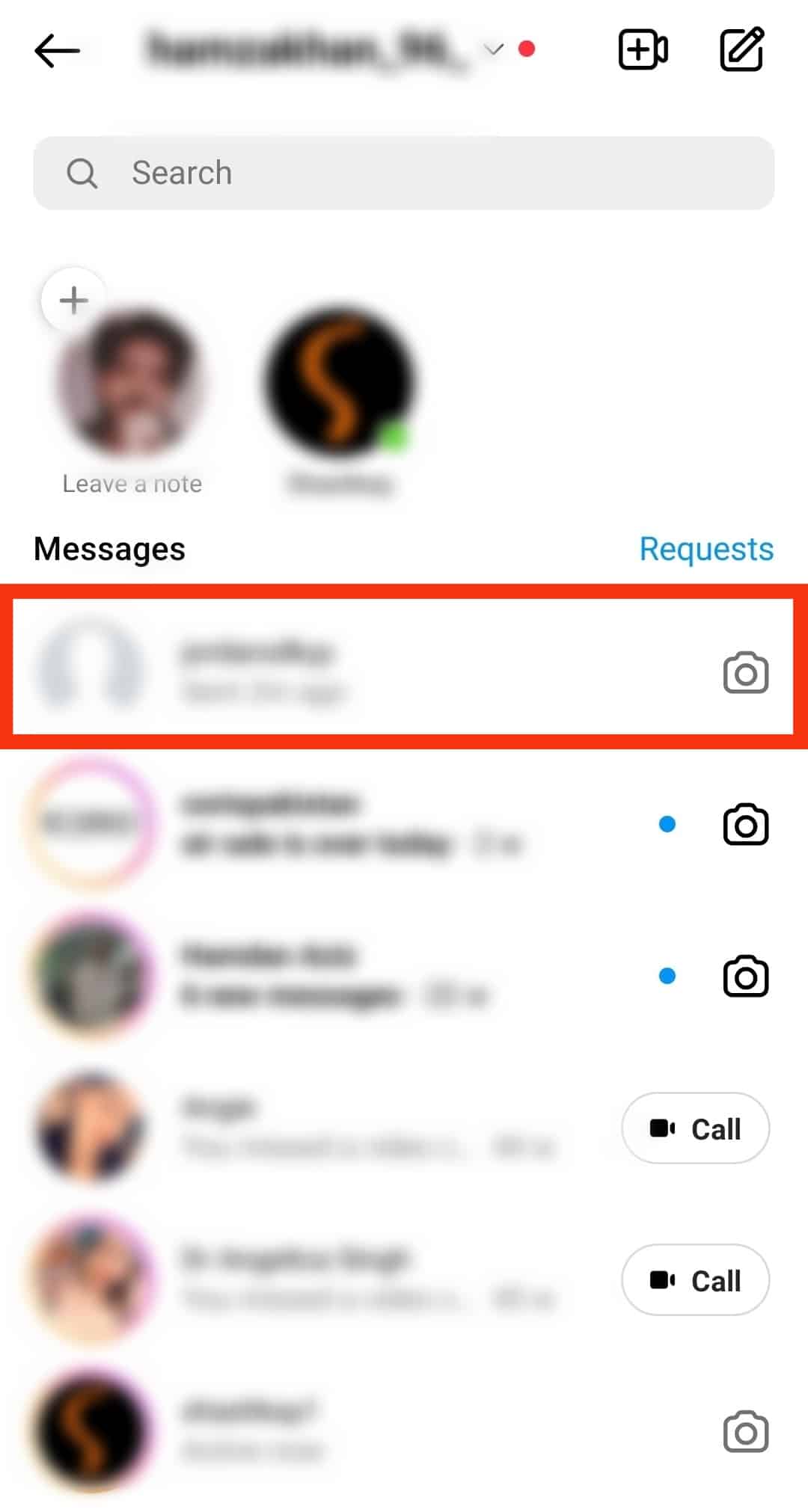
- Tap the camera icon in the bottom left corner.
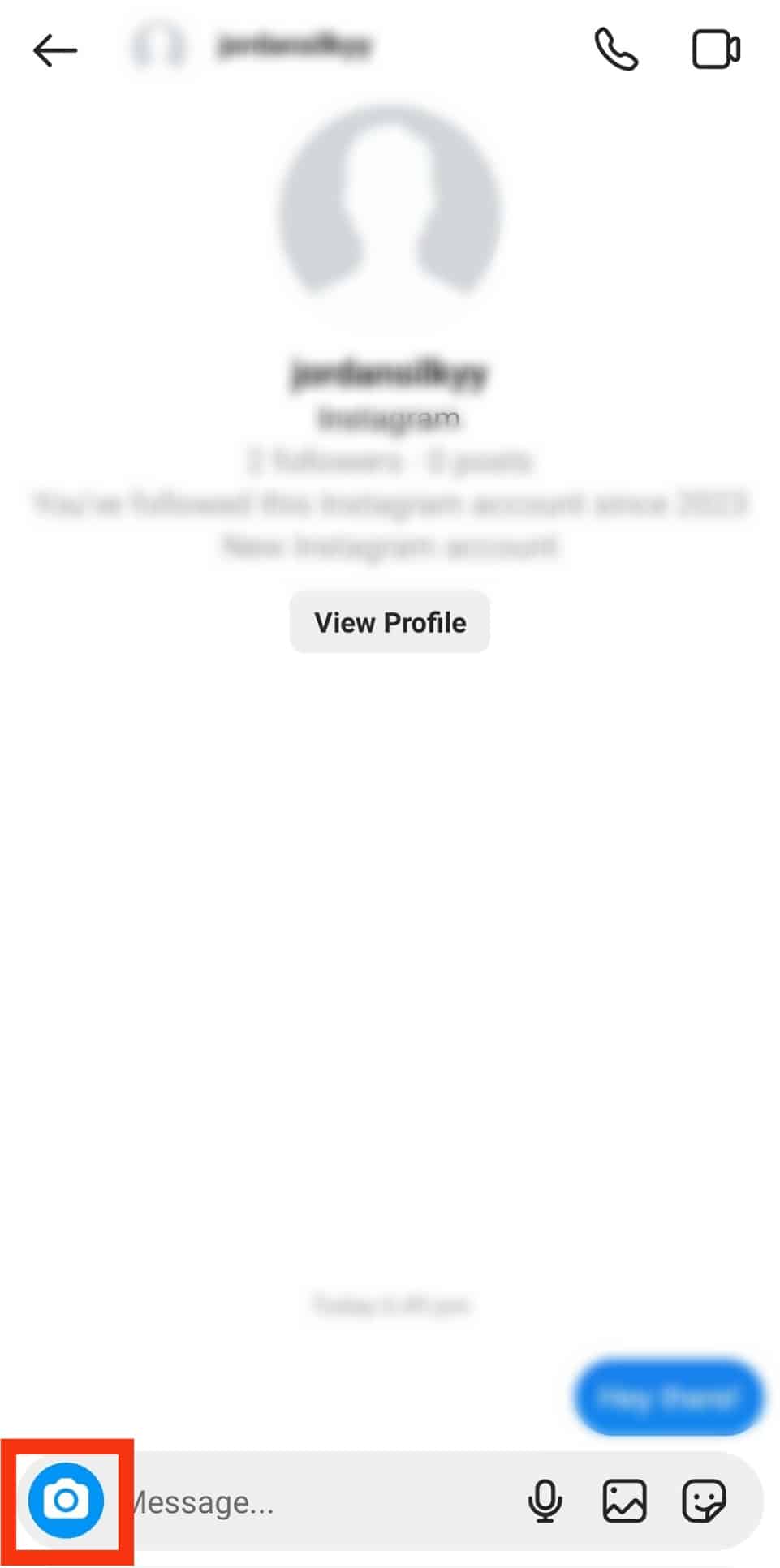
- Take a photo or select one from your camera roll.
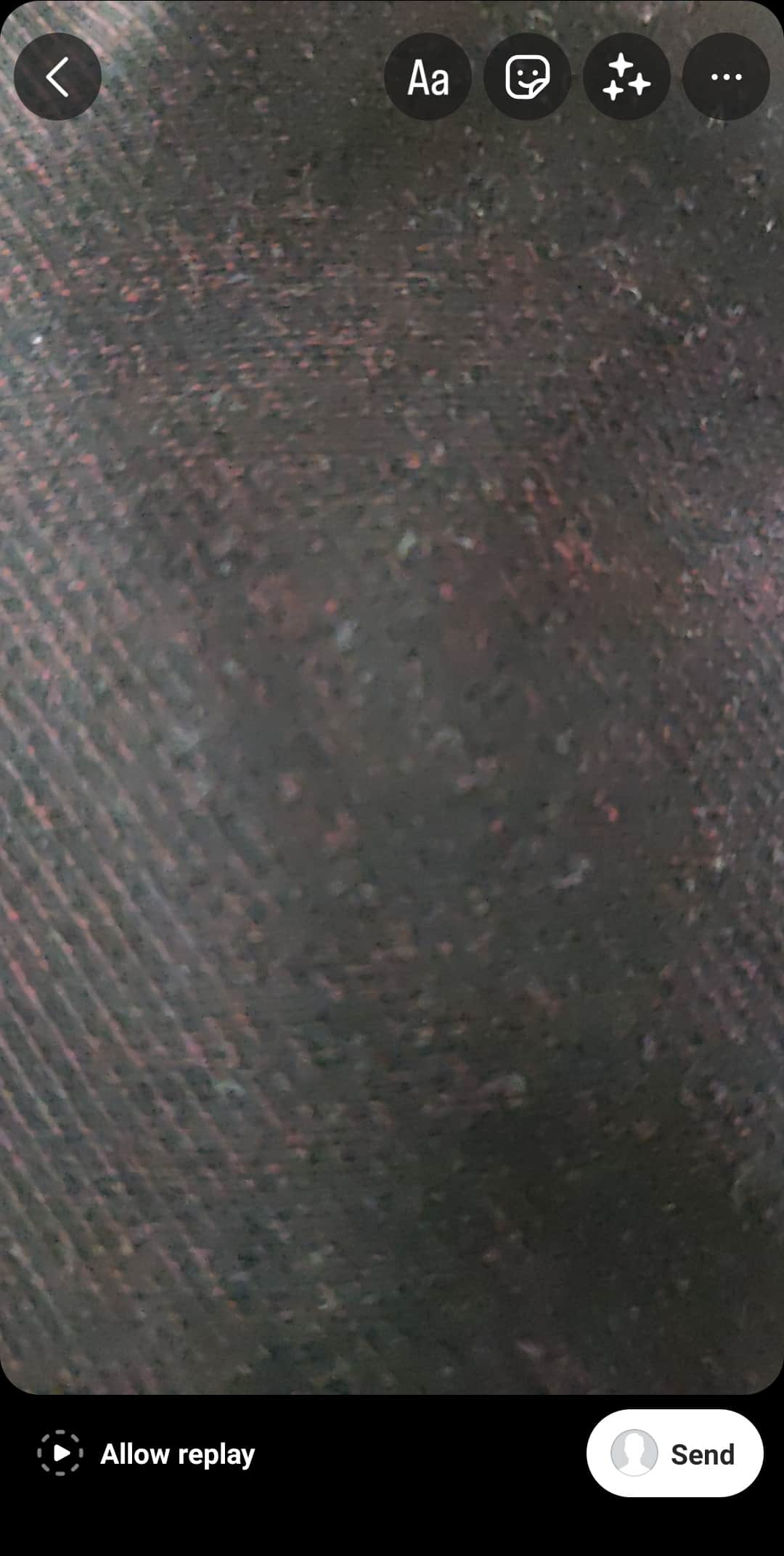
- Tap the privacy option in the bottom left corner until it changes to “View once.”

- Tap the “Send” button.

Sending Photos in Vanish Mode on Instagram
You can use vanish mode if the above method doesn’t work.
When you turn on vanish mode, you can send photos and messages on chat, but the pictures and messages disappear after the recipient closes the chat.
To send photos on vanish mode:
- Launch the Instagram app on your mobile device.

- Tap the messages icon at the top.

- Open the conversation with the person you want to send a photo to.
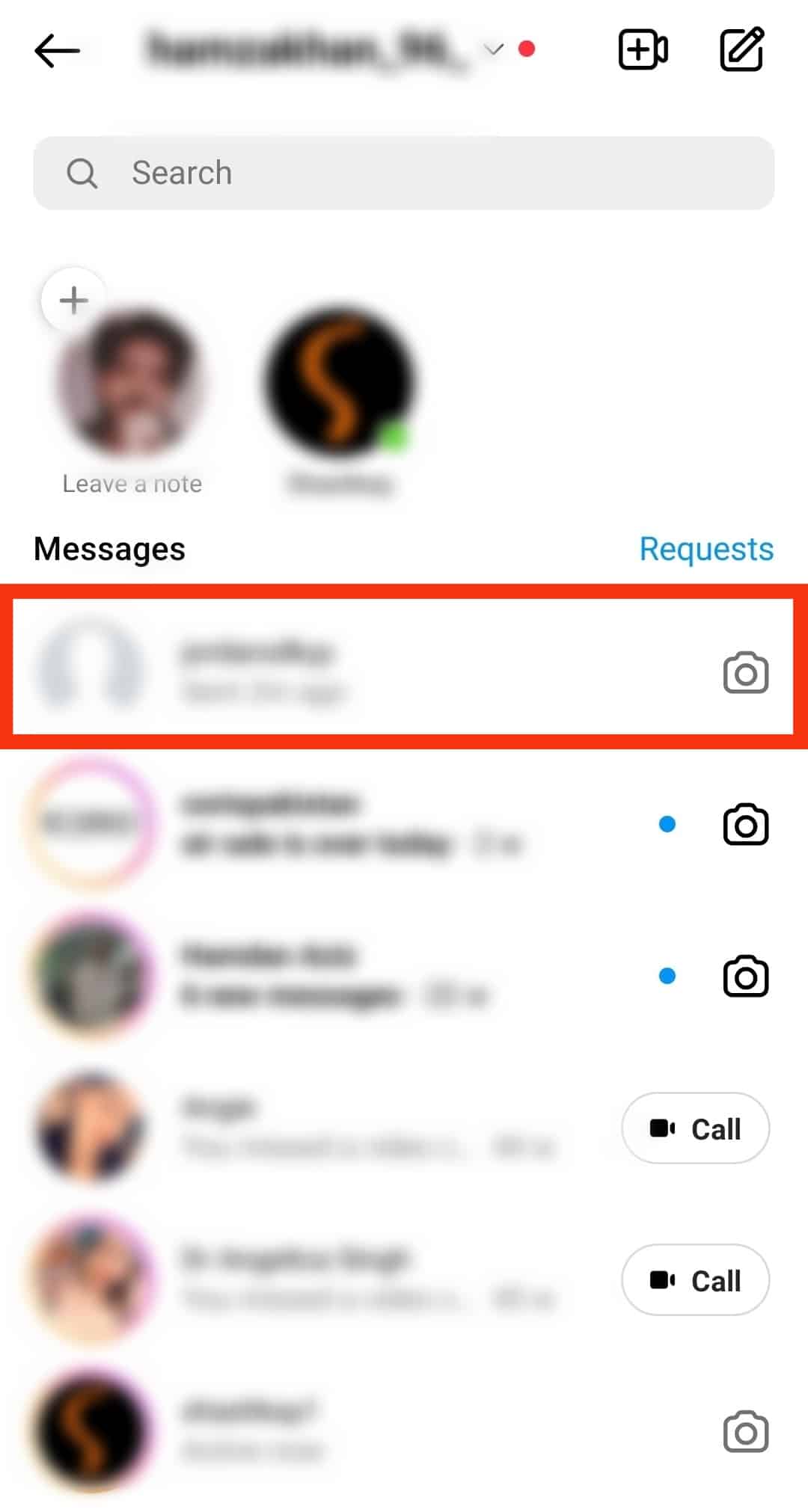
- Swipe up to turn on vanish mode.
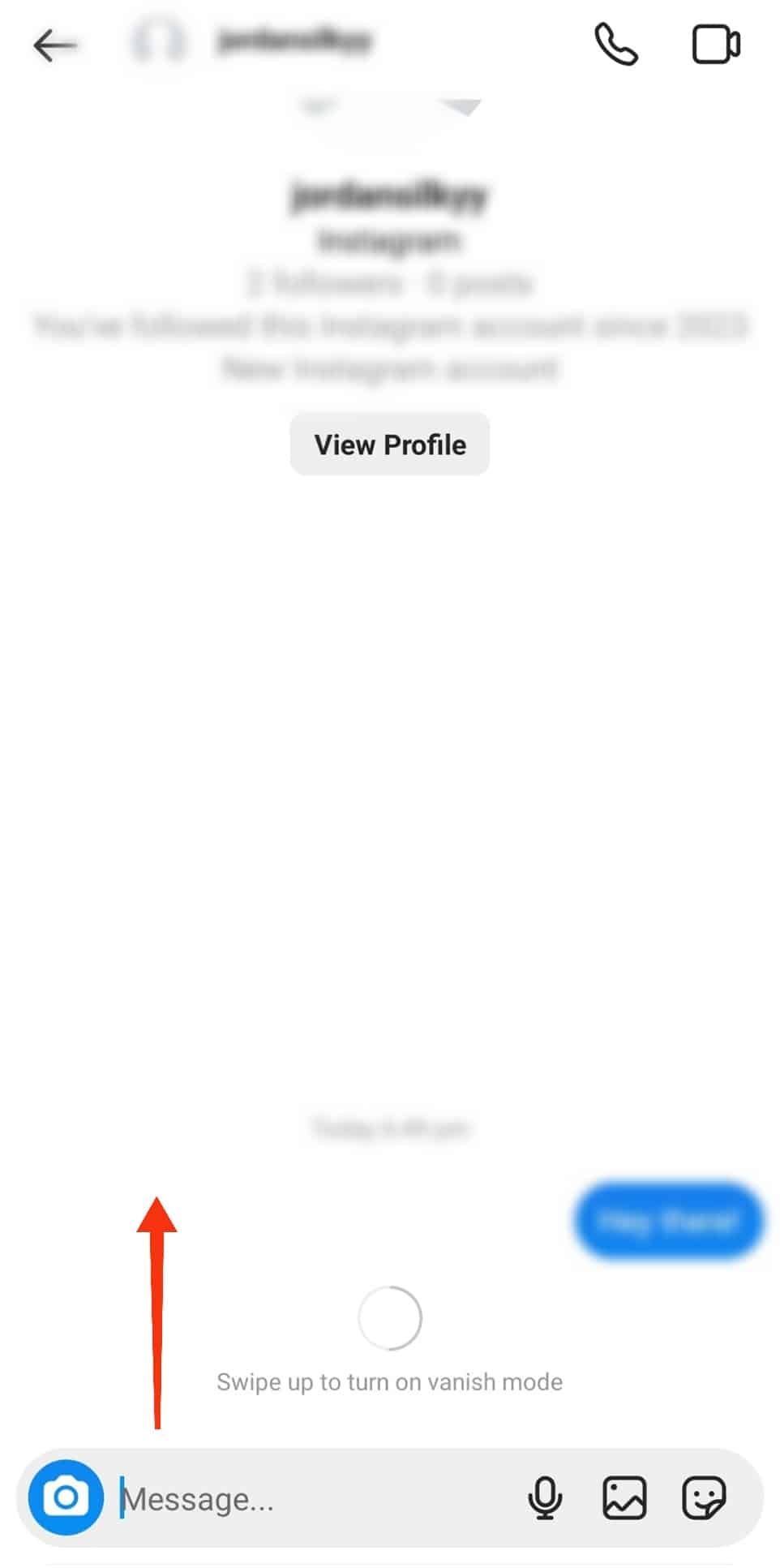
- Tap the camera icon in the bottom left corner.
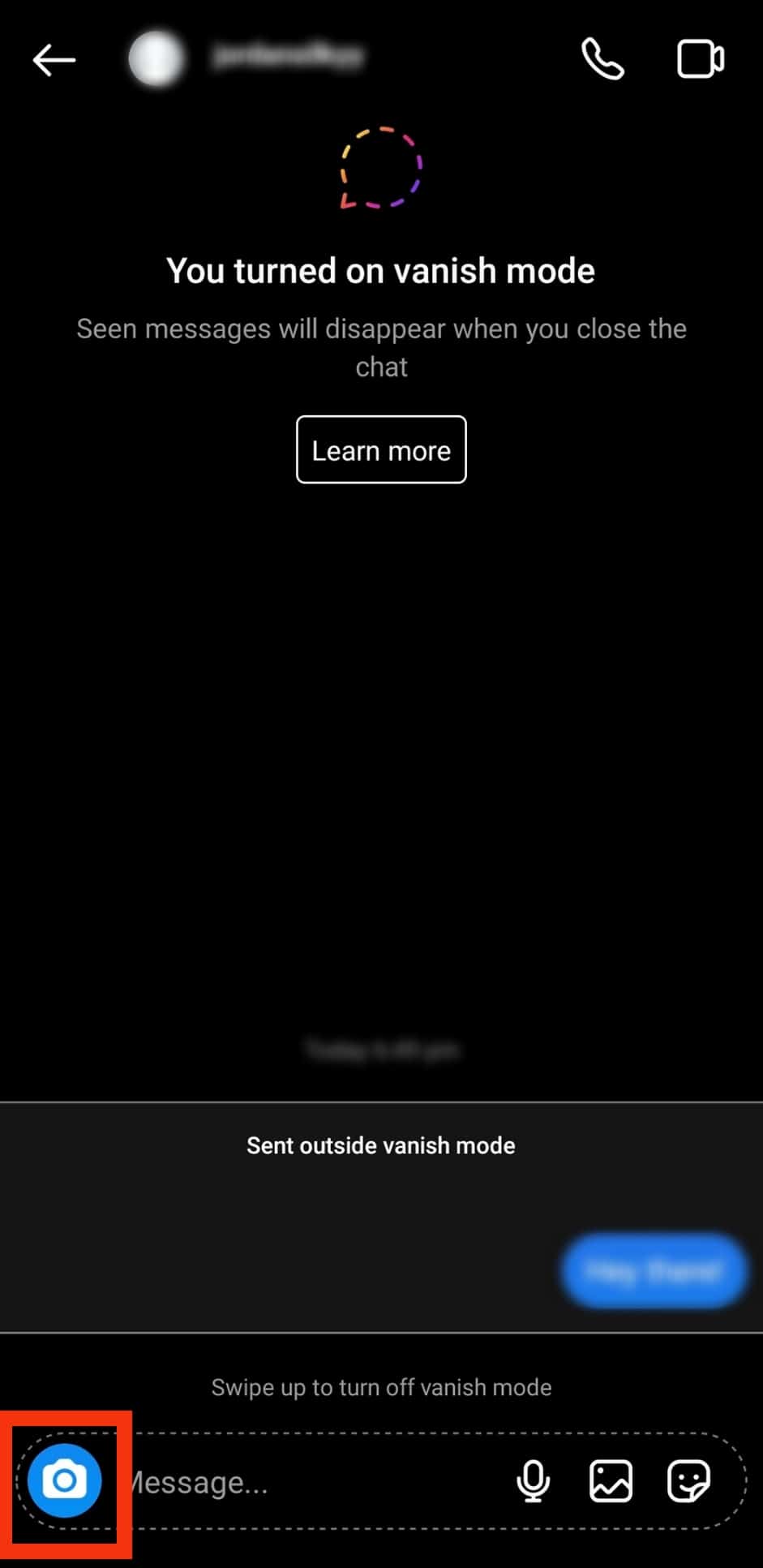
- Take a photo or choose one from your gallery.
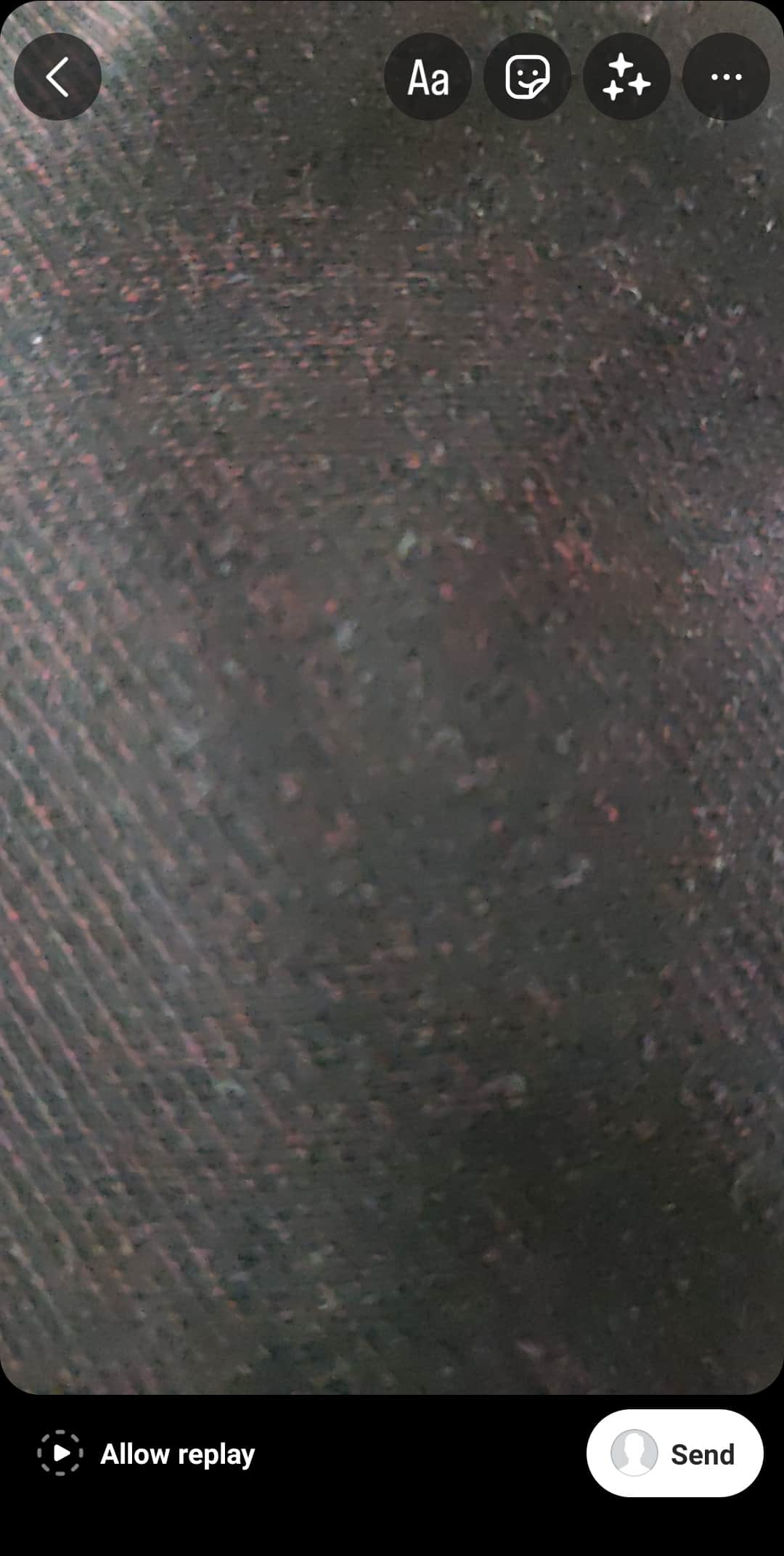
- Hit the “Send” button.
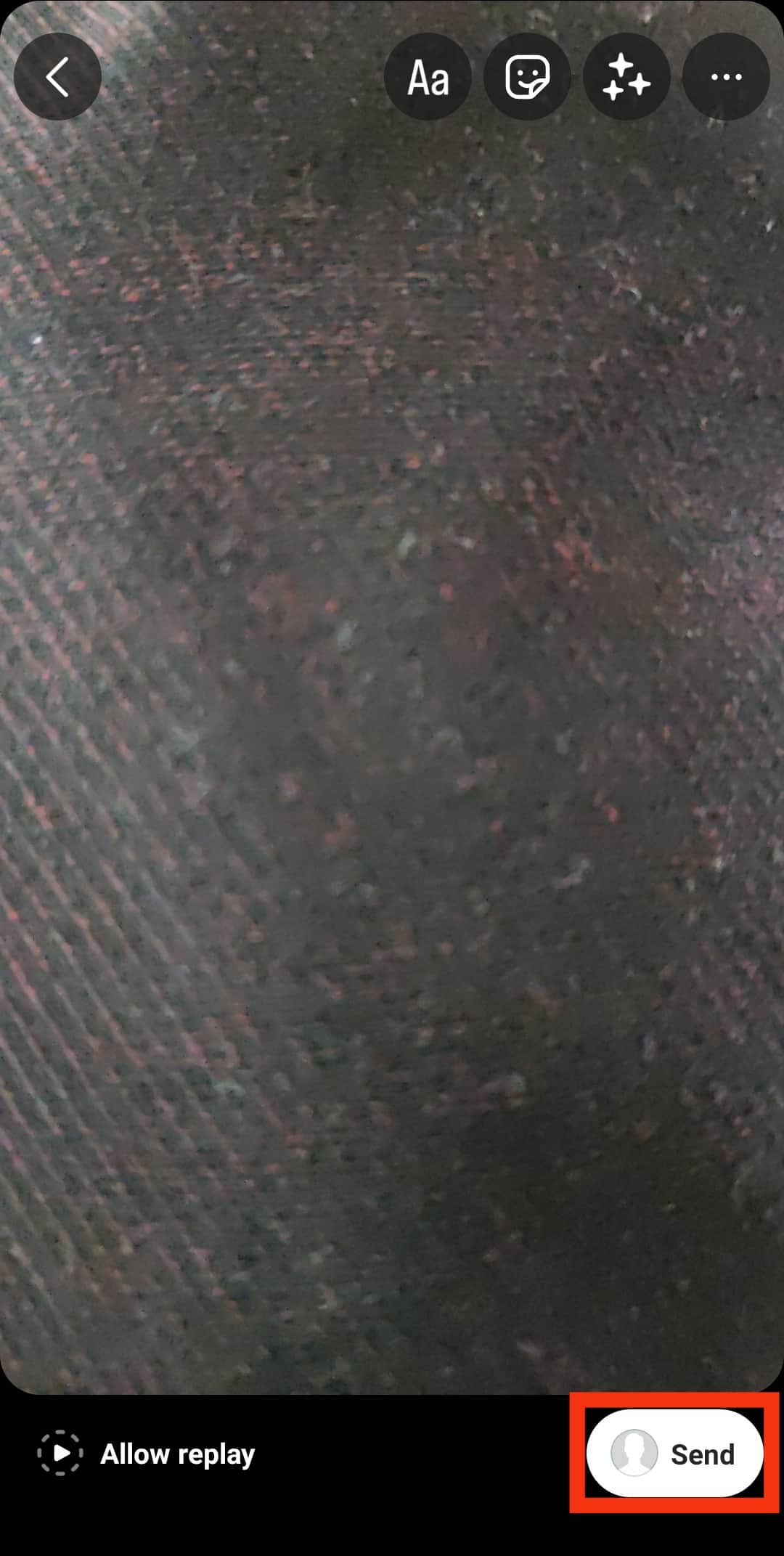
All the photos you share will disappear after you turn off vanish mode.
More on Using Vanish Mode
Here are some factors to consider when using vanish mode to send disappearing photos on Instagram:
- When you turn on vanish mode in a chat, the recipient’s vanish mode also turns on.
- You can only use the vanish mode to send disappearing photos to your Instagram followers or people you’ve sent direct messages to
- Vanish mode is only available for one-on-one chats but not group chats.
- Vanish mode is currently not available in every region.
Summary
Sending disappearing photos is an excellent way to share sensitive images, as the recipient can’t save them.
To enable the recipient to replay a disappearing photo, click the “Allow replay” option in the bottom left corner before sending.
Also, enable the “View once” option to send a disappearing photo.
You can also enable the vanish mode to ensure pictures you share on chat disappear after you close the chat.
Please note that someone can still report photos shared on vanish mode for up to two weeks after disappearing, even when the images are not visible on the chat.