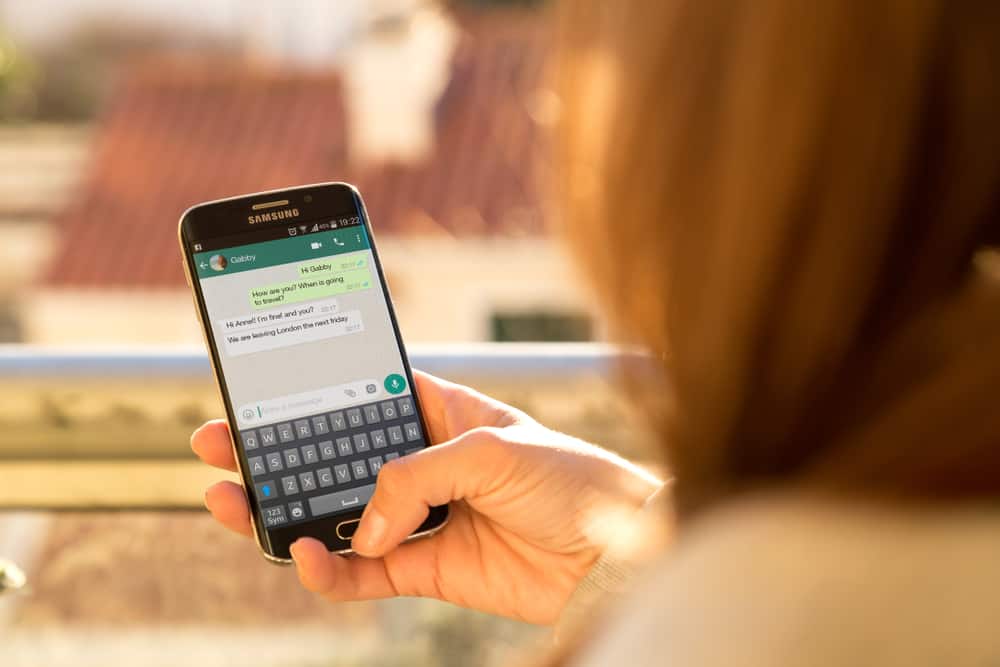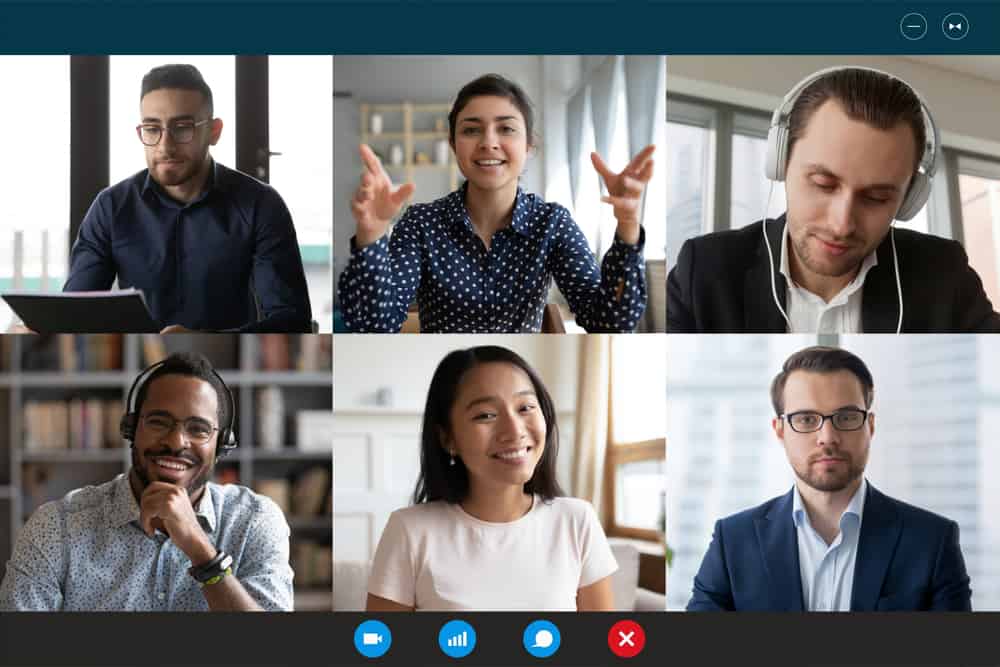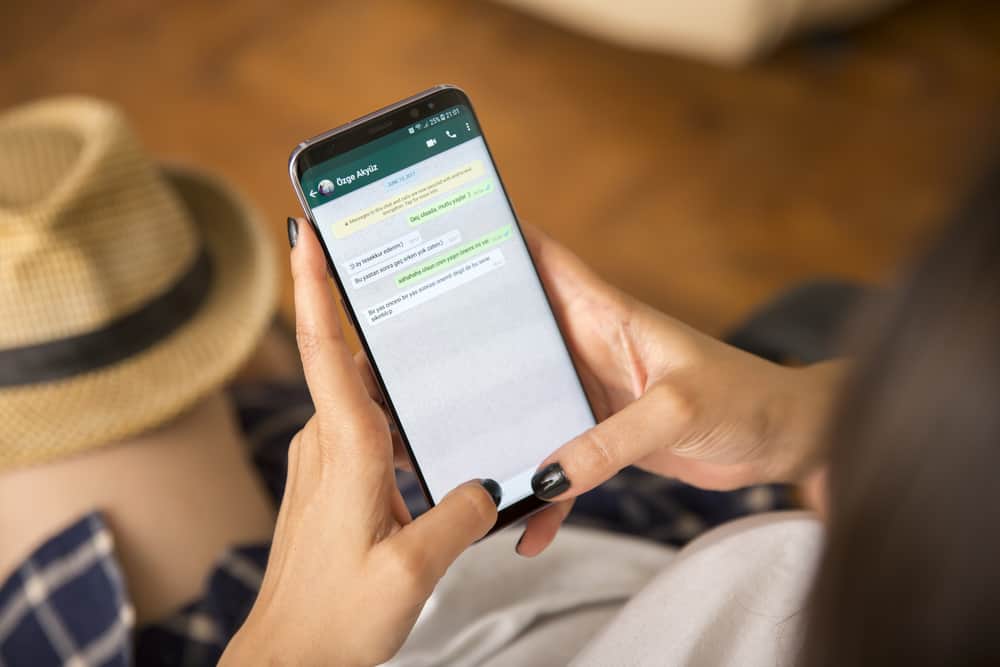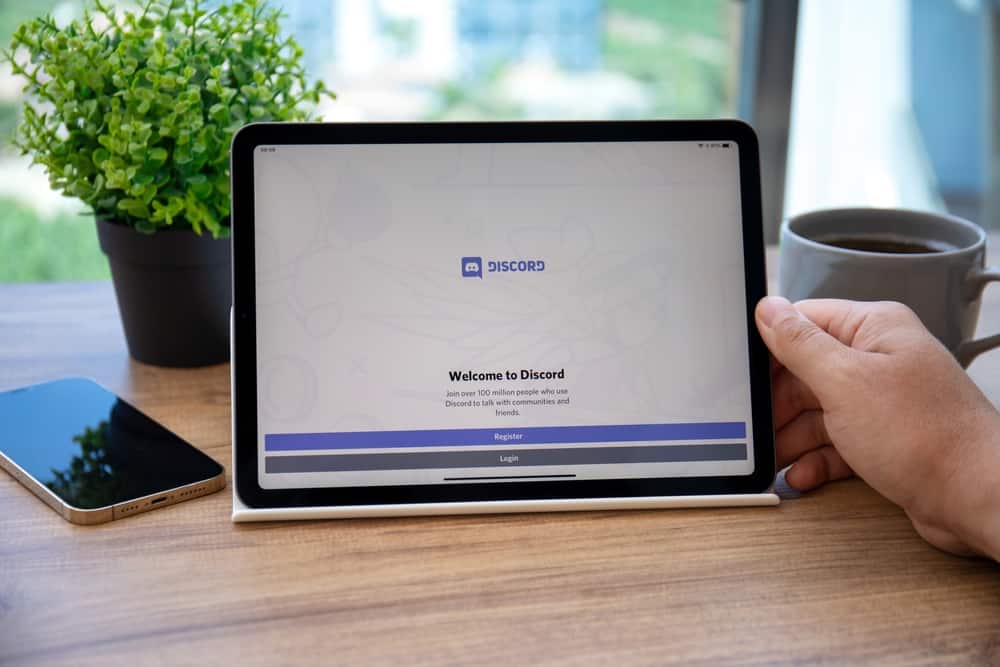
Discord allows you to gather like-minded people with common interests and share content or thoughts on things you enjoy.
It is a superb VoIP platform to chat on text messages or voice and video calls. You can share your images, videos, GIFs, or other files with your friends.
The process of sharing files on Discord is easier than you thought. Allow us to walk you through how to do it on the Discord desktop client and mobile apps.
To share files on Discord, navigate to the desired server and channel. Next, tap the plus icon next to the message input. Now, click on the “Upload a File” option and select any file from your device. It is important to note that you can only share files up to the size of 8MB without the Nitro subscription.
Discord has made it easier to share files like images, videos, links, or even documents with your friends. Let us walk you through all the ways you can share files on Discord and how to bypass the 8MB file limit of Discord.
Step-by-Step Guide To Send Files on Discord
With this guide, you can easily share files on Discord channels with your friends to get their opinion and thoughts or for general viewing.
On PC
To share files on the Discord desktop client, you must follow these steps:
- Open Discord on your PC.
- Select the server from the left bar.
- Navigate to the text channel to which you want to send the file.
- Click on the “+” button to the left of the message input.
- Select “Upload a File.”
- Select the file from your PC.
- Click on “Open.”
- Add a message if you want and hit Enter.
You can modify the file name by clicking on the pencil icon at the top before sending it. Additionally, you can tap the eye icon to give it a spoiler tag to make members cautious.
On Android
Follow these steps:
- Open the Discord app on your Android device.
- Tap on the hamburger menu icon in the top left corner.
- Select the desired server from the panel on the left.
- Select the channel to which you want to share your file.
- Tap on the “+” button in the bottom left corner.
- Select the file from the featured files from your Gallery or tap “View all” for more options. You can also select multiple files to send to your friends.
- Once the file loads, press the paper plane icon to send it.
You can send files in the channels where the admin has enabled the “Attach Files” permission for members.
On iOS
Sharing files on Discord is a bit different on iOS devices.
If you want to send a photo from your gallery, you can follow the same steps as for the Android app, but if you want to send a file from the storage, follow these steps:
- Open the Files app on your iOS device.
- Locate the file you wish to send and tap on it.
- Tap the share icon in the bottom left corner.
- Select “Discord.”
- Select the server from the “Share in” option.
- Select the channel from the “Share to” option.
- Tap the “Post” button in the top right corner.
Currently, there is no way to send non-image and non-video files withing the Discord app on an iOS device.
What Is the File Limit on Discord?
Discord does not let you share every size of file attachment. If you have a regular account, you can only share files up to 8MB.
However, with the Nitro subscription, you can share bigger files, up to even 500MB, depending on your subscription type.
How Can You Share Larger Files on Discord?
With a Discord Nitro subscription, you can bypass the 8MB file limit. If you find it pricey, then you can look for alternative ways.
You can compress your larger files using the in-built compressing feature of your device and save them on Dropbox or Google Drive.
Now, you can share the link to these files on the channel wherever you want. Any friend who wants to view them can access and download them via the link.
Wrap Up
Discord allows you to share files in a few simple steps to keep your friends in the loop of all the fun or other vital stuff you want to share. You can share files up to 8MB in size on Discord channels where you have permission.
Alternatively, you can bypass this file limit by buying the Nitro subscription or uploading your files to any cloud storage and sharing the link with your friends on Discord.
Do let us know what other ways you can think of to share files on Discord with friends.