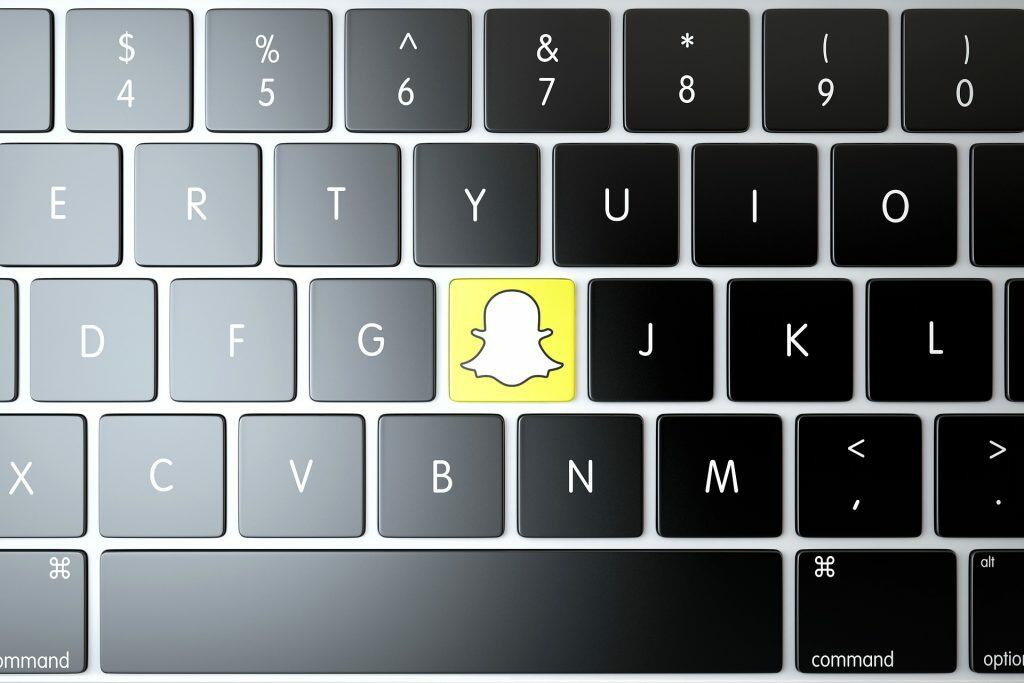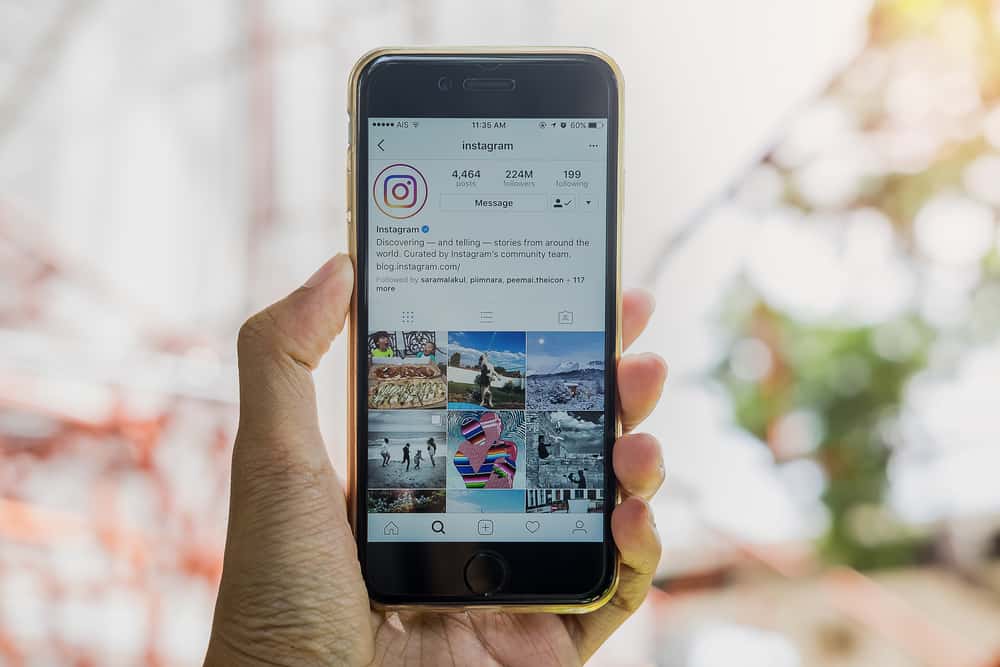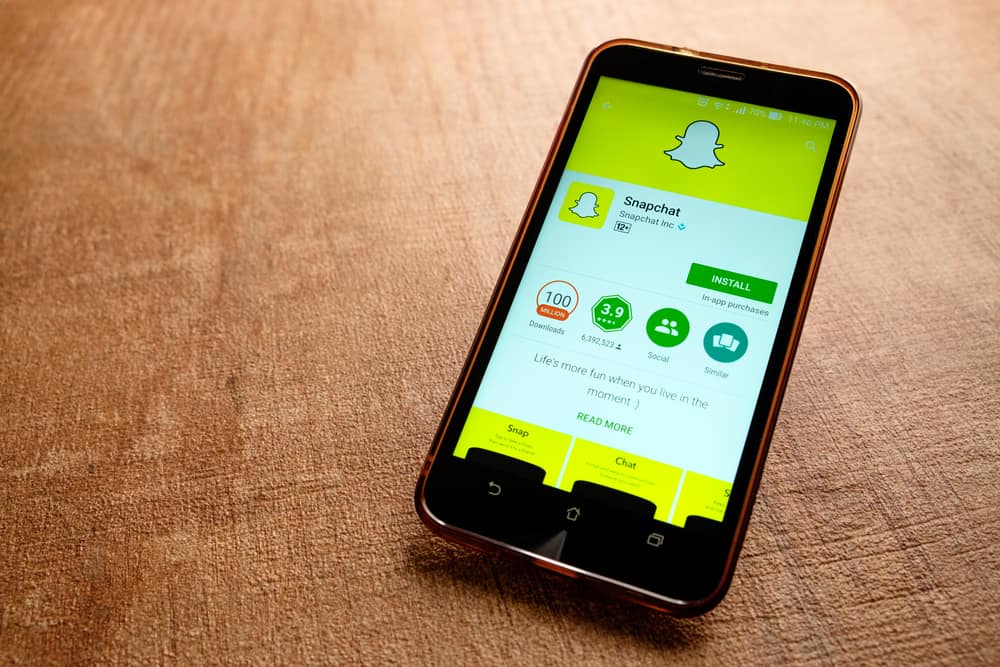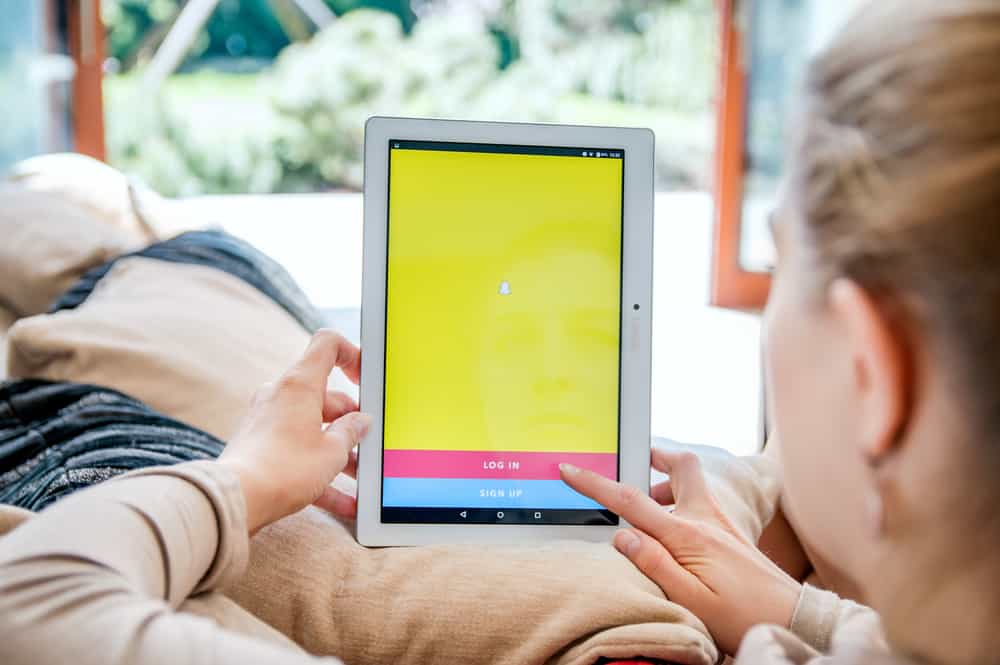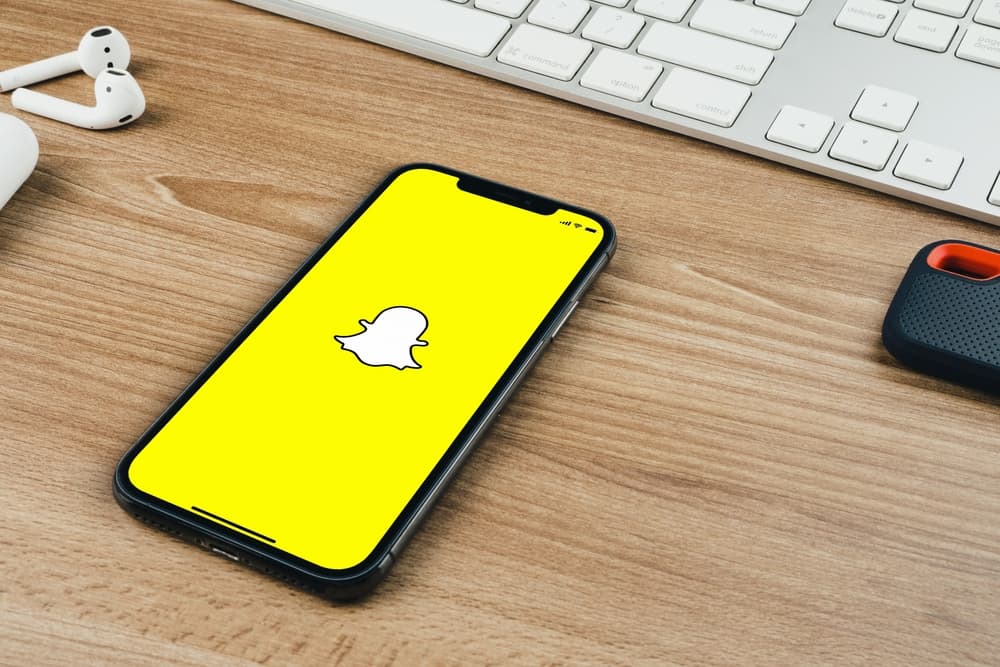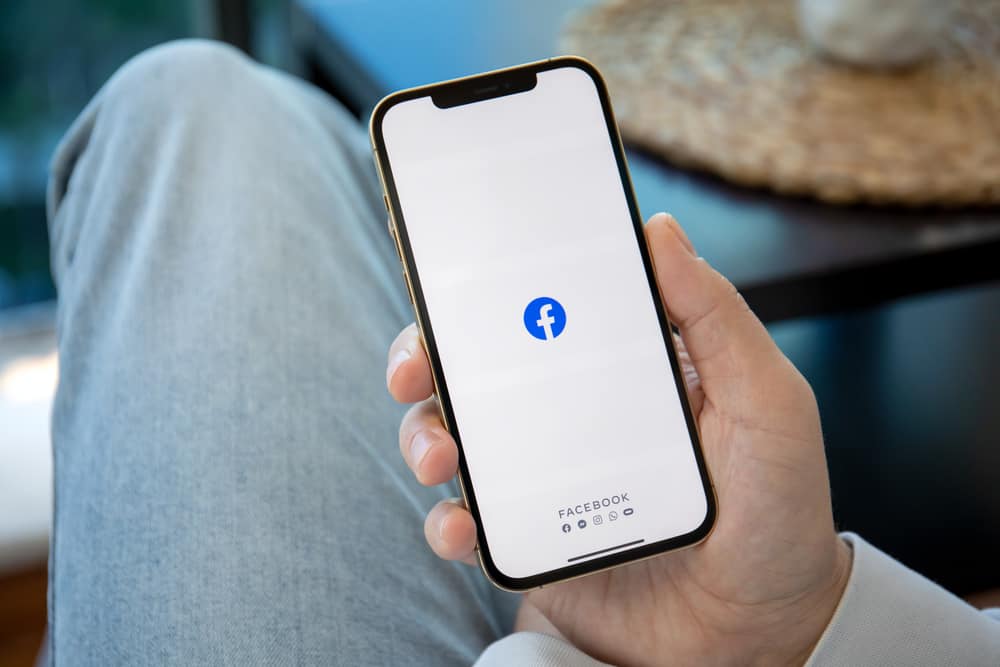
Facebook has emerged to be one of the most extensive social media networks. If you’re a Facebook user, you can likely find a person you want to connect with. Yet, sending a friend request using the Facebook app on iPhone may be difficult for some. Don’t worry; we’ve got you covered.
Using the Facebook application on iPhone, you can send a friend request by typing the person’s name on the search bar, tapping search, and finally tapping the “Add Friend” button under the person.
Do you feel overwhelmed by how to send friend requests? We will tackle the step-by-step method of sending a friend request to the person you want to connect with using the Facebook app on your iPhone.
The first method is searching for the person you want to send a friend request to. The second method is browsing through the suggestions on Facebook.
Method #1: Search the Name of the Person
You may want to find someone on Facebook and connect with them. Follow this method if you’d like to send a friend request to someone.
Here is how you can send a friend request to a specific person on an iPhone:
- Open Facebook on your iPhone.
- On the top right corner, tap the search icon.
- Type your friend’s first and last name and tap search.
- Tap the “People” tab below the search bar.
- To filter the search results, tap the filter icon next to the search bar. You can filter results by cities, education, and workplace. You can also limit the results to friends of friends.
- Find the Facebook user you want to send a friend request from the search results.
- To send a friend request, tap the “Add friend” button below their name.
- You successfully sent a friend request when the Add friend button became a cancel button with a “Request Sent” message right above it.
Method #2: Browse the Suggested People
Facebook’s algorithm makes a list of suggestions of people you may know based on the information you shared on your account.
To browse and send a friend request from this list on iPhone, follow these steps:
- Open the Facebook app on your iPhone.
- Navigate to the “Menu” tab.
- Select “Friends.”
- Tap on “Suggestions” in the top left corner.
- Then, you will be redirected to the “People you may know” page.
- Browse through the suggestions of Facebook users from the page.
- To send a friend request, tap the “Add Friend” button below their name.
- You successfully sent a friend request when the add friend button became a cancel button with a “Request Sent” message right above it.
Sending a friend request on Facebook is easy. You can send a friend request to anyone on Facebook by following these methods. You can send a request to someone you know based on Facebook suggestions. The steps are almost identical on other devices than iPhone.
Final Words
Connecting with people on Facebook is accessible by using your Facebook app on your iPhone. Make connections possible by sending them a friend request.
Whether searching for a known friend or connecting to a new one, you can easily do that on your iPhone by following the above methods. So what are you waiting for? Make new friends and send them a friend request on Facebook.
FAQs
Yes, Facebook limits the number of friend requests you can send. You can send friend requests to up to 1000 users. You can still send a friend request even though you are limited. Facebook will automatically delete the oldest pending friend request to accommodate the new friend request.
Yes, Facebook does have a limit to the number of Facebook friends you can have. A personal Facebook account can only have 5,000 friends. If you’re at this limit, you must unfriend someone else first before you can send another friend request.