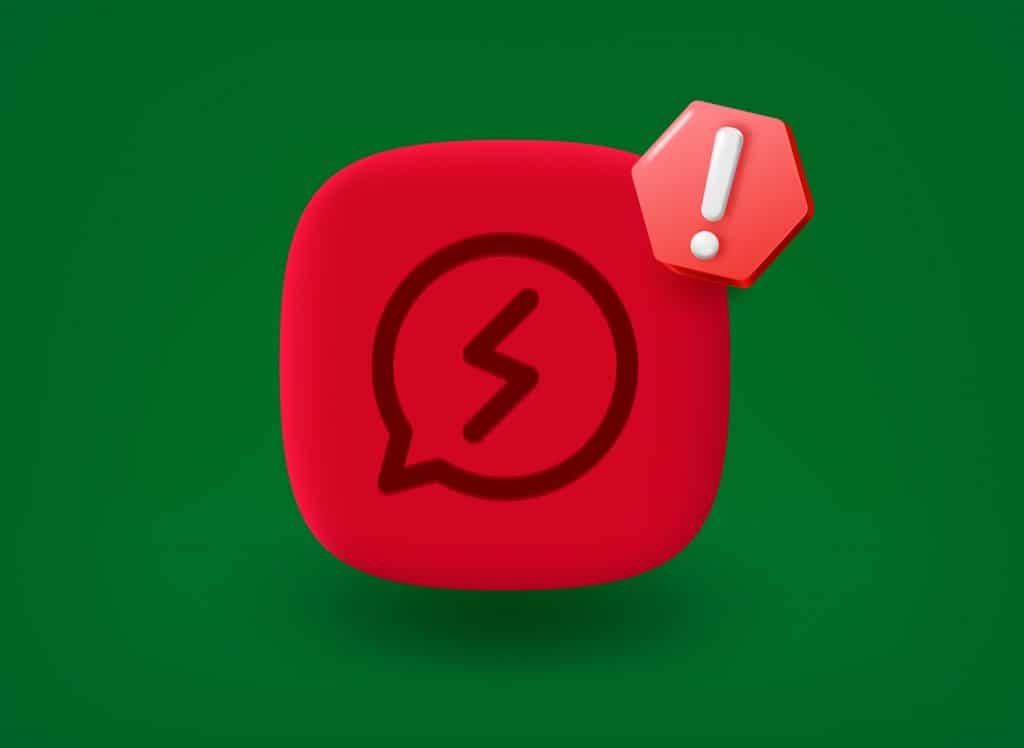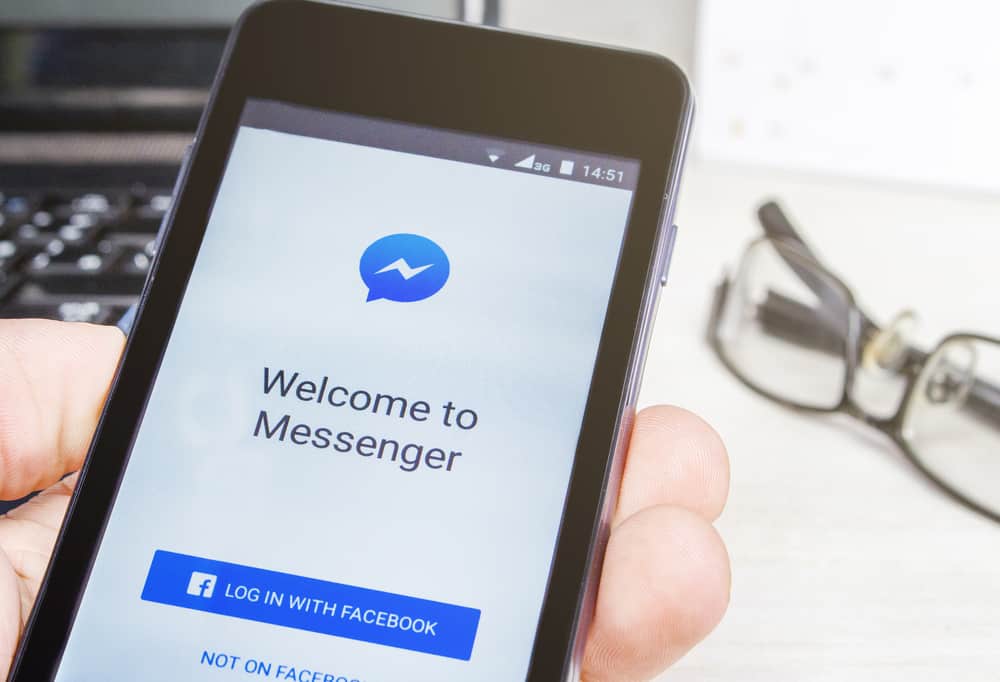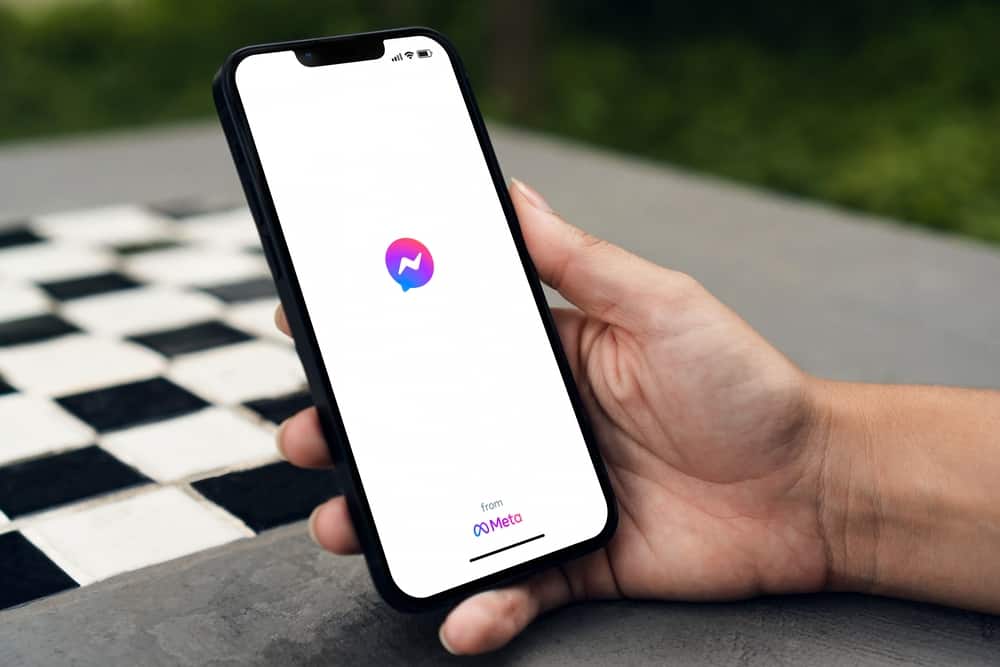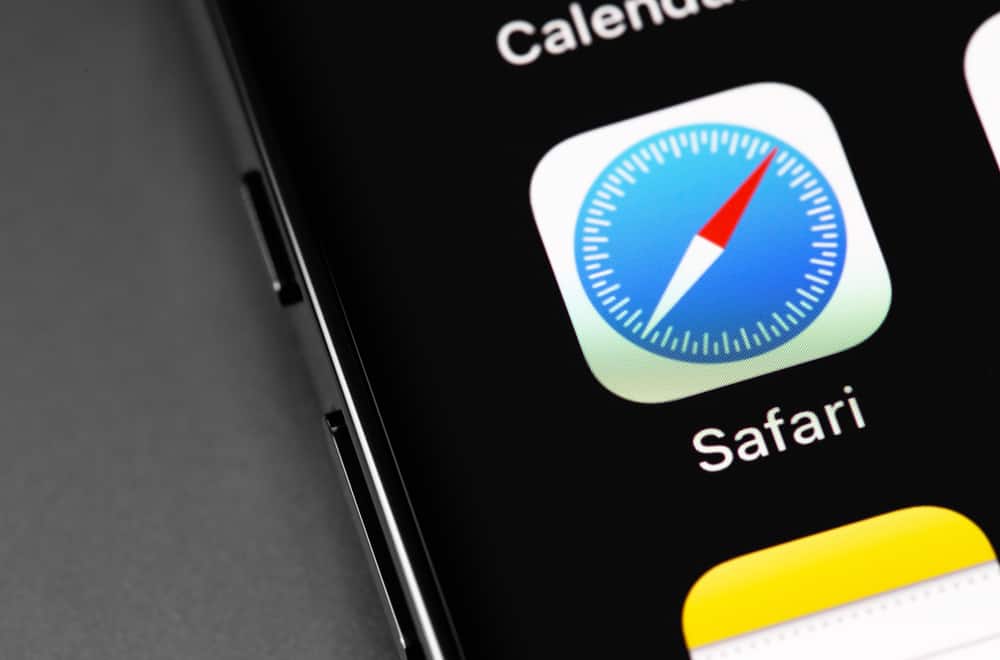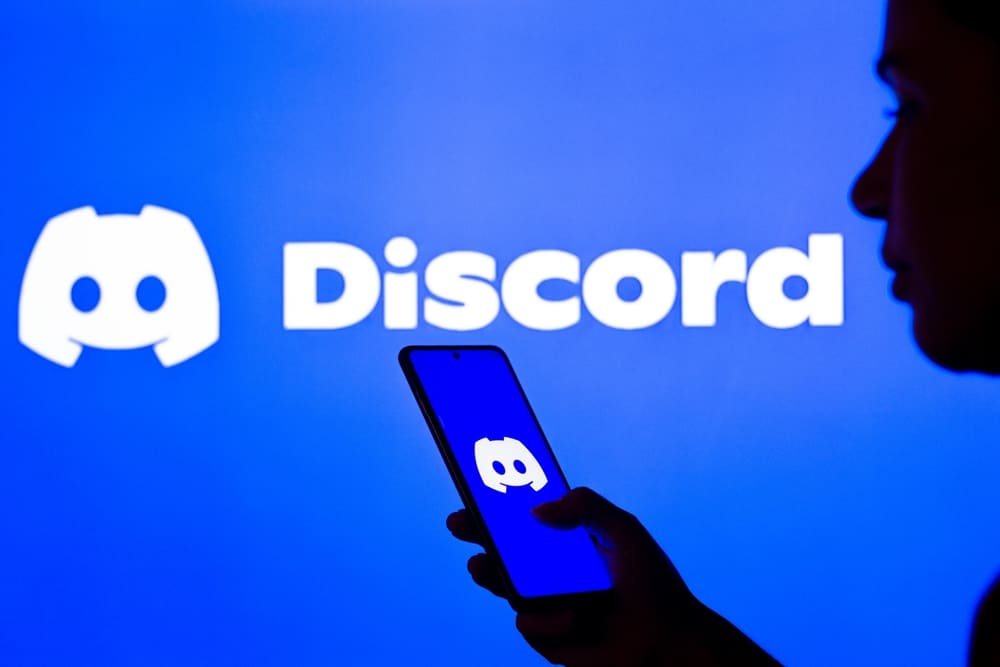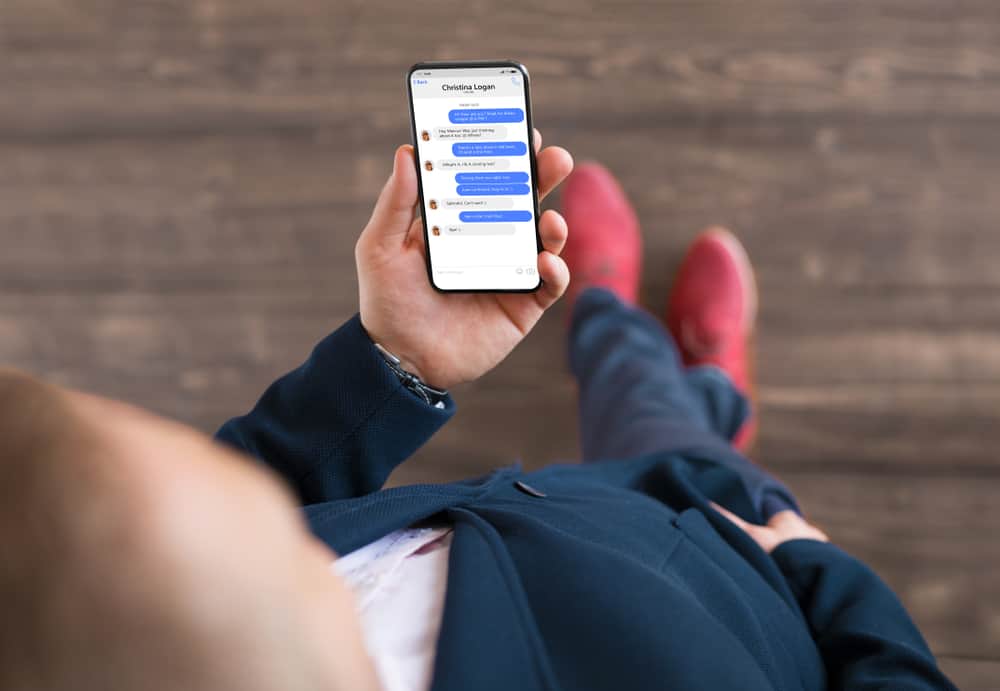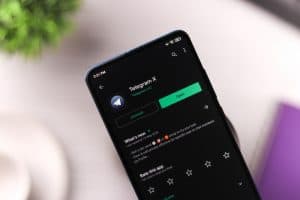If you think you need a URL or link to share fun GIFs with your friends on any Discord channel or direct messages, then you are wrong.
Discord access GIFs from Tenor and Google GIF search engine (GIPHY).
You can share GIFs from this database and upload any from your devices.
Do you want to know how?
Go to any Text channel or private chat, and tap on the GIF tab or emoji icon to navigate to the GIF tab. Search from the given categories and select whichever you like to share it. You can also upload any GIF file from your device by tapping the “plus sign” next to the text bar. You can also copy and paste any GIF link from any site.
GIFs are fun ways to deliver your message in the most impactful and memorable way. Follow our guide to learn how to share these fun elements on your Discord communications.
A Little Homage to GIFs (or Jifs)
In 1987, Steve Wilhite changed the game by introducing the Graphical Interchange Format, commonly known as GIF, with debatable pronunciation.
GIFs contain countless images and videos (soundless) that continuously loop without requiring anyone to play. This repetition makes them more impactful than simple words.
GIFs are everywhere in our digital lives. You cannot avoid them anywhere. Everybody loves GIFs as they make communication more fun and memorable than words. What words cannot explain, GIFs express that impactfully.
Since GIFs are so powerful, they have become an integral marketing tool for many businesses, especially for social media marketing.
Since GIFs are such an integral part of our online communication, you would naturally want to share them during your conversations on VoIP platforms like Discord.
You’re mistaken if you think you can only share the GIF link on Discord. Discord offers plenty of GIFs you can share on any server or private chats.
Let’s figure out how!
Share GIFs on Discord
Below we’ll explain sending GIFs on Discord on both PCs and mobile devices.
On a PC
To send to any text channel or private chat on the Discord desktop app or website, go like this:
- Find any text channel or private message from the navigation panel on the left of your screen.
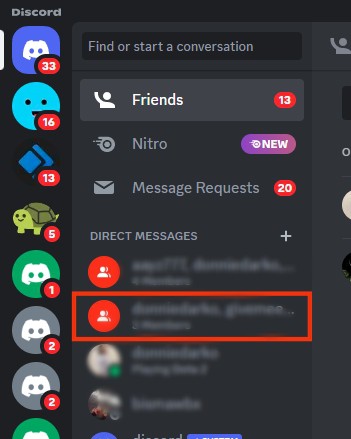
- Tap on the “GIF” button on the message bar.
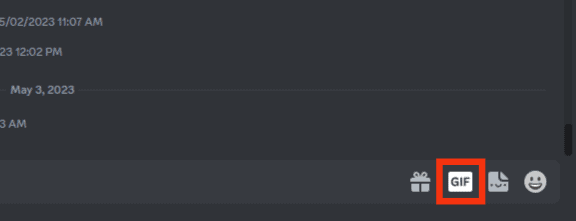
- Find a suitable GIF from the given categories and click on it.
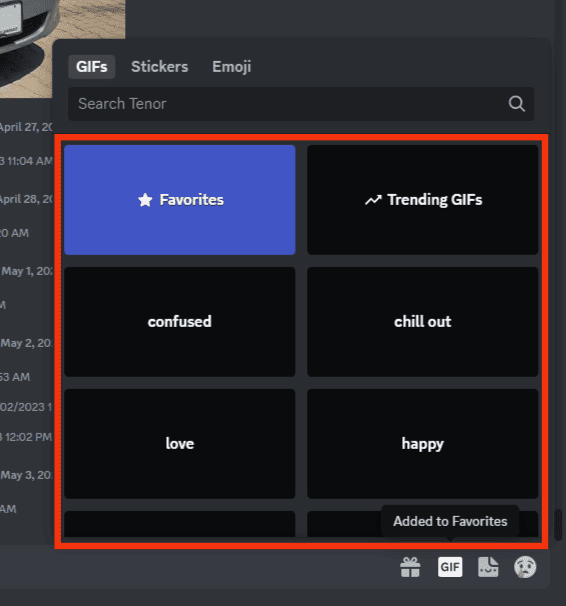
- You can also upload any GIF file downloaded on your computer by tapping the plus sign next to the message bar and clicking the “Upload a File” option.
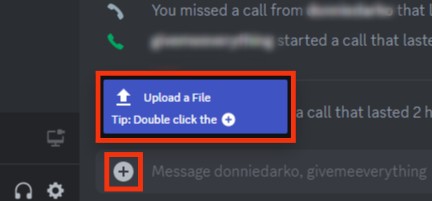
- You can also upload any GIF file downloaded on your computer by tapping the plus sign next to the message bar and clicking the “Upload a File” option.
On a Mobile Device
For the Discord mobile app, follow the steps below:
- Launch the Discord app (iOS or Android).

- Tap on the hamburger menu icon to open the navigation panel.

- From the left panel, tap on any server or private chat option.
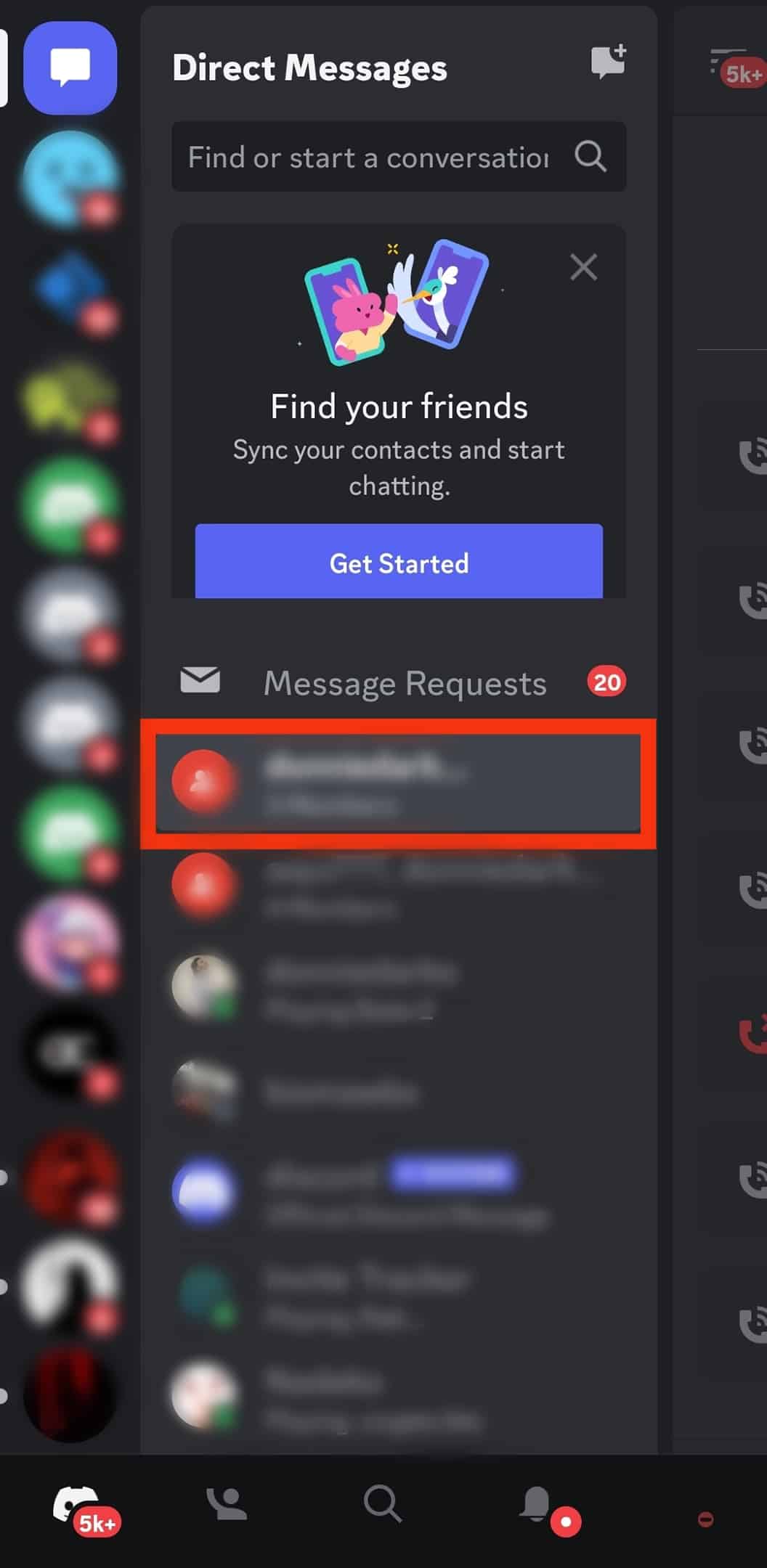
- Tap the emoji icon at the bottom right of the message space.
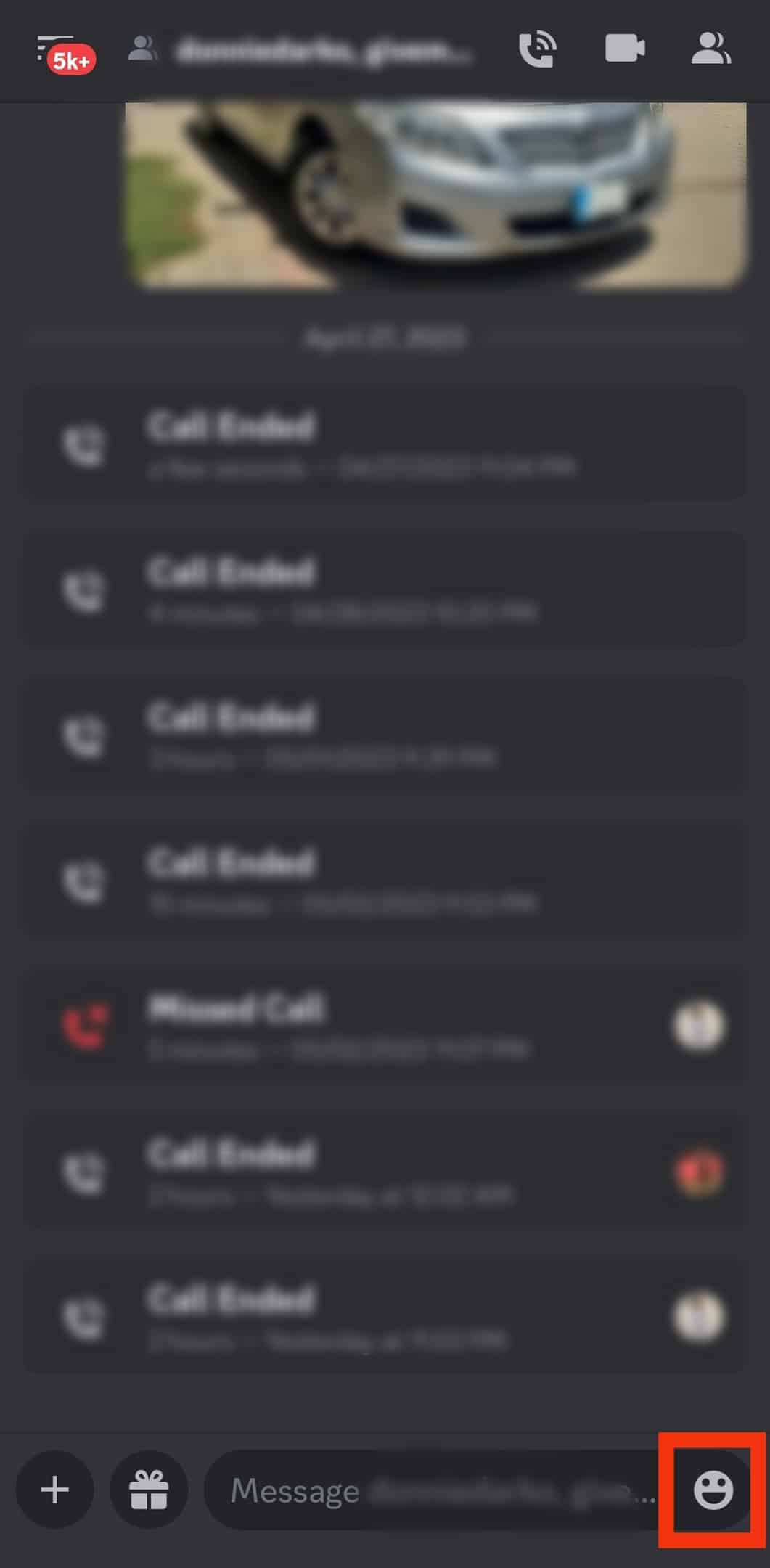
- Tap on the “GIFs” tab.

- Select the category and find the GIF you want to send.
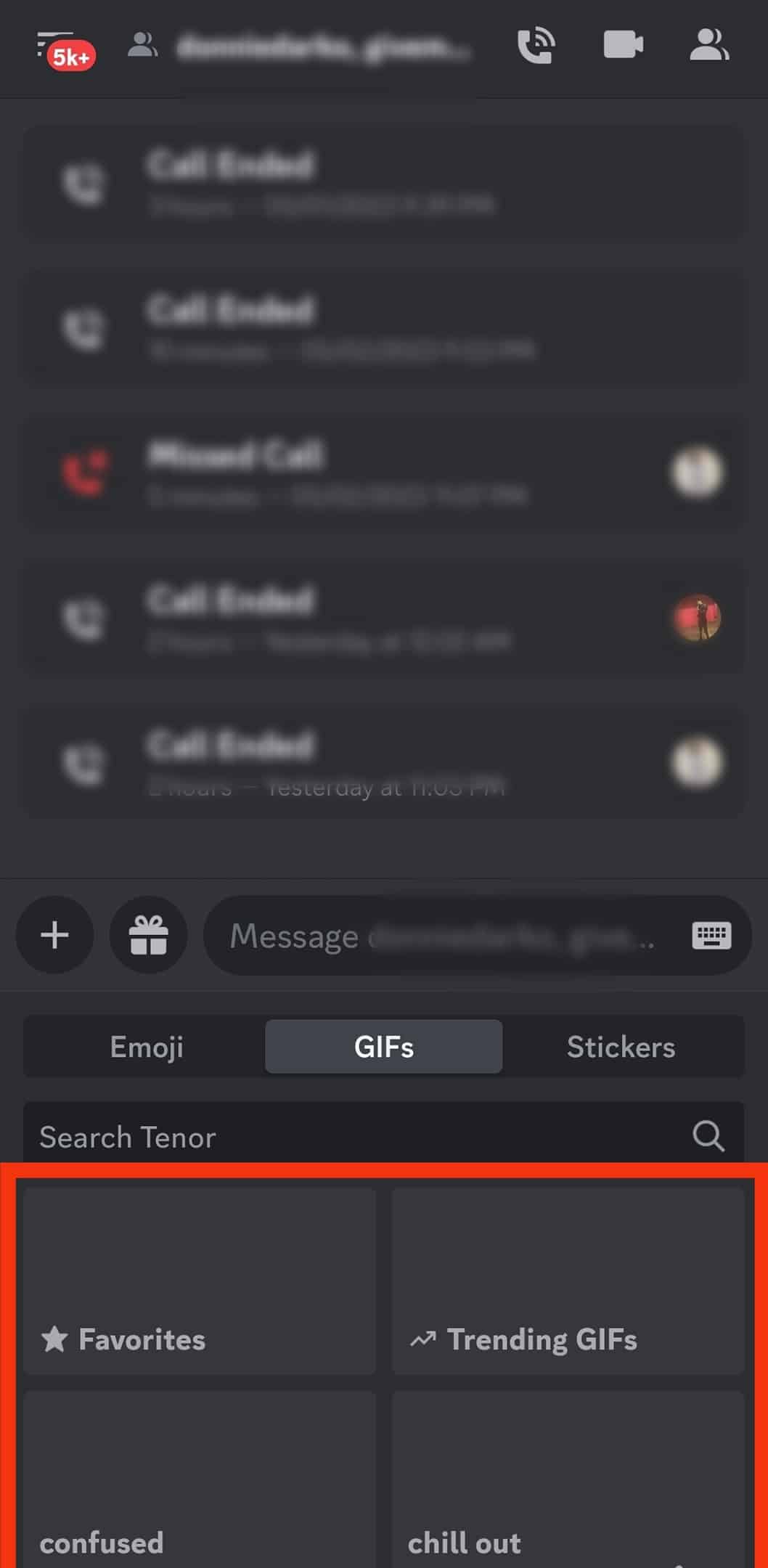
- You can also upload any GIF saved in your gallery by tapping the plus sign next to the message bar on the left.
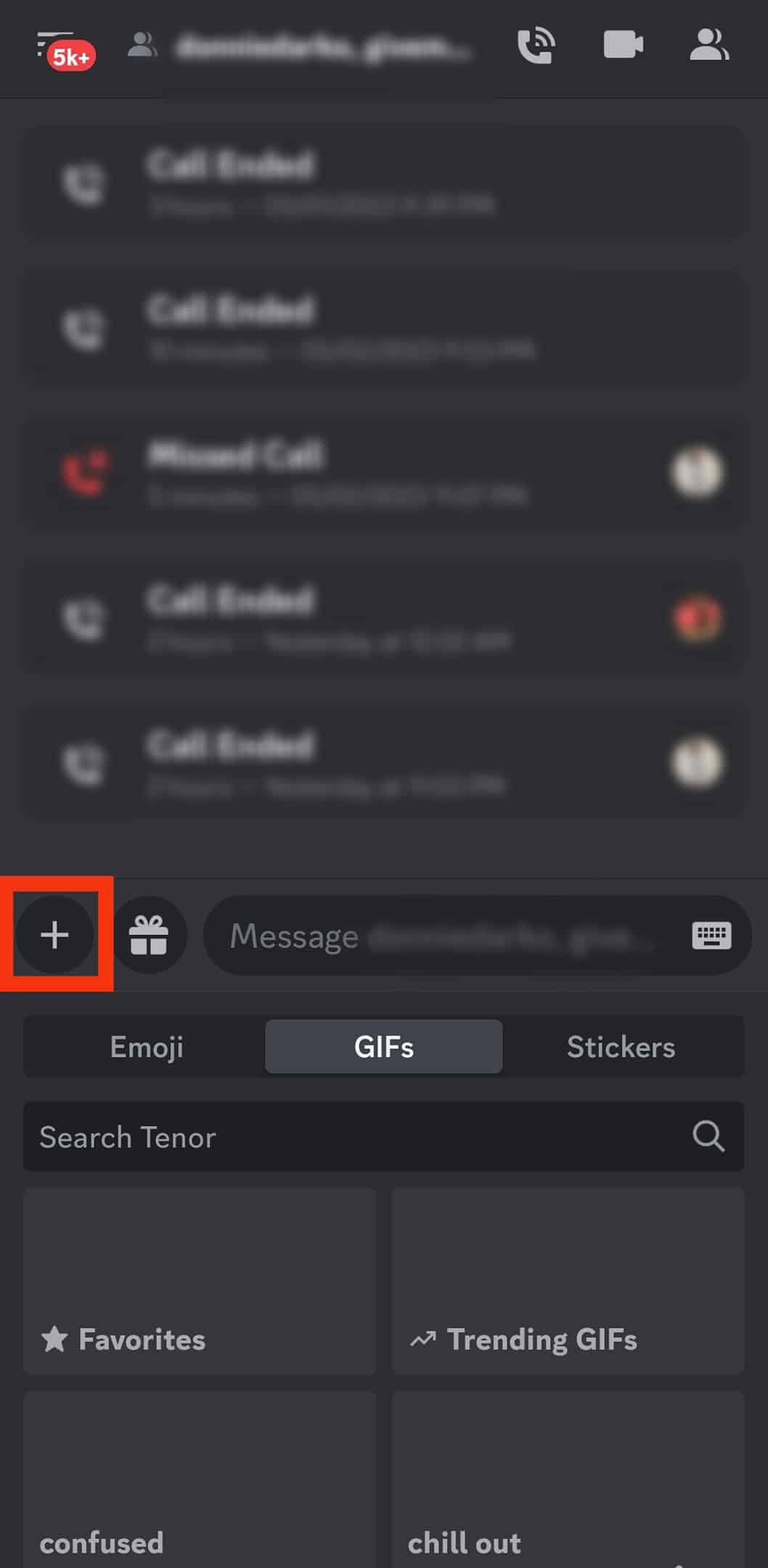
- You can also upload any GIF saved in your gallery by tapping the plus sign next to the message bar on the left.
- Select the GIF and hit the arrow button.
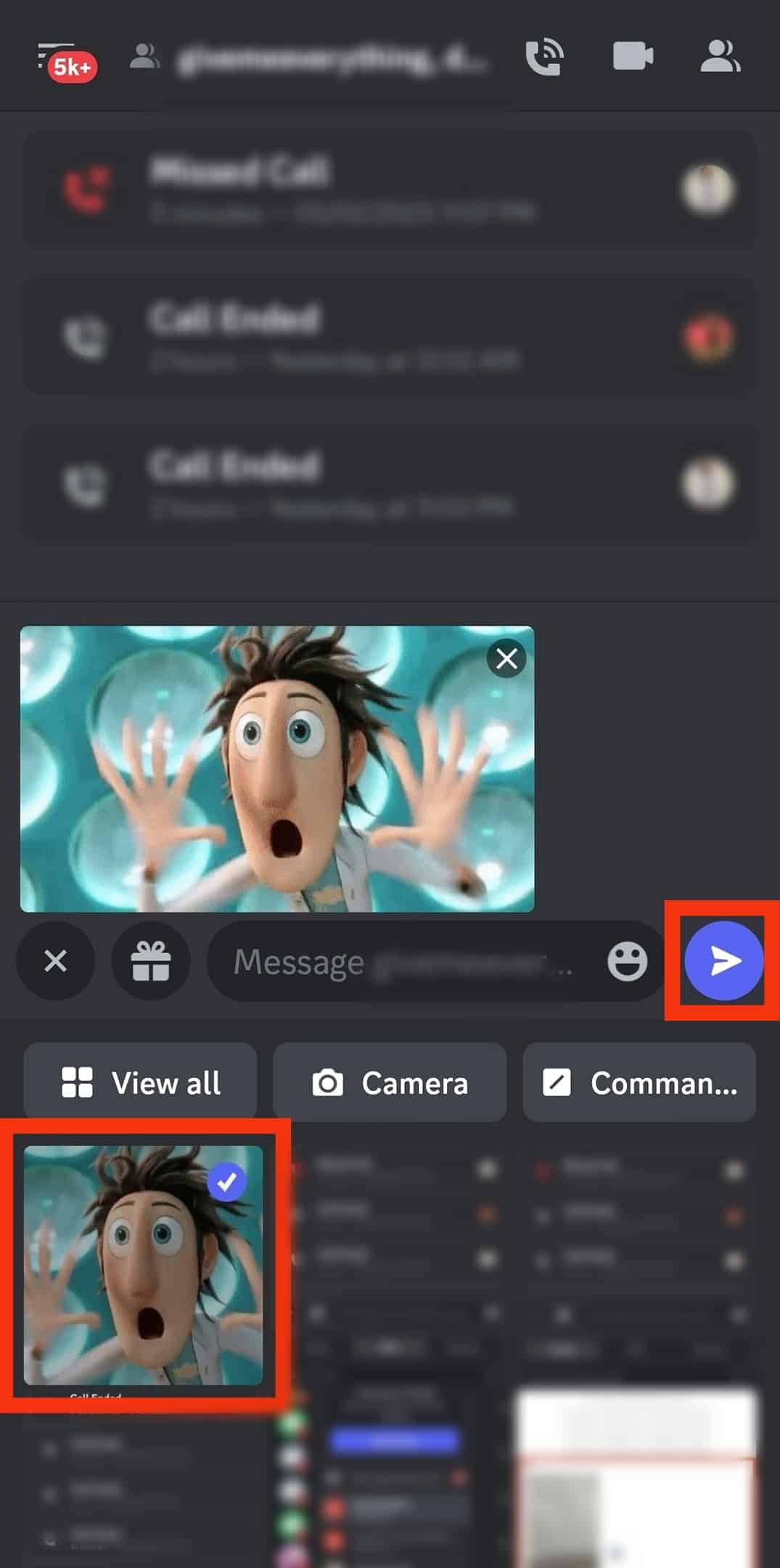
You can also copy and paste any GIF link on Discord to share it on any Text channel or private chat. Anyone who clicks on the link will be redirected to the source.
Discord offers many GIFs from Tenor and Google Search Engine GIFs. You can also download GIFs from external sources and share them with or without the link.
Create Your GIFs & Share Them on Discord
You can also create your GIFs, save them on your device and share them on Discord.
There are tons of apps and sites where you can create your GIFs.
The best one to try is the GIPHY- GIPH Maker app or the website to create customized GIFs using any picture, video, link to YouTube videos, or other videos from any platform.
The best part is that it has its website and dedicated apps. Besides GIPHY- GIF maker, you can try: GIFMake, Droplr, and Jumpshare to create your GIFs.
Once created and saved on your device, you can conveniently upload or copy the link and share it on Discord.
Conclusion
GIFS are fun elements to make your communication smoother and more memorable.
The good thing is you can use GIFs anywhere on any social media, even on Discord.
Follow our guide and add the needed oomph to your private chats or chats on any text channel.