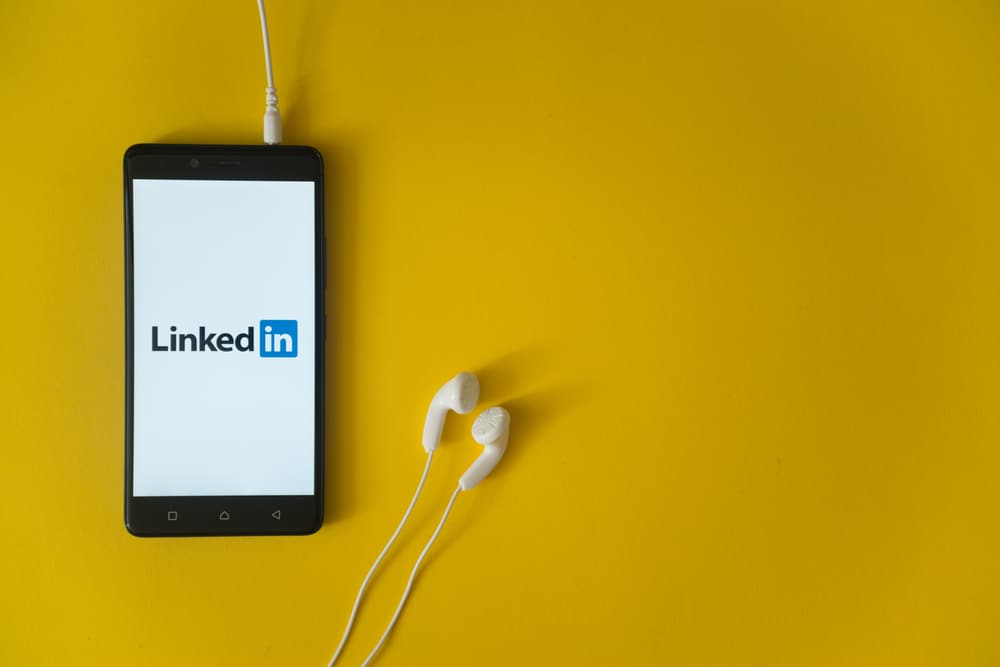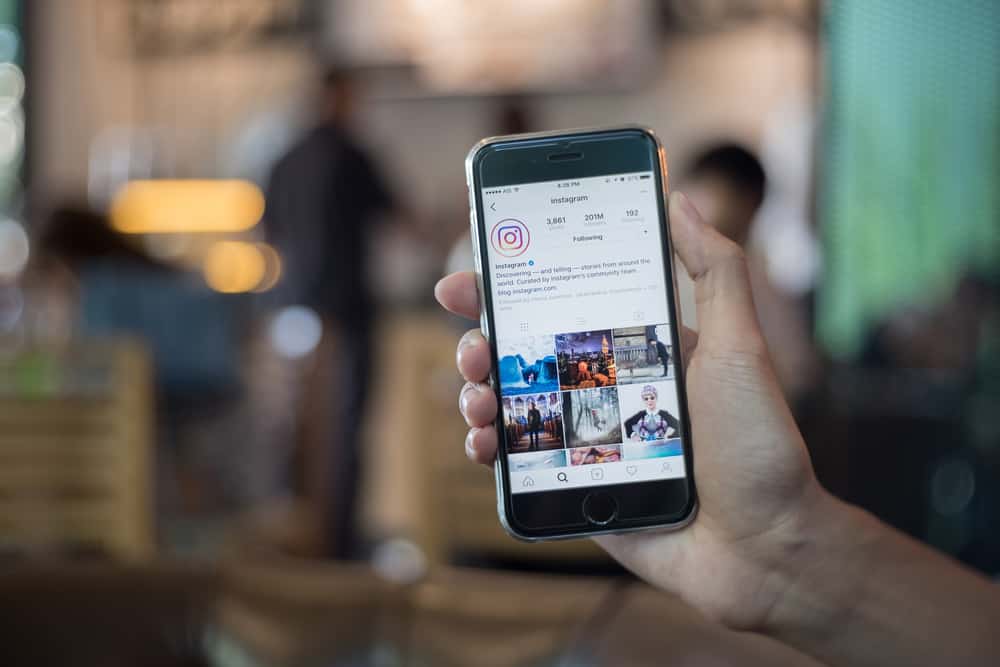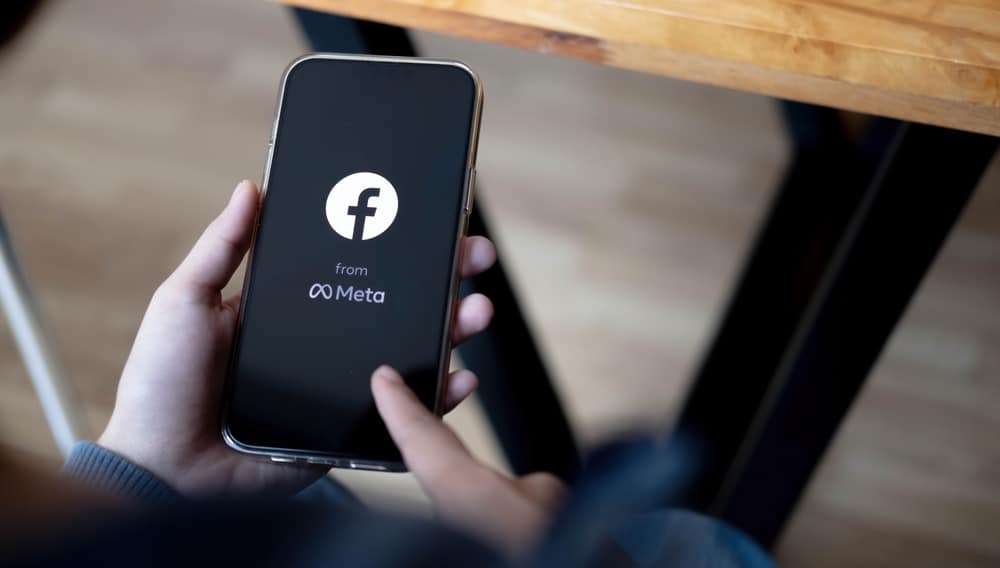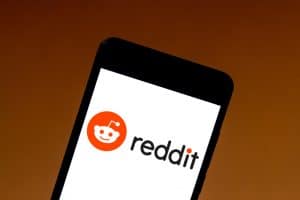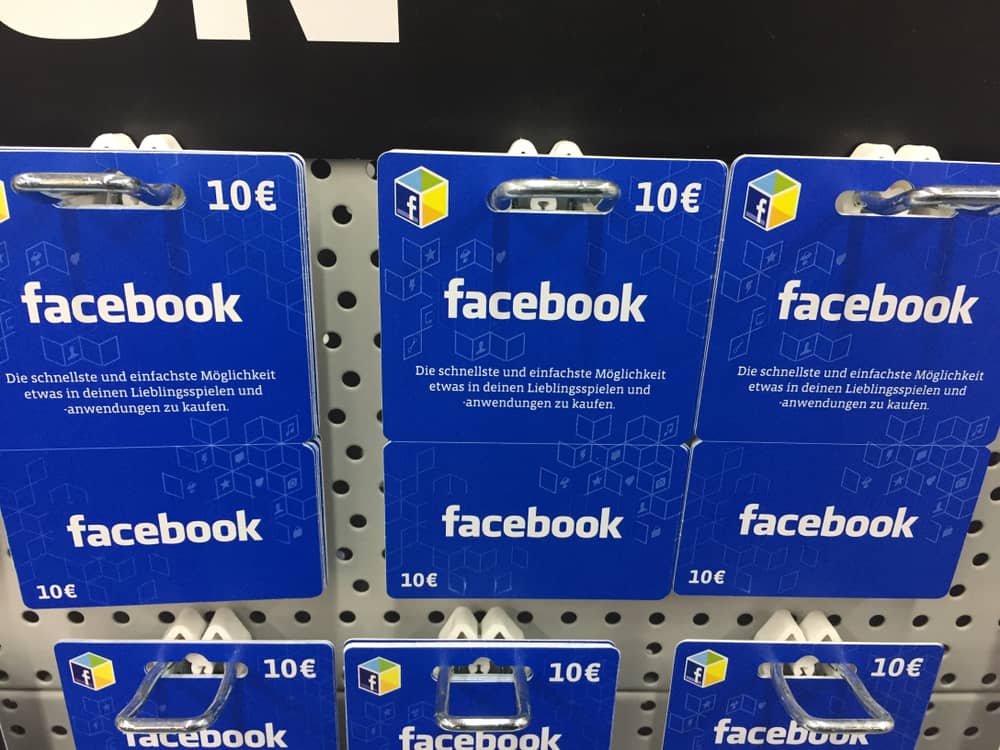
Gift cards are an excellent way to express gratitude, affection, or concern for others. Besides showing appreciation, gift cards also come in handy when celebrating special moments like birthdays and holidays with friends and family. If you’re looking for a convenient way to celebrate a friend or family member on a special occasion without the hassle of physical shopping or delivery, sending a gift card on Facebook is a great choice.
It’s essential to note that Facebook’s physical gift cards feature was discontinued. But you can still purchase digital gift cards on Facebook using PayPal if you’re in the USA.
Follow the steps to send gift cards on Facebook:
1. Visit the PayPal USA Facebook Page and click on Shop.
2. Search or browse the featured gift cards, then select a gift card.
3. Click on This is a gift, choose your Facebook friend or enter their full name and email address, enter a message and click Buy Now.
Remember, you can only buy one type of gift card at a given time. After purchasing, Facebook will send a confirmation email with a link to claim the gift card to the email address you used during checkout.
To learn more about sending gift cards on Facebook, read this article to the end.
Overview of Sending Gift Cards on Facebook
The first thing you should know about sending gift cards on Facebook is that the feature isn’t supported globally. You’ll need to be US-based to send a digital gift card on Facebook.
Physical gift cards were the most common type of gift cards sent on Facebook. To send a physical gift card, you’ll be needed to verify the user’s email address to avoid sending the card to the wrong person. You’ll also need to ensure you have enough credit card balance to purchase the card.
Online gift cards are more popular now since Facebook discontinued physical gift cards. What makes these cards more convenient than physical cards is that you don’t have to worry about delivery and timelines. It’s also easy to customize an online gift card with a heartfelt message and a signature.
When you send an online gift card on Facebook, you also decide whether to share the gift on the users’ timeline or via message. If you share the gift card on their timeline, the recipient and other users can’t see what’s in the gift. Instead, the user will have to click on the gift to see the details.
Next, we delve into the exact steps to send a gift card on Facebook.
A Step-by-Step Guide on Sending Gift Cards on Facebook
To purchase a gift card on Facebook, follow the steps below:
- Visit the PayPal USA Facebook page.
- Click on Shop.
- Search for the gift card brand you want or select one of the featured gift cards and click Add to Cart. Alternatively, you can save the gift card and purchase it later under the Products tab in Saved.
- If you’re sending the gift card to a friend, click on This is a gift, then enter their full name and email address.
- Input your payment details and click on Place Order.
- After purchasing the gift card, check the email you entered during checkout for the confirmation email from Facebook.
More on Sending Gift Cards on Facebook
When looking to send a gift card on Facebook, it’s essential to note you can only purchase one type of gift card at a time. You’ll have to repeat the process several times to buy more gift cards. After purchasing the gift card, wait for a purchase verification email. Typically, you’ll receive a confirmation message within 24 hours.
Please note that after placing an order for a gift card on Facebook, you only have 30 minutes to cancel the order. After that, getting a refund or canceling the order is impossible. If you don’t receive a confirmation message within this timeline, contact your bank or Credit Card Company.
If you have a Facebook business page, sending a gift card to loyal customers is a great way to appreciate them. Digital gift cards also come in handy when you want to avoid the inconvenience of physical delivery.
You have up to 30 minutes to cancel your Facebook gift card purchase. If 30 minutes elapse after your purchase, you may still cancel your order if the gift card brand allows cancellation of orders within 30 days of purchase.
Summary
As you’ve learned from this article, sending gift cards on Facebook only takes a few simple steps and is only supported in select countries. As of this writing, you’ll need to be based in the US to send a digital gift card on Facebook. If you try sending a gift card outside the US, you may encounter the message, “This feature isn’t available in your location at the moment.”