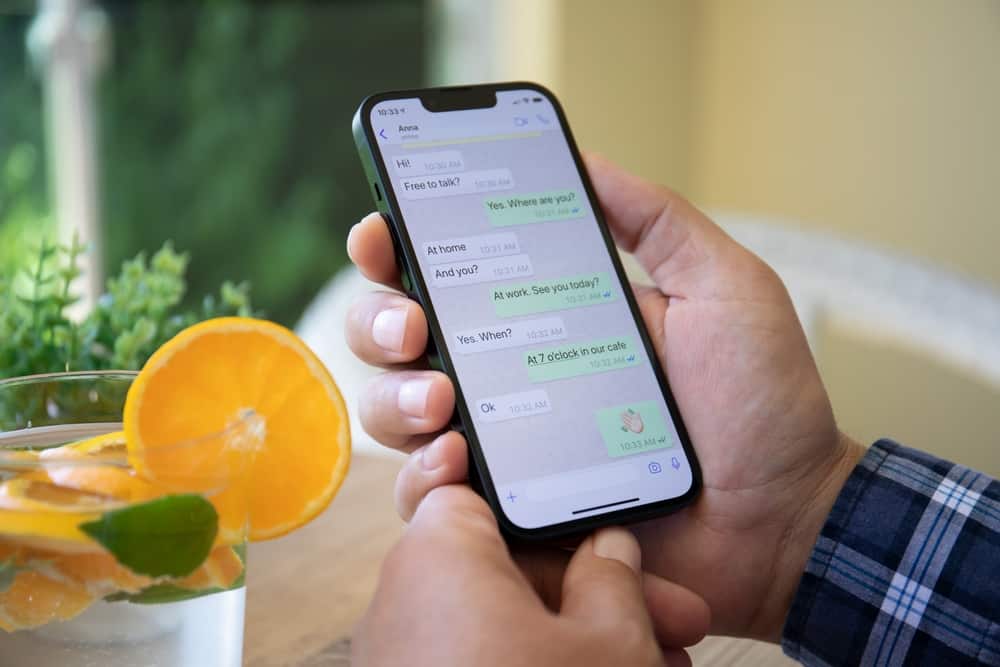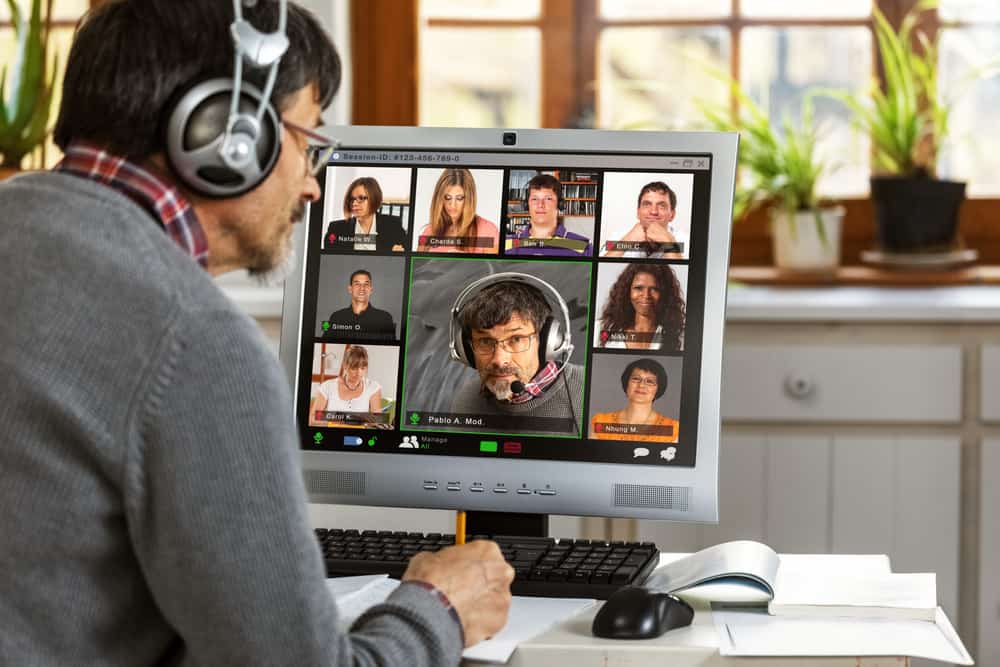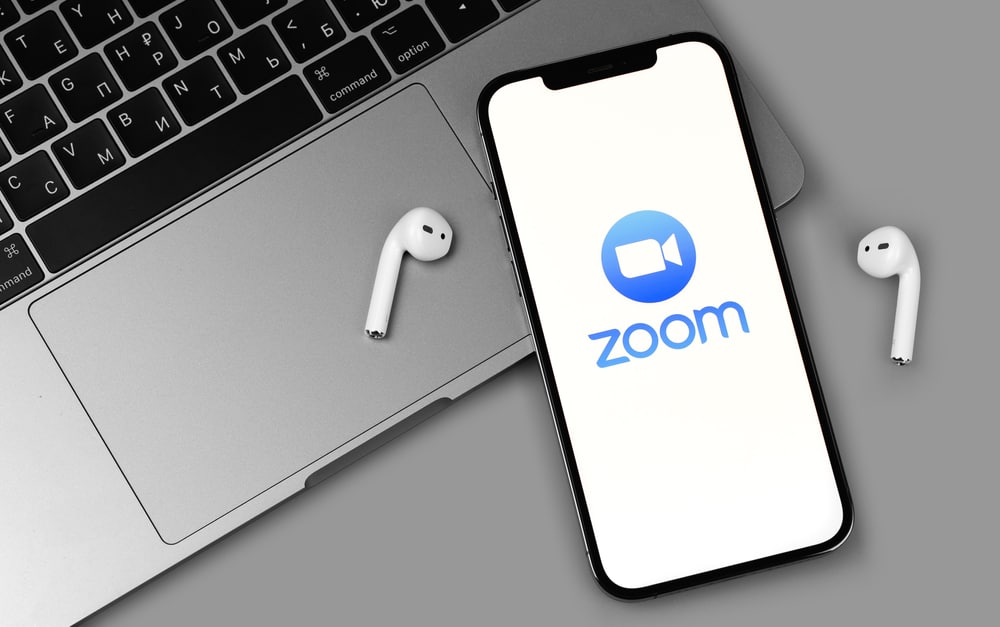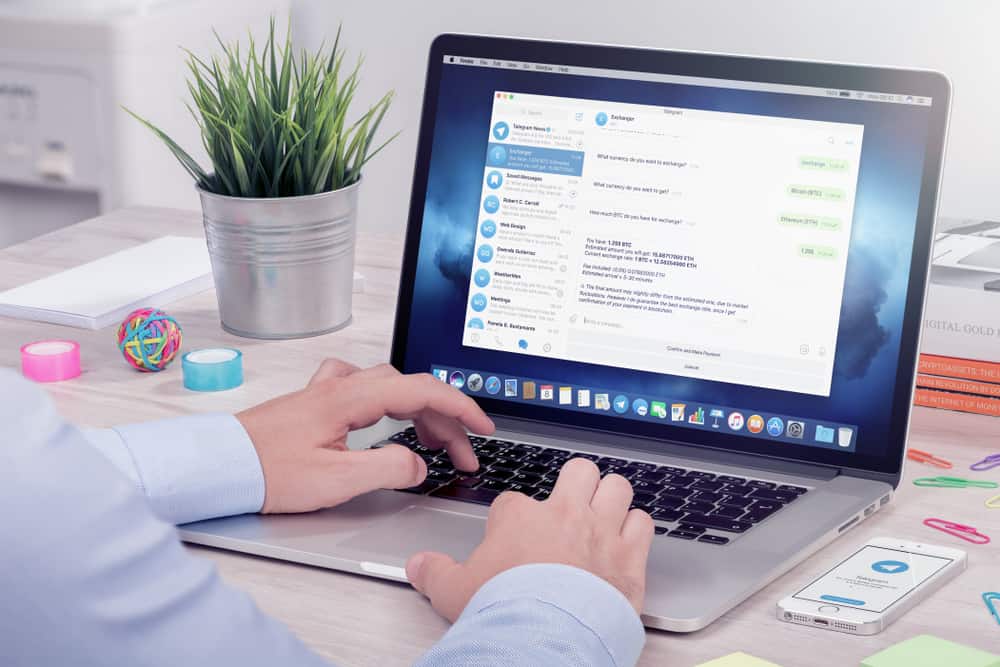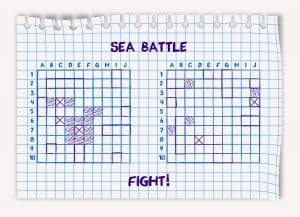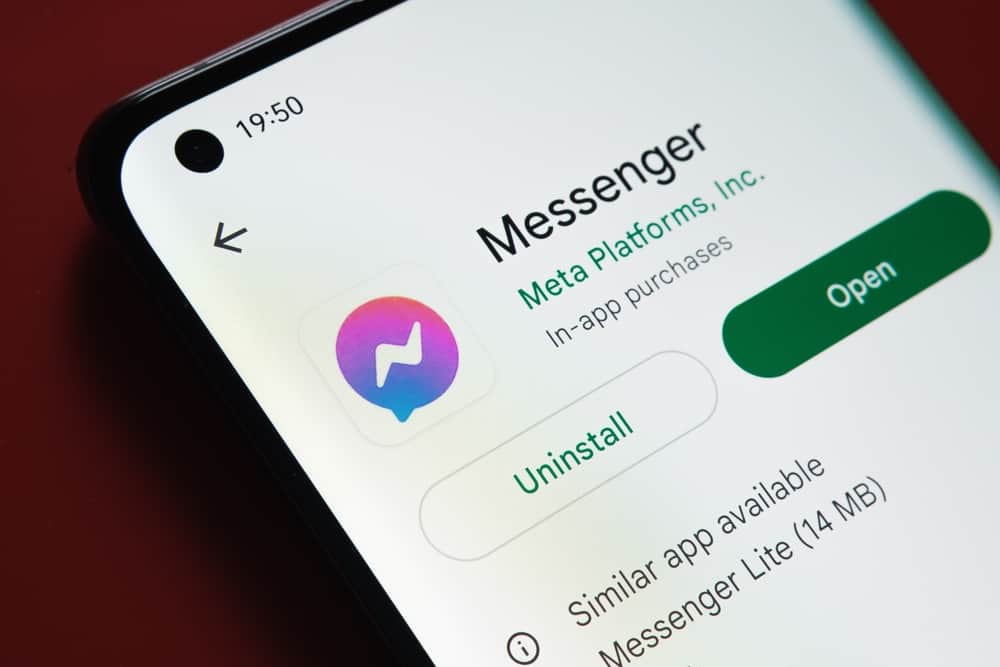
Do you know you can send a message to multiple people in Messenger at once?
Intrigued? Want to learn how?
Well, allow us to explain how!
You can add up to 150 people as recipients to a message in your Messenger to send them all your message at once. Similarly, you can create a Messenger group with 250 members. Whatever you type here will be delivered to all the participants in the group.
If you want to reach more people than 250, you need to create multiple groups and send messages separately in them.
Let’s dive in and learn more about how to send a message to multiple recipients on Messenger.
Sending a Message to Multiple Contacts at Once in Messenger
Everybody loves to stay connected with their friends and peers, and Messenger provides you with the perfect opportunity to do that.
Once started as a part of Facebook, the Messenger platform has achieved immense success after launching its stand-alone apps and domain.
It is one of the most used messaging platforms besides WhatsApp and WeChat, with users in billions.
You need a Facebook account to log in to the Messenger app. So, all your Facebook friends will automatically become your Messenger connections.
Similarly, your phone contacts and people whose message requests you accepted or who chatted with you in Messenger become part of your contacts.
If you want to send messages to multiple contacts on Messenger, you can do it if you follow the next section.
Method #1: Adding Multiple Recipients to a Chat
If you want to send a message to multiple recipients on Messenger at once, the process is essentially the same as sending it to one.
Follow these steps:
- Open the Messenger app on your mobile device.

- Tap the pencil icon (new message) in the top right corner.
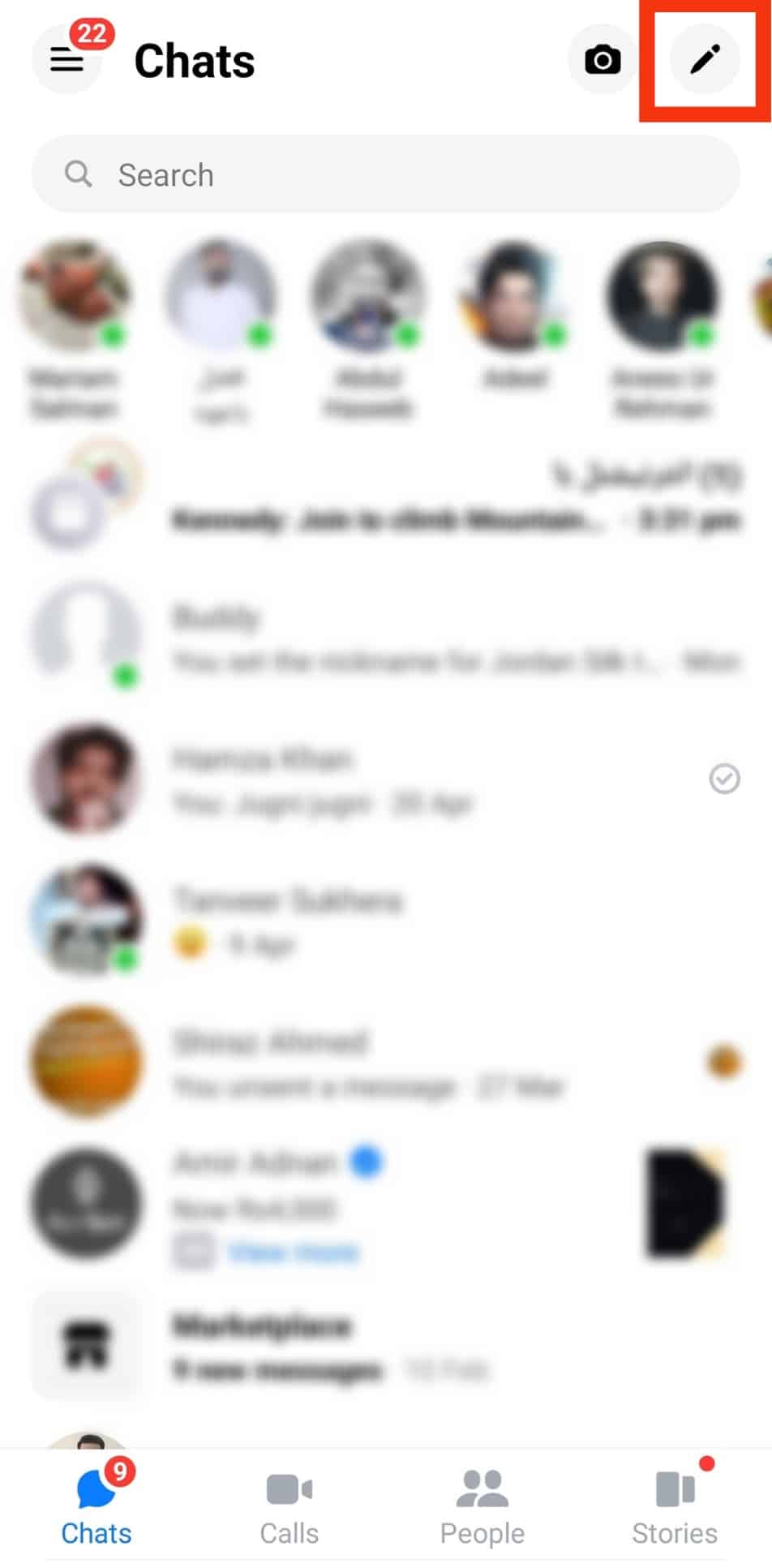
- Type the names of people or initials to select from the list to start adding the recipients to the message.
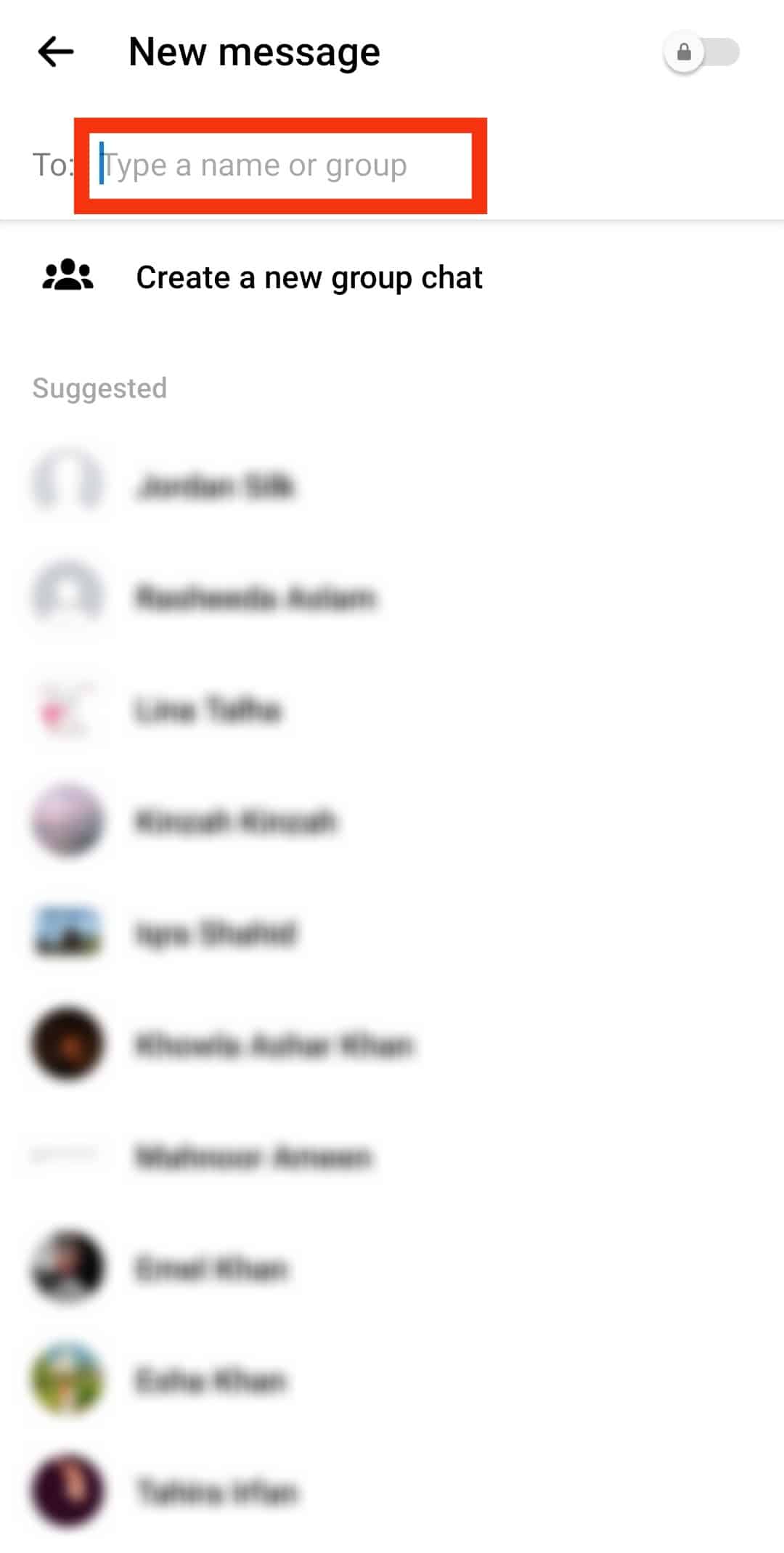
- You can tap the “+” sign to add more people to the list.
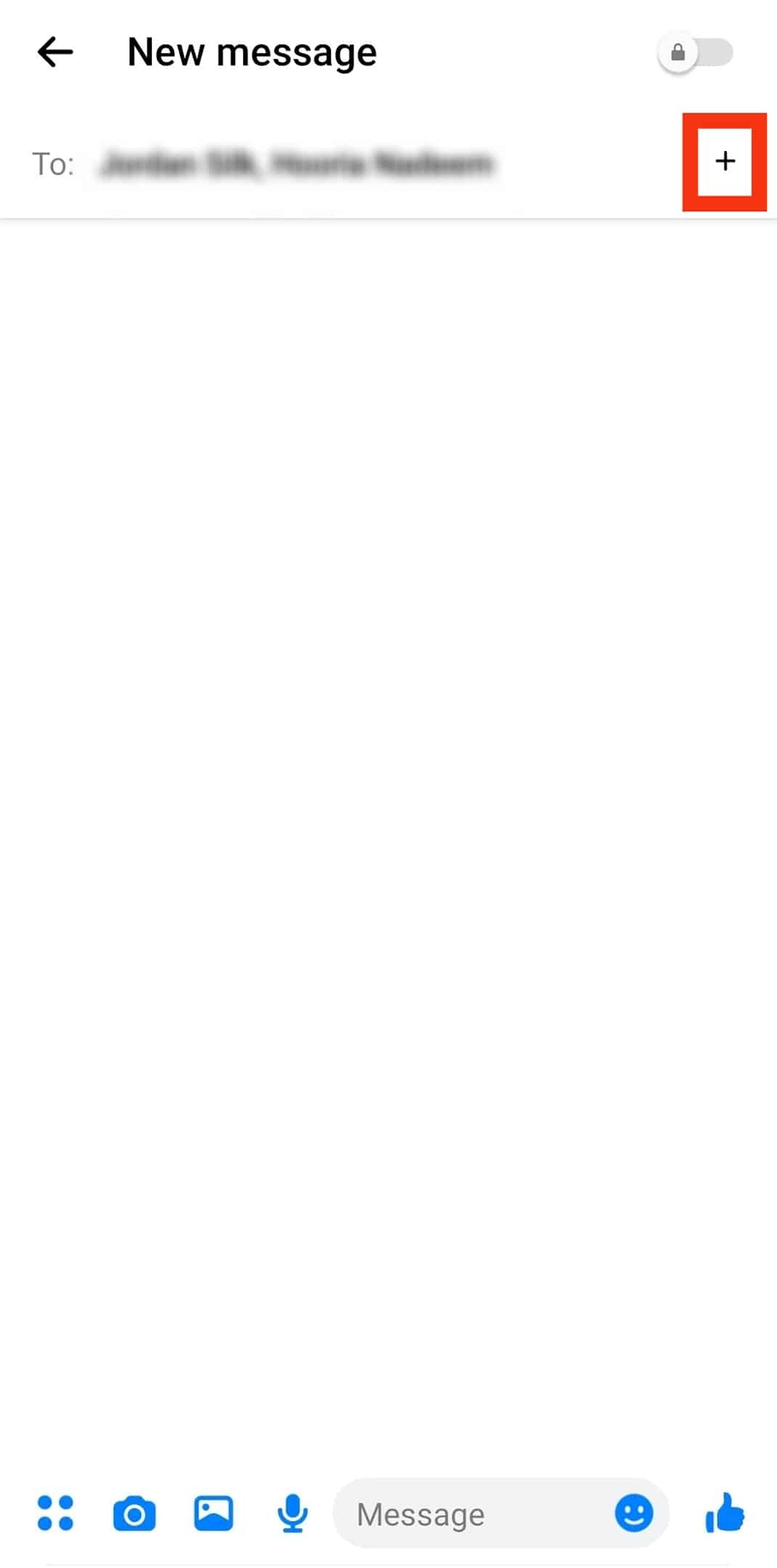
- Once everyone you want has been added, type the message and tap the arrow icon to send.
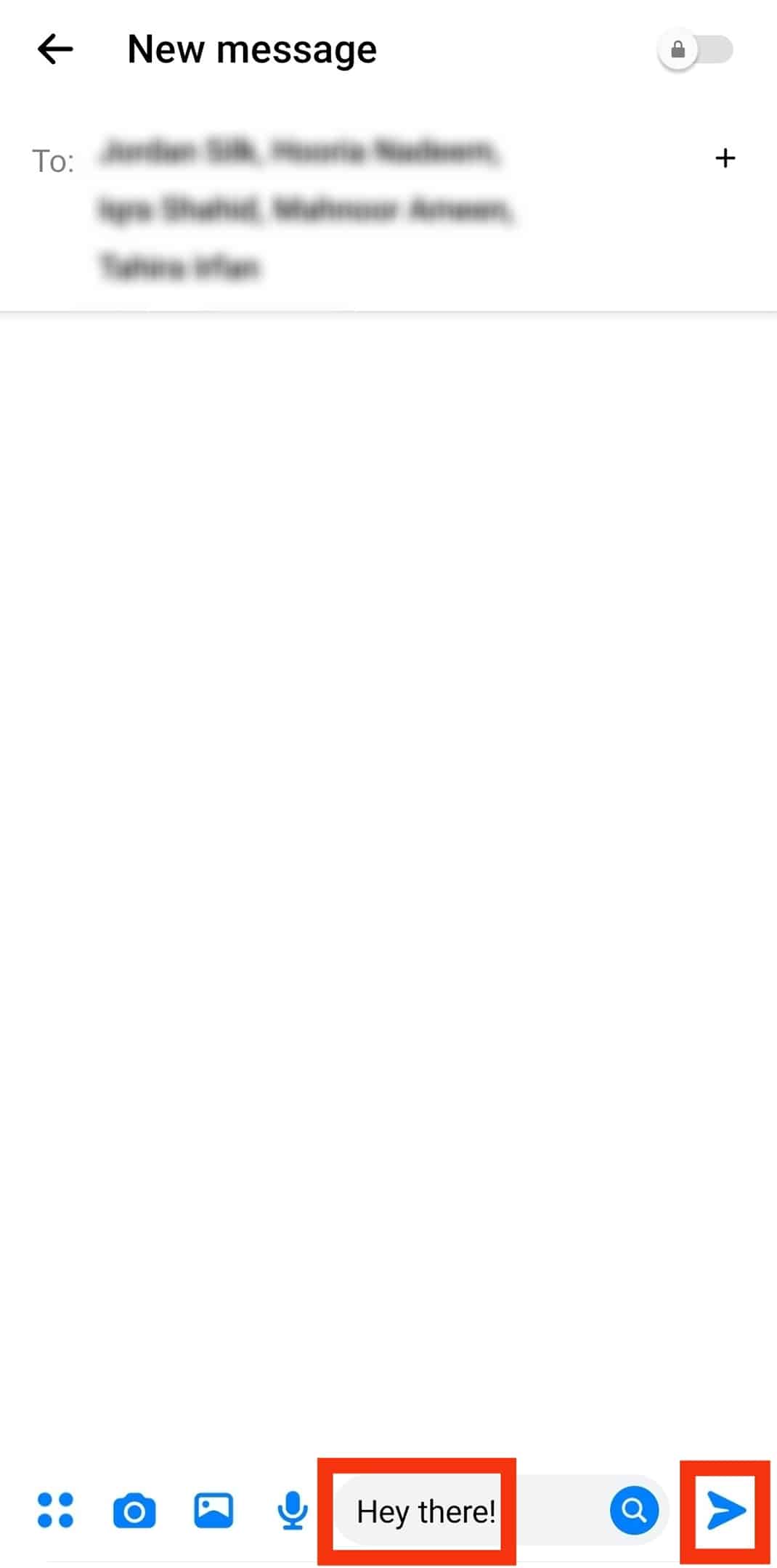
This way, each person in the group chat will receive the message simultaneously when you send them.
Facebook does not allow you to add more than 150 recipients at once.
Method #2: Creating Messenger Group
Alternatively, you can create a Messenger group to add more people to receive your message.
Follow these steps:
- Launch the Messenger app on your mobile device.

- Tap on the pencil icon in the top right corner.
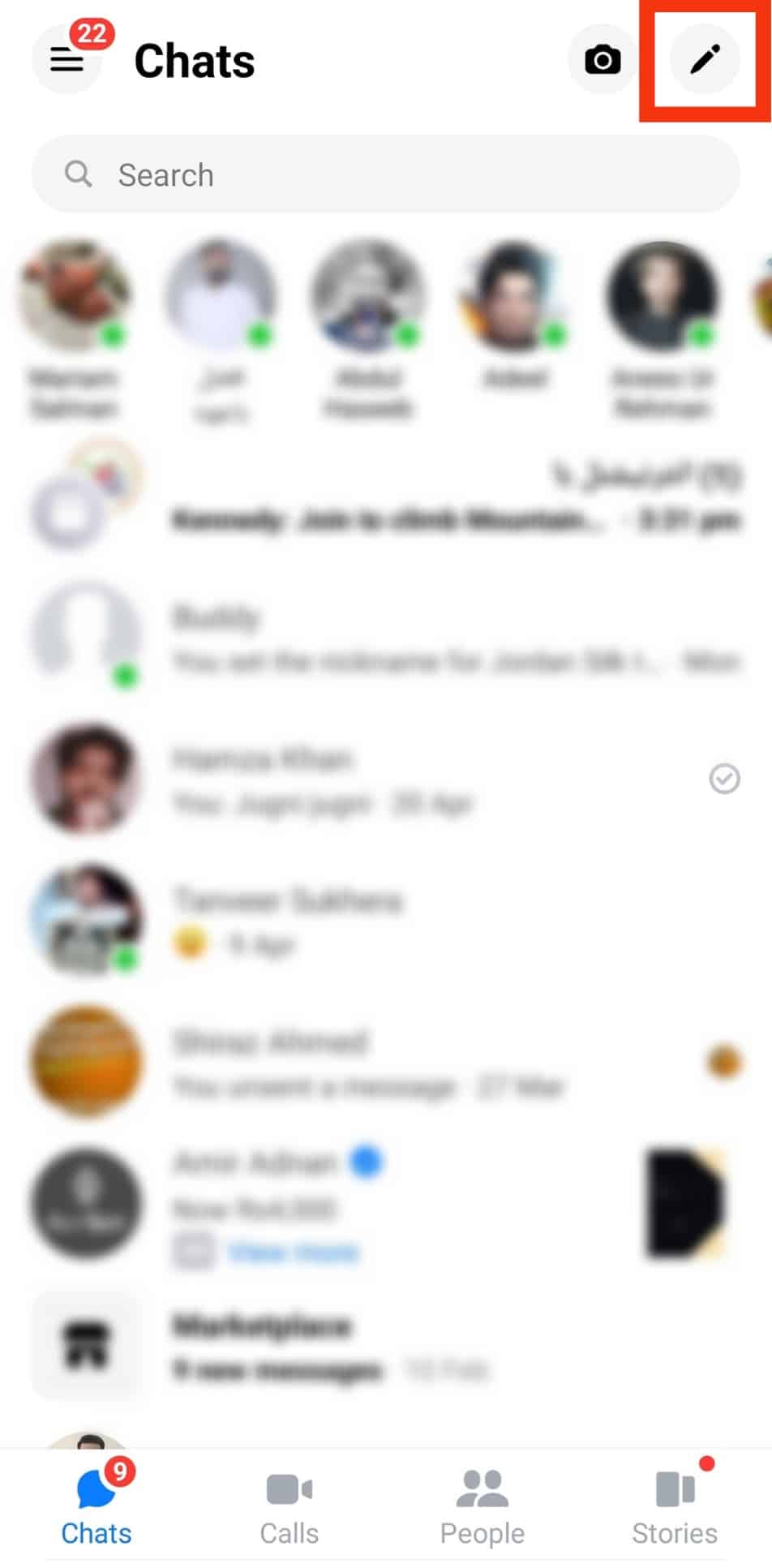
- Tap on “Create a new group chat.”
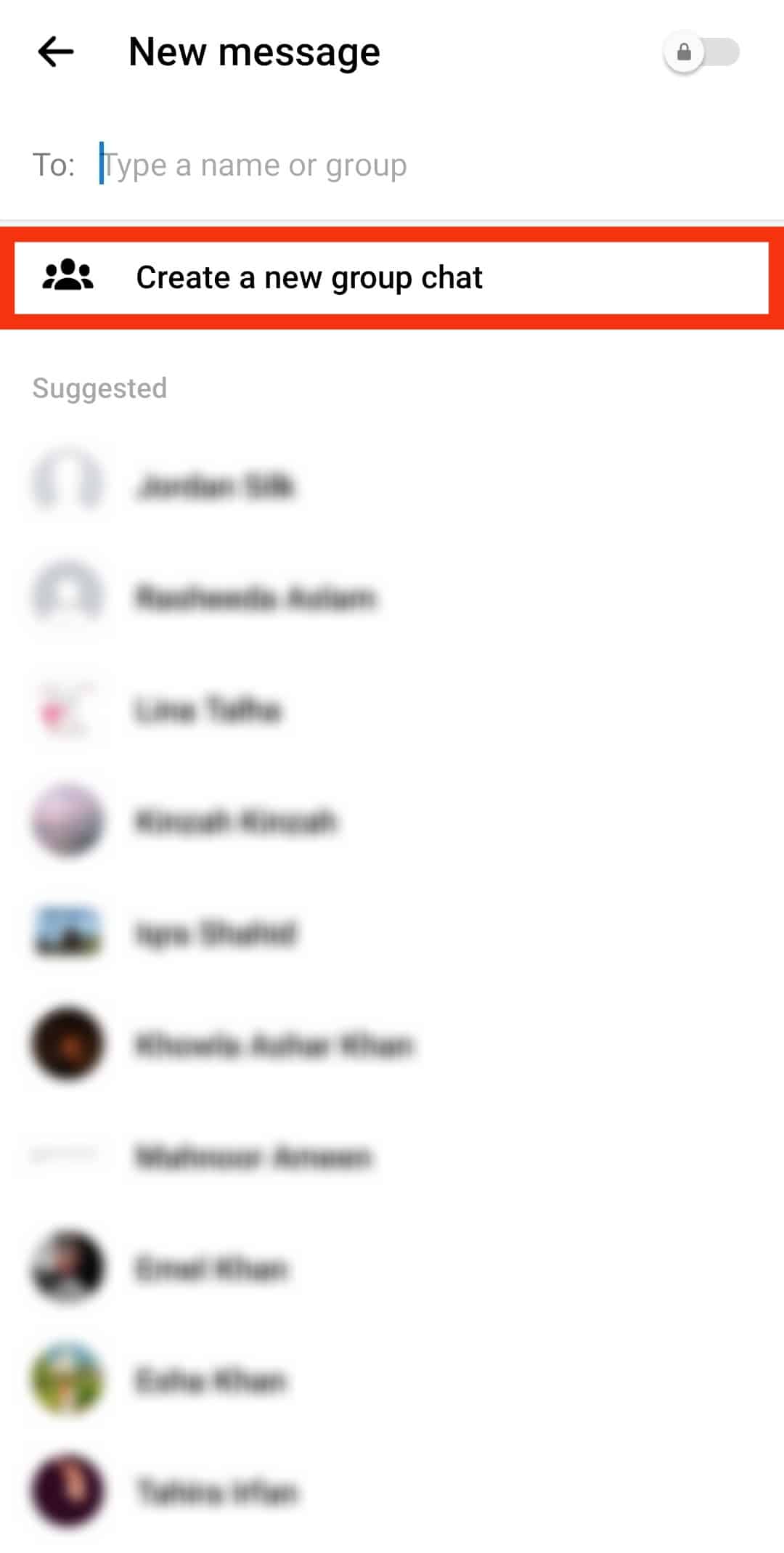
- Select people from the suggestions or type their names to add them to your group.
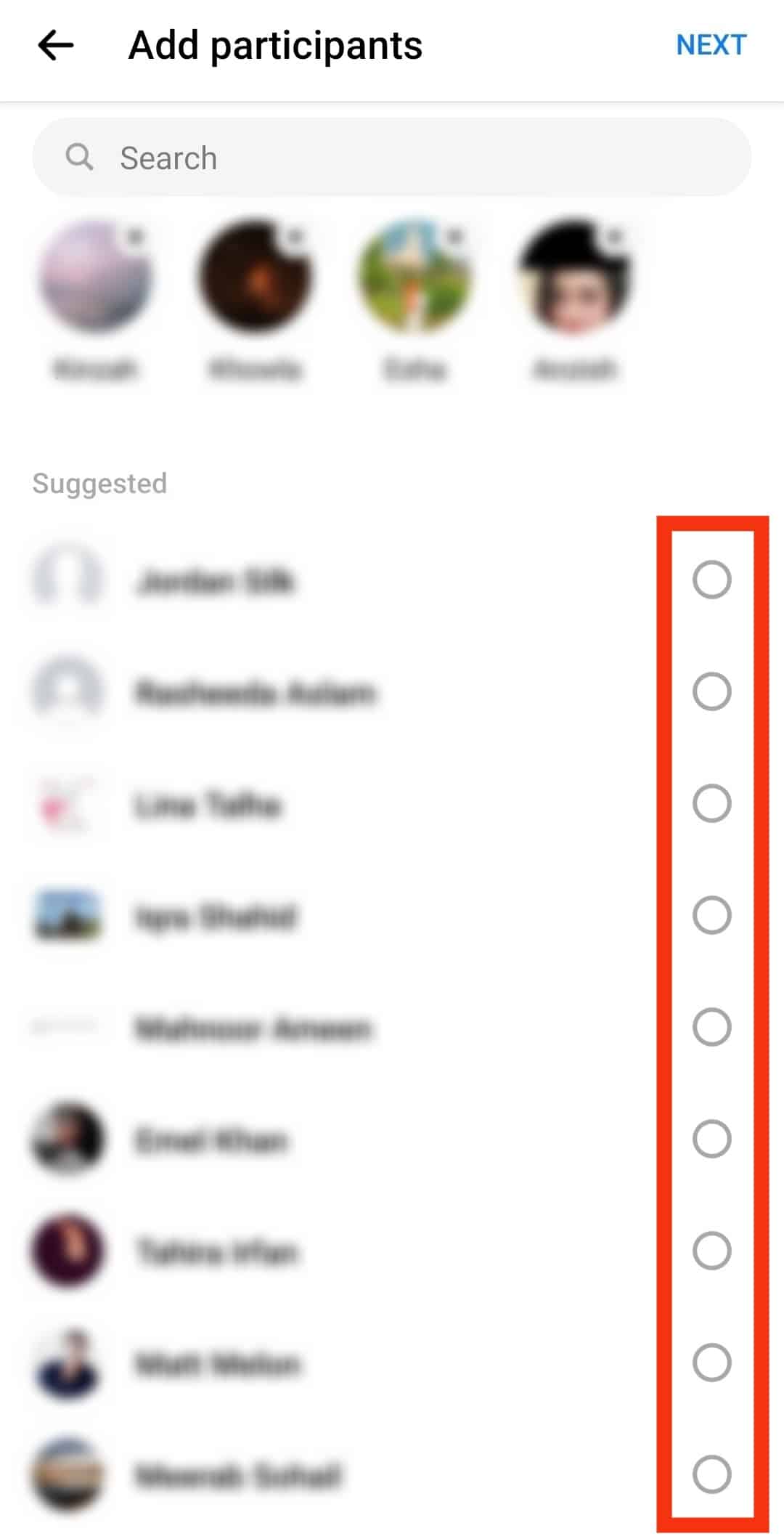
- Tap on “Next” in the top right corner.
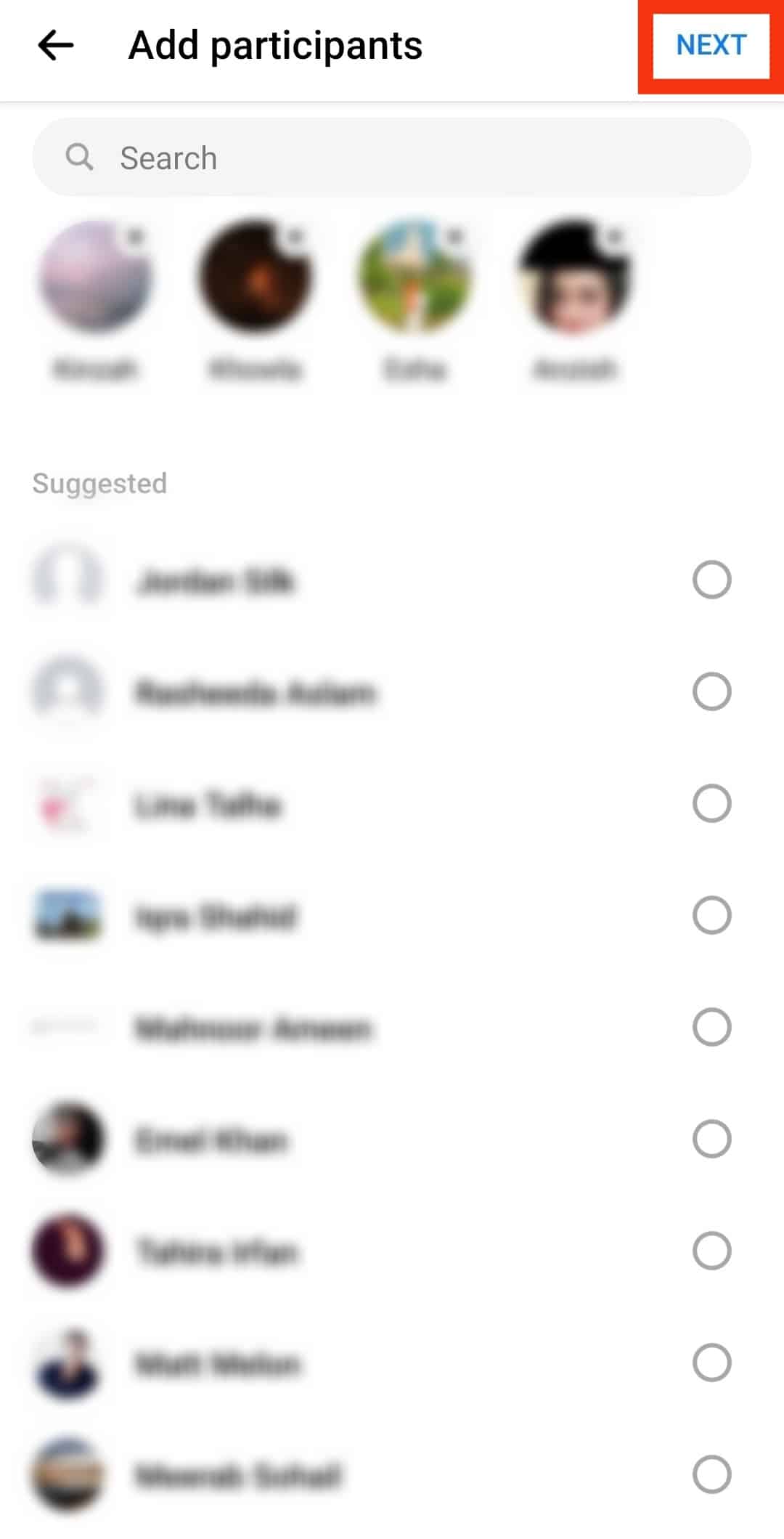
- Enter a name for the group.
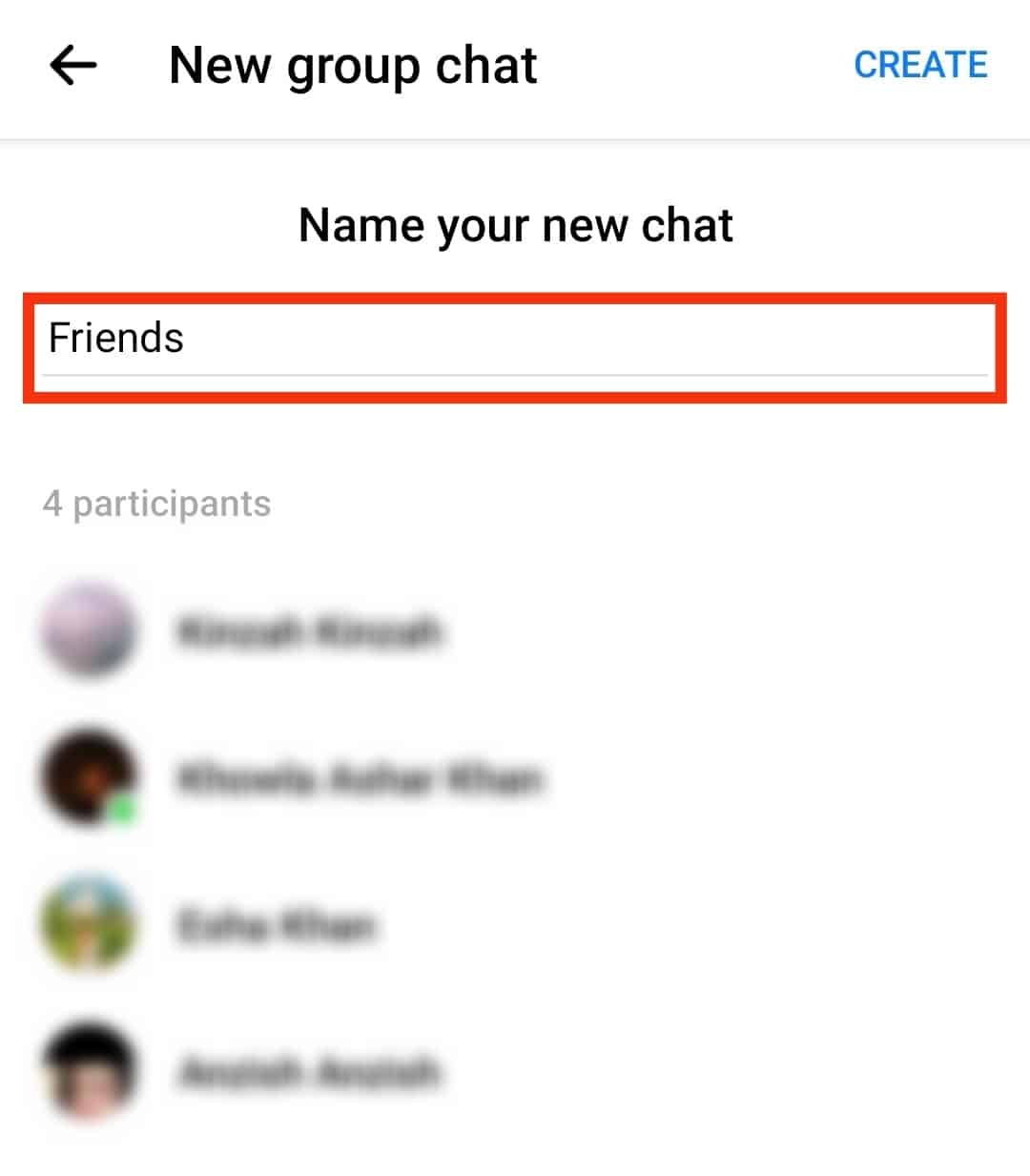
- Tap on “Create” in the top right corner.
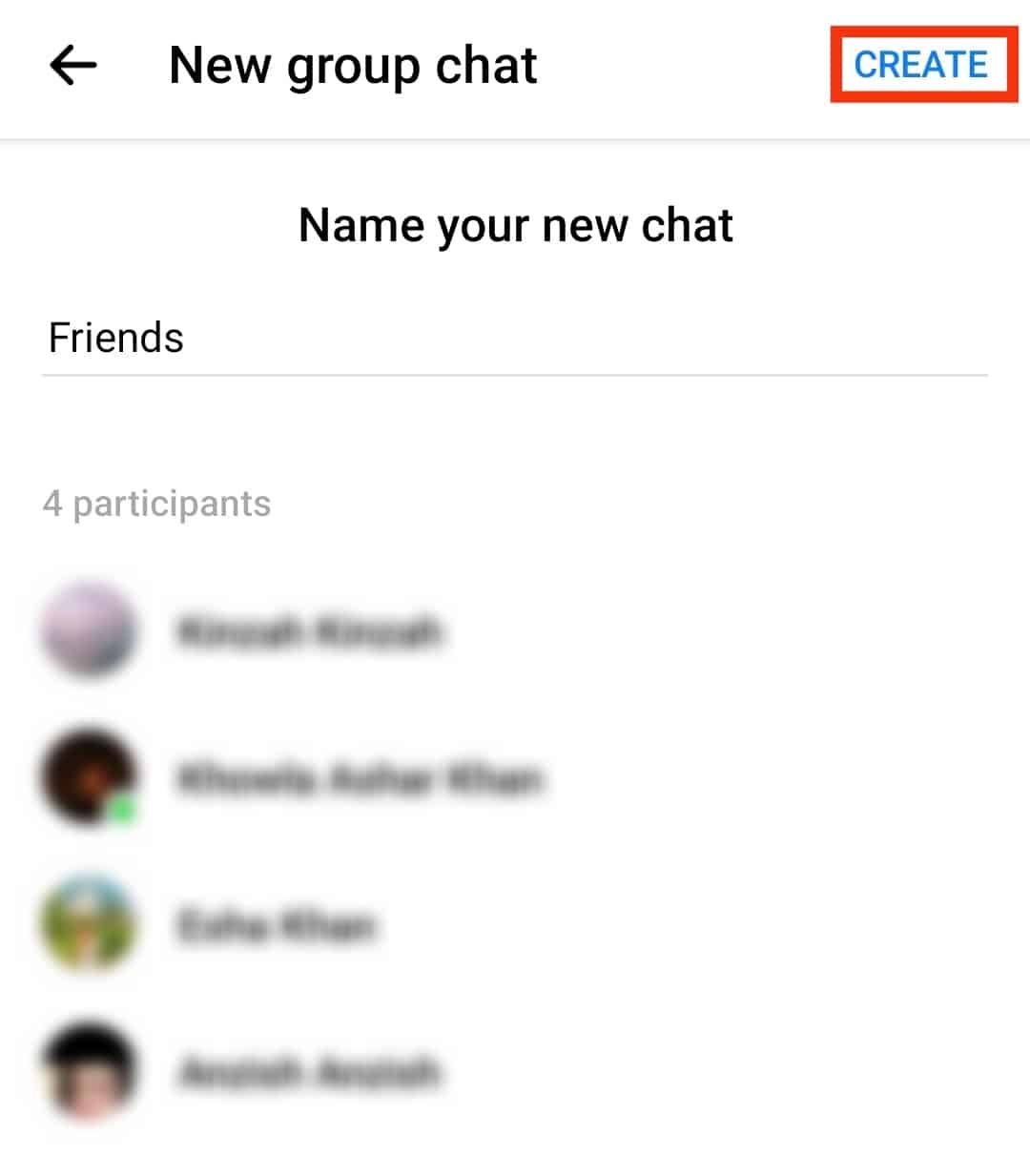
- Type and send your first message to initiate the group conversation.
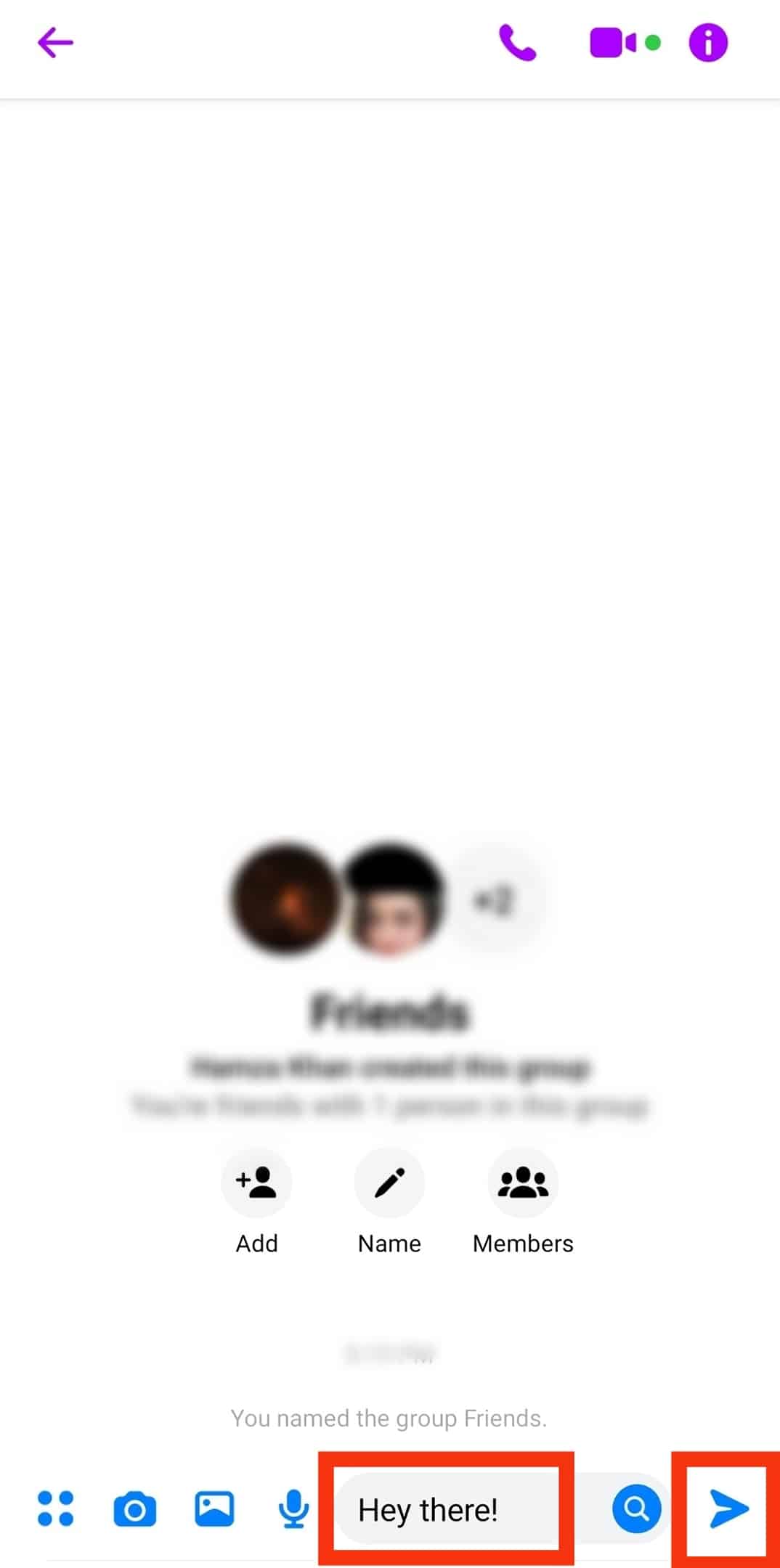
You can add up to 250 members to your Messenger group.
Can You Send a Message to All Contacts in Messenger?
Now, let’s answer the question, can you send a message to all contacts in Messenger?
The answer is, well, it depends!
If you have 250 people in your Messenger, you can send them messages all at once by creating a group with them.
Similarly, if you have 150 people in your Messenger contact, you can add all these people as recipients to your message to send your message to everyone together.
However, if you have more than these in your Messenger contacts, you cannot send messages to all contacts at once. You need to create multiple groups or initiate multiple group conversations for that.
Alternative Option – Use Facebook
If you really want to reach more people with your message without wasting your time sending messages individually, your best bet would be to get the help of Facebook.
Since all your Facebook contacts become part of your Messenger, create any “status” or post on Facebook for everyone to view.
Alternatively, you can create a Facebook group and send an invitation link to all your Messenger contacts to join in. Whatever you post in your group will be viewed by more people depending if they have joined your Facebook group.
You can use “@everyone” to tag everyone in your group to notify them of your message.
Messenger Shortcuts To Notify Everyone of Your Message
Did you know in early 2022, Messenger launched a new set of commands triggering with “@” and “/”?
One of these commands is the “@everyone” and “/silent [username]” shortcut keys that you can use in your group conversations.
Type “@” and tap “everyone” from the menu to use this command with your message. Once you do it, your message will notify everyone in the group chat.
It will be able to generate a prompt reply for you by giving complete exposure to your message in the group so that nobody misses out.
Similarly, you can type “@” and tap a particular participant’s name with your message to notify the person you mentioned in the group.
If you do not want to disturb someone with unnecessary notification of your message in group chat, you can use the command “/silent” followed by the username.
These commands might not be available in every region at the moment.
Takeaway
In this article, we learned that you could send a message to 150 recipients on Messenger at a time.
Similarly, you can create a Messenger group and add 250 contacts to send them messages simultaneously.
To generate a quick response from them, you can even use the latest Messenger shortcut key like “@everyone” to notify everyone of your message.
If you have more than this limit of people in mind, you should create multiple groups in your Messenger and send messages to each group to reach everyone.
FAQs
You can send a message to 150 people at once. Similarly, if you are part of a Messenger group, you can send a message to all the members of that group.
To leave a group chat on Messenger, follow these steps:
1. Find the group in the “Chats” tab.
2. Tap on the group chat name on top.
3. Select “Leave chat.”
4. Confirm by selecting “Leave.”
To notify someone of your message to generate a quick response from them, you can mention anyone in a group chat on Messenger. Simply type the “@” symbol, select the name from the list, and write your message before hitting enter.