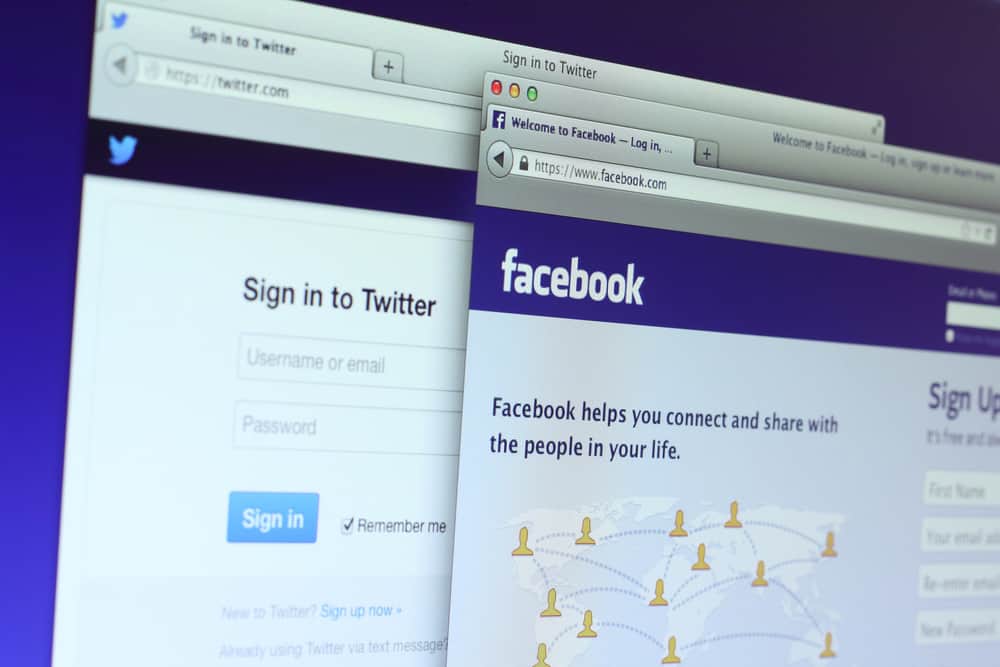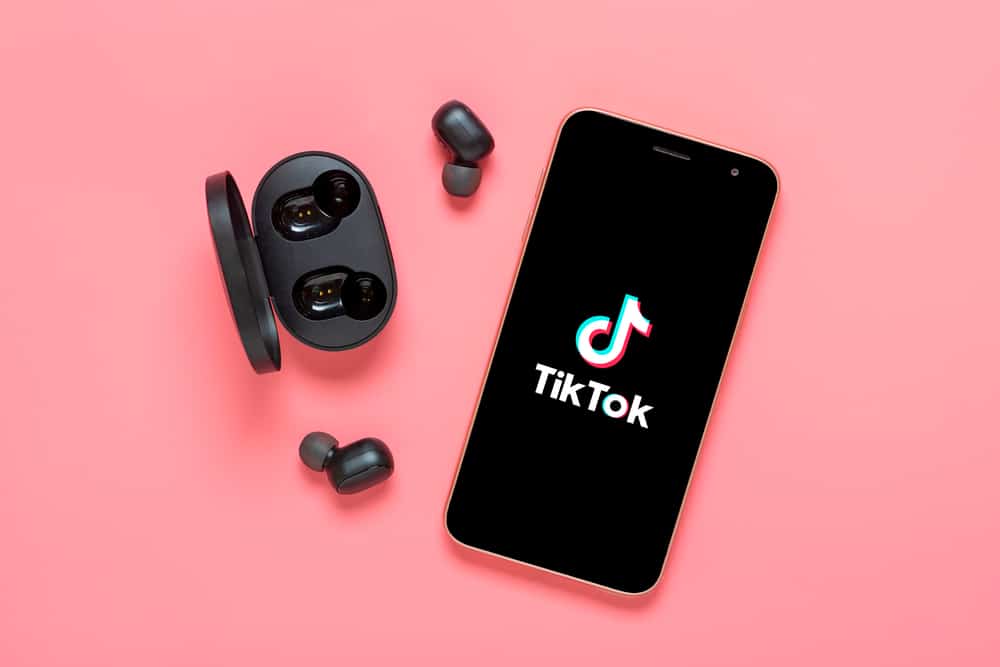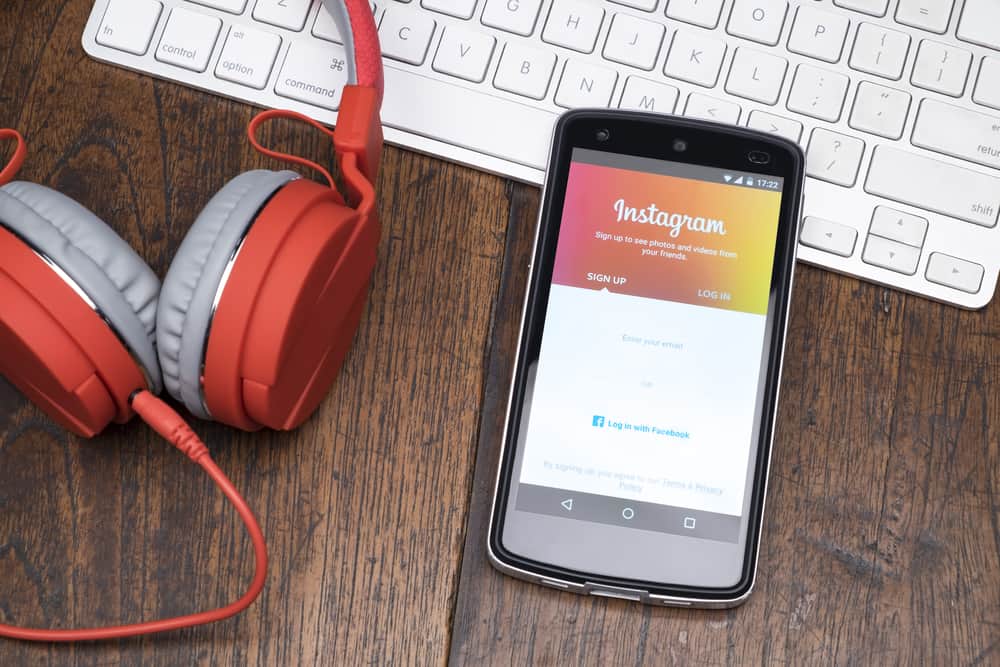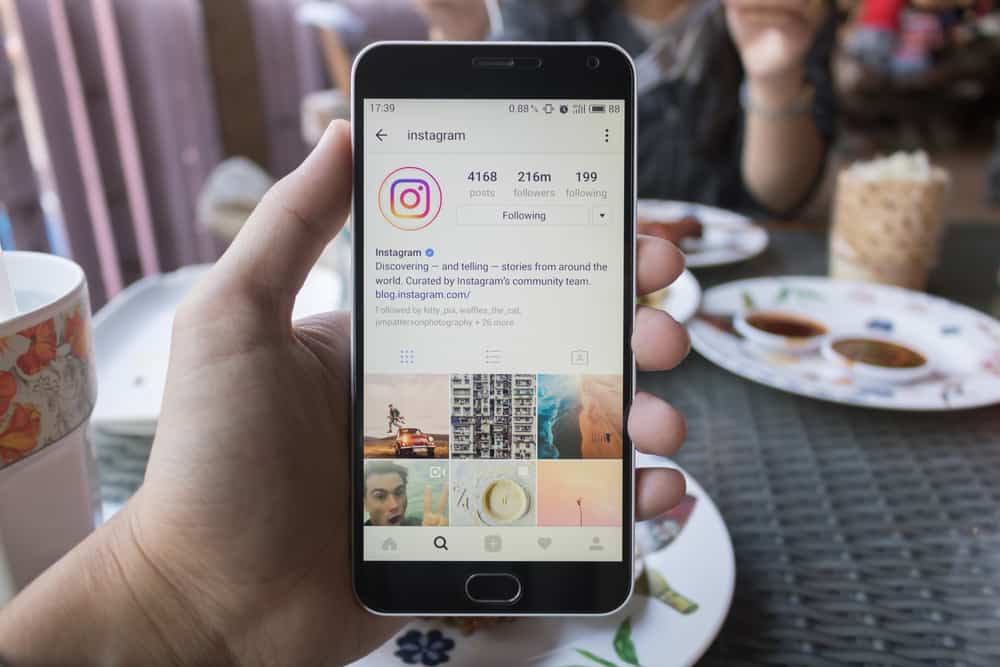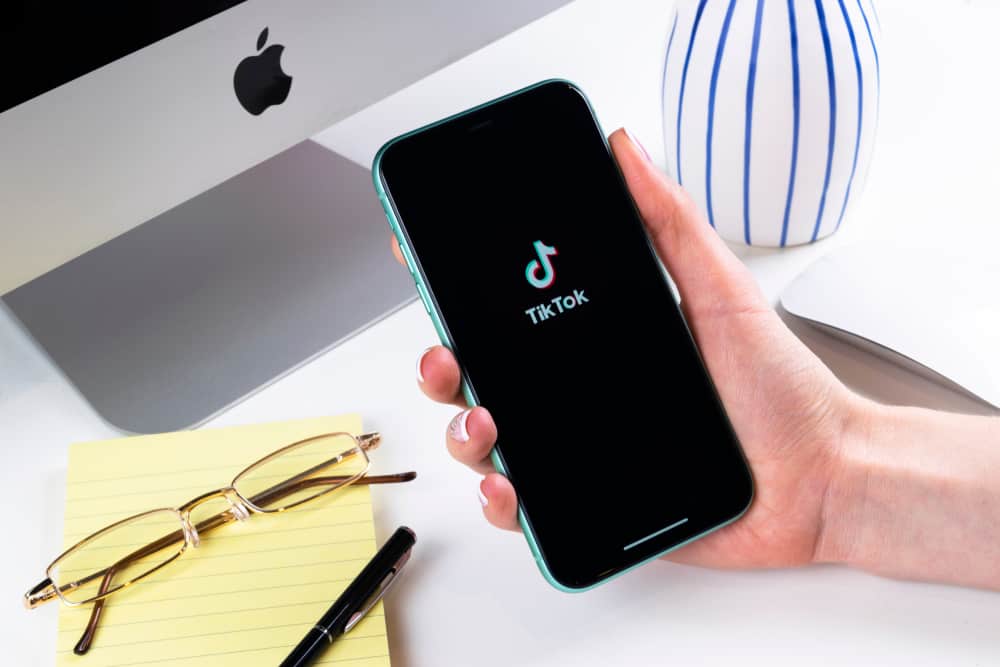Hitting the “Share” button effectively increases the group’s visibility and presence on Facebook. So, how can one share a group on Facebook?
Facebook allows users to share the group directly with friends via newsfeed or chat. You can also share the group’s link on a Facebook page, another Facebook group, or a friend’s profile. You also have the choice to share your group on Twitter, email, or Whatsapp via a group link.
Sharing a group on Facebook attracts new members to a Facebook group. Therefore, increasing its presence on the platform. Here is a guide on the different ways to share a group on Facebook.
Sharing Groups on Facebook
Facebook lets you create a private or public group. Facebook also eases the sharing process by providing a “Share” button.
So, share a group to expand its presence on the platform. Luckily, Facebook gives users different options to share private or public groups. Here are all the choices you can use to share your group on Facebook.
Sharing Public Groups on Facebook
It’s easy to share public groups on Facebook because anyone on or outside Facebook can view the group. Let’s look at the different options to share a public group.
On the Facebook Mobile App
To share a public group on the Facebook mobile app, follow these steps:
- Launch the Facebook app on your mobile device.
- Tap the menu tab in the right corner.
- Tap the “Communities (groups)” button.
- Tap “Your communities (groups).”
- Select the group you wish to share.
- Tap the three dots in the top right corner.
- Tap the “Share” option.
- Select the sharing option.
- Follow the on-screen instructions.
On the Facebook Browser Version
To share a public group on the Facebook browser version, follow these steps:
- Navigate to Facebook on your favorite browser.
- Click the “Communities (Groups)” option on the left side.
- Open the group you wish to share.
- Click the three-dotted button underneath the introduction section of the group.
- Select “Share.”
- Select a share option.
- Follow the on-screen instructions.
Sharing Public Groups Outside Facebook
You can also share the group’s link with your friends outside Facebook. Here is how to do it.
On the Facebook Mobile App
To share a group link on the Facebook mobile app, follow these steps:
- Open the Facebook app on your mobile device.
- Navigate to the menu tab.
- Select the “Communities (groups)” option.
- Tap on “Your groups.”
- Open the group you wish to share.
- Tap the three dots in the top right corner.
- Tap the “Share” button.
- Select “Copy link.”
- Share the link with your friends any way you want.
On the Facebook Browser Version
Follow these steps to share a group link on the Facebook desktop version:
- Access Facebook using any browser.
- Click the “Communities (Groups)” button in the left navigation.
- Open the group you want to share.
- Click the three dots.
- Select “Share.”
- Select “Copy link.”
- Share the link as you wish.
Sharing a QR of a Public Group
You can also use a QR Code to share a group on Facebook. Unfortunately, there is no QR Code option on the Facebook app. You’ll have to use the browser.
Here is how to use a QR Code:
- Navigate to Facebook on your favorite browser.
- Select the “Communities (Groups)” option from the left navigation.
- Select the group.
- Tap the three dots button.
- Click “Share.”
- Pick “Share via QR Code.”
- Click “Copy code.”
- Go to your newsfeed and tap “What’s on your mind?” to create a new post.
- Paste the code on the “Create post” window.
- Attach a description describing the code.
- Click “Post.”
Facebook still provides more options to share the group with people on Facebook on both the app and the browser. If you click the “Share” button, you’ll notice there is a “More options.”
The “More options” lets you share the group via Whatsapp, Twitter, Email, etc.
Sharing Private Groups on Facebook
Private groups on Facebook may be hidden or visible. The sharing process may differ between the two private groups.
Visible Private Group
You can easily share the group with your friends if it’s visible to other Facebook users. Follow these steps:
- Open the Facebook app.
- Navigate to the menu tab.
- Select “Communities (groups).”
- Access the group.
- Tap the three dots in the top right corner.
- Select “Share.”
- Select a share option from the options listed.
Hidden Private Group
You’ll notice that you don’t have a “Share” in a hidden private group on Facebook. But you have the choice to share an invite link as a means to share the group on Facebook. Share the link as follows:
- Open the Facebook app.
- Navigate to the menu tab.
- Tap the “Communities (groups)” button.
- Open the particular group.
- Click the “+Invite” option.
- Tap the “Invite” button next to the friends you wish to invite.
Wrapping Up
Groups, whether private or public, are shareable on Facebook. The “Share” feature allows members or group creators to increase the group’s visibility on the platform.
Users can share the groups on and outside Facebook.
Therefore, tap the “Share” button and share the group on various social media platforms connected to Facebook if you run a newly created group with inadequate visibility or presence.
FAQs
Hidden private groups do not have a “Share” button that lets you share any content posted in a private group. Every content posted in the group should remain hidden from the public. But you can take a screenshot of the post and share it with people on and outside of Facebook may be the only option you have.