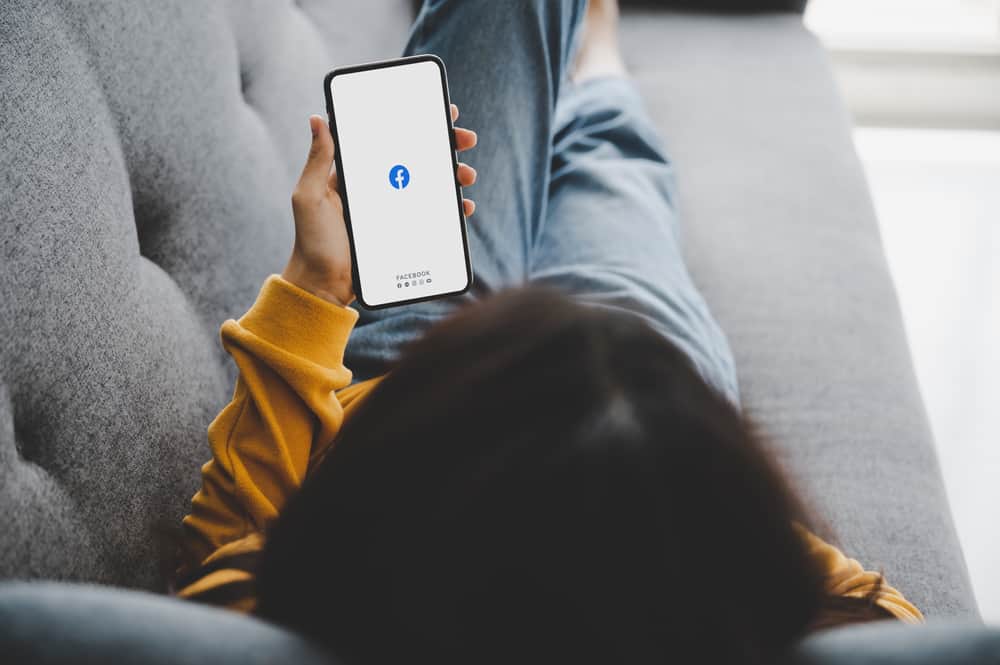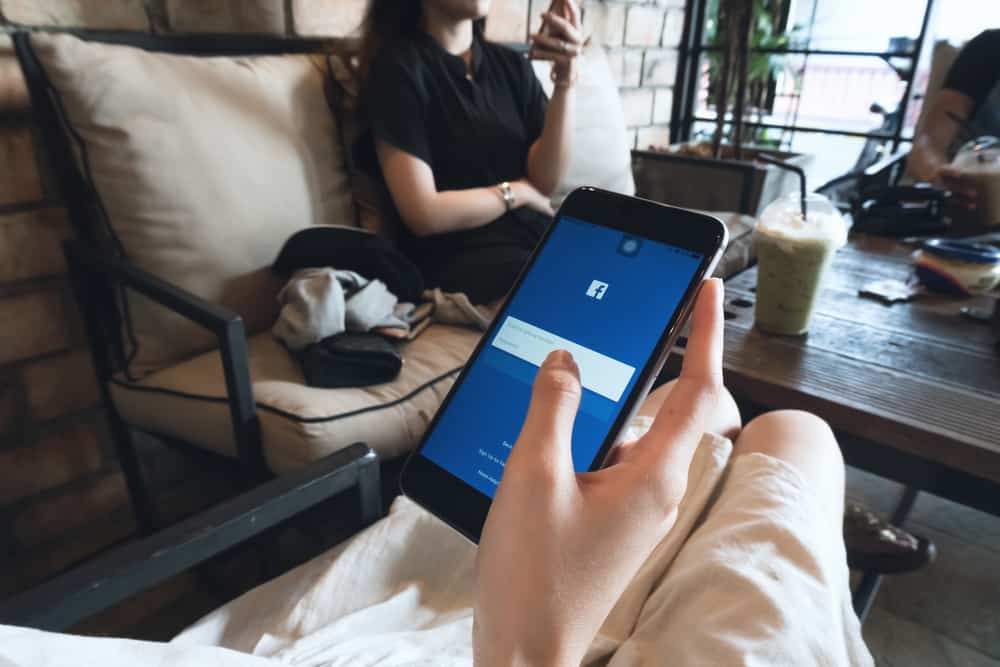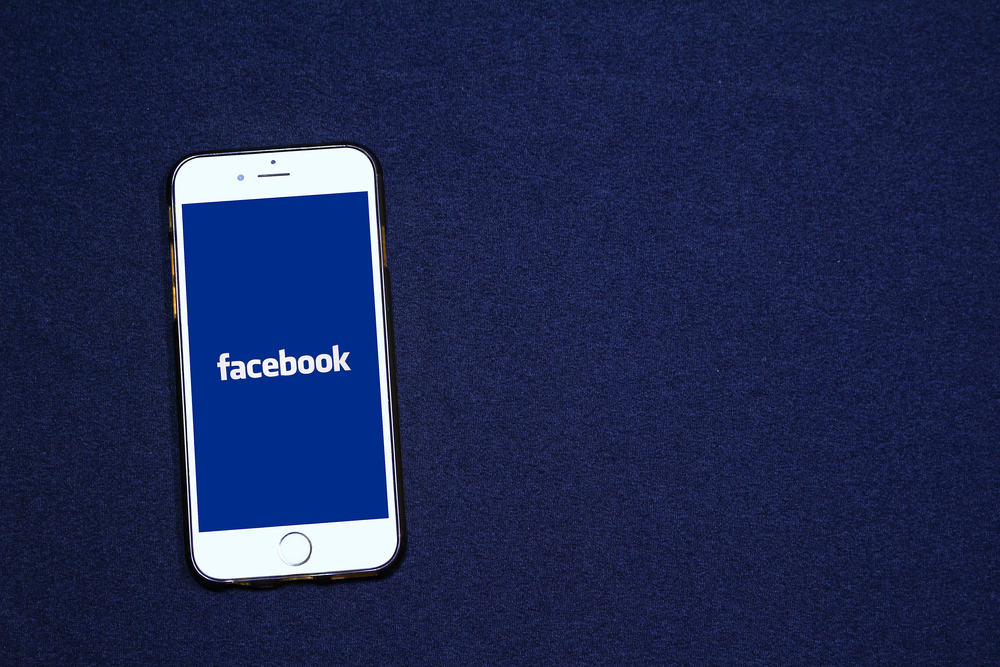Twitter is the best social media app to keep yourself updated with the world’s happenings. Enormous casualties like the Queen’s death, or something as small as two Dutch politicians flirting with each other, Twitter is the first to know.
So what do you tend to do when you see something unreal, funny, or downright weird? Share it with your friends, of course. But how can you share a tweet?
To share a tweet, click the share icon under the tweet, and a pop-up will appear with multiple means to share the tweet. Select the sharing method and share the tweet with your friends or family.
Twitter has a pretty self-explanatory user interface with helpful icons and easy-to-understand navigation. Sharing a tweet with your friends is easier than you might expect.
In this article, we will be explaining all the ways through which you can share a tweet.
Ways To Share a Tweet Using a Mobile Phone
So, let’s first discuss how to send and share a tweet using a mobile phone:
Method #1: Sending a Tweet as a DM
The first and perhaps the most direct way to send a tweet to your friends is by sending it as a direct message using the Twitter app. This process is short and straightforward.
But since the application’s update, there has been an addition to the steps:
- Open the Twitter app on your mobile device.
- Find a tweet worthy of sharing.
- Tap the universal share icon below the tweet.
- Select the “Send via Direct Message” option.
- Select the users you wish to share the tweet with.
- Tap the “Send” button at the bottom.
Method #2: Sharing a Tweet Through SMS, Email, or Messaging Apps
Let’s say you wish to share the tweet with someone who does not have a Twitter account. (We wish your friend enlightenment.)
This process is just as simple as the first one:
- Open the Twitter app on your mobile device.
- Find the tweet you want to share.
- Tap the share icon below the tweet.
- See if the application you wish to choose is in the quick-select options.
- If you do not see the app you’re looking for, tap “Share via…” to scroll through more options.
- Select an application you wish to use for sharing.
- Select the recipient(s) and share your tweet.
Method #3: Sharing Tweets on Instagram Stories
Instagram has become a well-used platform over the years. Those who do not have a Twitter account use Instagram to keep themselves updated with the world.
If you wish to share a tweet with your friends on Instagram, you can now use Twitter’s share to Instagram stories feature:
- Open the Twitter application on your mobile device.
- Find a tweet that conforms with your opinions.
- Tap the share icon below the tweet.
- From the quick select apps, find “Instagram Stories” and tap on it.
- Once the tweet opens in Instagram stories, you can resize it, change the frame, and add stickers.
- Hit the arrow button in the bottom right corner to publish the story.
- Wait for your followers to react.
Ways To Share a Tweet Using a Laptop
Now, if you’re using Twitter from your laptop, don’t worry!
You can do all the same things just by following these simple instructions.
Method #1: Sending a Tweet as a DM
- Navigate to Twitter on your favorite browser.
- Scroll to the tweet you wish to share.
- Click on the share icon below the tweet.
- From the drop-down menu, select “Send via Direct Message.”
- Search the name of the person you wish to send the tweet to, or select from the ones that show up.
- Click the send button at the bottom right and wait for them to reply.
Method #2: Sharing Tweets as Direct Links
Follow the steps below to share a tweet via a link on your PC:
- Navigate to Twitter on any web browser.
- Scroll down to the tweet you wish to share.
- Click the share icon at the bottom of the tweet.
- Click on “Copy Link to Tweet.”
- Once the link has been copied, change tabs. Then open the platform on which you want to share the tweet.
- Paste the link into the chat bar and hit the send button.
Unfortunately, there is no way of directly sharing a tweet from Twitter to Instagram stories via a computer.
Still, you can screenshot a tweet and crop it before sharing it from a computer.
Conclusion
We always open Twitter whenever something big happens worldwide to find information. It is a globally used social media platform with diverse, bold, and opinionated people.
Now you know how to use the share feature to ensure everyone is up-to-date with the world’s current events.
Happy Sharing!