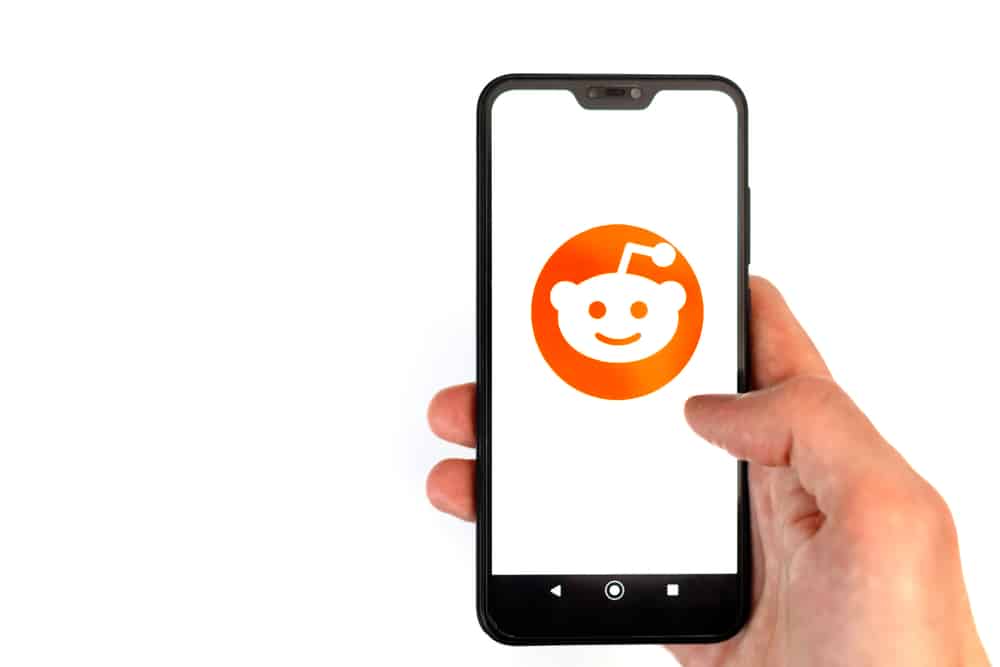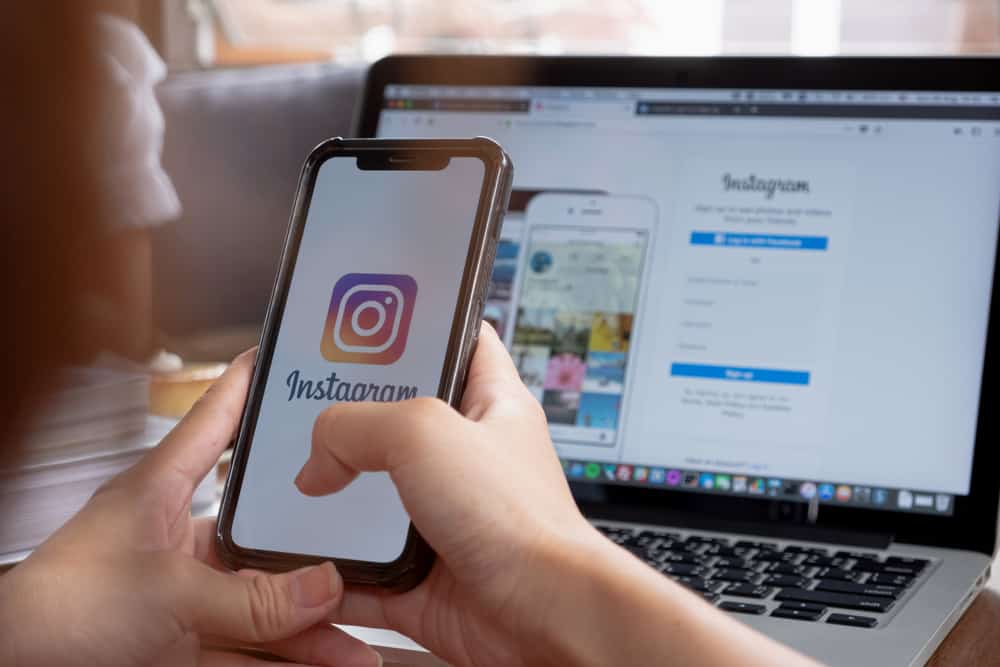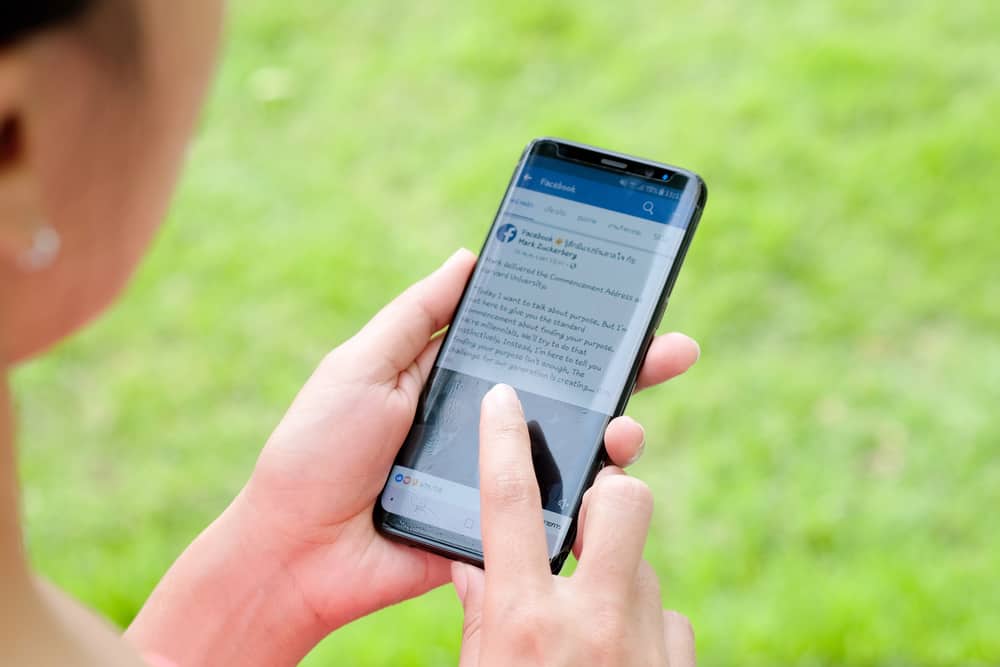
Facebook is a great way to keep friends and family updated on what is going on in your life. One way to do this is by sharing events that you are attending. That can be anything from a fair to a concert.
Sharing events on Facebook is easy and only takes a few steps. But if you’ve never created or shared a Facebook event, it can be a little daunting. Don’t worry; we will show you how.
First of all, you can only share public events. To share a public event on Facebook, navigate to the event and hit the share button. Choose the sharing method and share the event. You can use the “Invite” button to share public and private events.
This blog post will walk you through the steps of creating and sharing a Facebook event from start to finish. We’ll also provide some helpful tips and tricks along the way.
So whether you’re trying to promote a family reunion or a charity event, read on to learn everything you need to know about sharing events on Facebook!
Why Is Sharing Events on Facebook Important?
Here are a few key reasons why sharing events on Facebook can be beneficial.
First, it lets you get feedback from friends and family about the event. That will make you confirm if they would be interested in the event later.
Second, it allows you to promote the event to a broader audience.
In addition, it allows you to keep track of who is interested in attending the event and share important details about the event with everyone interested.
Overall, sharing events on Facebook can help ensure that your event is successful and that everyone who wants to attend can do so.
How To Create an Event on Facebook?
Creating an event on Facebook is the first step to sharing upcoming events with friends and family. Here’s how to do it:
- Open the Facebook app on your mobile device.
- Tap on the “Events” tab at the bottom.
- Tap “+” at the top right corner.
- Enter the relevant information about your events, such as the name, date, time, location, and description.
- Finally, follow the on-screen instructions.
How To Share an Event on Facebook?
Facebook is a great way to share events with friends, family, and other people who might be interested. The process is slightly different depending on your device.
You can only share public events on Facebook. To share private events, you must use the “Invite” option.
Sharing a Facebook Event on PC
Here’s how to share a Facebook event on your PC:
- Navigate to Facebook on your favorite browser.
- Select “Events” from the left navigation.
- Find and open the event you want to share.
- Click the share button next to the “Invite” button.
- Select the sharing method and share the event with whomever you want.
Sharing a Facebook Event on a Mobile Device
- Open the Facebook app on your mobile device.
- Tap the “Events” tab at the bottom.
- Find and open the event you want to share.
- Tap the three dots button.
- Select “Share.”
- Choose the sharing method and share the event with your friends.
That’s it! Now everyone you share the event with can click on the link and check out the event page.
What Kind of Event Can You Share on Facebook?
There are all sorts of events that you can share on Facebook. For example, you can share
- A sale or special offer from your business
- An upcoming event or performance
- A recent accomplishment or milestone
- A new product launch
No matter what kind of event you want to share, Facebook is a great platform to reach out to your target audience and promote your event.
Conclusion
If you want to increase the chances that your friends and family will see your event on Facebook, follow the tips provided in this guide.
Let’s do a recap! To share an event on Facebook, navigate to the event and hit the share button. Next, choose the sharing method and share the event with whomever you want.
By sharing your events in a way that is both timely and interesting, you can make sure that more people will take notice. With a little effort, you can share your events with the world in a fun and effective way.
So what are you waiting for? Get started today!
FAQs
To edit a Facebook event, go to the event page and click “Edit.” You can then change the details of your event, such as the name, location, date, and time.
Sharing an event on Facebook early on helps to build momentum and reach a larger audience. This also allows your potential attendees to clear their schedules and, if necessary, make travel arrangements.
There are several reasons you might be unable to post at an event: for some events, only the host can post an event. Some events require hosts to approve posts before they appear. In that case, your post will appear in the event discussion if the host approves it.