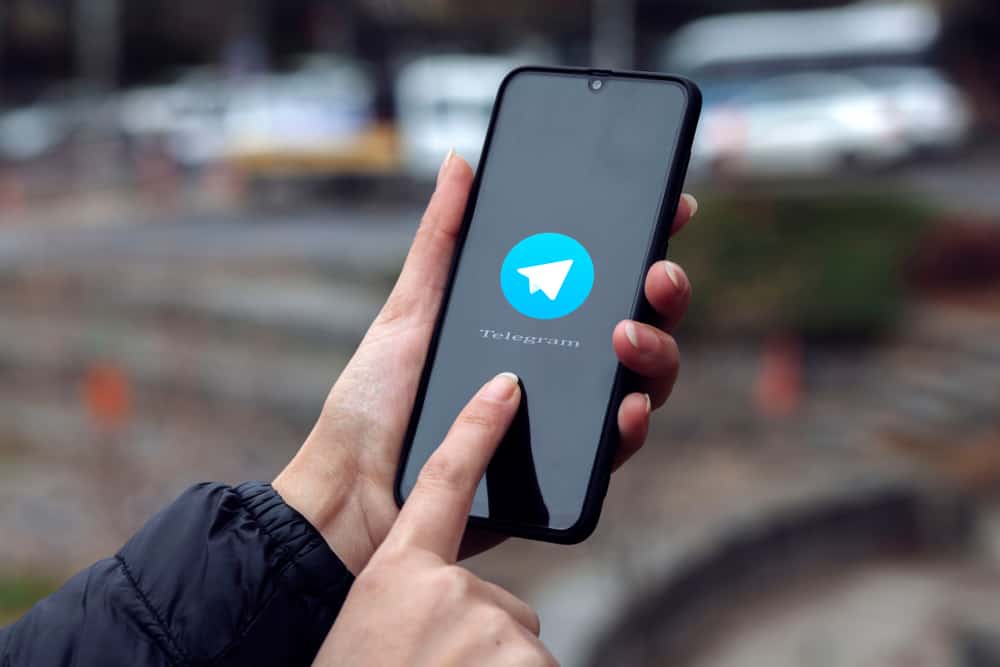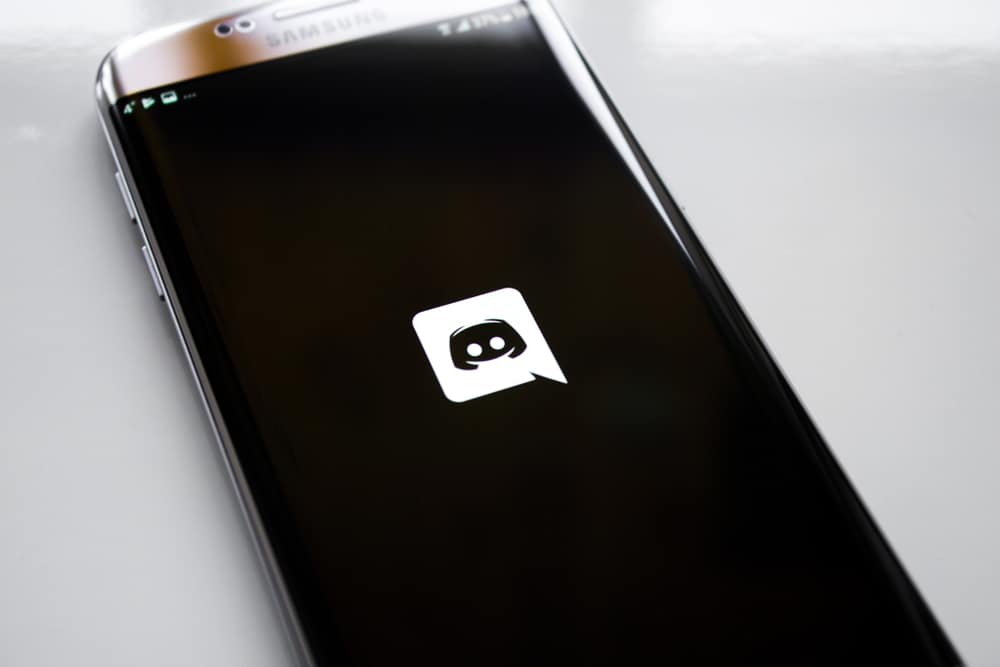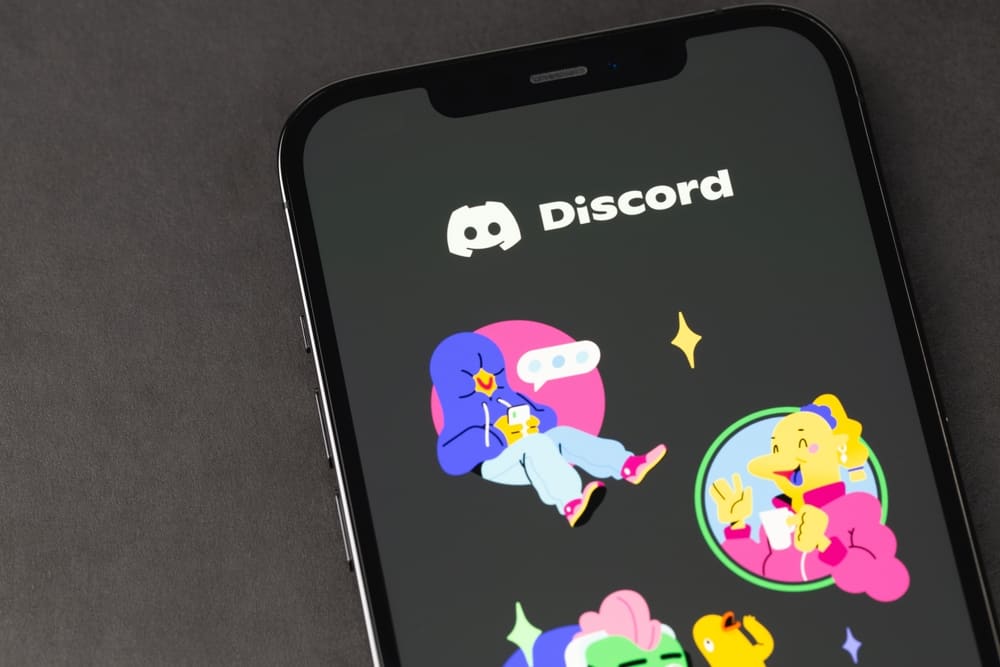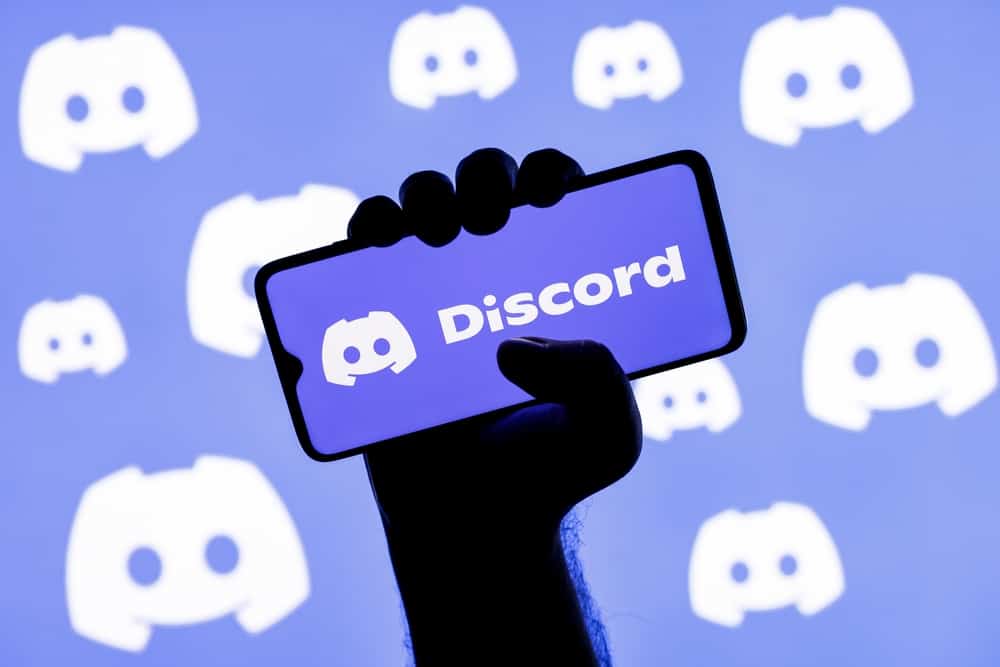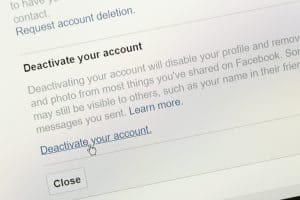Part of the reason why Facebook Messenger is relatively popular is that it allows you to share a vast array of content.
So whether you want to send a text or a Google document, you can easily do so via the Messenger platform without a hassle.
But how?
To share Google Docs on Messenger, you must hit the “Share” button on Google Docs and use the “Copy link” option. Also, you might need to change the link access settings depending on your needs. Finally, paste the link to the chat on Messenger and hit the send button.
This article contains several ways to share Google Docs files via Facebook Messenger and additional information. Therefore, stick around to learn a thing or two.
Guide on How To Share Google Docs on Messenger
The procedure you will use to share Google Docs via Messenger depends on your device. That said, below are some of the available options.
On iOS
If you have the Google Docs app on your iPhone, follow the steps below to share a Google Docs file on Messenger:
- Launch the Google Docs app on your iOS device.
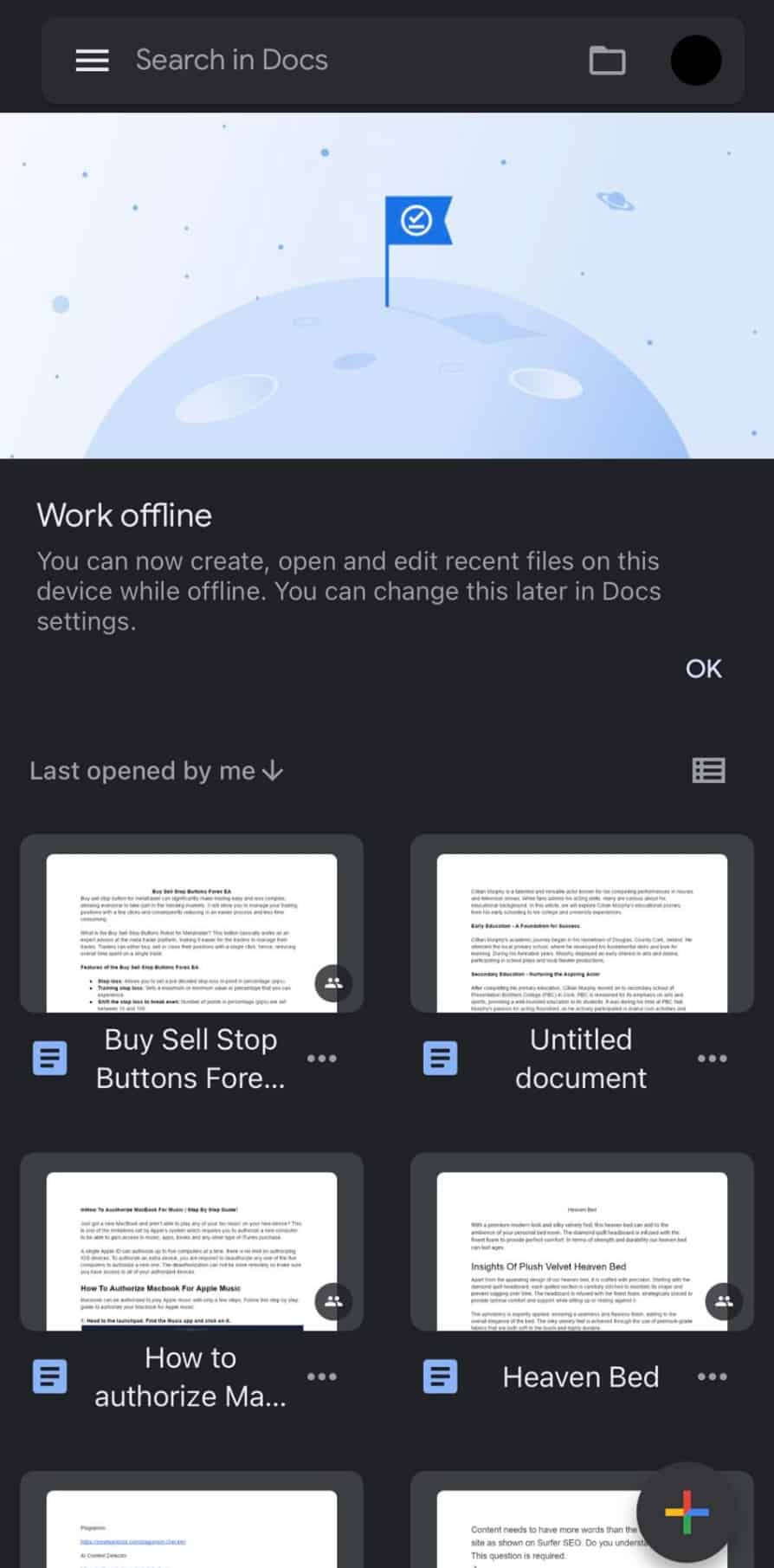
- Tap on the file you want to share.
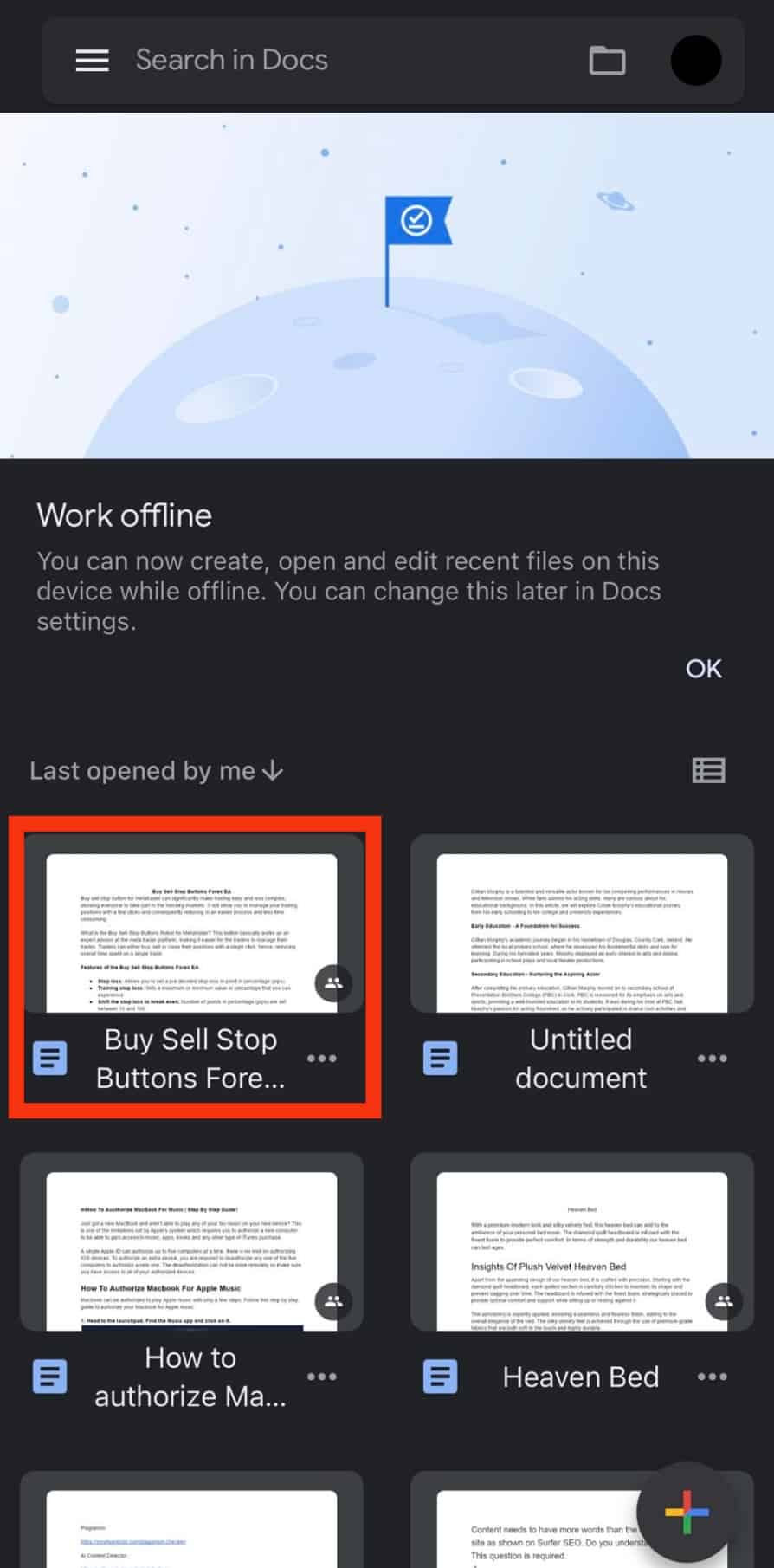
- Tap the three dots in the top right corner.
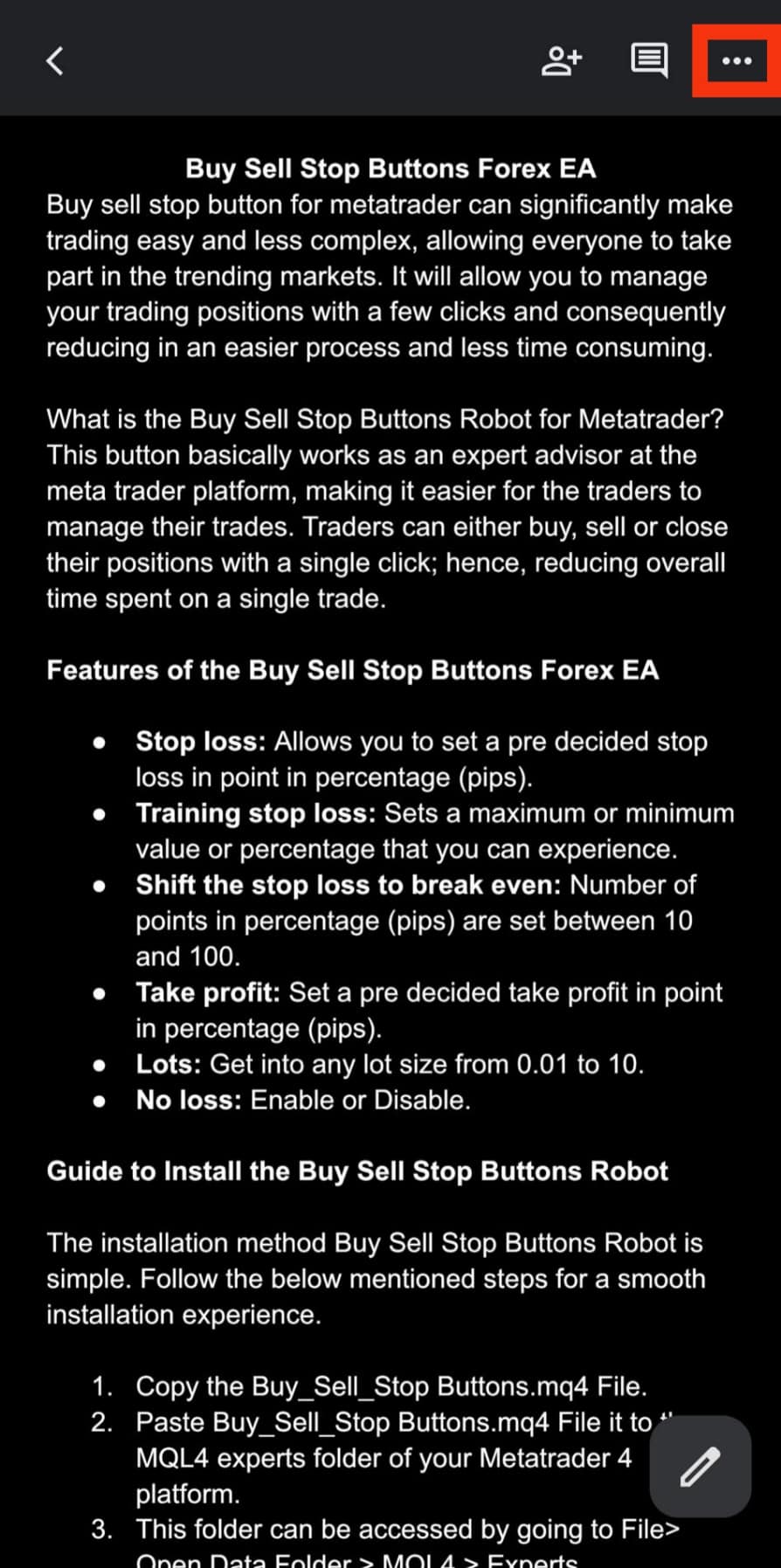
- Tap the “Share and export” option.
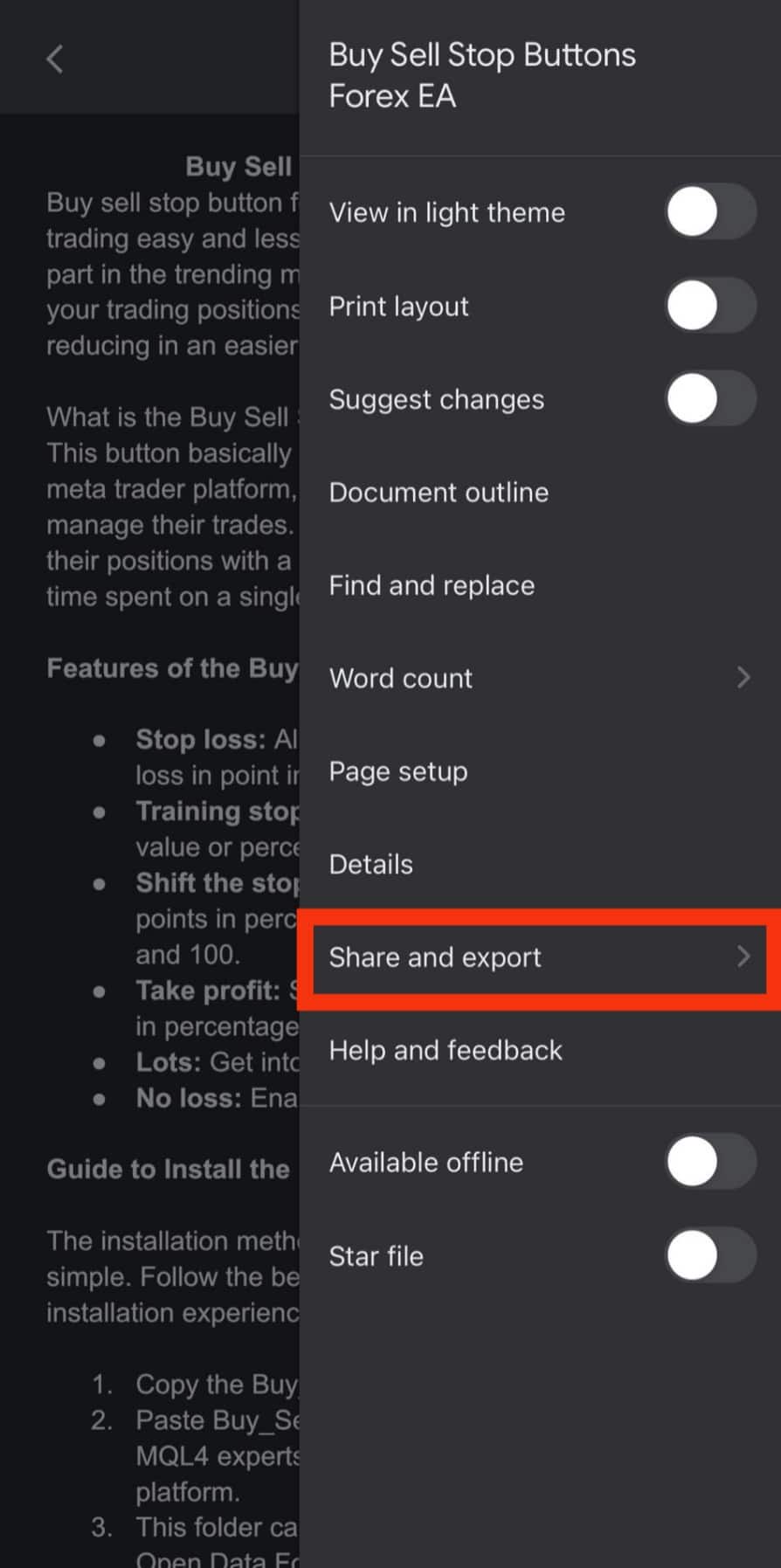
- Tap on the “Manage access” option.
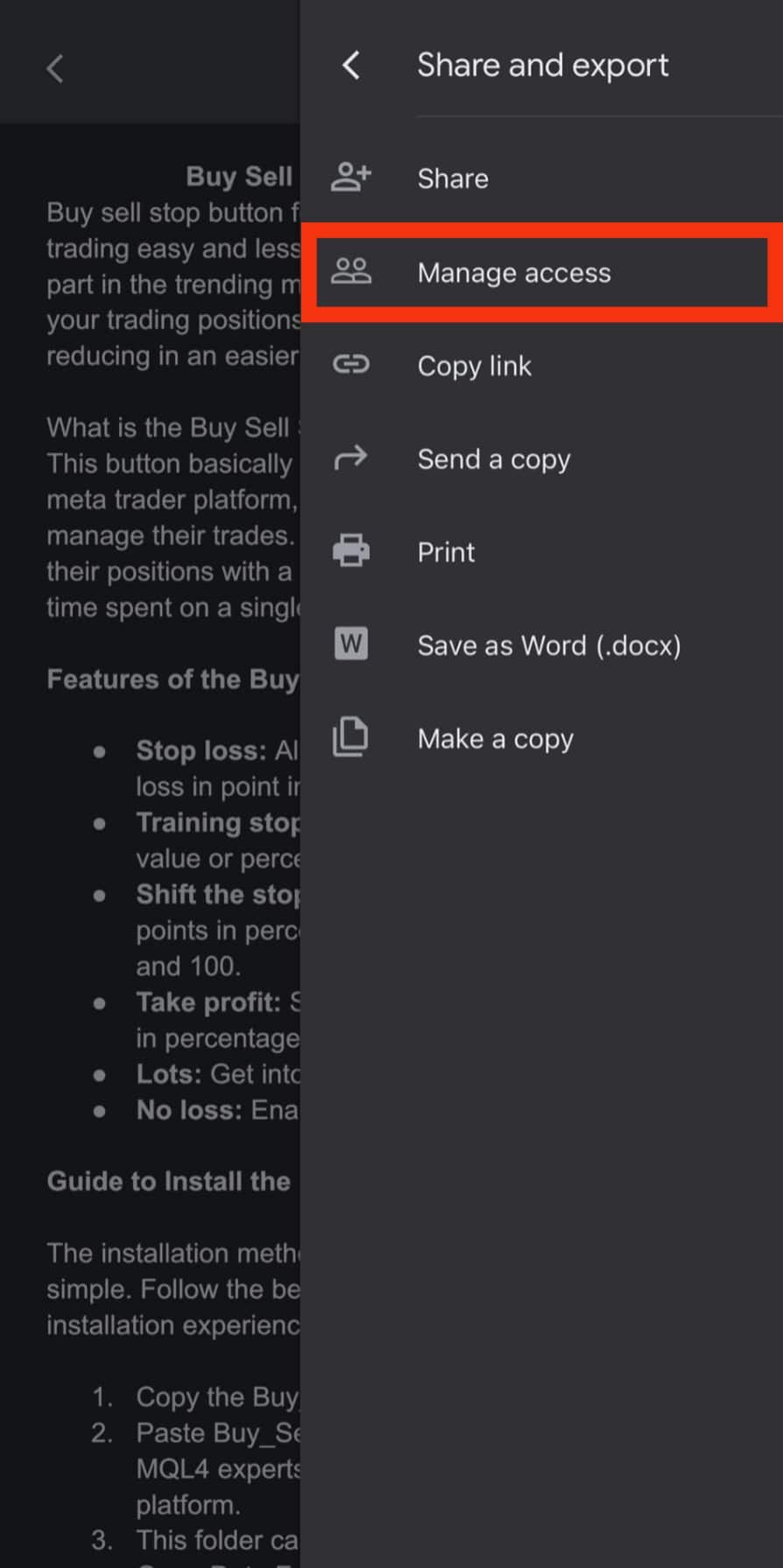
- Tap on “Restricted.”
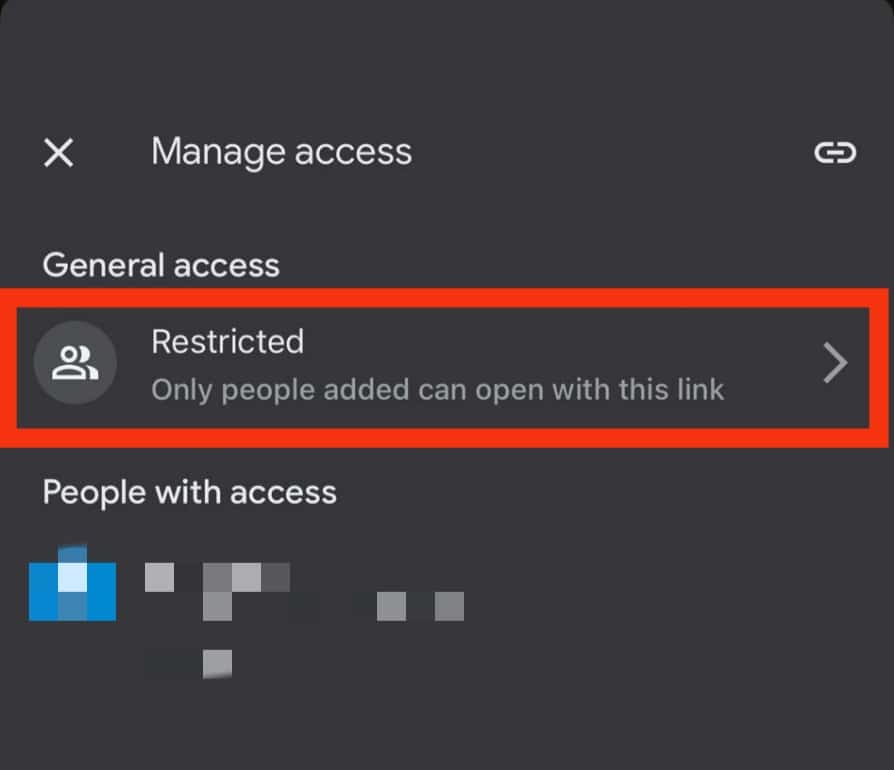
- Tap on “Restricted” again.
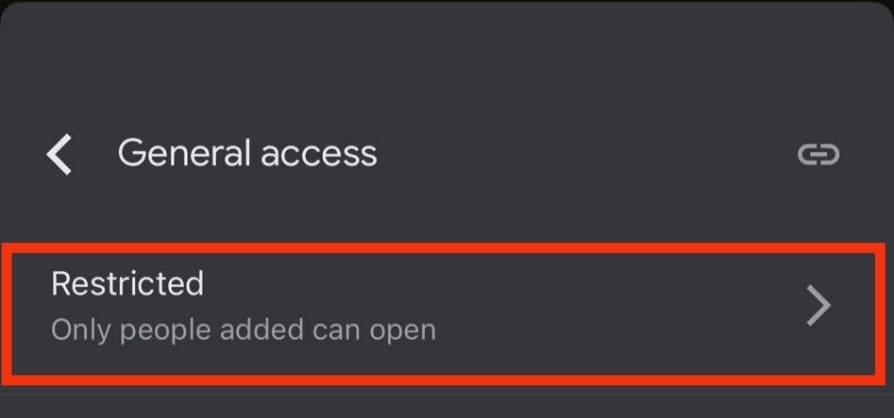
- Select the “Anyone with the link” option. Here, you can also set the permission for the link. The default option is “Viewer.”
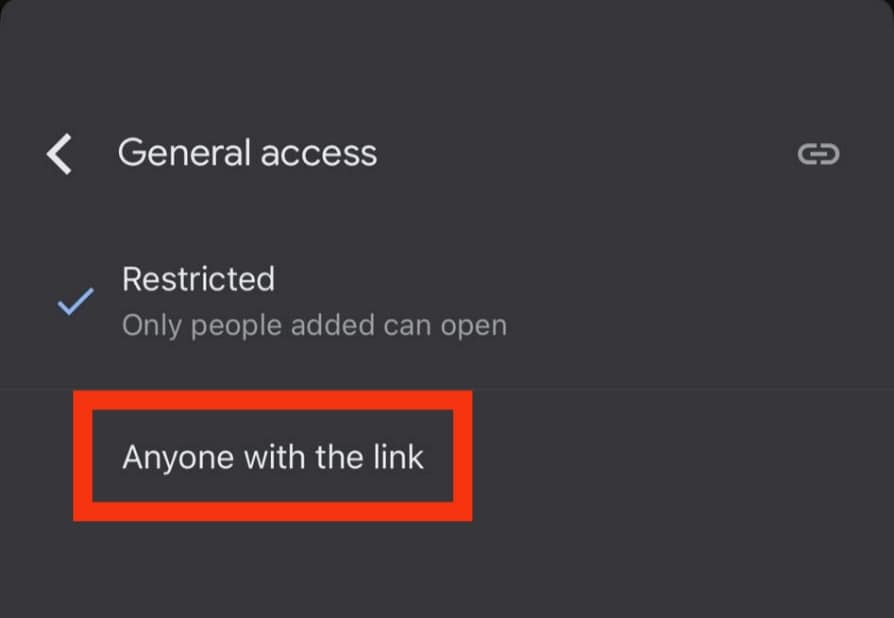
- Tap the attachment icon in the top right corner.
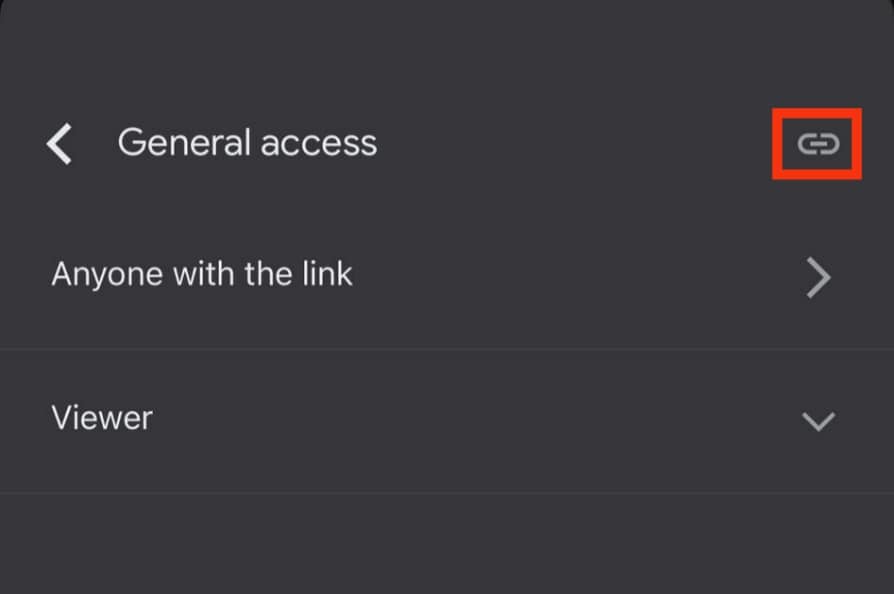
- Exit Google Docs and open Messenger.

- Navigate to the chat.
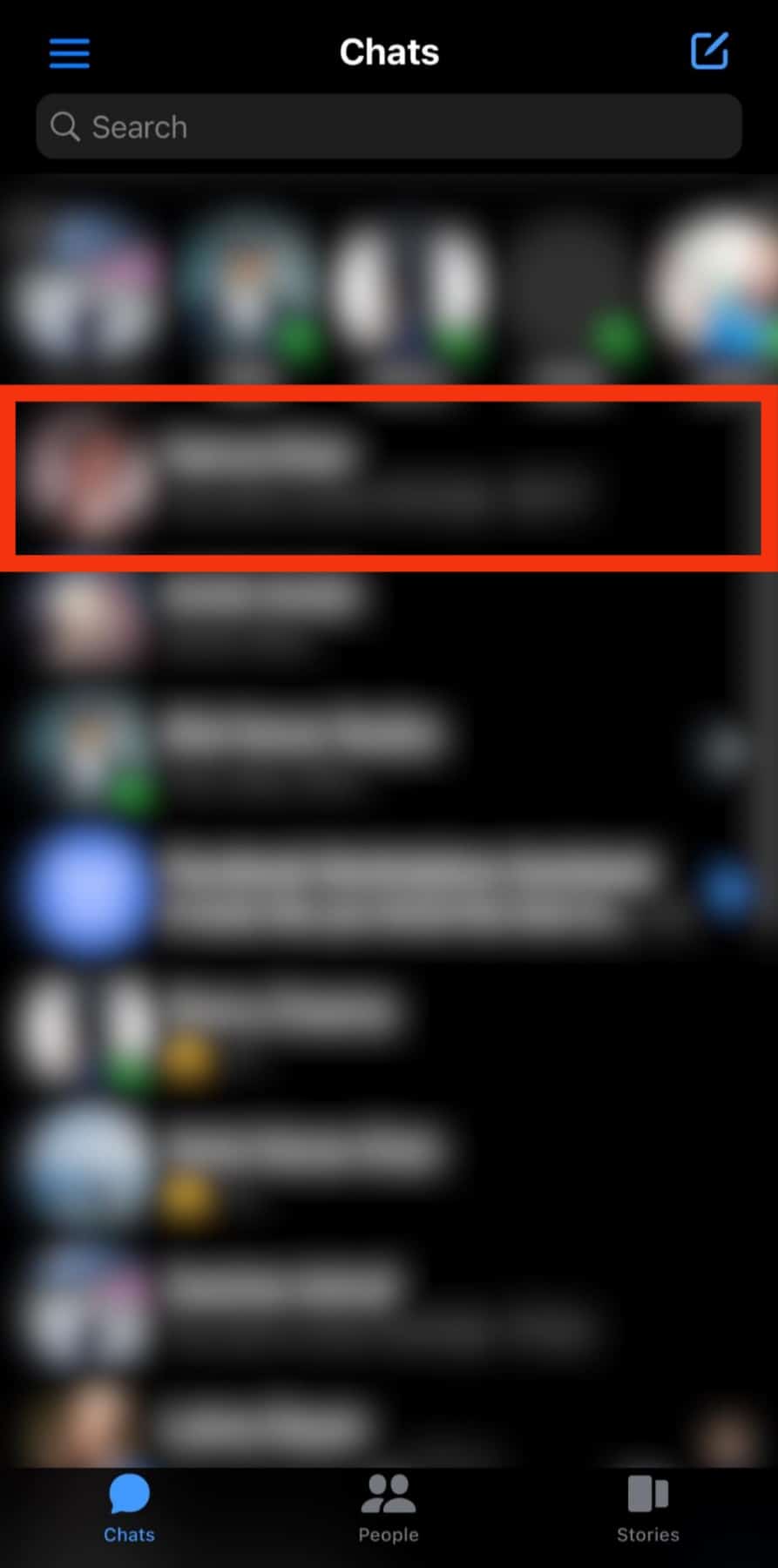
- Tap twice on the input field.
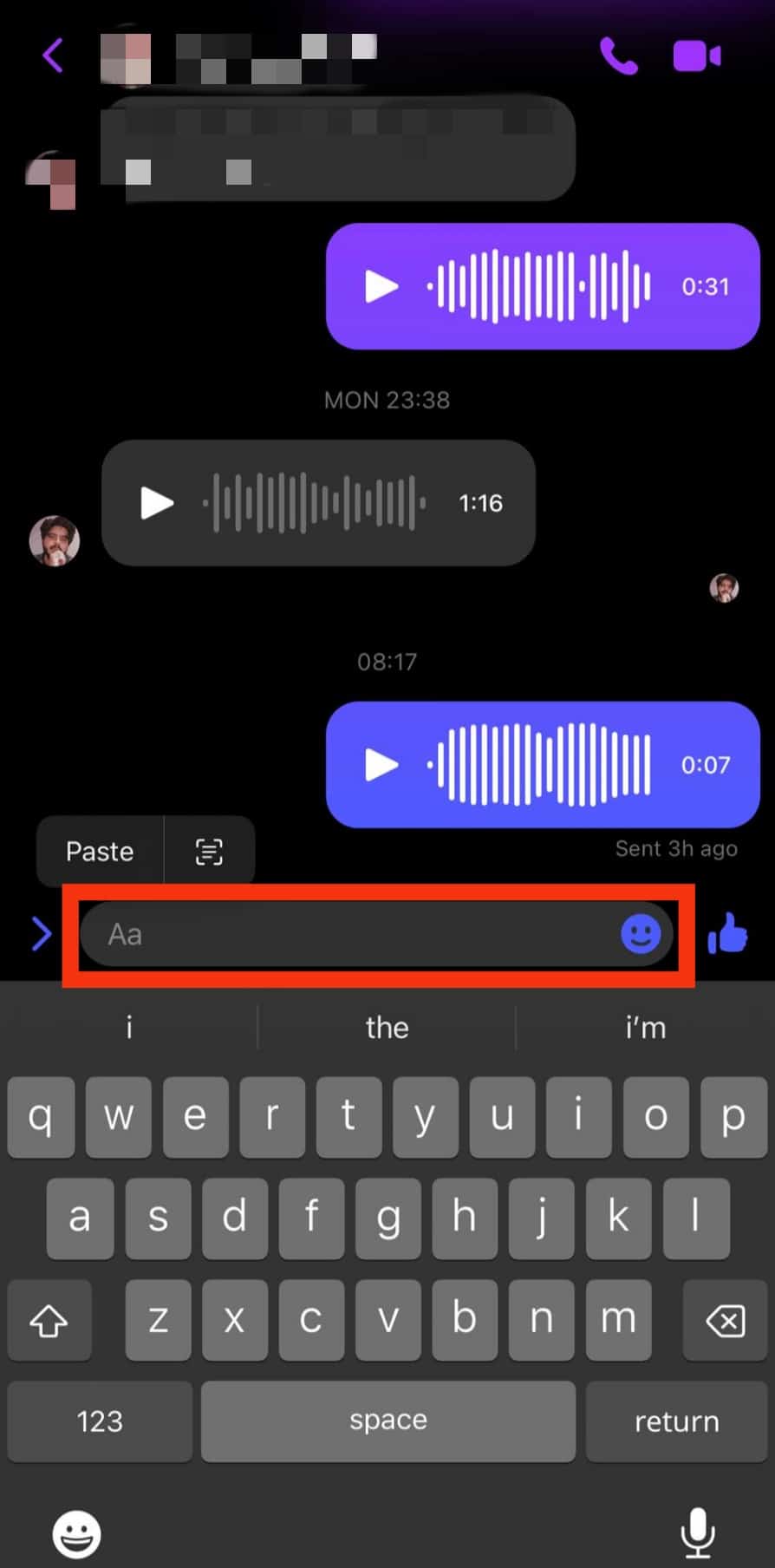
- Select “Paste.”
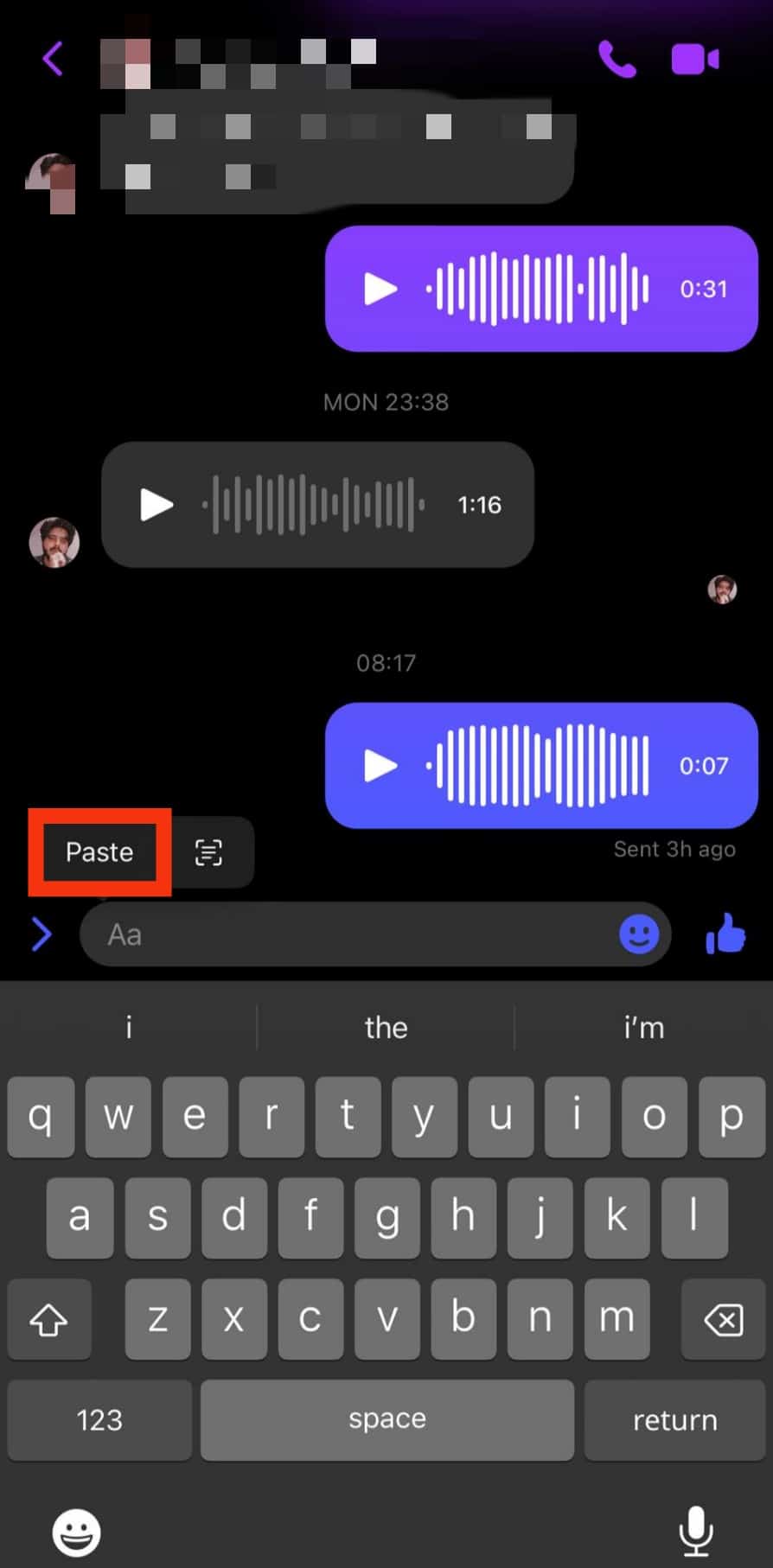
- Send the message.
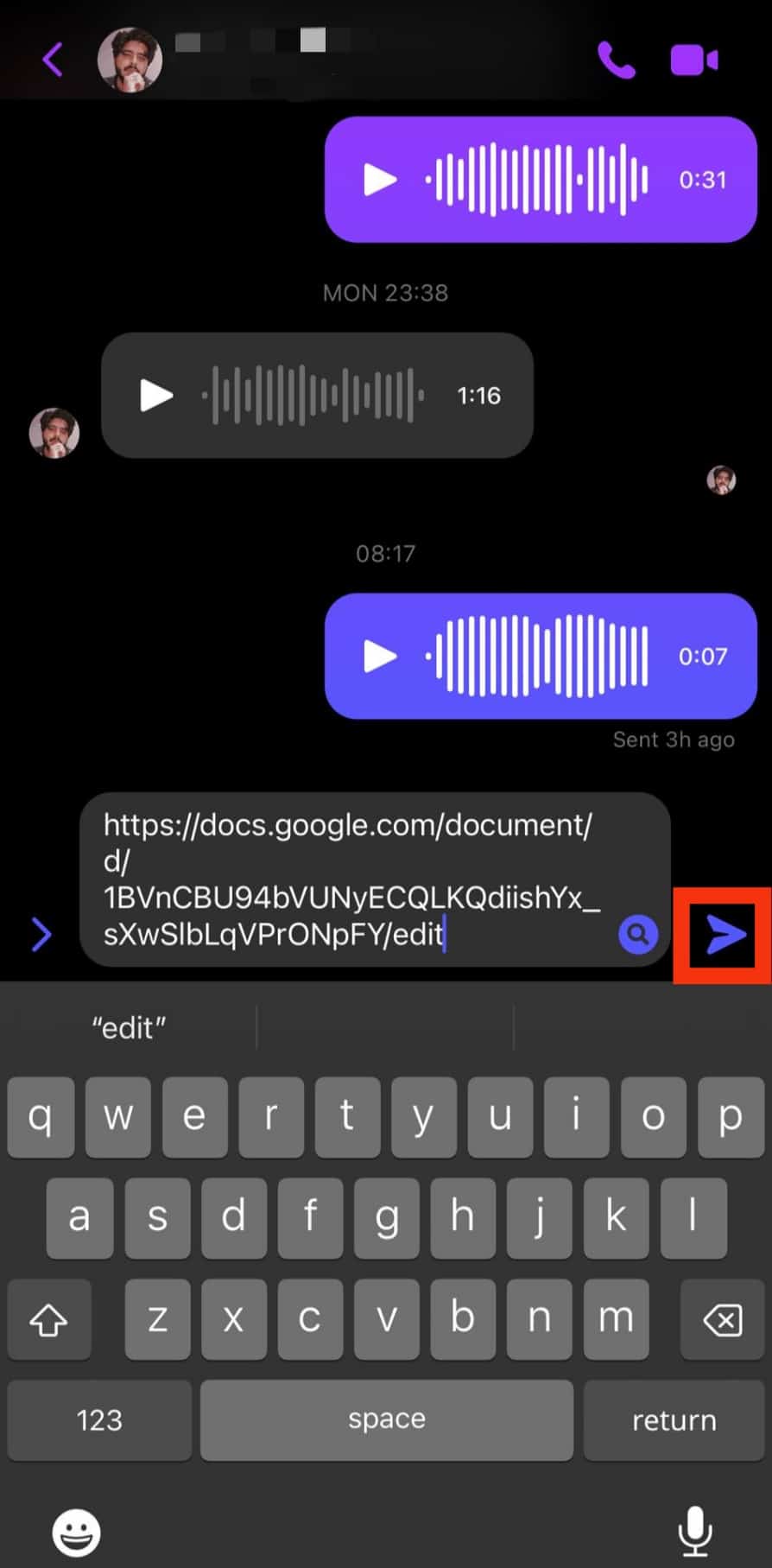
On Android
If you have the Google Docs app on your Android device, follow the steps below to share a Google Docs file on Messenger:
- Launch the Google Docs app on your Android device.
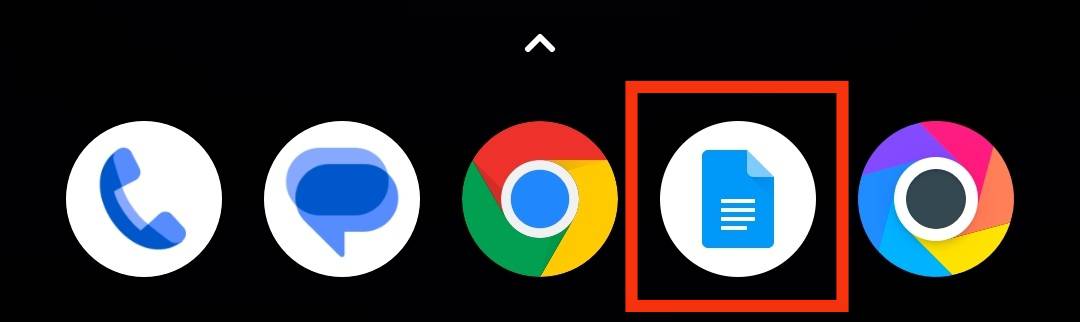
- Tap on the Google Doc you want to share.
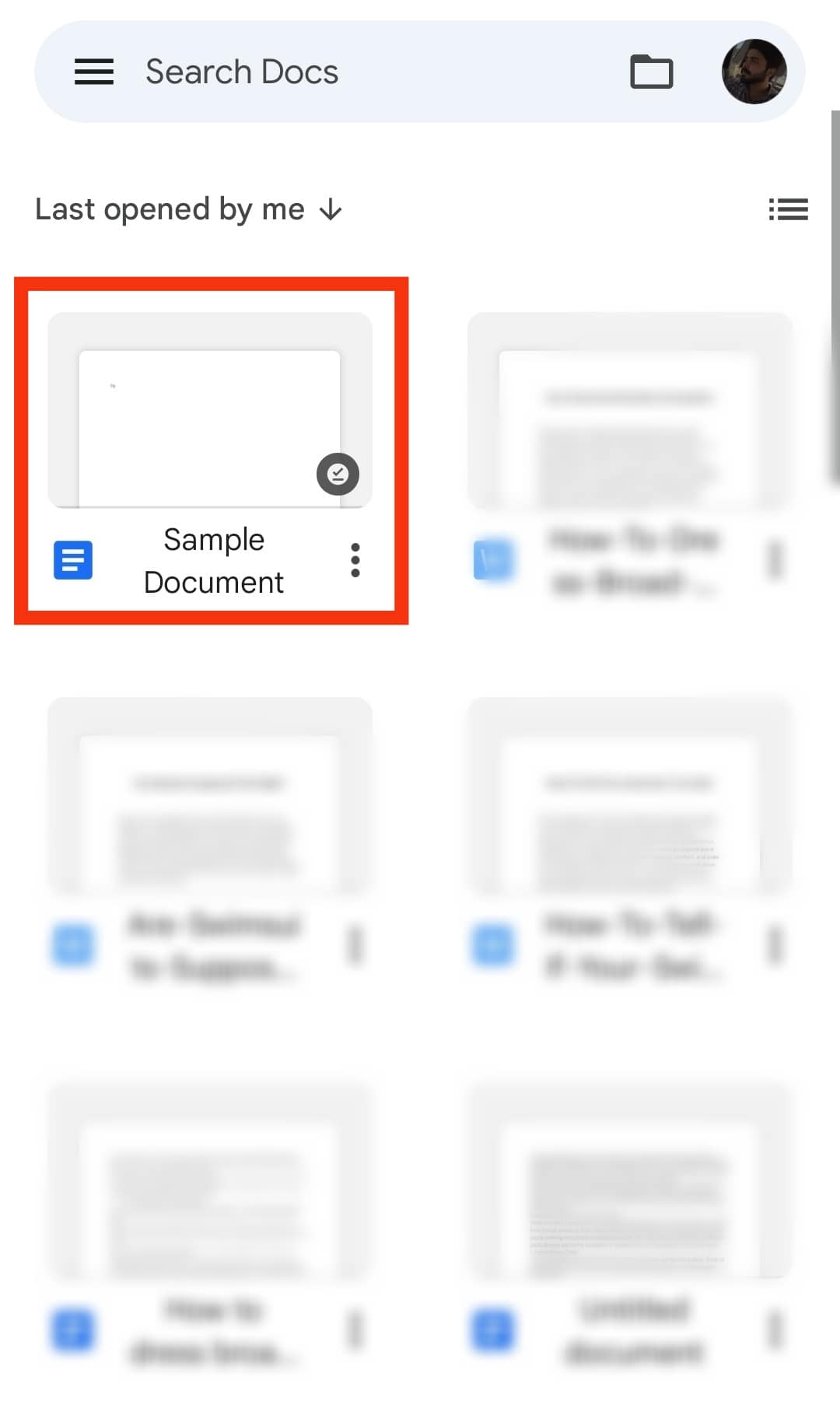
- Tap the three dots in the top right corner.
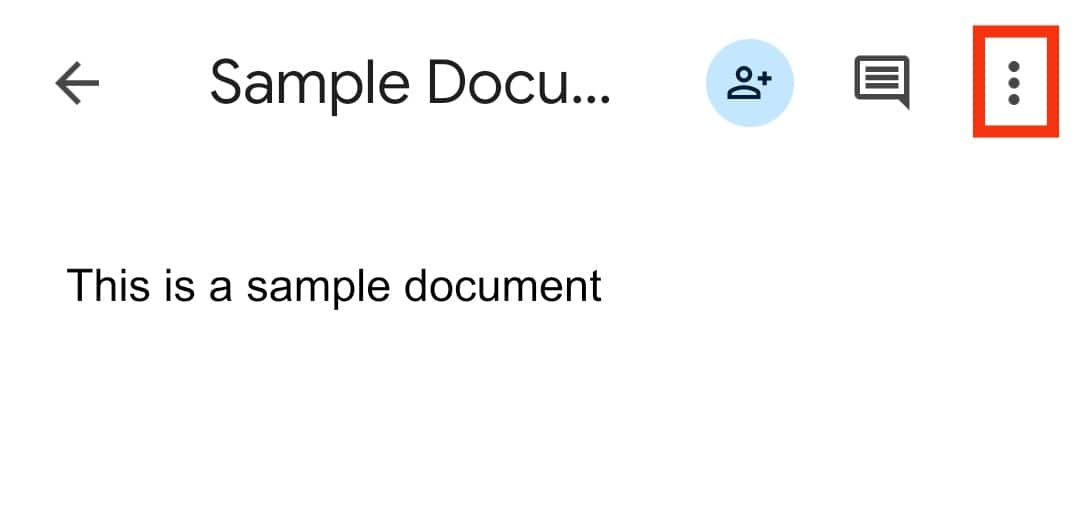
- Select “Share & export.”
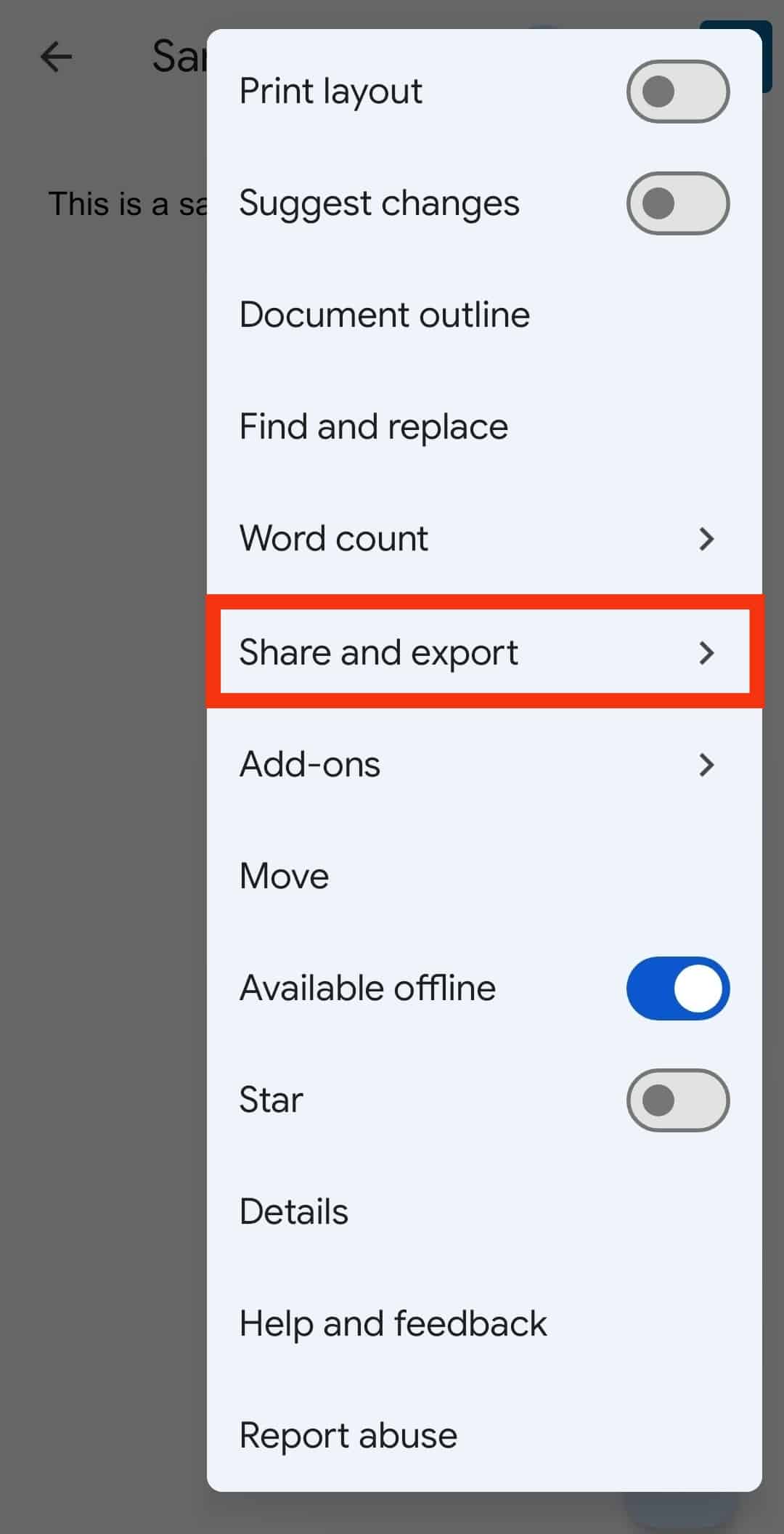
- Select “Manage access.”
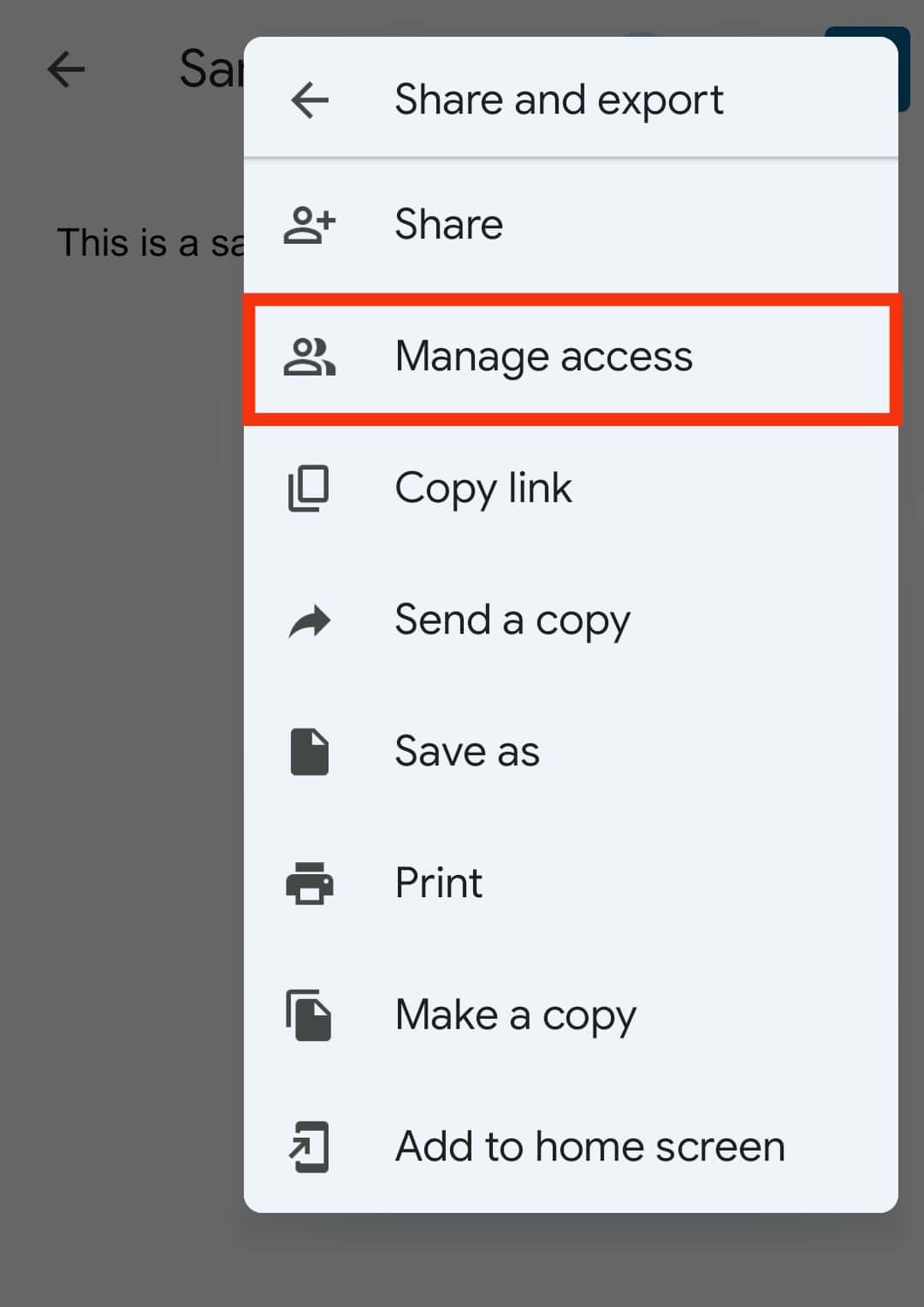
- Tap on “Restricted.”
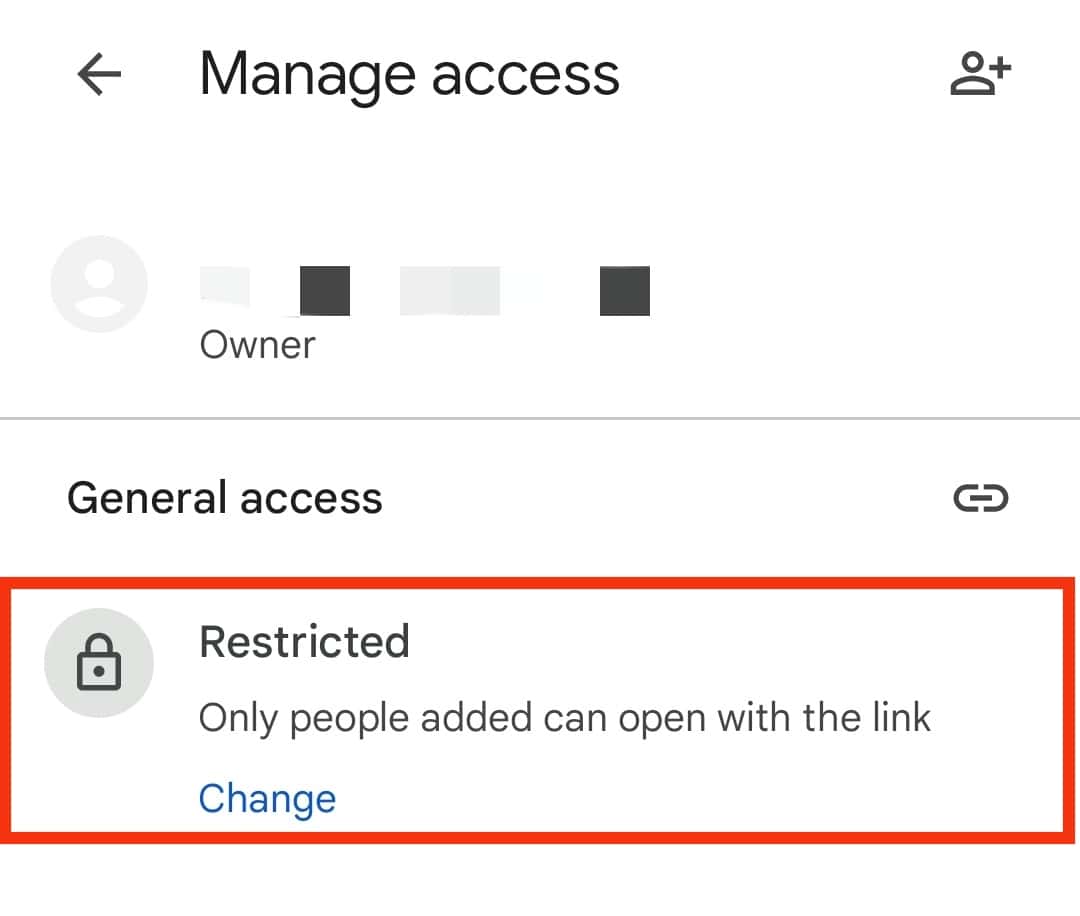
- Tap on “Restricted” again.
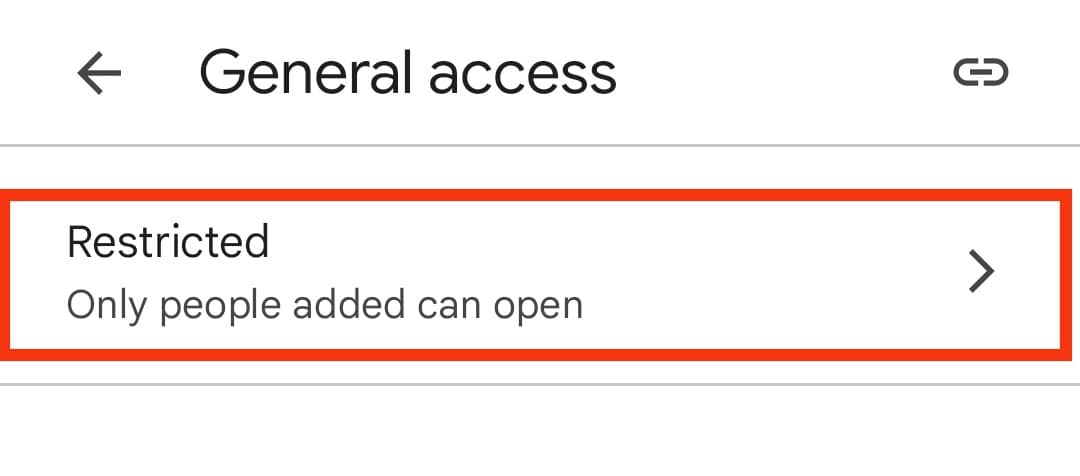
- Select “Anyone with the link.” Here, you can also set the permission for the link. The default option is “Viewer.”
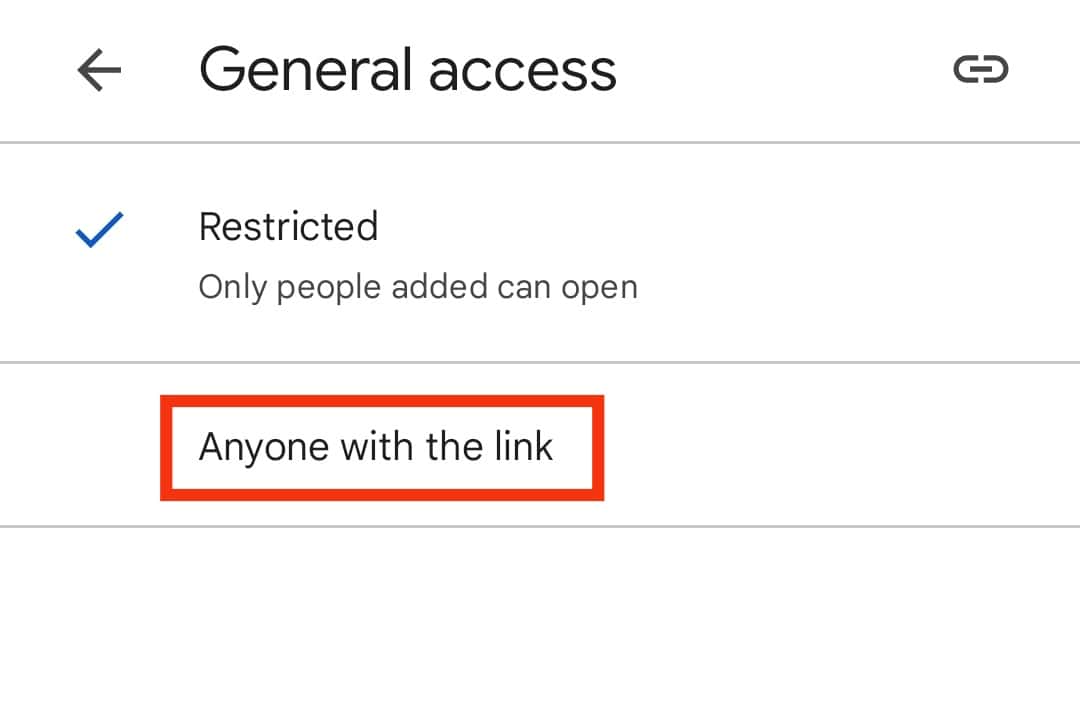
- Tap the attachment icon in the top right corner.
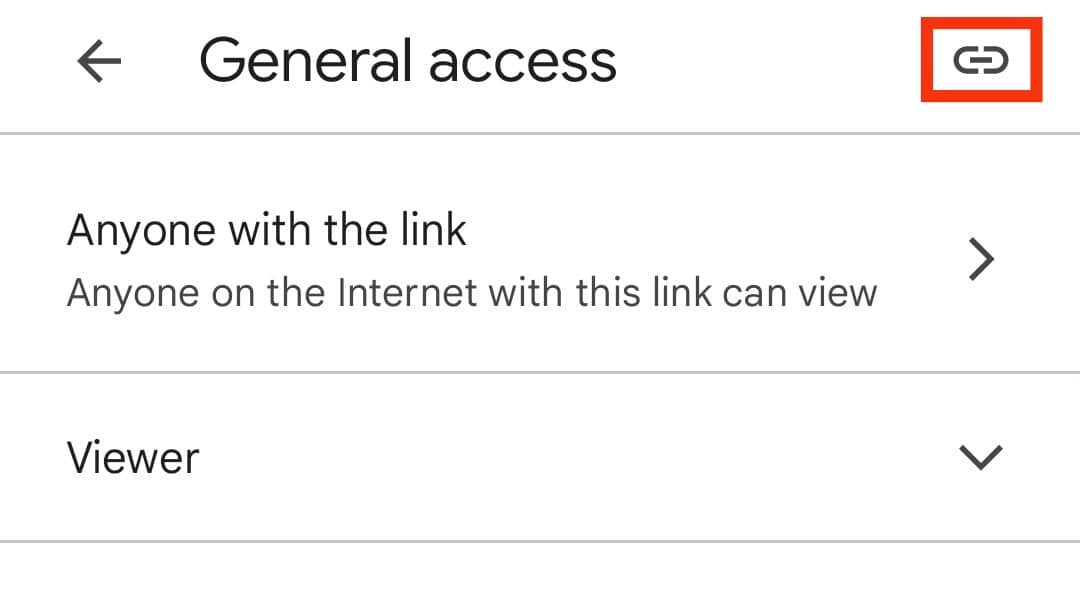
- Open the Messenger mobile app.
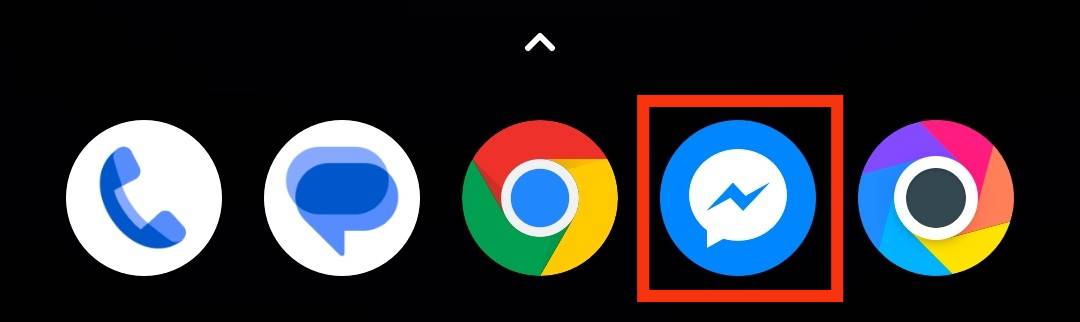
- Open the chat in which you want to share the Docs.
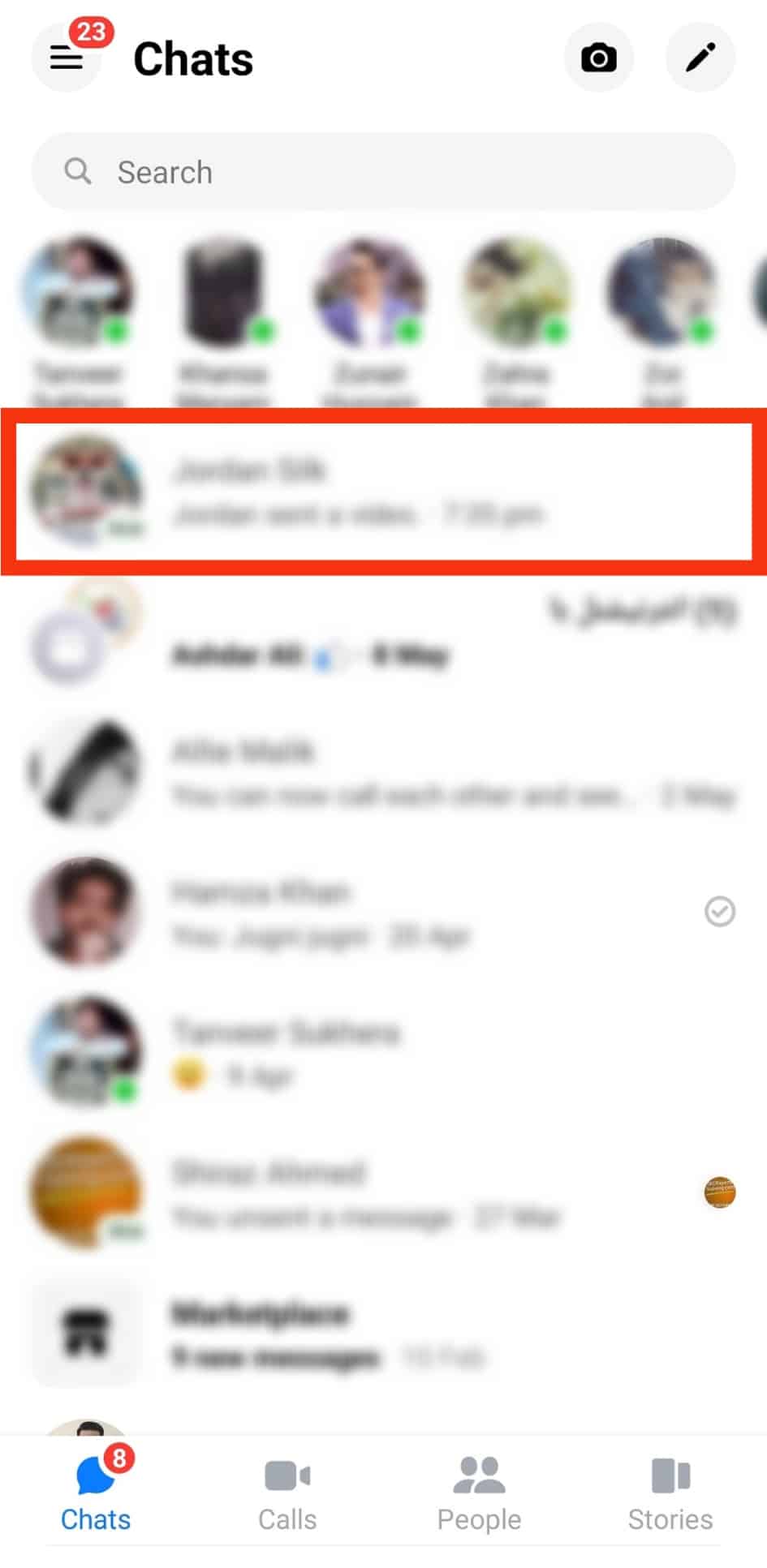
- Long press the message input.
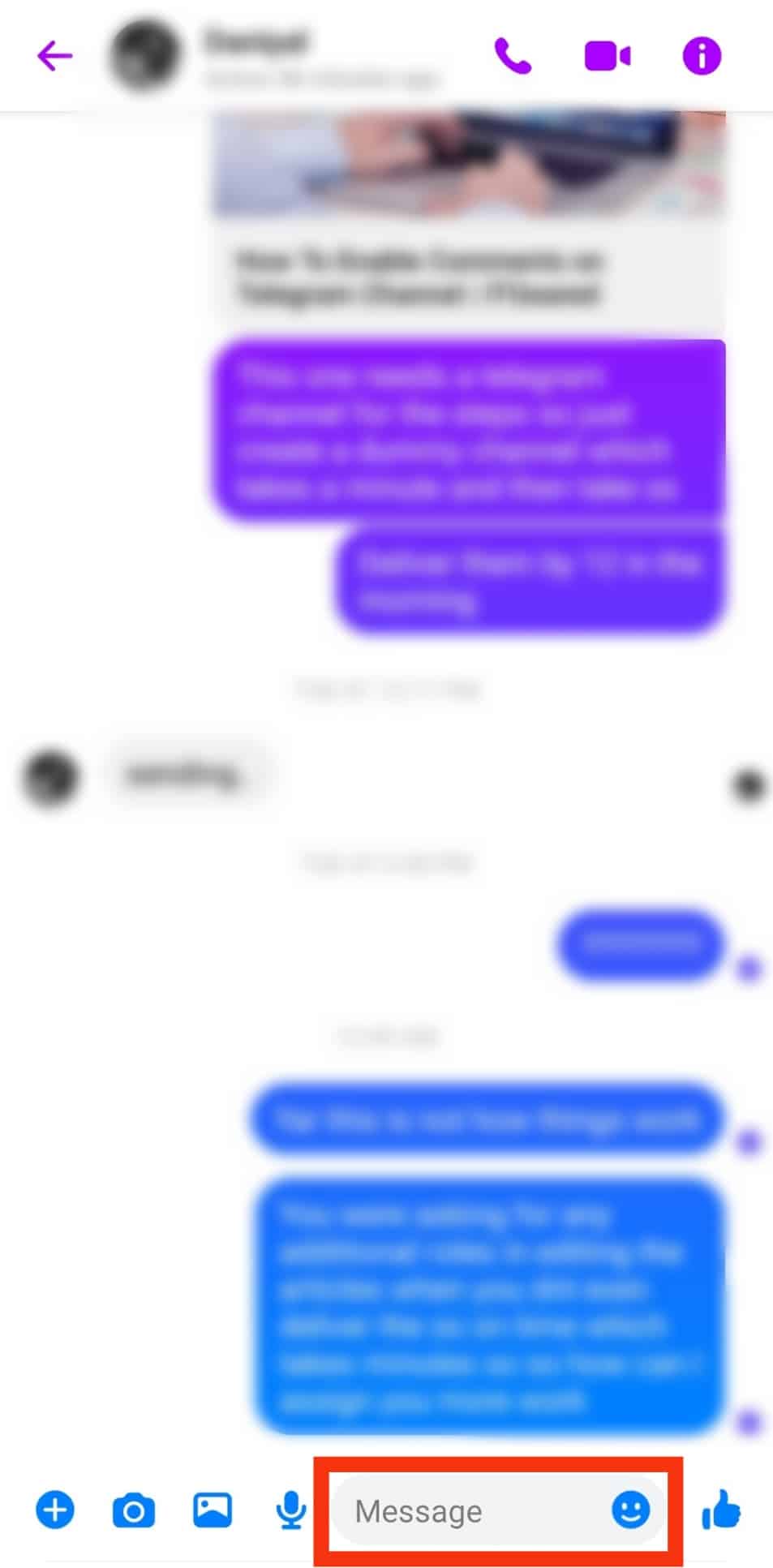
- Select “Paste.”
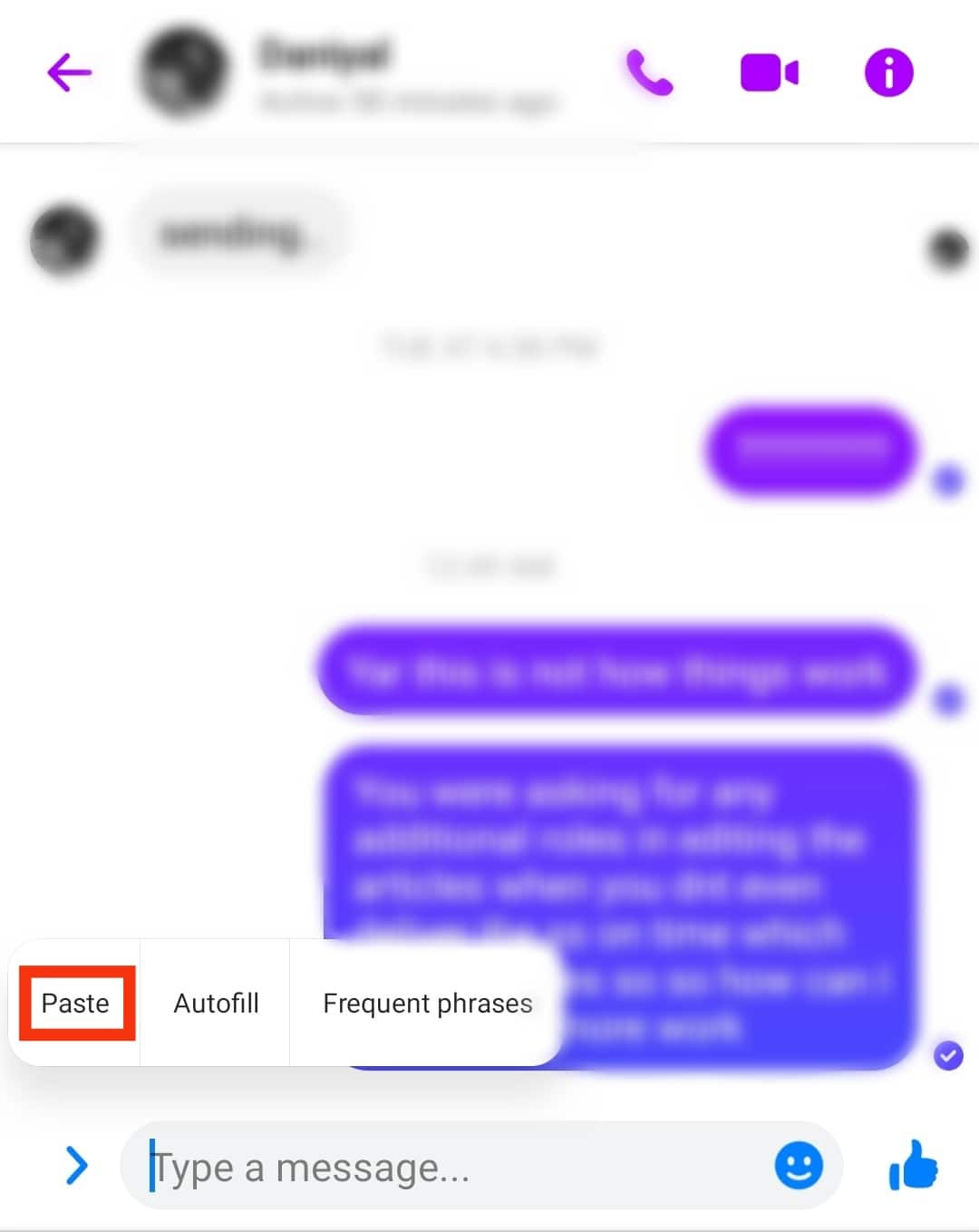
- Tap the arrow icon to send the message.

On PC
Assuming you’ve logged into your Google account on your browser, follow the steps below to share a Google Doc on Messenger:
- Navigate to Google Docs on your favorite browser.
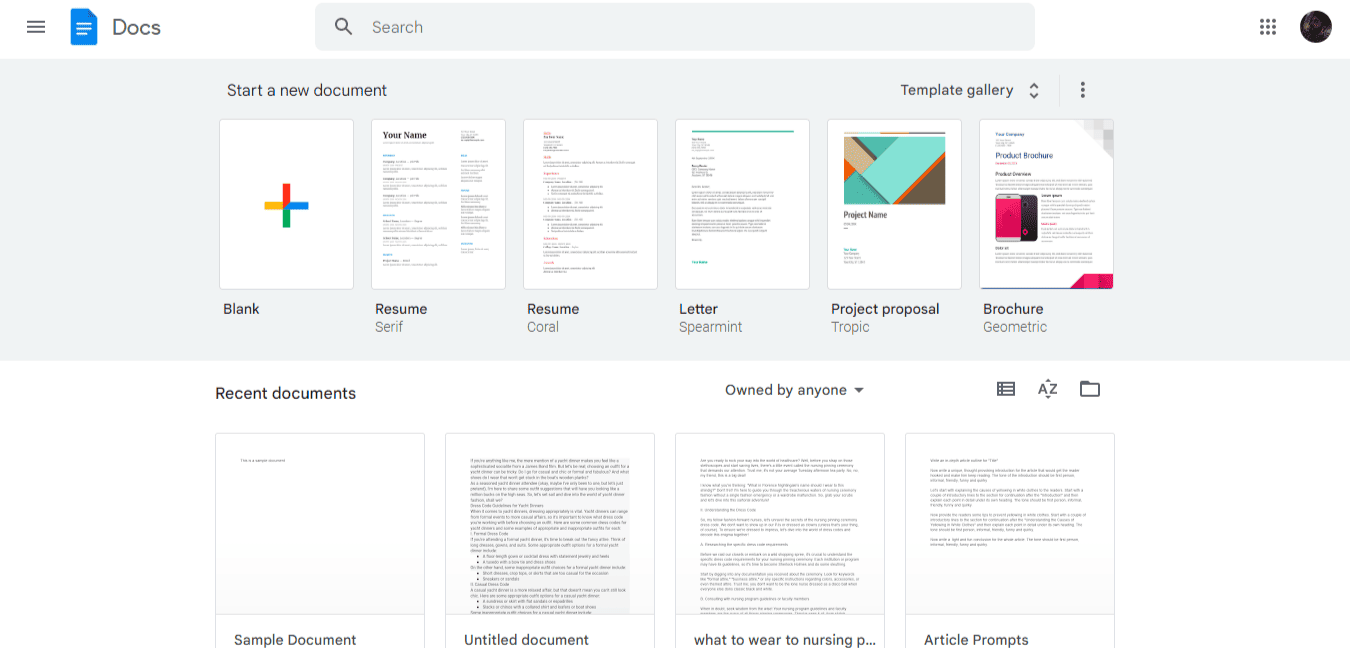
- Find the Google Doc you want to share and click on it.
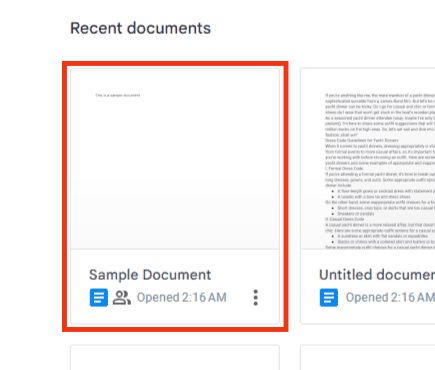
- Click the “Share“ button in the top right corner.
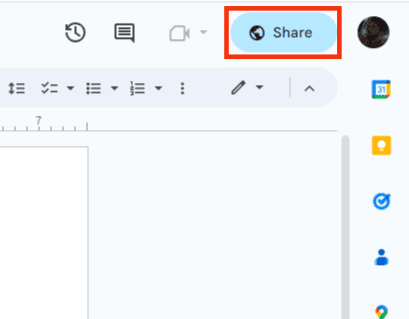
- Click on “Restricted.”
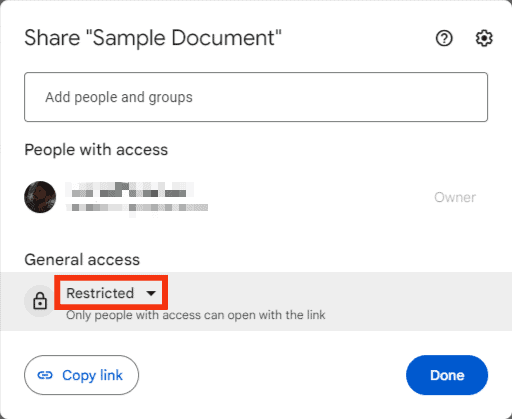
- Select the “Anyone with the link” option. Click on “Viewer” to change the access level if needed.
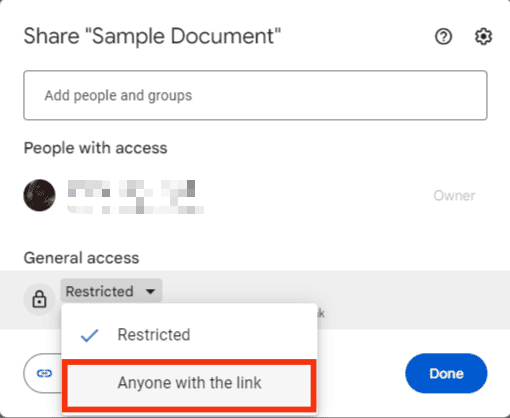
- Click on the “Copy link” button.
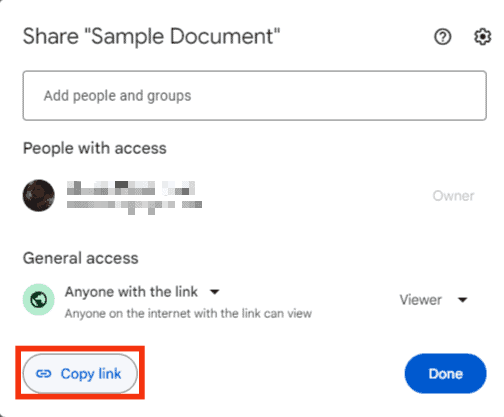
- Navigate to Messenger on your browser.

- Open the chat where you want to share the Doc.
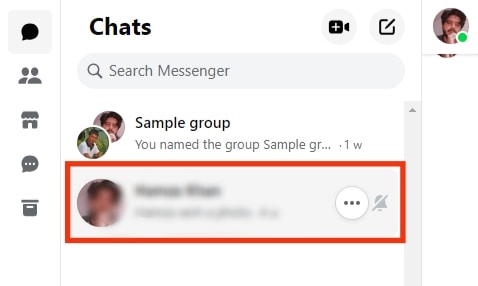
- Right-click on the message input.
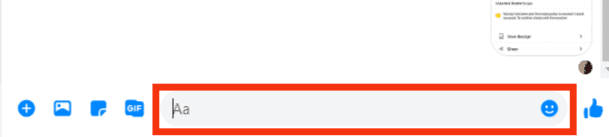
- Select “Paste.”
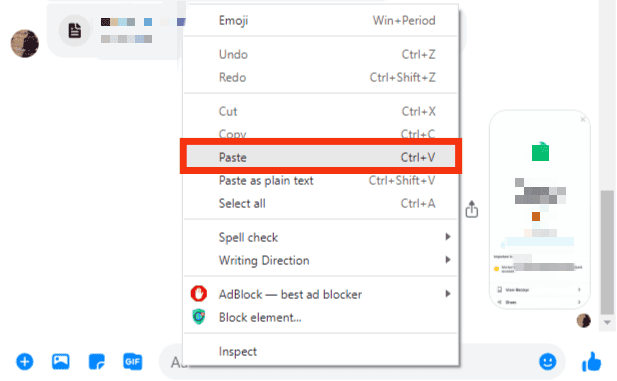
- Hit Enter or click on the arrow icon to send the message.
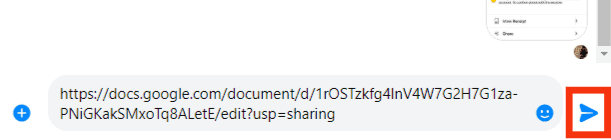
Why Am I Unable To Share My Google Docs via Messenger?
The above-mentioned procedures should help you share Google Docs on Messenger.
However, in the unfortunate event that you are unable to, here are some probable causes.
Reason #1: Poor Internet
Sharing a Google Doc on Messenger requires an internet connection, especially if the file is large.
Therefore, ensuring your internet connection is stable is in your best interest.
Reason #2: Excess Cache
Messenger, just like any app, often becomes overwhelmed with cache, which may inhibit its typical performance.
Thankfully, all you have to do is clear the cache, and the app should be okay.
Conclusion
There are several methods you can employ when it comes to sharing a Google doc via Messenger on any device.
If you are wondering how to share a Google doc on Messenger, this post contains a step-by-step guide to help you.