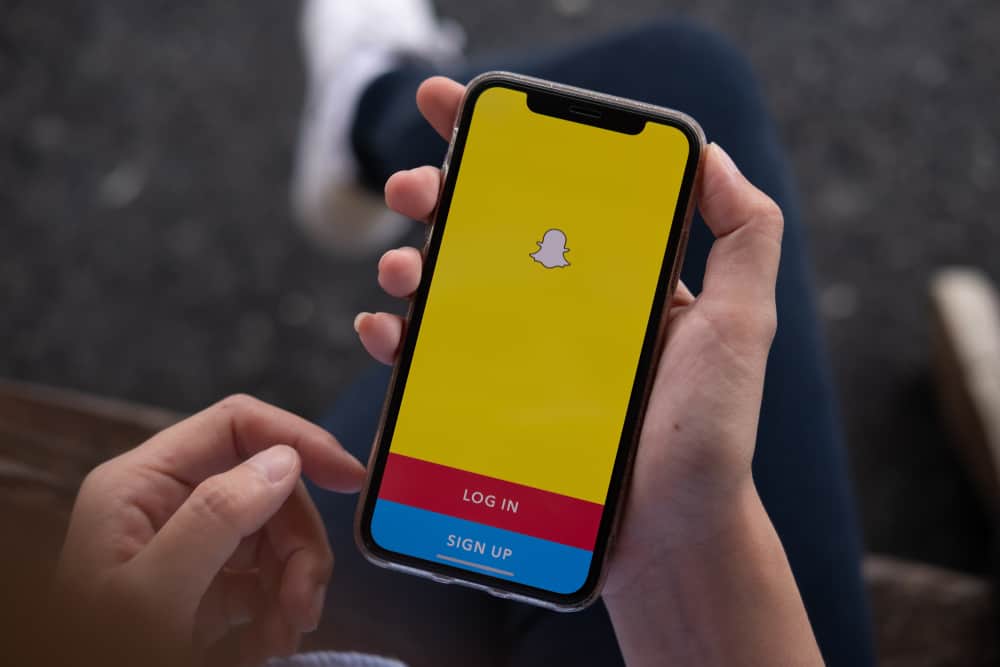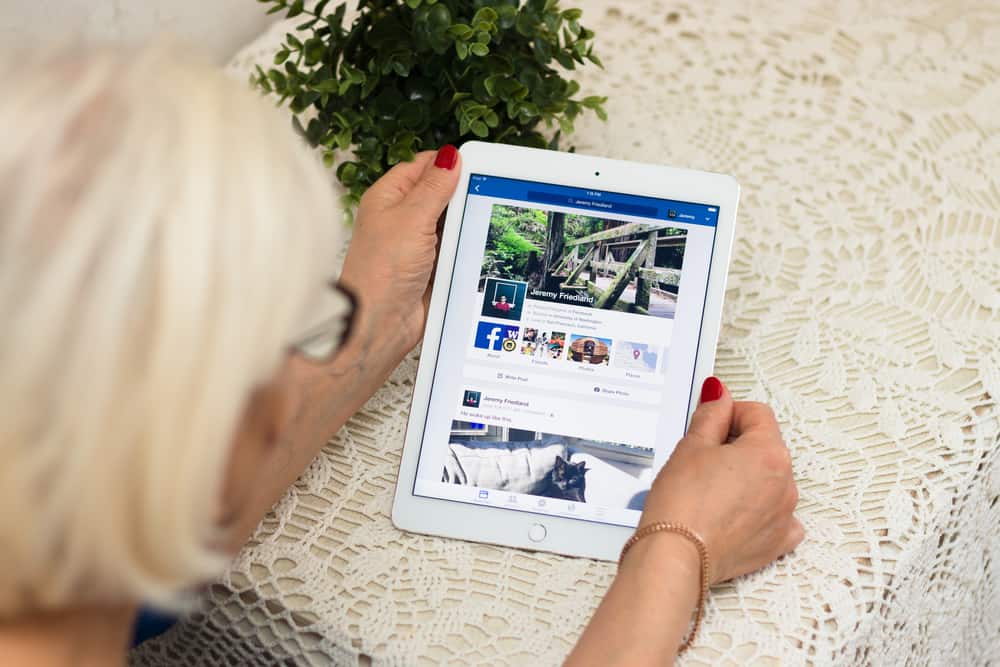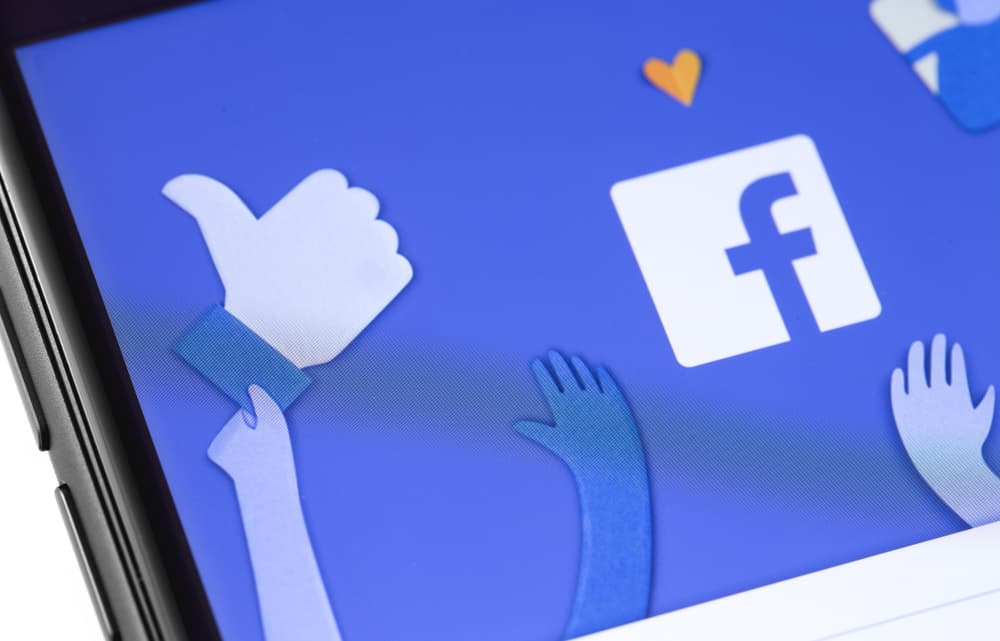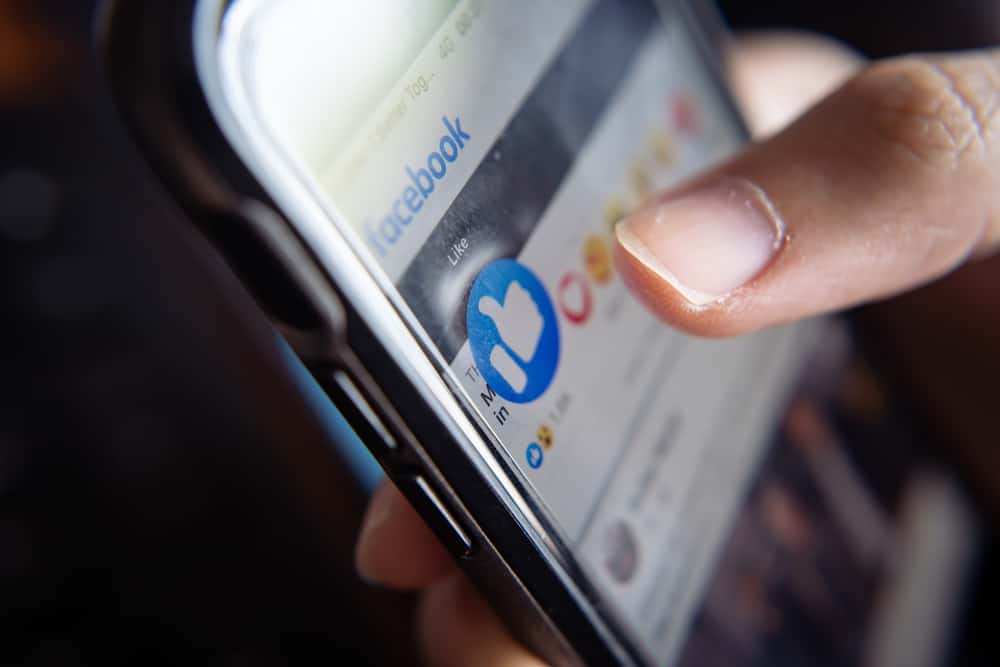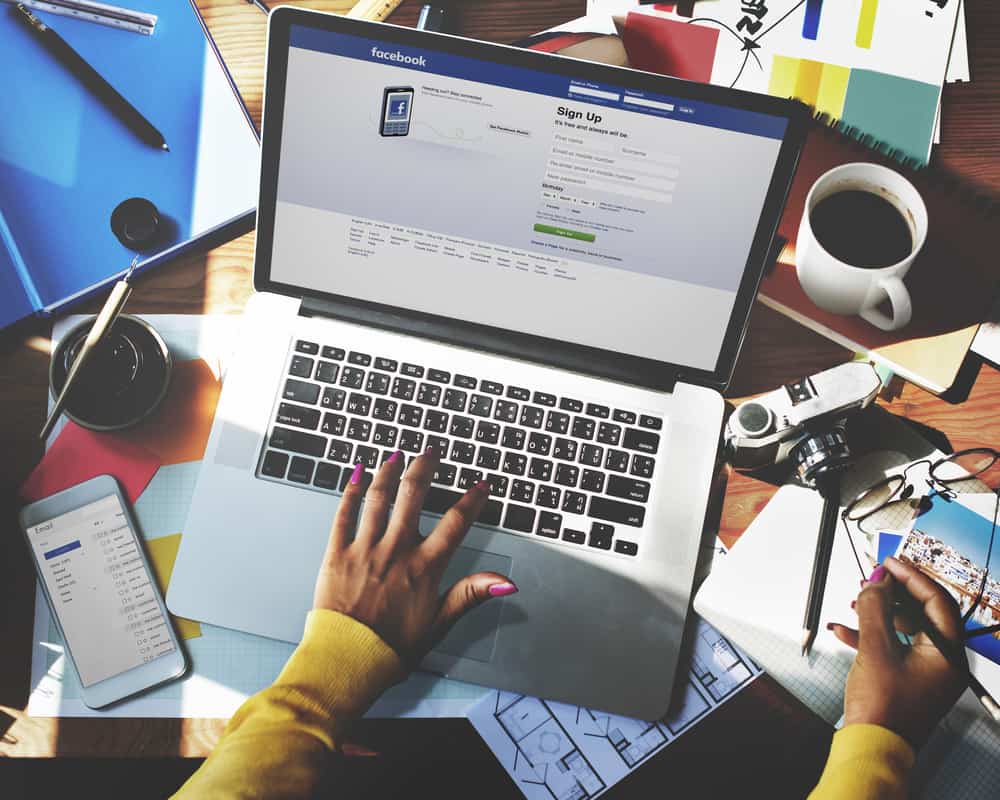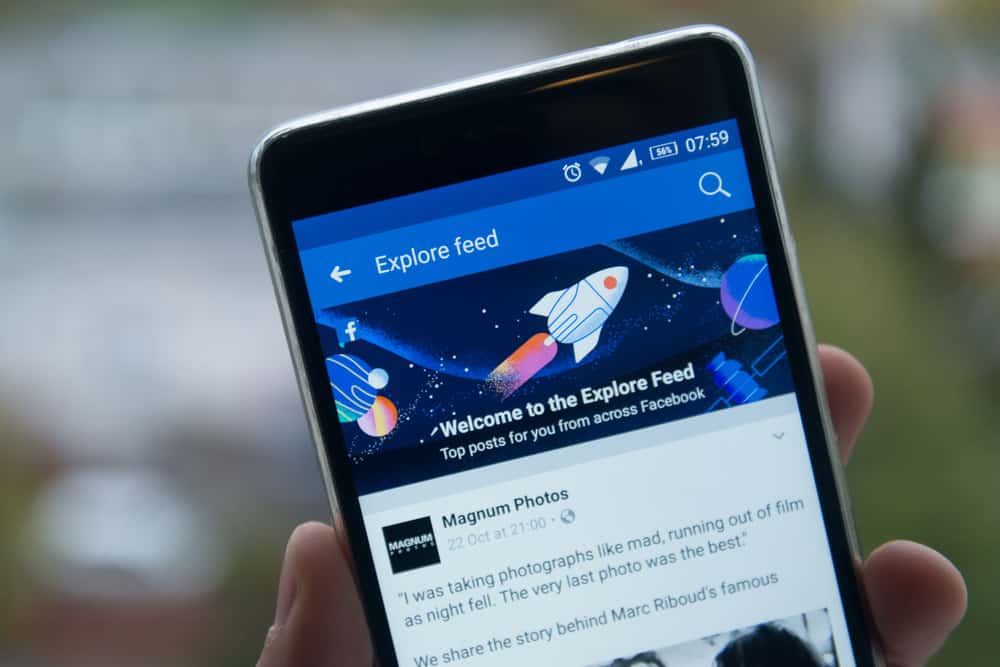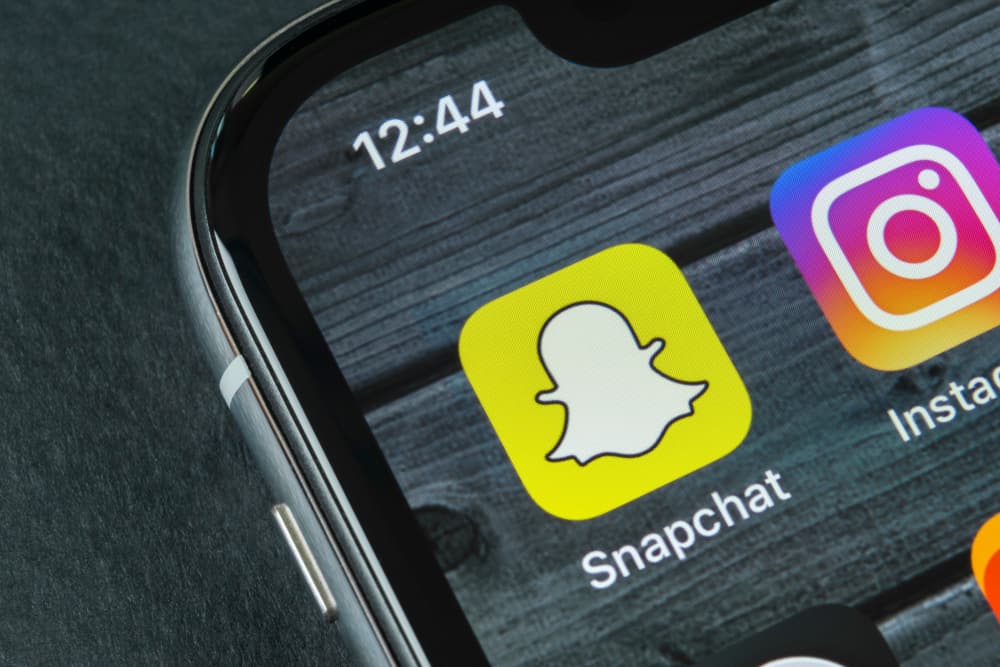
Social media has become essential to our existence as individuals, influencers, and business owners.
Optimizing different social media platforms can help you grow your following, remain active and establish yourself as an authority in your sector.
However, posting content across many platforms can be overwhelming and time-consuming.
Luckily, major social media platforms constantly change their features to make cross-platform posting possible.
For instance, you can post something on Instagram and repost it to your Snapchat story without getting into trouble.
So, how can you share an Instagram post on a Snapchat story?
To share an Instagram post on a Snapchat story, navigate to the post you want to share, tap the three dots in the top right corner, and tap the “Link” option. Now, head to Snapchat, take a snap, and attach the link to the snap. Finally, send your snap or post it as a story.
This article will show you how to share an Instagram post to a Snapchat story.
Overview of Sharing an Instagram Post to Snapchat
Social media marketing is a vital part of digital marketing. Businesses are creating marketing strategies that cut across their various social media sites.
Even as an individual, being consistent across powerful platforms like Instagram, Snapchat, Twitter, and Facebook ensures you remain relevant.
Yet, keeping all your social media sites updated is an uphill task. Major social media platforms are constantly adding features that allow cross-platform posting to make it easy for users.
Instagram has a feature that lets you share posts on Snapchat, Facebook, Twitter, and other platforms.
While there is a straightforward process for sharing an Instagram Post with a friend on Snapchat, sharing the post on the Snapchat story is more complex.
However, it’s doable, and we will get into the step-by-step process below.
Sharing an Instagram Post to Snapchat Story
There is no straightforward method to share an Instagram post to a Snapchat story, but you can share the post’s link.
Follow the below steps to share an Instagram post on the Snapchat story:
- Open the Instagram app on your mobile device.

- Tap on the profile icon in the bottom right corner.

- Tap the post you want to share to the Snapchat story.
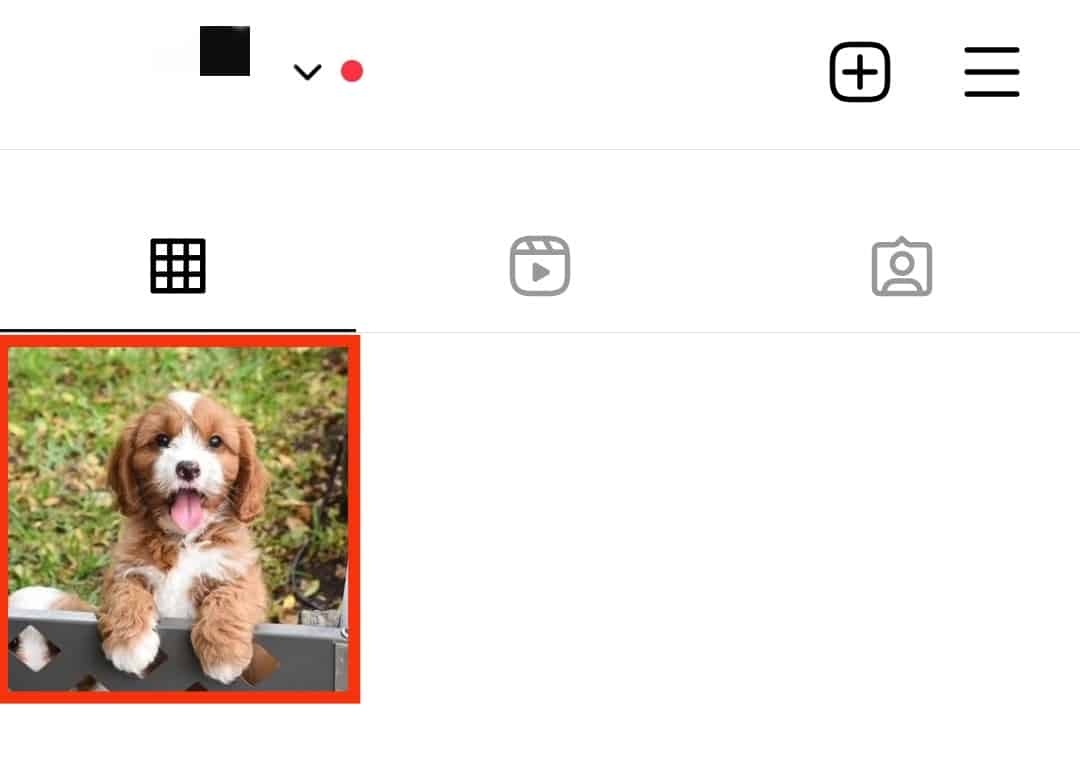
- Tap the three dots in the top right corner.
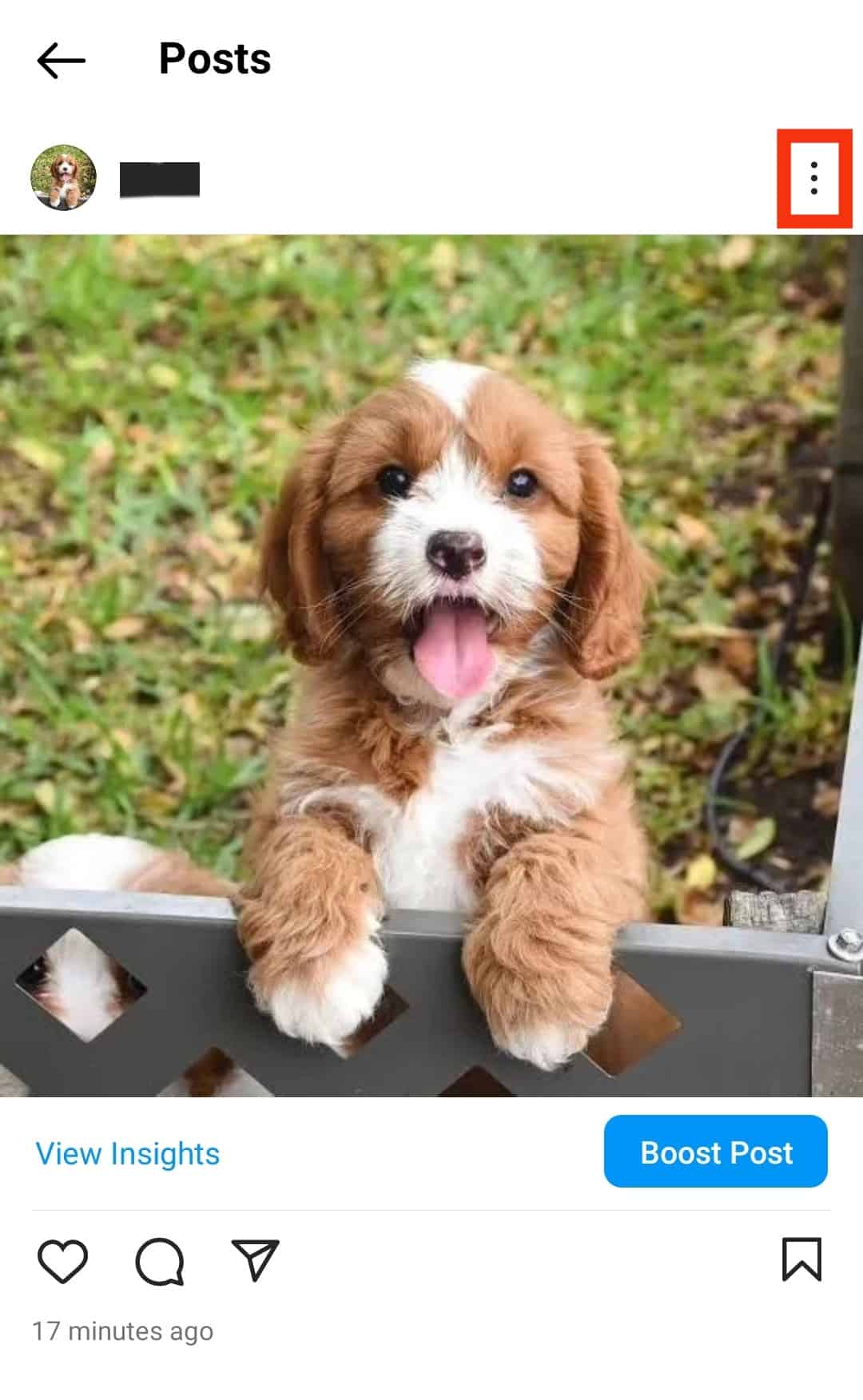
- Tap the “Link” option to copy it.
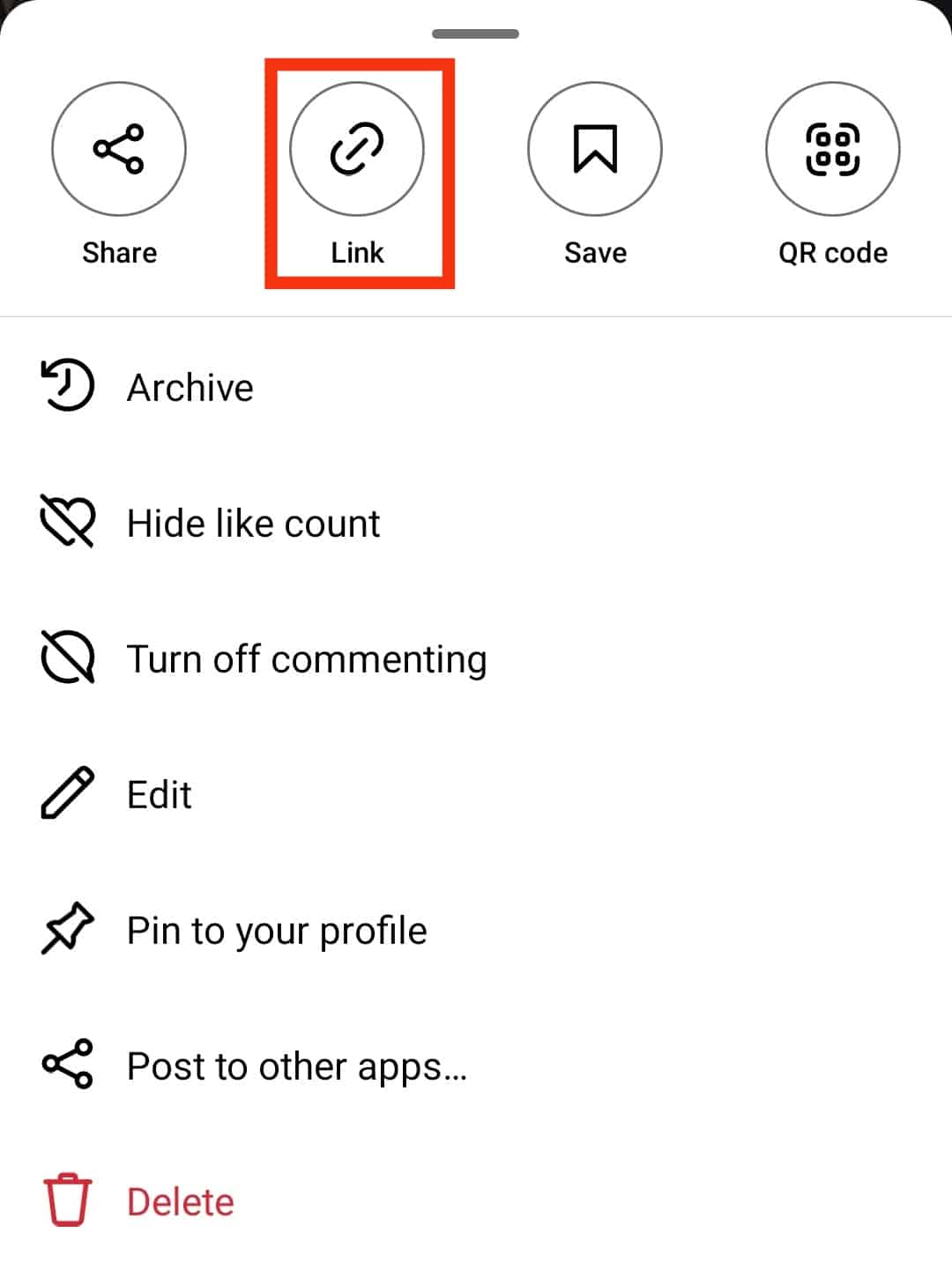
- Open the Snapchat app on your mobile device.

- Take a snap or select one from your camera roll.

- Tap the attach-link symbol from the edit menu.
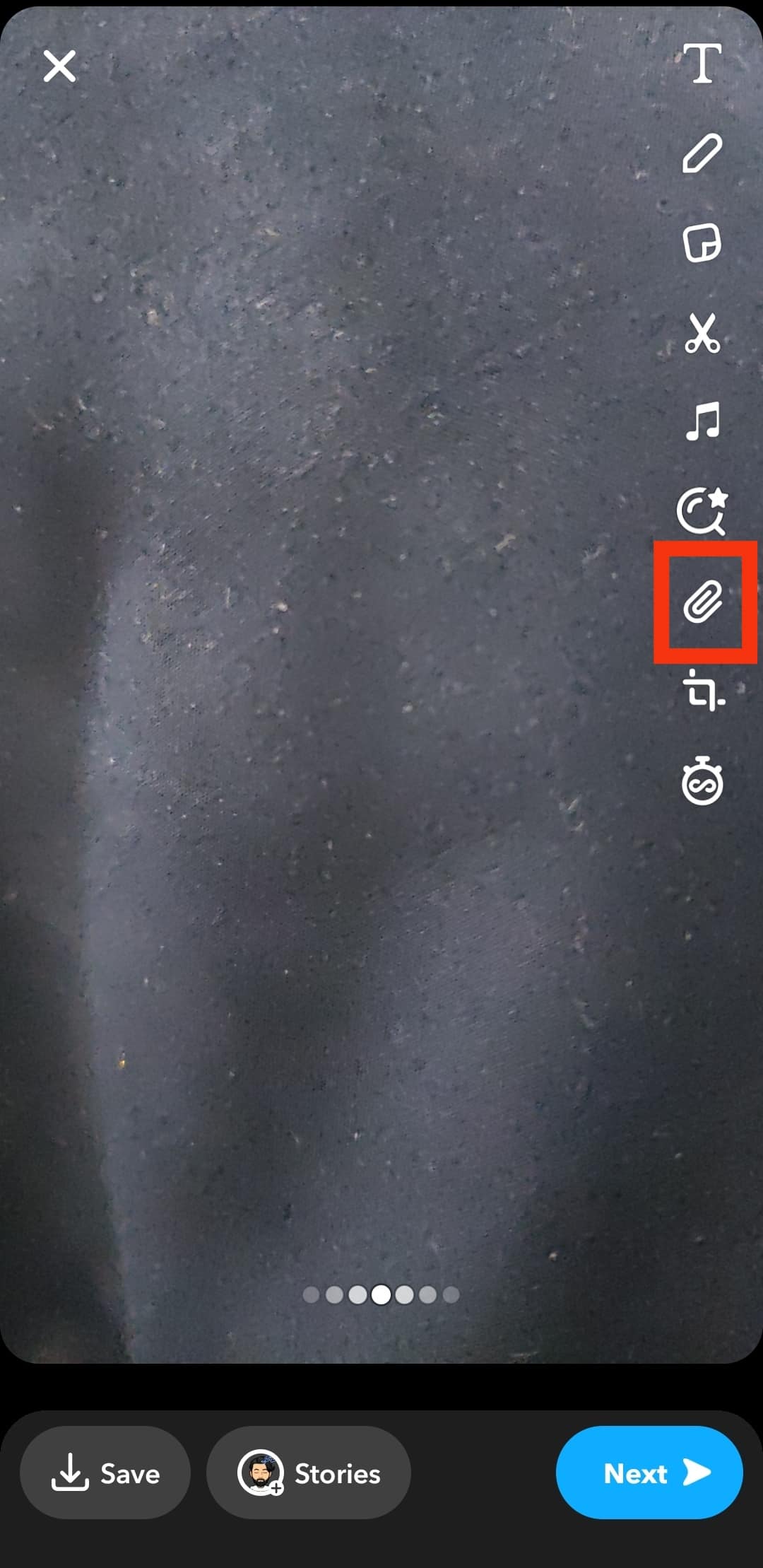
- Paste the Instagram post link on the text bar.
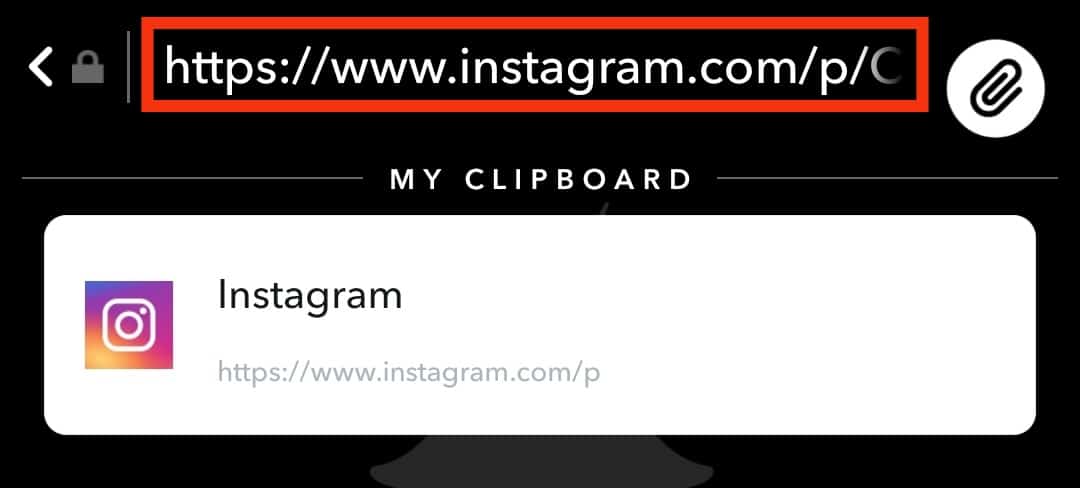
- Tap the link and wait a few moments for it to load.
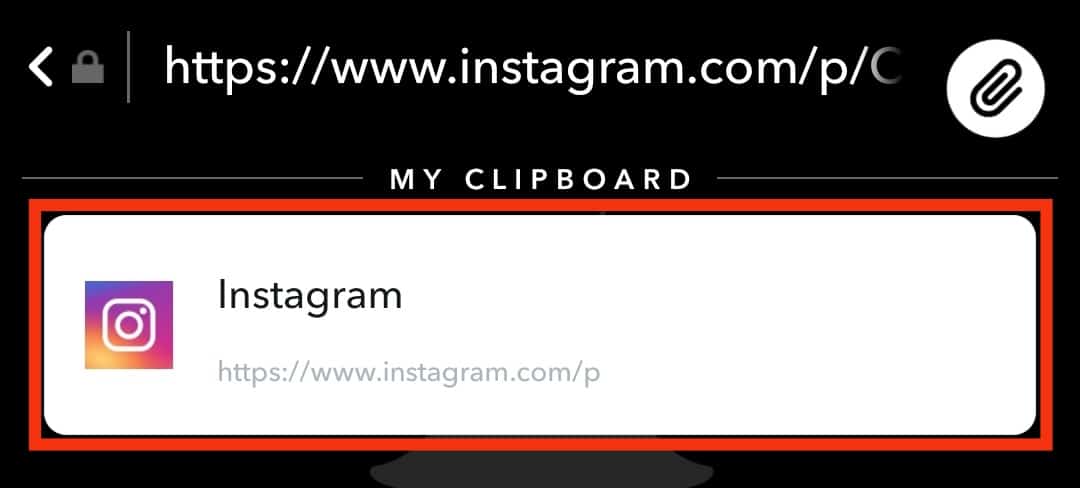
- Tap “Attach to Snap.”
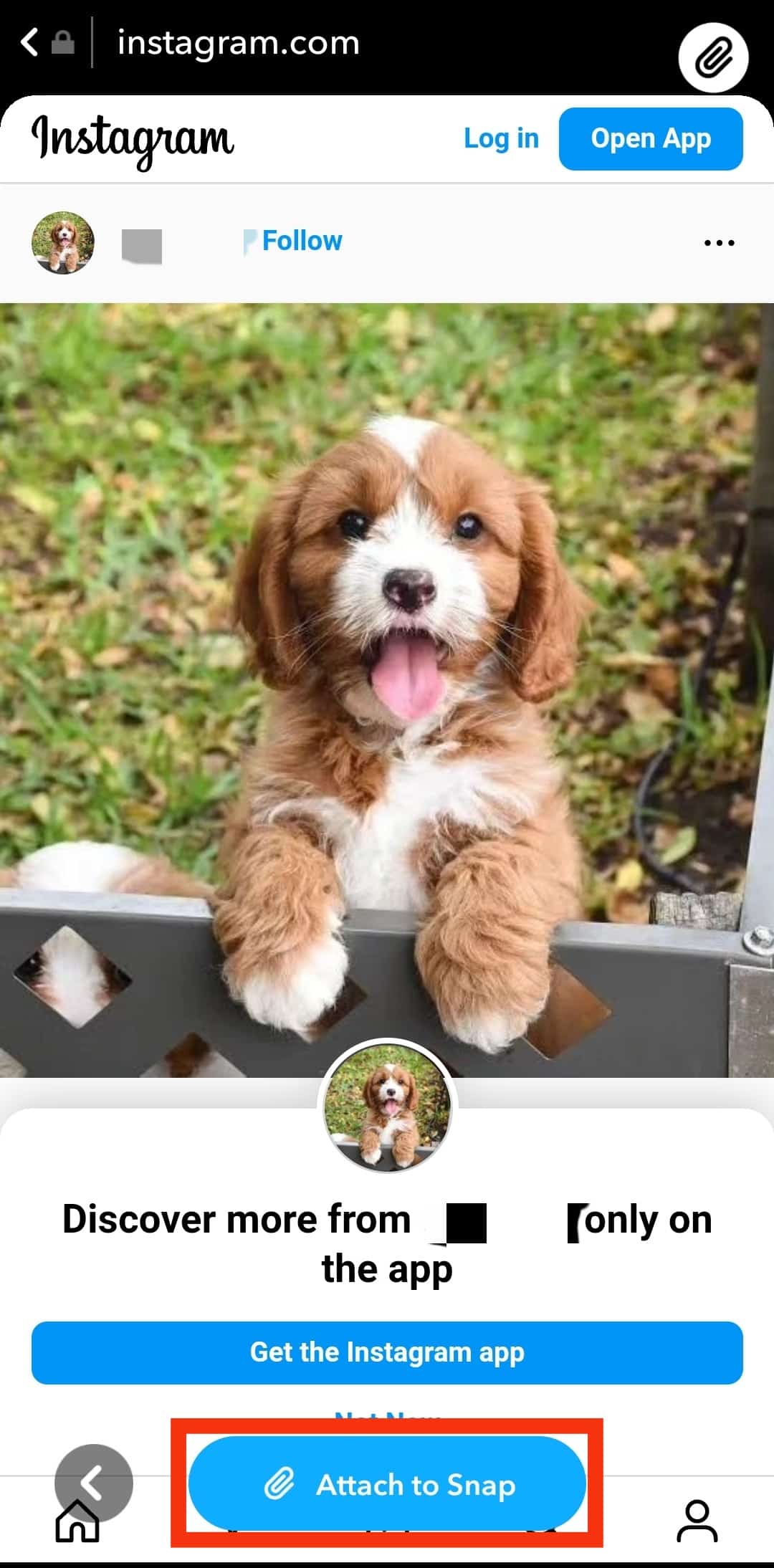
- Tap “Stories” at the bottom to add the post to your Snapchat story.
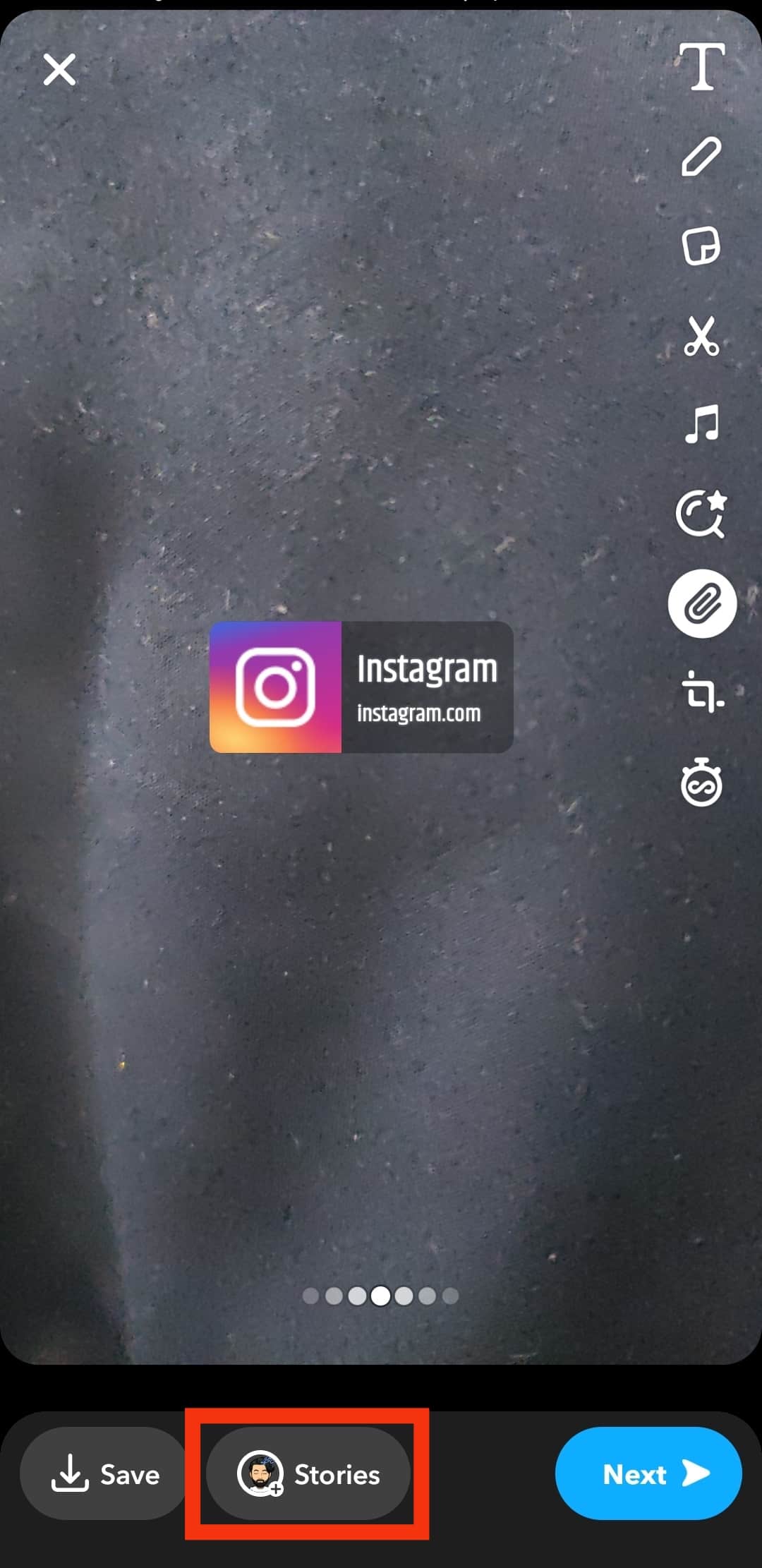
The viewers will see a link when you share your Instagram post on a Snapchat story. Only those that tap the link will see what you shared on Instagram. If you want the post to appear on your Snapchat story as it appears on Instagram, you’d need to take a screenshot of the post and then post it directly on Snapchat.
Manually Sharing an Instagram Post on Snapchat Story
If you prefer your Snapchat viewers to see your message or photo as it appears on Instagram without clicking on the link, you can screenshot the post, edit it and post it on your story.
Follow these steps to achieve that:
- Open the Instagram app on your mobile device.

- Tap on the profile icon in the bottom right corner.

- Open the post you want to share.
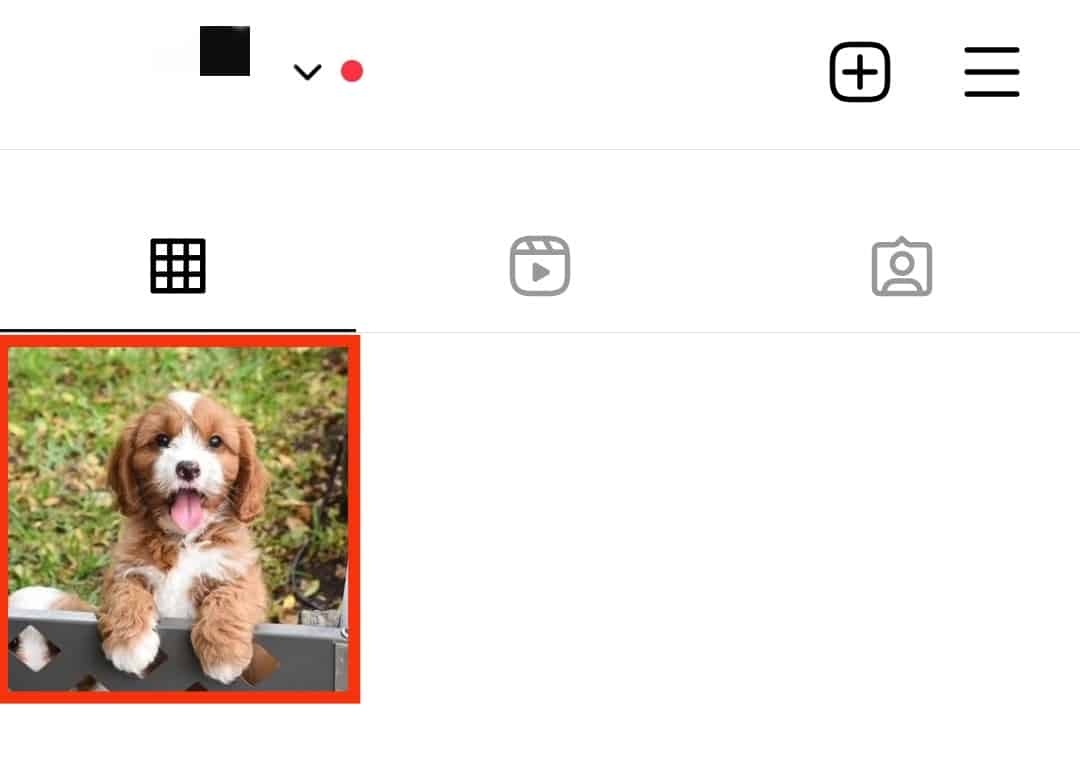
- Take a screenshot of your post.
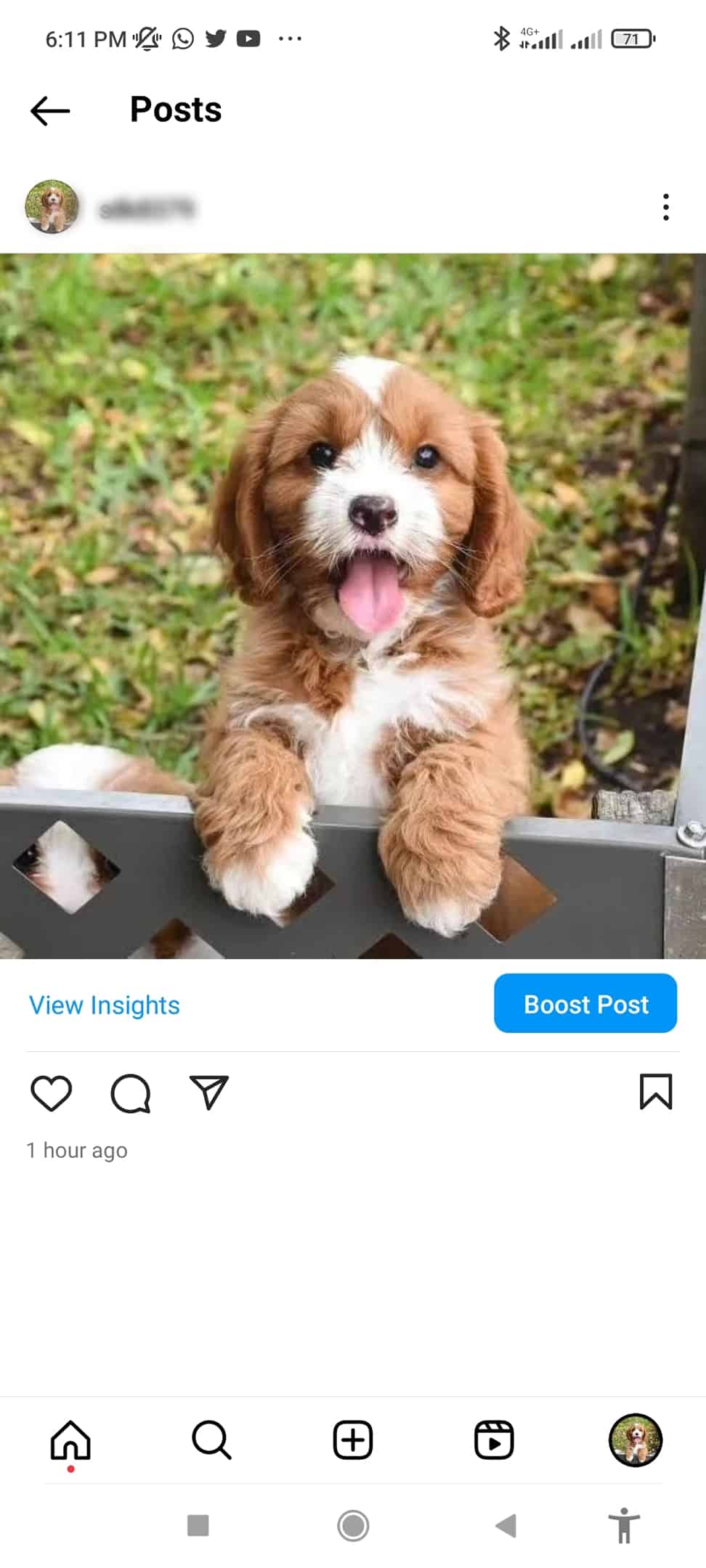
- Edit the screenshot to cut out non-image parts.
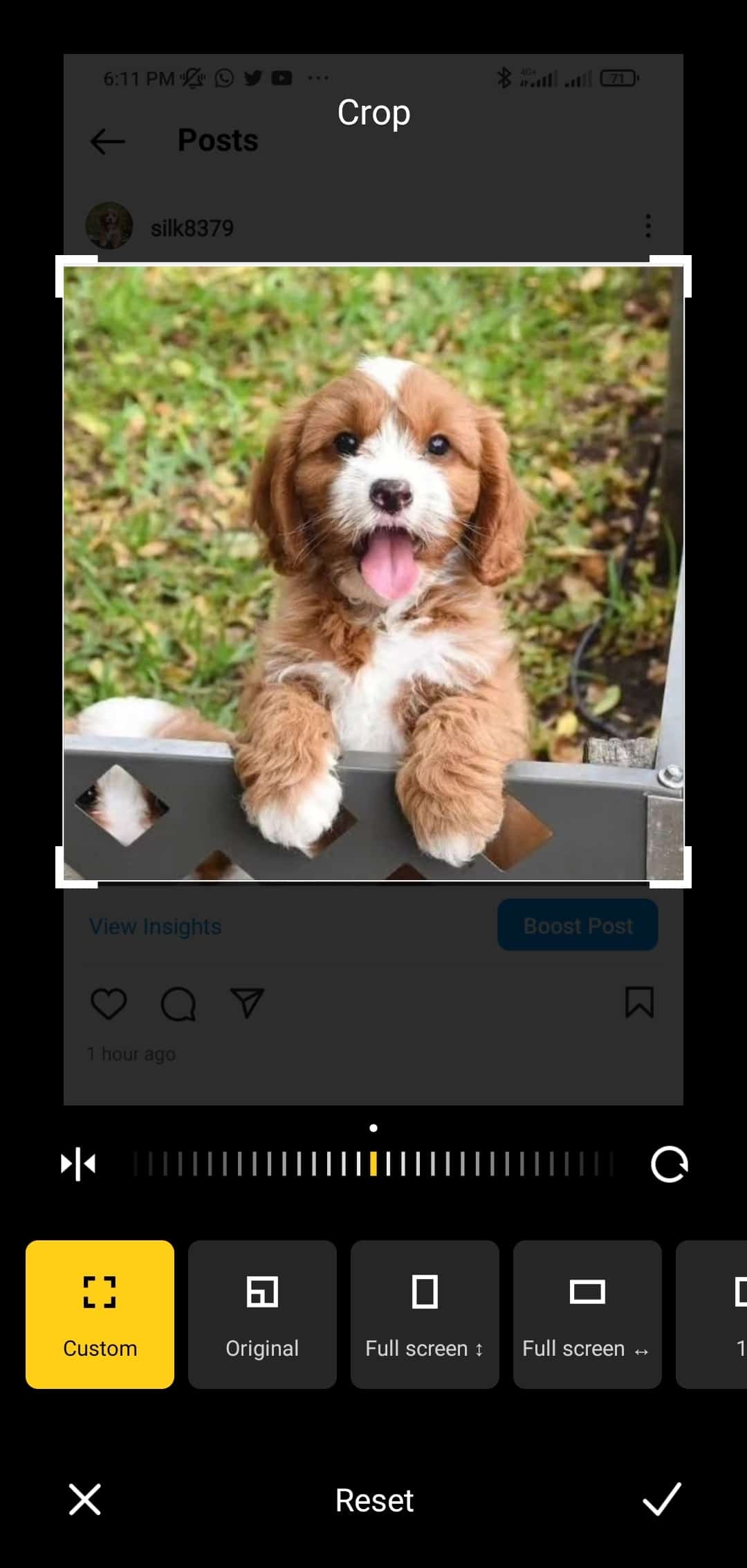
- Open the Snapchat app on your mobile device.

- Tap the gallery icon next to the record button.
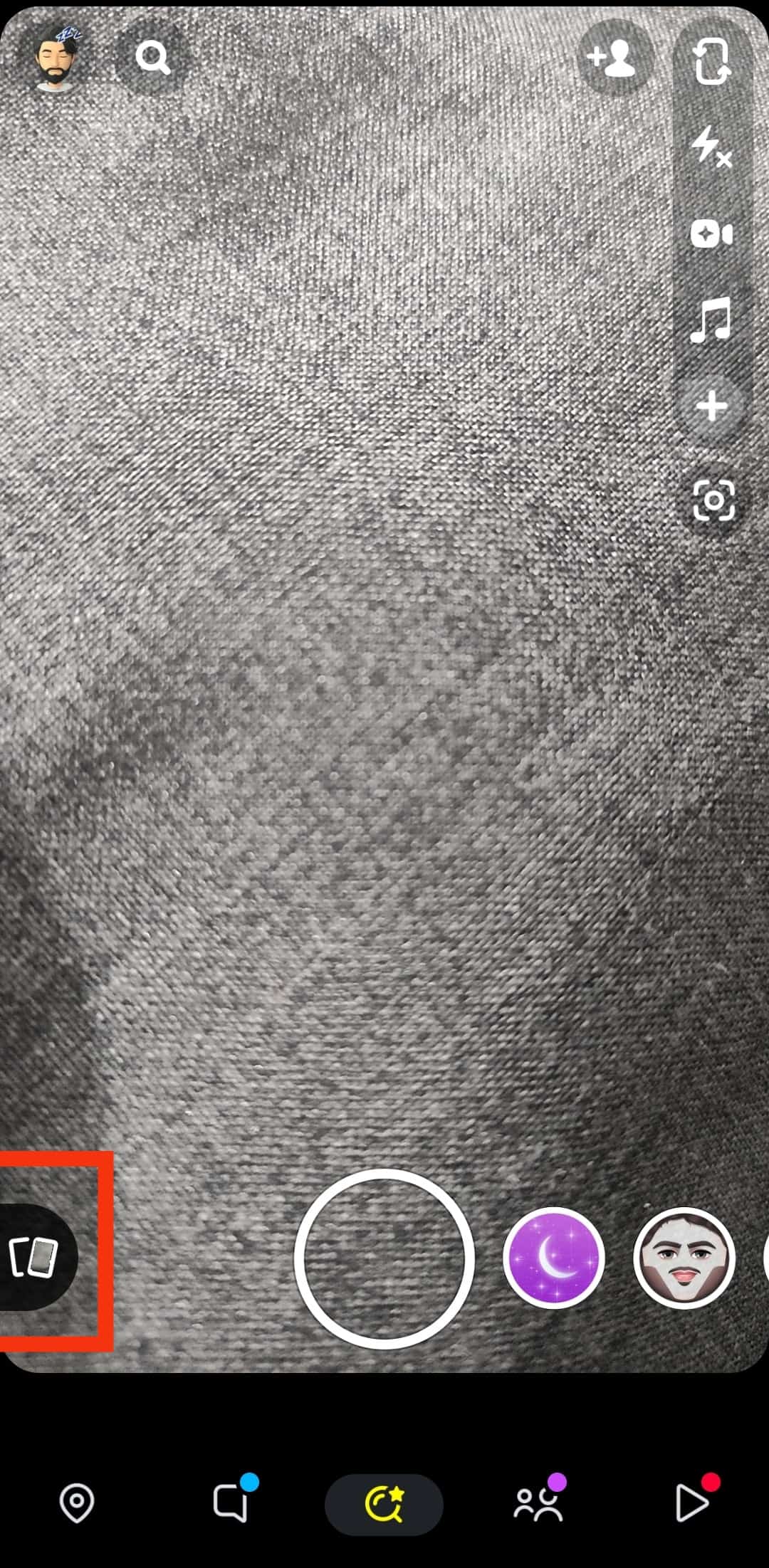
- Navigate to the “Camera Roll” tab.
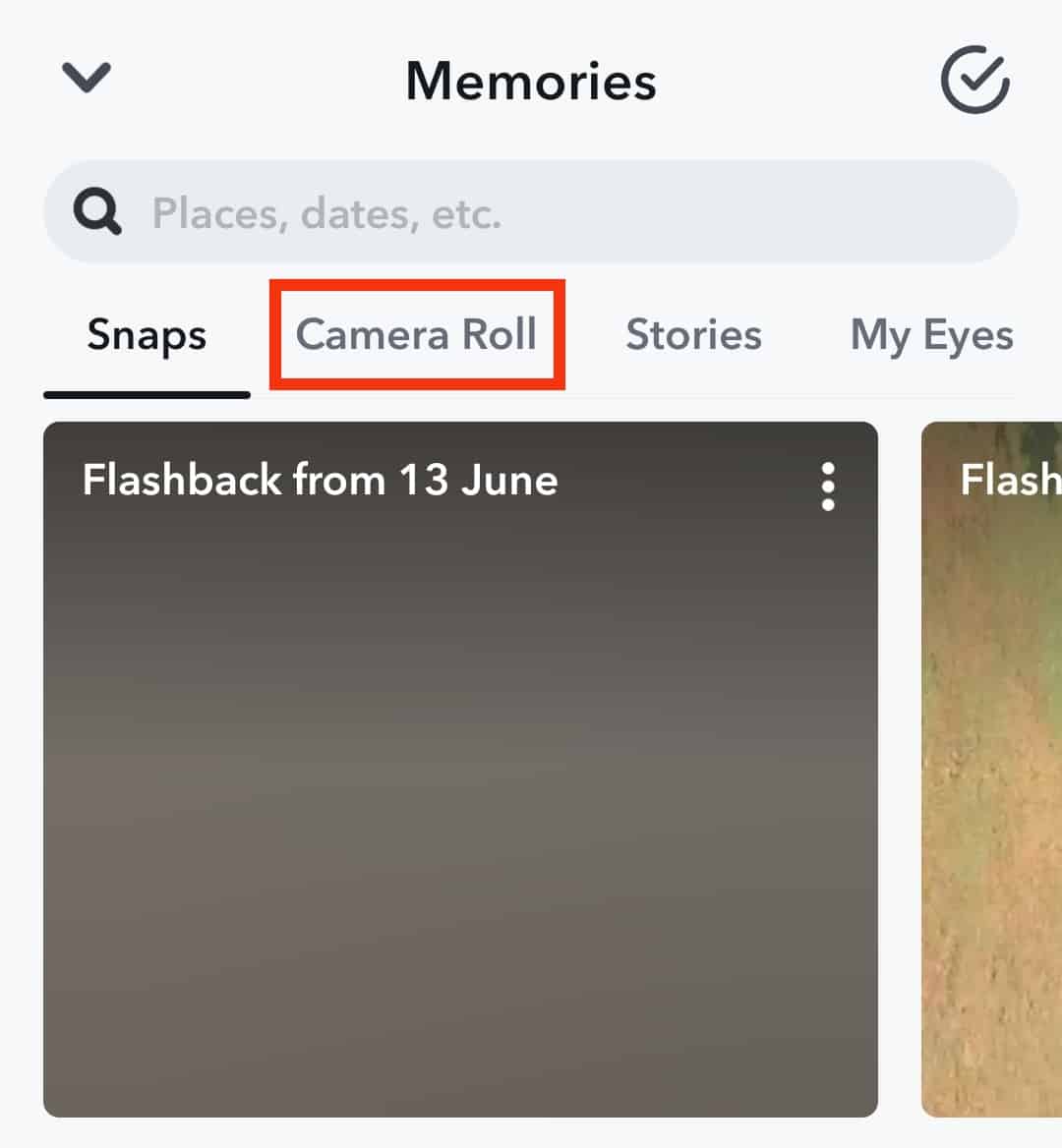
- Select the edited screenshot.
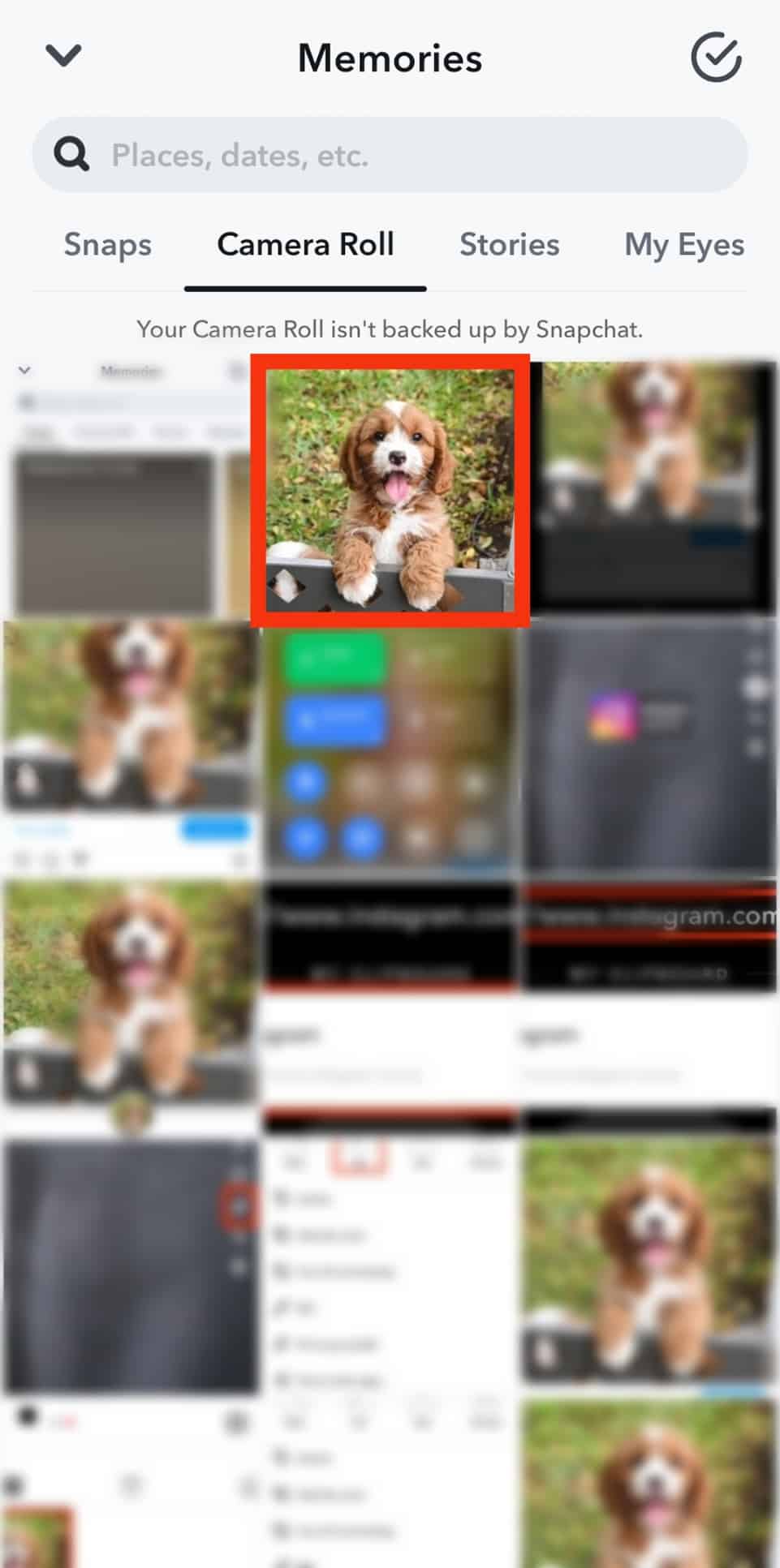
- Tap the “Send To” button in the bottom right corner.
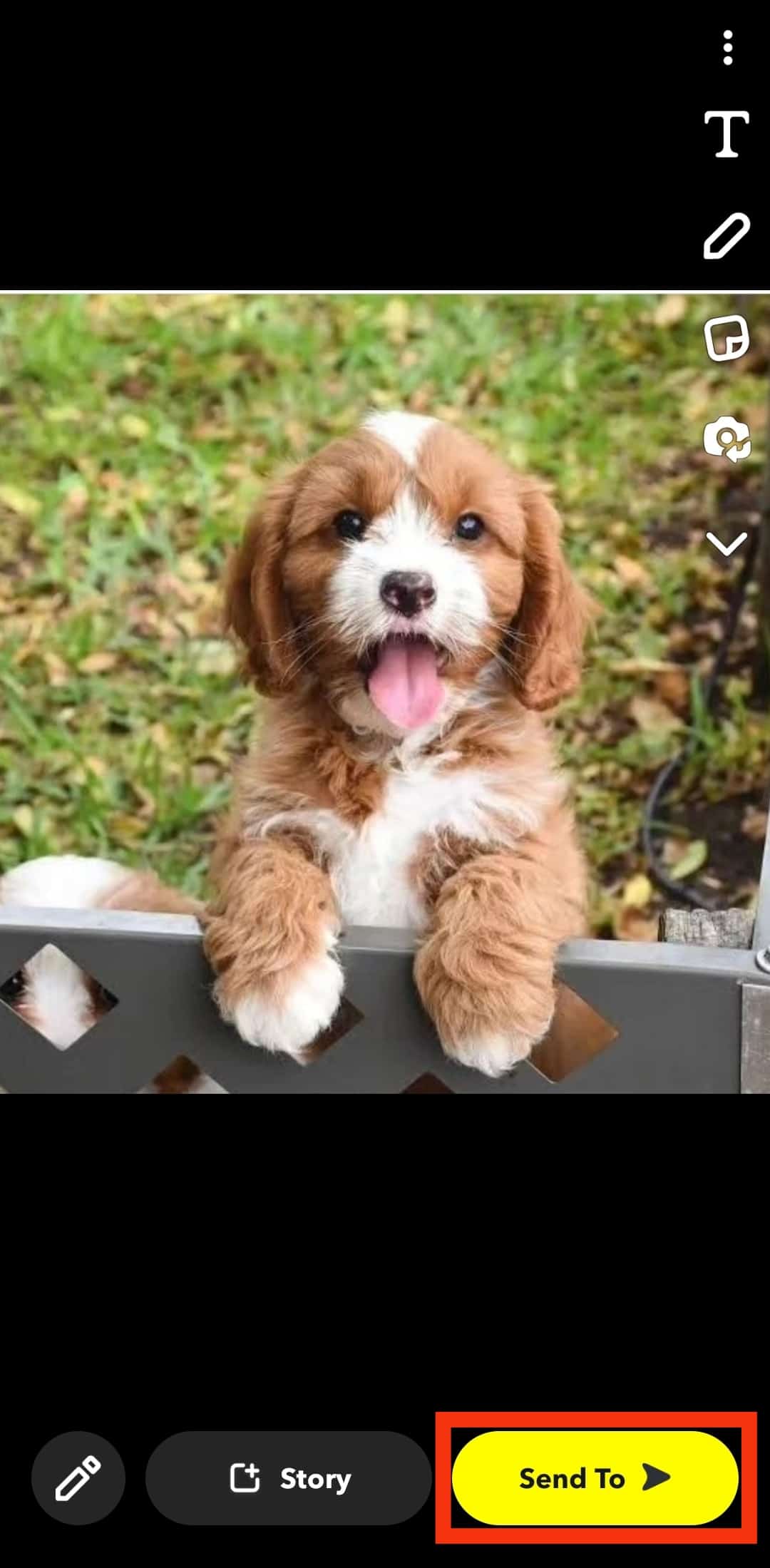
- Select the “My Story” option.
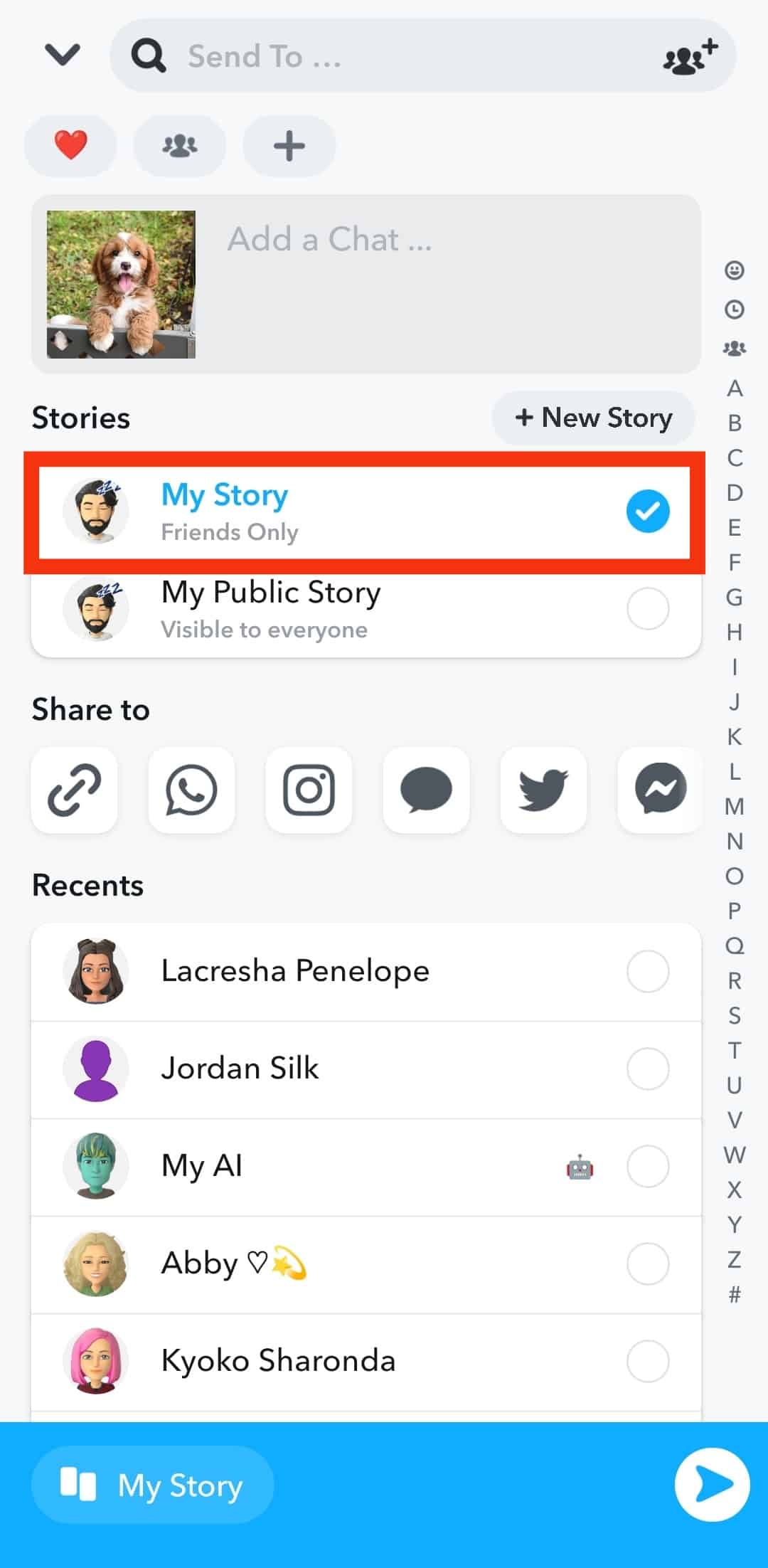
- Tap the arrow button in the bottom right corner.
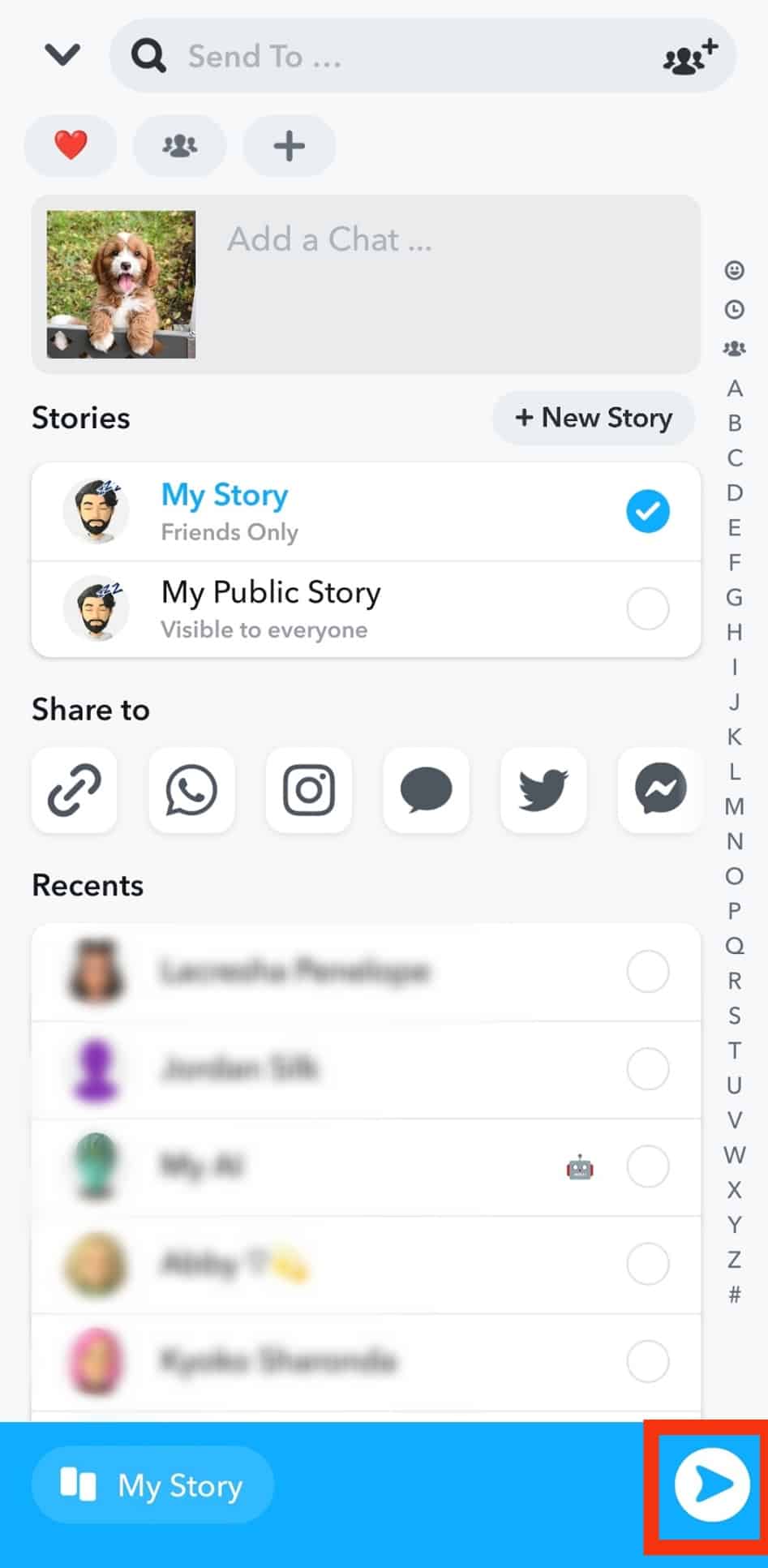
Wrapping Up
There is no straightforward way to share an Instagram post to a Snapchat story.
However, you can work around it by copying the post’s link, logging into Snapchat, and pasting the link on a snap.
After, you can post the linked snap to your Snapchat story.
FAQs
Unfortunately, there is no way to simultaneously post a photo on Instagram and Snapchat. The alternative is to upload the image to each platform separately.
Yes, you can share an Instagram reel on a Snapchat story by copying its link, attaching it to a snap, and adding it to your story.
Yes, Instagram lets you share your Instagram post directly with a Snapchat friend. To do so, tap the three dots at the post’s top-right corner, click “Share,” choose “Snapchat,” select the friend’s name, and click the send button.