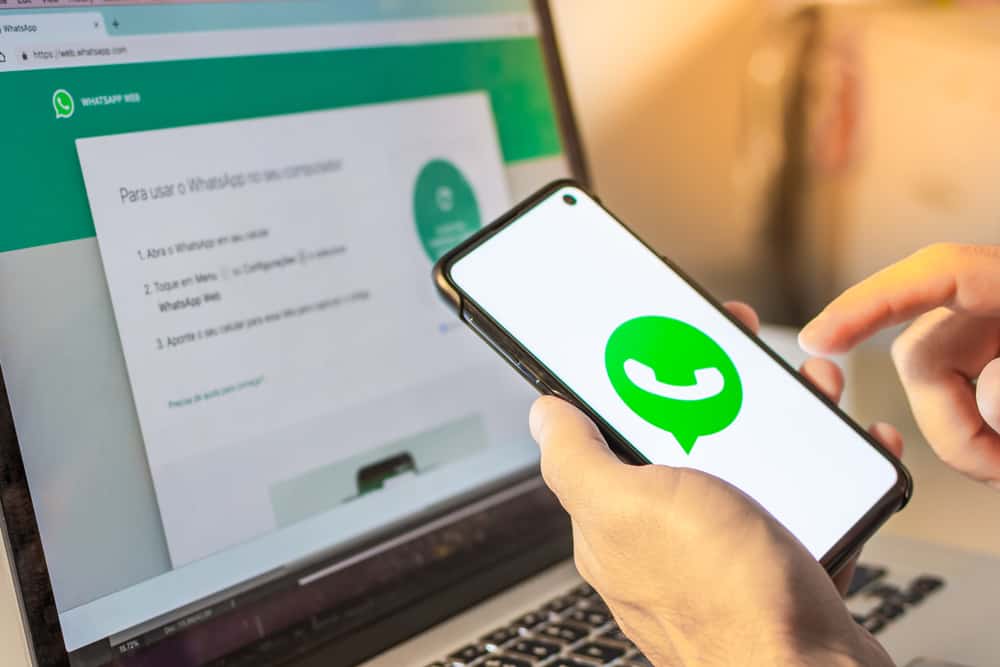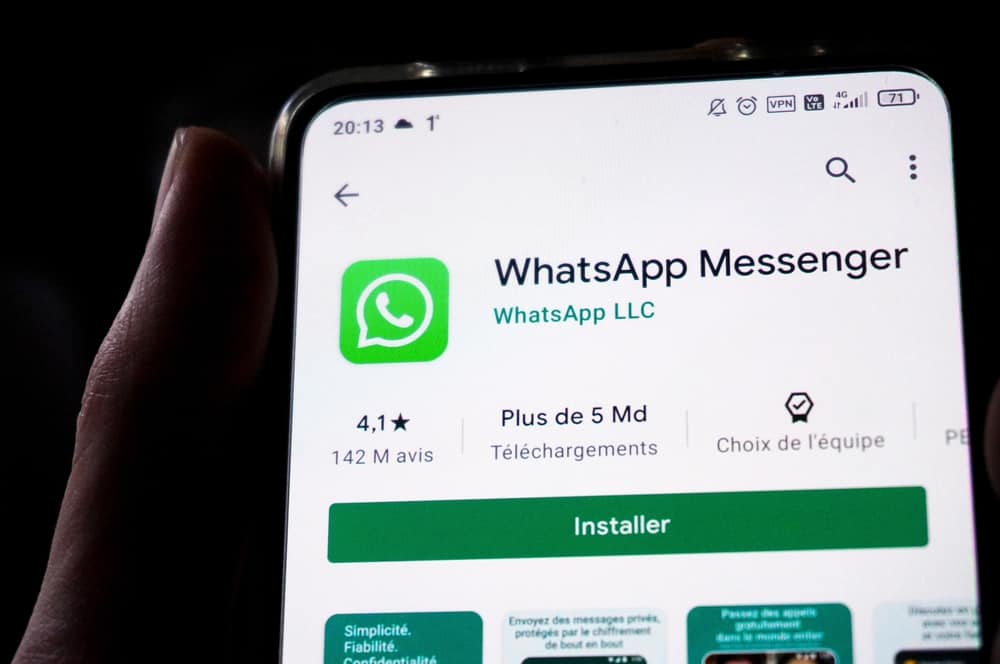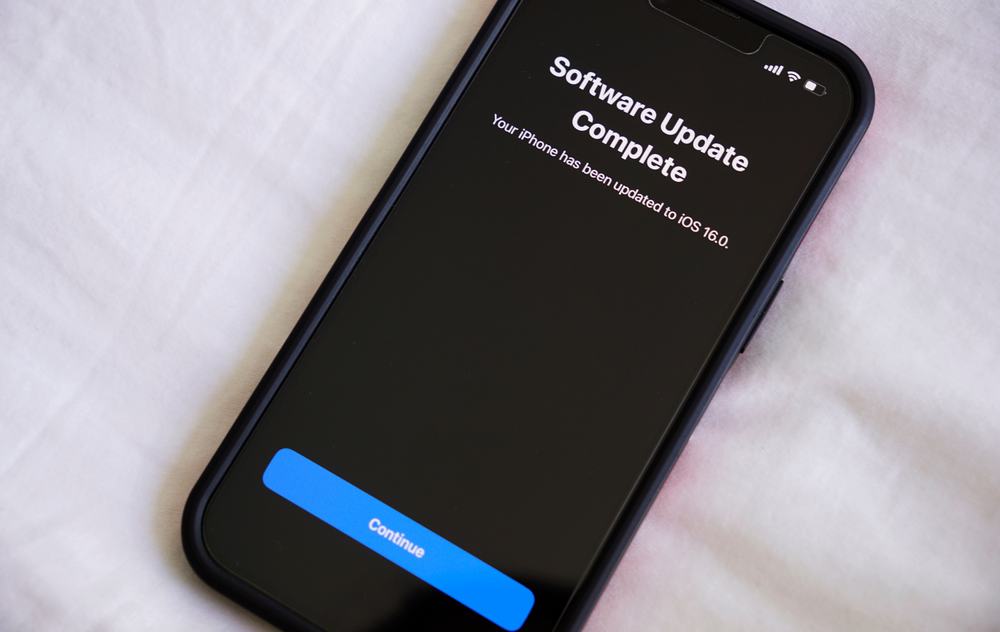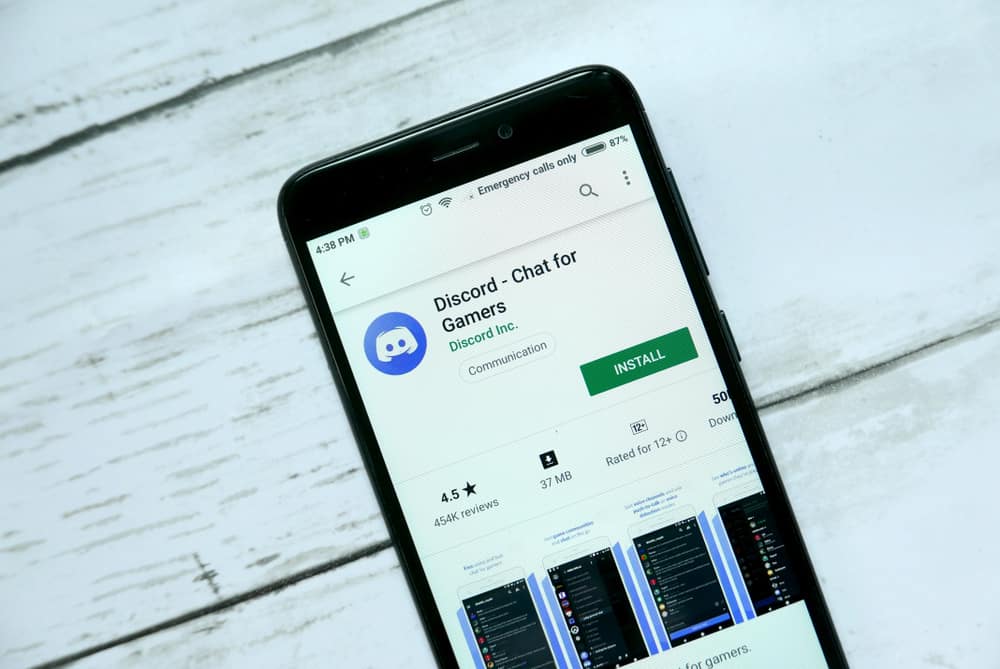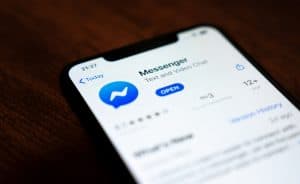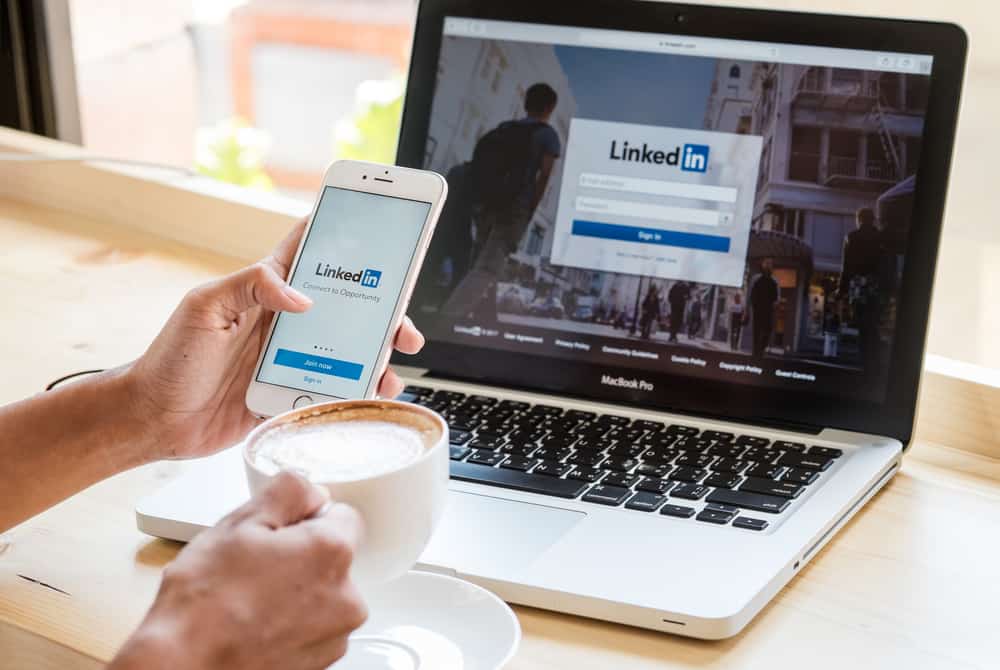
LinkedIn is the largest networking platform.
On LinkedIn, you can connect with different people or follow various organizations as you look for an opportunity for a job vacancy or to keep up with updates and trends.
People share a lot on LinkedIn, including videos, and when you encounter a worthwhile video, you can decide to share it with your friends on WhatsApp.
So, how can you share LinkedIn videos on WhatsApp?
Videos on LinkedIn are available for people to view and download. When you locate the target video you want to share, click on the three dots on its right and click the “Share Via” option. Next, select WhatsApp as the destination source and select the contact with whom you want to share the LinkedIn video. Alternatively, you can download the LinkedIn video to your gallery and upload it as a media file.
We will begin by understanding whether WhatsApp supports the sharing of LinkedIn videos. Next, we will focus on two ways that you can use to share your LinkedIn video with your WhatsApp friends.
Can You Share LinkedIn Videos on WhatsApp?
LinkedIn allows you to share different posts for your followers or the general public to view.
When you are following someone on LinkedIn, you can encounter different videos or posts that you can share with your friends so they can get a glimpse of the particular post.
Videos you share from other platforms to your WhatsApp will be shared as a link, not the video itself. That way, the person you share the video with can click on the link to access it on their browser.
However, if you wish to share the video, you must first download it to your phone and upload it as a media file directly from WhatsApp.
How To Share LinkedIn Videos on WhatsApp
When you have a LinkedIn account, you can share posts to your profile for others to interact with them.
Similarly, when you view other people’s posts, you can copy the video’s link, report the post, or share the video’s post.
Our focus is on how to share the LinkedIn video to WhatsApp. We will cover two main ways that you can use.
Share as a Link
The steps presented will work for Android or iPhone:
- Open the LinkedIn application and sign in to your account.

- Locate the video post that you want to share and tap on it.
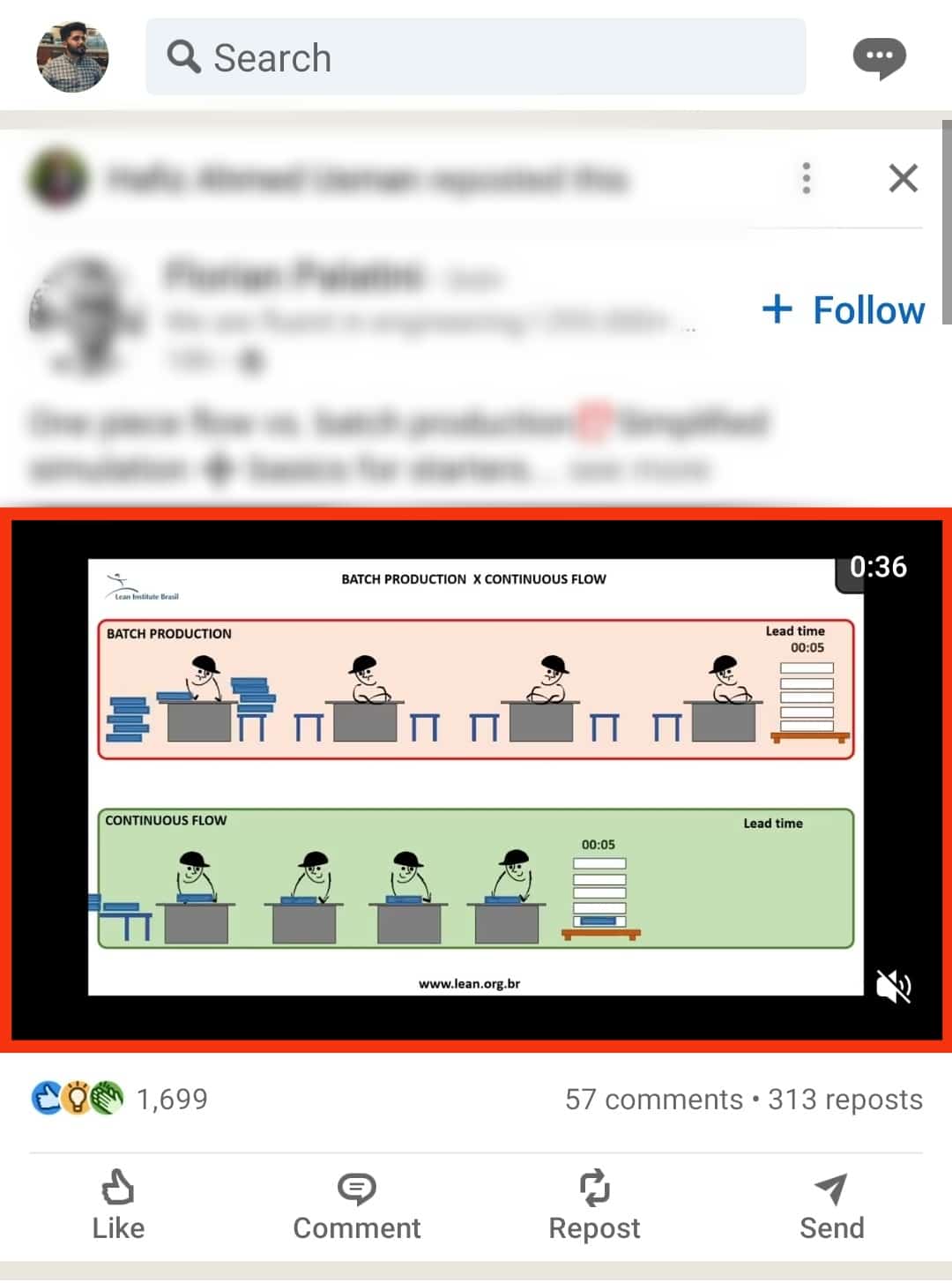
- Tap the three dots on the top right side of the video.
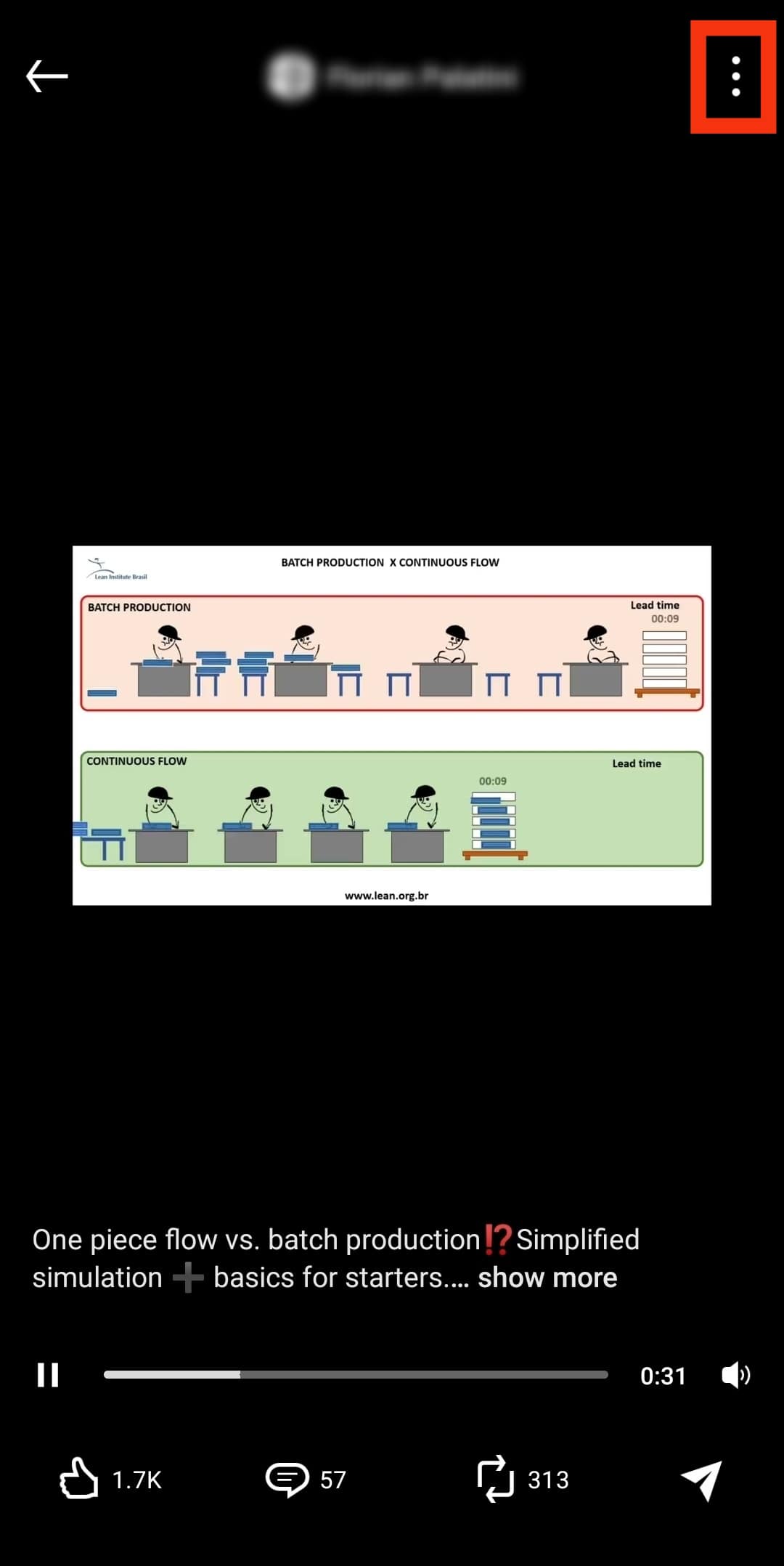
- From the options that will appear, tap on the “Share via” option.
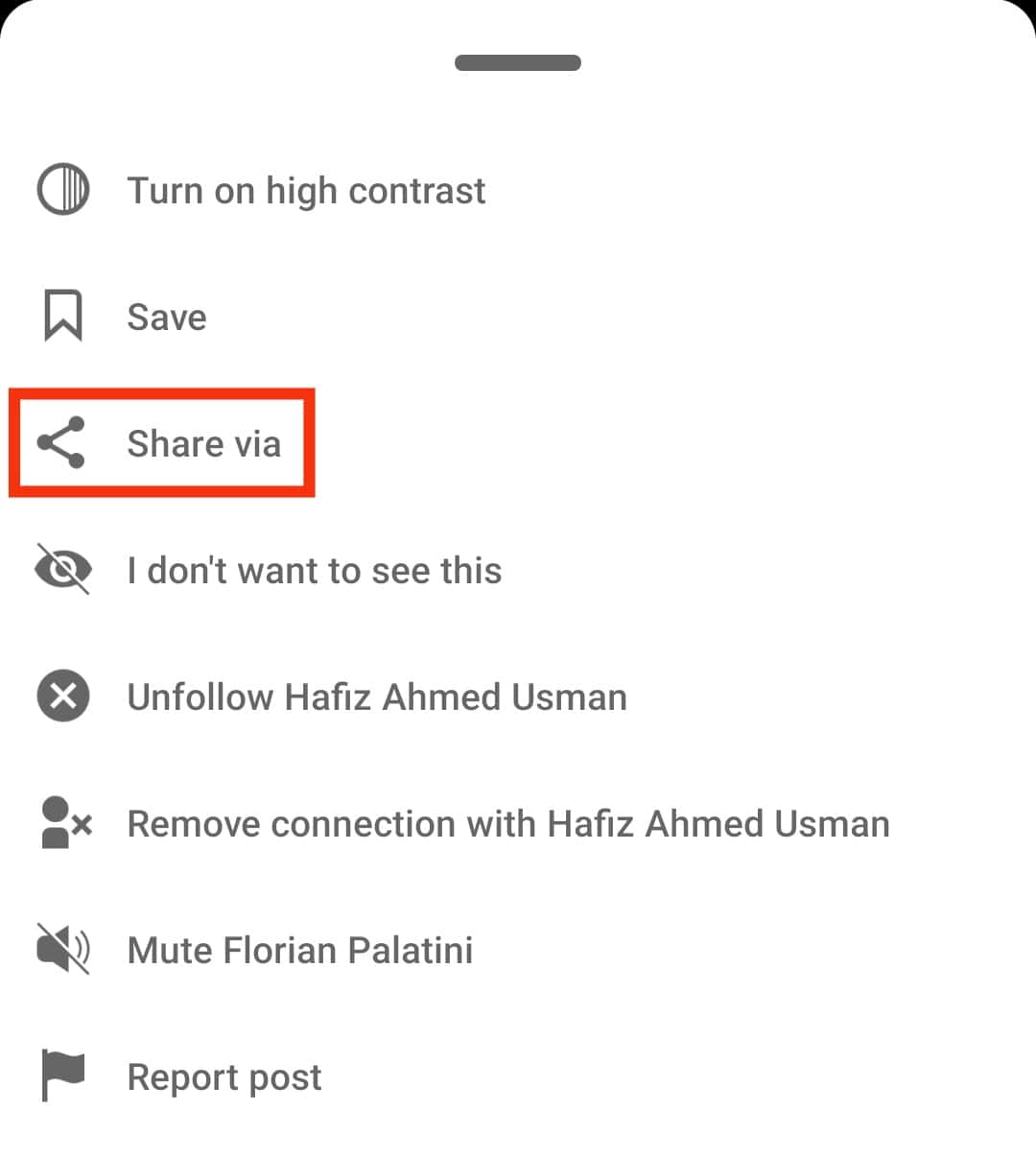
- Different applications will appear; select “WhatsApp.”
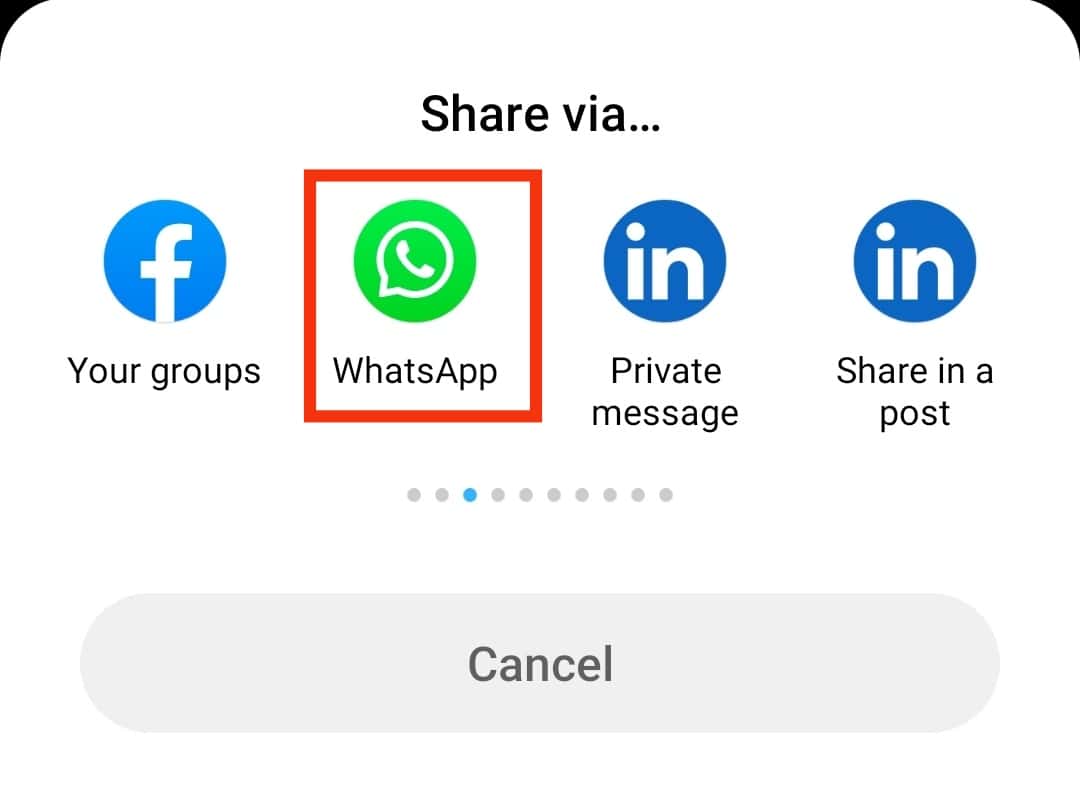
- WhatsApp will open and list the contacts you can share the video with.
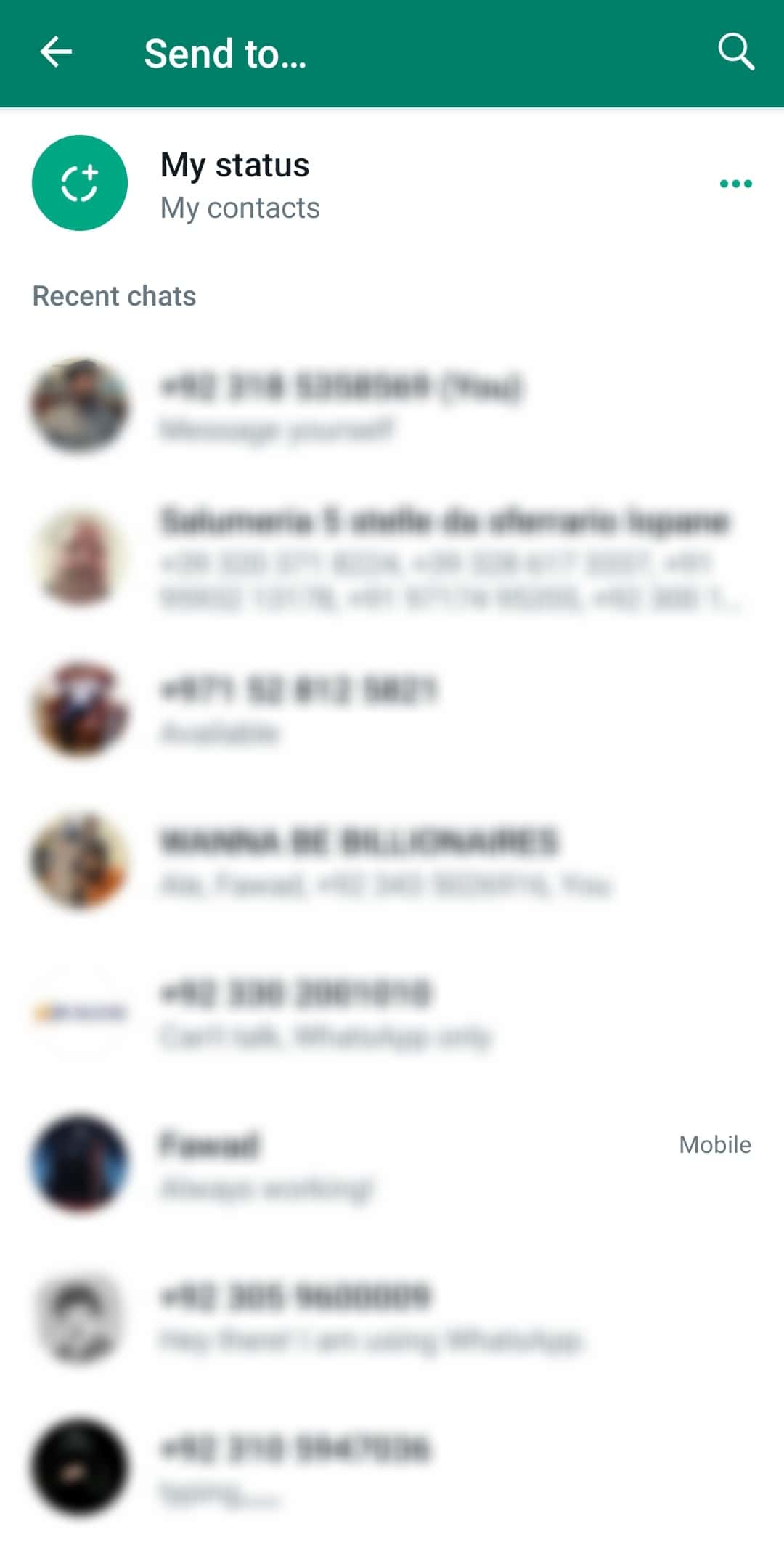
- Search for the target contacts and select them.
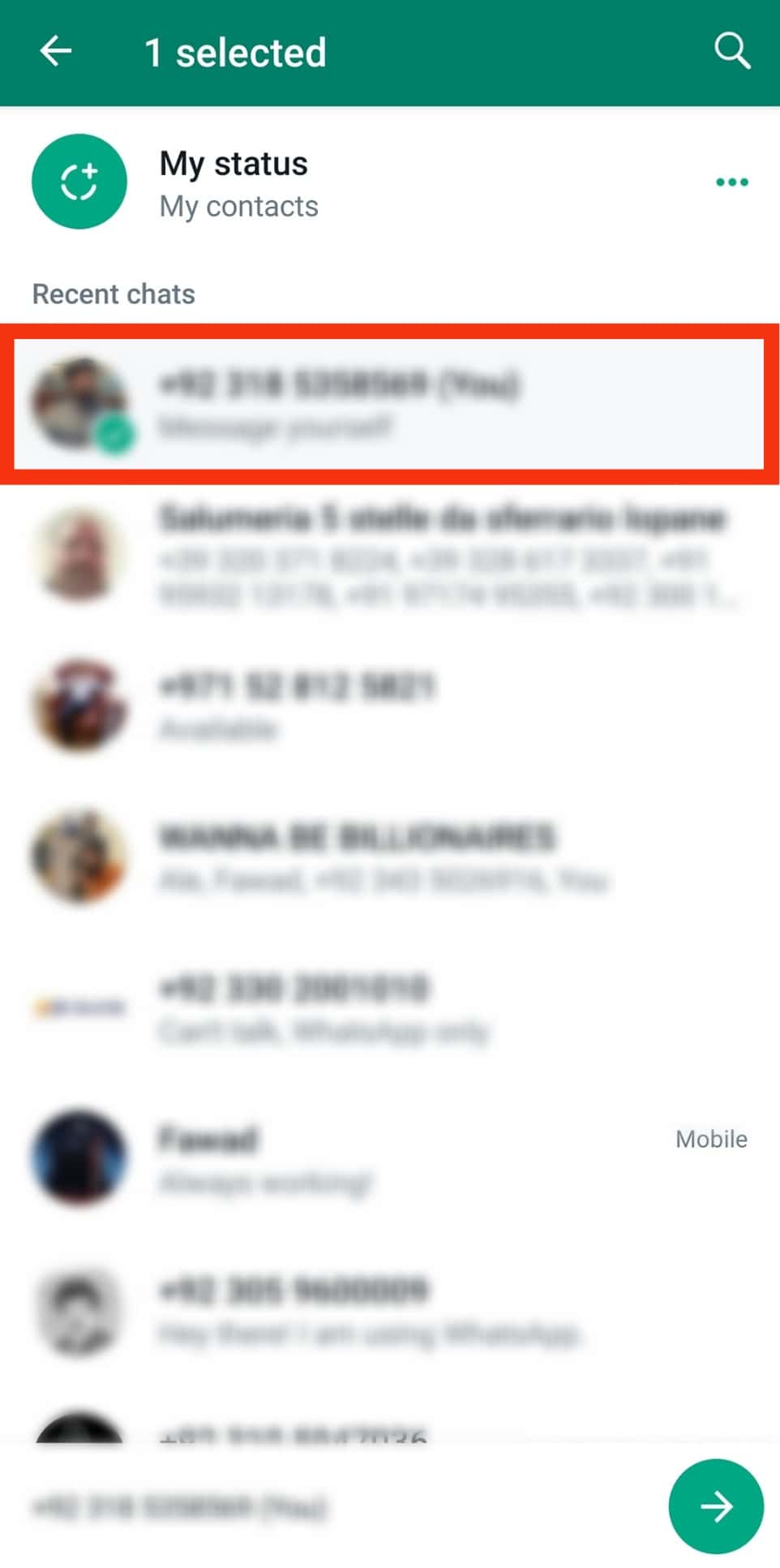
- Tap on the arrow icon at the bottom right.
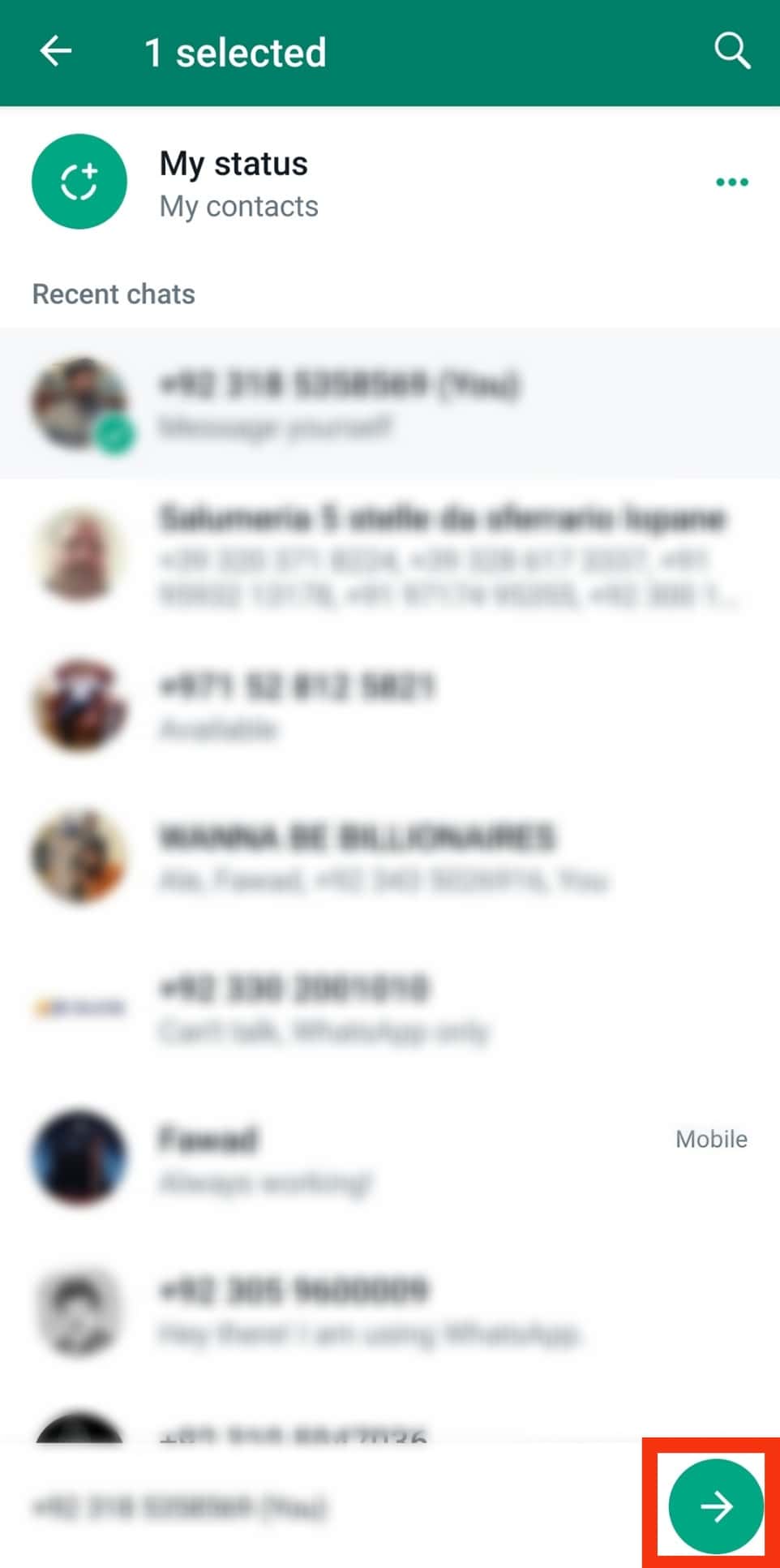
- Lastly, hit the send button.
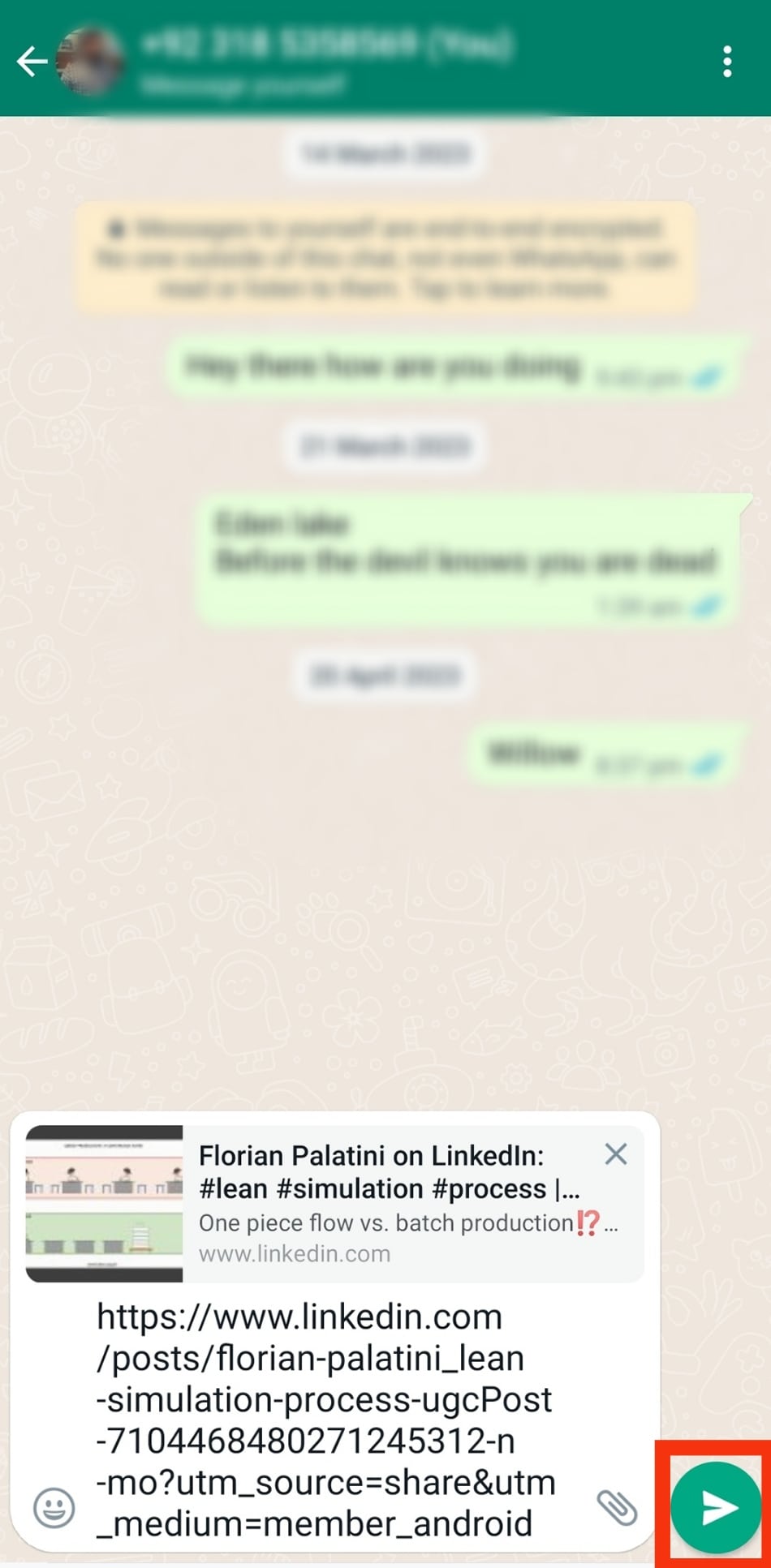
Your video will be shared with the target person, and when they receive the LinkedIn video link, they can click on it to view the shared LinkedIn video on their end.
Share as a Video
Suppose you want to share a LinkedIn video on WhatsApp in a video format. You can upload the video from your phone’s gallery, but only if you downloaded it to your phone.
Here’s how to download the video and share it on WhatsApp:
- Open the LinkedIn application.

- Locate the video post you want to share.
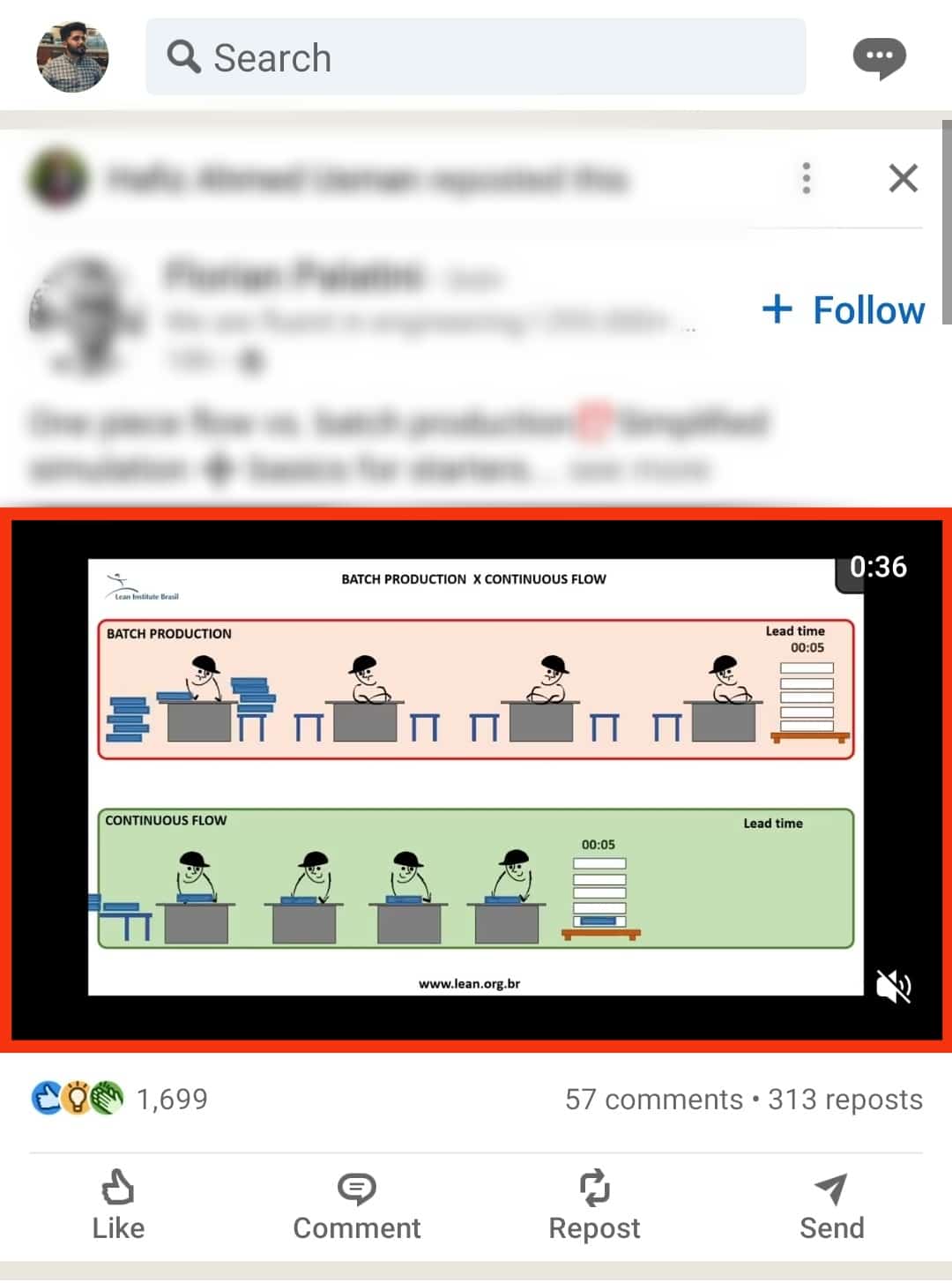
- Tap the three dots on the right of the video post.
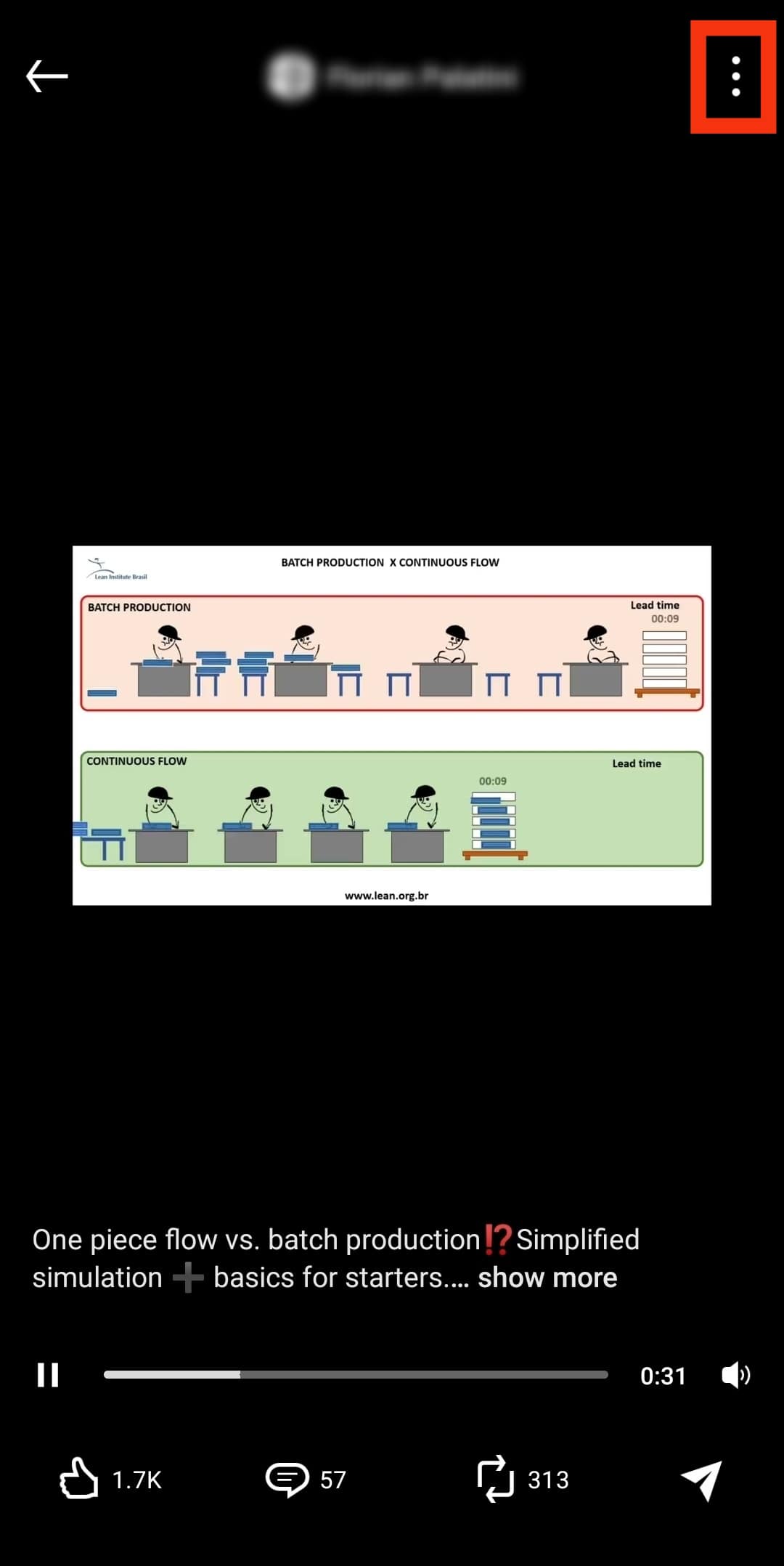
- You cannot copy the link directly on the mobile app, so tap on “Share via.”
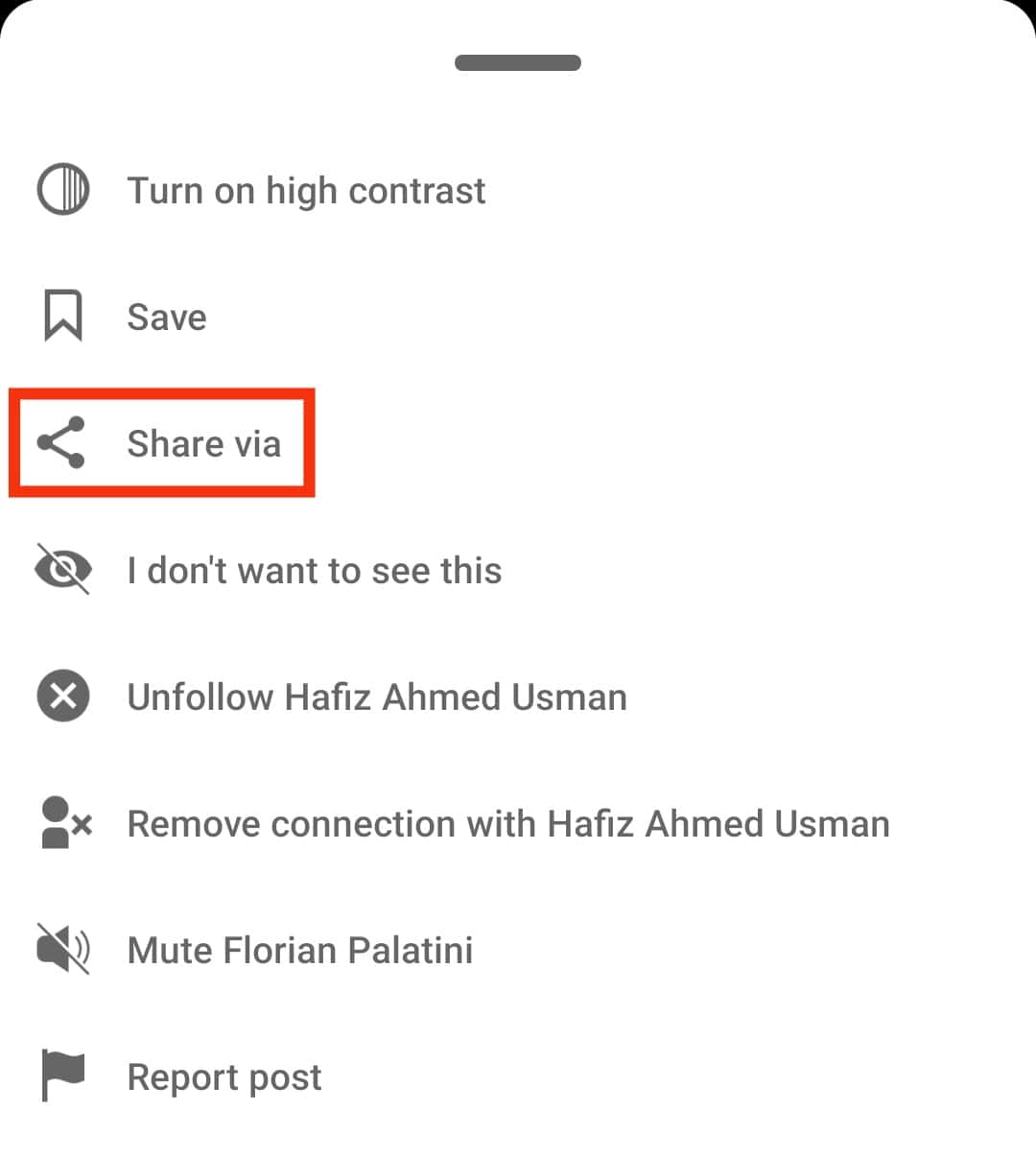
- Then, select the Notes app.
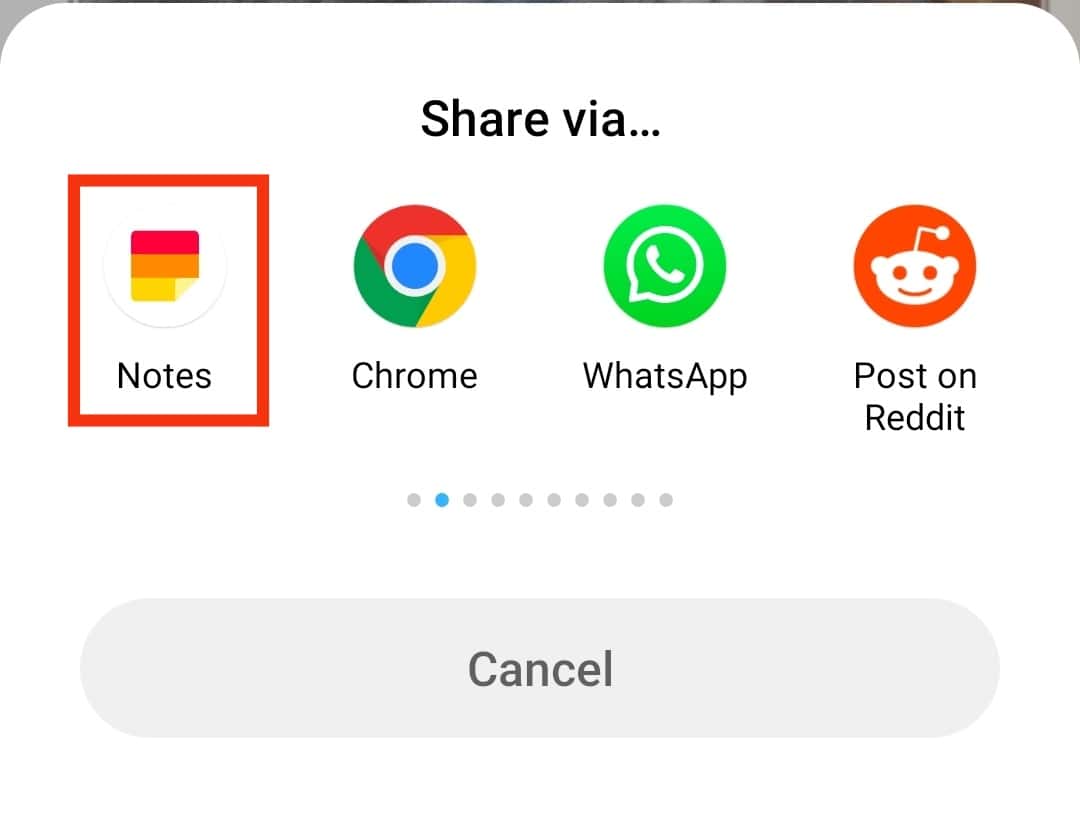
- This will take you to the notes app, where you can copy the generated video link.
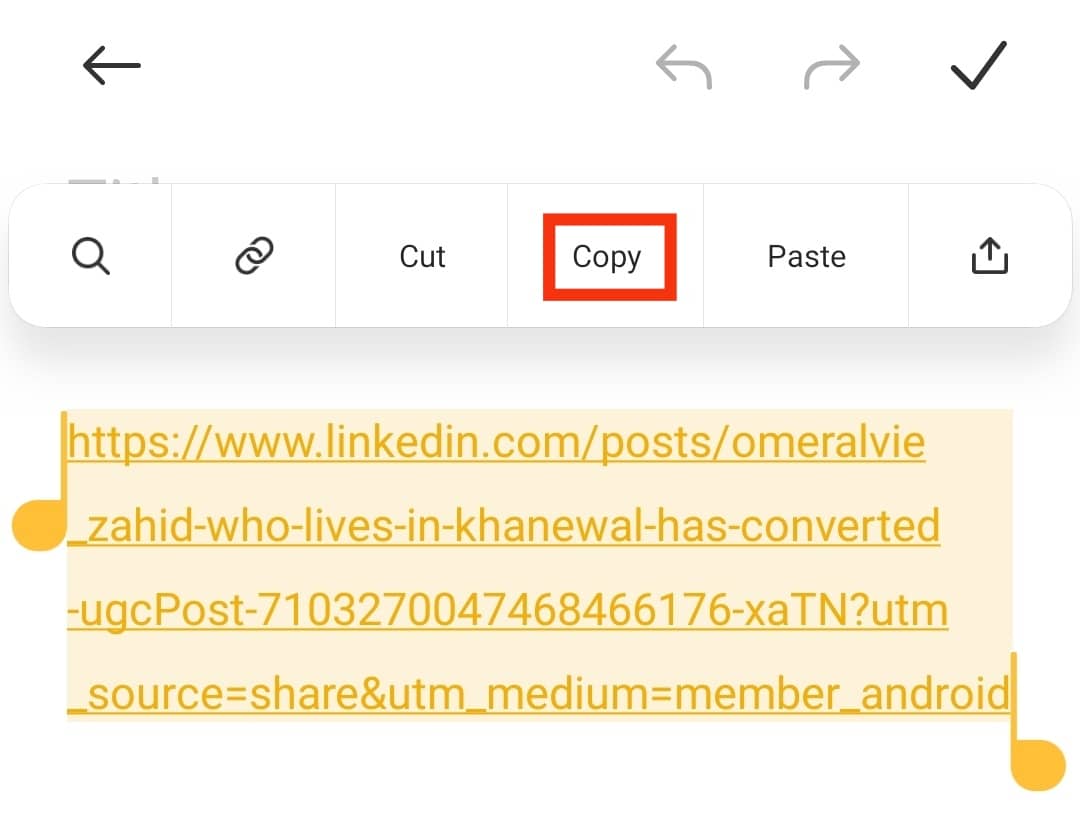
- Open your browser, search for the LinkedIn video downloader tool, and select one.
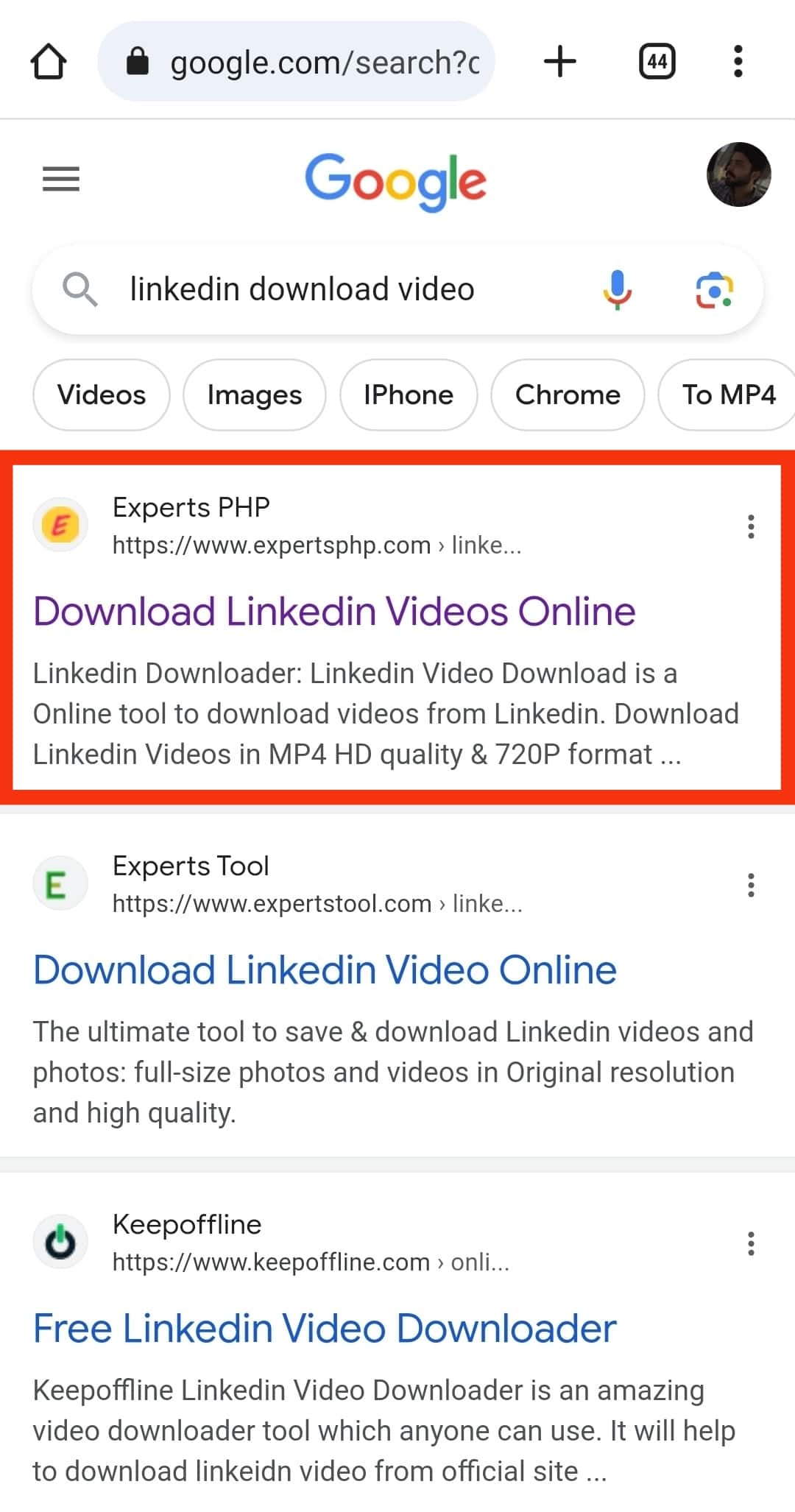
- Paste the copied link.
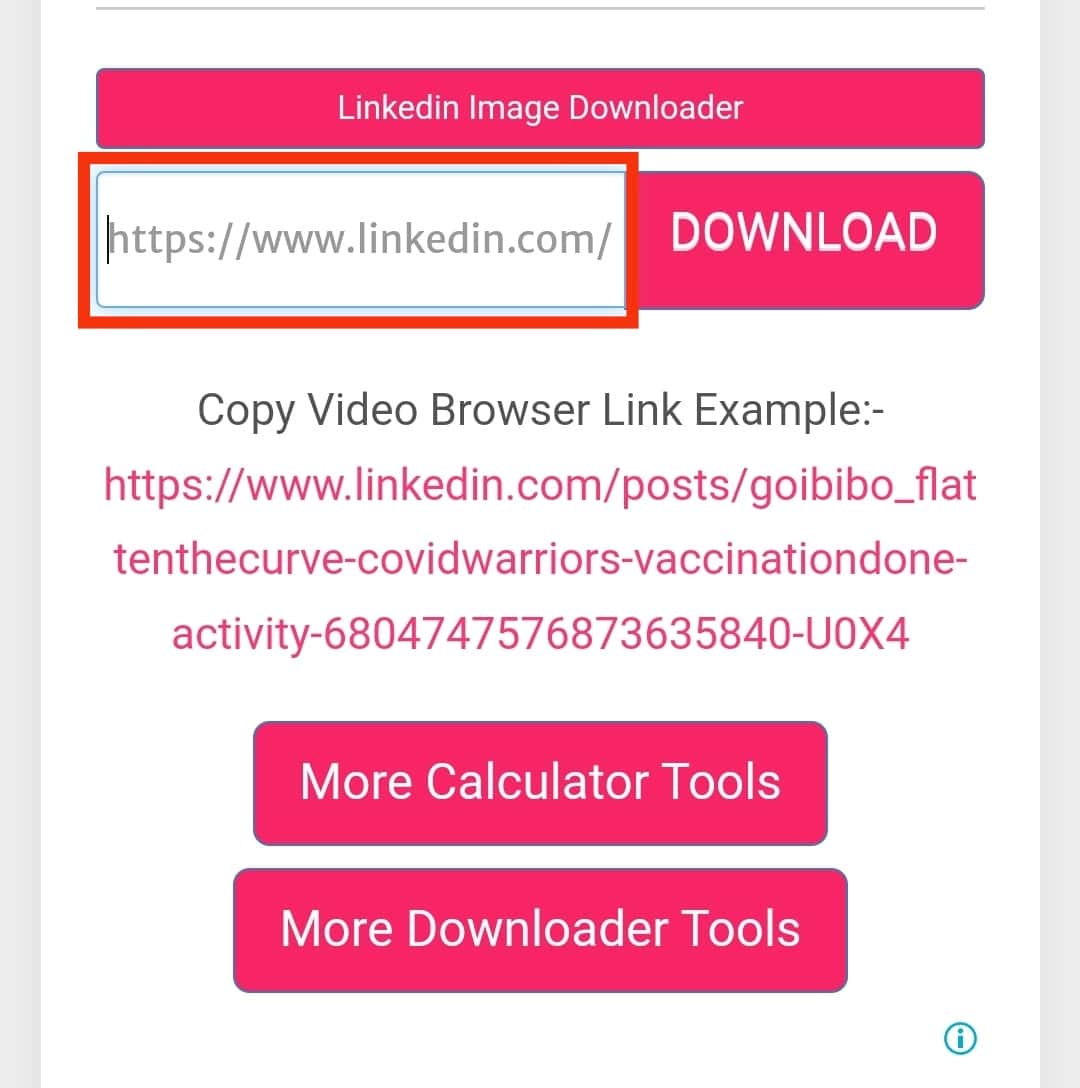
- Tap the “Download” button.
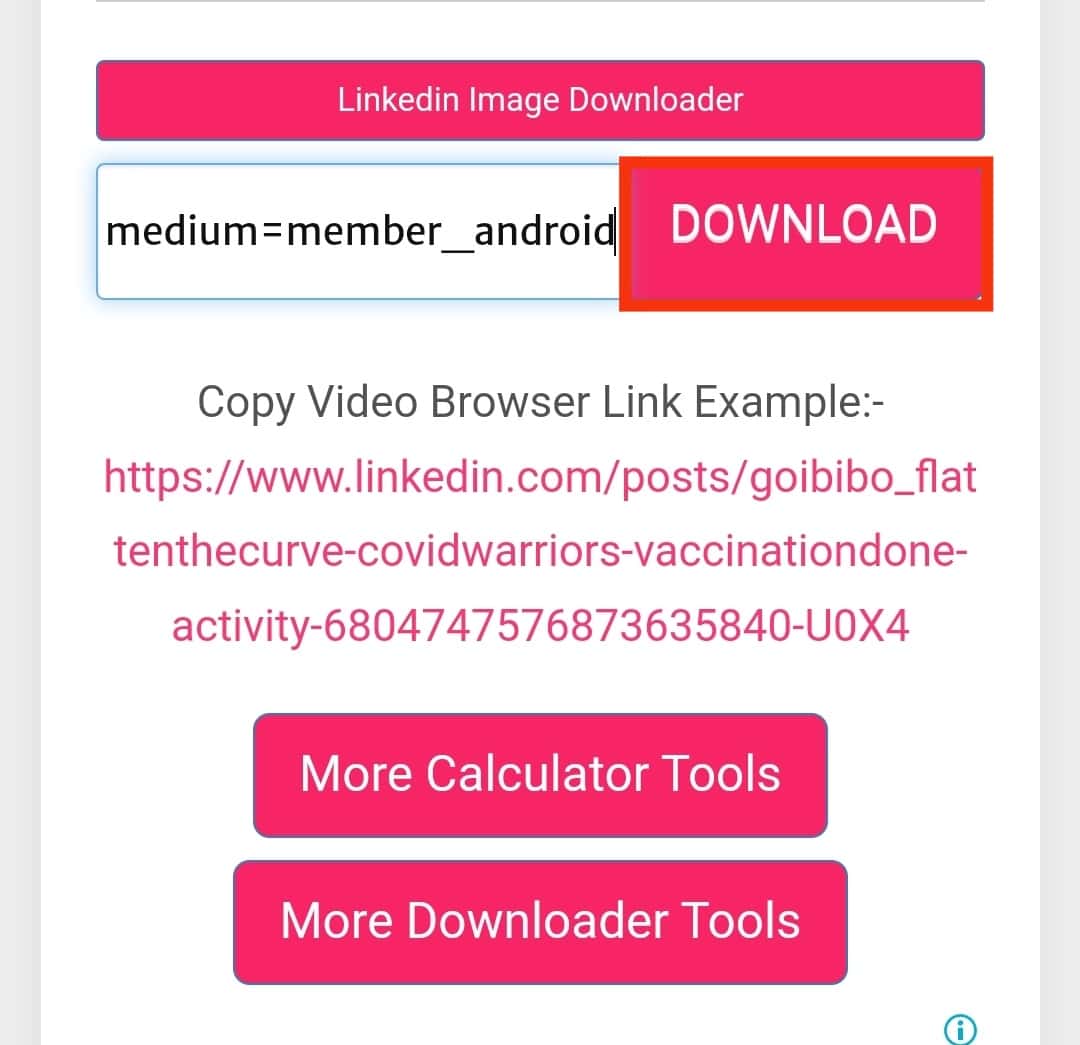
- Open WhatsApp on your phone.

- Find the person you want to share the LinkedIn video with and open their chats.
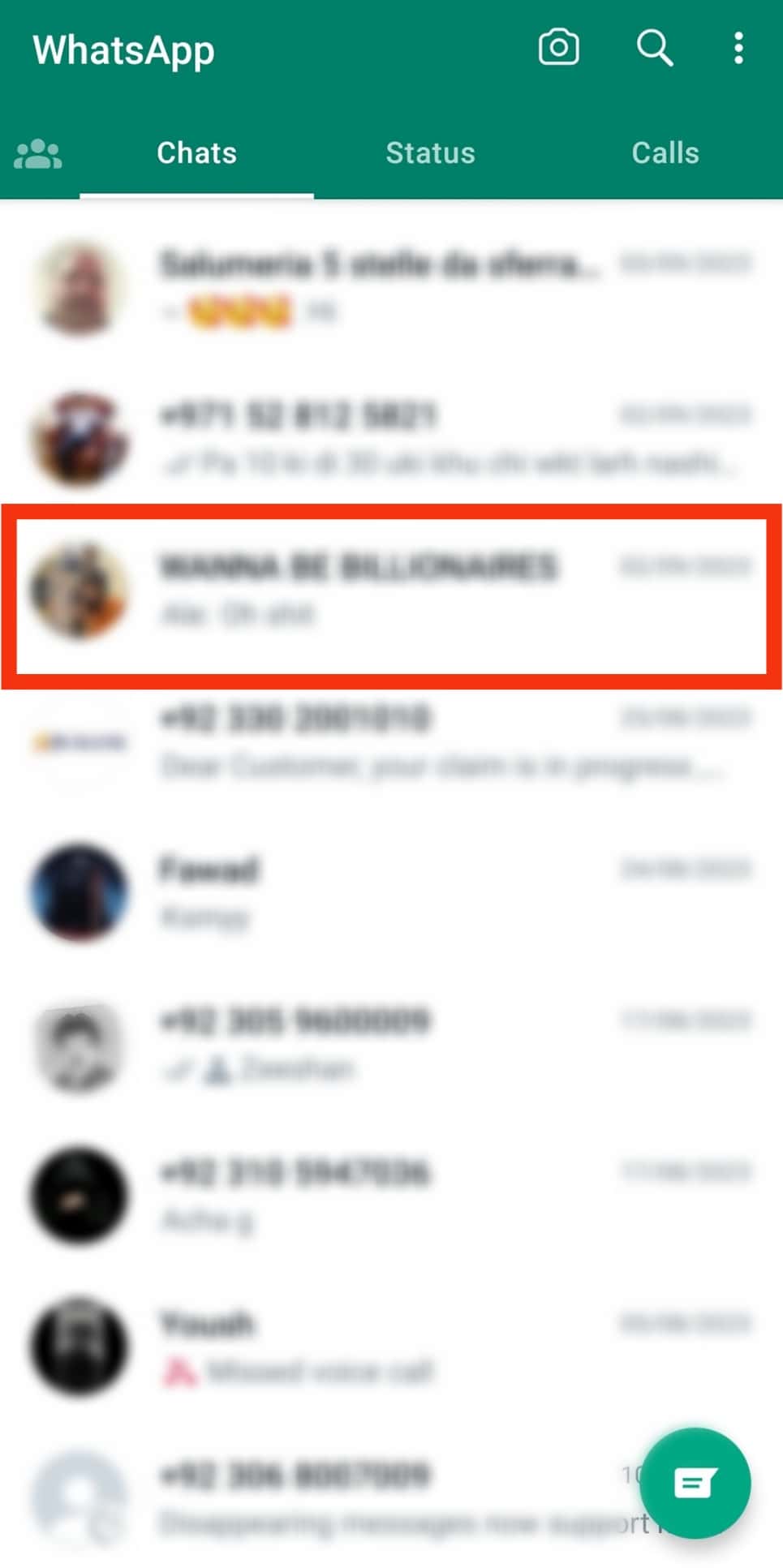
- Tap the camera icon at the bottom of the chat window.
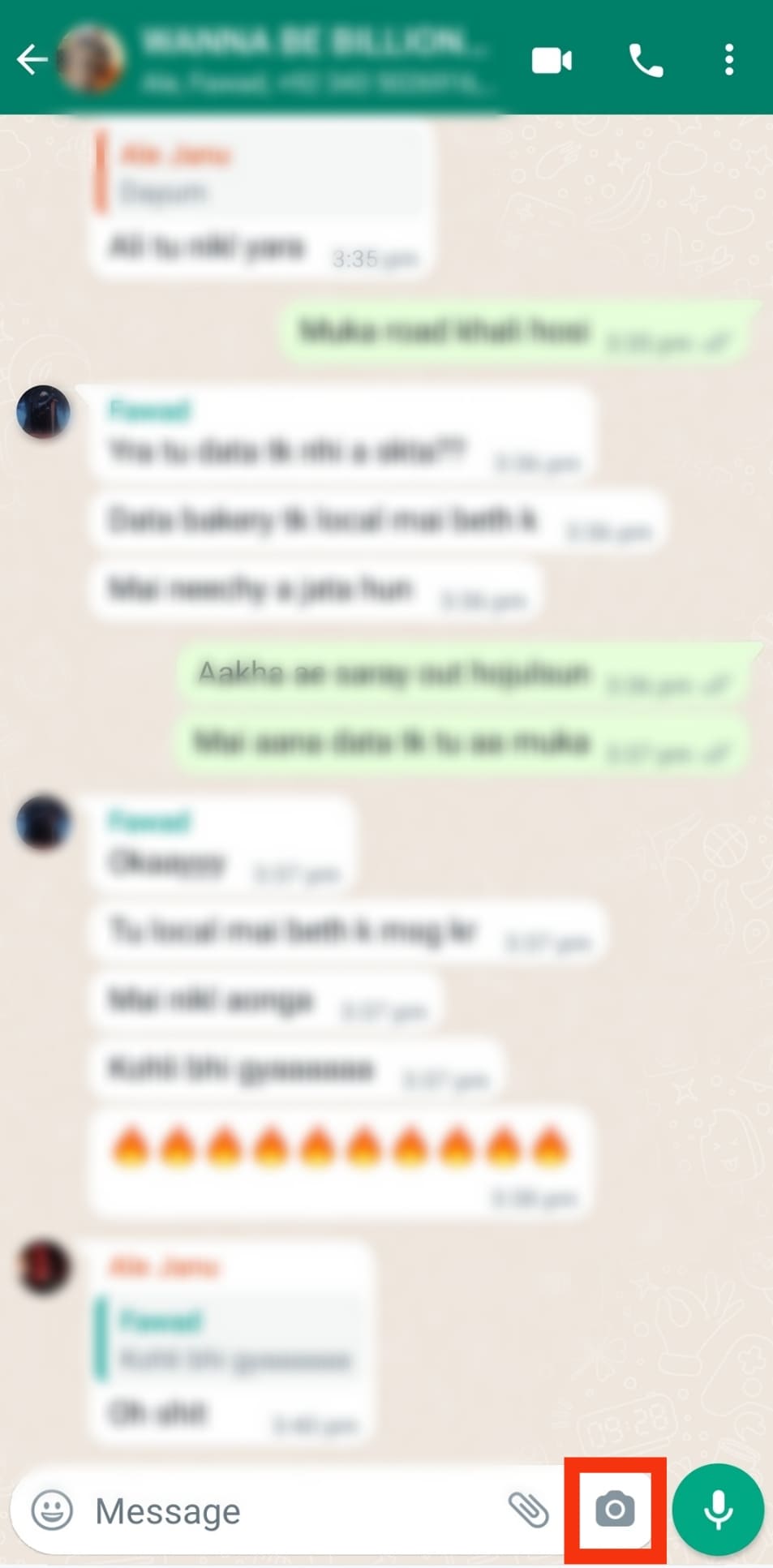
- Select the downloaded LinkedIn video from your phone’s gallery.
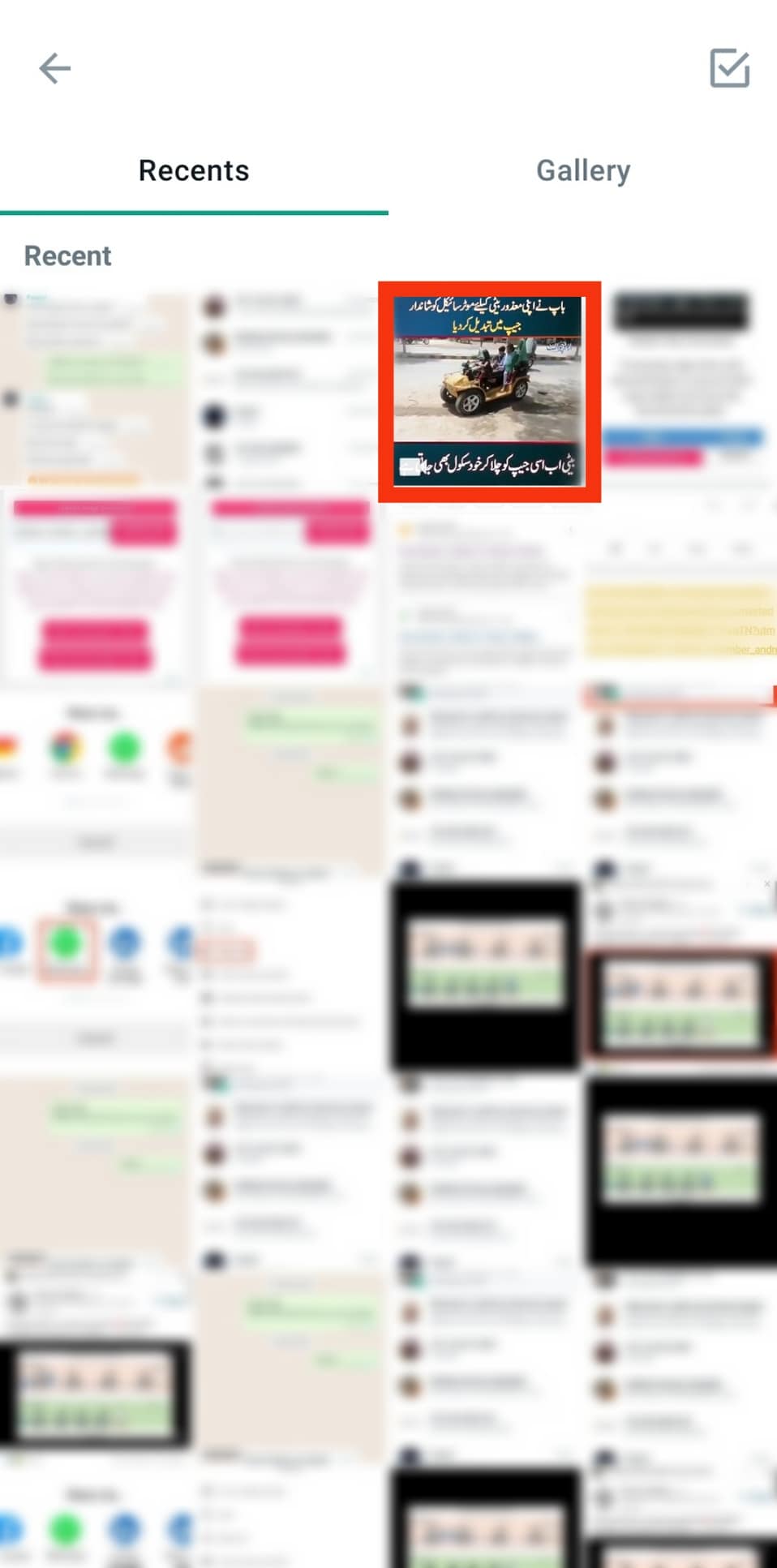
- Lastly, tap the send button.
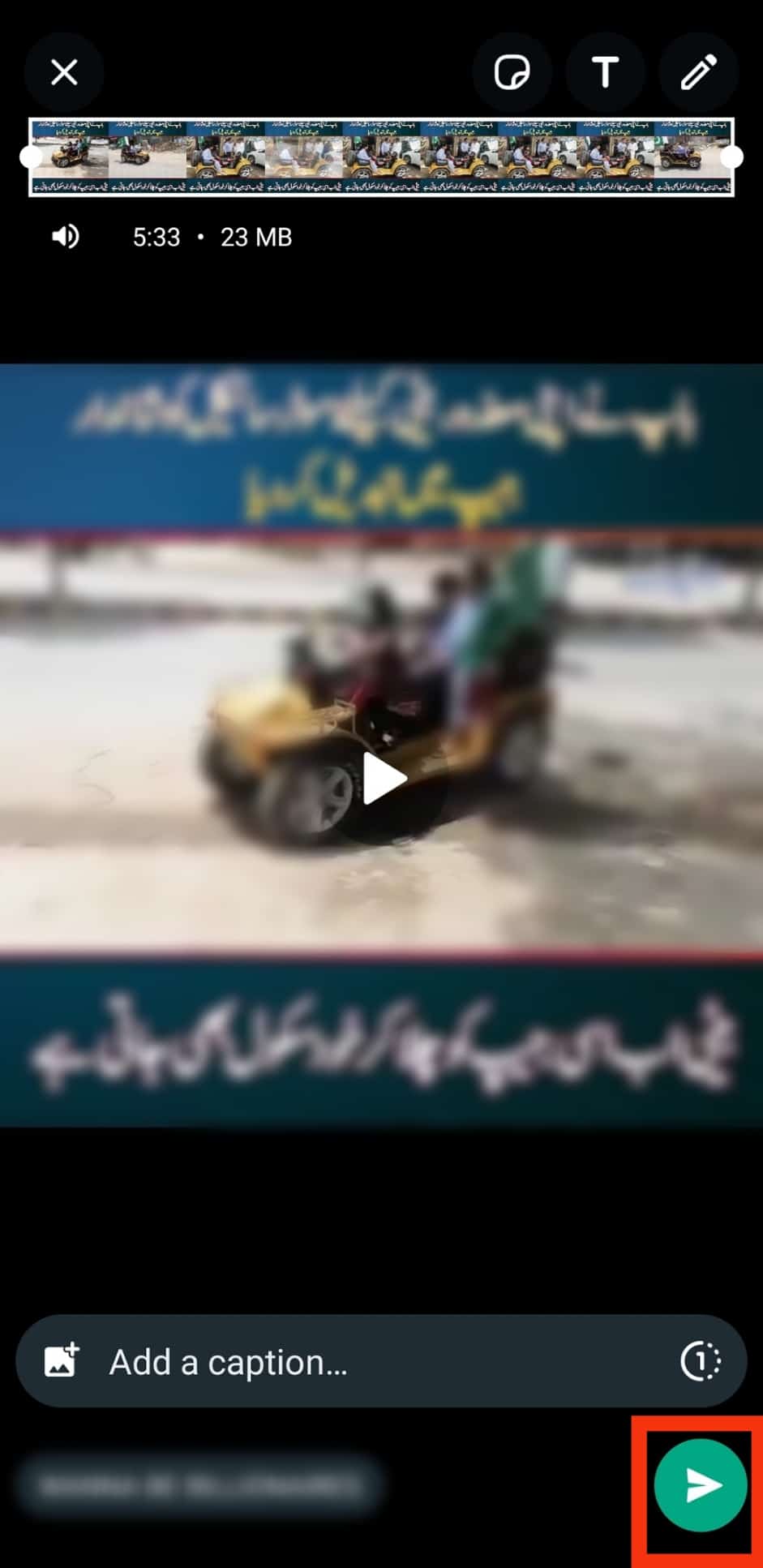
Your WhatsApp friend will receive the video file and download it. They now have the LinkedIn video stored in their phone’s gallery.
Conclusion
LinkedIn allows users to post videos.
When you find a fantastic video, you have room to share the video with your friends via WhatsApp.
We’ve seen two main ways you can use to share your LinkedIn video on WhatsApp easily.
Try them out.