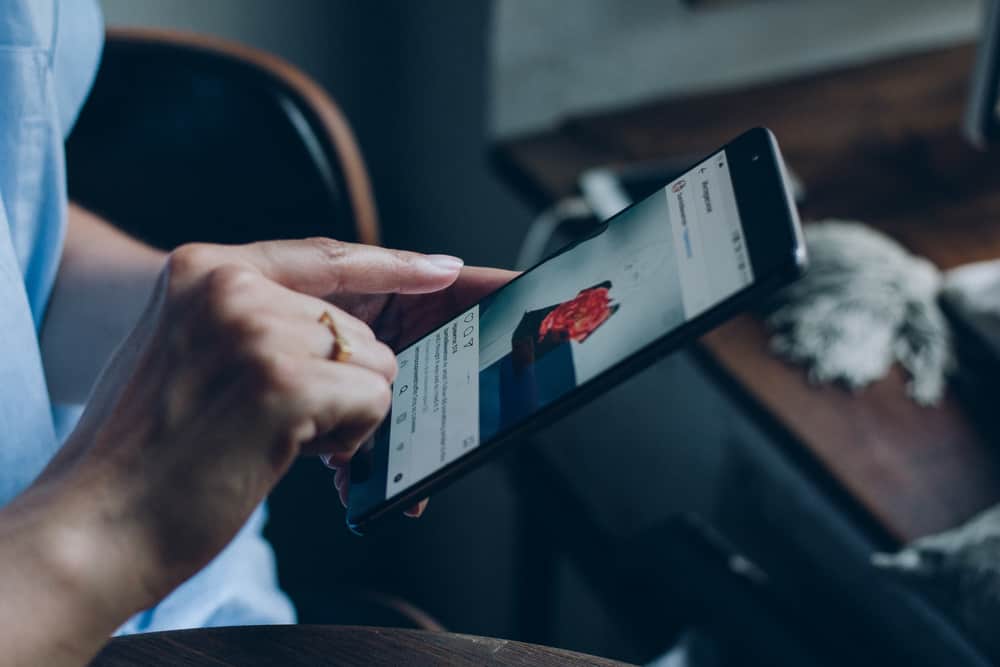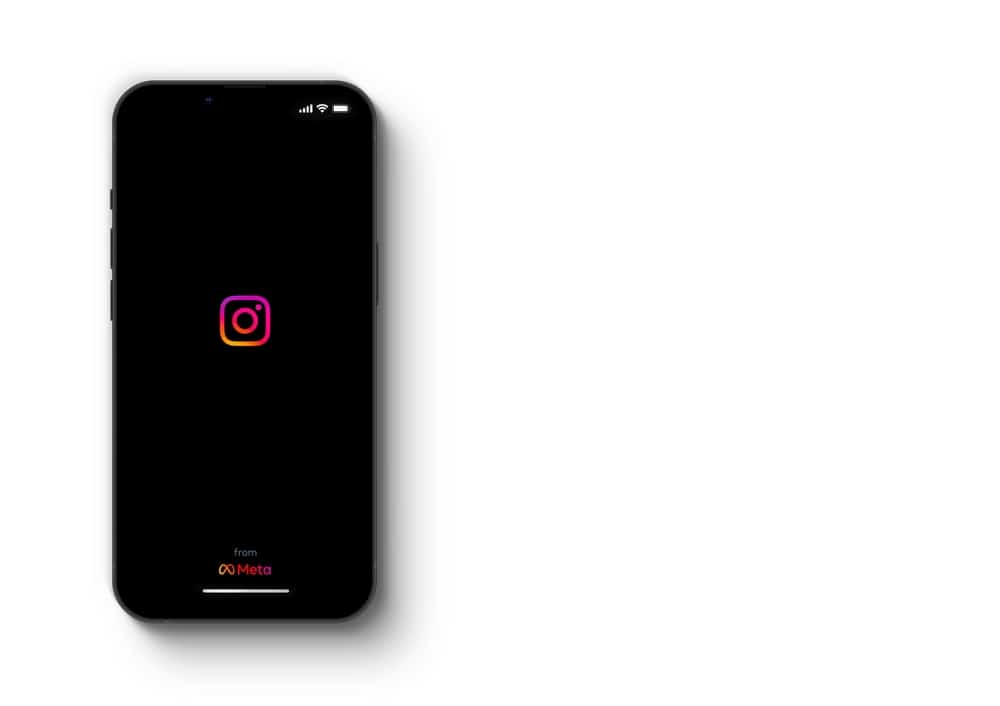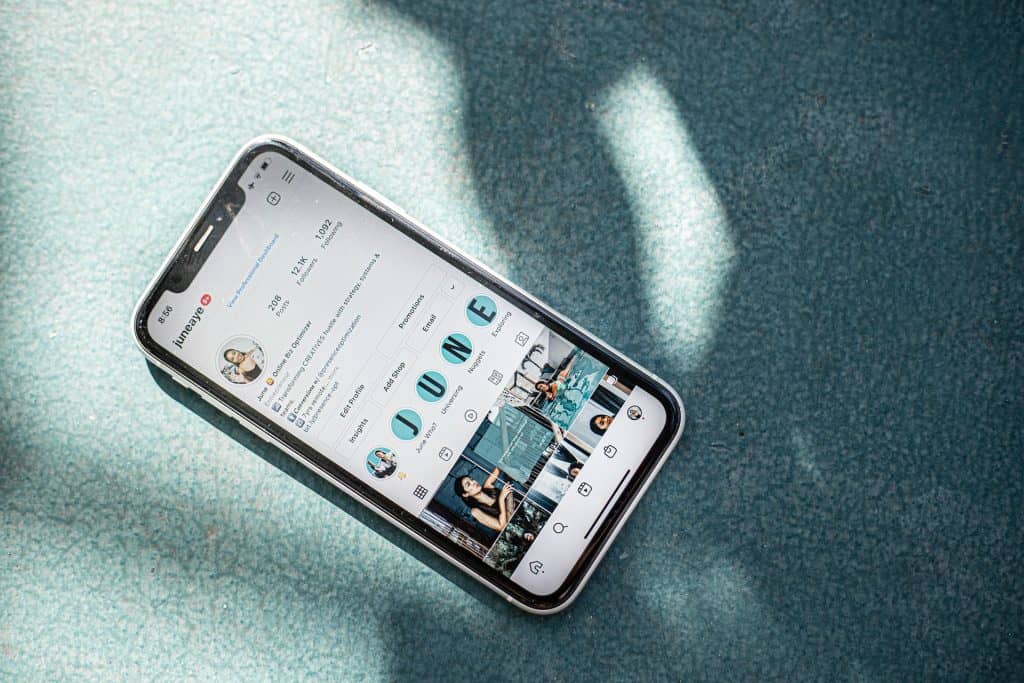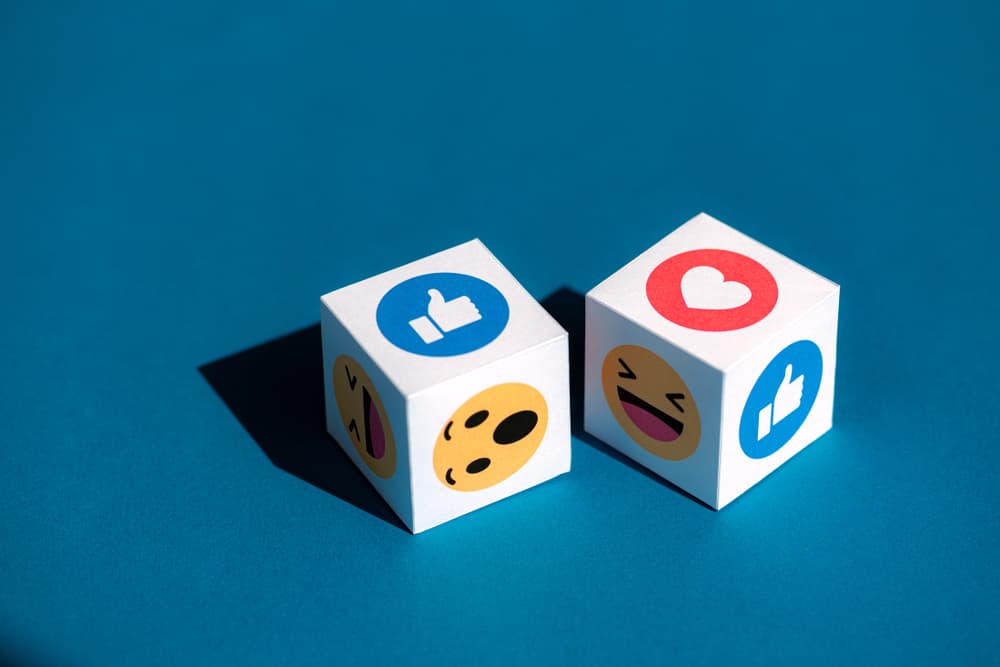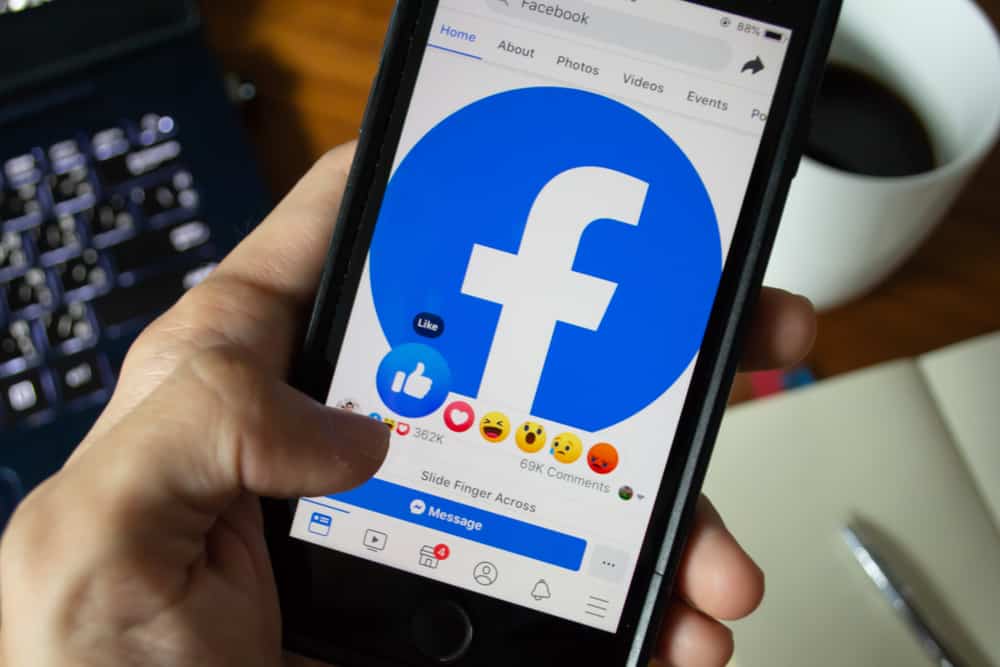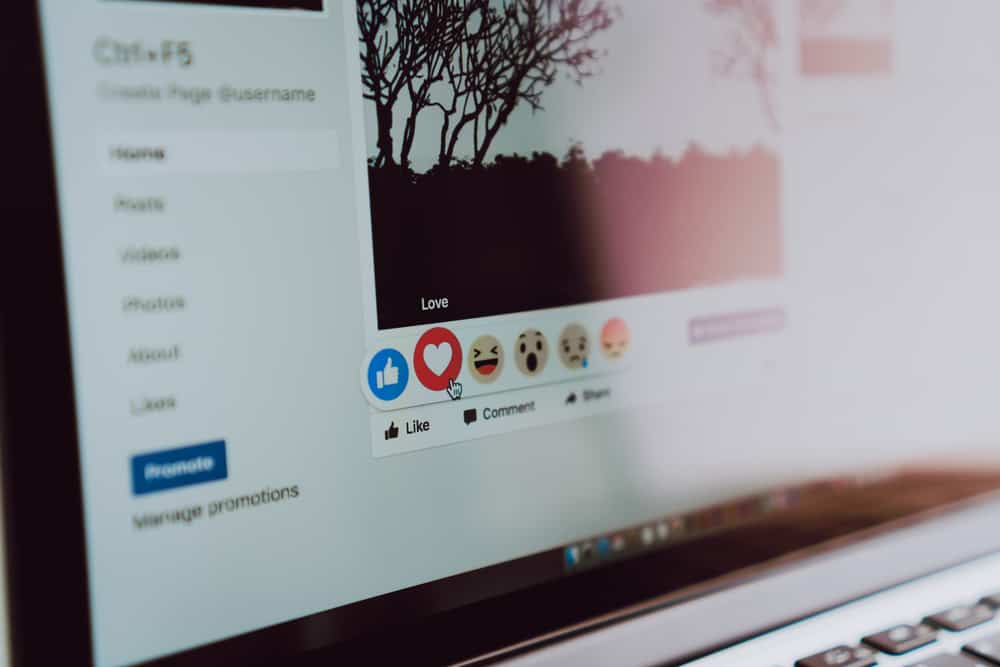
Facebook groups provide a platform to share ideas and knowledge with other users who share your interests. You may want to share resourceful posts from these groups with your Facebook friends. Luckily, sharing posts from a public group is easy because you only need to click on the share button on the post.
Unfortunately, posts from a closed group don’t have the share option due to the privacy settings. However, you can still share this content on your Facebook profile or page. But how do you share a post from a closed group on Facebook?
To share a post from a closed group on Facebook, scroll to the post you want to share, select the three dots at the top right corner, and tap “Copy link.” Share the link any way you want, but keep in mind that only members of the closed group can view it.
We prepared this article to show you how to share a post from a closed group on Facebook.
Overview of Groups on Facebook
Through Facebook groups, users with shared interests can interact, educate, entertain, and even sell products to each other.
There are two types of Facebook groups based on privacy settings: public and private. The public group is open to anyone, and any Facebook user can see who is in the group, post in the group, and see group posts on their feed.
Users can only join a private group via an invite from a group member or requesting to join the group, after which the group admins can decide to accept or decline the request.
With private groups, only members can post in the group, see who is in the group and see group posts on their feed.
Private groups are further divided into closed and secret groups. Closed groups are private groups that are visible to any Facebook user.
You can search for the closed group on Facebook and see the list of its members and its description. On the other hand, secret groups are hidden from the public, and membership is invite-only.
To share a post from a public group on Facebook, you only need to click the “Share” button and share it any way you want.
However, with a closed group, there is no share button. Luckily, you can still share a post from a closed group on Facebook.
How To Share a Post From a Closed Group on Facebook
You can share a post from a closed group on Facebook by copying the post’s link and sharing the link in any way you like. Follow these steps to achieve that:
- Open Facebook on your mobile device.

- Navigate to the group post you want to share.
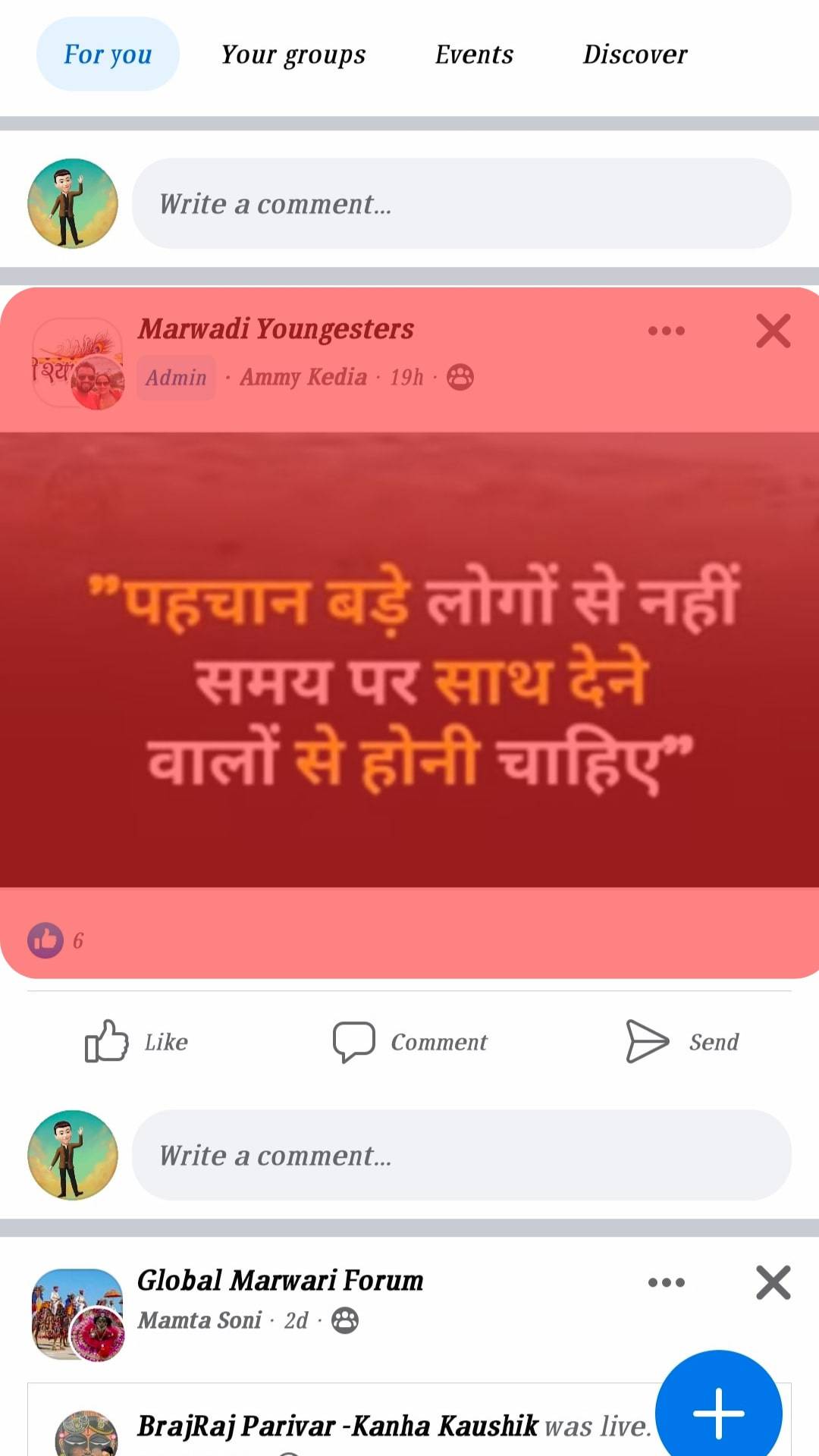
- Tap the three dots at the top right corner.
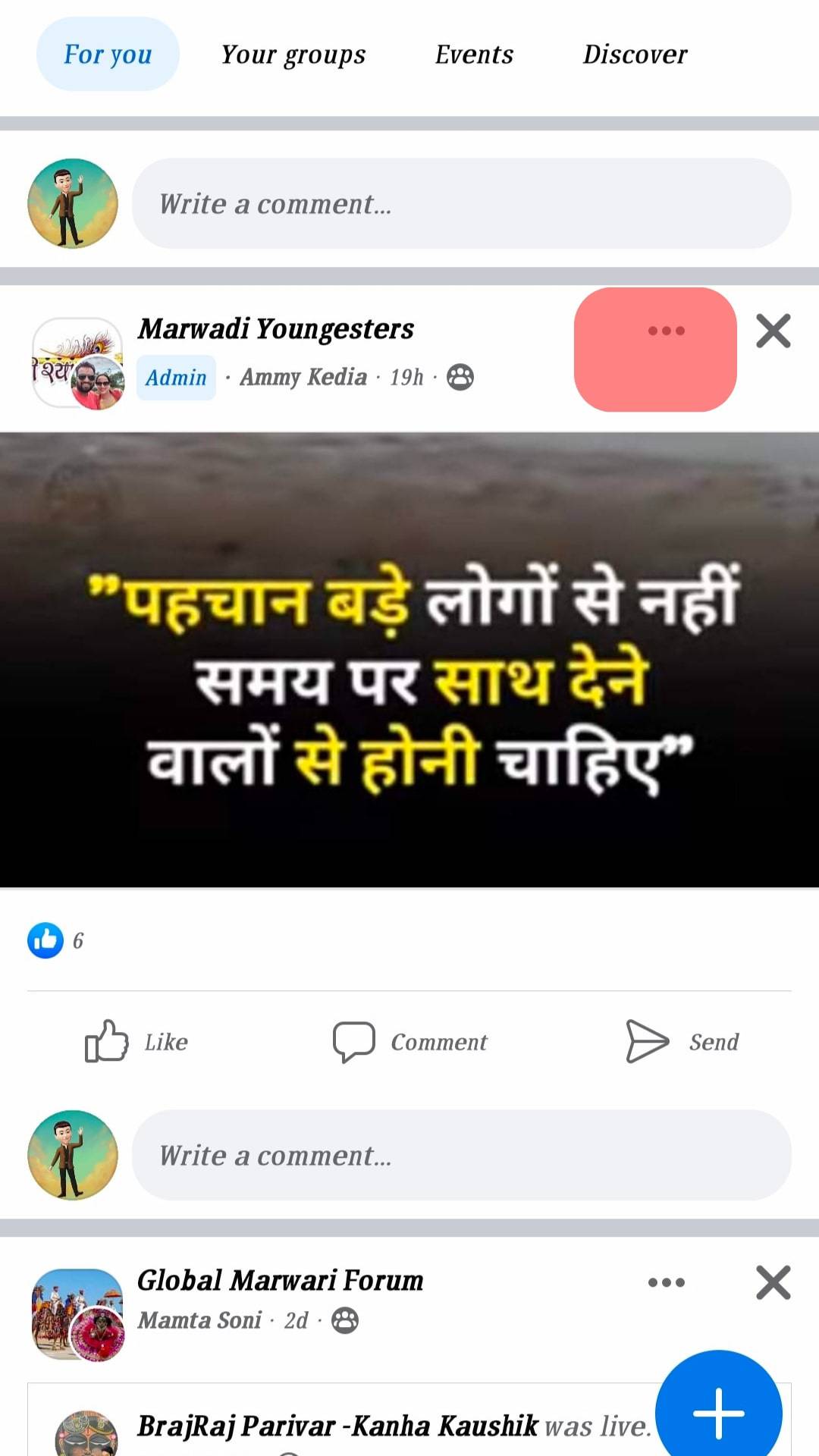
- Select “Copy link.”
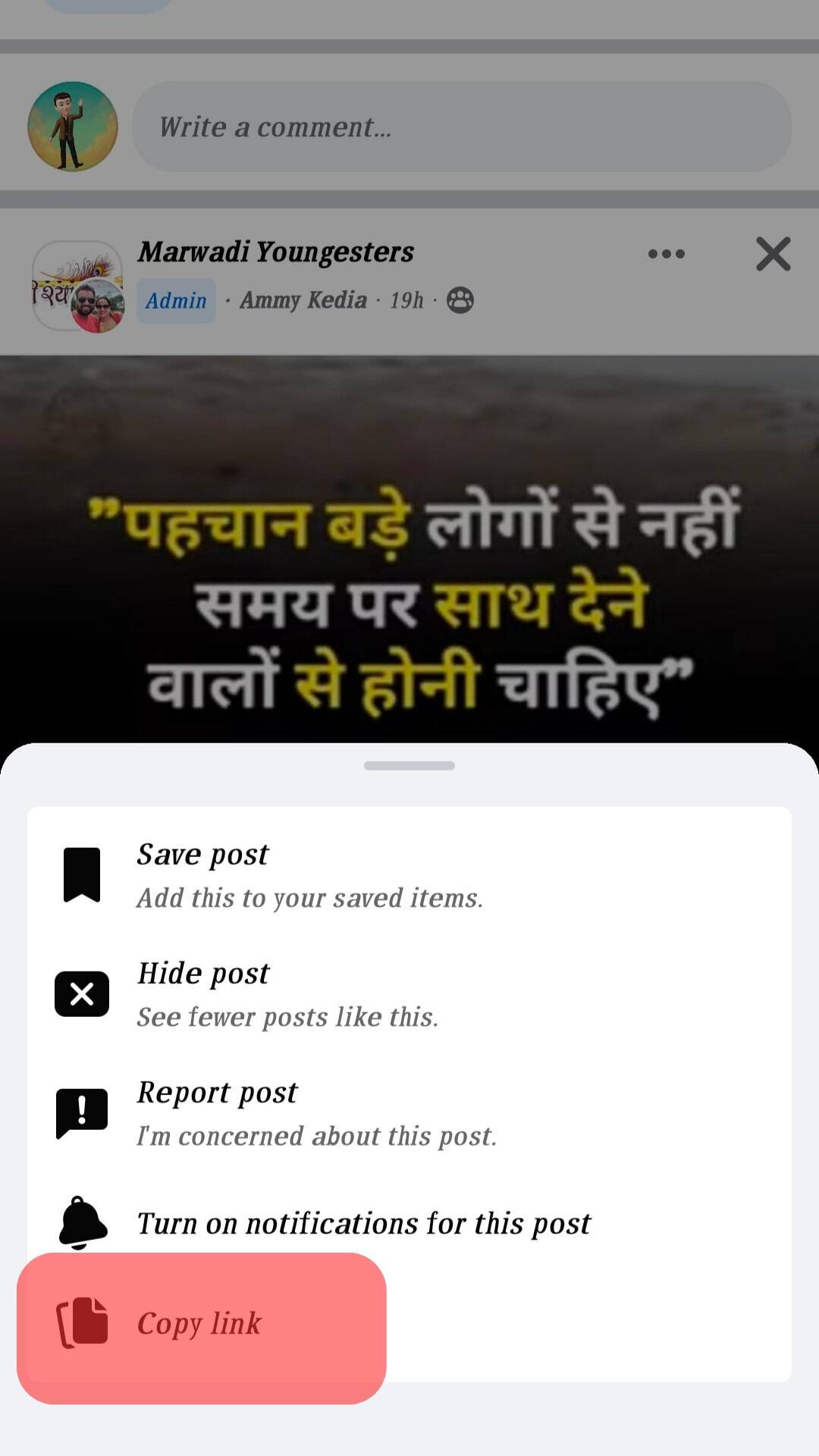
- Share the link in any way you want.
Only members of the closed group can access the link. If you want to share the post with a non-member, they must first become members. You can also copy the post’s text or make screenshots if you really need to share the post with a non-member.
Winding Up
There is no share button for posts in a closed group. However, you can still share a post from a closed group by copying the post’s link and sharing it.
Keep in mind that only members of the closed group can access the link. Note that the steps outlined in this article apply to the Facebook mobile app only. Currently, there is no “Copy link” option in Facebook’s browser version.
FAQs
If the group is public, you can share a post from a Facebook group with your friends and followers. However, if the group is private, you can’t share the post directly to your timeline because there is no share button. If you want to share a post from a private group on your timeline, copy the link, and paste it on your timeline.
Yes, you can share a post from a Facebook group on your page. There are two ways to do this, depending on the group’s privacy settings. If the group is public, click the “Share” button and post it to the group. For a post from a private group, you need to copy the post’s link and paste it onto your page.
To share a video from a closed group, follow these steps:
1. Open the post containing the video.
2. Tap the three dots at the top right corner.
3. Select “Copy link.”
4. Share the link in any way you want.
Follow these steps to share a Facebook group link:
1. Open the group.
2. Select the three horizontal lines at the top left corner
3. lick the three dots at the top right corner.
4. Select “Share.”
5. Press “Copy link.”
6. Share the link.