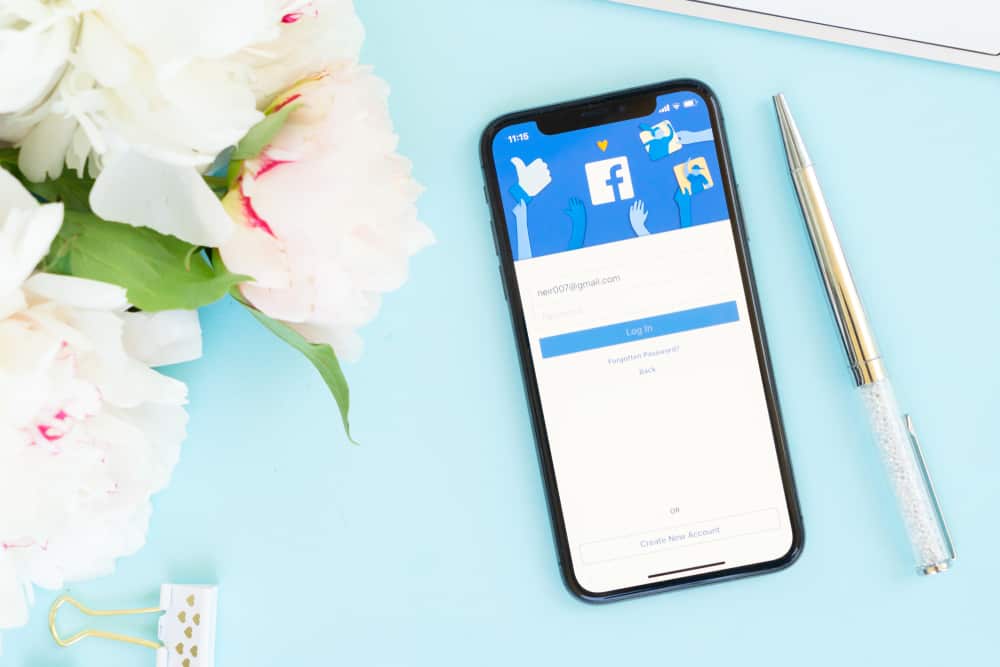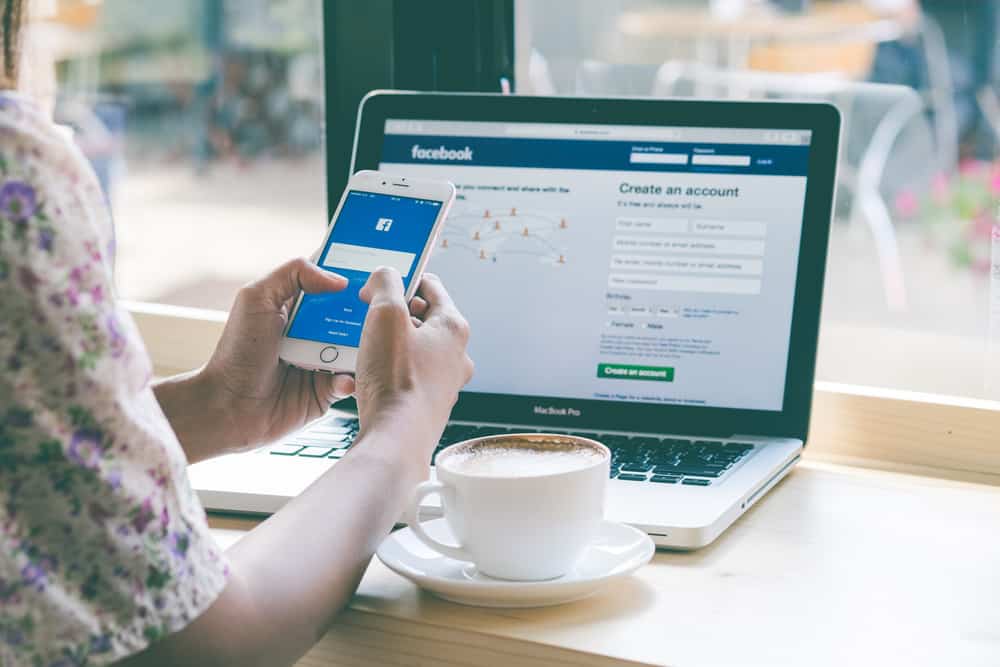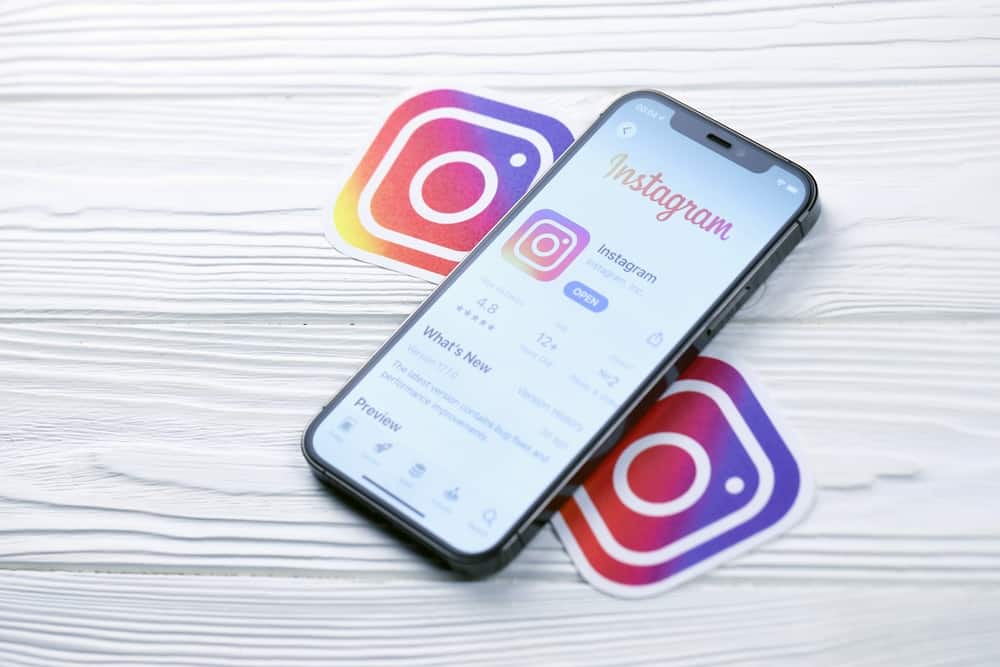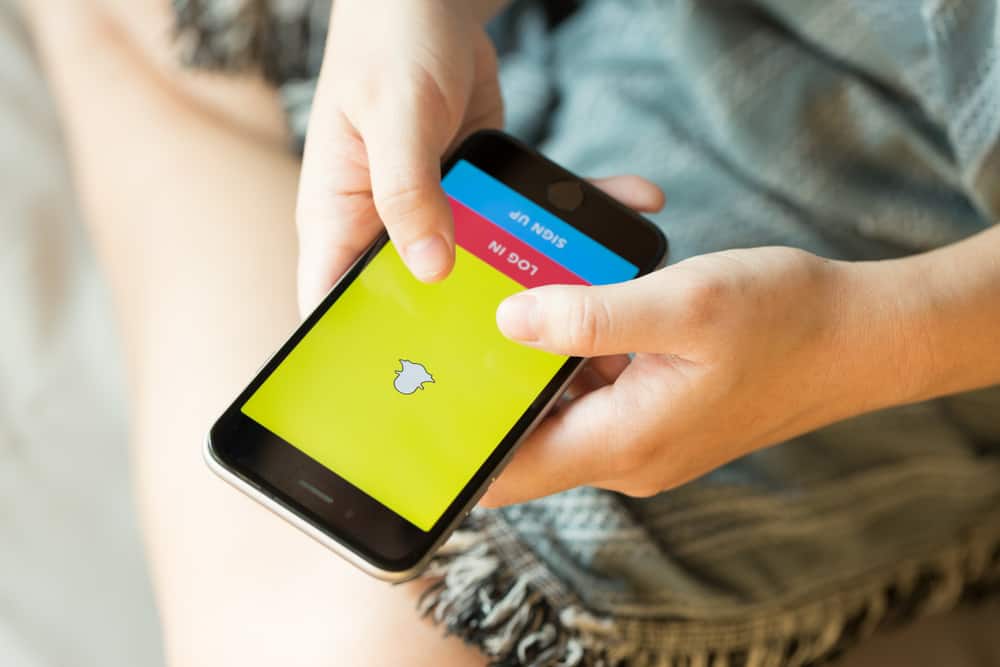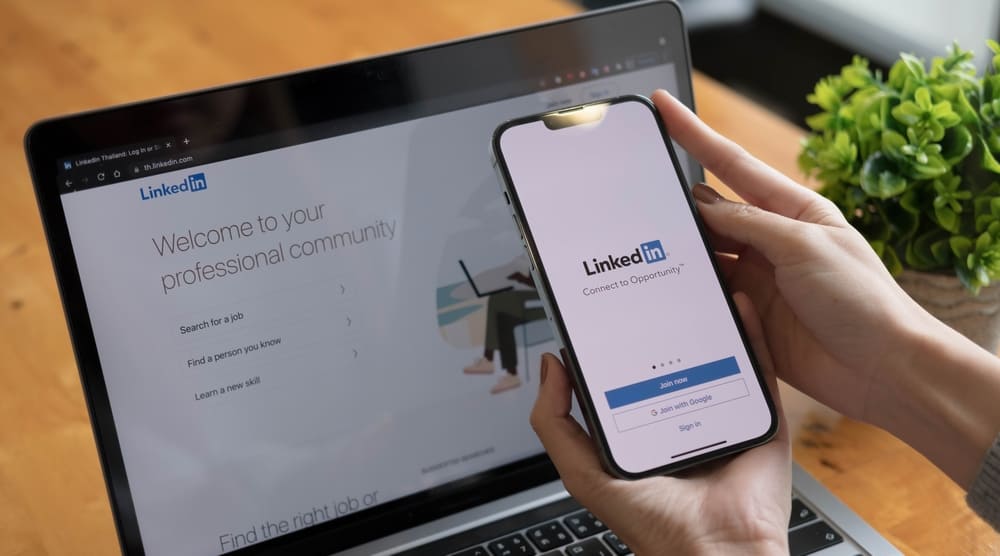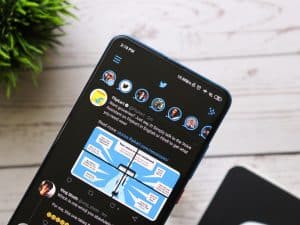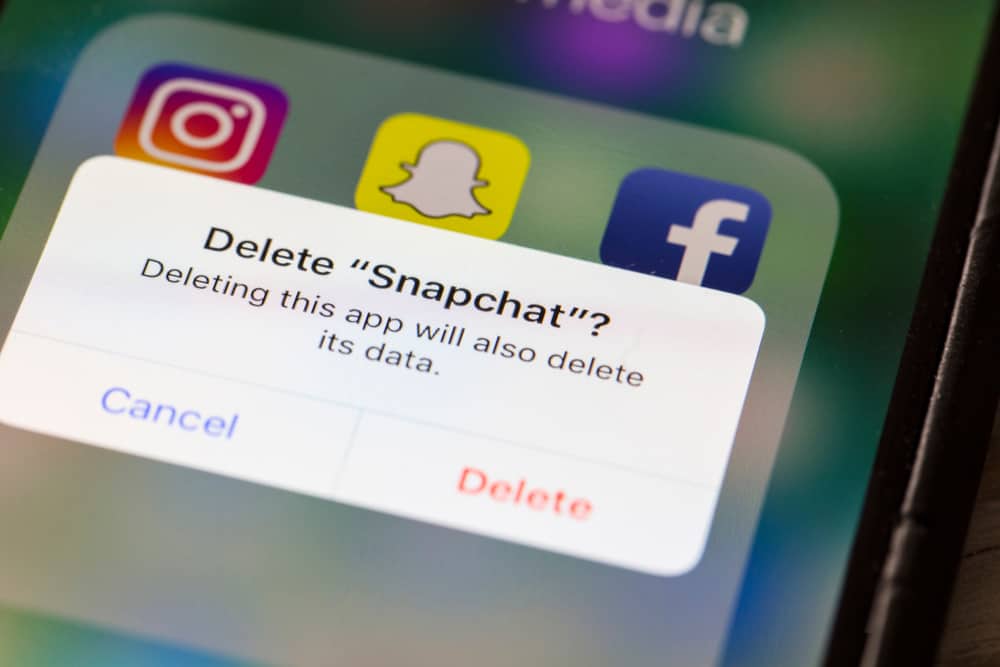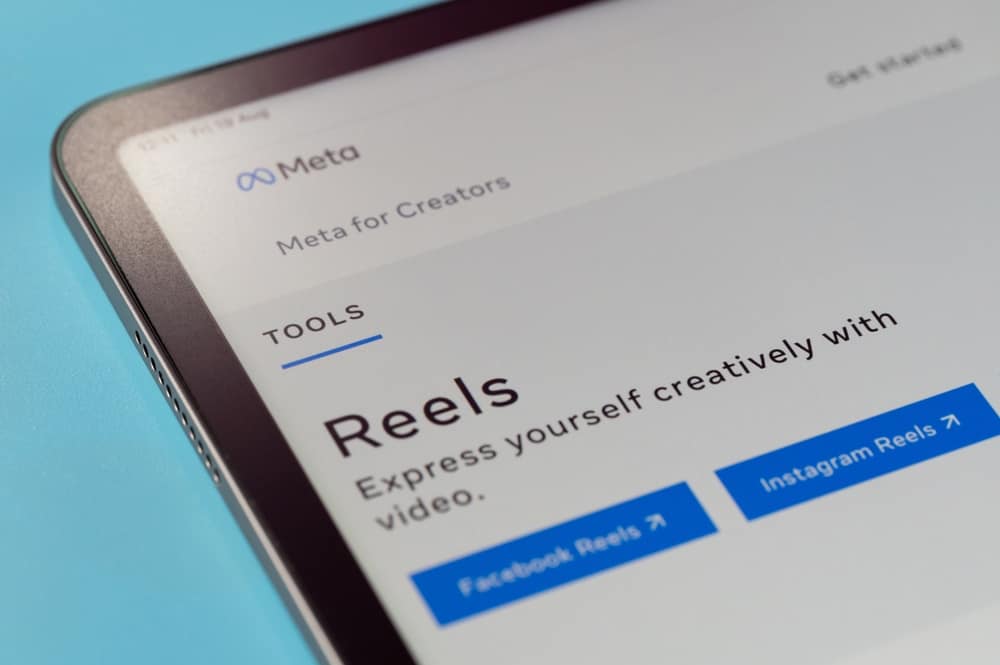
When playing your games on Xbox One consoles, you may capture screenshots or video clips to share with the community or your friends.
It could be you want to show your prowess to your friends or share a concept with your Facebook audience.
Whatever the case, recording clips on your Xbox One and sharing them with your social media accounts is something most users look forward to.
Can you share your Xbox One clips on Facebook?
Yes, you can. Your best chance of achieving that is by downloading the Xbox One mobile app on your phone and using the credentials you use on your PC to sign in. That way, the captures you have on your PC will get updated in your library on the Xbox One app. You can then share them on Facebook from your mobile phone.
We will cover all details about capturing and sharing Xbox One clips on Facebook step-by-step. We will also address people’s questions about sharing the Xbox One clips on social media accounts.
How To Capture Xbox One Clips
Before we share the gaming clips, we need to understand how we can capture the clips in the first place.
To capture a screenshot or video, you must use the controller’s “Share” button.
It is the middle button that appears like a rectangle that has an arrow pointing up.
To capture a screenshot, locate the share button, press it, and release it.
If you want to capture a clip, ensure you press the share button and hold it and only release it when you are done recording your clip.
You will see a notification on your screen confirming that you’ve captured either a screenshot or video. Another notification will pop up to confirm that the captured video or screenshot has been uploaded to your Xbox Live. You can access it in your capture gallery even when using another device.
How to Share Xbox One Clips on Facebook
Your Xbox Live has a storage size of 10 GB, which is enough to store a couple of your captures. If you captured your clip using the steps in the above section, we could share the clip by accessing the gallery and selecting the option to share it on Facebook.
The below steps will guide you:
- Visit the Xbox site and download the Xbox mobile app and install it.
- Use your Xbox credentials to sign.
- Once you’ve signed in, click the “My Library” option.
- Click on “Capture”, and all your captured clips will appear.
If you can’t see your clip, it’s probably due to slow internet, meaning you must wait for the devices to sync. - Locate the clip you want to share and click on it.
- Next, click the “Share” button.
- Select your share destination as Facebook.
- Alternatively, you can copy the link, open your Facebook account, and paste it where you want to share it.
Bingo! Your Xbox One clip is now shared on your Facebook timeline, and your audience can view the clip like a regular video you shared on Facebook. This method of sharing your Xbox One clip via your mobile app is straightforward, and anyone can easily follow along.
Conclusion
The Xbox One consoles have plenty of fantastic games that can keep you glued to them all day.
When you want to share the fun experience, you can capture a video clip and share it on Facebook.
We’ve seen the steps to follow to capture your video clip and share it on your Facebook.
Follow along and share your Xbox One clips with your Facebook audience.
Frequently Asked Questions
Start by capturing the clips you want to share. Once captured, Xbox will automatically upload the clip to your Xbox Live. Go ahead and download the Xbox mobile app and use your Xbox credentials to sign in. Under “My Gallery”, click “Captures” and tap on the clip you want to share. You can copy its link and paste it on your Facebook or tap the share option and select Facebook as your destination.
Xbox Live has 10 GB storage, meaning you should be keen on what gets uploaded. To disable this automatic uploading of captures, open the wizard by pressing the Xbox button. Select your profile and click on “System” > “Settings”. Tap on “Preferences”, and under “Capture”, click the “Share” button. Lastly, toggle off the option for “Auto upload”.
Open your Xbox console and while playing your game, tap the share button and hold it. Only release when you want to stop the capture. The share button is the middle button on your controller and appears to have an arrow pointing up.
The format of the Xbox clips is not supported by most mobile phones. This incompatibility makes saving the video clips to your phone a challenge. Besides, the clips consume large storage space, which your phone may lack, making it unable to save the clips locally.