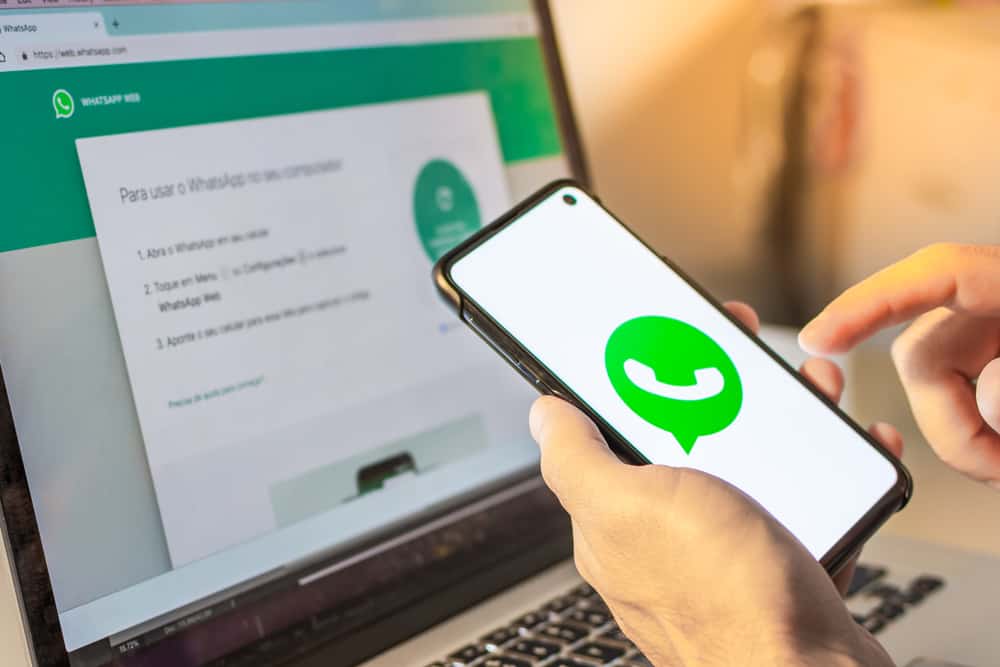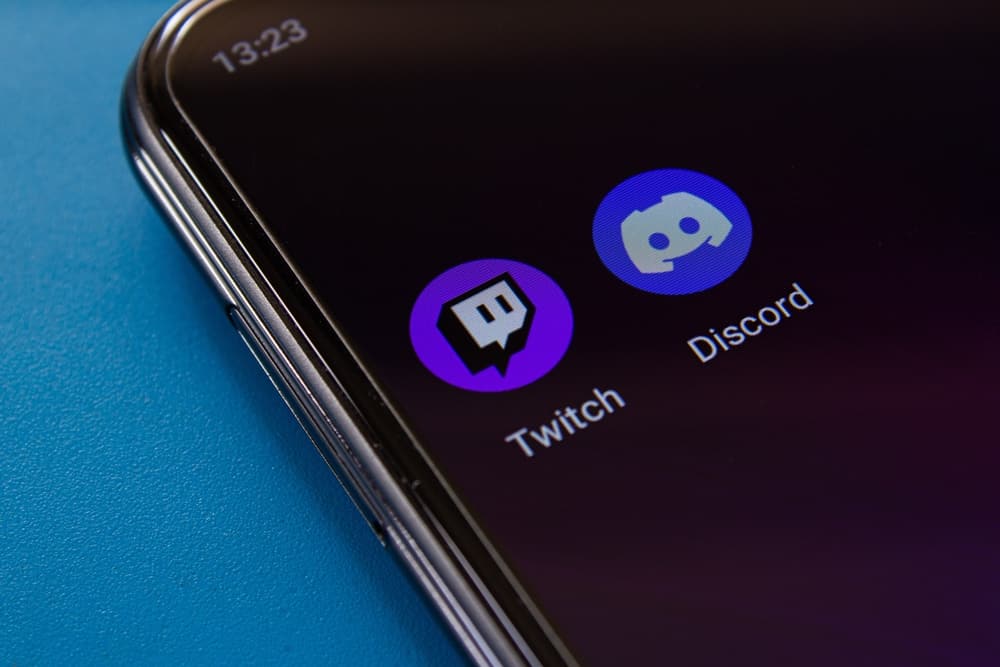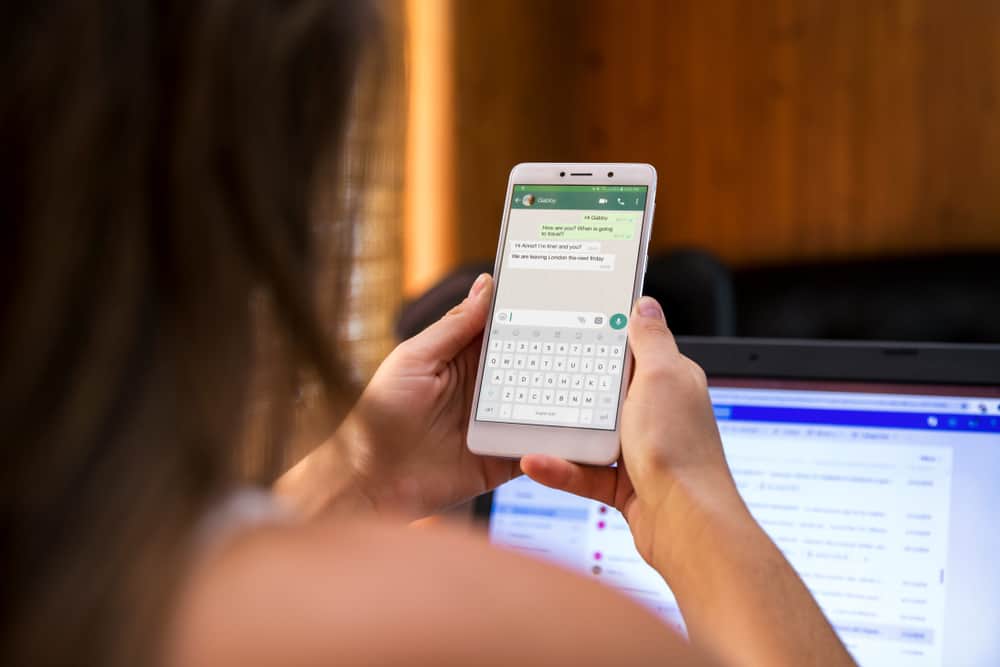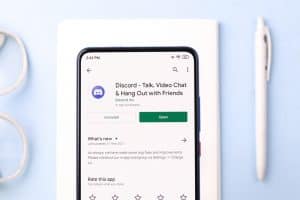When Messenger receives a new message, it displays the sender and the message, so even on the lock screen, tapping your screen will reveal the message details.
However, sometimes Messenger fails to show the messages on the lock screen, forcing you to enter your passcode and open the message to view its details.
If you are facing this trouble, there is an easy way of fixing it to make Messenger display messages.
Messenger has the show preview feature, which, when enabled, displays the message content. On Android, open the Messenger application and access the settings page. Locate “Notifications & Sound” and tap on it. Lastly, turn on the “Notification Previews.” For iPhone, open the Messenger app and tap on your profile picture. Access “Notifications and sounds” and enable the “Show previews” option.
This guide discusses whether showing Messenger messages on the lock screen is wise. Next, we will cover the steps for enabling the Show Preview Messenger feature on Android and iPhone. Lastly, we will present users’ questions about showing Messenger messages on the lock screen.
Should You Show Messenger Messages on the Lock Screen?
When the show preview feature is enabled on Messenger, when you receive a new message, the sender’s details and the message’s content will be displayed, even when on the lock screen.
When someone taps your phone’s screen, they can see the details of the message.
Whether you should allow Messenger to display your message even on the lock screen has different opinions.
If you are in a place where people stalk each other’s phones, the feature will work against you.
However, if you are comfortable leaving your phone anywhere or don’t mind nosy people viewing your messages, enabling the show previews to feature is not a bad idea.
Ideally, many people refrain from this feature to avoid people viewing their sensitive messages when they leave their phones somewhere.
How To Show Messenger Messages on the Lock Screen
Everyone has their preference when it comes to displaying Messenger messages.
If you find the feature helpful, there is no harm in enabling it.
Whether you use an iPhone or Android, Messenger offers the show preview feature, which you can turn on or off depending on your goal.
In our case, we want to enable it to display Messenger messages on the lock screen. Here’s how to show Messenger messages on the lock screen.
For Android
Follow these steps:
- Open the Messenger app on your phone.
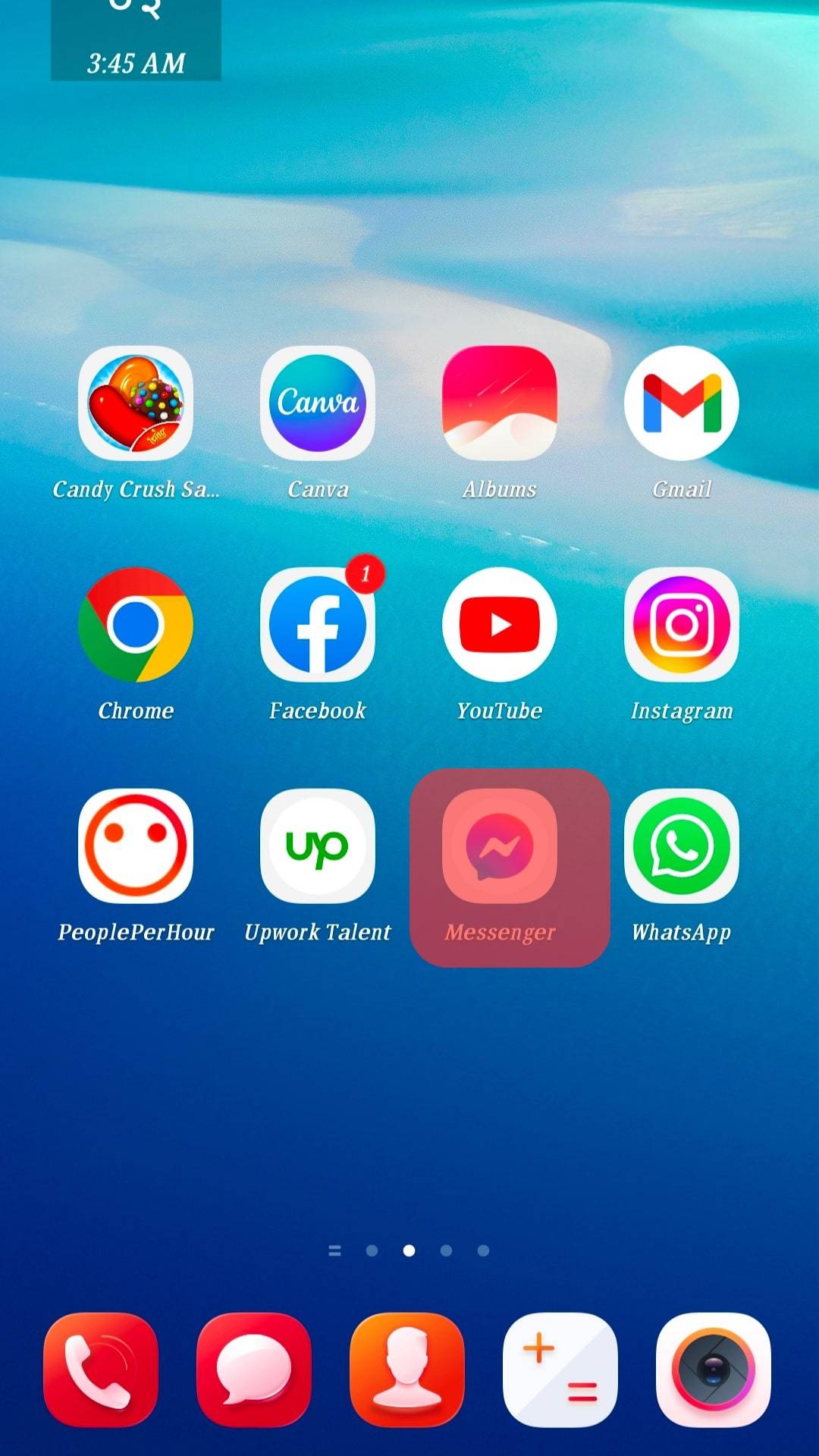
- Tap on the hamburger menu icon in the top left corner.
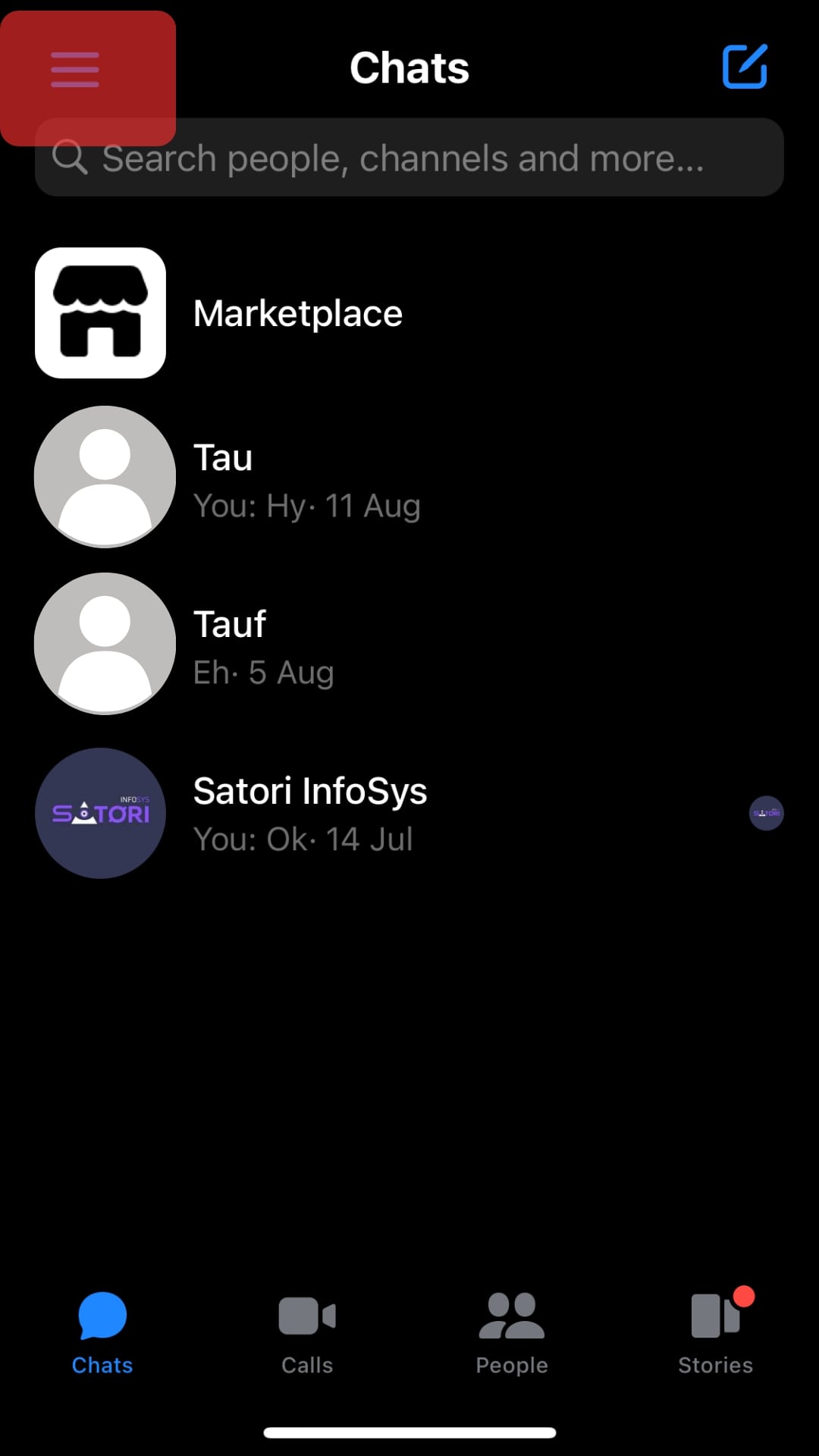
- Tap on the settings icon.
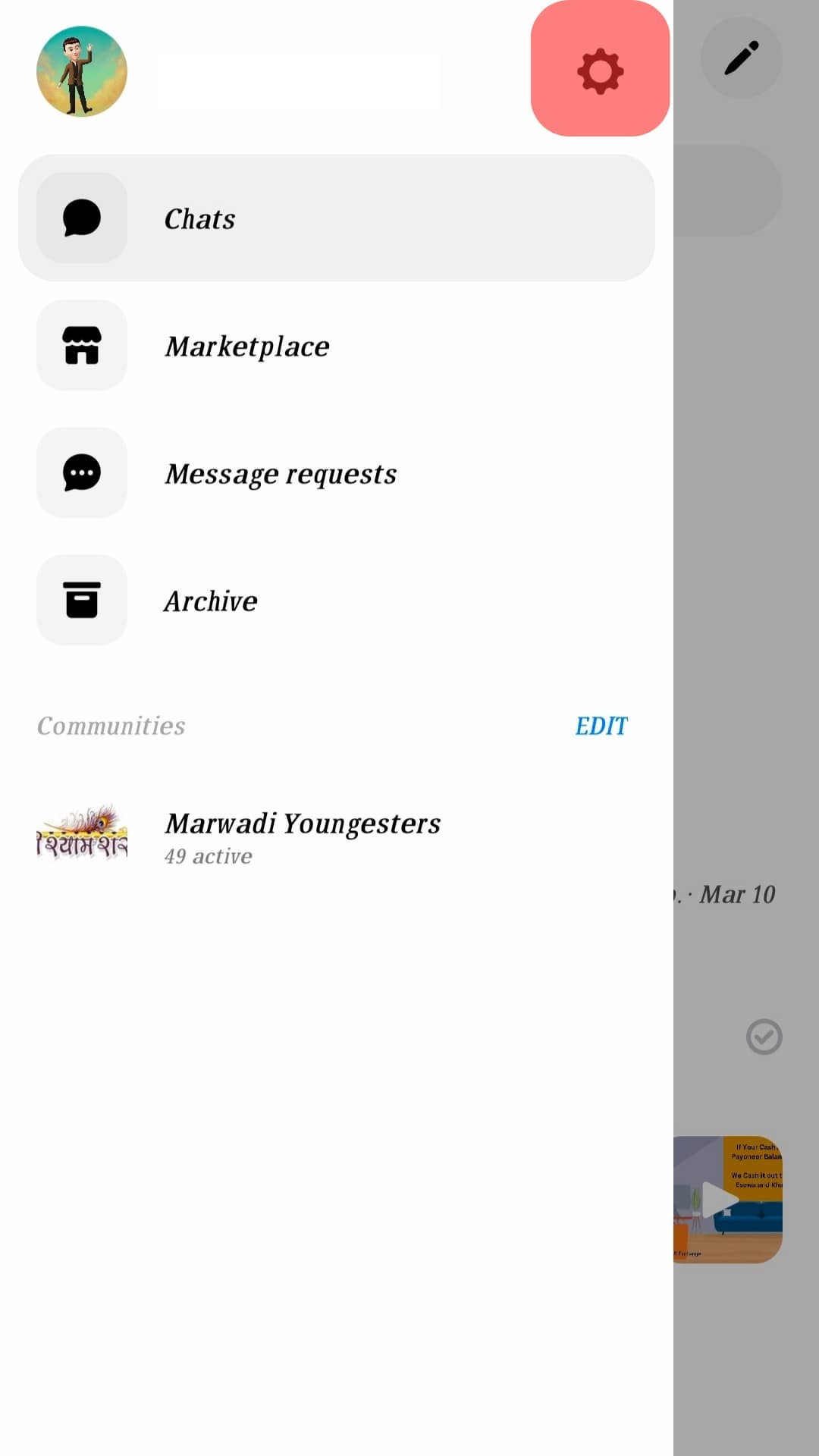
- Tap on the “Notification & sounds” option.
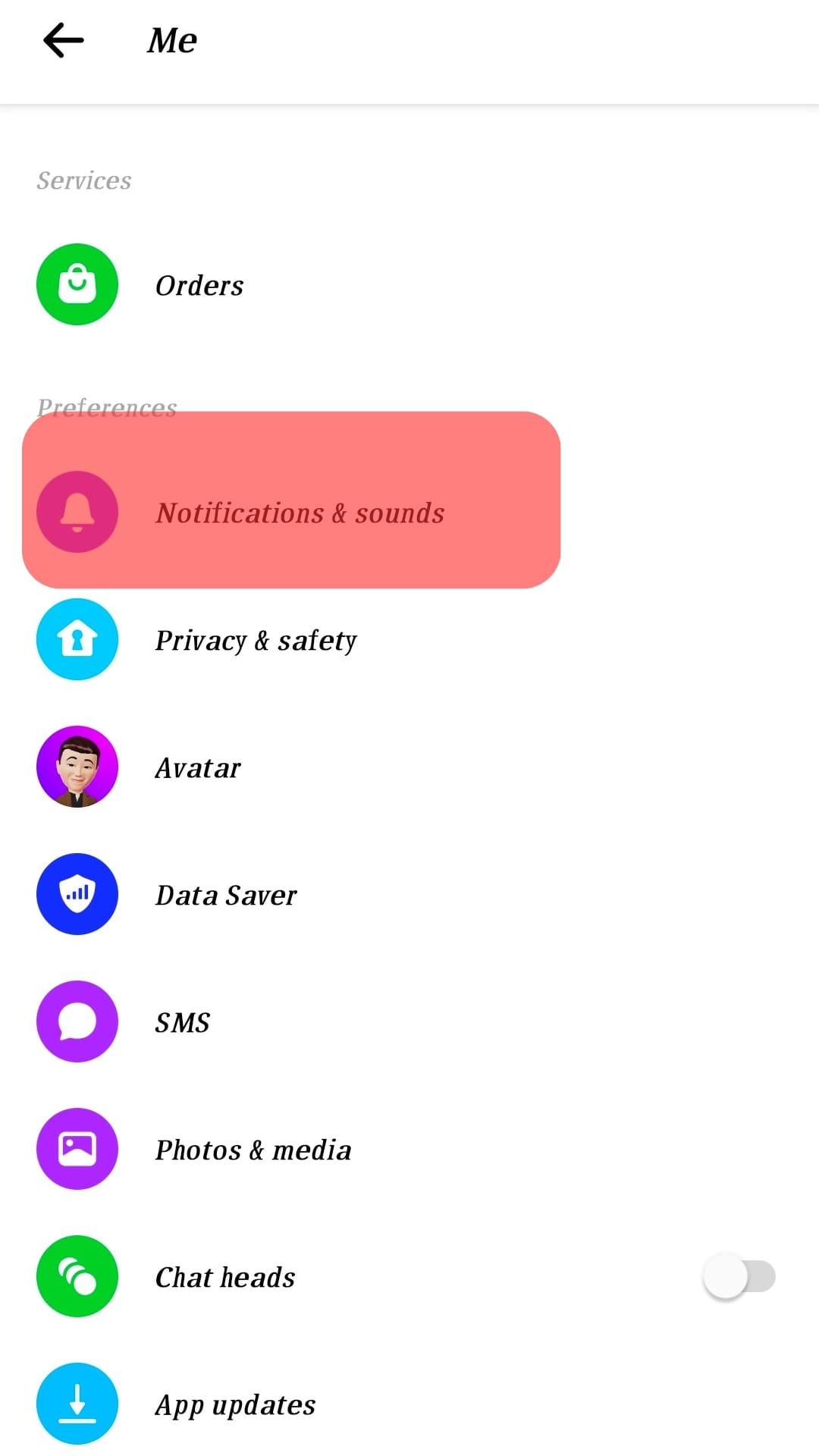
- Turn on the option for “Notification previews.”
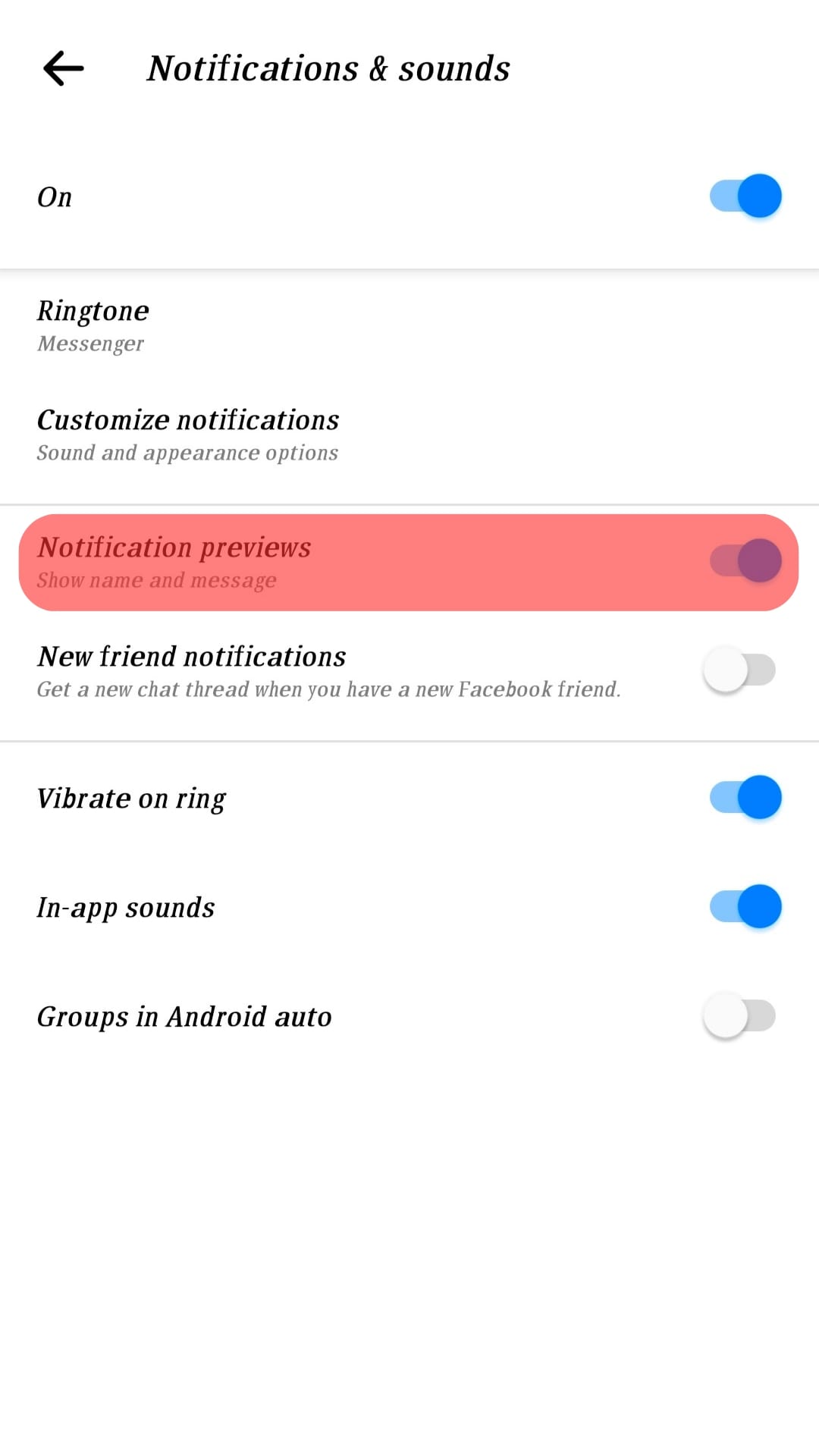
For iPhone
Follow these steps:
- Launch the Messenger app on your iPhone.
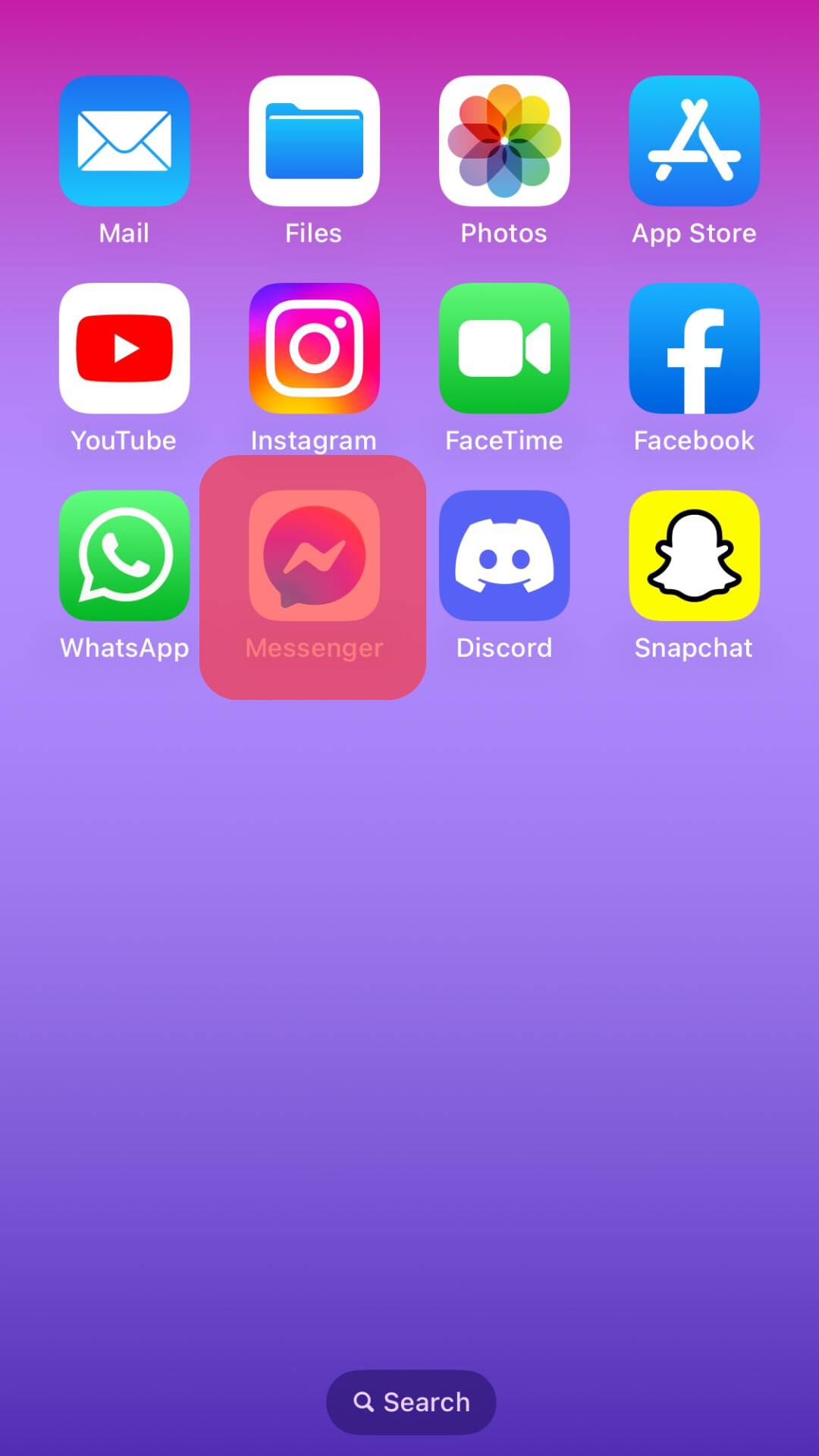
- Tap on the hamburger menu icon in the top left corner.
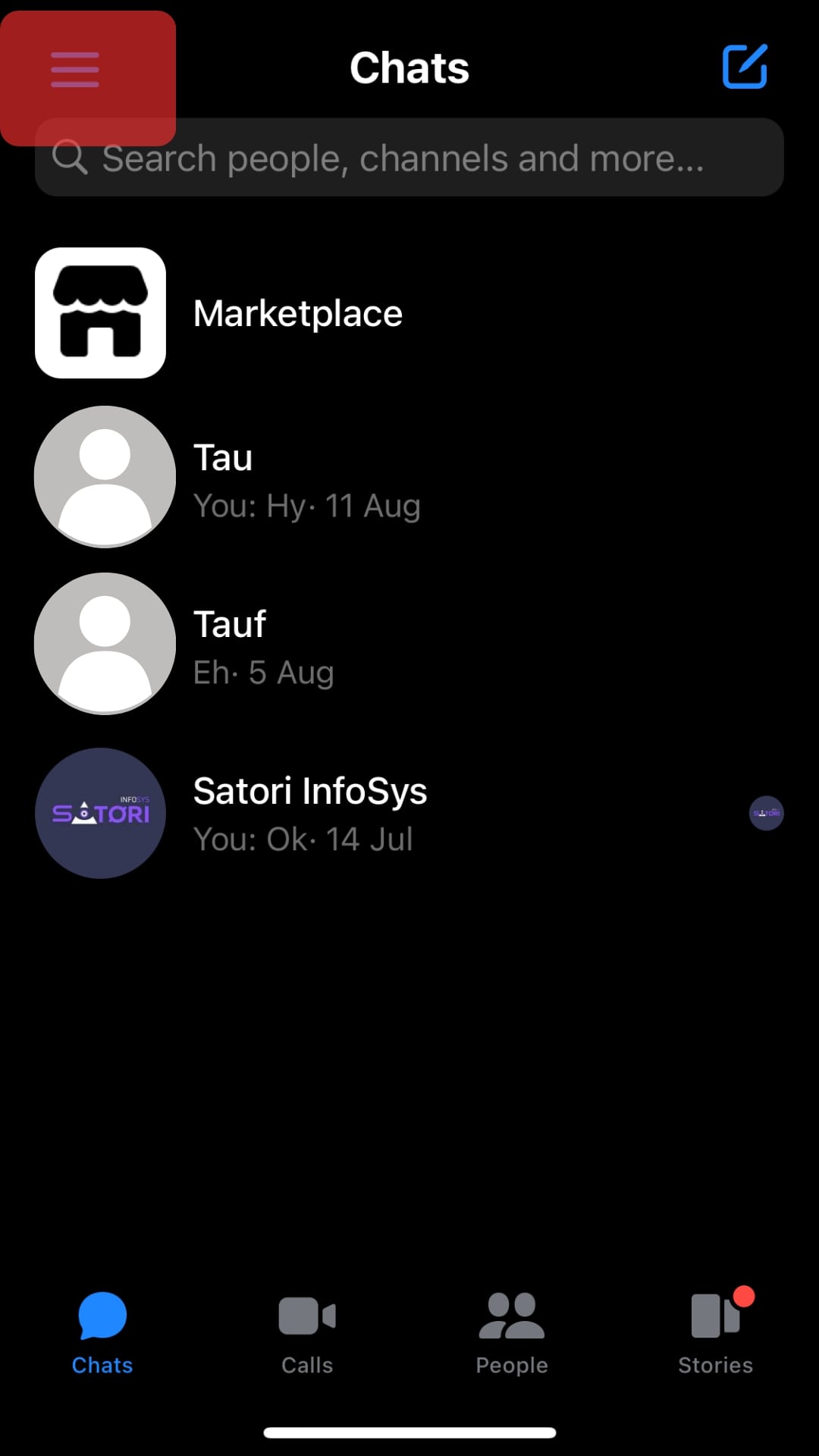
- Tap the settings icon at the top.
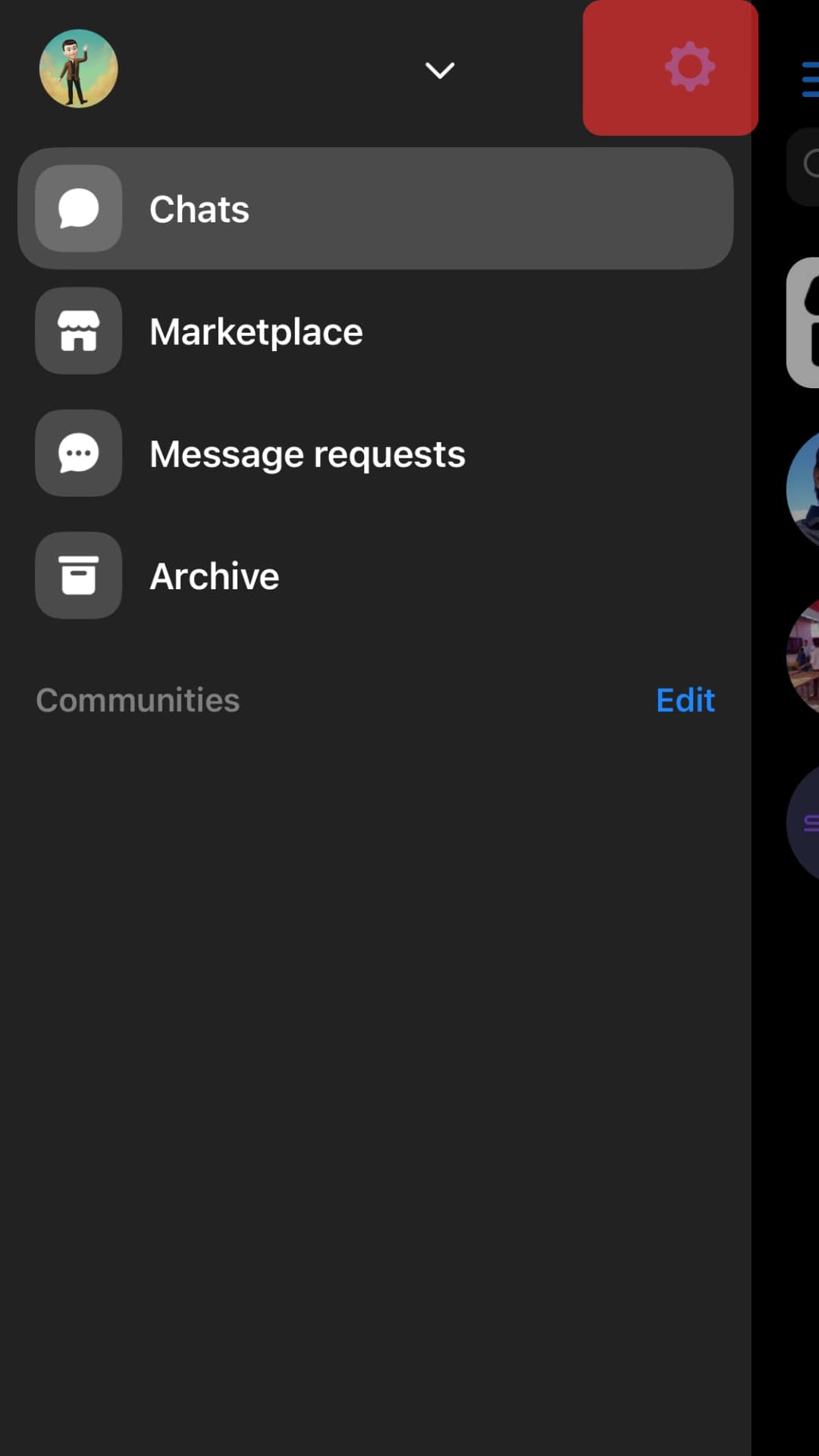
- Select the “Notifications and Sounds” option.
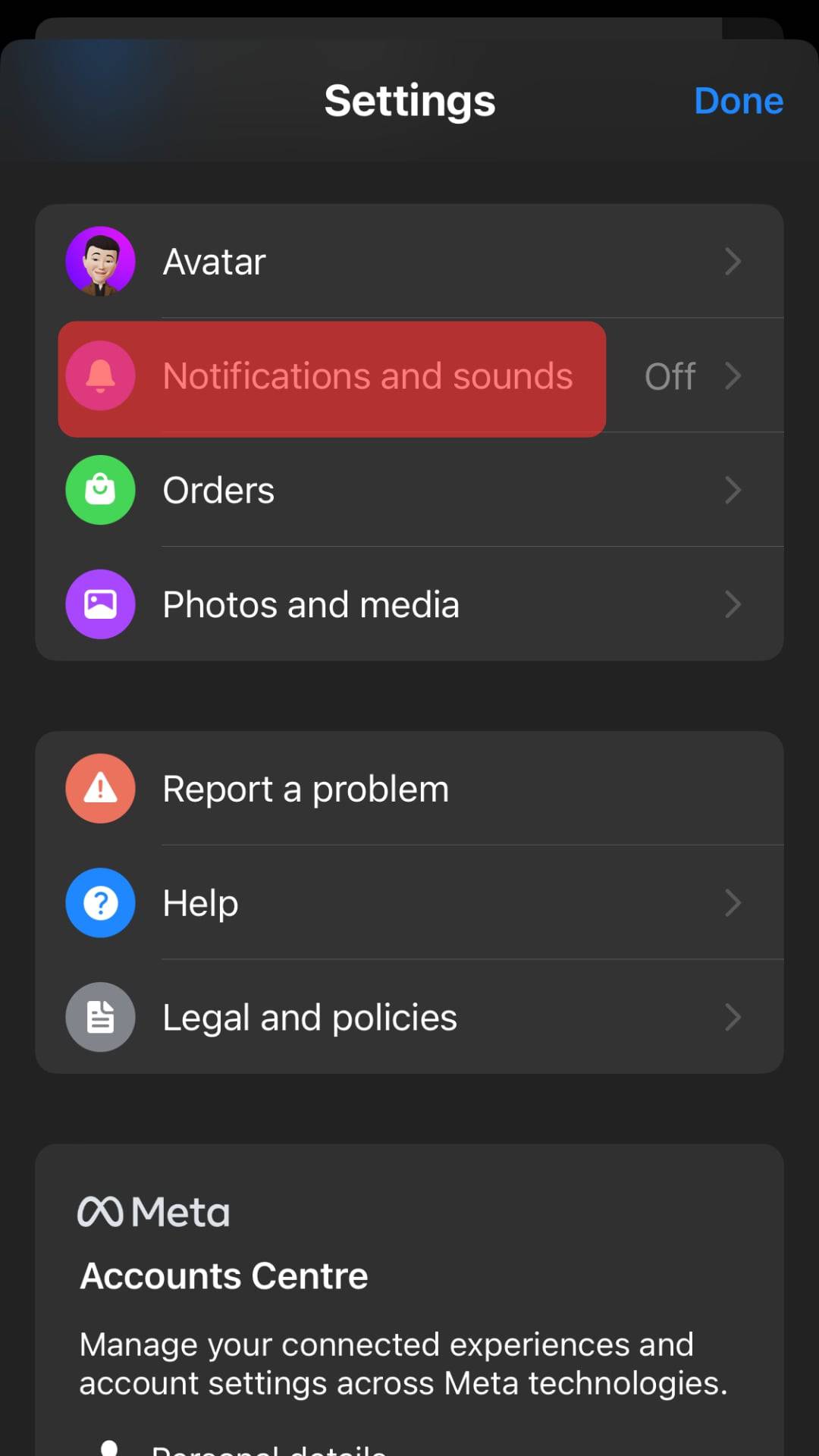
- On the window that opens, turn on the “Show previews” option.
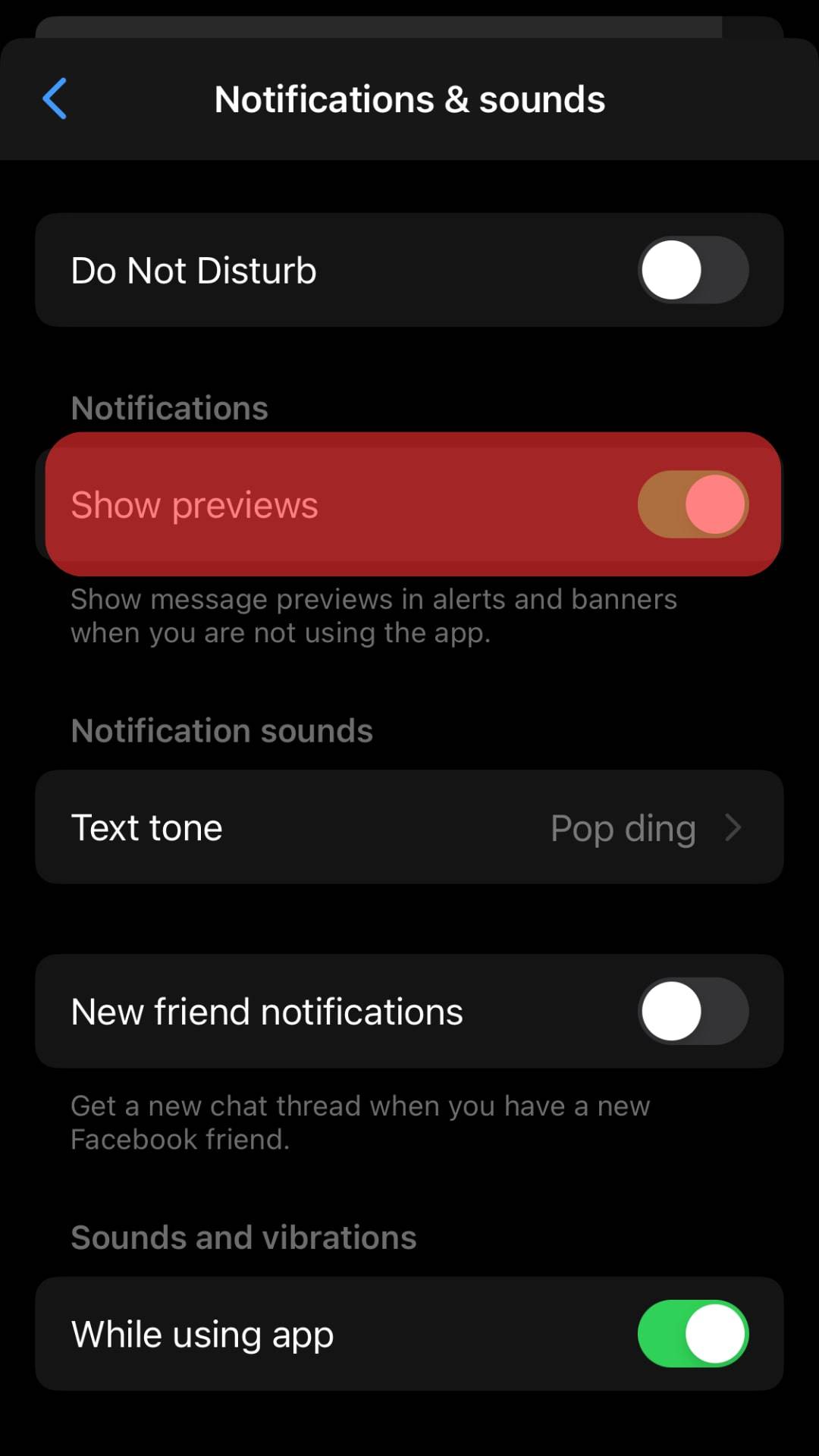
With the above steps, the next time you receive a Messenger message, you can tap on your phone’s screen when it’s on the lock screen and view the message.
If you get a change of mind, refer to the same steps and turn off the show preview to avoid displaying sensitive message content.
Conclusion
When you have the show preview feature enabled on Messenger, tapping on your phone’s screen on the lock screen will reveal the Messenger message.
To activate this feature, open your Messenger application and locate the “Notification and sounds” option. Locate the “Show previews” feature and enable it by turning it on.
This guide has presented the steps to follow for iPhone and Android.
Frequently Asked Questions
It depends on your privacy level. If you love your privacy and have nosy people who can access your phone to view messages, avoid enabling the notification previews. However, if you prefer viewing your Messenger messages on the lock screen and don’t have people who can access your phone, there is no harm in enabling the “show previews” feature.
Open your Messenger application on your phone. Click on your profile picture to open the settings. Locate the “Notifications and Sound” option and click on it. Lastly, turn on the option for “notification/show previews.” Any Messenger message you receive will reveal its content even on the lock screen.
Open Messenger on your desktop. Locate your profile picture and click on it. On the menu that appears, tap the “Preferences” option. On the next screen, click on the “Notifications” option. Lastly, locate the “Show Previews” option and turn it off. That’s how to toggle on or off notifications on the Messenger desktop version.