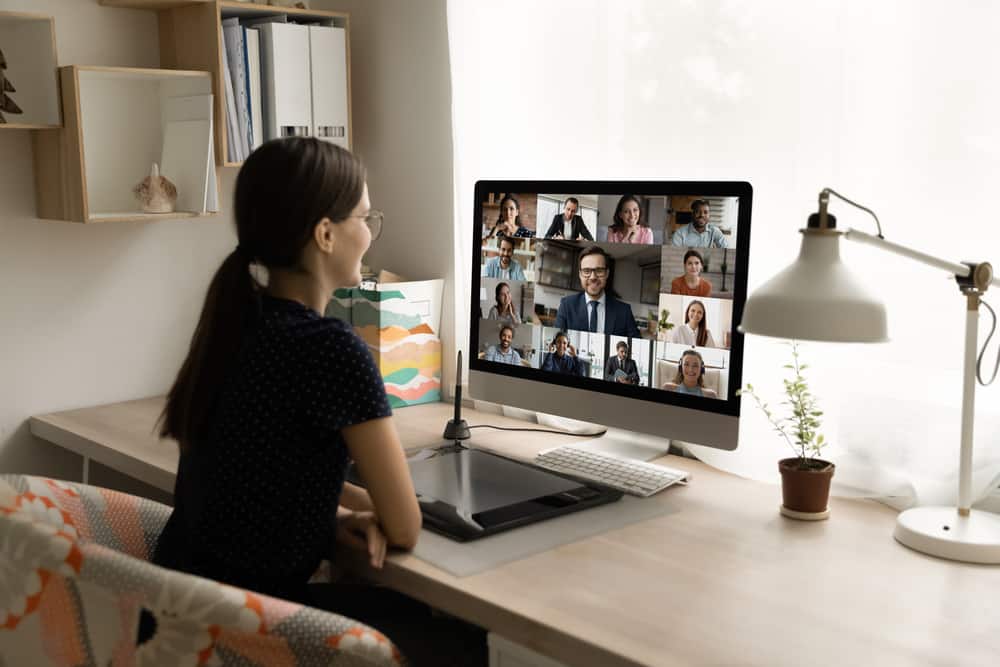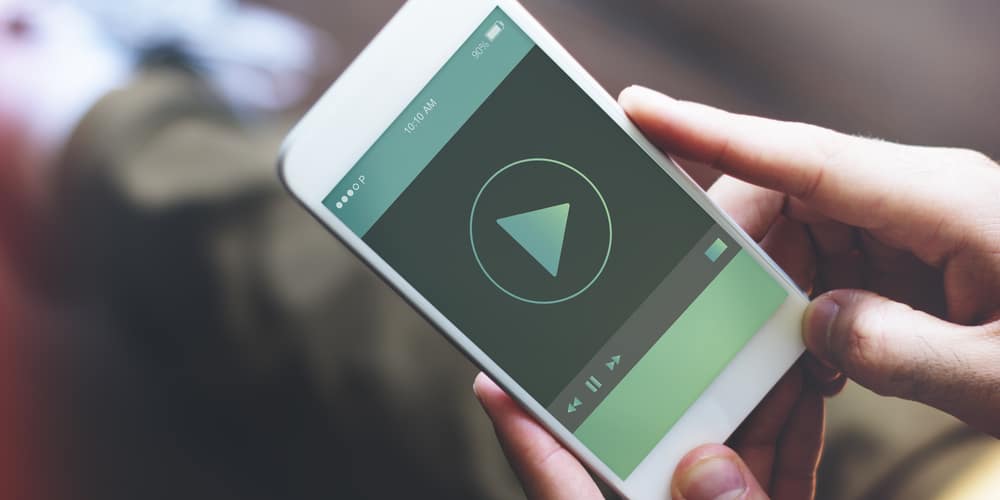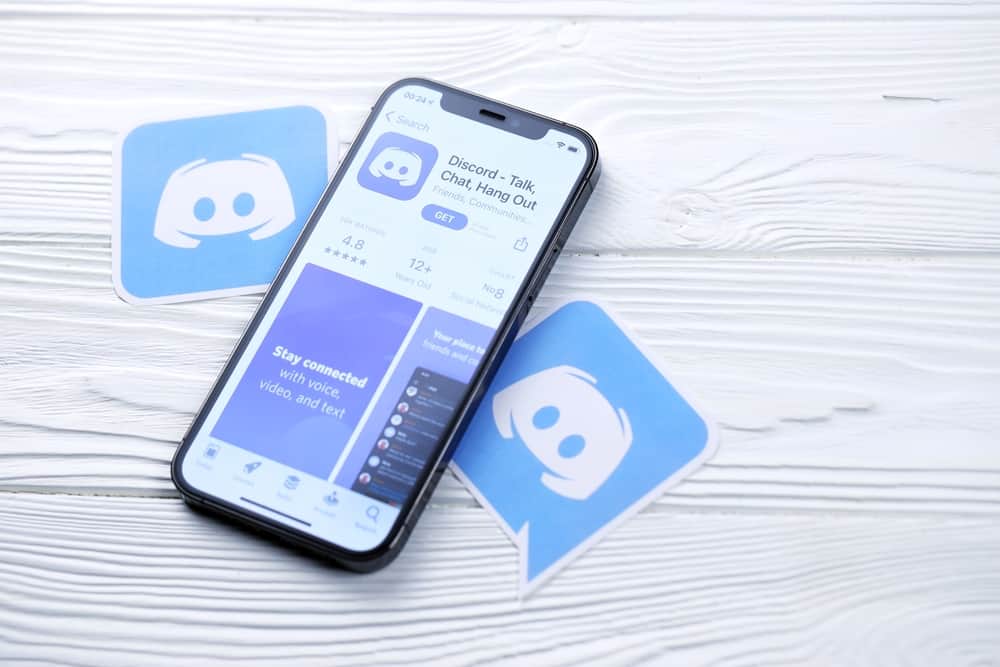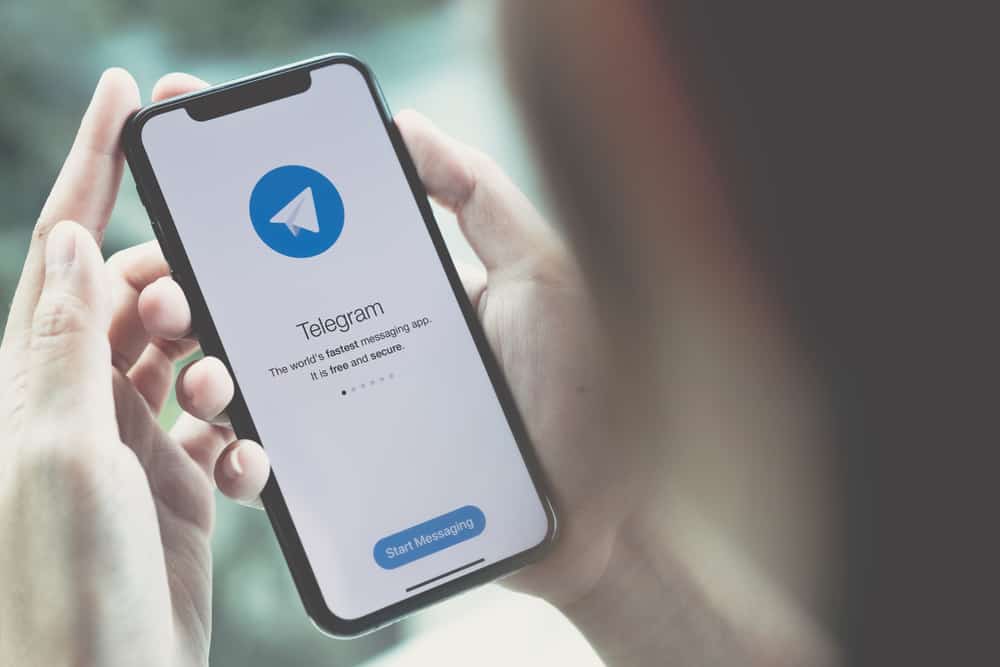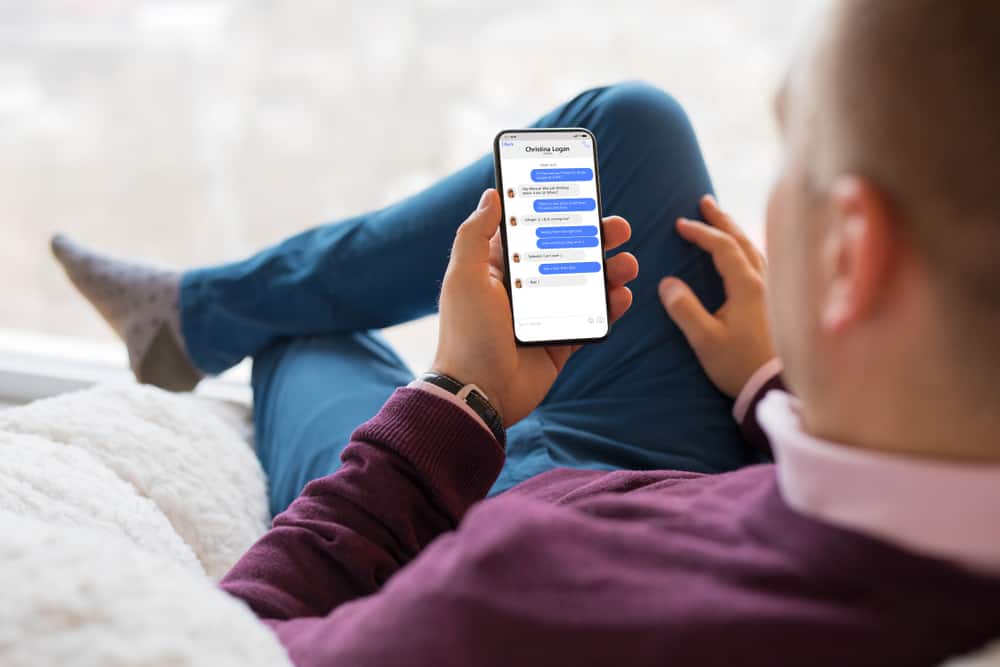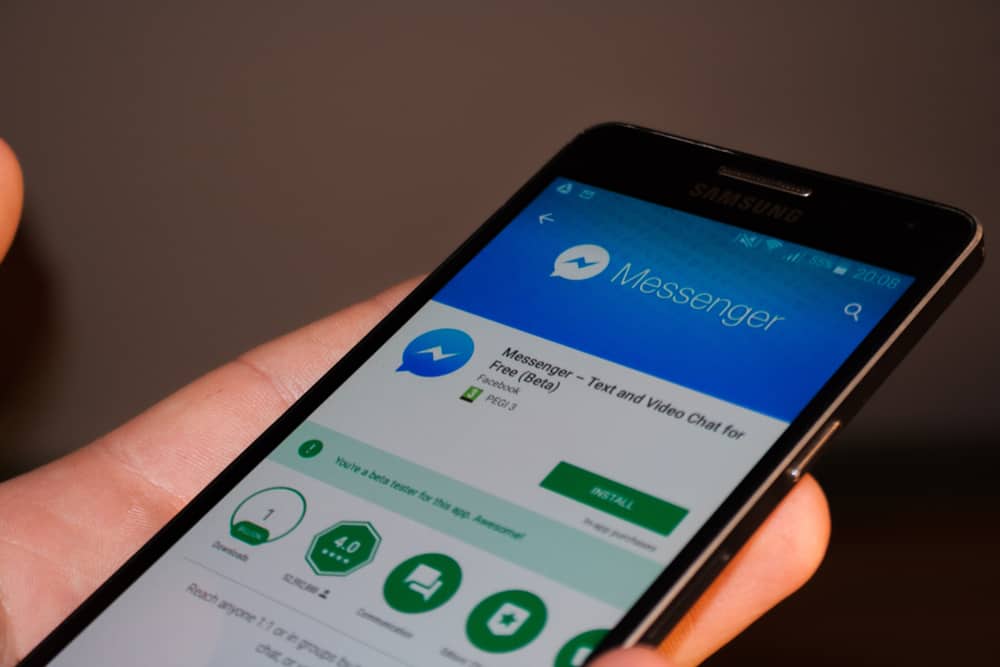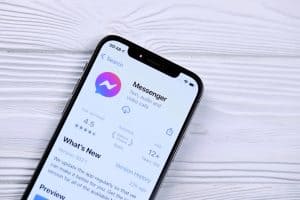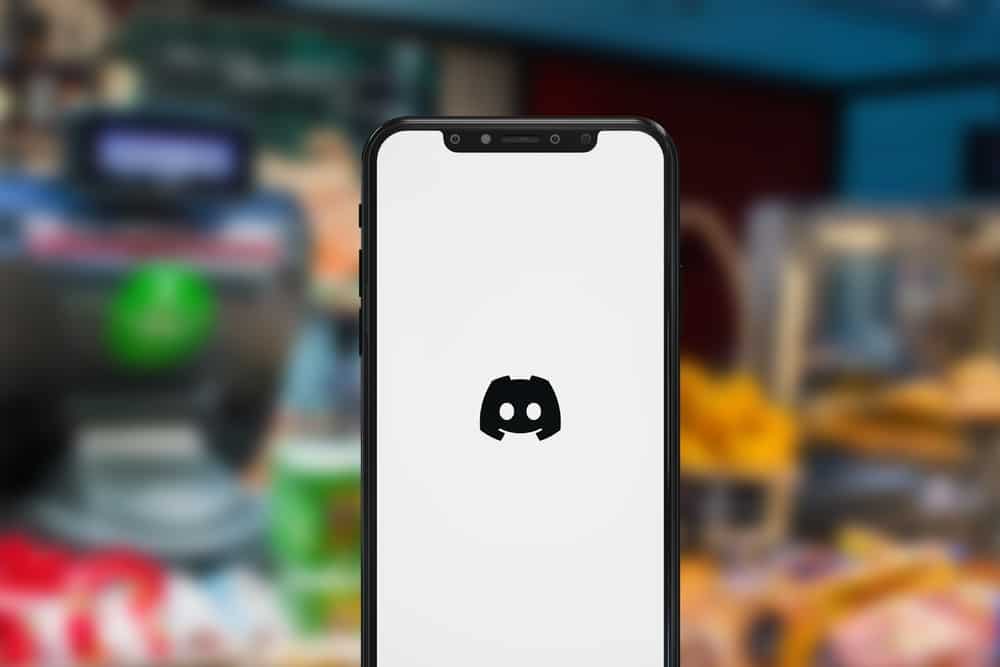
When gaming, you may wish to show the game status to your friends when they view your Discord profile. That way, when someone wants to message you, they will see that you are currently gaming and unavailable to talk with them.
If you viewed a friend’s Discord profile and saw their gaming status and wish to have that on your case, it’s possible, and we will show you how.
To make Discord show what game you are playing, start by opening the Discord desktop app and accessing the “User Settings” page. Open the “Activity Privacy” tab and ensure the option for showing your current activity as a message is enabled. Below it, check if Discord has detected your game. If not, open the “Registered Games” tab and add it.
First, we will discuss how Discord shows the game you are playing. Next, we will see the steps for making Discord display your gaming status for others to see when they visit your profile.
Does Discord Show Your Gaming Activity?
Yes, it does. Discord automatically detects some common games and displays them on your profile. When someone views your Discord profile, they can see that you are currently gaming and will see the name of the game you are currently playing.
That way, even though Discord shows you are online, someone will see you are engaged in other activities. Hence, if you don’t instantly reply to their message, they know what is causing this. However, not all games are automatically detected by Discord. Sometimes, you may have to manually add the game for it to appear on your profile.
The game you wish to add to Discord must be running or open on your computer for you to add it or for Discord to detect.
How To Show What Game You Are Playing on Discord
To use this feature, you must utilize the Discord desktop app. The mobile or web version won’t have this option. Follow the steps below.
- Start by opening the game you want to display on Discord
- Open the Discord desktop client and access your Discord account.
- Once logged in, navigate to the “User Settings” page by tapping the cogwheel icon at the bottom.
- Open the “Activity Status” or “Activity Privacy” tab.
- Enable the “Display current activity as a status” message on your right.
- If Discord detects the game on your computer, it will be displayed on this window.
- If no game is detected, open the “Registered Games” tab and click the “Add it!” button.
- Select the program or game you opened in the first step.
- Click the “Add Game” button.
Discord will now show the game you’ve added to your Discord profile for anyone viewing your Discord profile to see. That’s how to show what you are playing on Discord.
Conclusion
When you want people to see what you are playing, start by enabling the game activity on Discord. That way, when your game is open on your computer, Discord will automatically detect it. Suppose Discord doesn’t automatically detect the game. Use the steps in this guide to manually show what you are playing on Discord.
Frequently Asked Questions
Discord has a feature that automatically detects a game on your computer. Once it detects it and you’ve enabled the “in-game overlay” feature, Discord will show the game on your Discord profile for anyone to see what you are playing.
Yes, you can. If Discord can’t automatically detect the game you are playing, open your Discord and access the “User Settings” page. In the “Registered Games” section, find the “Add it!” button and click on it. Manually select the game you want to add on Discord. Once you add it, Discord will show that game on your profile and stop showing it once you close the program on your computer.