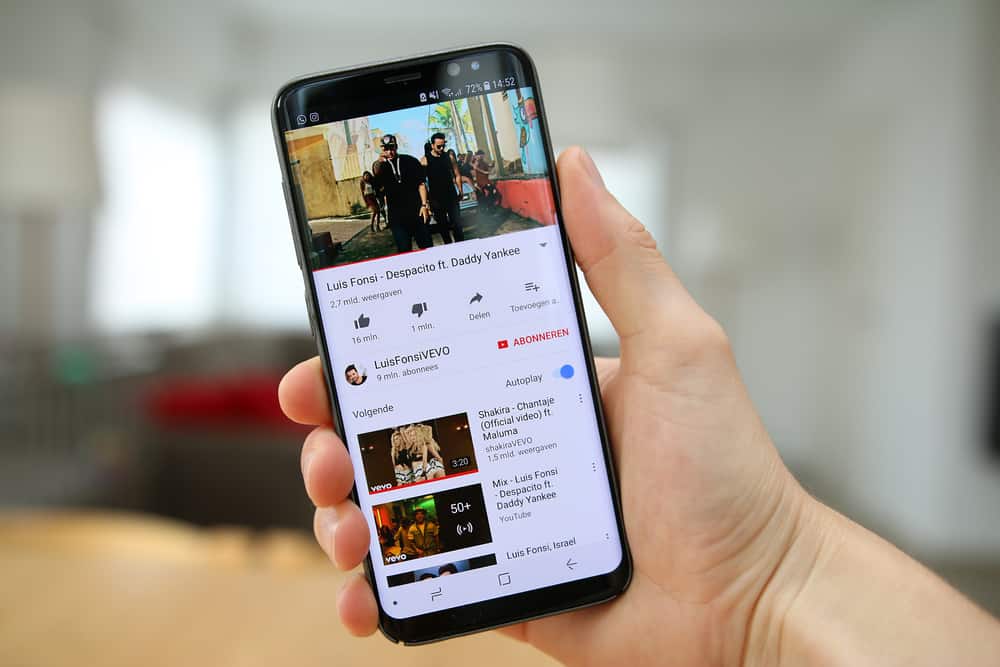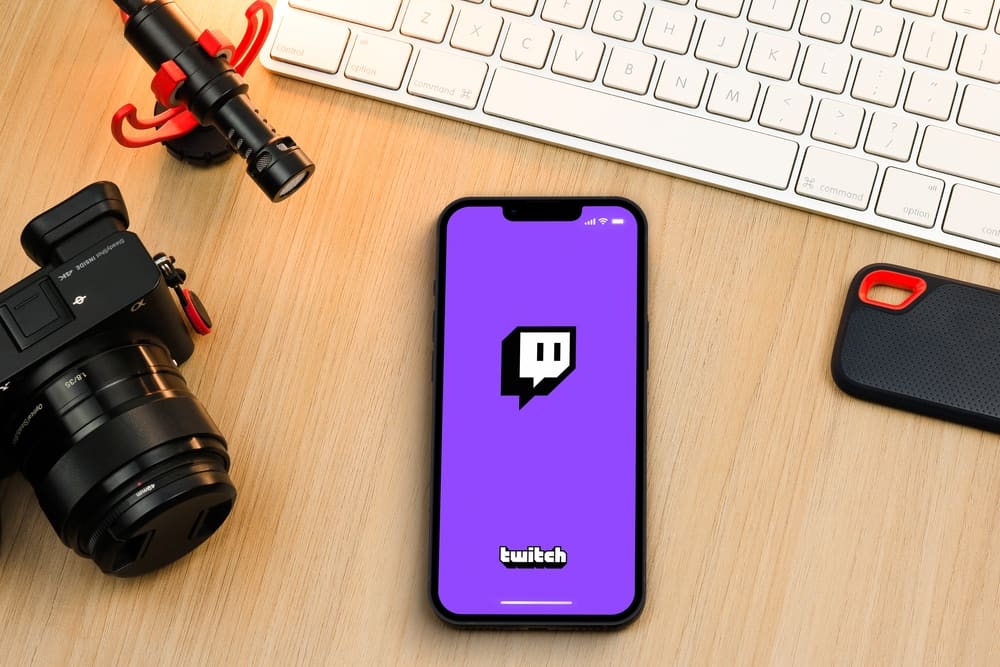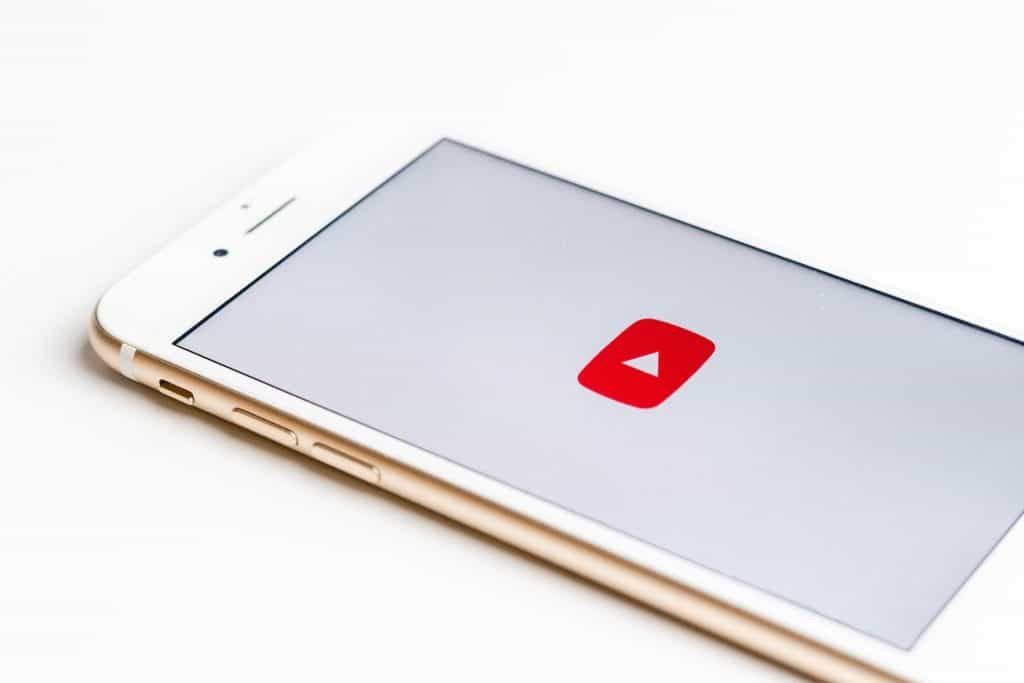YouTube conveniently stays logged into a device, so you don’t have to constantly sign in to stream videos.
Unfortunately, anyone who gets a hold of your device can use your YouTube account to stream content and potentially ruin your algorithm with irrelevant suggestions.
There’s also the risk of uploading private videos or leaving unwanted comments online.
You can avoid all these unnecessary risks by learning how to log out of YouTube on any device to prevent anyone from invading your privacy and gaining unauthorized access to your YouTube account.
To sign out of YouTube on a PC, open your web browser and navigate to YouTube. Click on the profile icon at the top-right corner. Click “Sign out” from the drop-down menu. Refresh the YouTube page to confirm you have logged out.
This post explains how to log out of YouTube on various devices, including a PC, mobile app, or the mobile web version.
Overview of Signing Out of YouTube
A sign-out button is essential to any social media platform, and YouTube is no different. It allows users to sign out of their accounts for privacy reasons.
For example, if you use a public library computer to log into your YouTube account, logging out prevents anyone who uses the computer from accessing your account.
Besides preventing unauthorized access, logging out of YouTube is handy when you share your device with others.
Sharing your device means the other person can use your account to search and stream YouTube content, which will interfere with your home page and YouTube recommendations.
If you wish to keep your YouTube algorithm intact despite sharing your device with several people, ensure you log out after use.
While logging out of YouTube on a PC is relatively easy, it’s not the case for the YouTube mobile app, as it’s linked to your Google account. However, there are ways to manage the Google account to ensure your YouTube information and activities remain private.
In the next section, we’ll discuss various ways to sign out of YouTube and how to manage your Google account on the YouTube mobile app to prevent unauthorized access to your account.
Step-by-Step Guide to Logging Out of YouTube
Depending on your device, there are several ways to sign out of YouTube. Check out the methods below for more information.
Method #1: Using a PC
Follow the steps below to log out of YouTube using a PC.
- Open your web browser and navigate to YouTube.
- Click the profile icon at the upper-right corner of the screen.
- Click the “Sign out” option on the drop-down menu.
- Refresh the YouTube page to ensure you log out.
Method #2: YouTube Desktop Version on Mobile
If you don’t have a PC, you can log out of YouTube by accessing the desktop version on your phone.
- Launch your phone’s web browser. We’ll use Chrome in this example.
- Navigate to the official YouTube page.
- Tap the three vertical dots at the top-right corner.
- Scroll down and tick the “Desktop Site” option.
- Tap the profile icon at the upper-right corner of the screen.
- Hit the “Sign Out” option on the drop-down menu.
- Select “Sign out and turn off sync.”
- If you wish to clear your YouTube data, tick the box next to the “Also clear your Chrome data from this device” option.
- Next, tap “Continue.”
- Refresh the YouTube page to ensure you log out.
Method #3: Removing Your Google Account From the App
The YouTube mobile app doesn’t have a log-out option. The best alternative is removing your Google account from the list of sign-in options, so it’s not linked to the YouTube app. Here’s how to do it.
- Open the YouTube mobile app.
- Tap the profile icon at the top-right corner.
- Tap the right-facing arrow next to your username.
- Select “Manage Accounts” at the bottom.
- Scroll down to the Google and tap it.
- Tap on the account you wish to remove.
- Scroll to the bottom and tap “More,” or hit the three-dots icon at the top.
- Select “Remove Account.”
Summary
Logging out of YouTube is an essential skill in protecting your privacy when using a public computer or sharing your device with others.
YouTube doesn’t provide a log-out option for the mobile app, meaning you’ll have to remove the linked Google account from the list of synced accounts.