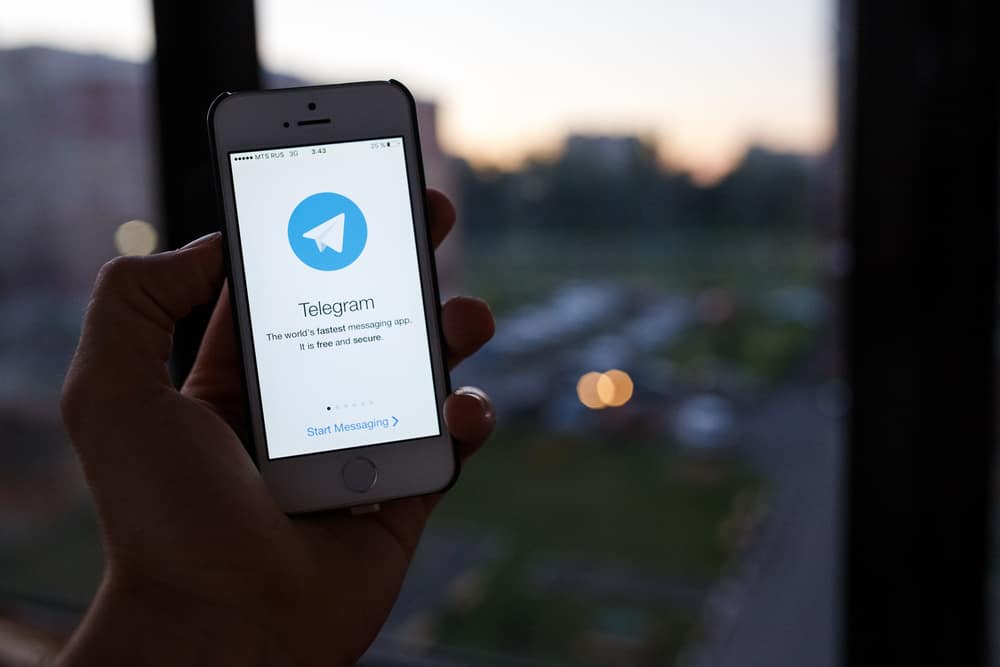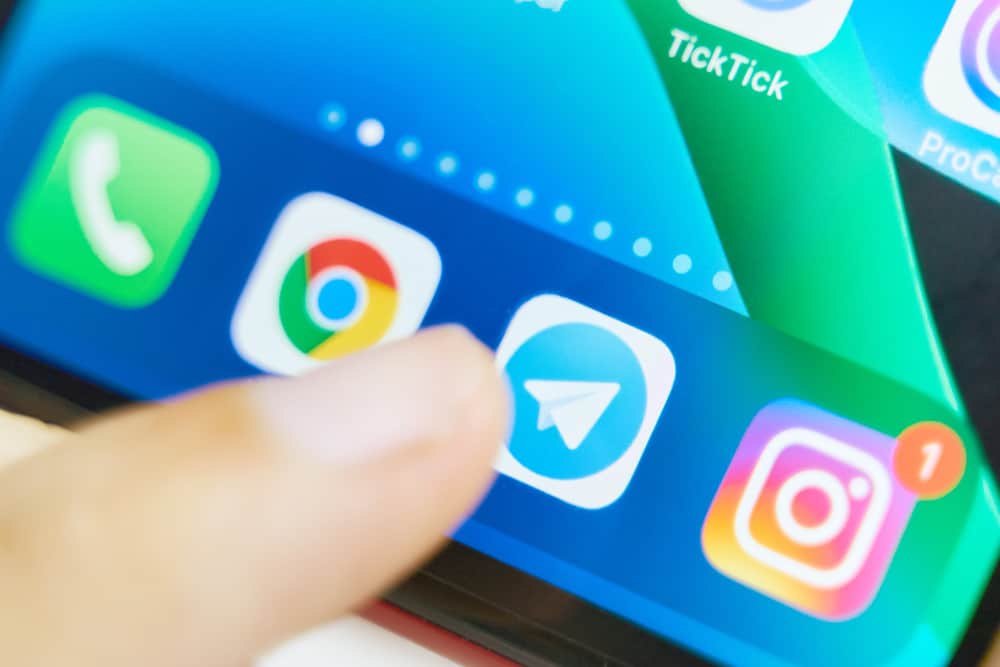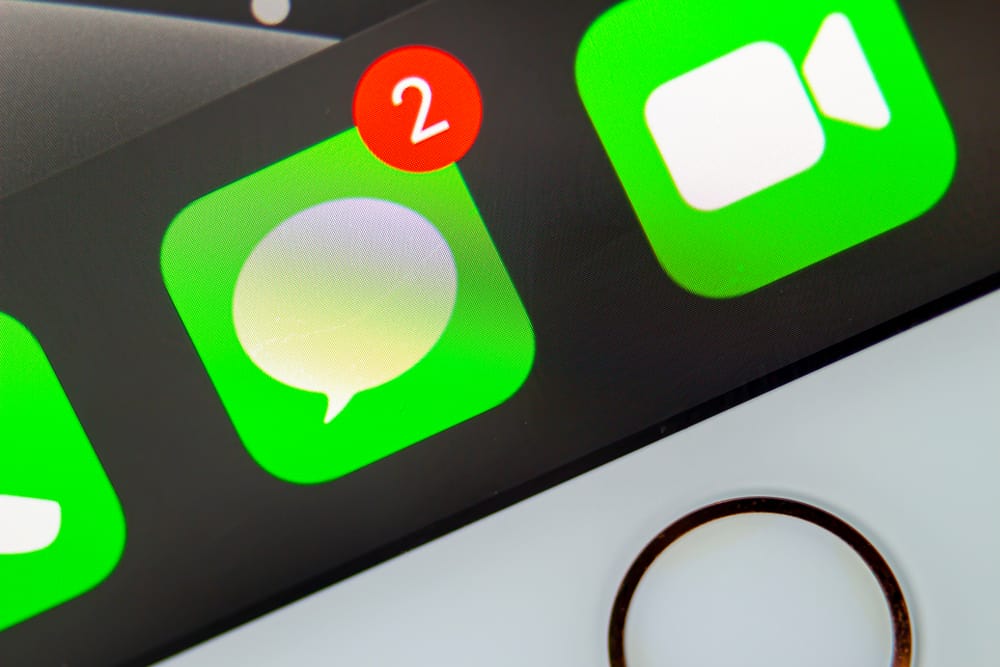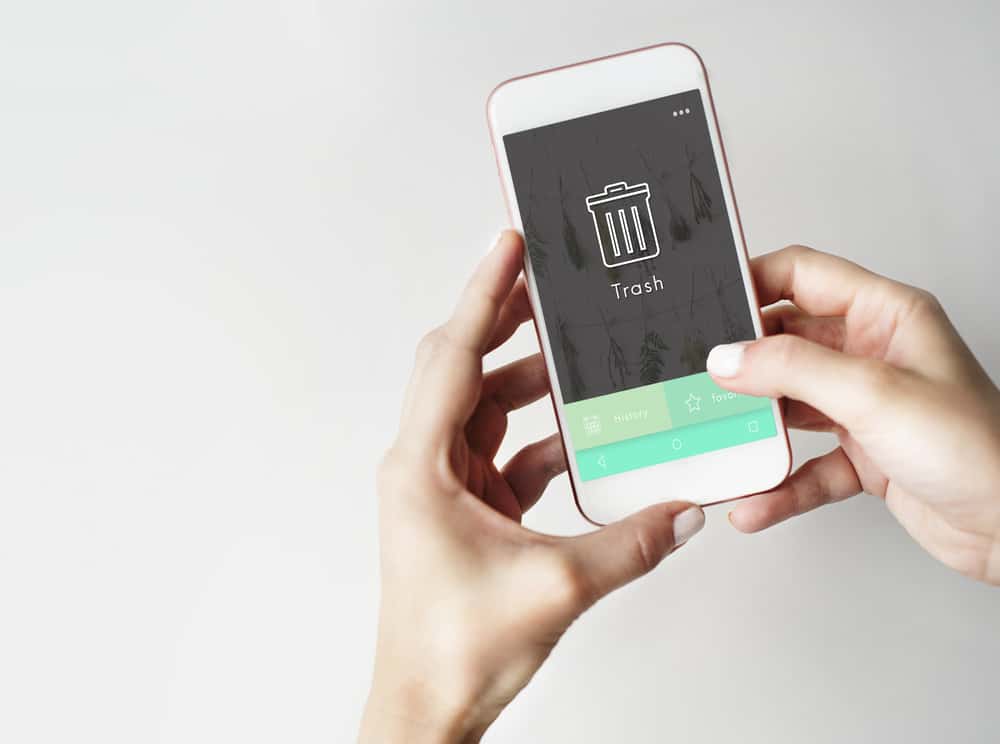Telegram has an auto-download feature, which saves you time and effort for manually saving new media shared on your Telegram.
The problem occurs when you are in many Telegram channels, or your friends keep sharing multiple media files, as your storage will quickly flood with the downloaded media files.
To avoid such a scenario, controlling the auto-download feature is best.
You have two options for stopping the auto-download on Telegram. First, you can turn off the auto-download for all media files using mobile data, Wi-Fi, and roaming. That way, no media files will auto-download at any point. Alternatively, you can select the specific media that you want to stop its auto-download. For instance, when using cellular data, you can choose to stop the auto-download of videos but allow photos.
Today’s post covers the steps for stopping Telegram auto-download for Telegram desktop and the Telegram app. We will cover the two options for stopping auto-download on Telegram. Read on and learn.
What is Telegram Auto-Download?
Telegram is a great platform for connecting with friends globally. You can join various Telegram channels depending on the channel’s topic to interact with other subscribers.
When someone shares media files on Telegram, you can download them manually by clicking on the media file. Alternatively, you can set Telegram to download any new media file automatically.
The auto-download feature on Telegram is a feature that automatically downloads any media file shared on Telegram, regardless of the type of content. Any downloaded media files will be available in your phone’s gallery.
How To Stop Telegram Auto-Download
While the auto-download feature ensures you don’t miss out on downloading any new media file on Telegram, it has its drawback.
The main drawback is that the auto-download will download any media file, so your gallery will quickly flood with Telegram media files, including any sensitive content.
Moreover, your data will drain faster when the auto-download is enabled. If you are uncomfortable with this feature, you can decide to disable it, and we will see the steps to follow.
On Android and iPhone
If you access your Telegram account using the mobile app, you can stop the automatic download of media files using the steps below.
- Open the Telegram app on your phone.
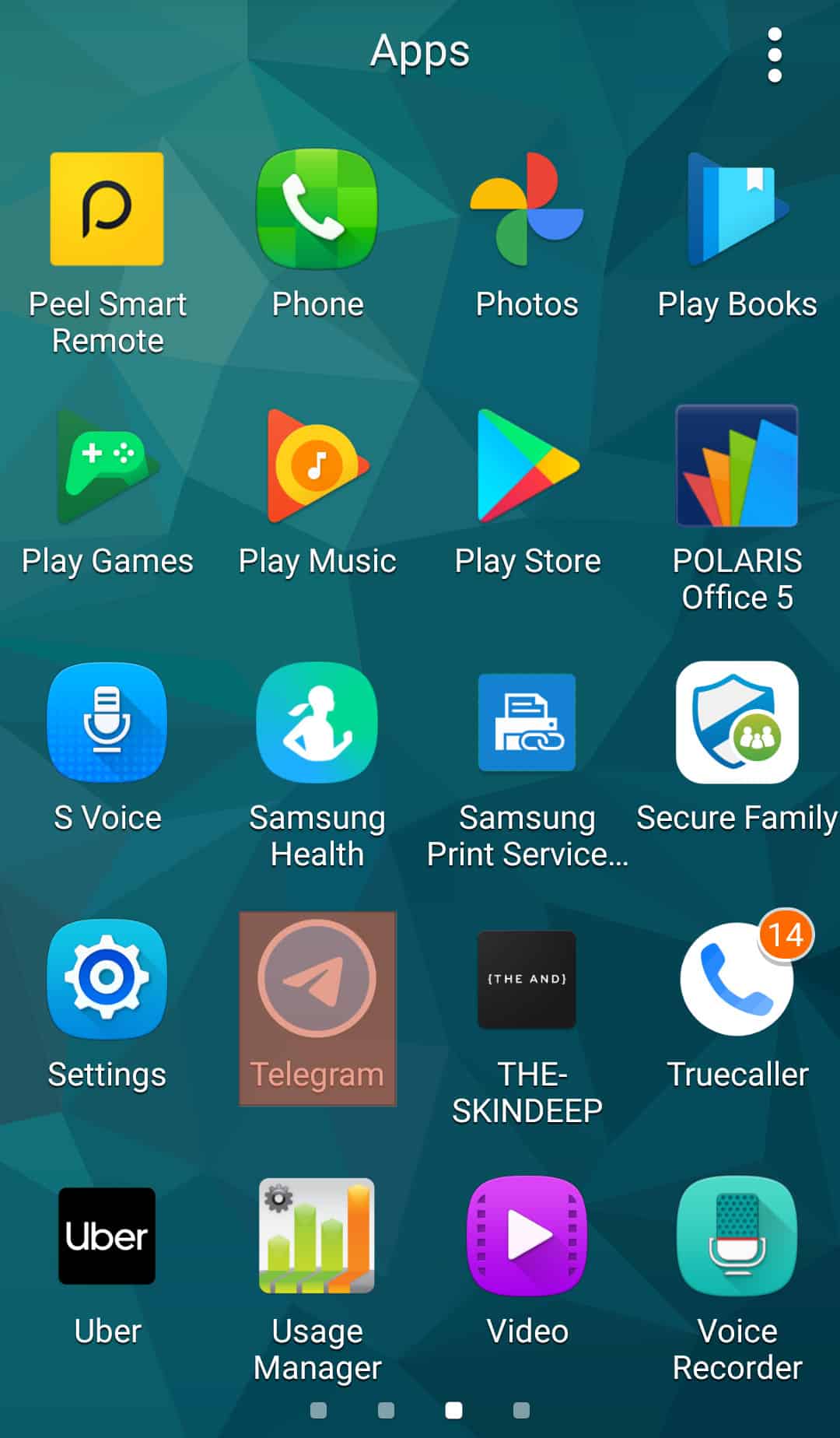
- Once you’ve logged in, click the hamburger icon at the top.
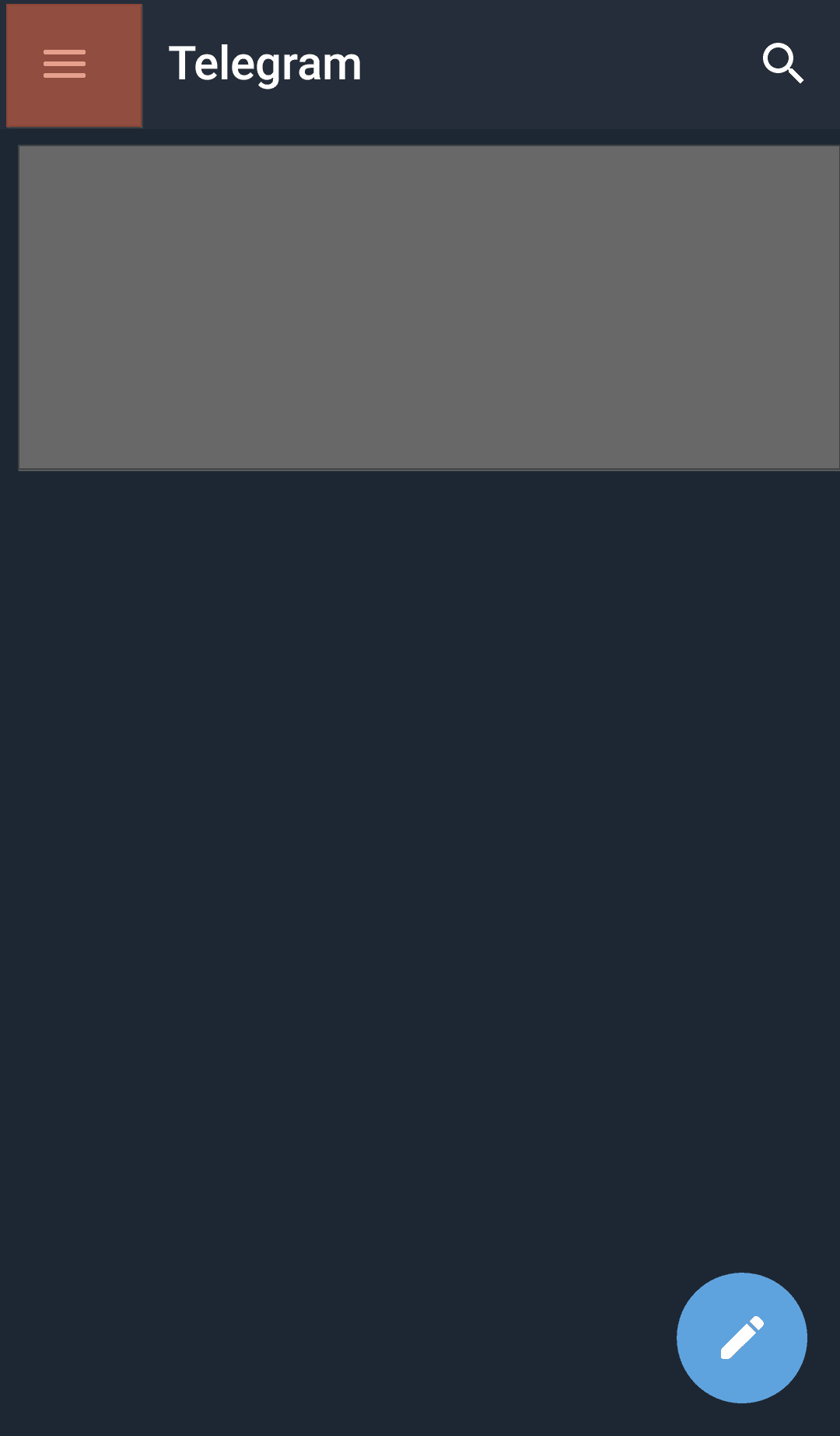
- Click the option for “Settings” from the menu.
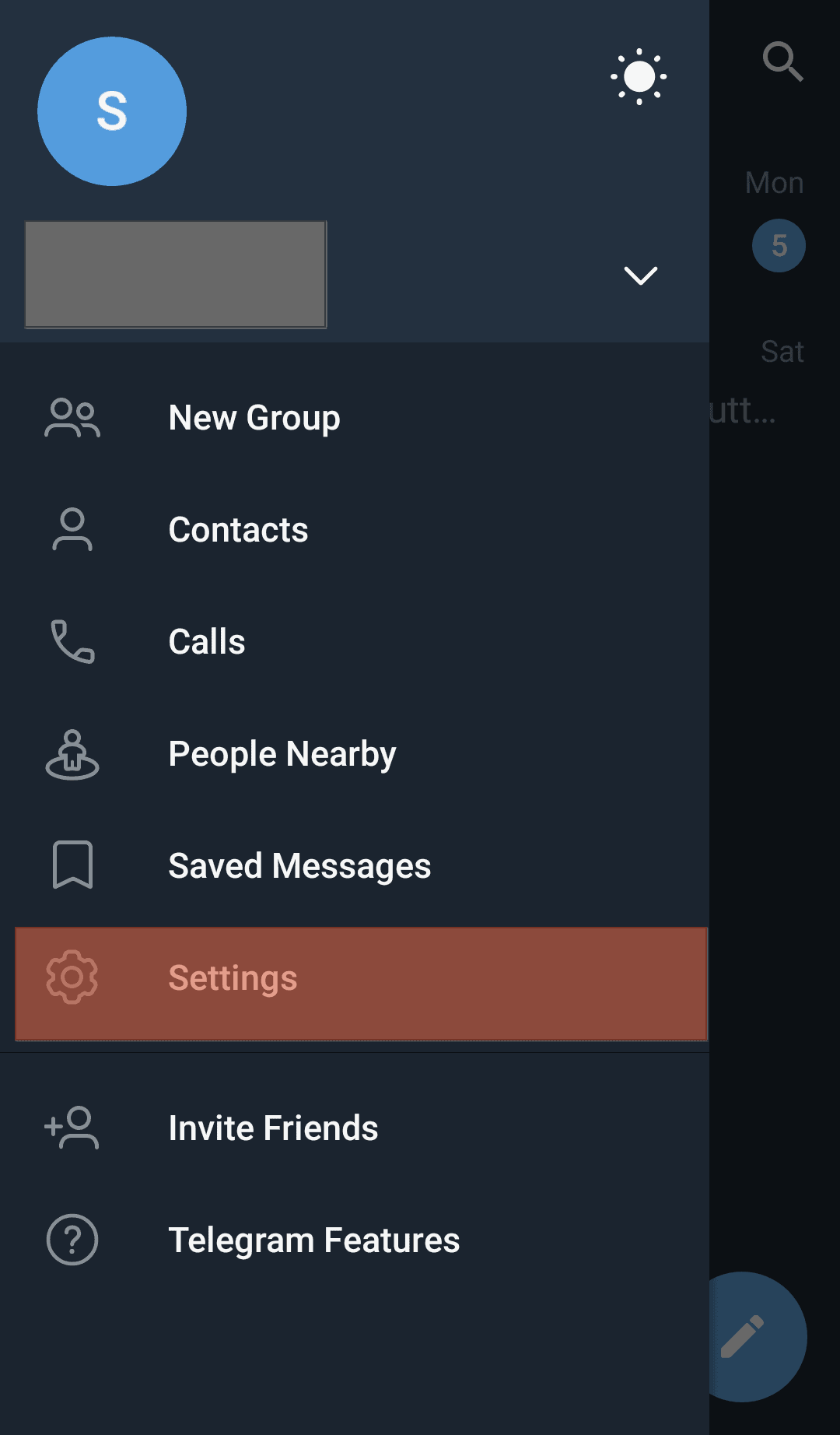
- Click on the “Data and Storage” option on the next screen.
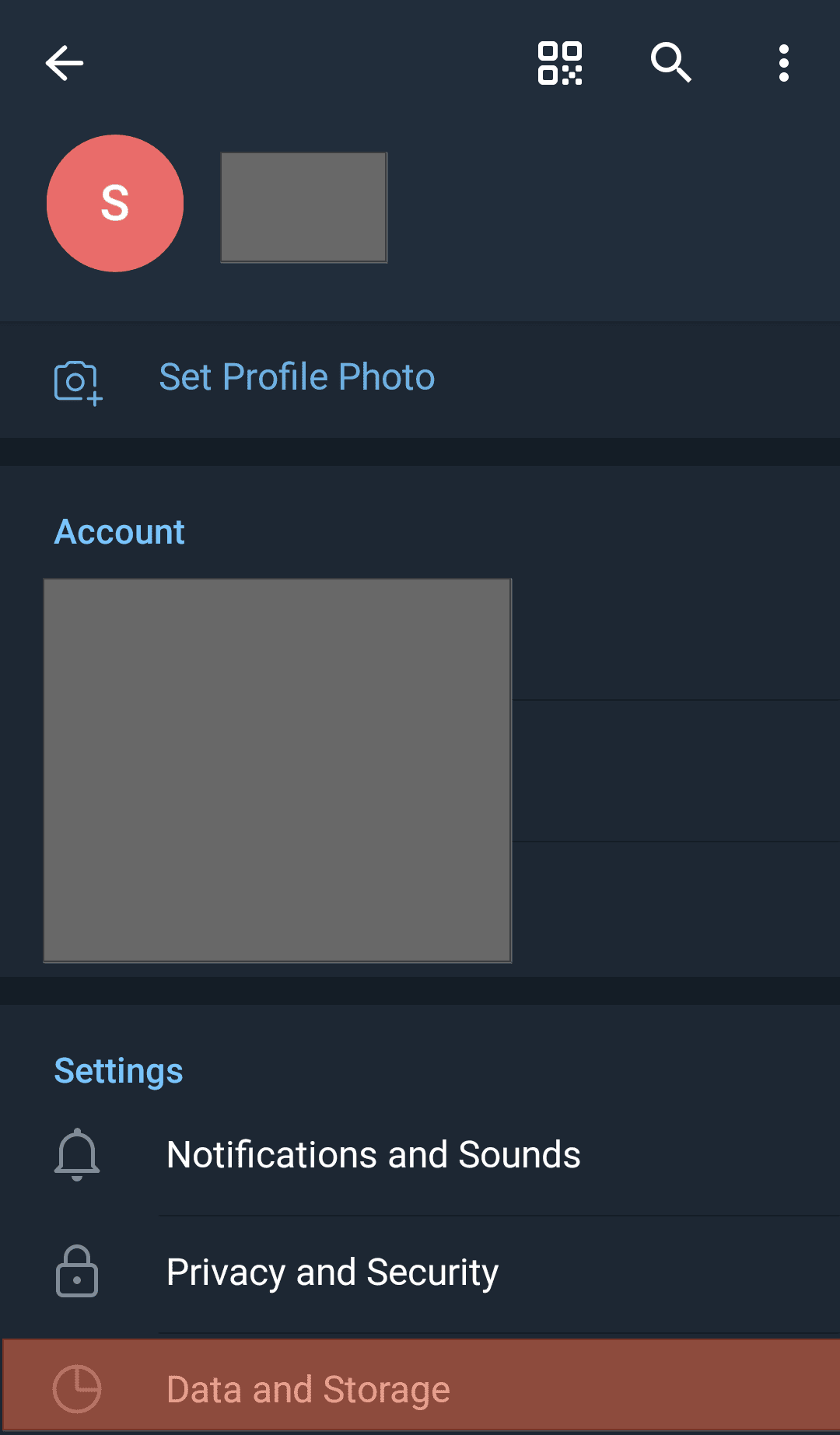
- Various options will appear. Locate the option for “Wi-Fi”, “mobile data”, and “roaming” and toggle them off.
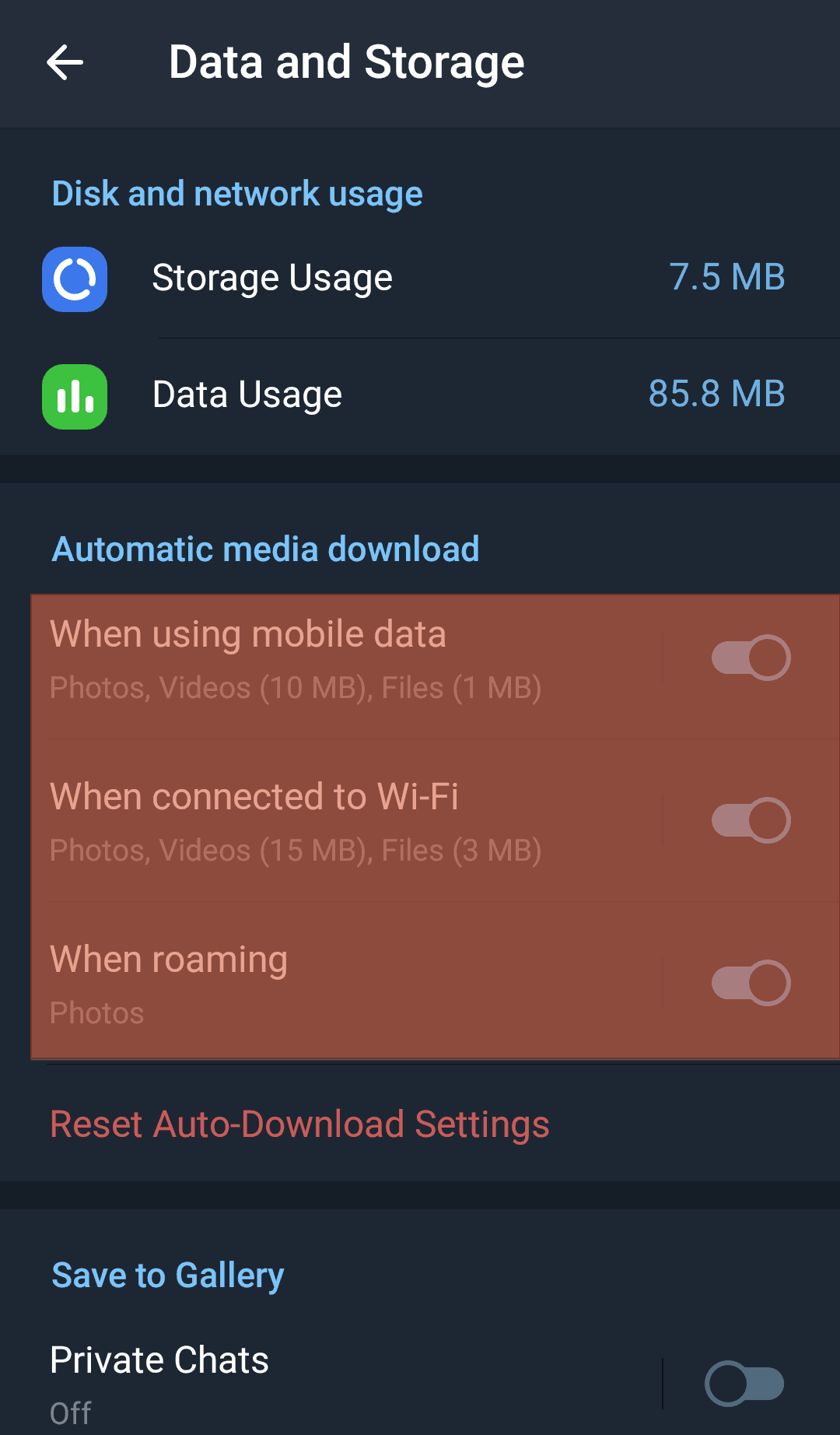
Once you do so, you will have stopped downloading any Telegram media files automatically unless you click on the particular media file you want to download.
The above steps disable downloading of all media files. However, if you wanted to specify which specific media files to stop auto-downloading, you could achieve that using the below steps:
- Open Telegram and access your account.
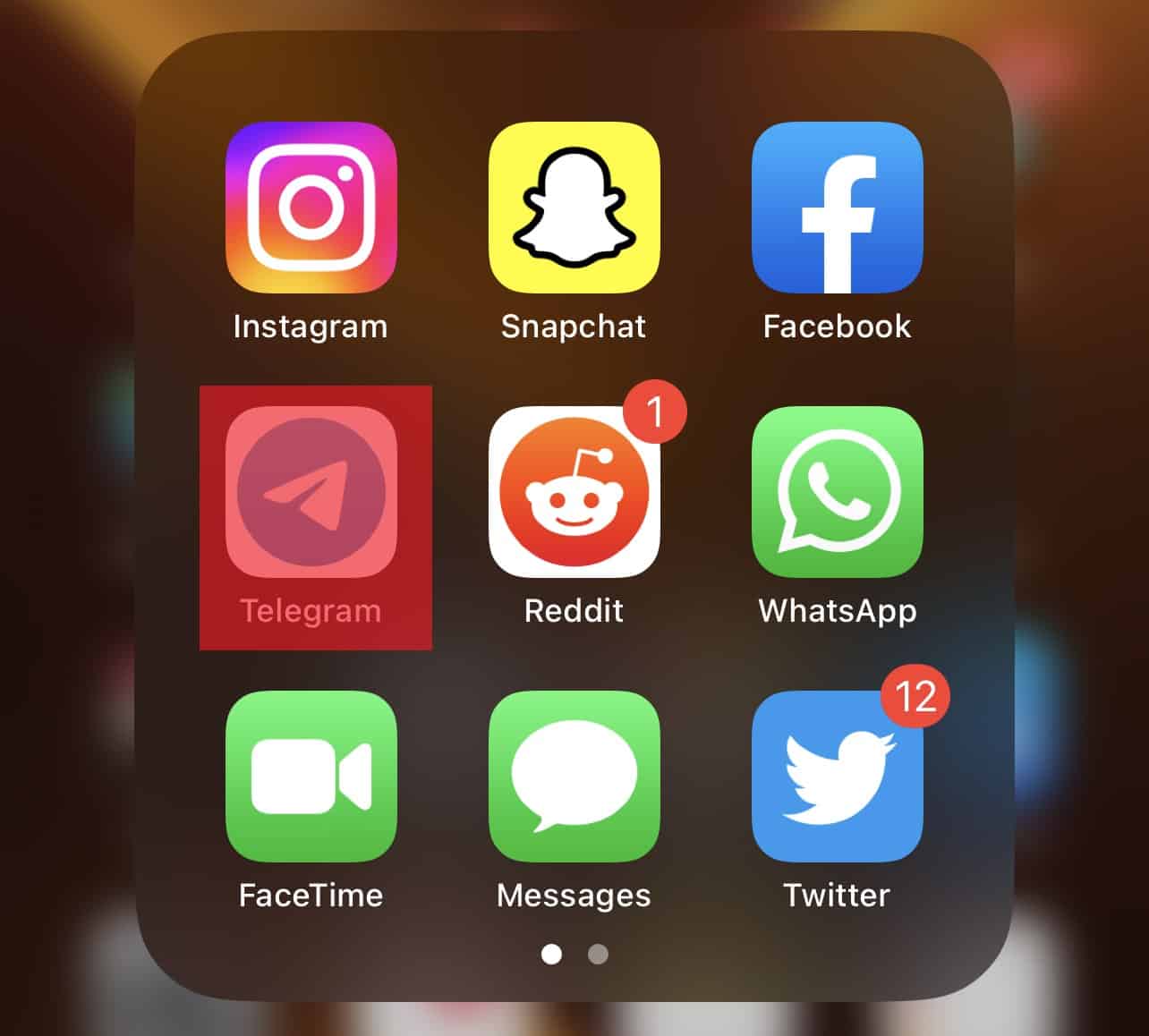
- Click on “Settings”.
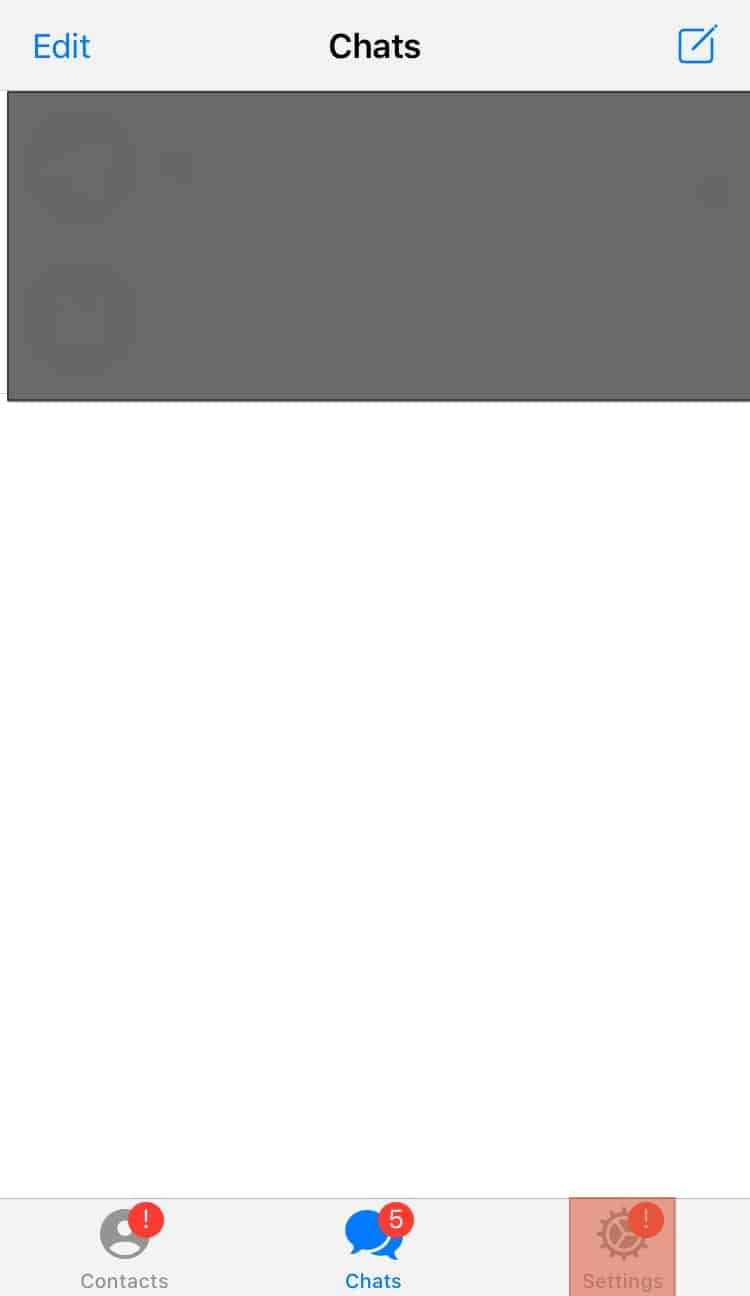
- Locate “Date and Storage” and click on it.
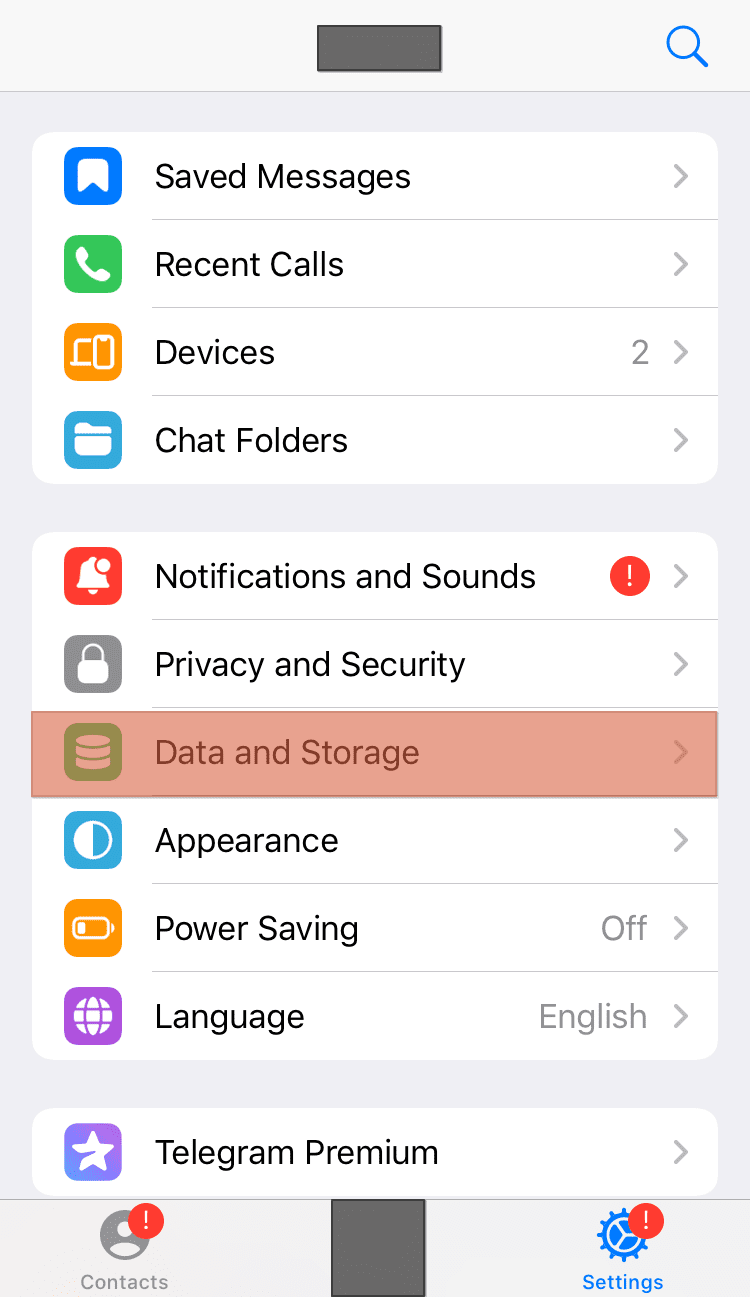
- Select any listed option for which you want to choose which specific media to stop its auto-download.
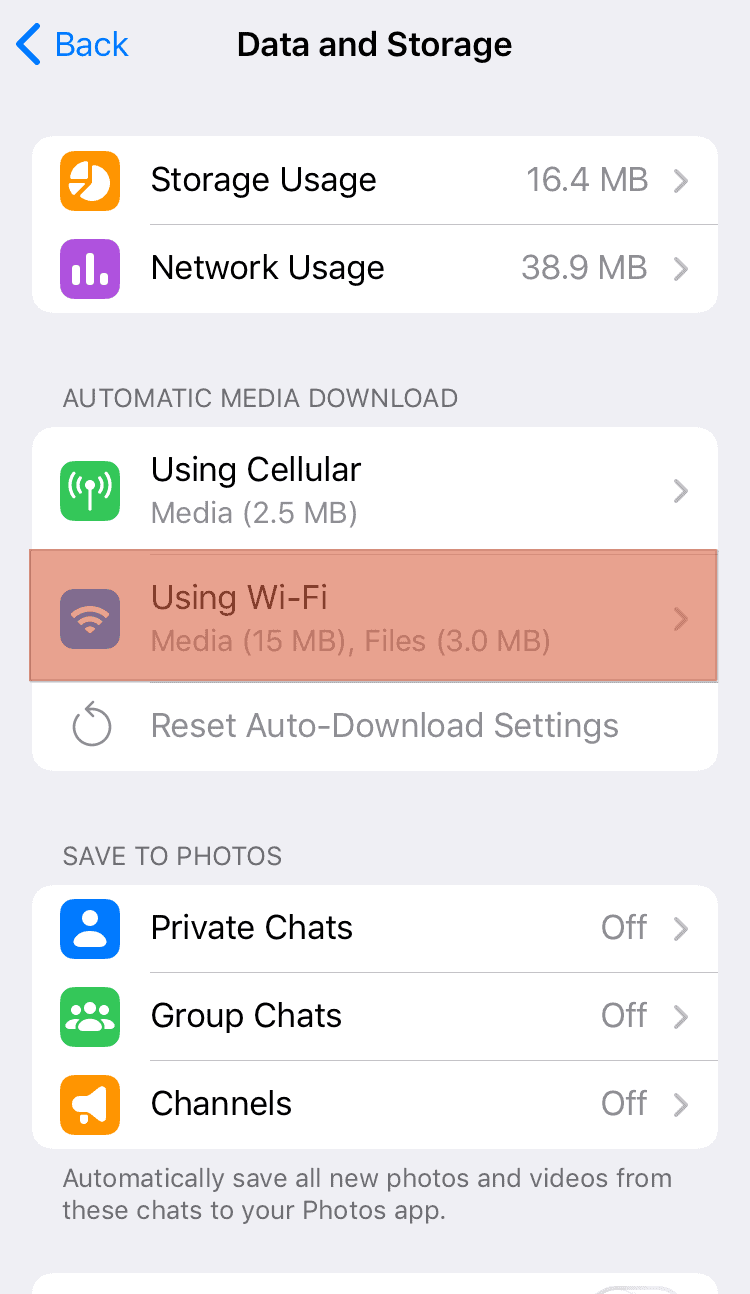
- Once you’ve clicked on it, select the specific media you want to disable its auto-download. It could be files, videos, or photos.
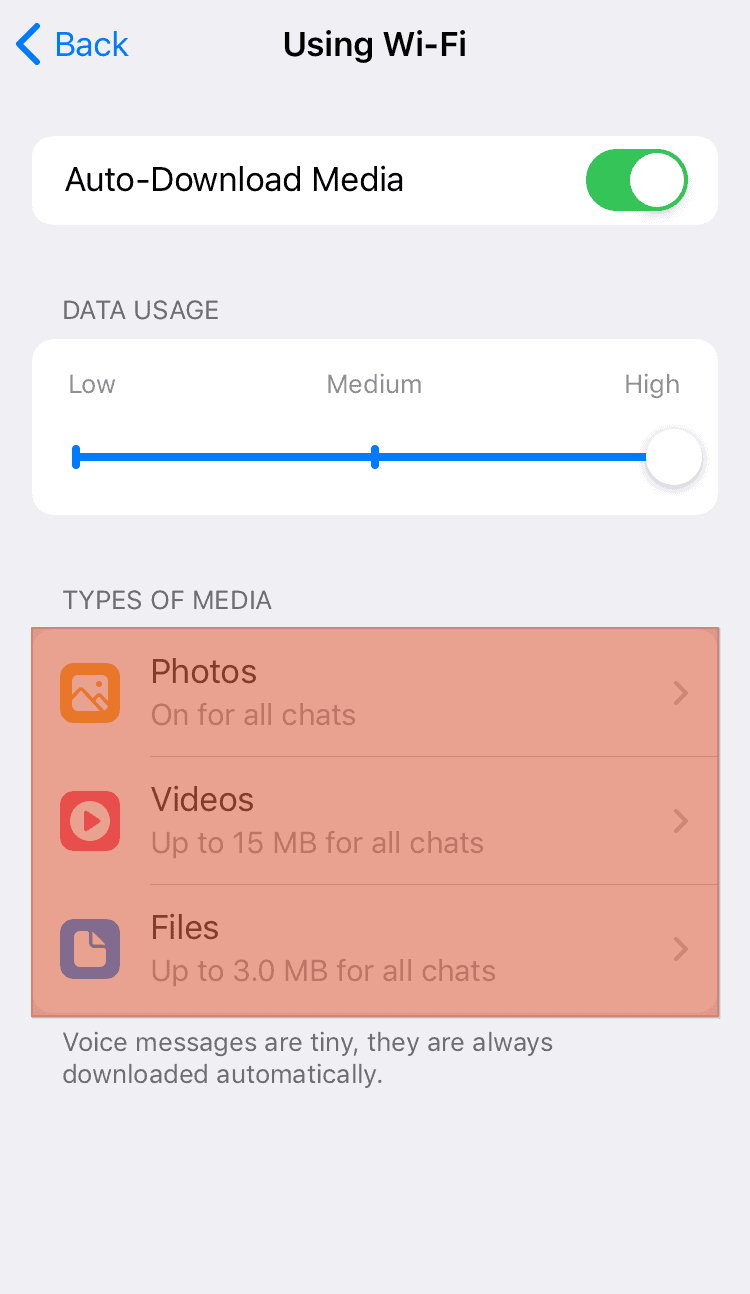
That’s how you can turn off the auto-download for all media files and specific media on Telegram.
On Desktop
Note that you can’t use the Telegram web version to stop Telegram auto download.
If you’ve downloaded and installed the Telegram desktop app, the steps below will help you to stop Telegram auto download.
- Open your Telegram desktop app on your PC.
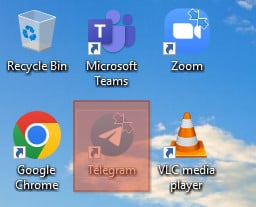
- Click the hamburger icon at the top of your screen.
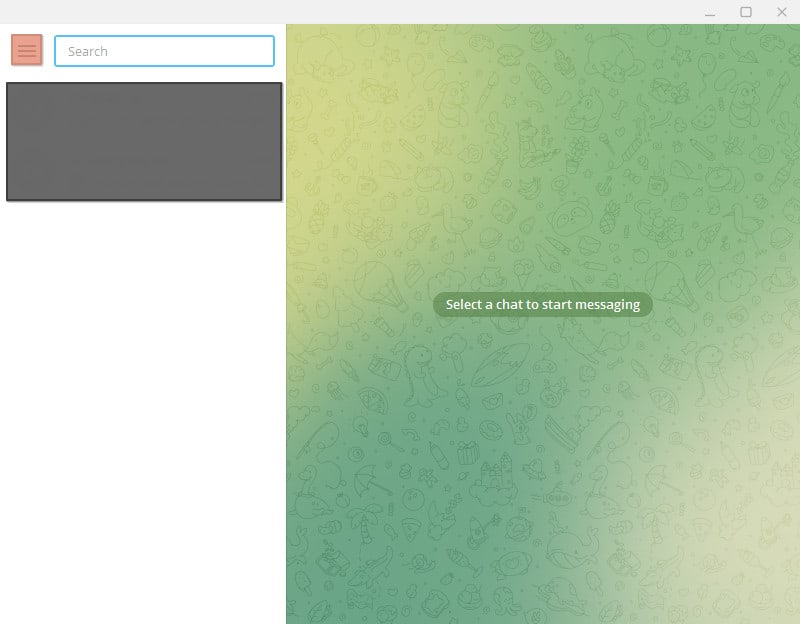
- Locate and click on “Settings”.
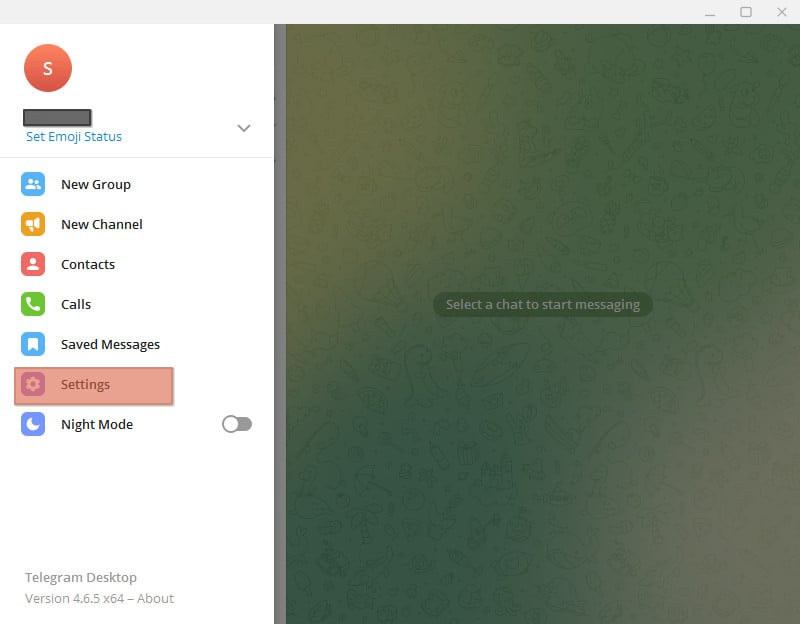
- Click on “Advanced”.
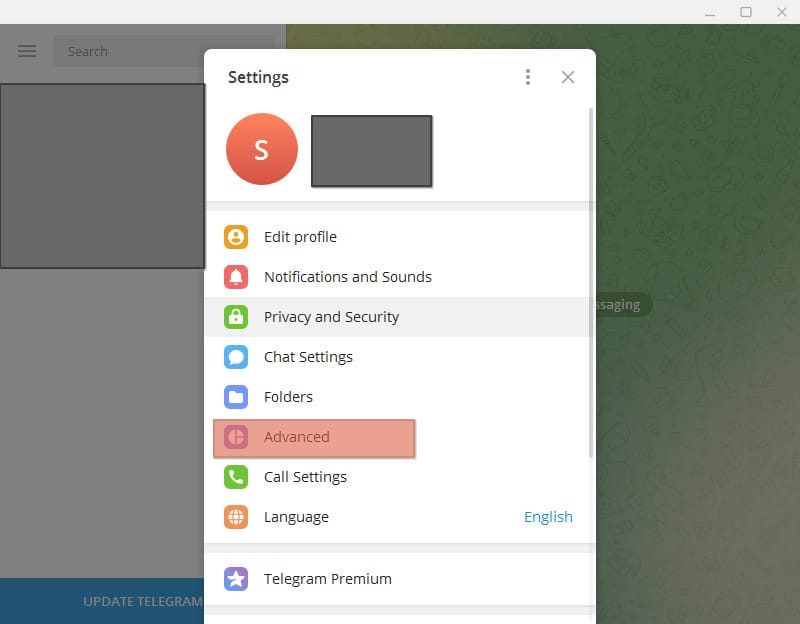
- Select the section for which you want to stop the auto download. It could be “private chats”, “channels” or “groups”.
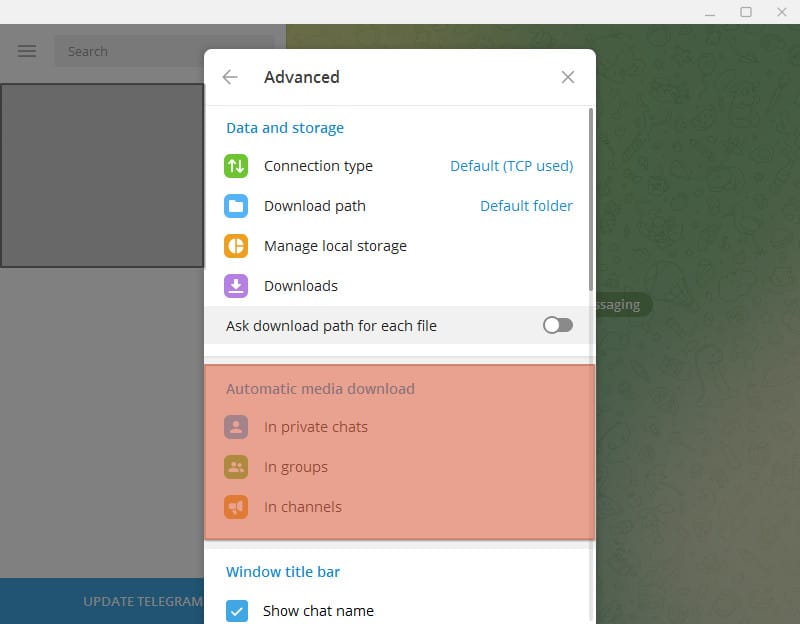
- Once you’ve selected your option, toggle off the files and photos. Alternatively, set a limit size for the media that can be auto-downloaded.
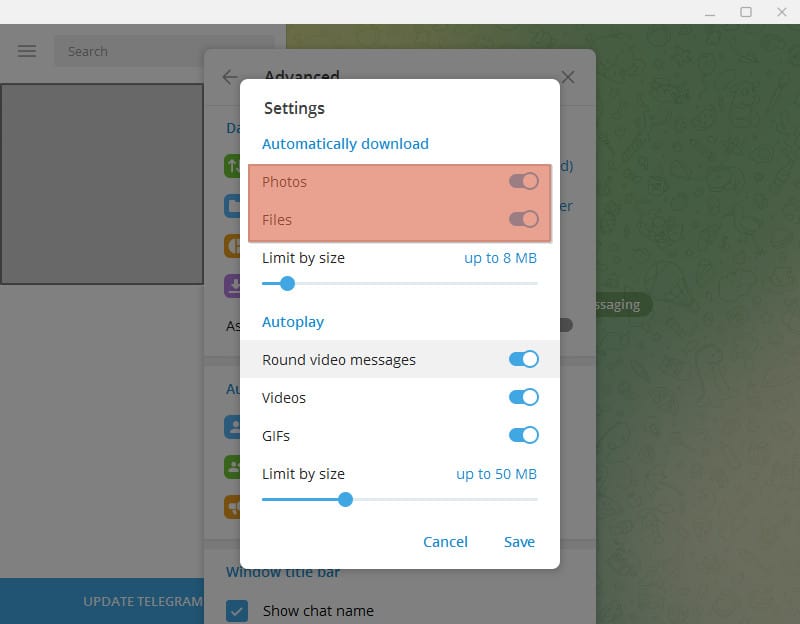
- Lastly, click the “Save” button.
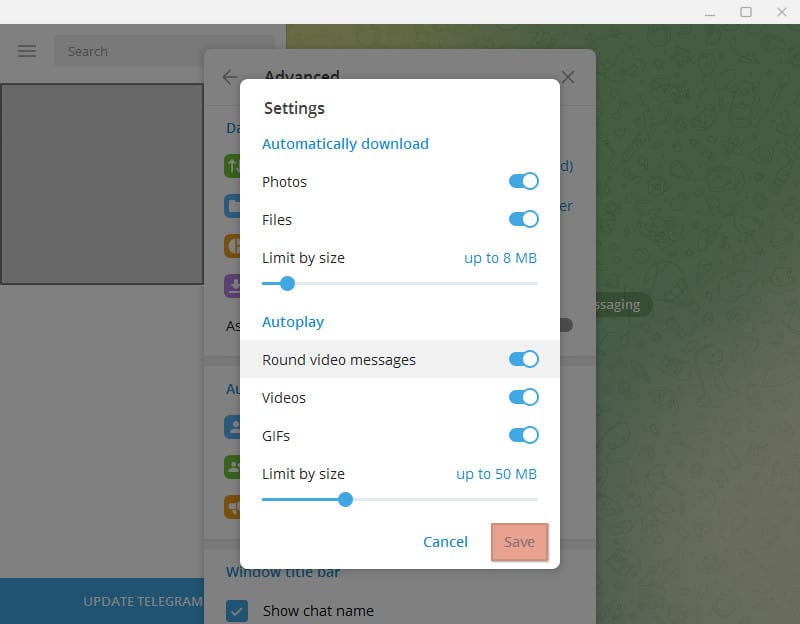
With the above steps, you can now control how you want to auto-download media files on Telegram. That way, you can restrict the data usage on Telegram and the type of media files that can get downloaded on Telegram.
Conclusion
Knowing how to stop Telegram auto download help save on data usage and limit the media files downloaded on Telegram.
We’ve seen the steps for restricting the auto download Telegram feature using the Telegram mobile and desktop apps.