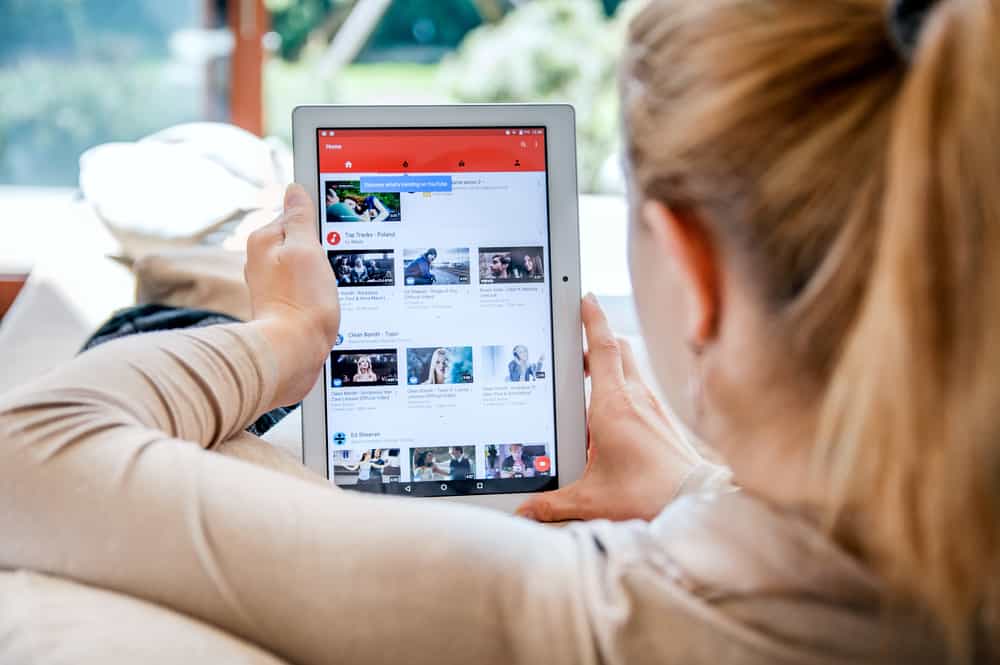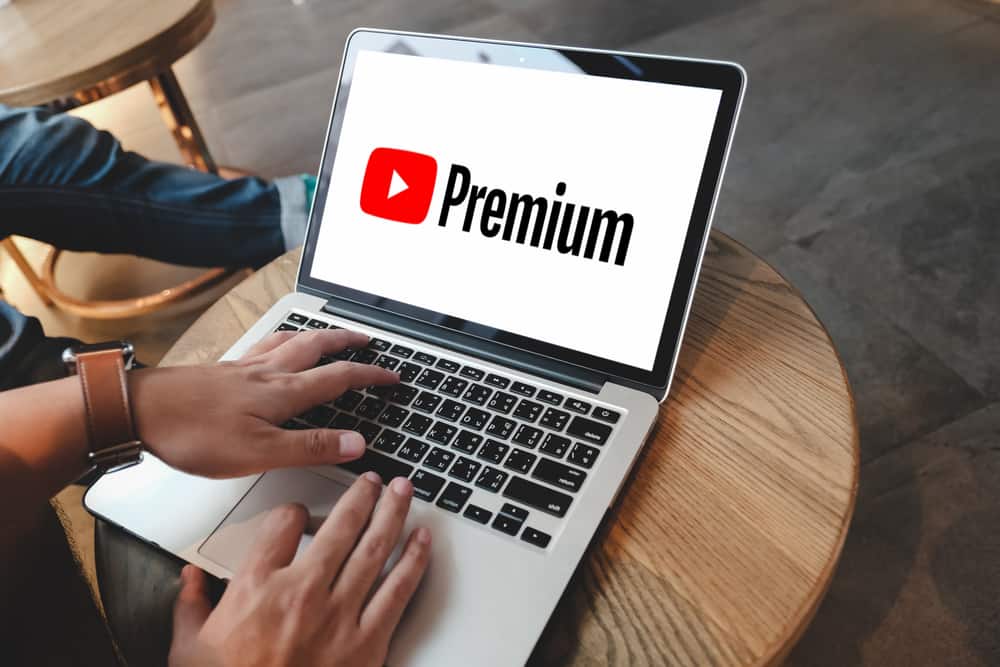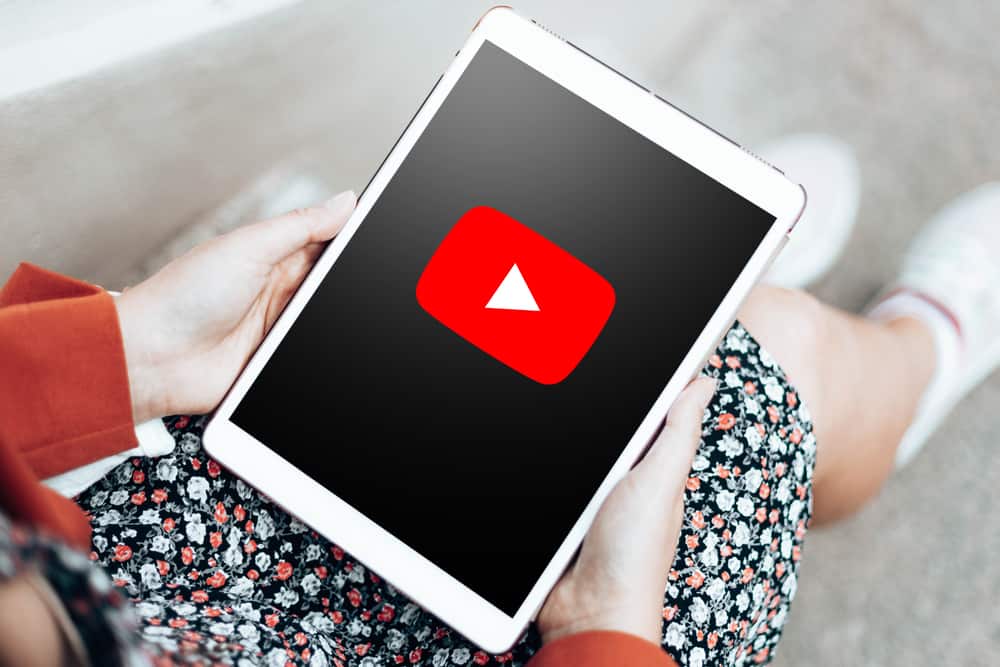
Finding relevant content on YouTube can be frustrating when titles are translated into a language you don’t understand.
That may happen as a simple error but sometimes is influenced by the setting on YouTube and our devices. This guide explains working tips you can trust to prevent YouTube from translating titles. Let’s dive in.
There are several measures you can apply to stop YouTube from translating titles. Such measures include changing the YouTube language, your device’s language, your location, and your Google account’s language. Moreover, you can try simple tricks like refreshing the YouTube page or closing all tabs on your browser and reopening them.
YouTube titles being translated is a common issue that many people find frustrating. This guide has explained several simple ways to stop YouTube from translating titles. Let’s start!
How To Stop YouTube From Translating Titles
It is normal to find YouTube translating titles when you are watching. Depending on the language set for your device and Google account, YouTube will use the language in translating the videos and titles.
Sometimes you may find that the translated language is unsuitable for you. In such a case, you may want to stop the YouTube translation to understand the content you watch.
The following are the best tips for stopping YouTube from translating titles.
Change the YouTube Language
YouTube offers a language setting where you select the language that suits you. In a case where you recently changed the language, you may realize you don’t understand the translated titles.
Therefore you must change the YouTube language to stop the current translation.
- Launch YouTube.
- Click your profile picture on the top right.
- Choose “Language” from the dropdown menu.
- Select a suitable language.
The above steps are suitable when you conduct them on a browser. But, if you are using an Android or iOS device, change your device’s language because you cannot change the YouTube language from the mobile device.
Change Mobile Device Language
Changing the mobile device language is an option for Android or iOS devices. Since YouTube uses the device’s language, changing your device’s language will enable you to get correct translations.
The following are the steps for changing the language on an Android phone.
- Open the Settings app.
- Navigate “General Management” or “System settings,” then “Language and Input,” or just “Language.”
- Tap “Language” and then “Add a language.”
- Select a suitable language or add a new one
- Set it as a default system language.
The following are the steps for changing the language on an iOS device.
- Open “Settings” and tap “General.”
- Tap on “Language & Region.”
- Hit the “Add language” button and choose the language.
- Drag your selected language to the top.
Once you complete the above steps, YouTube will use the selected language when doing transitions for video titles.
Switch Google Account Language
The language set for Google may affect the YouTube title translations. Thus, ensuring the language set for your Google account is suitable is important.
- Log into your Google account.
- Navigate the “Personal Info” tab on the left bar.
- Under the “General preferences for the web” section, select “Language.“
- Choose the suitable language under “Preferred Language” by clicking the pencil icon.
- Delete all other languages you don’t need.
Change the Location
Changing the YouTube location will affect the translation of titles. If you recently changed the location on YouTube, you need to switch the location to a suitable one for correct translations.
The following steps will enable you to change the YouTube location.
- Open YouTube on your browser and click on your profile picture.
- Click on the “Location” option and select the preferred country.
Other Tips To Stop YouTube From Translating Titles
If the above steps don’t help you translate the titles, you may try more fixes as indicated in this section.
- Try changing your browser’s language.
- Disable any translation extension you have installed on your browser.
- Disable translation keyboards on your mobile device.
- Stop using VPN when using YouTube.
- Close all tabs opened on your browser and reopen them.
Conclusion
YouTube translation of titles is an issue that many people have experienced. But, with this guide, you can stop the translation and have the language you are comfortable with.