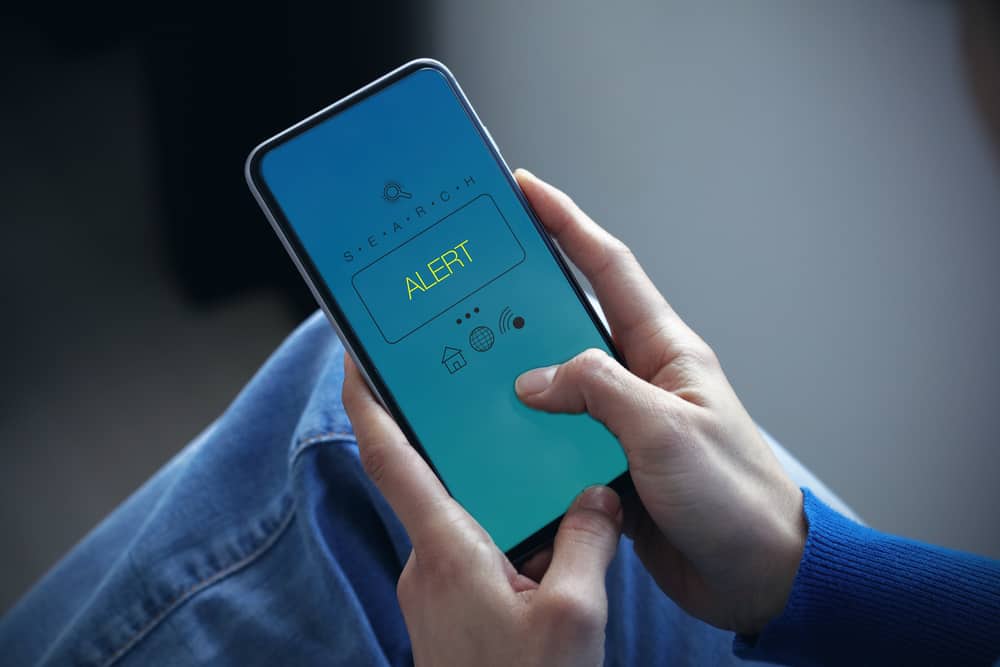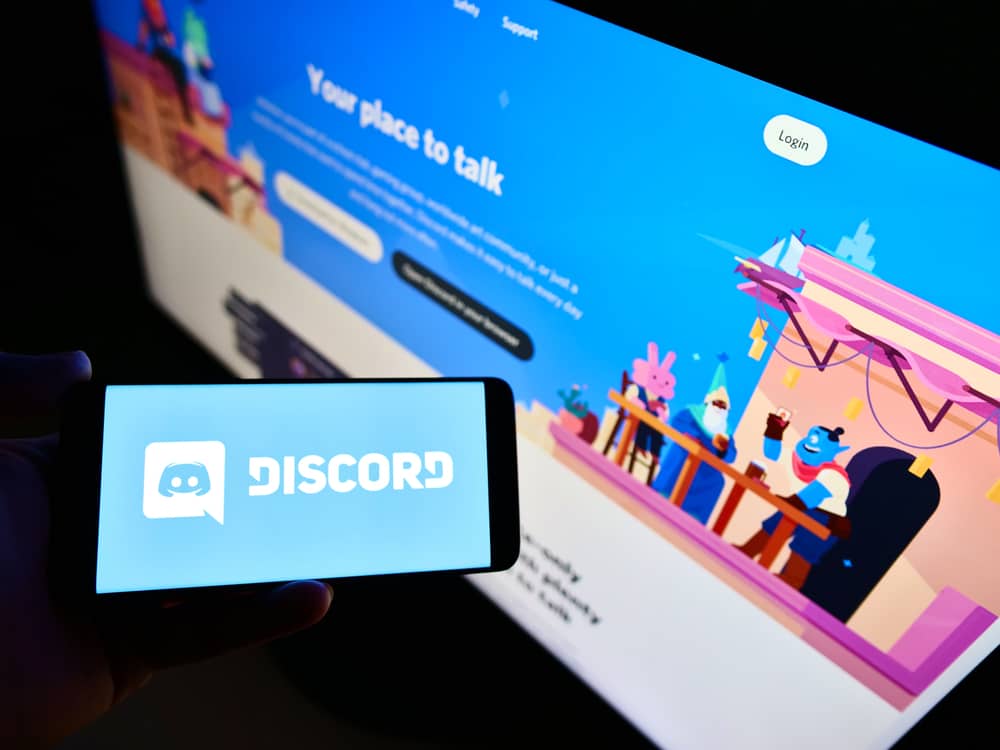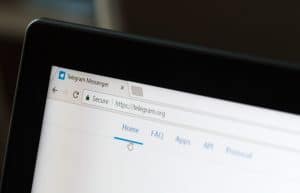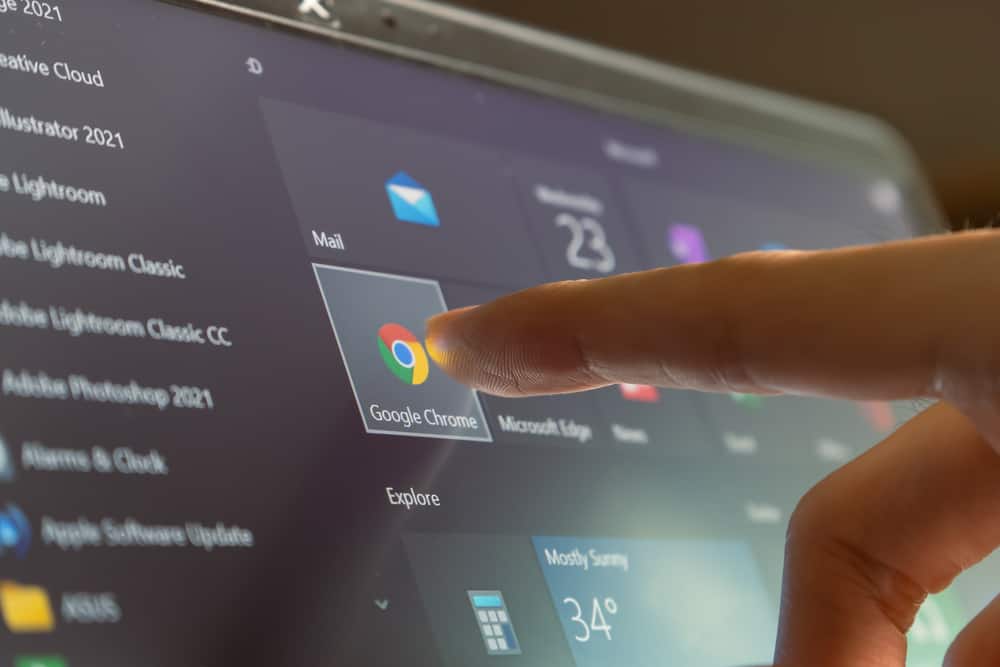
Discord is popular for its unique features allowing users to customize their experience.
For example, Discord will enable you to add bots to your servers to automate some functions or perform specific activities.
Other features unique to Discord include servers and channels for in-voice and text communication and screen sharing to stream videos from different platforms.
An example of a common screen-sharing platform on Discord is Google Chrome.
Streaming Google Chrome on Discord is an excellent way to binge-watch a movie or another video with your friends in real-time.
But how can you stream Google Chrome on Discord?
Streaming Google Chrome on Discord is relatively easy. First, open Google Chrome on your web browser and open the movie or website you want to stream. Next, connect to a voice channel on Discord and click the screen-sharing icon at the bottom. Finally, choose the Google Chrome window and hit the “Go Live” button.
Read on to learn more about streaming Google Chrome on Discord.
Overview of Streaming Google Chrome on Discord
Discord was primarily created as a platform where gamers and developers could hang out and share information. However, the platform has evolved and accommodates various communities and individual users.
Still, many of Discord’s features are geared towards enabling users to stream and share their activities with other server members.
One such feature is screen sharing.
Discord’s screen share feature has multiple uses. It lets you stream videos on Discord and share your desktop screen with friends.
For example, avid gamers can stream their favorite games and showcase their prowess to followers. Sometimes gamers screen share competitively and earn income from their skills.
Besides gaming, screen share allows you to share your desktop screen with others. You can stream a movie, an event, or any other activity you wish.
Screen sharing is an excellent way to host live events and games to engage your server members and encourage more participation in your community activities.
Next, we’ll discuss the exact steps to stream Google Chrome on Discord.
Step-By-Step Guide to Streaming Google Chrome on Discord
Depending on the device, there are various ways to stream Google Chrome on Discord.
Using the Discord Desktop App
The steps vary depending on if you want to stream in a channel or direct messages.
In a Voice Channel
Follow the steps below:
- Open Google Chrome on your PC.
- Go to the site you want to stream.
- Launch the Discord desktop app.
- Select the server you want to stream Google Chrome from the left navigation.
- Join a specific voice channel on the server.
- Click the screen share icon at the bottom.
- A popup window with screens will appear.
- Select the screen with Google Chrome.
- Adjust the screen share settings, including the streaming quality and resolution.
- Click on the “Go Live” button.
In Direct Messages
You can also stream Google Chrome through your Discord messages to screen share with a specific person.
Here’s how to do it:
- Open Google Chrome on your PC.
- Go to the site you want to stream.
- Launch the Discord desktop app.
- Click on the Discord icon in the top left corner.
- Click on the name of the person you want to stream Google Chrome with.
- Click on the video call icon.
- Wait for the person to join the call, then click the screen icon to begin screen sharing.
- Click on the Google Chrome window.
- Adjust the streaming resolution and quality settings.
- Click on “Go Live.”
Using Discord Mobile App
You can stream Google Chrome on Discord DMs through your mobile app.
In a Voice Channel
Follow these steps:
- Open the Google Chrome browser on your phone.
- Go to the site you’d like to stream.
- Launch the Discord app.
- Tap the hamburger menu icon in the top left corner.
- Select the particular server.
- Join a voice channel.
- Tap on the screen.
- Swipe up from the bottom.
- Tap on the “Share Your Screen” option.
- Tap on “Start Broadcast.”
- Go to Google Chrome.
In Direct Messages
Here’s how to do it:
- Open the Google Chrome browser on your phone.
- Go to the site you’d like to stream.
- Launch the Discord app.
- Tap on the hamburger menu icon in the top left corner.
- Tap on the messages icon at the top-left corner of the screen.
- Open a specific DM.
- Start a video call with the person and wait for them to join.
- Swipe up from the bottom.
- Tap on the “Share Your Screen” option.
- Tap the “Start Broadcast” button.
- Navigate to Google Chrome.
Summary
Streaming Google Chrome on Discord is an excellent way to host events like movie and game nights on your server.
Besides your Google Chrome screen on a specific channel, you can also stream it using your direct messages.
This way, you can screen share with one person and enjoy an activity like a movie, game, or event.