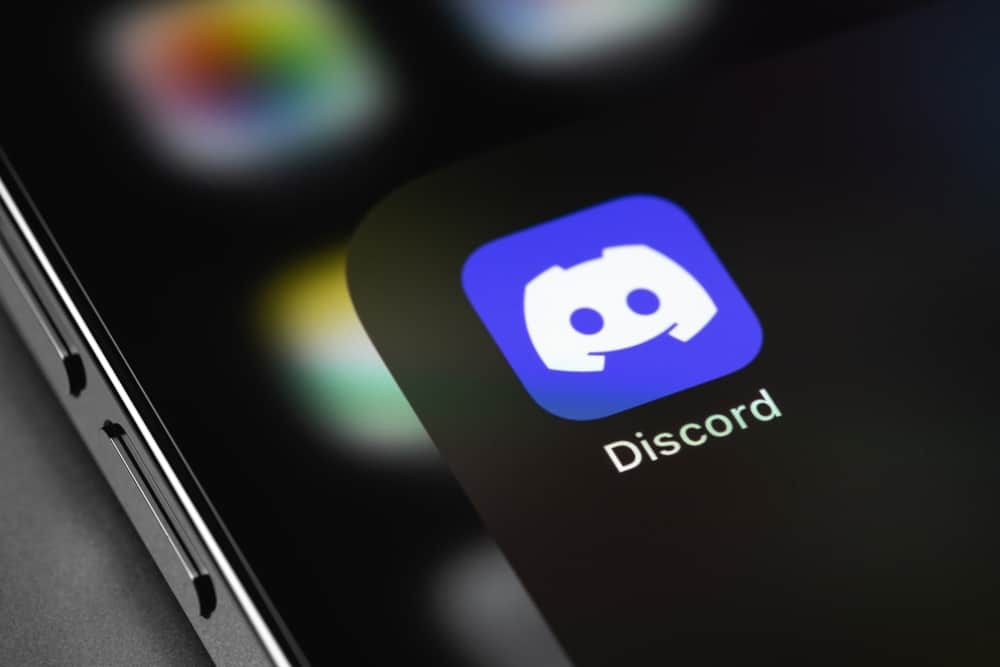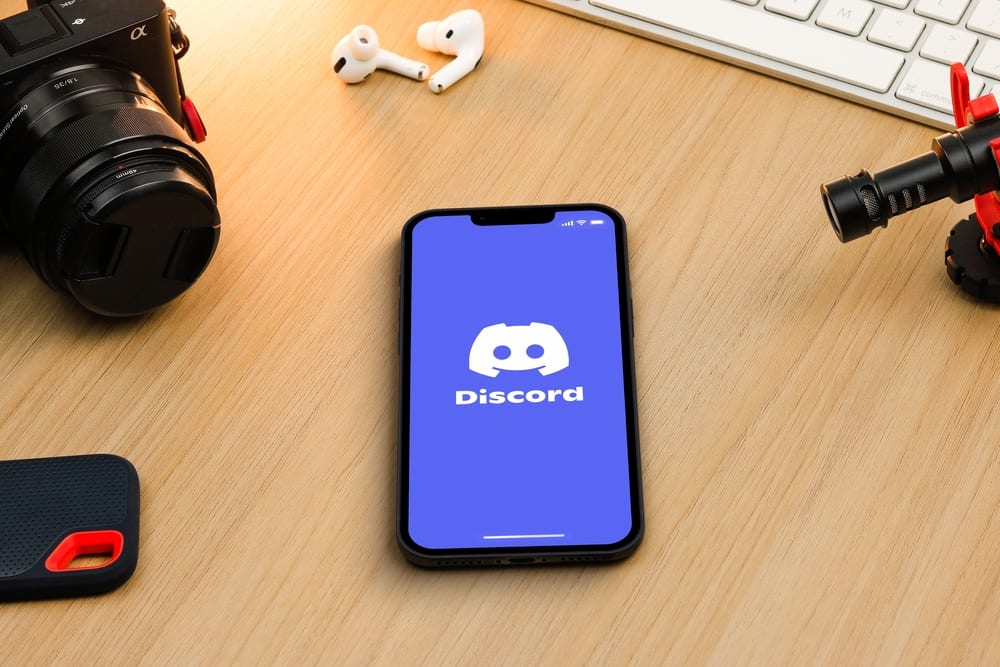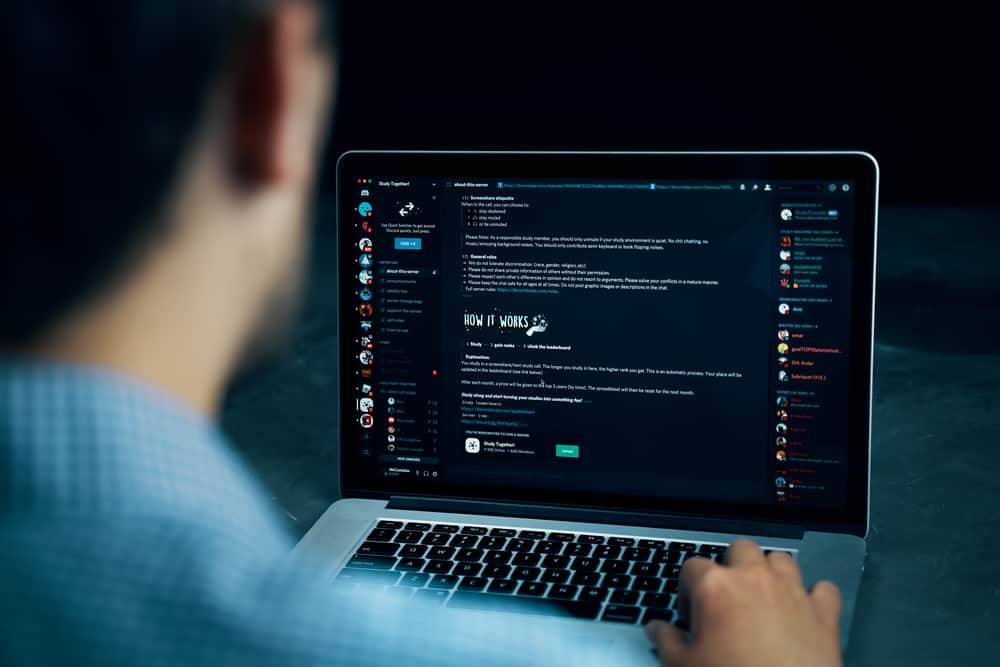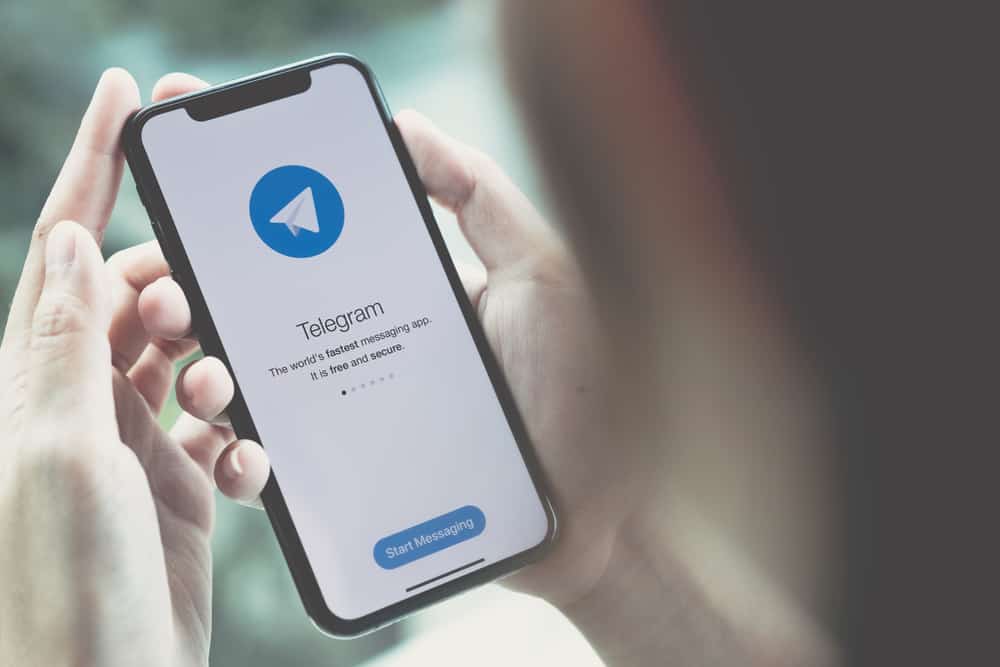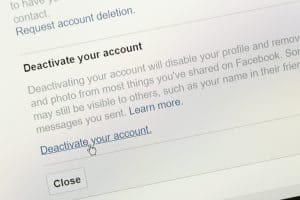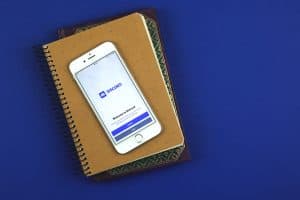One of the best-selling video games of all time, Minecraft, offers users endless possibilities to create a universe of their imaginations.
Inspired by Lego, the game allows you to design and construct your own world.
Over the years, the game has evolved and included various functionalities and features for users to enjoy with survival and creative modes.
On the other hand, Discord is the chatting platform for gamers that has evolved over the years and is now enjoyed by non-gamers.
On voice Discord voice channels, you can voice or video call your friends and also live stream your game, movie, or TV show you are watching.
So, let’s learn how to stream Minecraft on Discord to enjoy with friends.
To stream Minecraft on Discord PC, add “Minecraft” as the Game on Discord and then hit the “Go Live” button to live stream. Alternatively, you can use the “Share Your Screen” feature and stream your Minecraft game on Discord PC and even mobile.
Minecraft and Discord cross-over is the best thing for users to enjoy the best of both worlds with their friends. Keep reading this article to learn how to stream Minecraft on Discord to stream your game live for your friends on Discord.
Step-by-Step Guide To Stream Minecraft on Discord
With over 200 million copies sold, this Lego-inspired game Minecraft is one of the best-selling games in the world.
The possibilities in the game are endless. You can create your own world, filled with your own unique creative characters, or protect them against hostile creatures like vermin.
This game is not only fun but also urges users to jostle their minds to let their creative juices flow.
Since its inception, Minecraft has evolved tremendously with major user-made “mods” or modifications that changed the original game by adding interesting elements and features.
Teachers and parents also use Minecraft as an educational tool to encourage kids to use their imaginations to create the world. It also fosters creativity, problem-solving, critical thinking, and other relevant skills.
If you want to involve members of your servers or any server you enjoy in your Minecraft game or flaunt your Minecraft world and creativity skills, then you can stream your game on any voice channel on Discord.
Let’s learn how to stream Minecraft on Discord desktop and mobile.
Minecraft is available on Windows, Mac, Xbox, PlayStation, iOS, and Android.
Streaming Minecraft on Discord Desktop
Follow the below guide to stream Minecraft on the Discord desktop app.
Step #1: Add Minecraft as a Game on Discord
First, follow these steps to add Minecraft as a Game on Discord:
- Launch the Minecraft game on your PC.
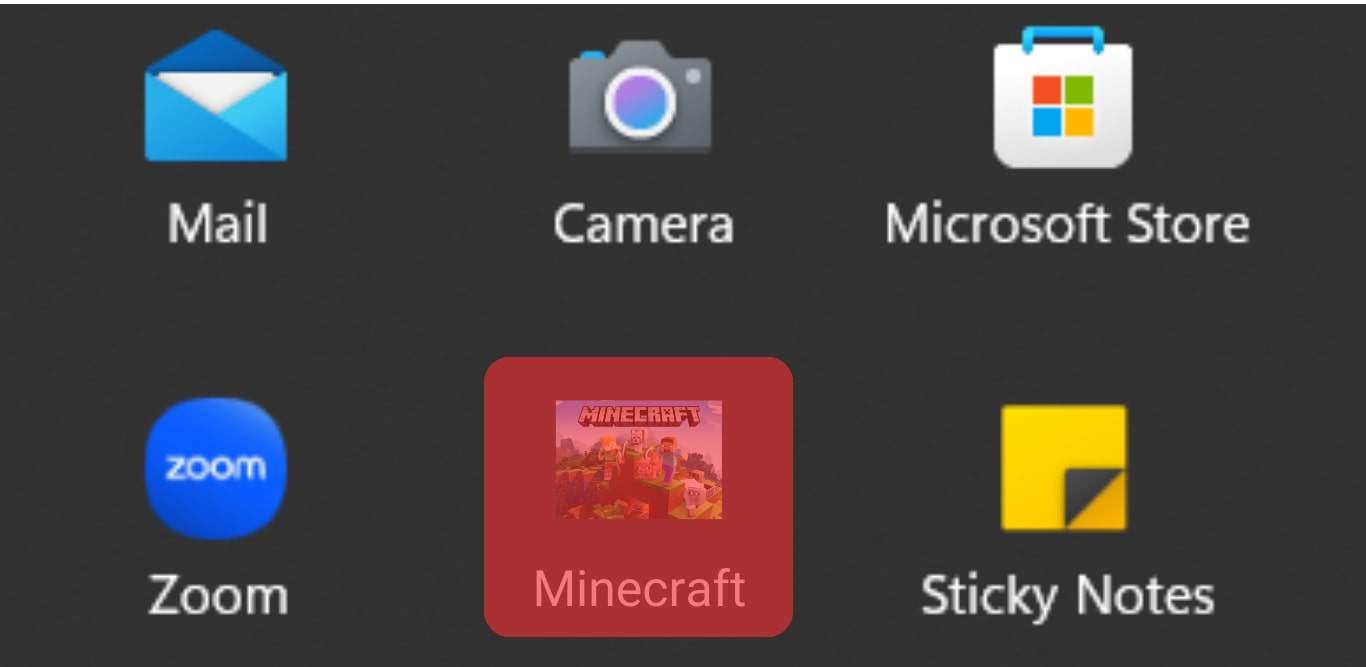
- Launch the Discord app on your PC.

- Click on the settings icon at the bottom left.

- Select “Registered Games” under “Activity Settings” from the panel on your left.
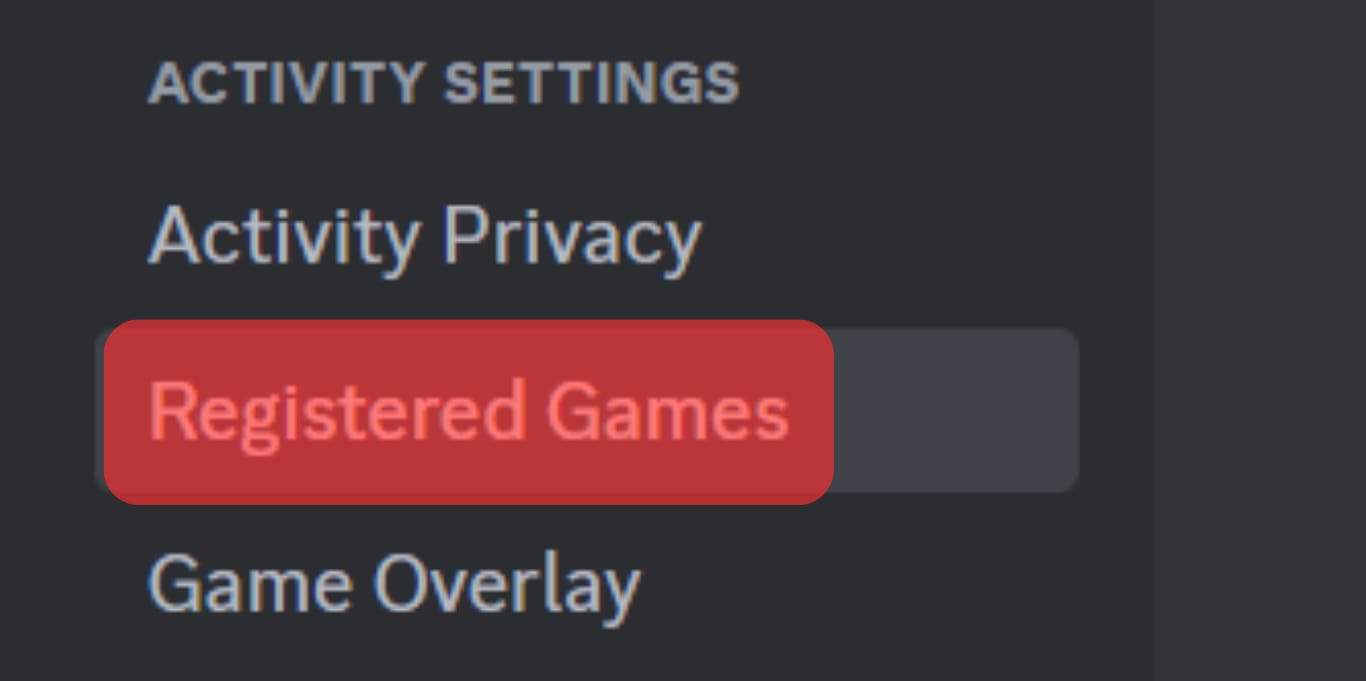
- Click on the “Add it!” link.
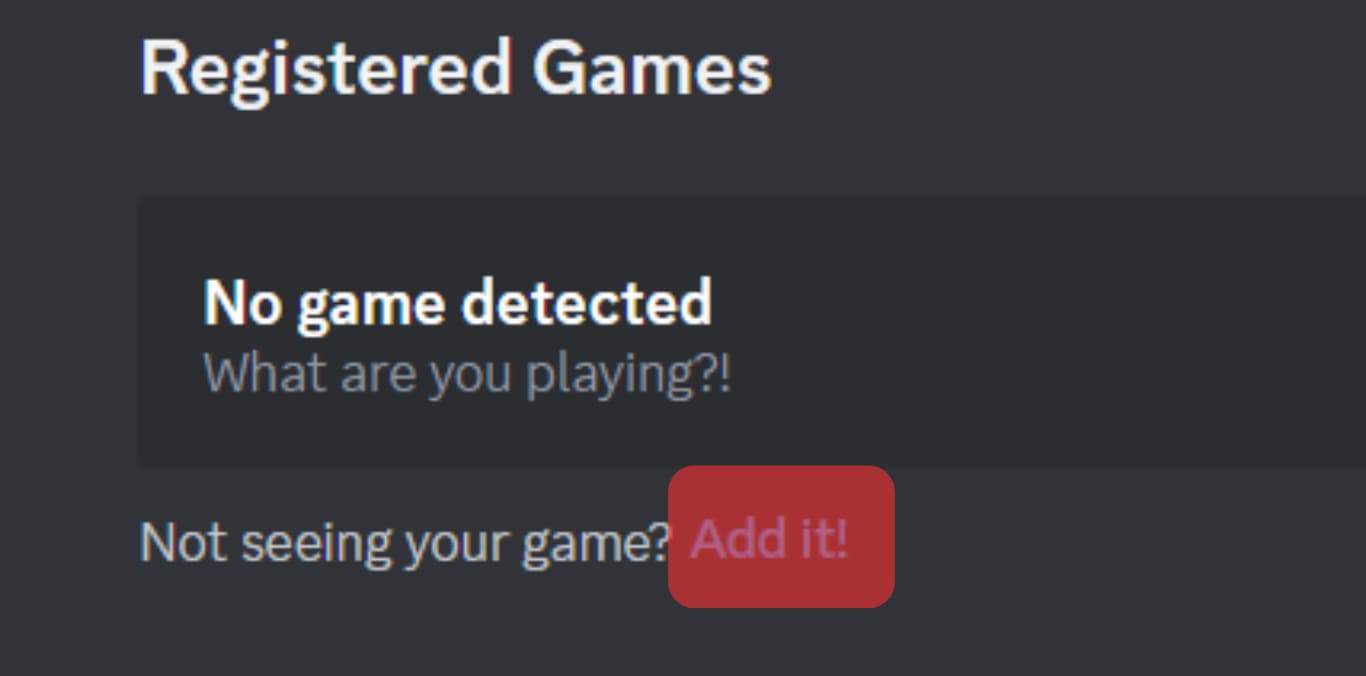
- Select “Minecraft” from the drop-down menu and click “Add Game.”
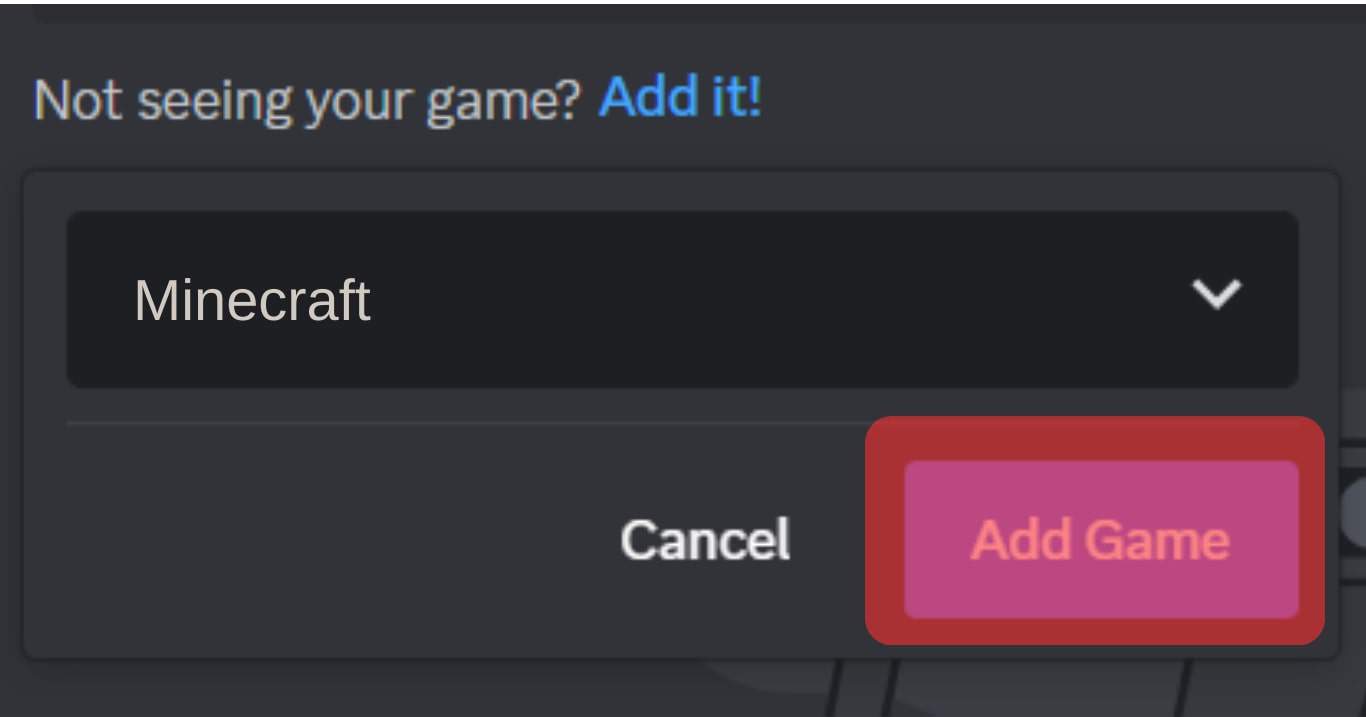
- Exit the settings.
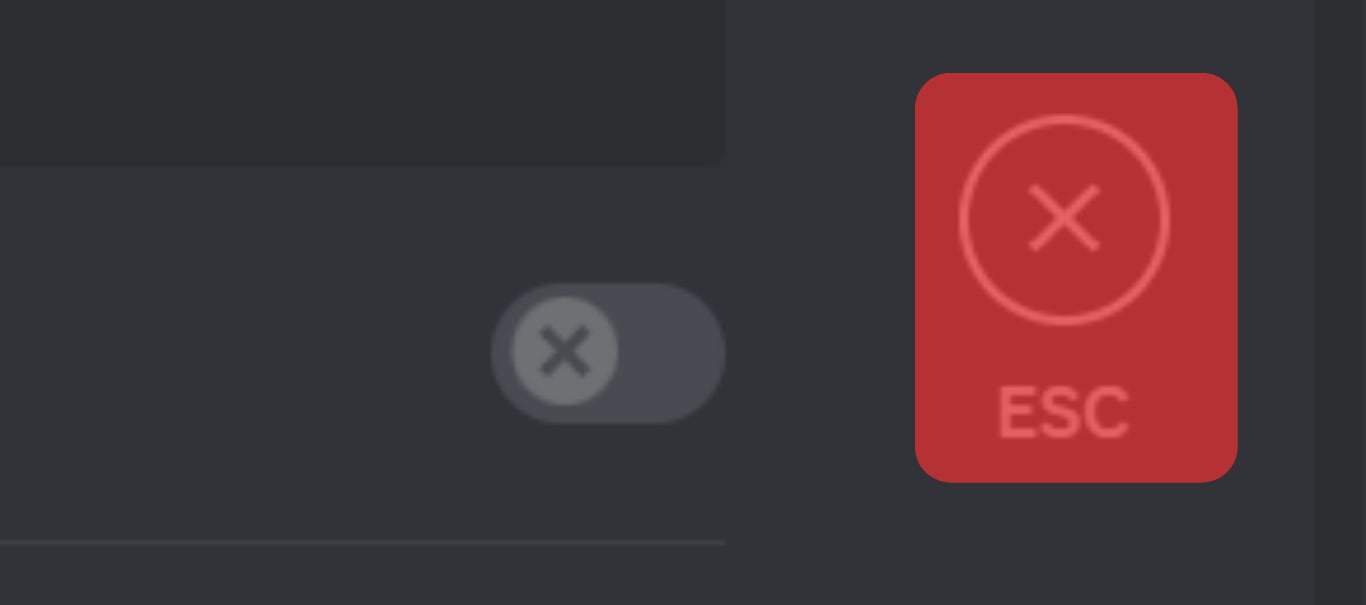
It will create a Minecraft tab at the bottom left above your profile avatar.
You can download Minecraft launcher on your Windows to have all Minecraft games in one place. Alternatively, you can use TLauncher for free access and download Minecraft games.
Step #2: Start Streaming
You can stream Minecraft conveniently any time you want with this tab.
Now, all you are left to do is join any voice channel and go live by following these steps:
- Connect to the voice channel where you want to stream.
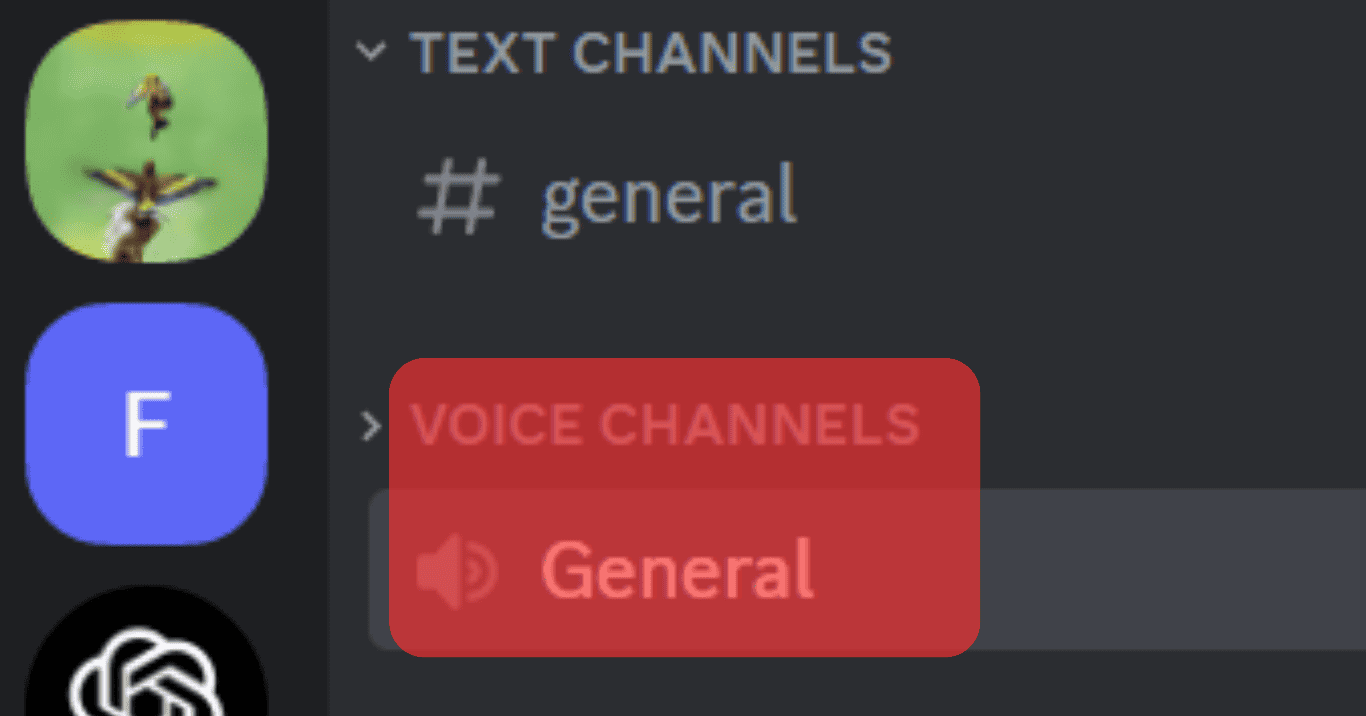
- Click the monitor icon next to “Minecraft” at the bottom left.
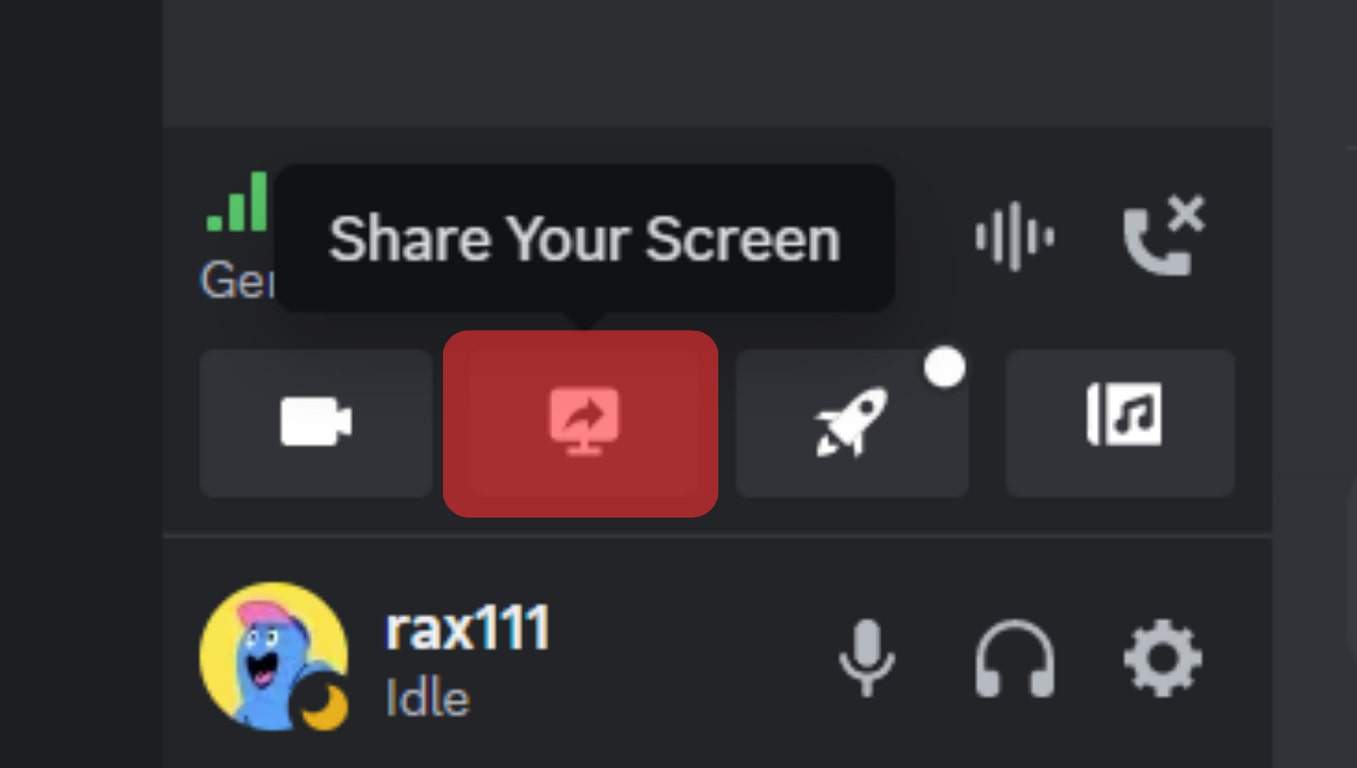
- Select streaming quality, resolutions, frame rate, and other relevant options.
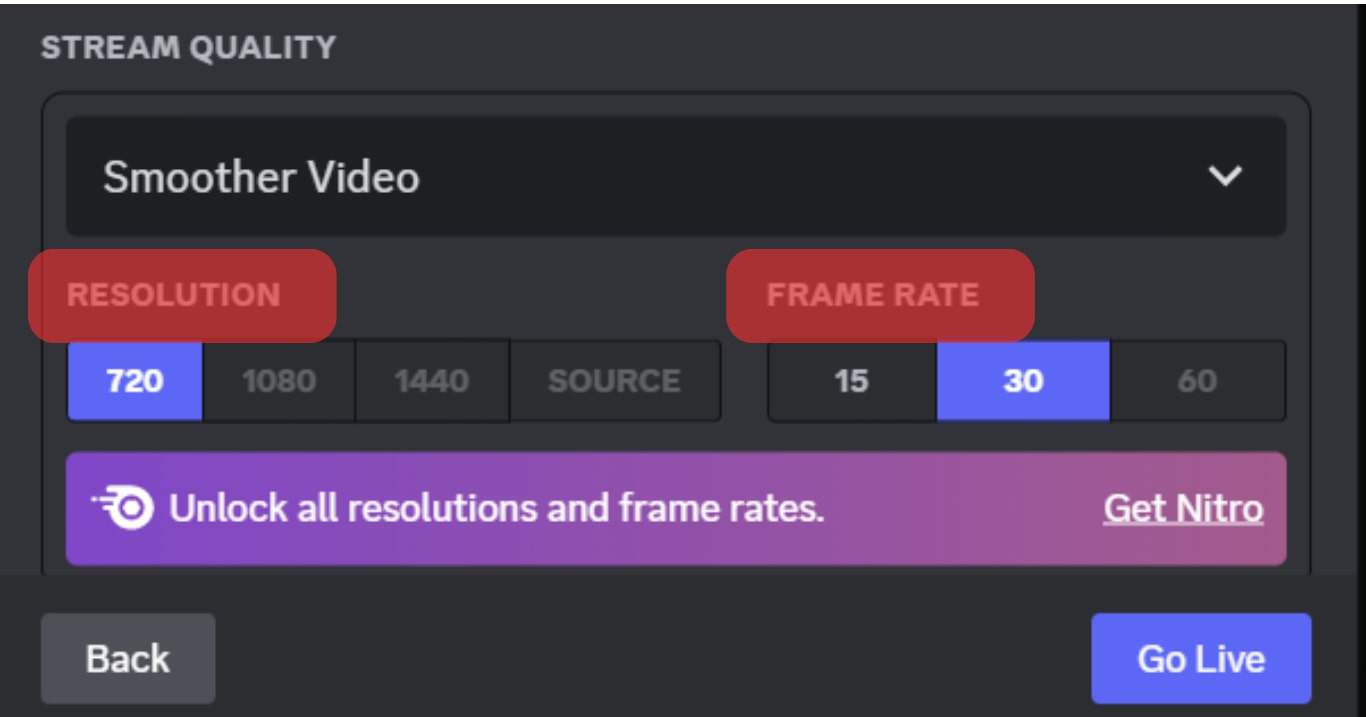
- Hit the “Go Live” button.
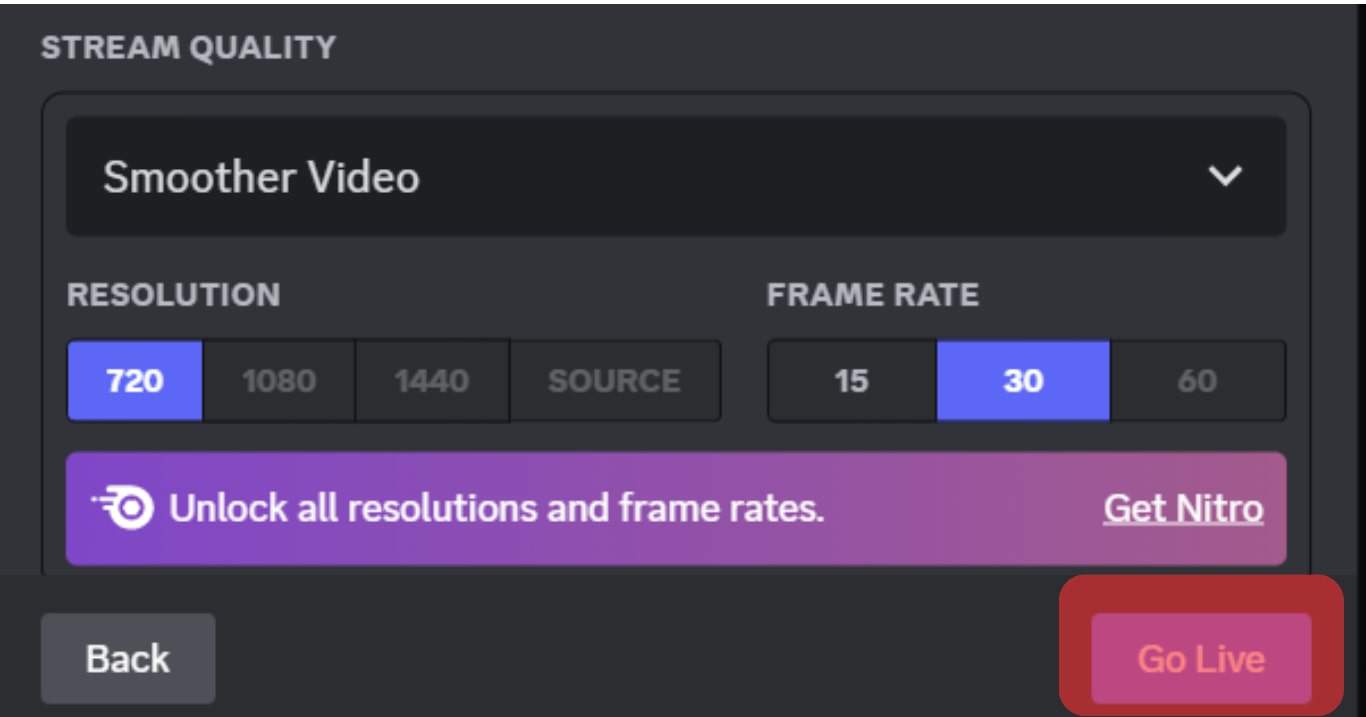
Bingo! Your game will be live-streamed for your friends who join the voice channel. You can even send invitations to your friends to join you.
Alternatively, you can use the “Share Your Screen” feature on Discord to stream your Minecraft or anything opened on your device on any voice channel you want.
Streaming Minecraft on Discord Mobile
Follow these steps to stream Minecraft with the Discord mobile app:
- Launch the Minecraft game on your mobile device.
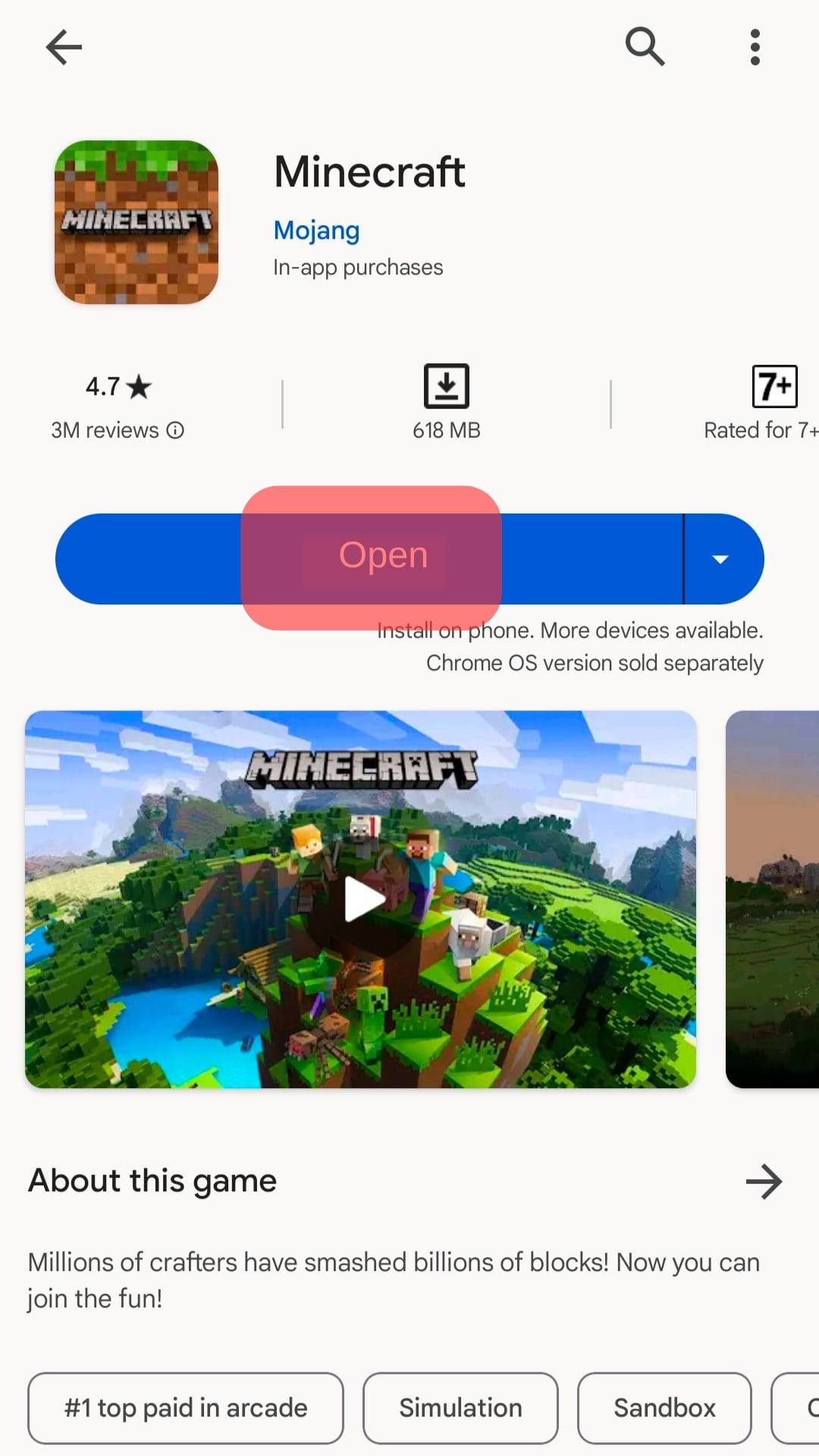
- Launch the Discord app.

- Navigate to the server where you want to stream.
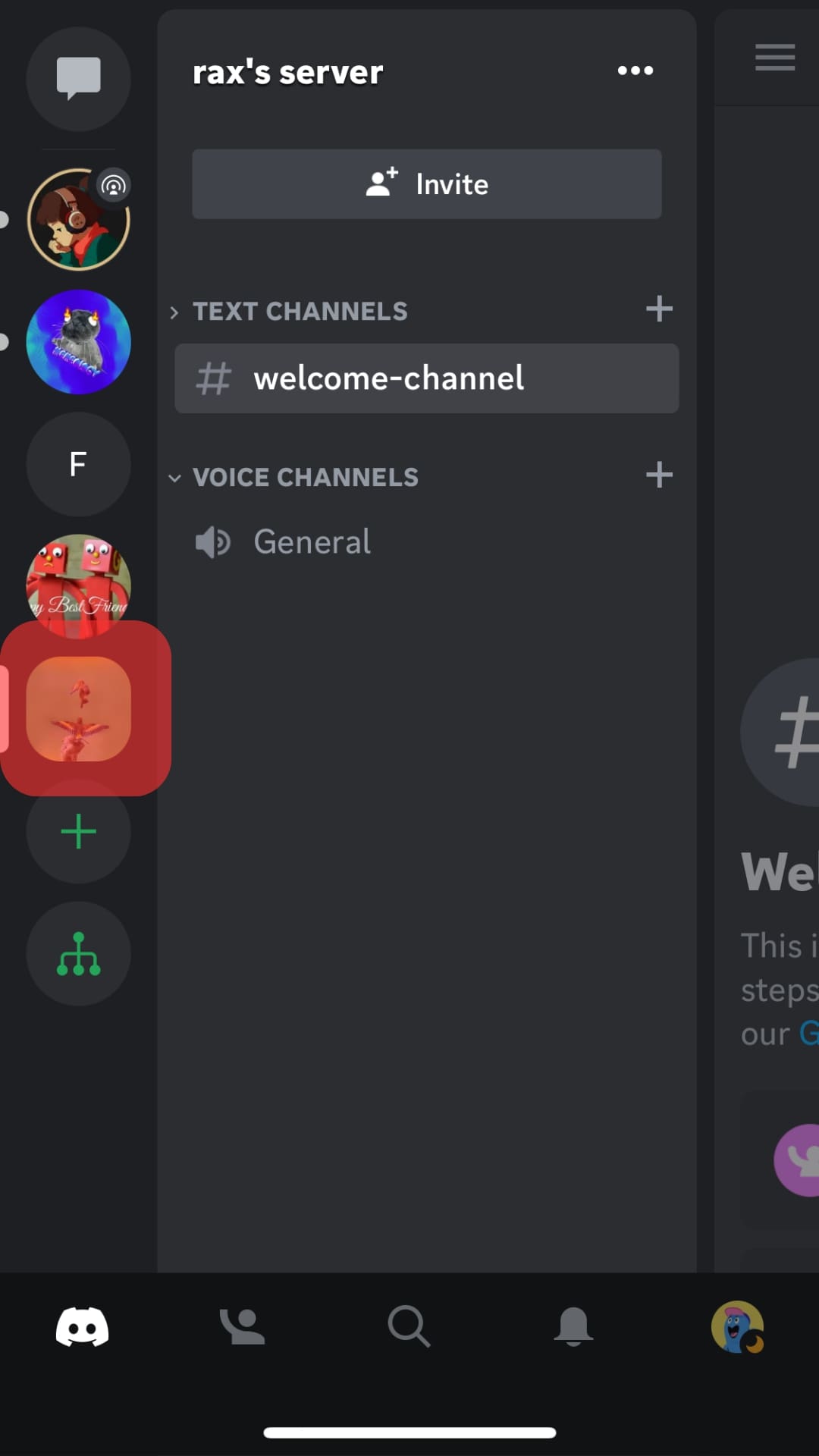
- Join the desired voice channel.
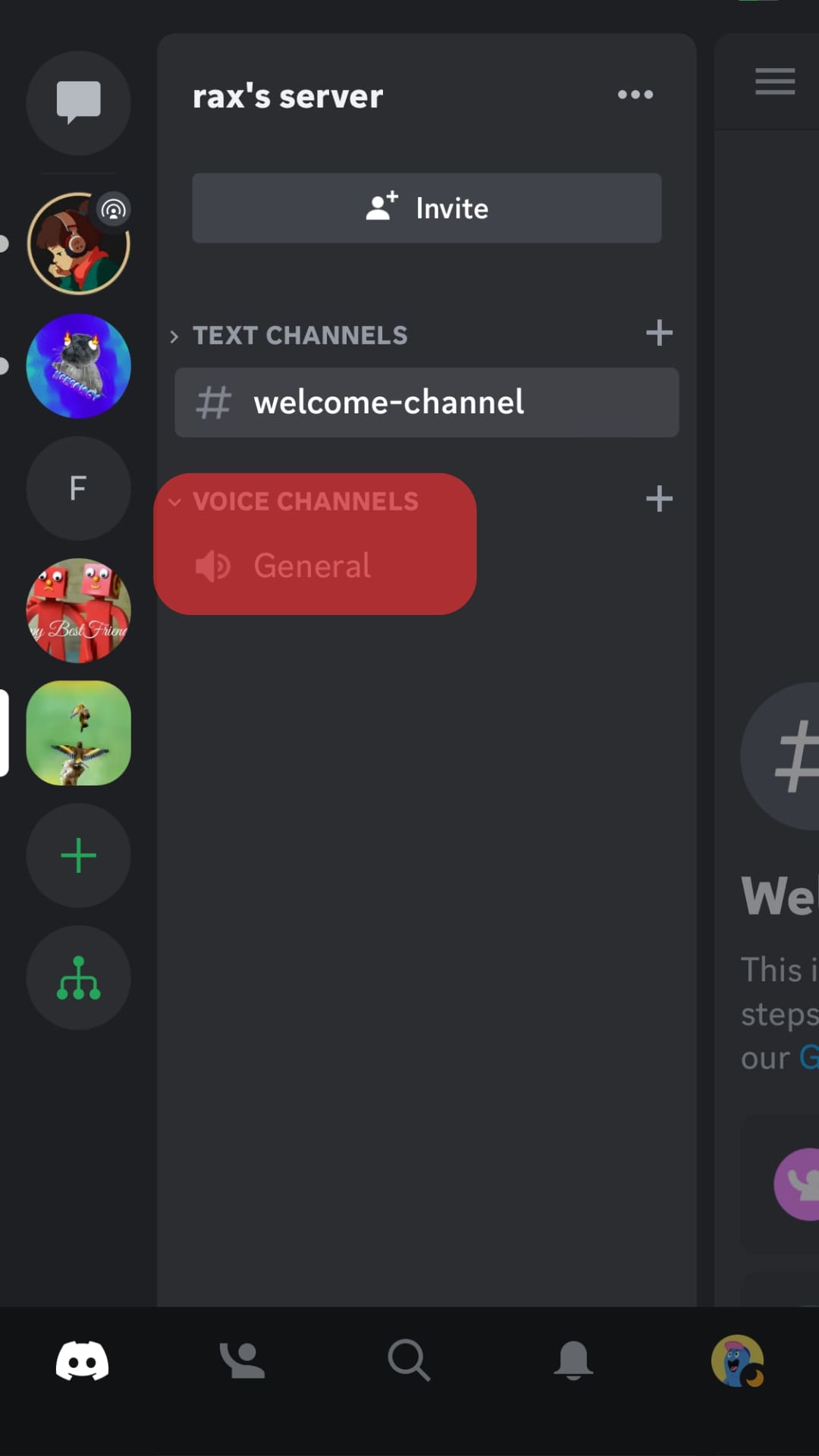
- Tap on your screen and swipe up from the bottom.
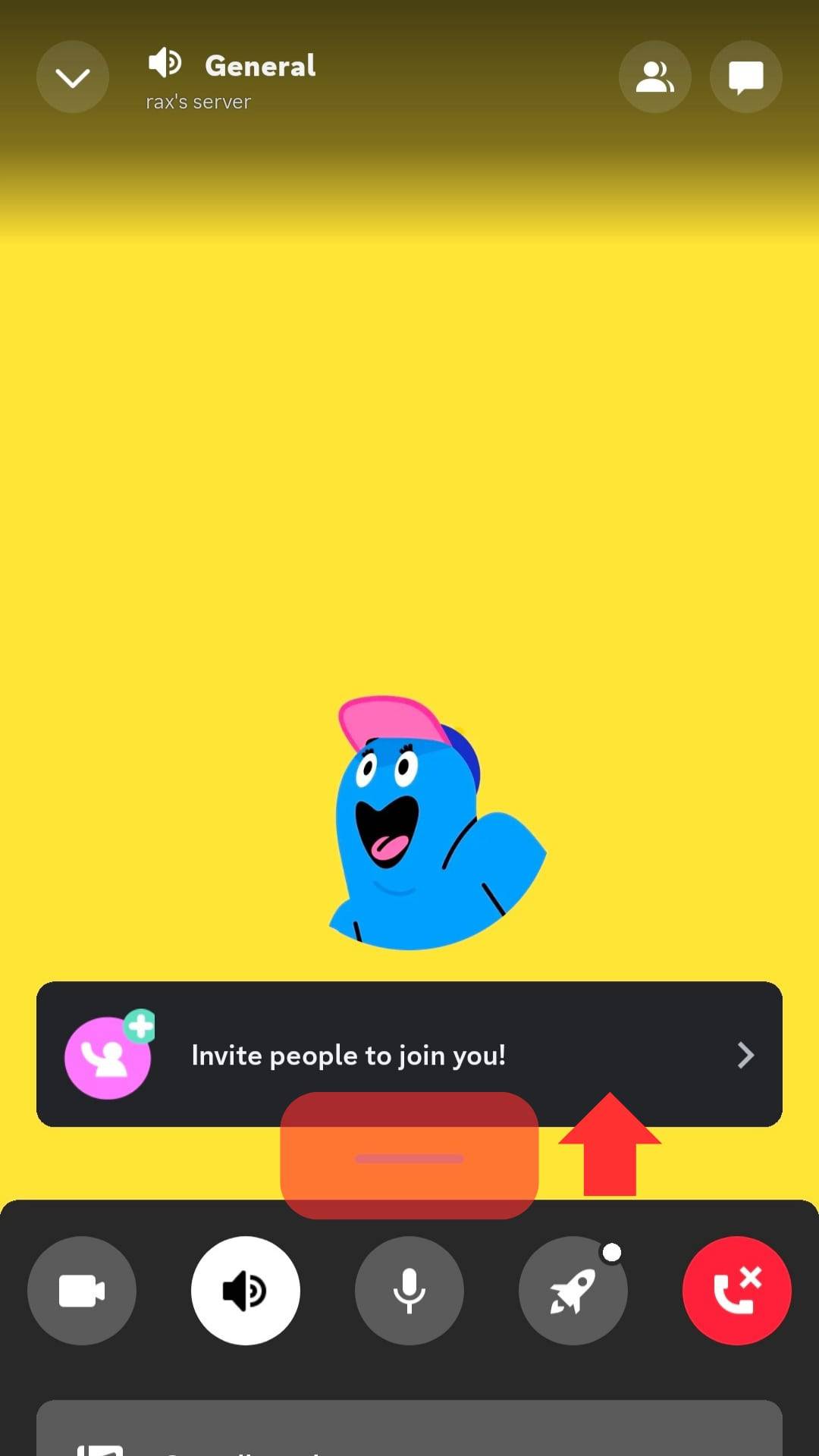
- Select the “Share Your Screen” option.
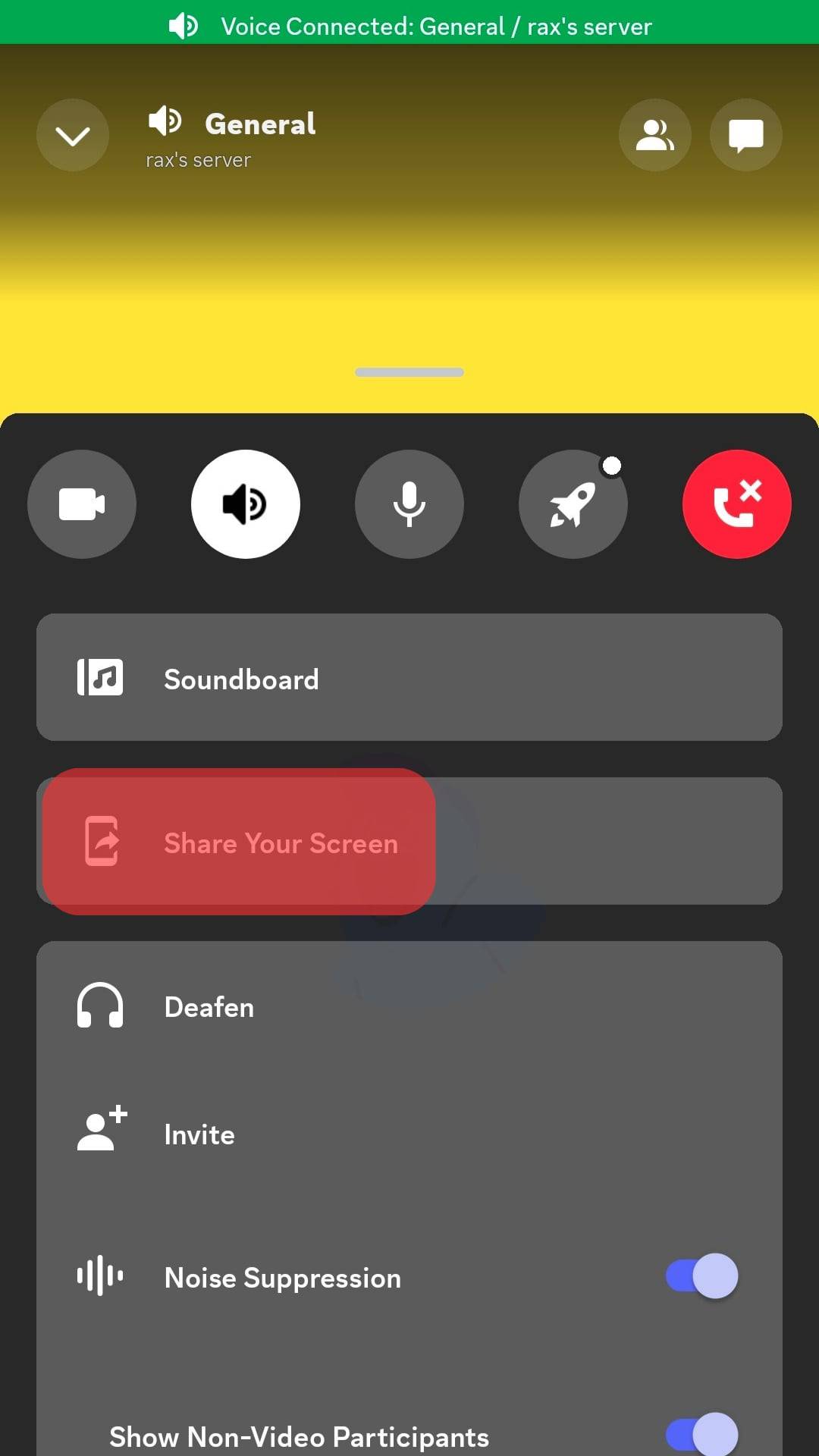
- You can see the broadcast and start playing.
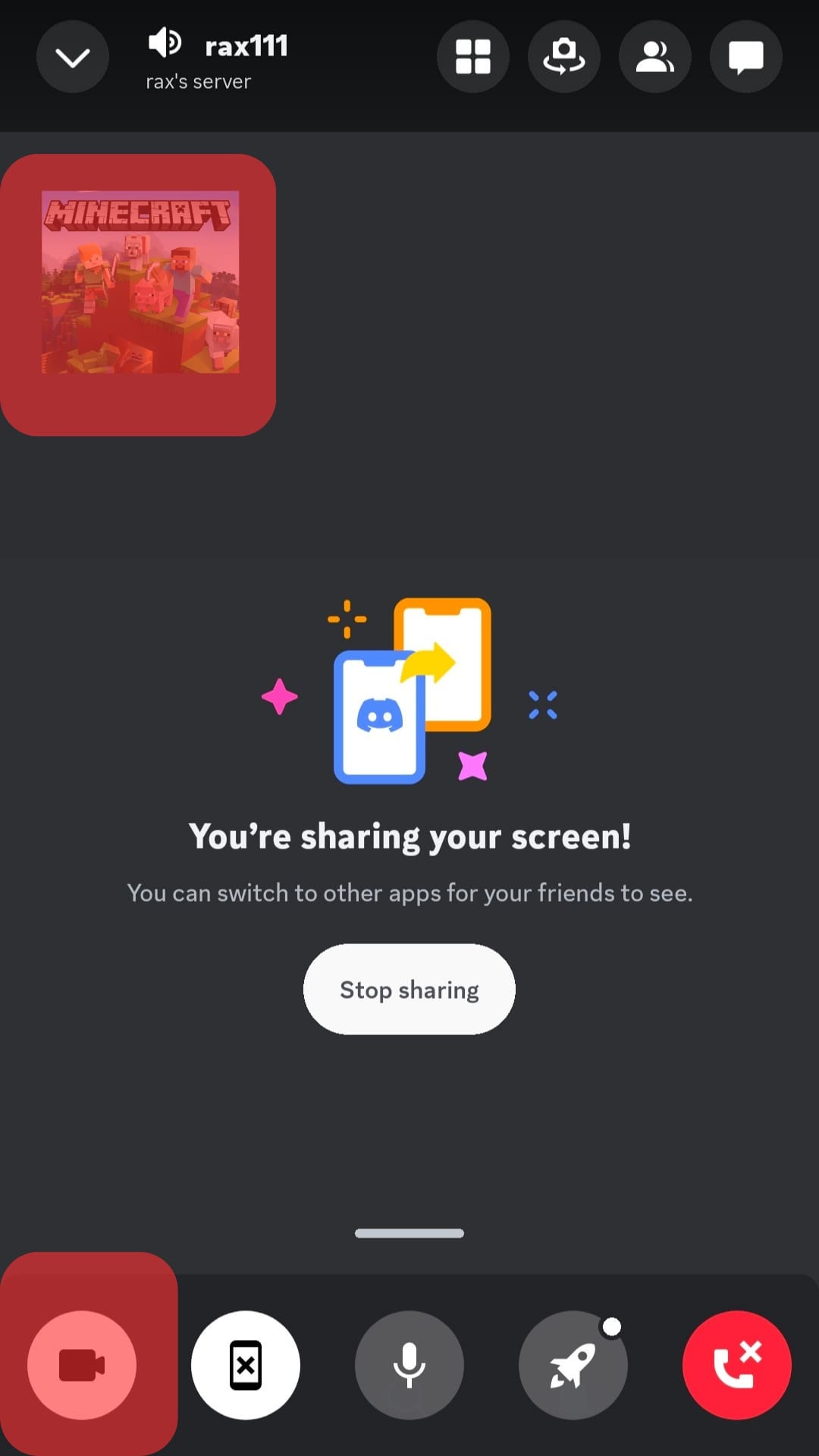
Now, your screen is shared with everyone, and whatever you do on Minecraft will be live-streamed for everyone joining your voice call.
You can also play Minecraft on Xbox and then stream Xbox on Discord. First, you must link Discord and Xbox, and then you can use the “Share Your Screen” or add Xbox as a game to use “Go Live” to live stream. To learn more on how to stream Xbox on Discord, please refer to our previous article link here!
Round Up
Minecraft is one of the most popular creative games in the world. Discord is a chatting platform for gamers.
Millions of users of Minecraft and Discord both desire Discord and Minecraft cross-over.
Like always, Discord did not disappoint its users.
Discord allows you to live stream your game to your friends for them to tag along and enjoy the game with you.
To stream Minecraft on Discord, you must add Minecraft as a game on Discord and tap the “Go Live” button to live stream your game on your Discord PC.
Similarly, you can use the “Share Your Screen” feature to stream your game on Discord mobile and even PC.