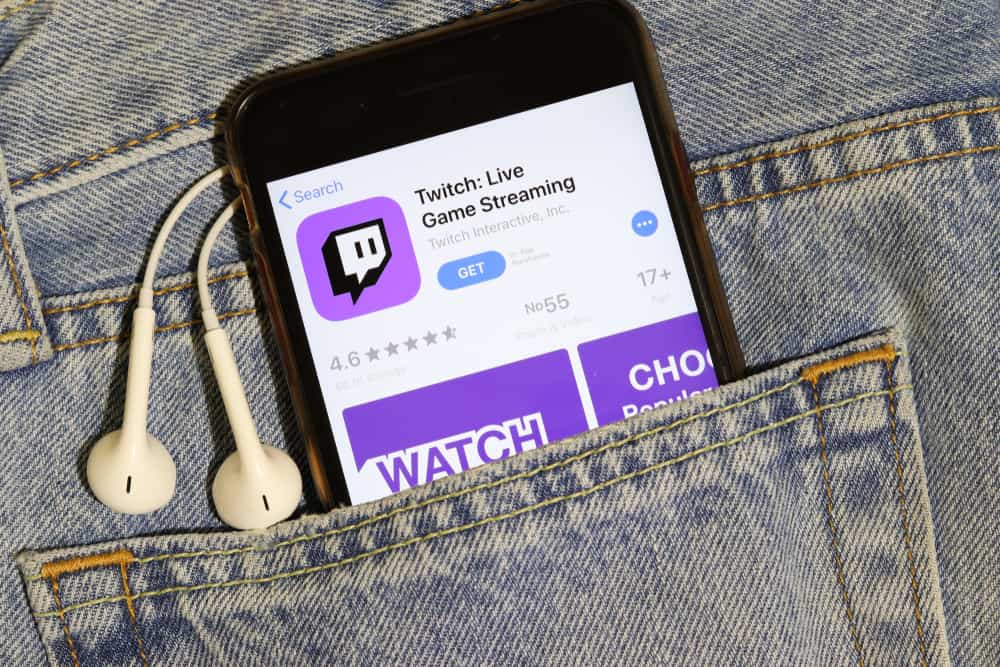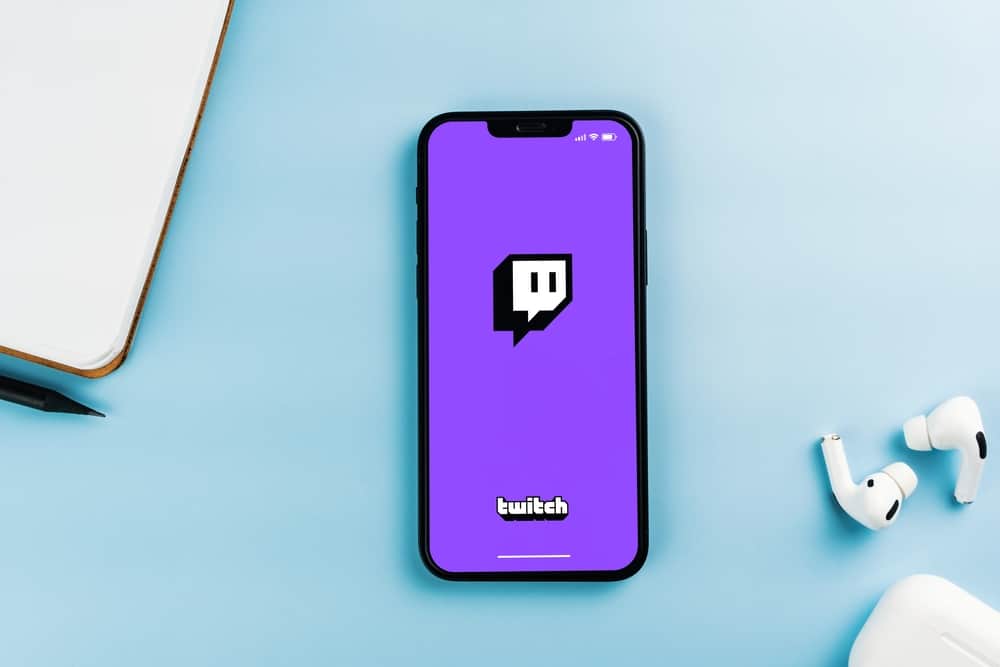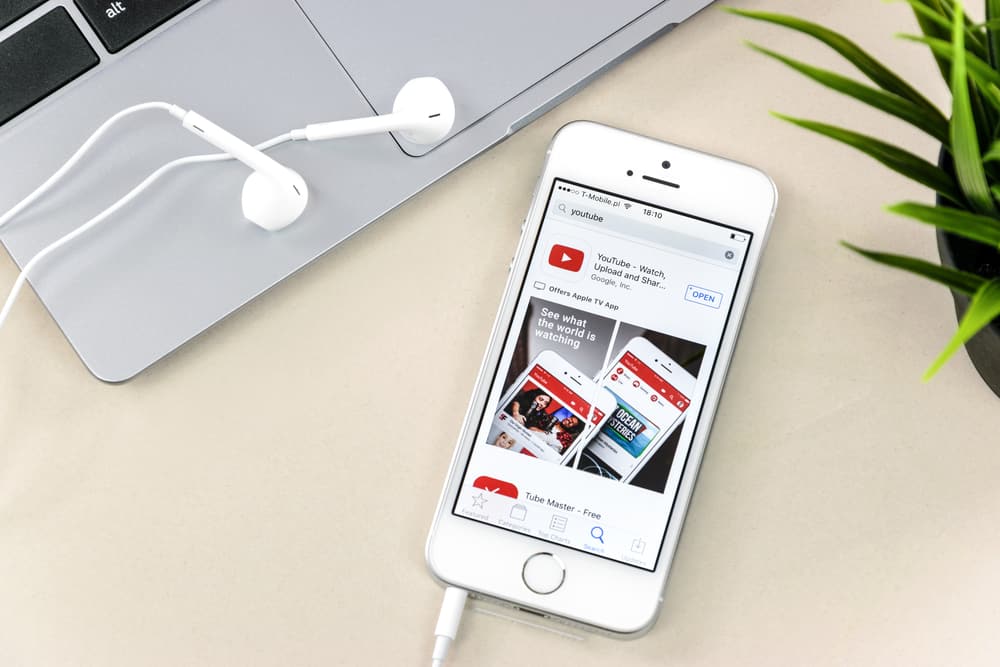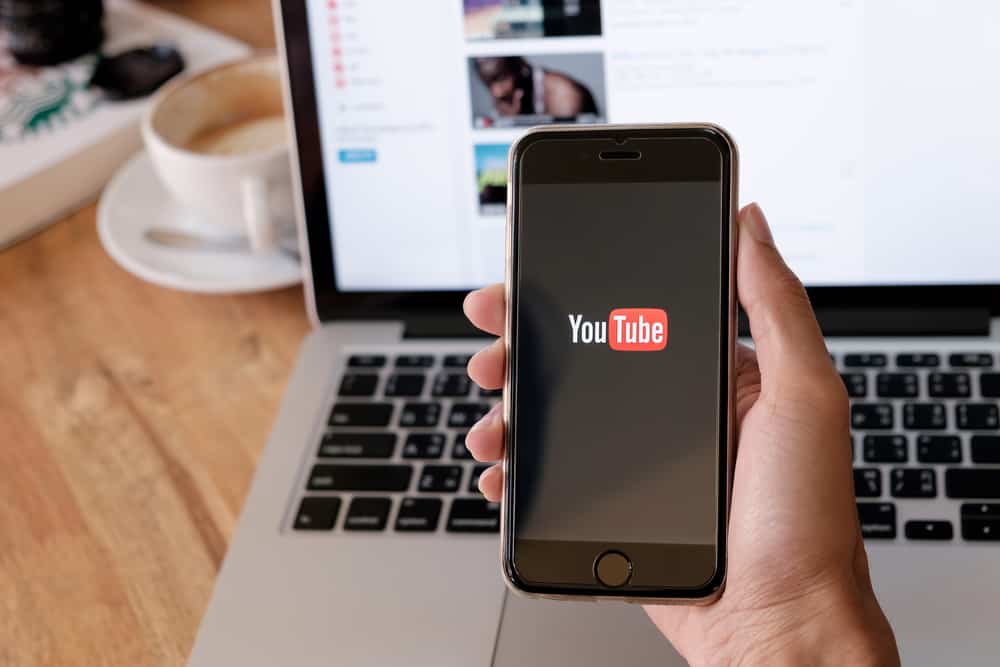
YouTube allows content creators to go live on their channels. Going live is an excellent way of interacting with your audience. It gets better when you can go live on YouTube to stream your favorite gaming console.
Maybe you are a gamer and want to share your experience with your fans. If so, we will show you how to stream on YouTube Xbox with simple steps.
You can’t directly stream Xbox One on YouTube. To facilitate the stream, you need streaming software like OBS Studio and the Xbox Console Companion installed on your computer. Install the two, then connect the Xbox Console Companion with OBS Studio. Next, set up your streaming on the OBS Studio, and when everything is correctly configured, start the streaming.
Streaming on YouTube Xbox requires a few things to be in place for it to work. We will discuss what it takes to start streaming YouTube Xbox and the steps to follow to set up your stream and enjoy the streaming fun.
Why Stream YouTube Xbox?
YouTube accommodates everyone, including gamers. If you love gaming, you can share the experience and fun with your YouTube family.
Well, YouTube has a live-streaming option. When you go live, people will see that you are streaming and can join the live stream to engage with you.
Maybe you want to share your Xbox gaming with your YouTube family. It’s possible, and you only need to enable the streaming to connect Xbox with streaming software and then select YouTube as the streaming platform.
That way, when gaming on Xbox, people viewing your live stream will see you live in action as your game.
How To Stream YouTube Xbox
YouTube is a valuable platform for everyone, and live streams are becoming a norm. Content creators use live streams to engage with their audience to grow their channel and promote their brand.
When you open YouTube, hit the “Create” button and select “Go live” to start your live stream. However, the process requires more steps to stream YouTube on Xbox.
There is no option to directly live stream Xbox on YouTube. Thus, you must install streaming software and the Xbox Console companion.
For this case, we will follow three main steps to detail how you can stream your Xbox on YouTube. Take a look!
Step #1: Install Xbox Console Companion and Streaming Software
When you have your Xbox, you must have the Xbox Console Companion software to facilitate the stream. To install it, do the following.
- Open the Microsoft Store on your PC.
- Search for “Xbox Console Companion” and click on it from the search results.
- Download and install the app on your PC.
Next, we must install streaming software to connect with the downloaded Xbox Console Companion. Here, we will use the OBS Studio software. Download it with the steps below.
- Open your browser and access the OBS website.
- Hit the “Download” button and match the Windows version you are running.
- Double-click on the downloaded file to install it.
The on-screen prompts will help you install it. With the two installed, you are closer to streaming YouTube on Xbox.
Step #2: Set Up the Streaming Tools
We must connect the Xbox to your computer to prepare the streaming. Proceed as follows.
- Open the Xbox Console Companion and sign it to your Microsoft account.
- Tap the hamburger icon at the top and select the “Connection” option on the left.
- Click the “Add a Device” option.
- Find the Xbox and click the “Connect” button next to it.
- Tap the “Stream” option at the top and expand the screen.
Step #3: Start Streaming
The last step is finalizing the stream and going live on your channel.
- Open the OBS Studio app.
- Tap the plus icon and add a scene.
- Tap the plus icon in the “Sources” panel and click “Game Capture.”
- Set the window to “Xbox Console Companion” and the “Mode” to “Capture Specific Window.”
- Lastly, click the “Stream” option on the left and set the “Service” to YouTube.
That’s how you stream YouTube on Xbox.
Conclusion
Streaming Xbox on YouTube requires installing Xbox Console Companion and streaming software. The steps to stream Xbox on YouTube using the OBS Studio streaming software are detailed in this post. Follow along!